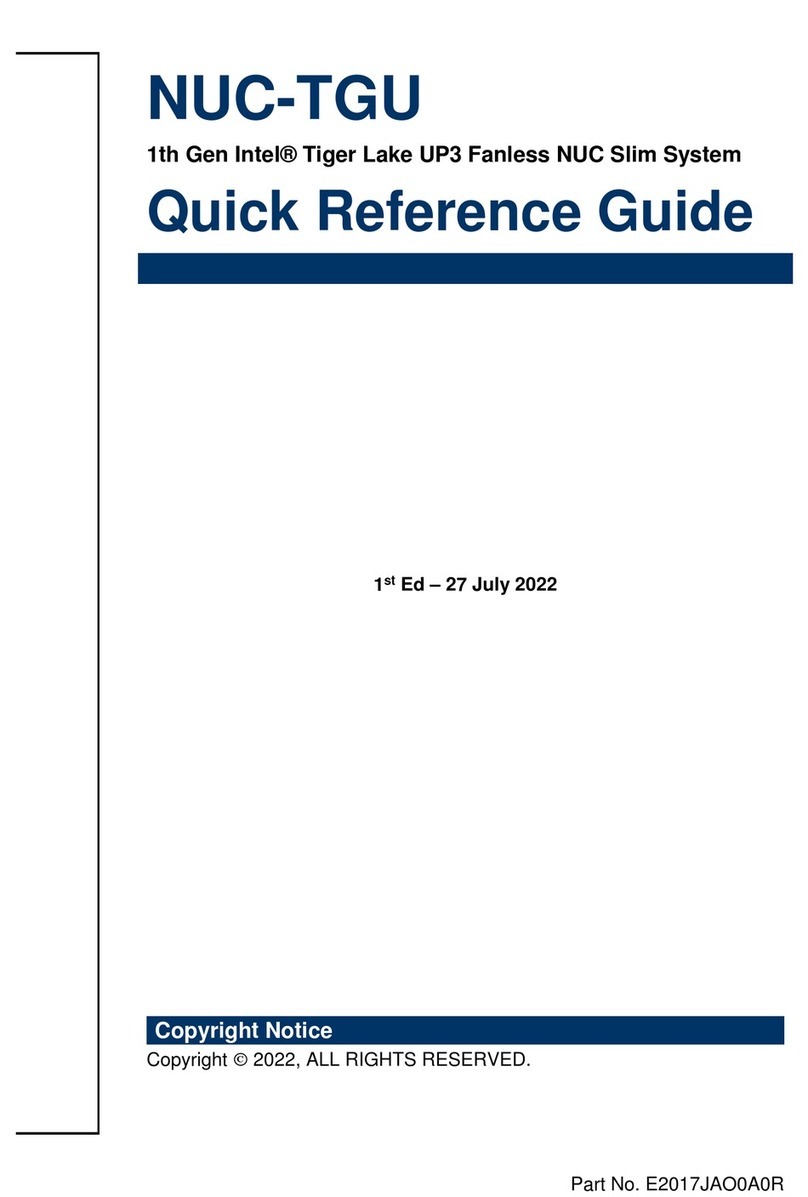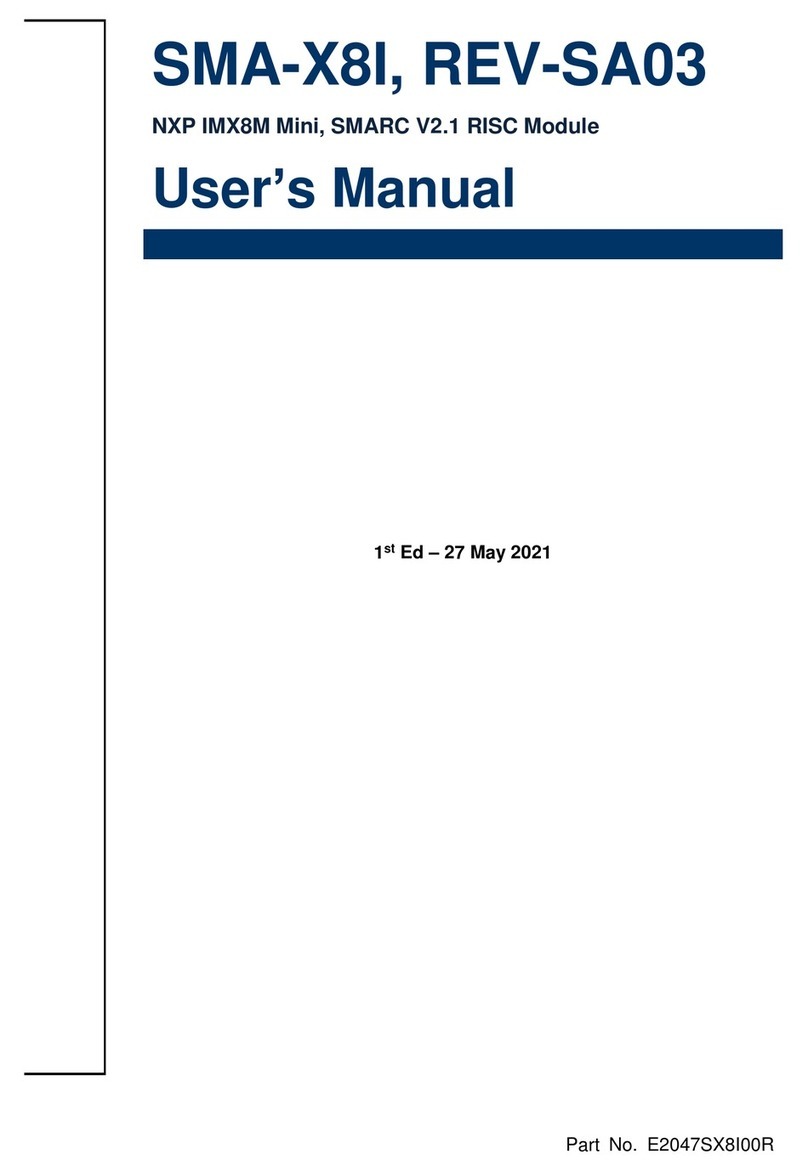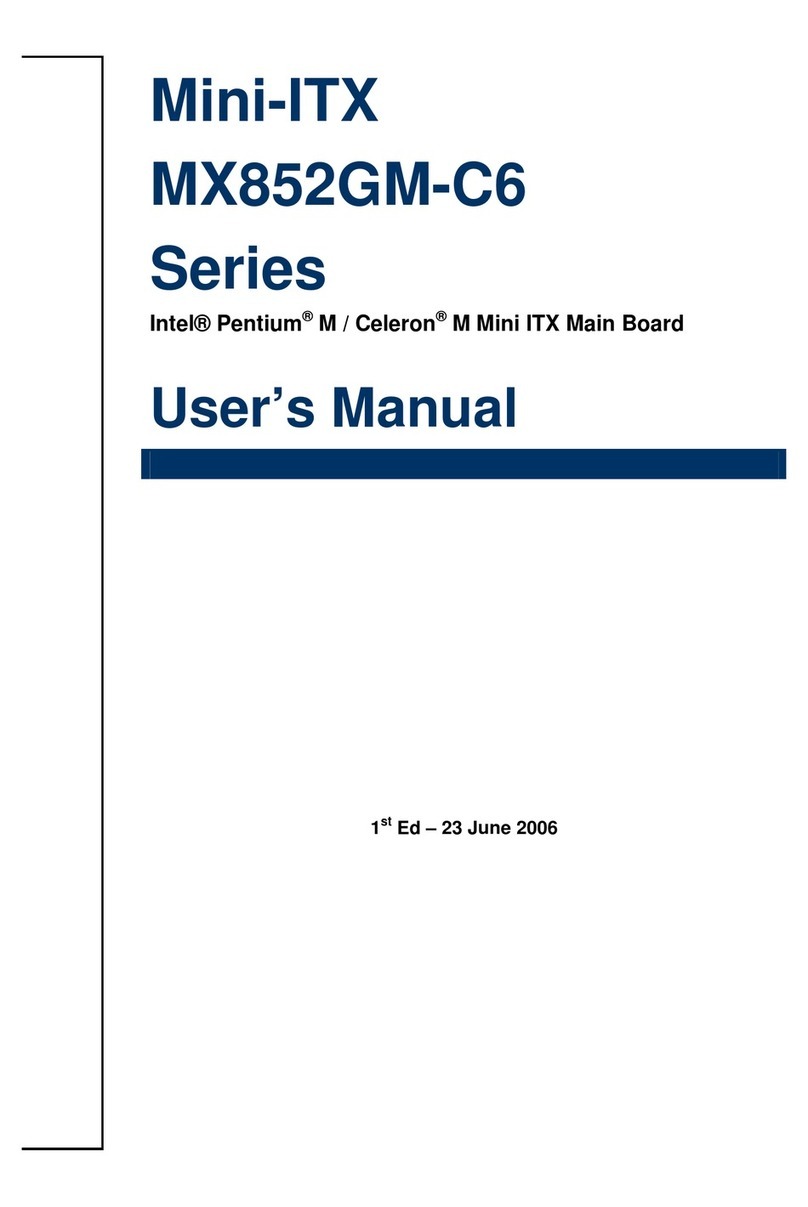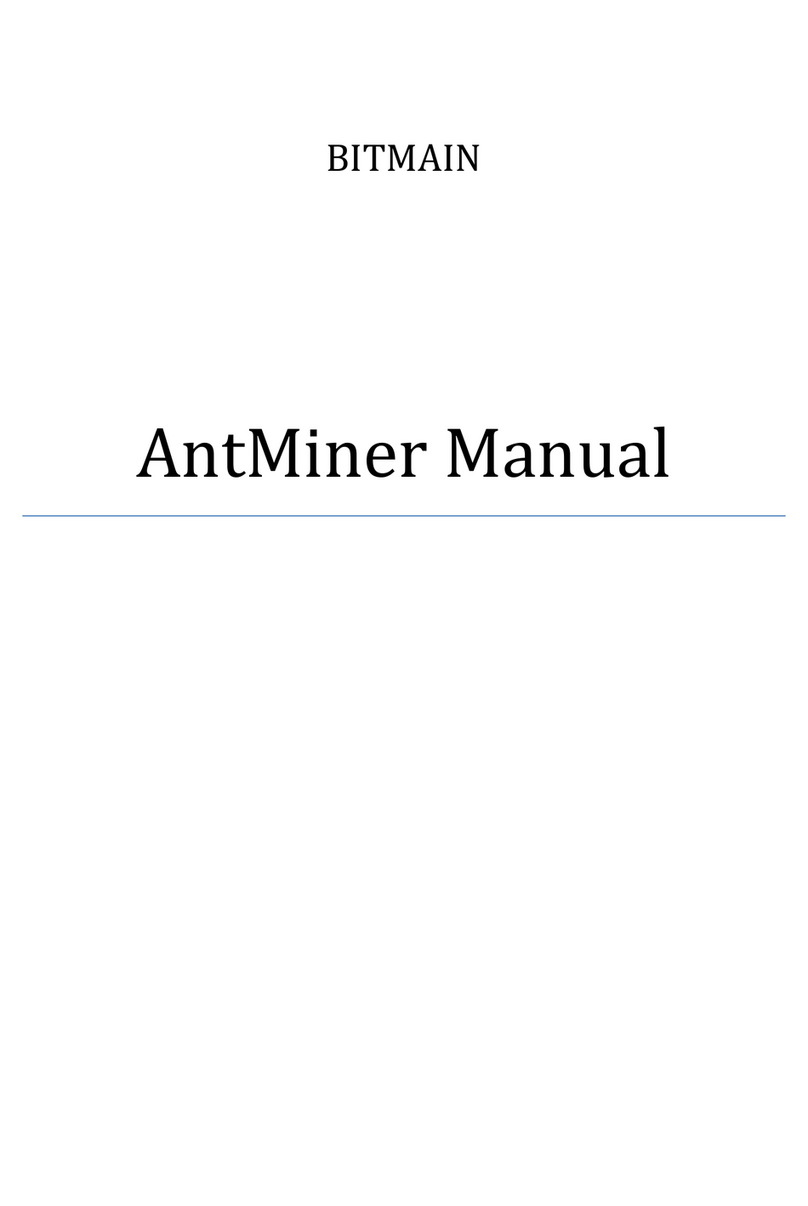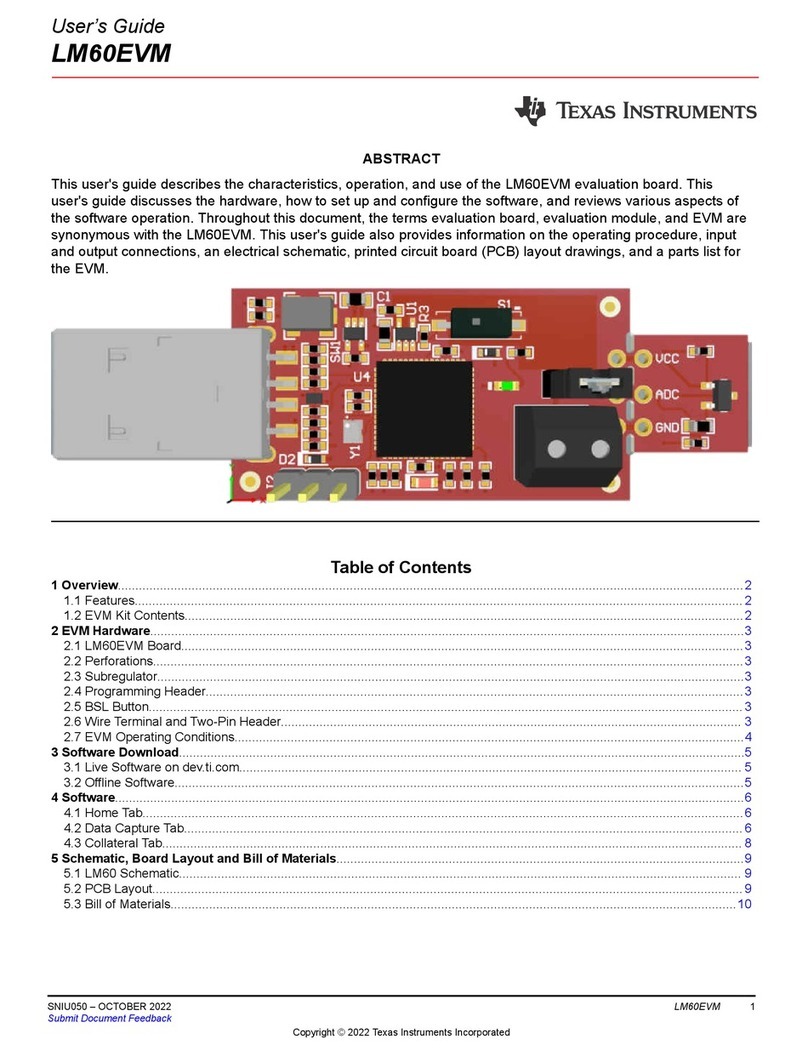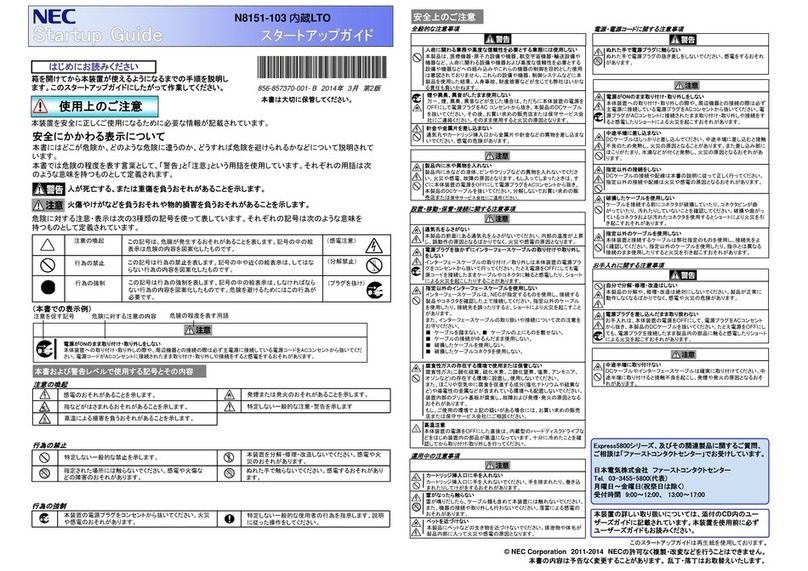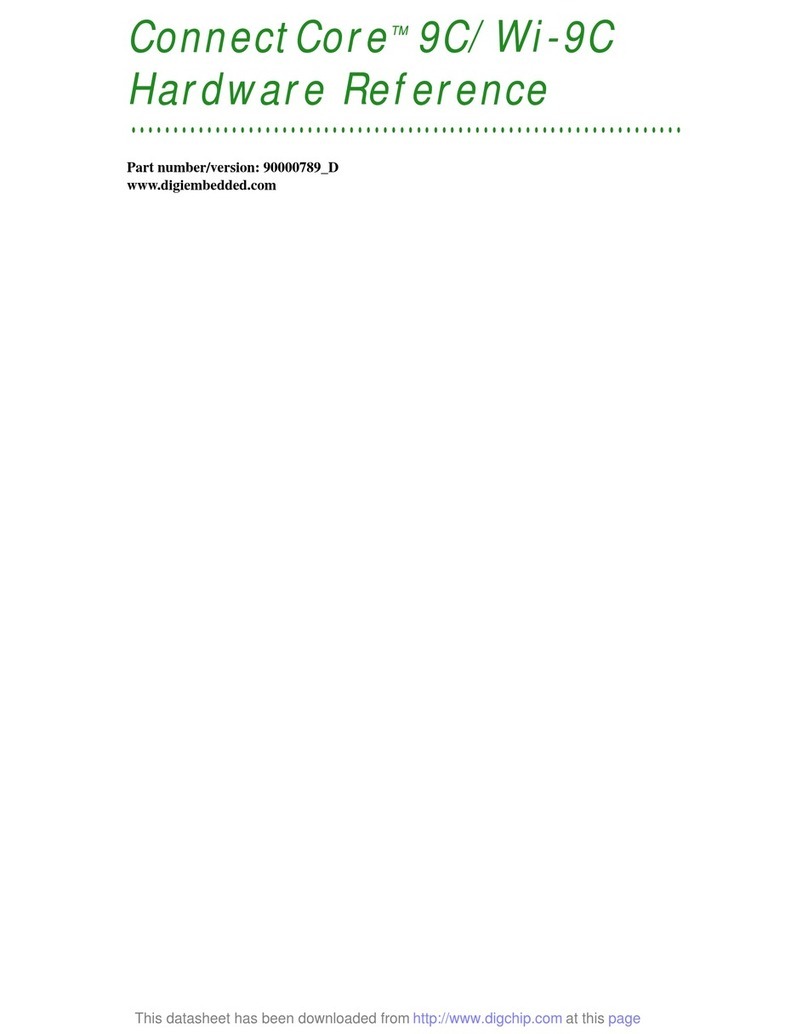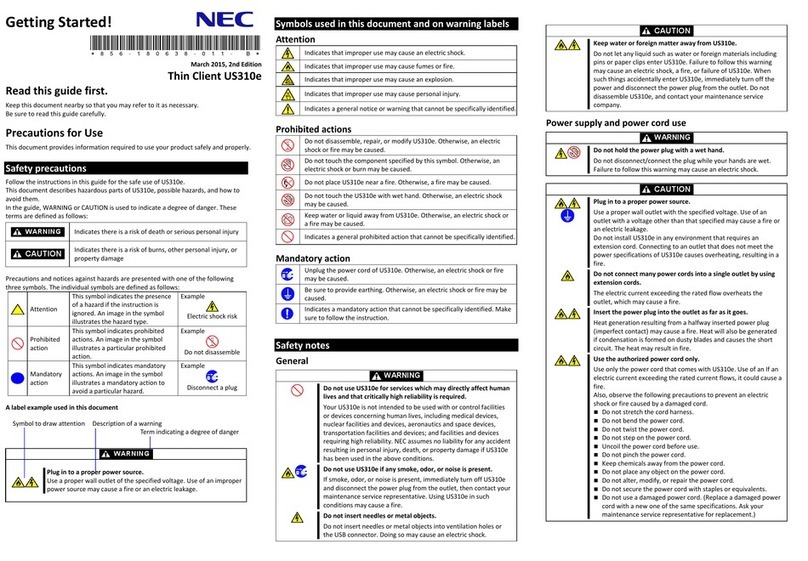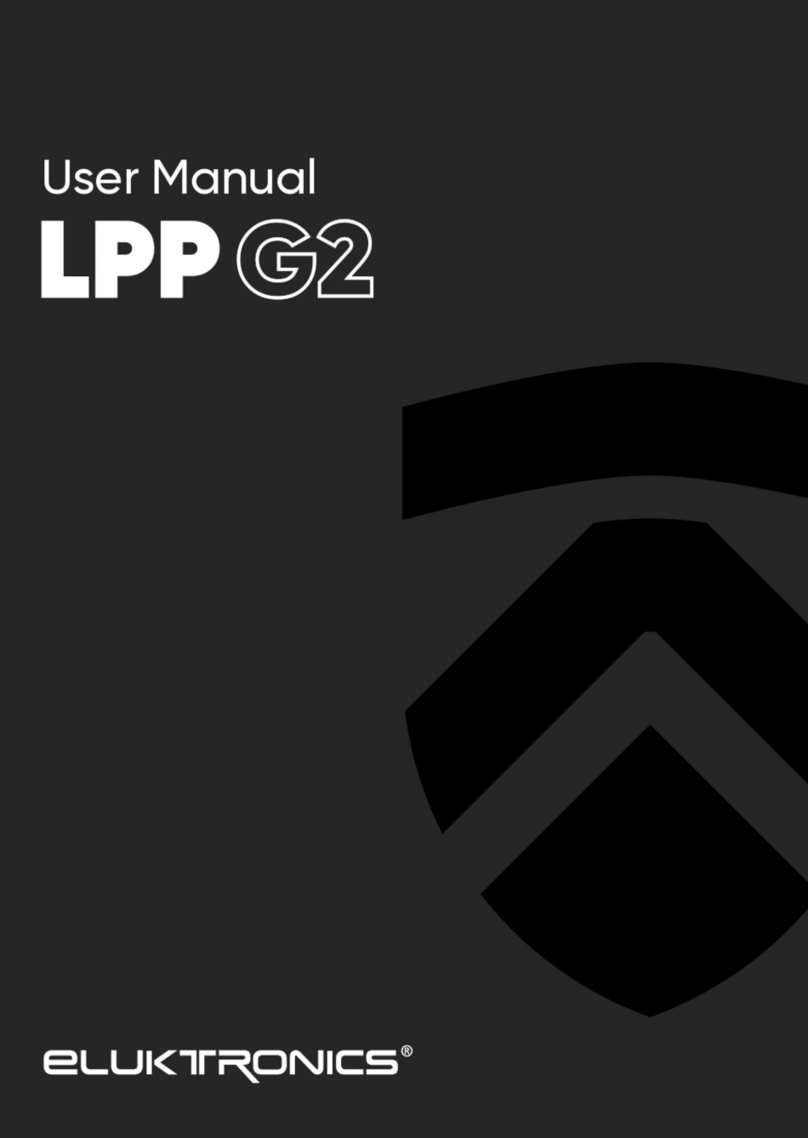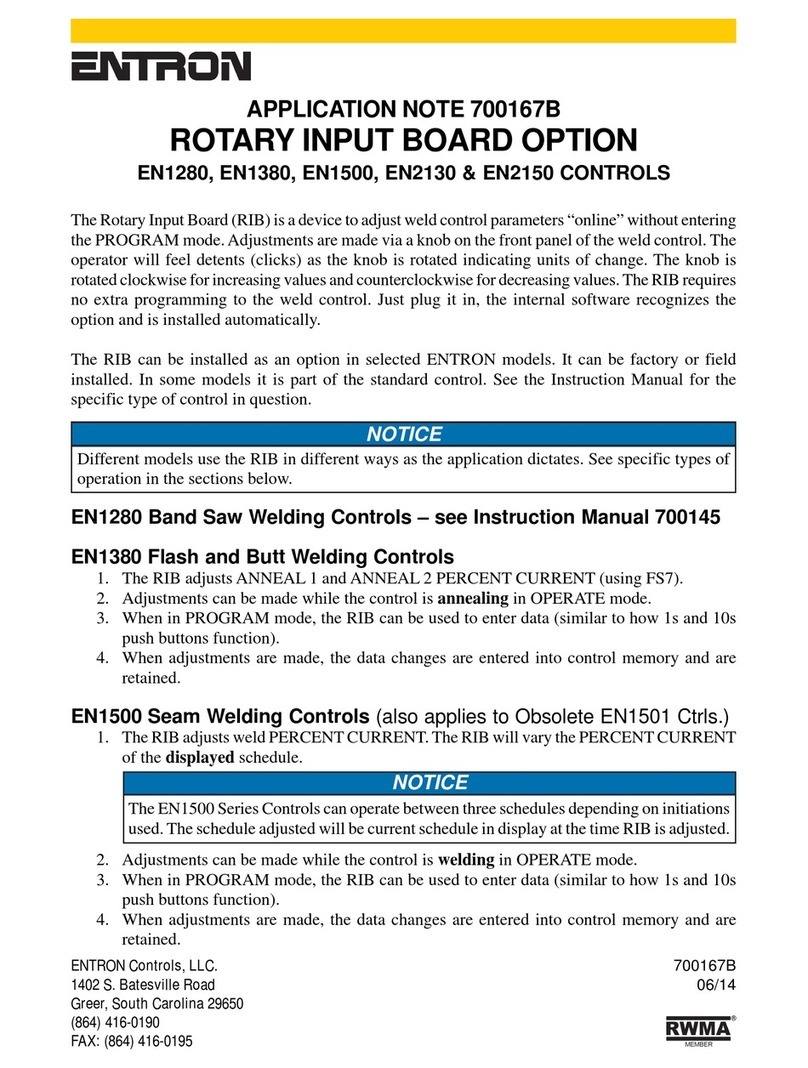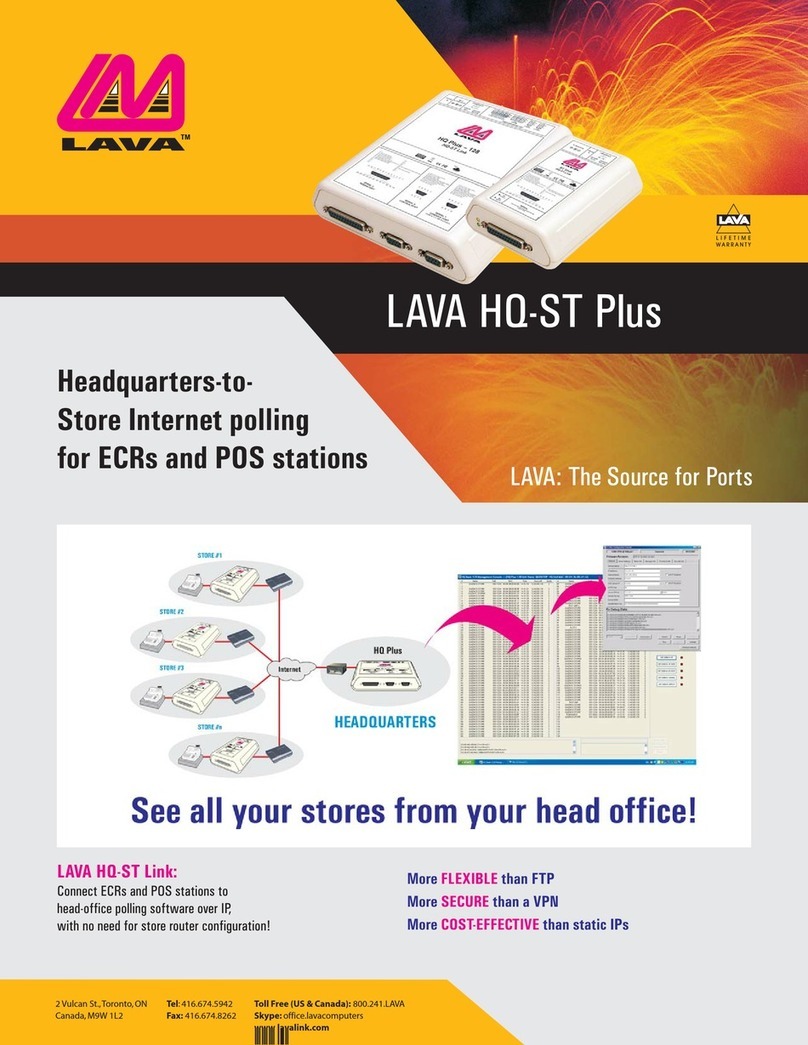BCM EBC-5612 Series User manual

Part No.
Quick Installation Guide
EBC-5612Series
All-in-One Tualatin Pentium III/Celeron Single Board
with LCD, LVDS, AC97 Audio, IEEE-1394,
Dual 10/100Base-Tx Ethernet Interfaces, & 4COMs
3rd Ed – 07 March 2003

EBC-5612 Series
2 EBC-5612 Series Quick Installation Guide
2
FCC STATEMENT
THIS DEVICE COMPLIES WITH PART 15 FCC RULES. OPERATION IS SUBJECT TO
THE FOLLOWING TWO CONDITIONS:
(1) THIS DEVICE MAY NOT CAUSE HARMFUL INTERFERENCE.
(2) THIS DEVICE MUST ACCEPT ANY INTERFERENCE
RECEIVED INCLUDING INTERFERENCE THAT MAY CAUSE UNDESIRED
OPERATION.
THIS EQUIPMENT HAS BEEN TESTED AND FOUND TO COMPLY WITH THE LIMITS
FOR A CLASS "A" DIGITAL DEVICE, PURSUANT TO PART 15 OF THE FCC RULES.
THESE LIMITS ARE DESIGNED TO PROVIDE REASONABLE PROTECTION AGAINTST
HARMFUL INTERFERENCE WHEN THE EQUIPMENT IS OPERATED IN A
COMMERCIAL ENVIRONMENT. THIS EQUIPMENT GENERATES, USES, AND CAN
RADIATE RADIO FREQUENCY ENERGY AND, IF NOT INSTATLLED AND USED IN
ACCORDANCE WITH THE INSTRUCTION MANUAL, MAY CAUSE HARMFUL
INTERFERENCE TO RADIO COMMUNICATIONS.
OPERATION OF THIS EQUIPMENT IN A RESIDENTIAL AREA IS LIKELY TO CAUSE
HARMFUL INTERFERENCE IN WHICH CASE THE USER WILL BE REQUIRED TO
CORRECT THE INTERFERENCE AT HIS OWN EXPENSE.

Quick Installation Guide
EBC-5612 Series Quick Installation Guide 3
Notice:
This guide is designed for experienced users to setup the system within the shortest time.
For detailed information, please always refer to the electronic user's manual.
Copyright Notice
Copyright 2002 BCM Advanced Research, ALL RIGHTS RESERVED.
No part of this document may be reproduced, copied, translated, or transmitted in any form
or by any means, electronic or mechanical, for any purpose, without the prior written
permission of the original manufacturer.
Trademark Acknowledgement
Brand and product names are trademarks or registered trademarks of their respective
owners.
Disclaimer
BCM Advanced Research reserves the right to make changes, without notice, to any
product, including circuits and/or software described or contained in this manual in order to
improve design and/or performance. BCM Technology assumes no responsibility or liability
for the use of the described product(s), conveys no license or title under any patent,
copyright, or mask work rights to these products, and makes no representations or
warranties that these products are free from patent, copyright, or mask work right
infringement, unless otherwise specified. Applications that are described in this manual are
for illustration purposes only. BCM Advanced Research makes no representation or
warranty that such application will be suitable for the specified use without further testing or
modification.

EBC-5612 Series
4 EBC-5612 Series Quick Installation Guide
4
Life Support Policy
BCM PRODUCTS ARE NOT FOR USE AS CRITICAL COMPONENTS IN LIFE SUPPORT
DEVICES OR SYSTEMS WITHOUT THE PRIOR WRITTEN APPROVAL OF BCM
Advanced Research
As used herein:
1. Life support devices or systems are devices or systems which, (a) are intended for
surgical implant into body, or (b) support or sustain life and whose failure to perform,
when properly used in accordance with instructions for use provided in the labeling, can
be reasonably expected to result in significant injury to the user.
2. A critical component is any component of a life support device or system whose failure to
perform can be reasonably expected to cause the failure of the life support device or
system, or to affect its safety or effectiveness.
A Message to the Customer
BCM Customer Services
Each and every BCM products is built to the most exacting specifications to ensure reliable
performance in the harsh and demanding conditions typical of industrial environments.
Whether your new BCM device is destined for the laboratory or the factory floor, you can be
assured that your product will provide the reliability and ease of operation for which the
name BCM has come to be known.
Your satisfaction is our primary concern. Here is a guide to BCM customer services. To
ensure you get the full benefit of our services, please follow the instructions below carefully.

Quick Installation Guide
EBC-5612 Series Quick Installation Guide 5
Technical Support
We want you to get the maximum performance from your products. So if you run into
technical difficulties, we are here to help. For the most frequently asked questions, you can
easily find answers in your product documentation. These answers are normally a lot more
detailed than the ones we can give over the phone. So please consult the user’s manual
first.
To receive the latest version of the user’s manual, please visit our Web site at:
http://www.bcmcom.com/
If you still cannot find the answer, gather all the information or questions that apply to your
problem, and with the product close at hand, call your dealer. Our dealers are well trained
and ready to give you the support you need to get the most from your BCM products. In fact,
most problems reported are minor and are able to be easily solved over the phone.
In addition, technical support is available from BCM engineers every business day. We are
always ready to give advice on application requirements or specific information on the
installation and operation of any of our products. Please do not hesitate to e-mail us.
BCM Advanced Research
1 Hughes,
Irvine, CA,
U.S.A.
Tel : 949-470-1888
Fax : 949-470-0971
http://www.bcmcom.com
E-mail: [email protected]

EBC-5612 Series
6 EBC-5612 Series Quick Installation Guide
6
Product Warranty
BCM warrants to you, the original purchaser, that each of its products will be free from
defects in materials and workmanship for one year from the date of purchase.
This warranty does not apply to any products which have been repaired or altered by
persons other than repair personnel authorized by BCM, or which have been subject to
misuse, abuse, accident or improper installation. BCM assumes no liability under the terms
of this warranty as a consequence of such events. Because of BCM high quality-control
standards and rigorous testing, most of our customers never need to use our repair service.
If any of BCM products is defective, it will be repaired or replaced at no charge during the
warranty period. For out-of-warranty repairs, you will be billed according to the cost of
replacement materials, service time, and freight. Please consult your dealer for more
details. If you think you have a defective product, follow these steps:
1. Collect all the information about the problem encountered. (For example, CPU type and
speed, BCM products model name, hardware & BIOS revision number, other hardware
and software used, etc.) Note anything abnormal and list any on-screen messages you
get when the problem occurs.
2. Call your dealer and describe the problem. Please have your manual, product, and any
helpful information available.
3. If your product is diagnosed as defective, obtain an RMA (return material authorization)
number from your dealer. This allows us to process your good return more quickly.
4. Carefully pack the defective product, a complete Repair and Replacement Order Card
and a photocopy proof of purchase date (such as your sales receipt) in a shippable
container. A product returned without proof of the purchase date is not eligible for
warranty service.
5. Write the RMA number visibly on the outside of the package and ship it prepaid to your
dealer.

Quick Installation Guide
EBC-5612 Series Quick Installation Guide 7
Packing List
Before you begin installing your single board, please make sure that the following materials
have been shipped:
1 EBC-5612 series All-in-One Tualatin Pentium III/Celeron Computing Module
1 Quick Installation Guide
1 CD-ROM contains the followings:
— User’s Manual (this manual in PDF file)
— Ethernet driver and utilities
— VGA drivers and utilities
— Audio drivers and utilities
— Latest BIOS (as of the CD-ROM was made)
If any of these items are missing or damaged, please contact your distributor or sales
representative immediately.
1. Safety Precautions
1.1 Warning!
Always completely disconnect the power cord from your chassis whenever
you work with the hardware. Do not make connections while the power is on.
Sensitive electronic components can be damaged by sudden power surges.
Only experienced electronics personnel should open the PC chassis.
1.2 Caution!
Always ground yourself to remove any static charge before touching the CPU
card. Modern electronic devices are very sensitive to static electric charges.
As a safety precaution, use a grounding wrist strap at all times. Place all
electronic components in a static-dissipative surface or static-shielded bag
when they are not in the chassis.

EBC-5612 Series
8 EBC-5612 Series Quick Installation Guide
8
2. Jumper & Connector
2.1 Jumper & Connector Layout

Quick Installation Guide
EBC-5612 Series Quick Installation Guide 9
2.2 Jumper and Connector List
Connectors on the board are linked to external devices such as hard disk drives, a
keyboard, or floppy drives. In addition, the board has a number of jumpers that allow you to
configure your system to suit your application.
The following tables list the function of each of the board's jumpers and connectors.
Jumpers
Label Function Note
J1, J3 COM2 RS-232/422/485 select 4 x 3 header, pitch 2.0mm(J1)
3 x 2 header, pitch 2.0mm(J3)
J5 Clear CMOS 3 x 1 header, pitch 2.54mm
J6 COM3 pin 9 signal select 3 x 2 header, pitch 2.0mm
J7 COM4 pin 9 signal select 3 x 2 header, pitch 2.0mm
J9 AT / ATX power select 3 x 1 header, pitch 2.0mm

EBC-5612 Series
10 EBC-5612 Series Quick Installation Guide
10
Connectors
Label Function Note
CN1 Keyboard and PS/2 mouse connector 4 x 2 header, pitch 2.54mm
CN2 CPU fan connector 3 x 1 wafer, pitch 2.54mm
CN3, 4 PC/104 connector
CN5 IDE device connector 20 x 2 header, pitch 2.54mm
CN6 Front panel connector 4 x 2 header, pitch 2.54mm
CN7 Serial port 1 / 2 / 3 / 4 connector 20 x 2 header, pitch 2.54mm
CN8 CD-ROM audio input connector 4 x 1 wafer, pitch 2.0mm
CN9 Audio / TV output connector 8 x 2 header, pitch 2.54mm
CN10 Ethernet 1 / 2 LED connector 5 x 2 header, pitch 2.54mm
CN11 Primary LCD panel connector HIROSE DF13-40DP-1.25V
CN12 Secondary LCD panel connector HIROSE DF13-40DP-1.25V
CN14 Zoom Video port connector HIROSE DF13-20DP-1.25V
FLP1 Floppy connector 17 x 2 header, pitch 2.54mm
IR1 IrDA connector 3 x 2 header, pitch 2.0mm
J4 Power connector 3 x 1 wafer, pitch 2.54mm
J8 LCD inverter connector 5 x 1 wafer, pitch 2.0mm
LAN1 10/100Base-Tx Ethernet 1 connector RJ-45
LAN2 10/100Base-Tx Ethernet 2 connector RJ-45 (EBC-5612 only)
PCI1 PCI connector
PNT1 Printer port connector 13 x 2 header, pitch 2.54mm
PORT1 IEEE1394 port 1 connector
PORT2 IEEE 1394 port 2/3 connector 6 x 2 header, pitch 2.54mm
PWR1 Power connector AT power connector
SN1 Compact Flash connector
USB1 USB connector 5 x 2 header, pitch 2.0mm
VGA1 CRT connector 8 x 2 header, pitch 2.54mm
VR1 STN LCD contrast adjustment connector 3 x 1 header, pitch 2.54mm
VR2 LCD Backlight brightness adjustment
connector
3 x 1 header, pitch 2.54mm
DIM1 168-pin DIMM socket

Quick Installation Guide
EBC-5612 Series Quick Installation Guide 11
3. Hardware Configuration
3.1 Setting Jumpers
3.1.1 COM2 RS-232/422/485 Select (J1, J3)
The EBC-5612 series COM2 serial port can be selected as RS-232, RS-422, or
RS-485 by setting J1 & J3.
COM2 Select (J1, J3)
RS-232* RS-422 RS-485
* default
3.1.2 Clear CMOS (J5)
You can use J5 to clear the CMOS data if necessary. To reset the CMOS data, set J5
to 2-3 closed for just a few seconds, and then move the jumper back to 1-2 closed.
Clear CMOS (J5)
Protect* ClearCMOS
*default
J5 1 2 3 1 2 3
J3
2
4
6
1
3
5
2
4
6
1
3
5
2
4
6
1
3
5
1 4 7 10
3 6 9 12
1 4 7 10
3 6 9 12
1 4 7 10
3 6 9 12
J1

EBC-5612 Series
12 EBC-5612 Series Quick Installation Guide
12
3.1.3 COM3 / 4 Pin 9 Signal Select (J6, J7)
The EBC-5612 series COM3 / 4 pin 9 signal can be selected as +12V, +5V, or Ring
by setting J6 / J7.
COM3 Select (J6)
+12V +5V Ring*
* default
COM4Select(J7)
+12V +5V Ring*
* default
J6
J7
2 4 6
1 3 5
2 4 6
1 3 5
2 4 6
1 3 5
2 4 6
1 3 5
2 4 6
1 3 5
2 4 6
1 3 5

Quick Installation Guide
EBC-5612 Series Quick Installation Guide 13
3.1.4 AT/ATX Power Select (J9)
You can use J9 to select the power supply type. To use with the AT power supply, set
J9 to 1-2 closed. Set J9 to 2-3 closed, if ATX power supply is to be used.
AT/ATX Power Select (J9)
ATP/S* ATXP/S
* default
Note:
Set J4 to 2-3 closed. If AT power supply is to be used.
1
2
3
J9
1
2
3

EBC-5612 Series
14 EBC-5612 Series Quick Installation Guide
14
3.2 Connector Definitions
3.2.1 Keyboard and PS/2 Mouse Connector (CN1)
Signal PIN Signal
4 NC
MCLK 7 3 MDAT
VCC 6 2 GND
KCLK 5 1 KDAT
3.2.2 Front Panel Connector (CN6)
Signal PIN Signal
RSTIN 4 8 GND
PWBTI 3 7 GND
GND 2 6 SPK
HD_LED 1 5 VCC

Quick Installation Guide
EBC-5612 Series Quick Installation Guide 15
3.2.3 Pin Header Serial Port 1 / 2 / 3 / 4 Connector in RS-232 Mode (CN7)
Signal PIN Signal
NC 40 39 GND
RI4/5V/12V 38 37 DTR4
CTS4 36 35 TxD4
RTS4 34 33 RxD4
DSR4 32 31 DCD4
NC 30 29 GND
RI3/5V/12V 28 27 DTR3
CTS3 26 25 TxD3
RTS3 24 23 RxD3
DSR3 22 21 DCD3
NC 20 19 GND
RI2 18 17 DTR2
CTS2 16 15 TxD2
RTS2 14 13 RxD2
DSR2 12 11 DCD2
NC 10 9 GND
RI1 8 7 DTR1
CTS1 6 5 TxD1
RTS1 4 3 RxD1
DSR1 2 1 DCD1

EBC-5612 Series
16 EBC-5612 Series Quick Installation Guide
16
3.2.4 Serial Port 1 / 2 / 3 / 4 with External DB9 Connector (CN7)
Signal PIN Signal
GND 5
9 RI
DTR 4
8 CTS
TxD 3
7 RTS
RxD 2
6 DSR
DCD 1
3.2.5 Pin Header Serial Port 2 Connector in RS-422 Mode (CN7 / Pin 11~20)
Signal PIN Signal
NC 20 19 GND
NC 18 17 Rx-
NC 16 15 Tx+
NC 14 13 Rx+
NC 12 11 Tx-
3.2.6 Pin Header Serial Port 2 Connector in RS-485 Mode (CN7 / Pin 11~20)
Signal PIN Signal
NC 20 19 GND
NC 18 17 NC
NC 16 15 DATA+
NC 14 13 NC
NC 12 11 DATA-

Quick Installation Guide
EBC-5612 Series Quick Installation Guide 17
3.2.7 CD-ROM Audio Input Connector (CN8)
Signal PIN
CD_R 4
CD_GND 3
CD_L 2
CD_GND 1
3.2.8 Audio / TV Output Connector (CN9)
Signal PIN Signal
COMP 16 15 GND
Cout 14 13 GND
Yout 12 11 AGND
Line-In R 10 9 Line-In L
SPK R 8 7 SPK L
Line-Out R 6 5 Line-Out L
AGND 4 3 AGND
Mic Bias 2 1 Mic
3.2.9 Ethernet 1 / 2 LED Connector (CN10)
Signal PIN Signal
SPDLED1# 10 9 SPDLED2#
GND 8 7 VCC3SB
LINKLED1# 6 5 LINKLED2#
ACTLED1# 4 3 ACTLED2#
VCC3SB 2 1 GND

EBC-5612 Series
18 EBC-5612 Series Quick Installation Guide
18
3.2.9.1 Primary LCD Panel Connector (CN11)
Signal PIN Signal
5V 2 1 5V
GND 4 3 GND
3.3V 6 5 3.3V
GND 8 7 Vcon
P1 10 9 P0
P3 12 11 P2
P5 14 13 P4
P7 16 15 P6
P9 18 17 P8
P11 20 19 P10
P13 22 21 P12
P15 24 23 P14
P17 26 25 P16
P19 28 27 P18
P21 30 29 P20
P23 32 31 P22
GND 34 33 GND
FLM 36 35 SHFCLK
LP 38 37 M
ENVEE 40 39 ENBKL

Quick Installation Guide
EBC-5612 Series Quick Installation Guide 19
3.2.10 Secondary LCD Panel Connector (CN12)
Signal PIN Signal
5V 2 1 5V
GND 4 3 GND
3.3V 6 5 3.3V
GND 8 7 Vcon
P25 10 9 P24
P27 12 11 P26
P29 14 13 P28
P31 16 15 P30
P33 18 17 P32
P35 20 19 P34
GND 22 21 GND
Y2M 24 23 Y2P
Z1M 26 25 Z1P
ZCM 28 27 ZCP
Z0M 30 29 Z0P
YCM 32 31 YCP
GND 34 33 GND
Y0M 36 35 Y0P
Z2M 38 37 Z2P
Y1M 40 39 Y1P

EBC-5612 Series
20 EBC-5612 Series Quick Installation Guide
20
3.2.11 Signal Description – Primary & Secondary LCD Panel Connector (CN11,
CN12)
P [35:0] Flat Panel Data Bit 35 to Bit 0 for panel implementation.
SHFCLK Shift Clock. Pixel clock for flat panel data
LP Latch Pulse. Flat panel equivalent of HSYNC (horizontal synchronization)
FLM First Line Marker. Flat panel equivalent of VSYNC (vertical synchronization)
M Multipurpose signal, function depends on panel type. May be used as AC drive control
signal or as BLANK# or Display Enable signal
ENBKL Enable backlight signal. This signal is controlled as a part of the panel power sequencing
ENVEE Enable VEE. Signal to control the panel power-on/off sequencing. A high level may turn on
the VEE (LCD bias voltage) supply to the panel
Y[2:0]P, Z[2:0]P 1st & 2 nd Channel Positive LVDS differentiaI data output
Y[2:0]M, Z[2:0]M 1st & 2 nd Channel Negative LVDS differential data output
YCP, ZCP 1st & 2 nd Channel Positive LVDS differential clock output
YCM, ZCM 1st & 2 nd Channel Negative LVDS differential clock output
Other BCM Computer Hardware manuals
Popular Computer Hardware manuals by other brands
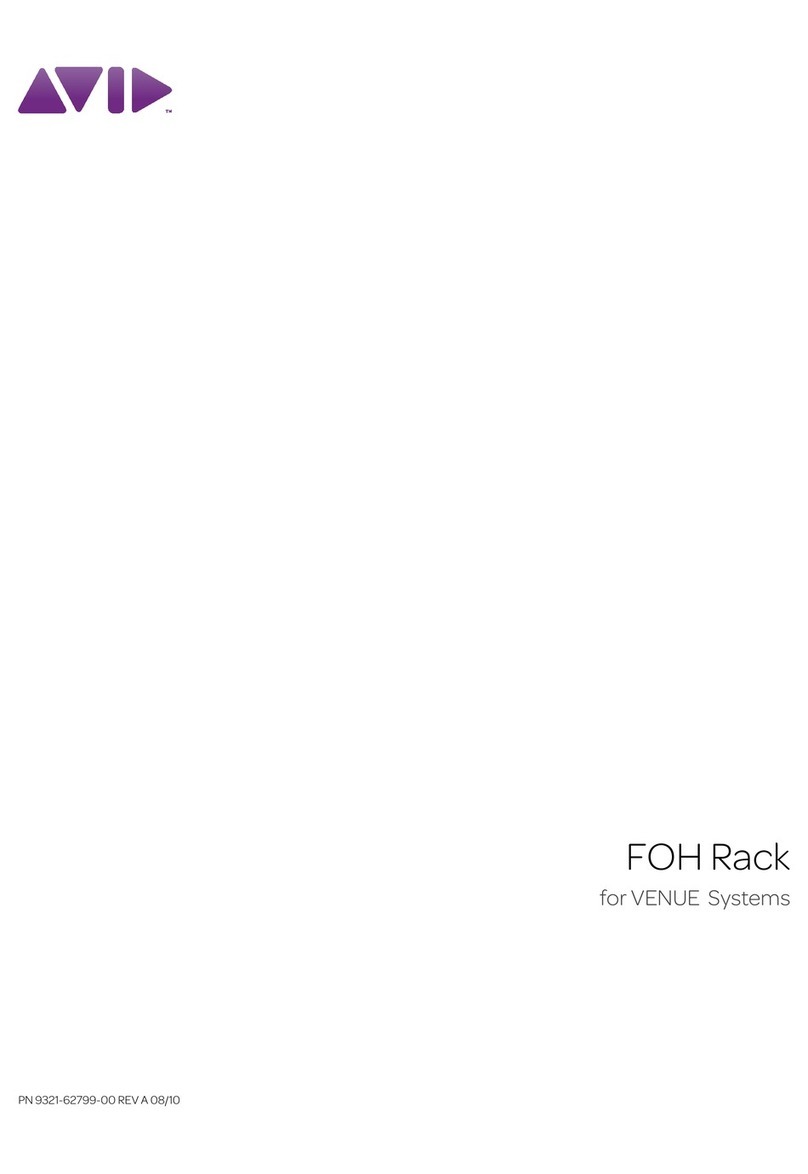
Avid Technology
Avid Technology FOH Rack manual

IEI Technology
IEI Technology PCIE-G41A2 Quick installation guide

Alphacool
Alphacool GPX-N 780-M03 instruction manual
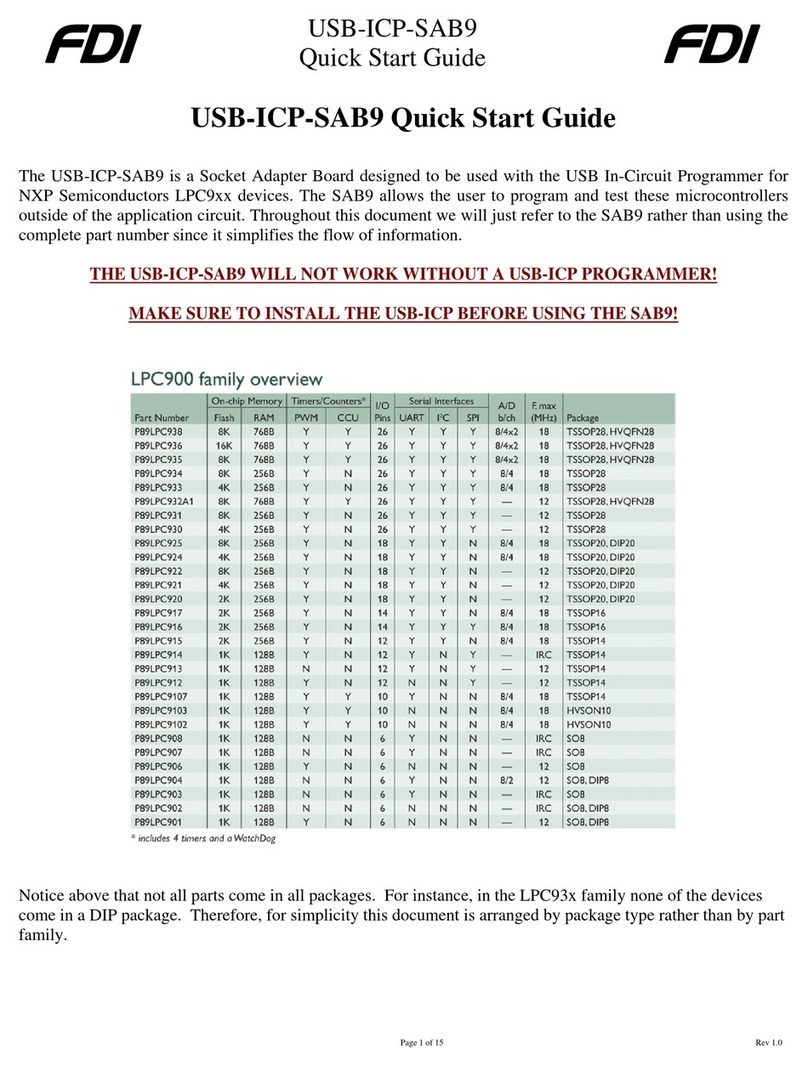
FDI
FDI USB-ICP-SAB9 quick start guide

TAG MCLAREN AUDIO
TAG MCLAREN AUDIO AV32R user manual
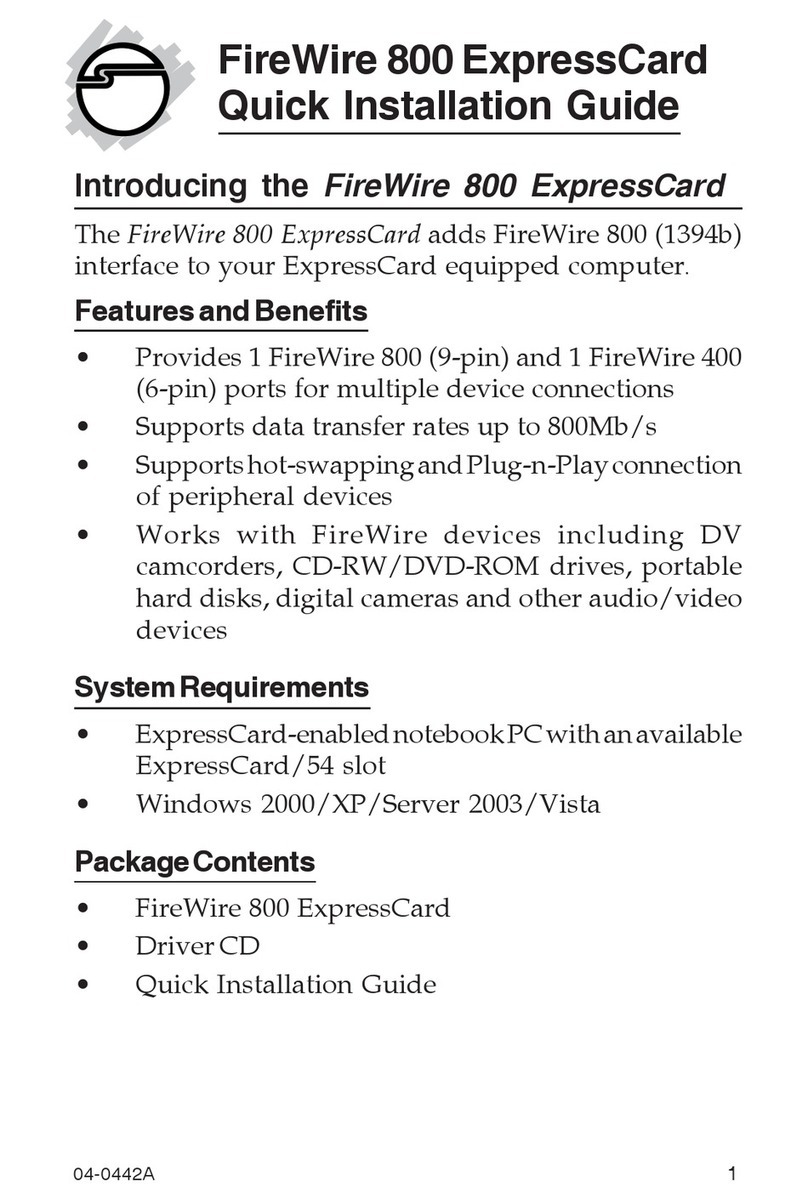
SIIG
SIIG FireWire 800 ExpressCard Quick installation guide