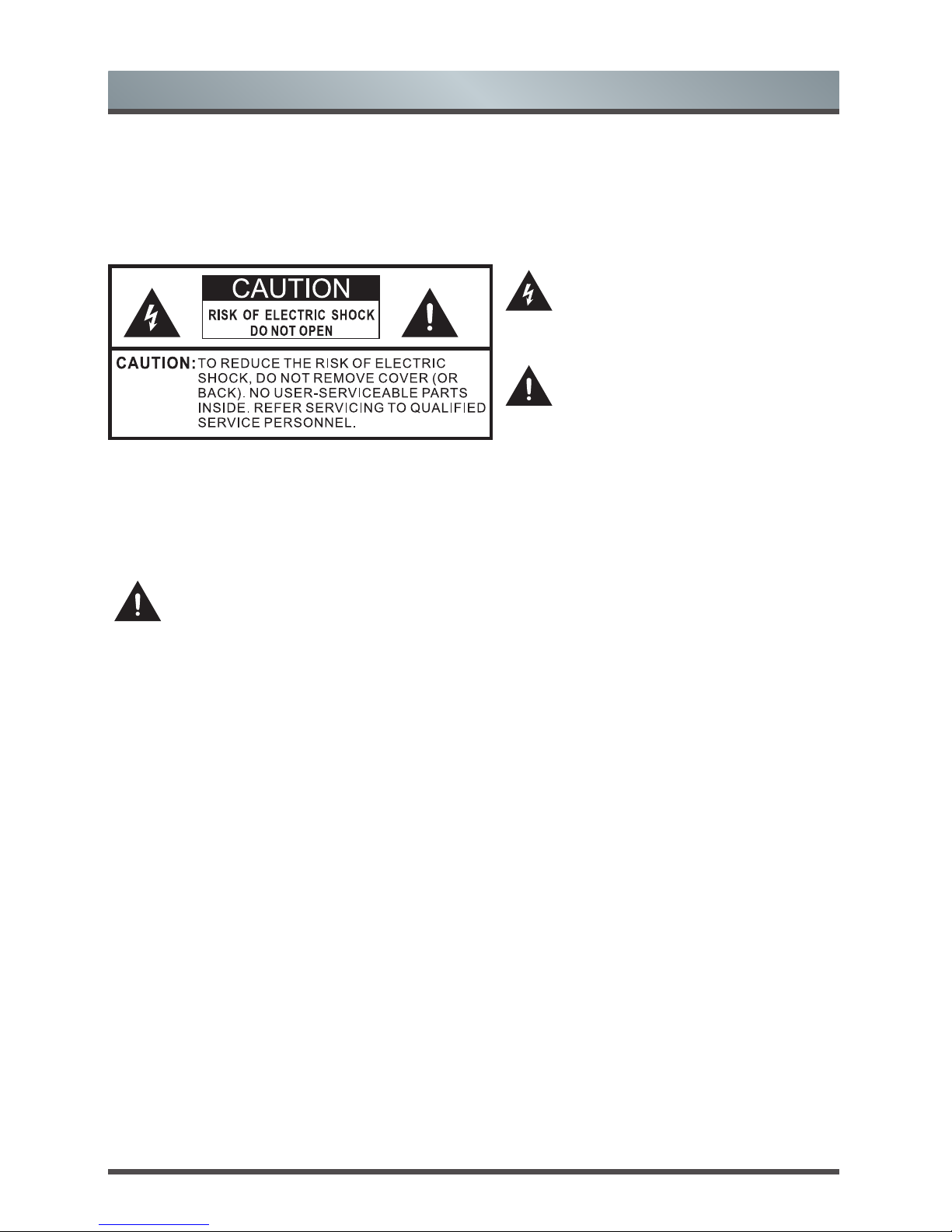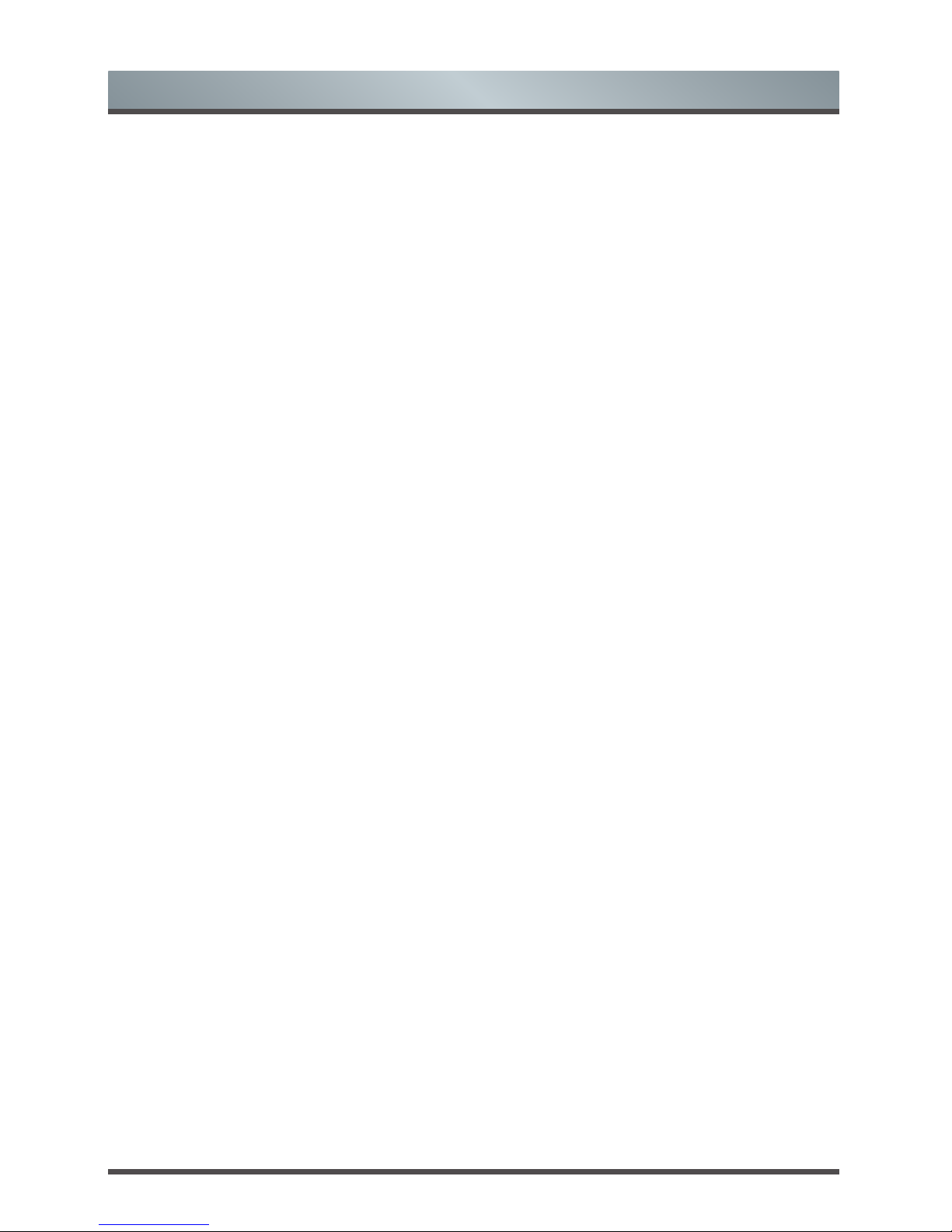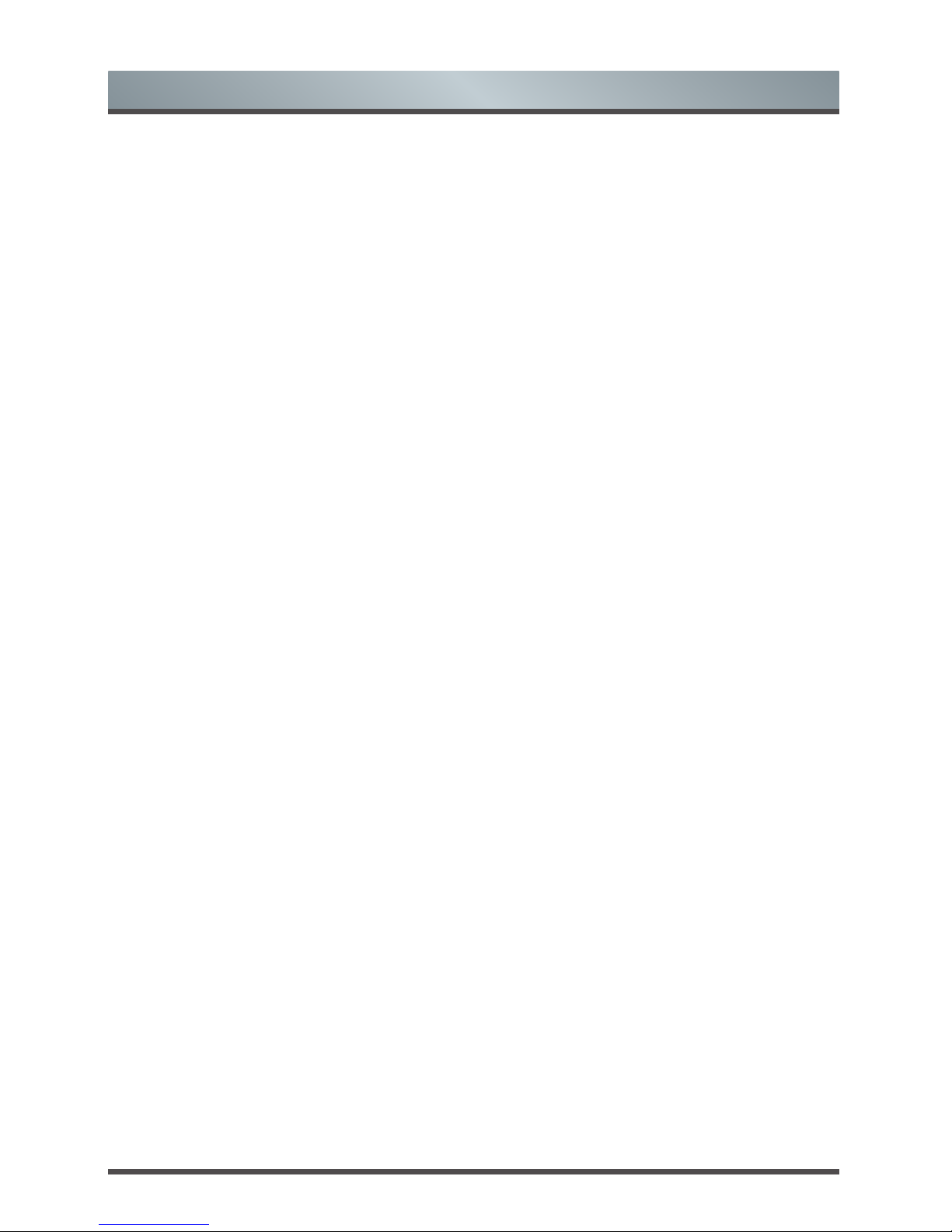English 8
Remote Control batteries
- Incorrect installation may cause battery leakage,
corrosion and explosion.
- Replace only with the same or equivalent type.
- Do not mix old and new batteries.
- Do not mix different battery types
- Do no use rechargeable batteries
- Do not burn or break up batteries.
- Do not expose batteries to excessive heat
- Be sure to dispose of batteries correctly
Outdoor Antenna Grounding
If an outdoor antenna used, be sure the antenna
system is protected against voltage surges and
built-up static charges.
Disposal
Refer to the recycling section of this manual.
Using the 3D function
Read the following safety instructions before using
the 3D function of your TV.
The function is only applicable to the products which
support it.
WARNING
People that have a visual disorder may not be
able to perceive 3D effects or may only be able
to perceive them to a limited extent.
Only watch 3D images after consulting your
doctor if you have a history of oversensitivity
to light/ickering images, heart problems, are
pregnant and/or any other medical condition
such as epilepsy, cardiac disorder, blood
pressure disease, etc.
Do not watch 3D content if you feel nauseous,
are fatigued from lack of sleep, overwork or
intoxication.
3D content is not recommended for those who
suffer from stereo blindness or stereo anomaly.
Double images or viewing discomfort may be
experienced.
If you are cross-eyed, weak sighted or have
astigmatism, you may have trouble sensing
depth and easily feel fatigue due to double
images. It is advised to take more frequent
breaks than the average adult.
If you experience any of these symptoms, stop
using/watching 3D video immediately and get
enough rest until the symptoms subsides:
headache, eyeball pain, dizziness, nausea,
palpitation, blurriness, discomfort, double
image, visual inconvenience or fatigue. Consult
your doctor if the symptoms persist.
CAUTION
Viewing Distance – Maintain a distance of at
least twice the screens diagonal length when
watching 3D content. If you feel discomfort in
viewing 3D content, move further away from the
TV.
Have longer pauses when watching 3D images
then regular movies. Failure to do so can result
in headaches, fatigue, dizziness, eye strain or
discomfort.
Position yourself comfortably in front of the TV
and ensure that you are seated rmly. When
viewing 3D images your sense of distance may
be fooled or go wrong. Be careful not to hit
the TV screen or other people unintentionally.
Ensure there are no breakable objects around
you to avoid any accidental damage or injury.
Infants/Children
- Children under the age of 5 should not view
3D images, as a guideline.
- Children under the age of 10 may overreact
and become overly excited because their
vision is in development. All children must be
fully supervised by parents or guardians to
ensure their safety and health while they are
watching 3D images.
- Children perceive more stereoscopic depth
compared to adults because the distance
between the eyes is shorter.
Teenagers
- Teenagers under the age of 19 may be
stimulated to light coming from 3D images.
Advise them not to watch 3D videos for a long
time when they are tired.
Elderly
- The elderly may perceive less of a 3D effect
than the youth. Do not sit closer to the TV
than the recommended distance.
Important Safety Instructions