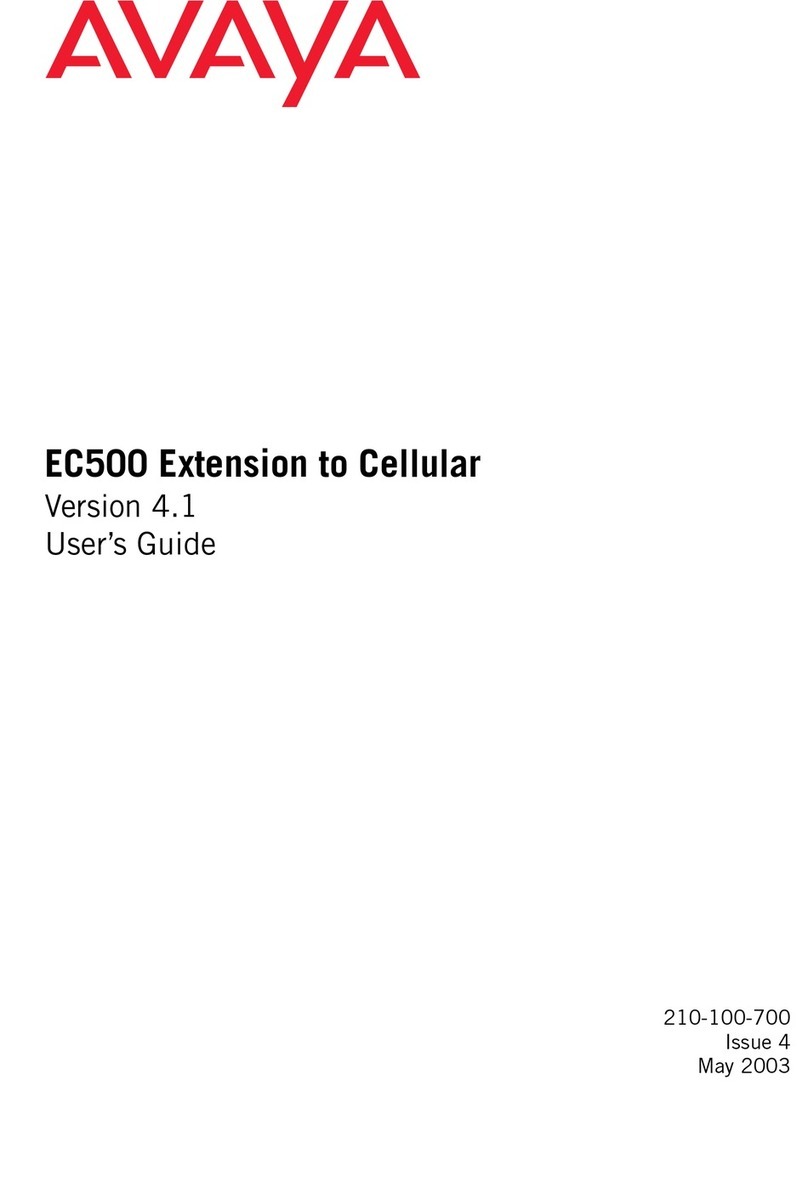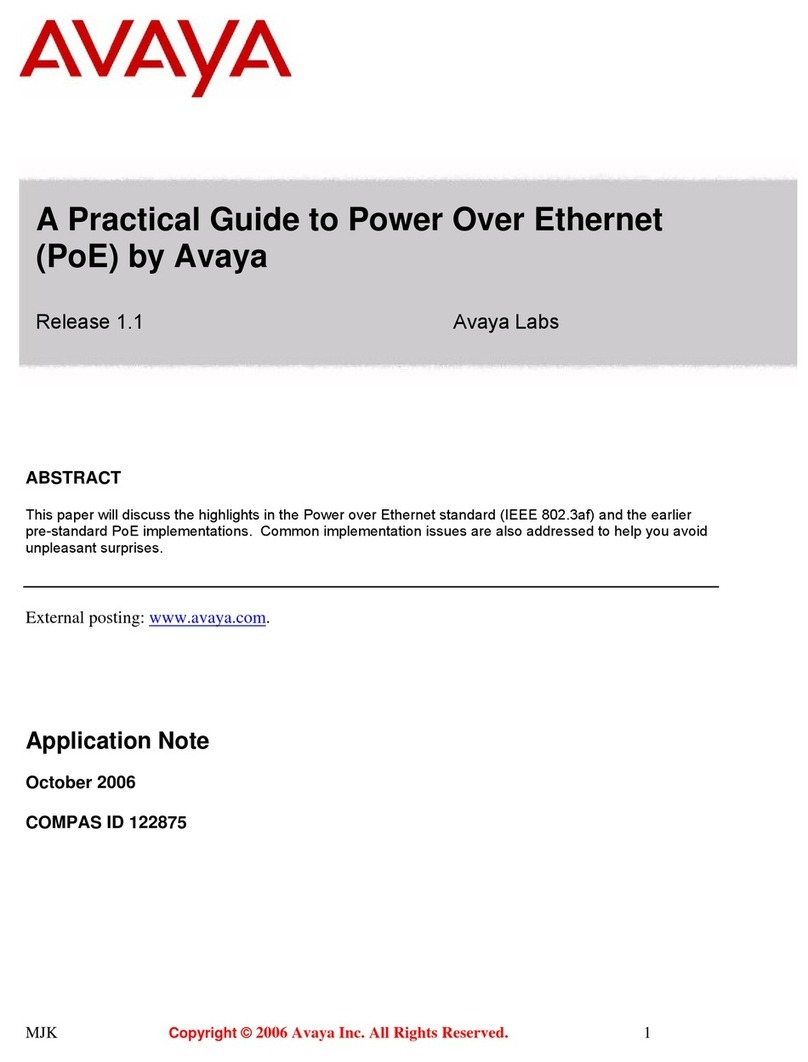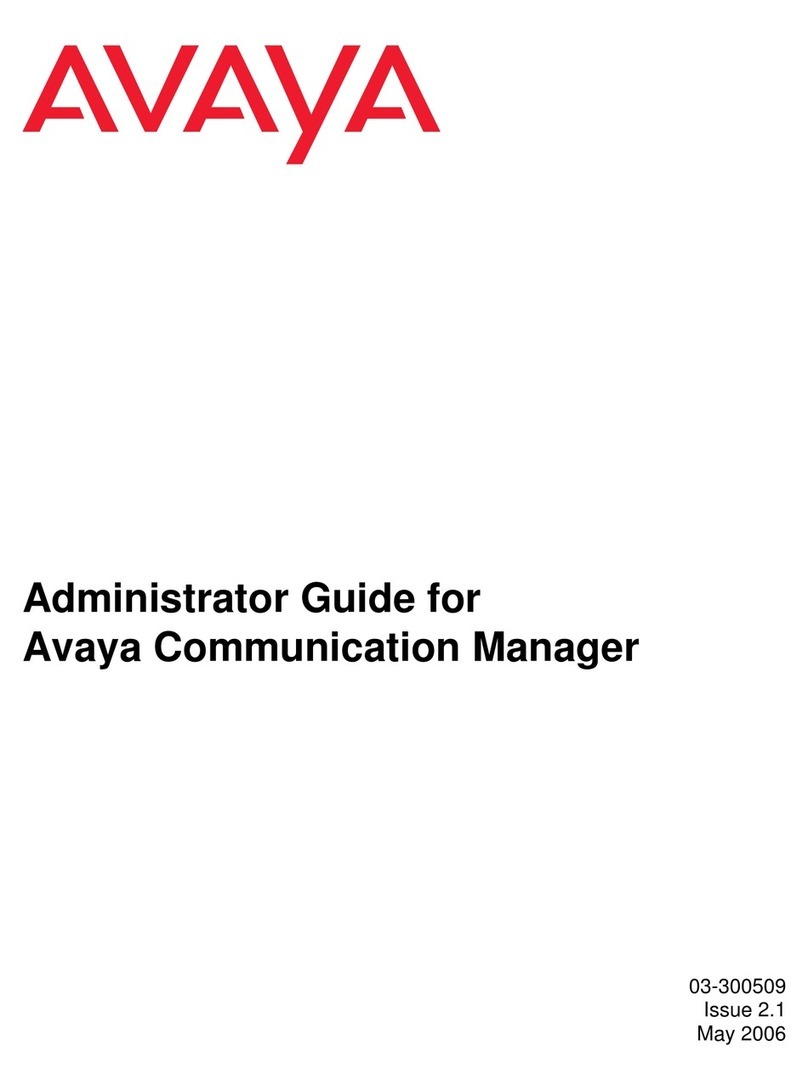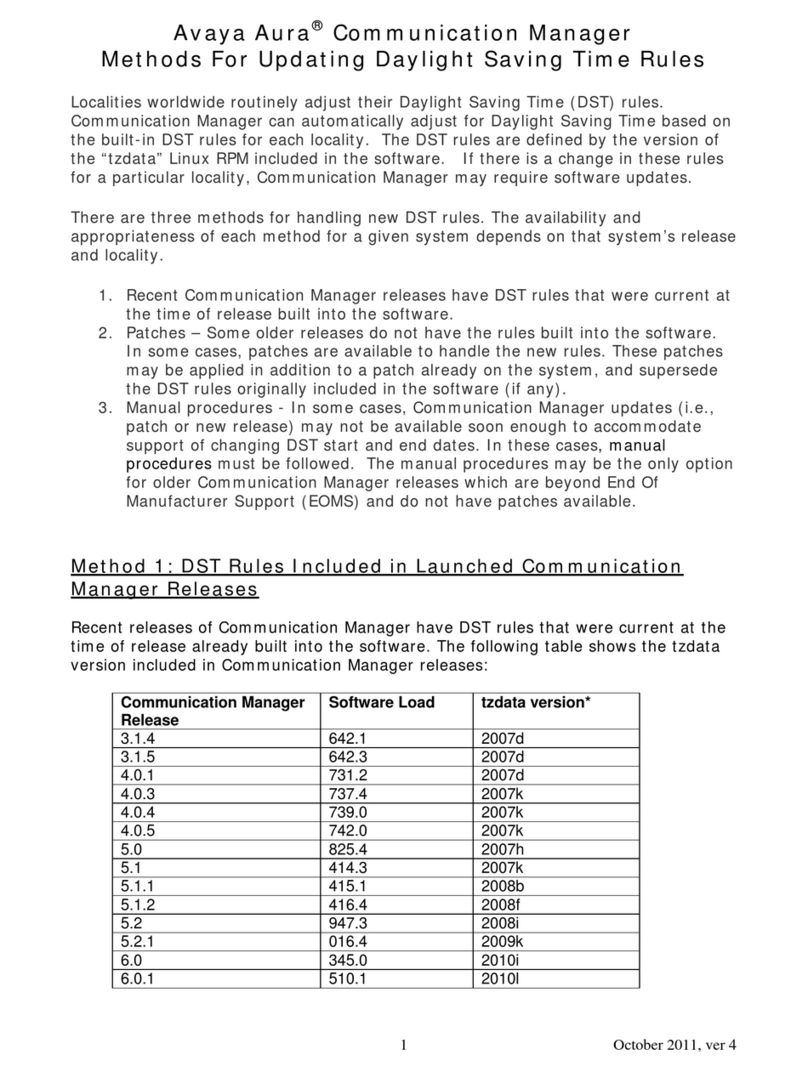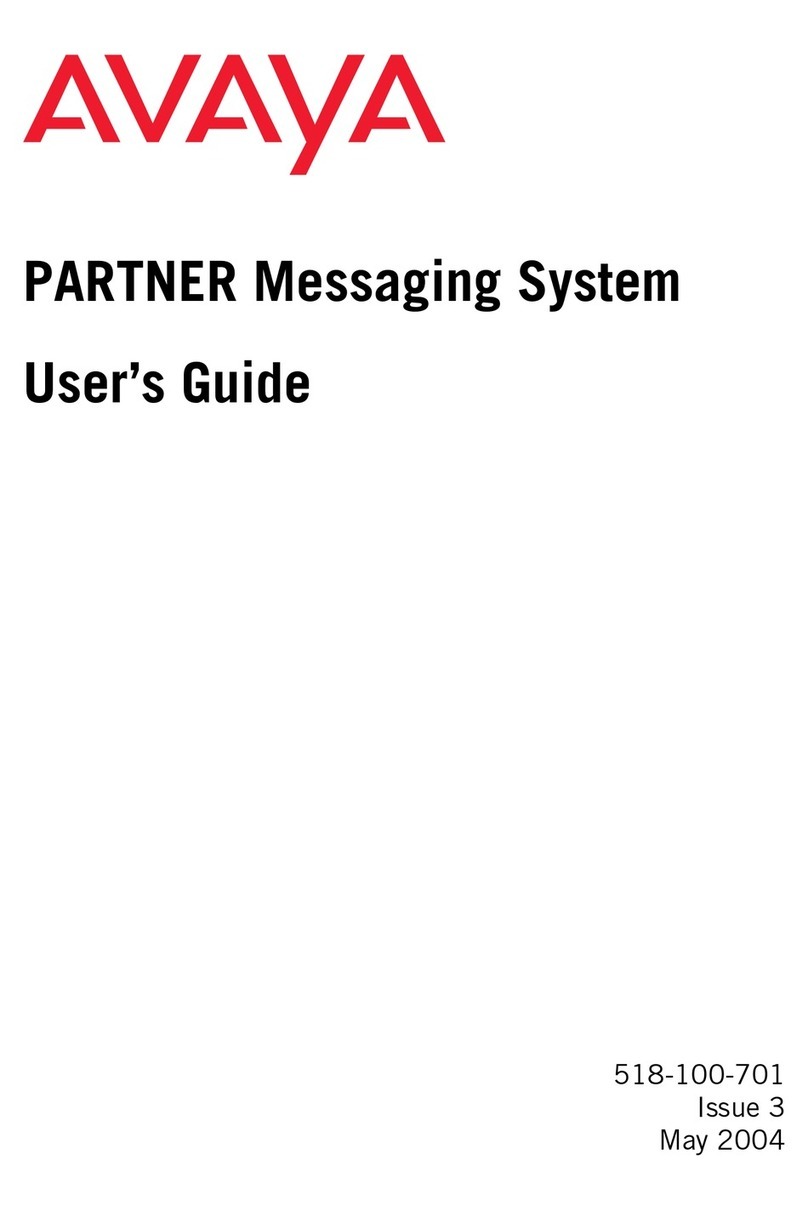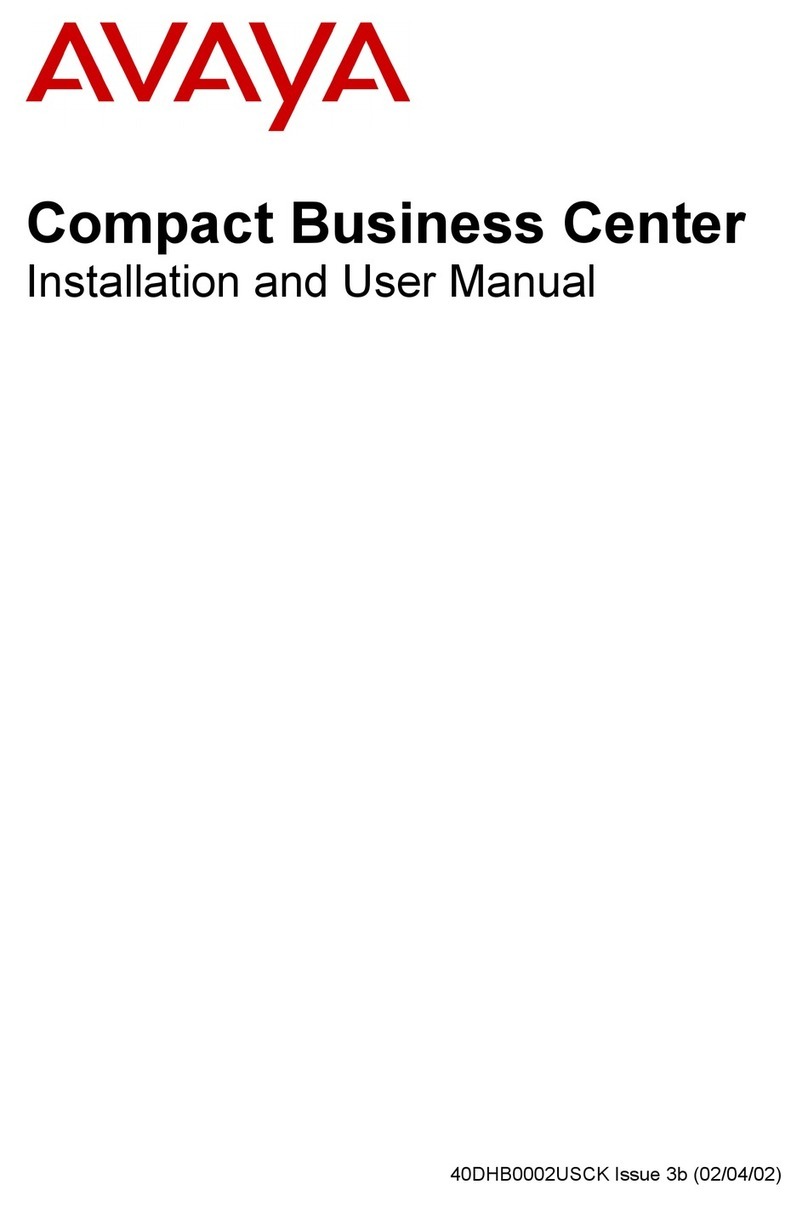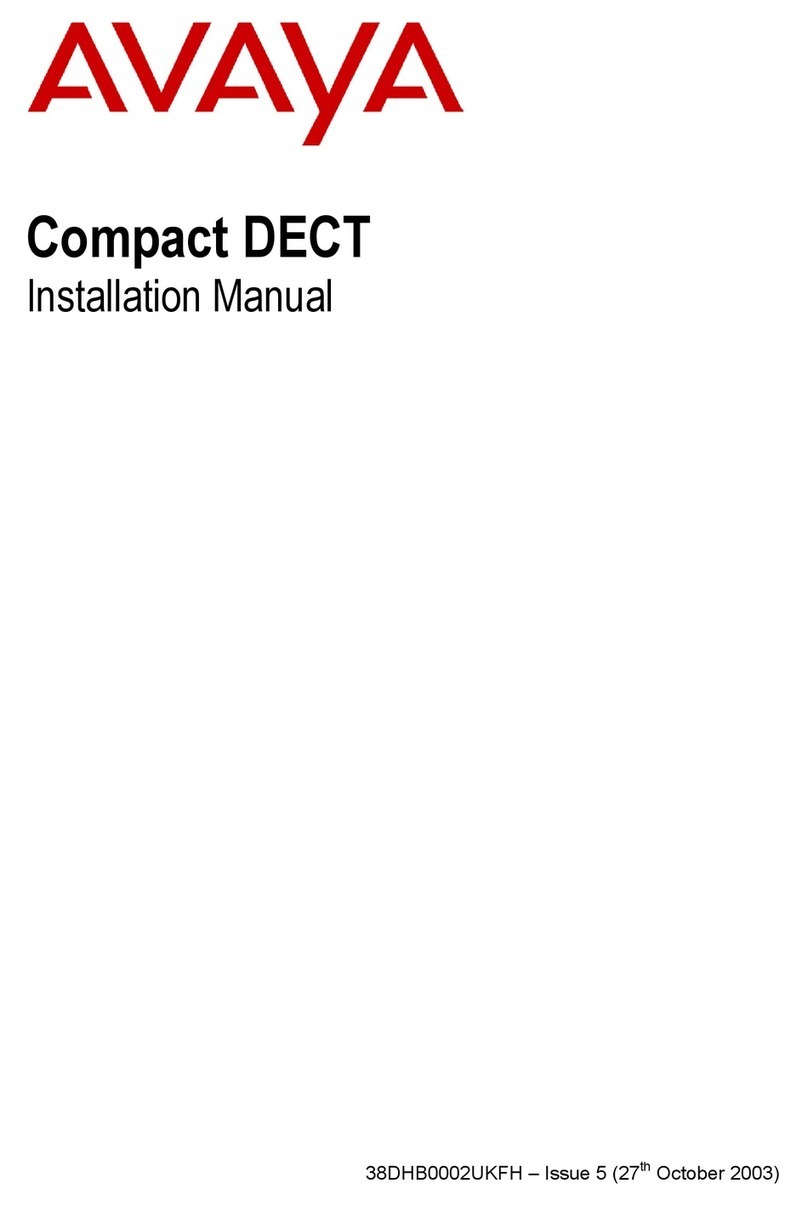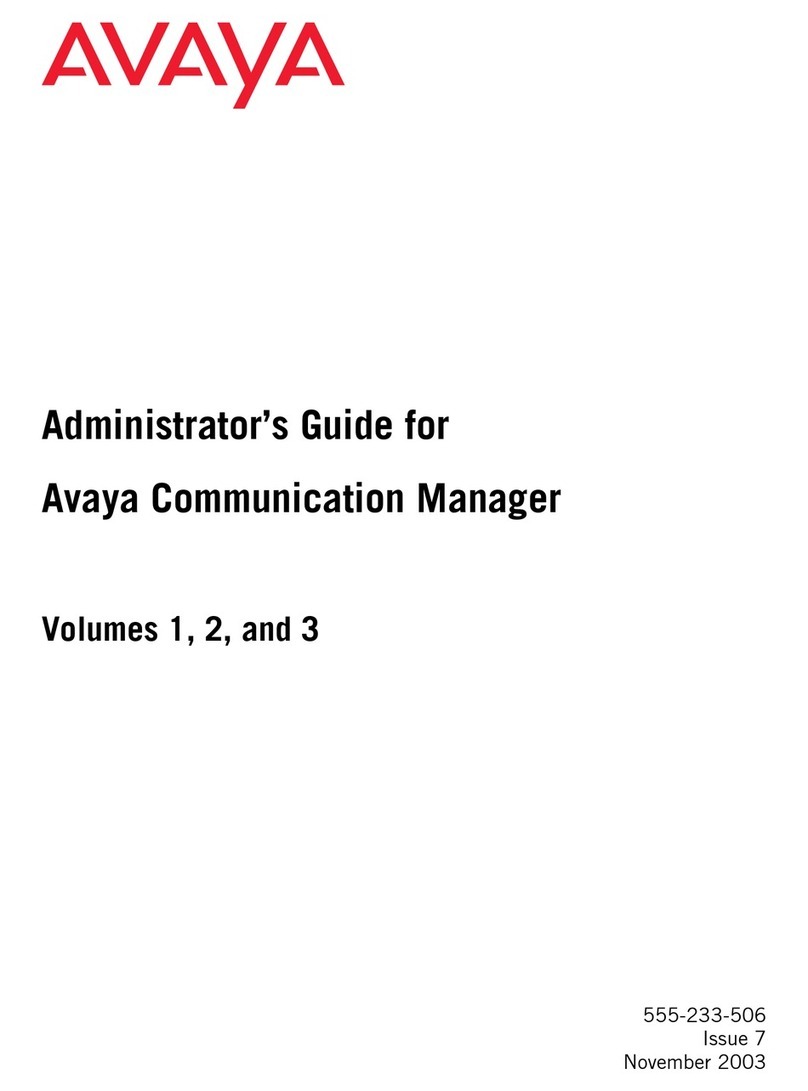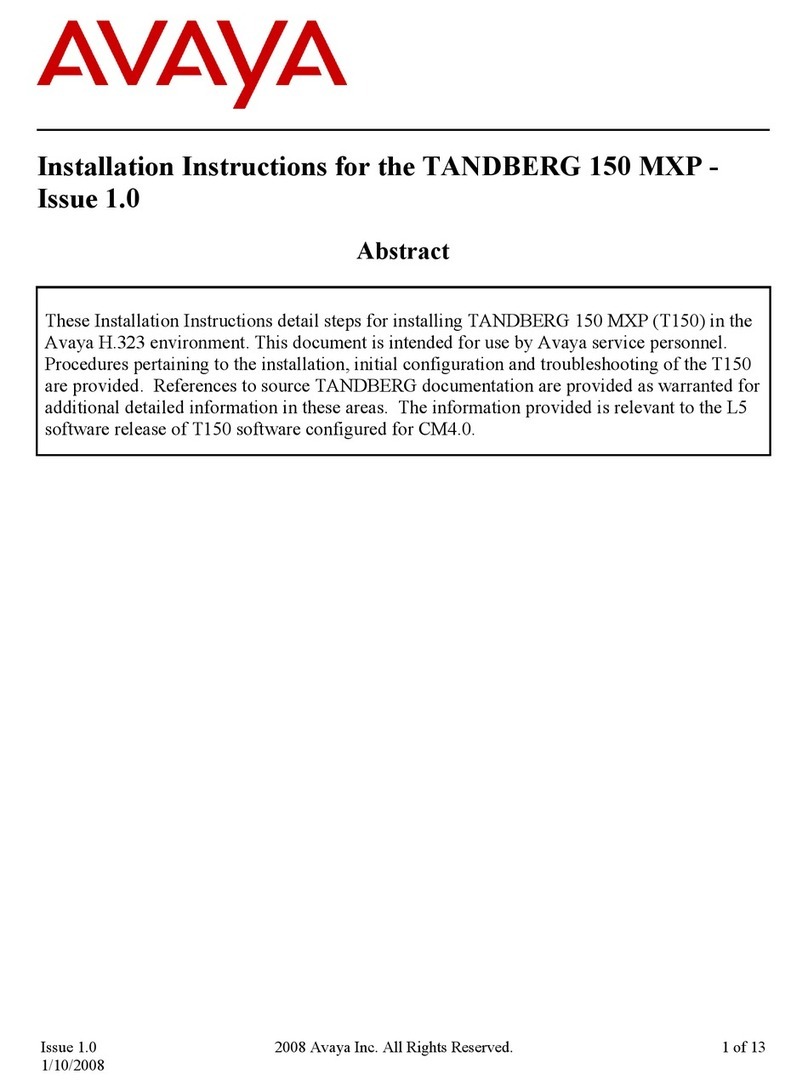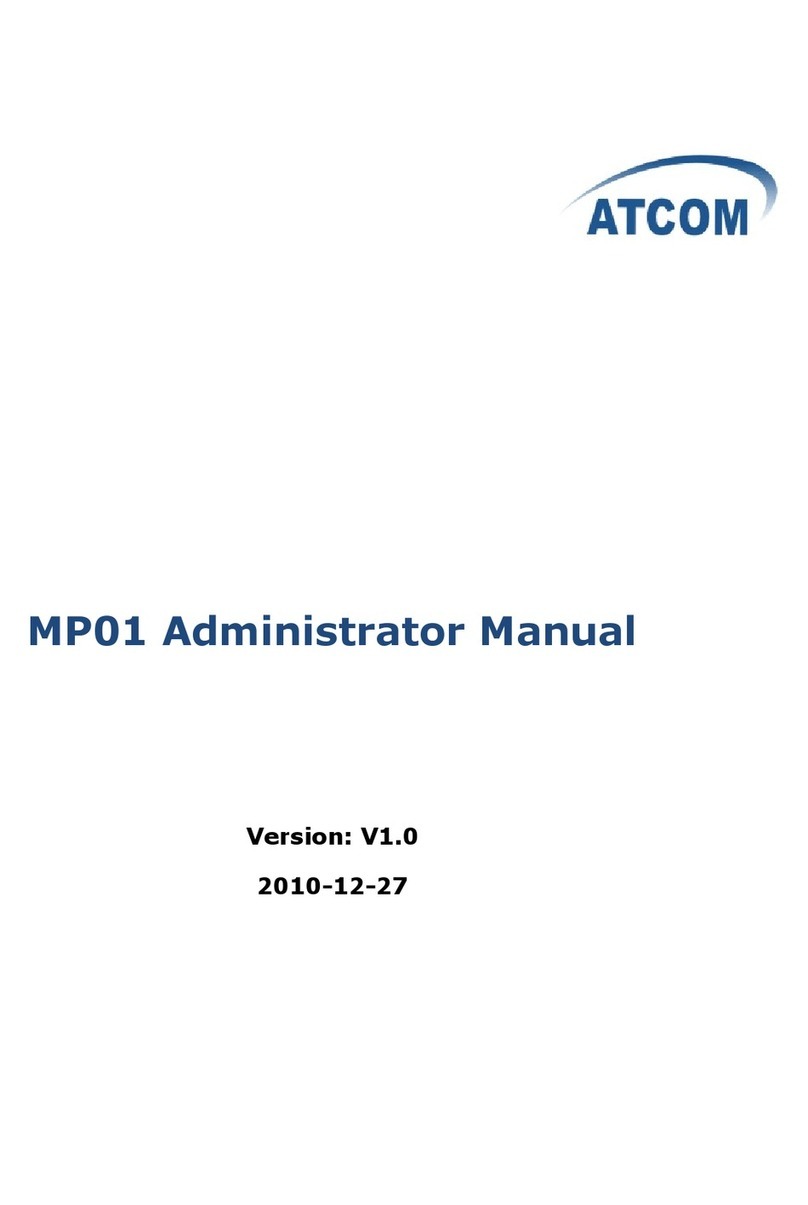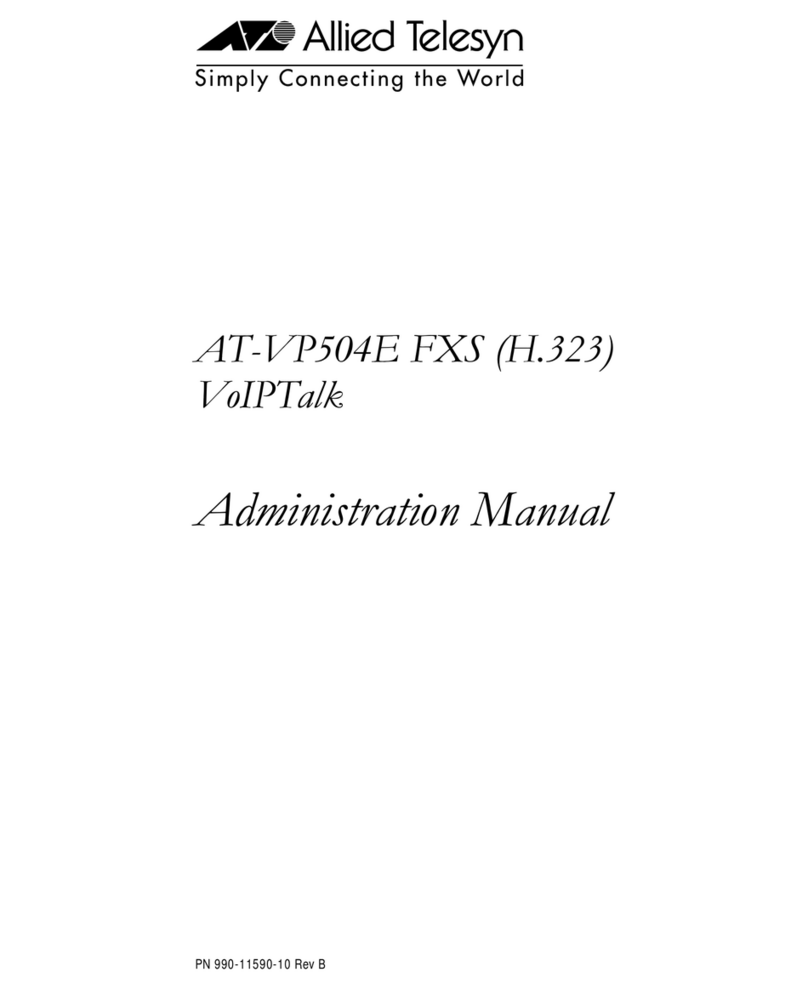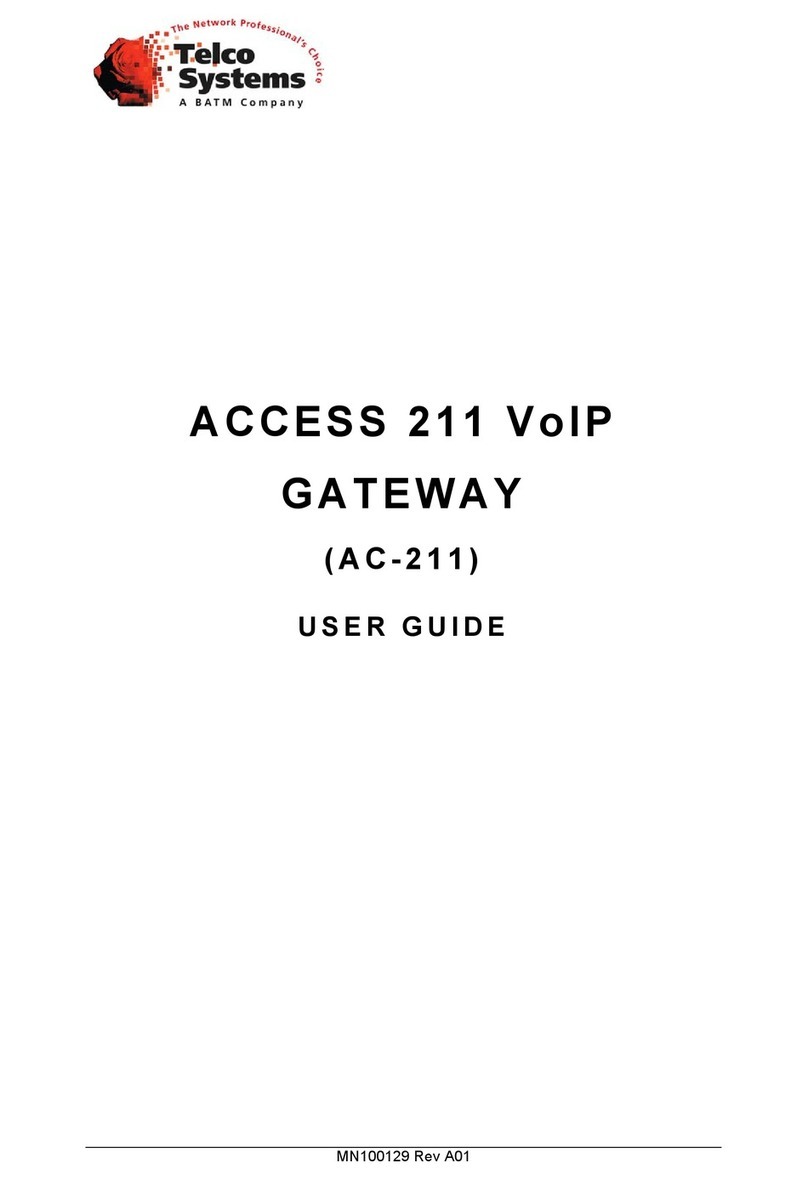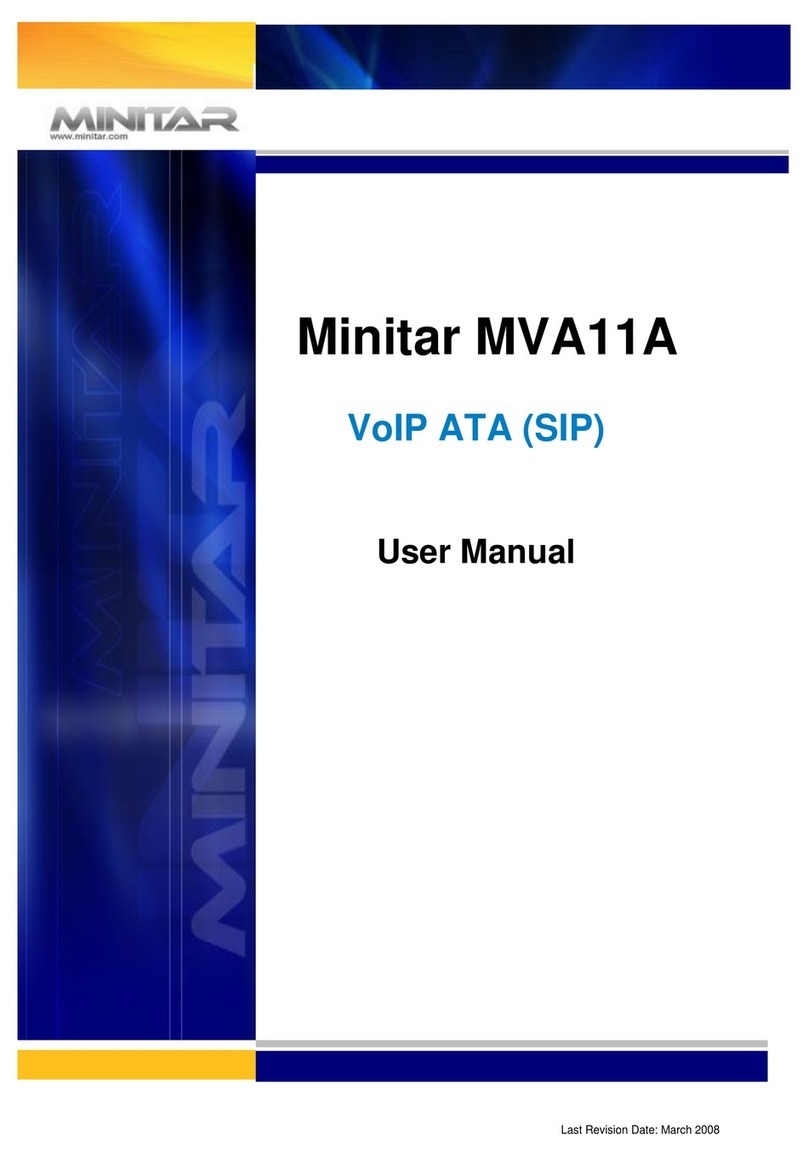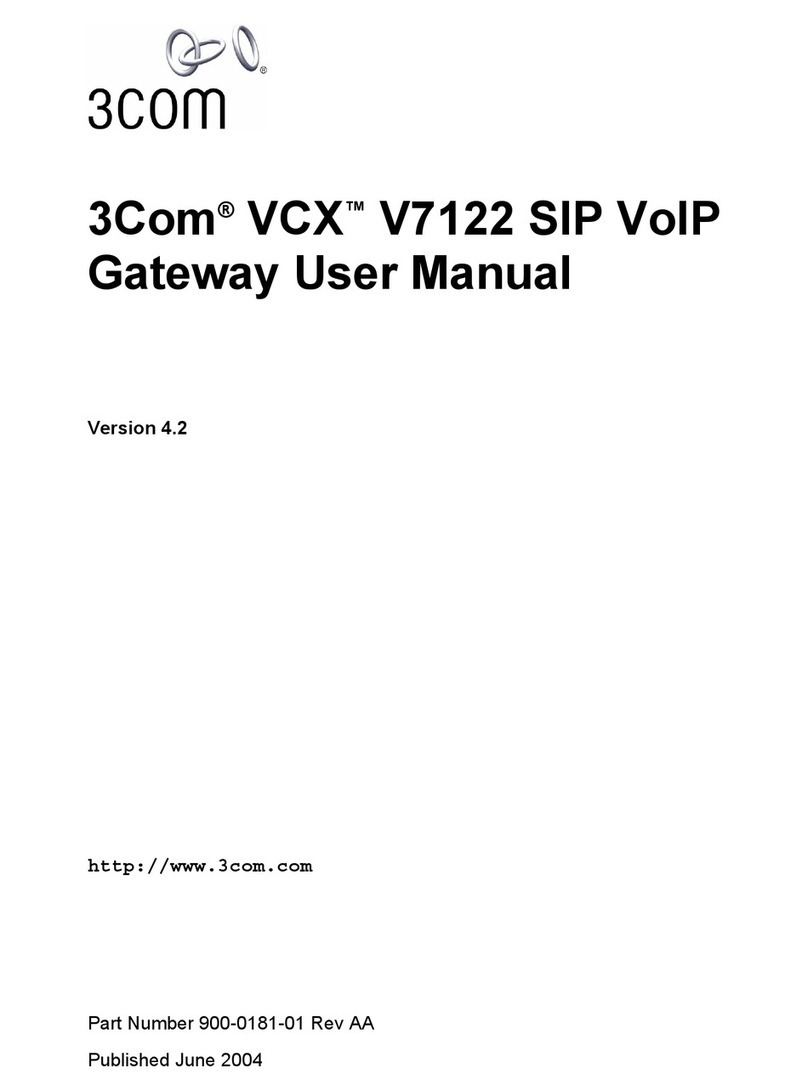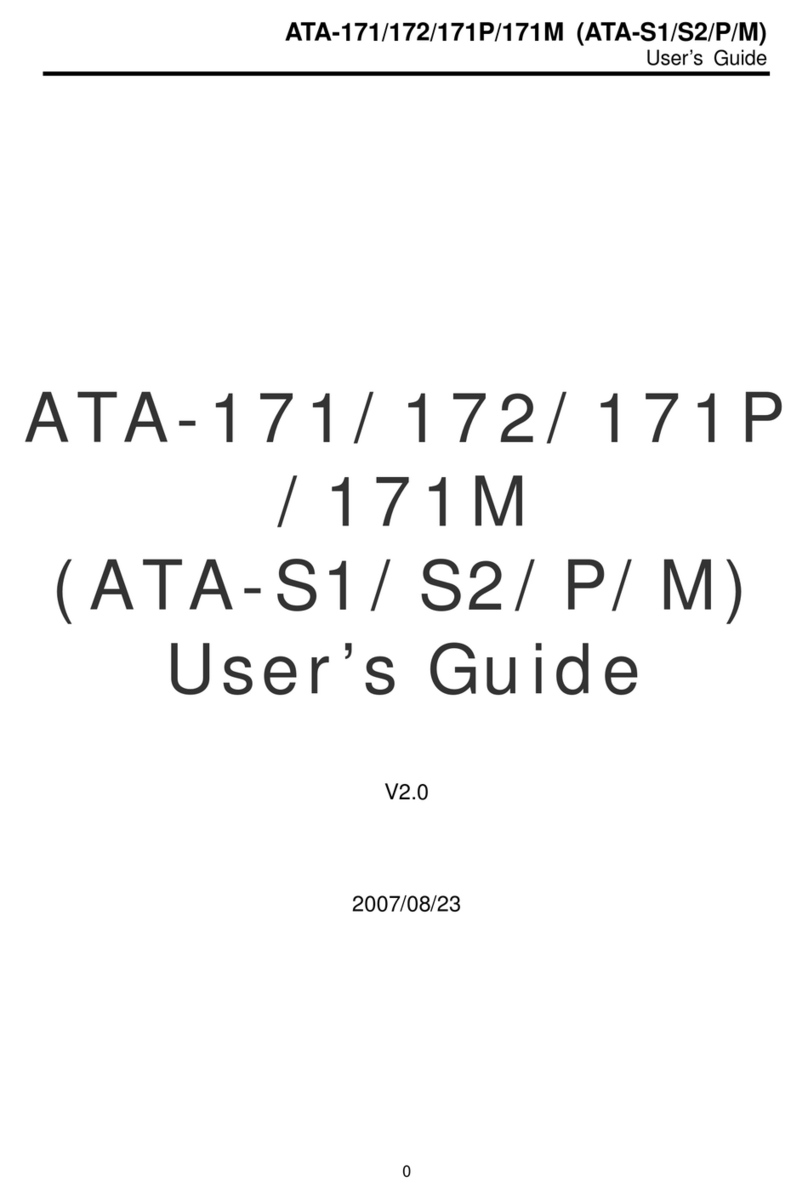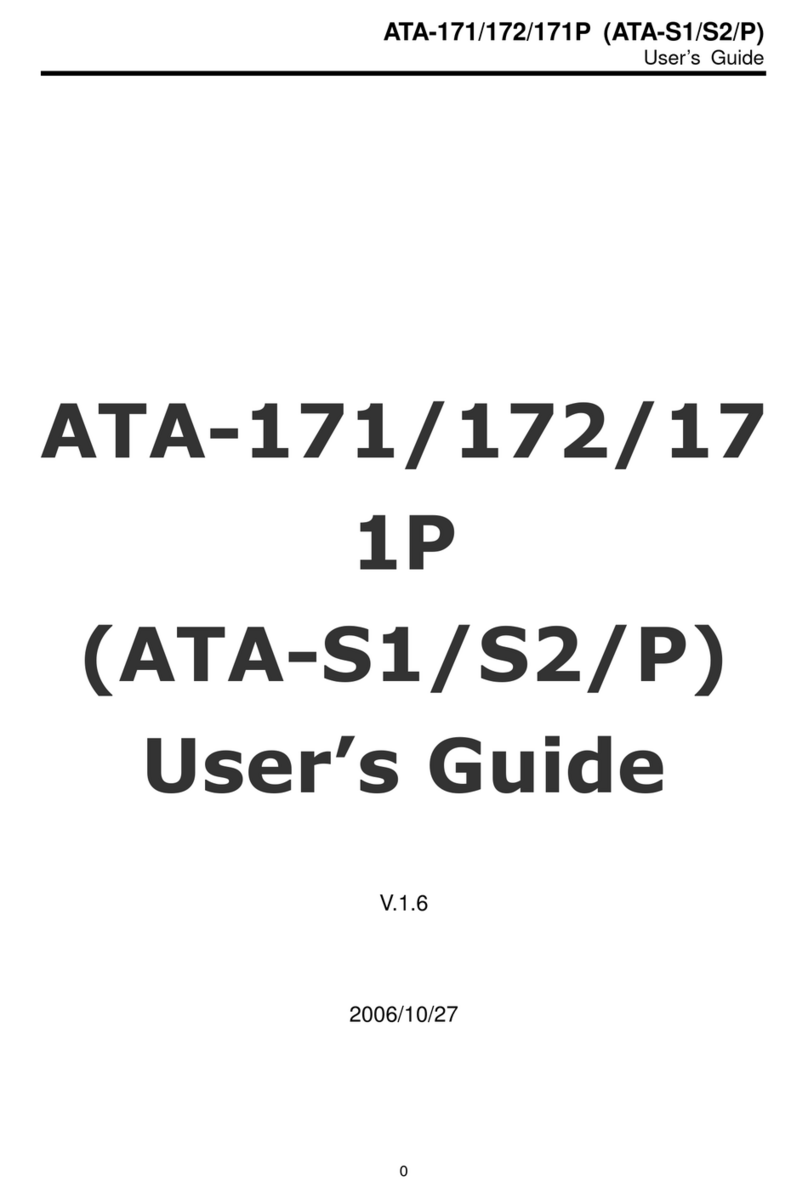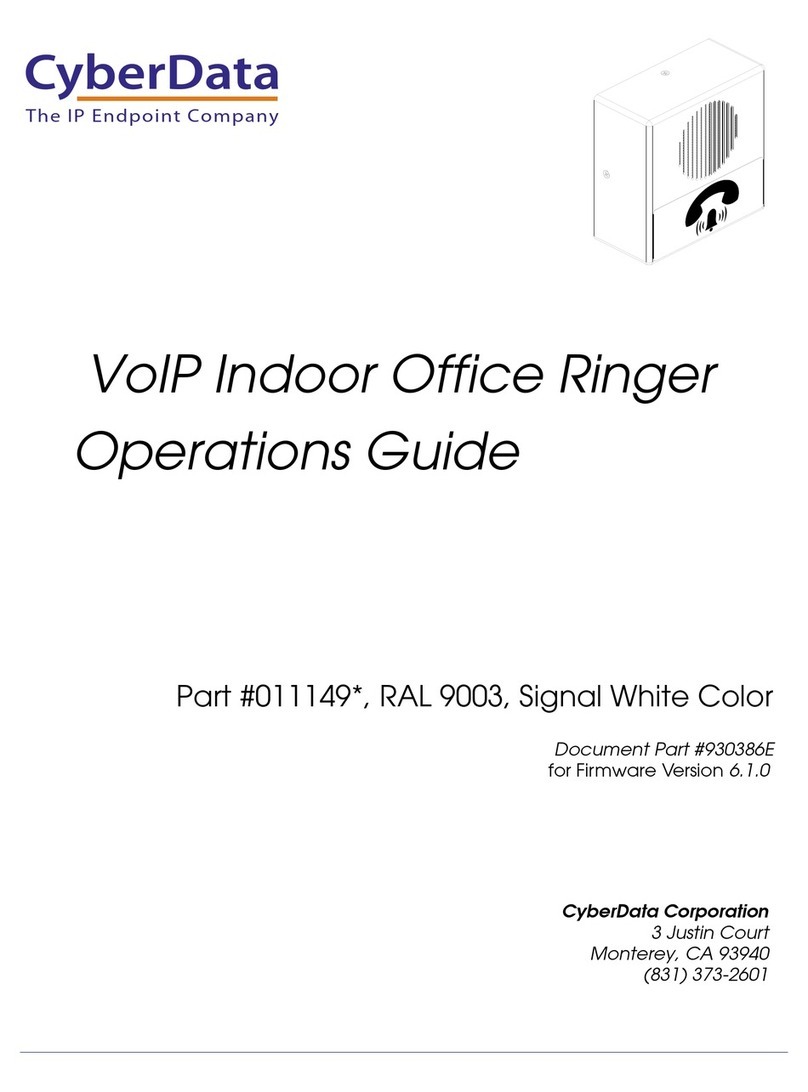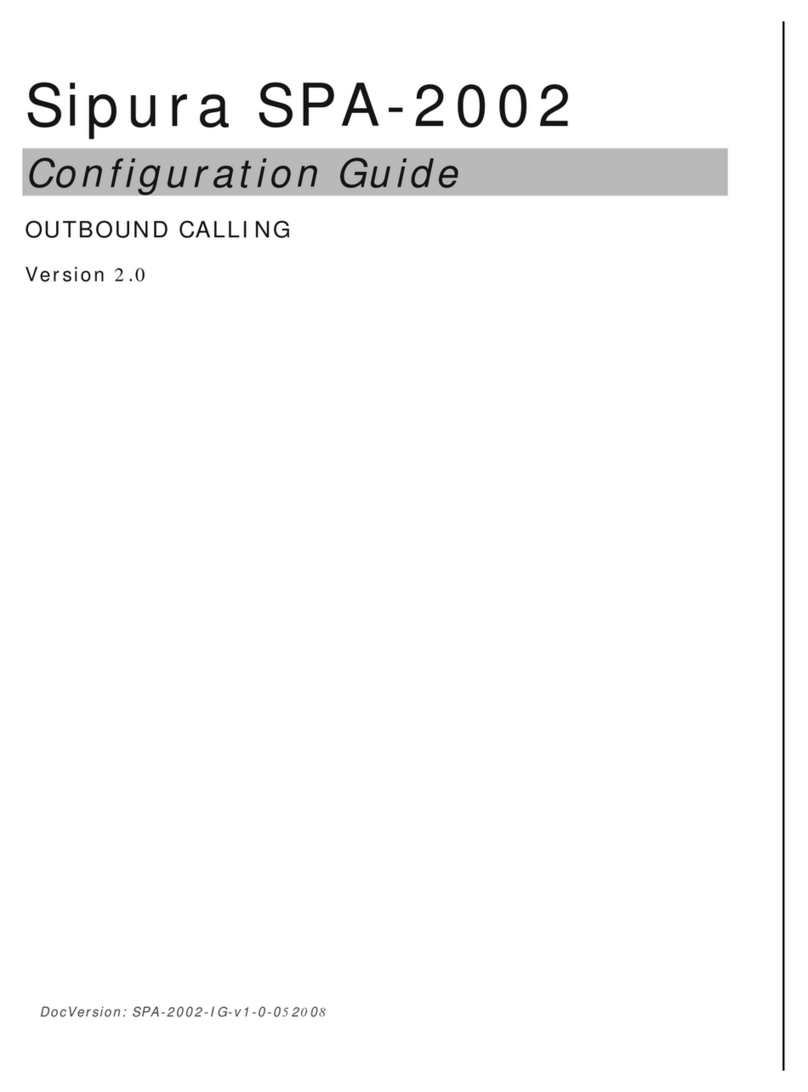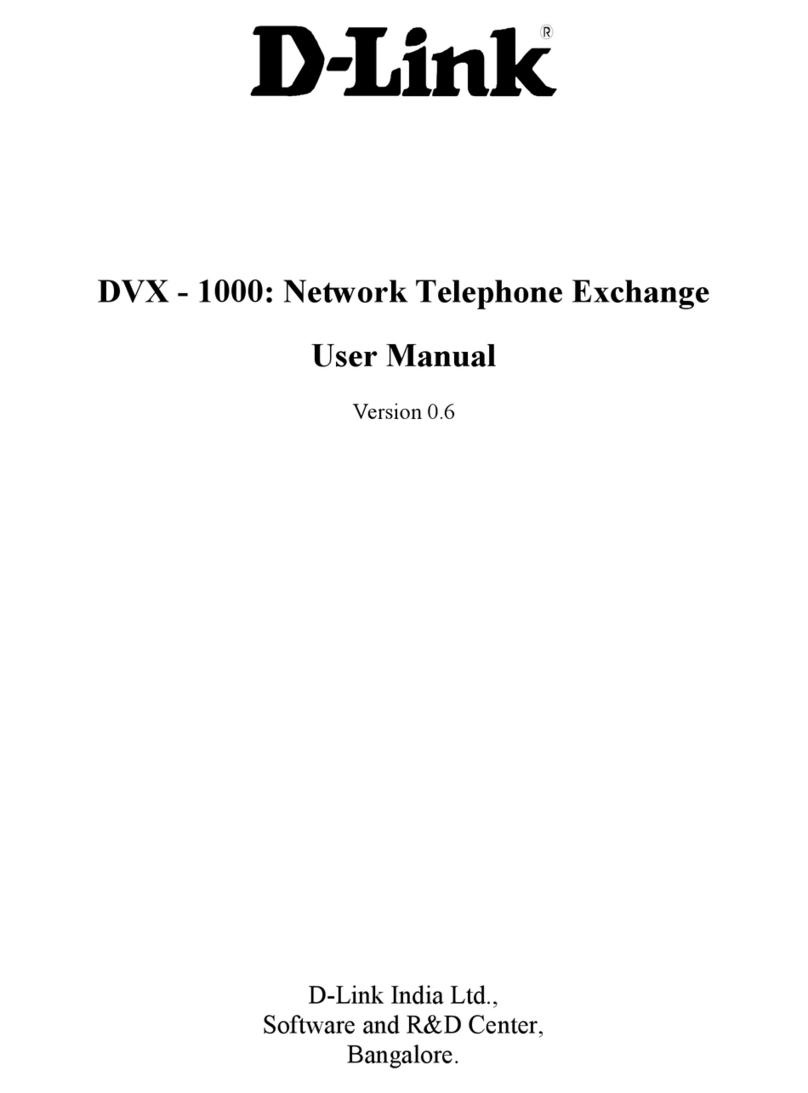Using the DECT Site Survey Kit Subscribing to the Survey Base Station
Subscribing to the Survey Base Station
Up to eight handsets can be subscribed to the Survey Base Station. All
these handsets can display the RSSI signal quality simultaneously but only
one can receive the audio input at any time. Normally only one handset is
subscribed to the Survey Base Station.
1. Connect the Survey Base Station to it's power supply and switch on.
2. Turn the handset on. Assign it a number between 1 and 8 by dialling
*99972*xwhere xis the number between 1 and 8. Then press ✓.
3. Press MENU and the >key until LOGIN appears and then press ✓.
SELECT LOGIN appears. Before subscribing to system, you are
recommended to remove all other subscriptions (steps 4-6).
4. Press >until SUBSCRIPTION REMOVE appears and then press ✓.
5. Enter the password (default 0000) and press ✓ to display
SUBSCRIPTION REMOVE? Press ✓to display any previously entered
System ID (appears below SYSTEM X, where X = 1 to 4). Press ✓ to
remove.
6. You are returned to SUBSCRIPTION CREATE. Press >until
SUBSCRIPTION REMOVE appears. Repeat from step 4 for all
previously entered System IDs.
7. When completed, press MENU twice and then press >until LOGIN
appears. Press ✓ to display SELECT LOGIN and press ✓ again to
display SYSTEM X, where X = 1 to 4). Use >to select required system
number and press ✓.
8. Press >to display SUBSCRIPTION CREATE and the press ✓ to
begin subscription. The handset is searches for a system to which it
can subscribe. Press and hold the subscribe button on the Survey
Base Station for 3 seconds. The Survey Base Station will then stay in
subscribe mode for one minute.
9. Use the <and >buttons to display the ID numbers of available DECT
systems found by the handset. Look for the ID number of the Survey
Base Station (printed on the back of the Survey Base Station) and then
press ✓.
10. Use the <and >to select which system number you want the Survey
Base Station assigned to and then, at the AC: prompt, enter 1234 (or
on older systems 12345678) and press ✓.
11. SUBSCRIPTION WAIT appears. When successfully subscribed, the
handset bleeps. Should SUBSCRIPTION FAILED appear, repeat from
step 8.
Using the DECT Site Survey Kit Page 3
IP Office - Job Aid 067 Issue 1 (8th July 2003)