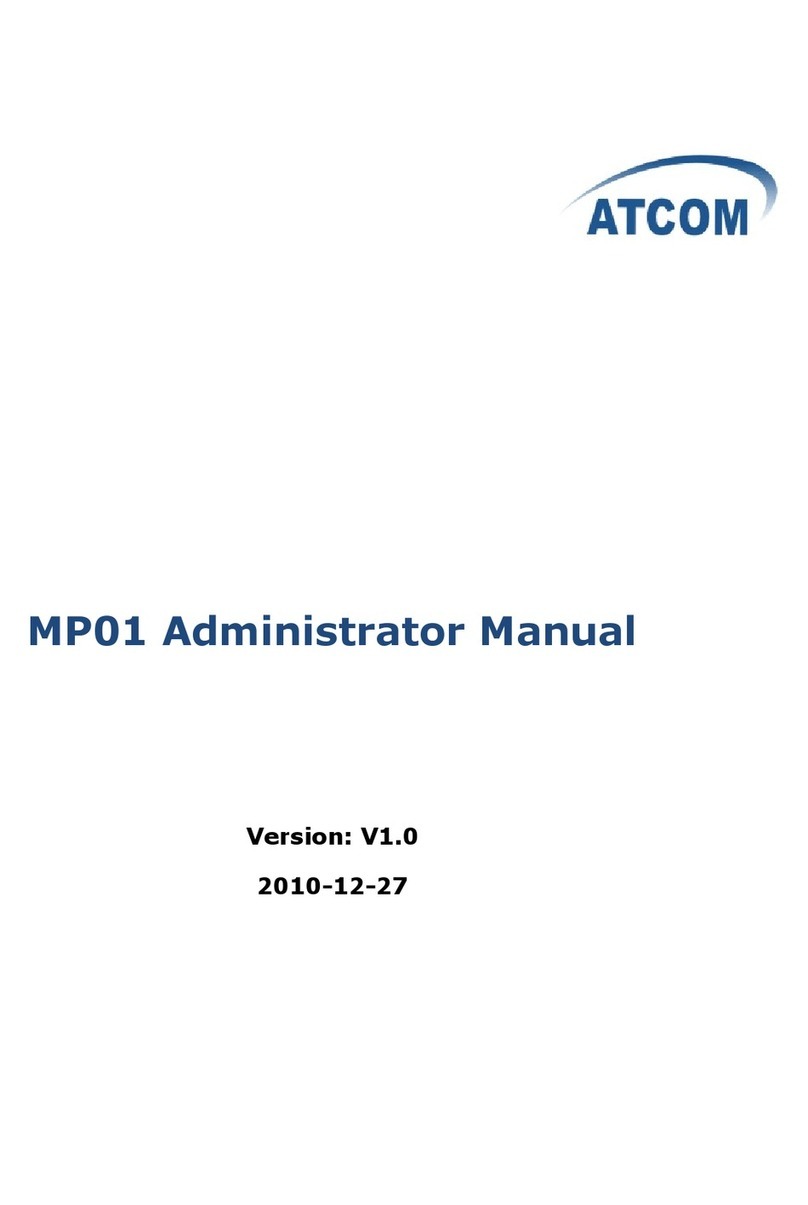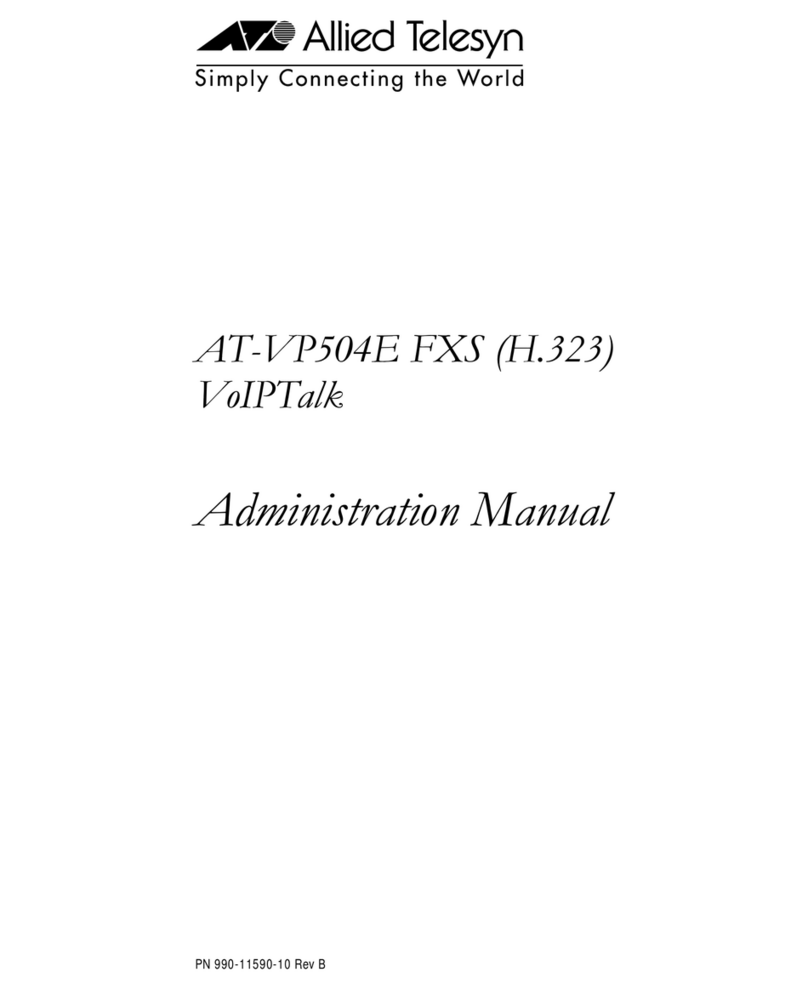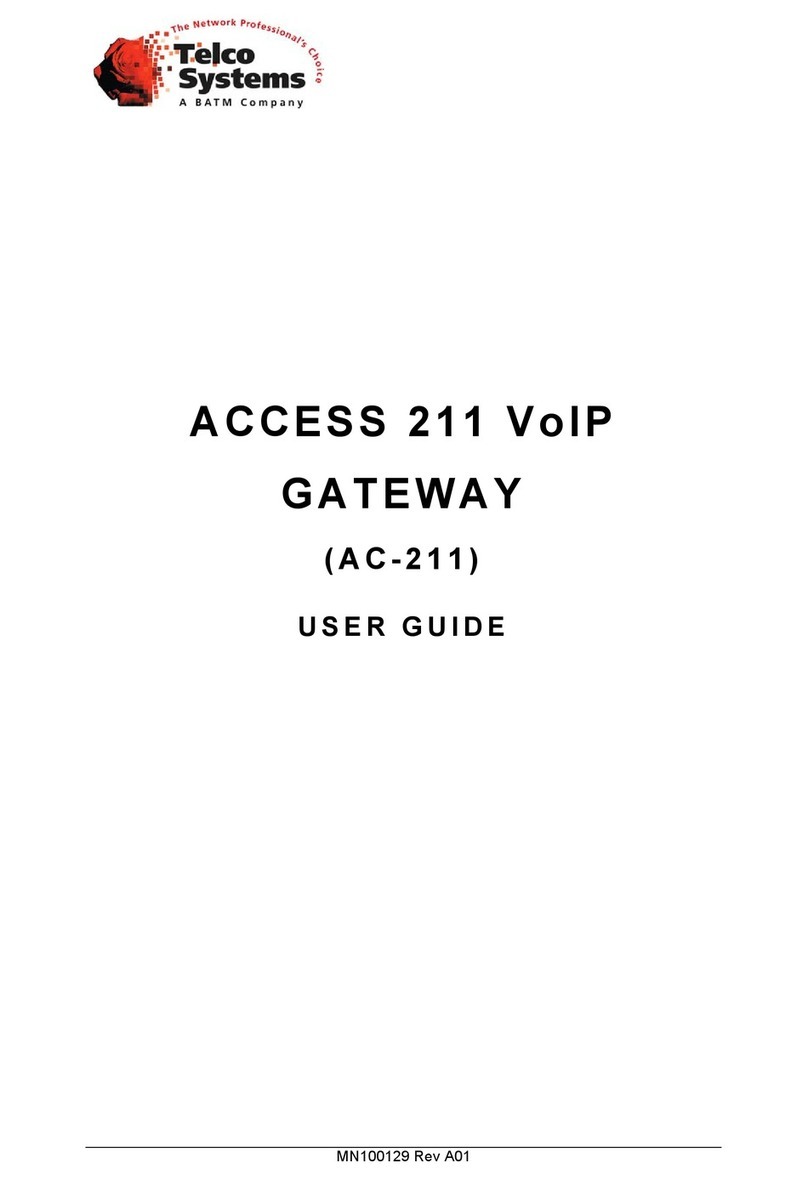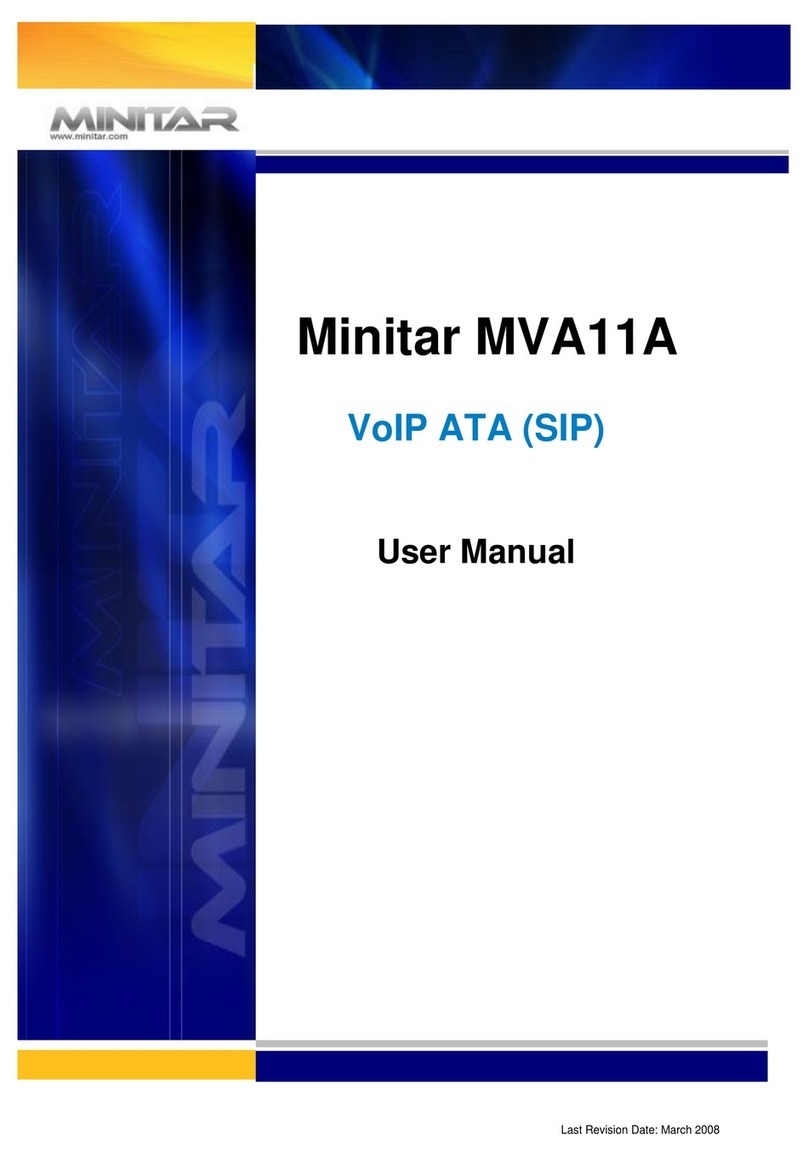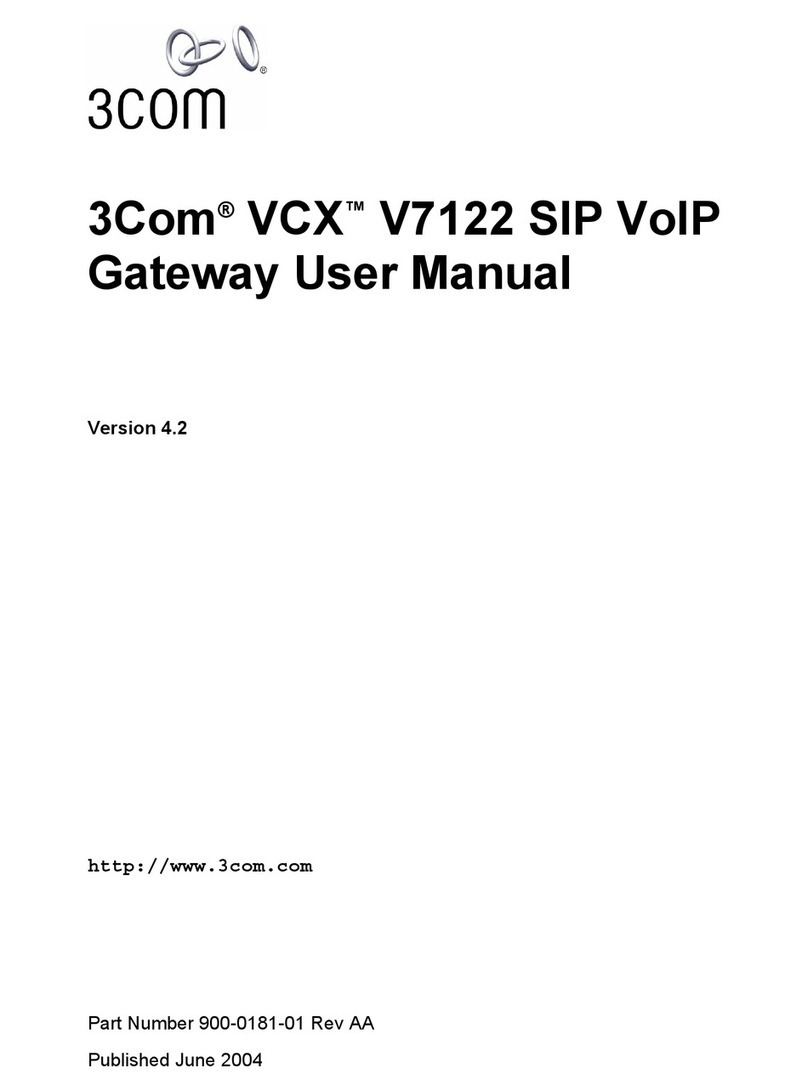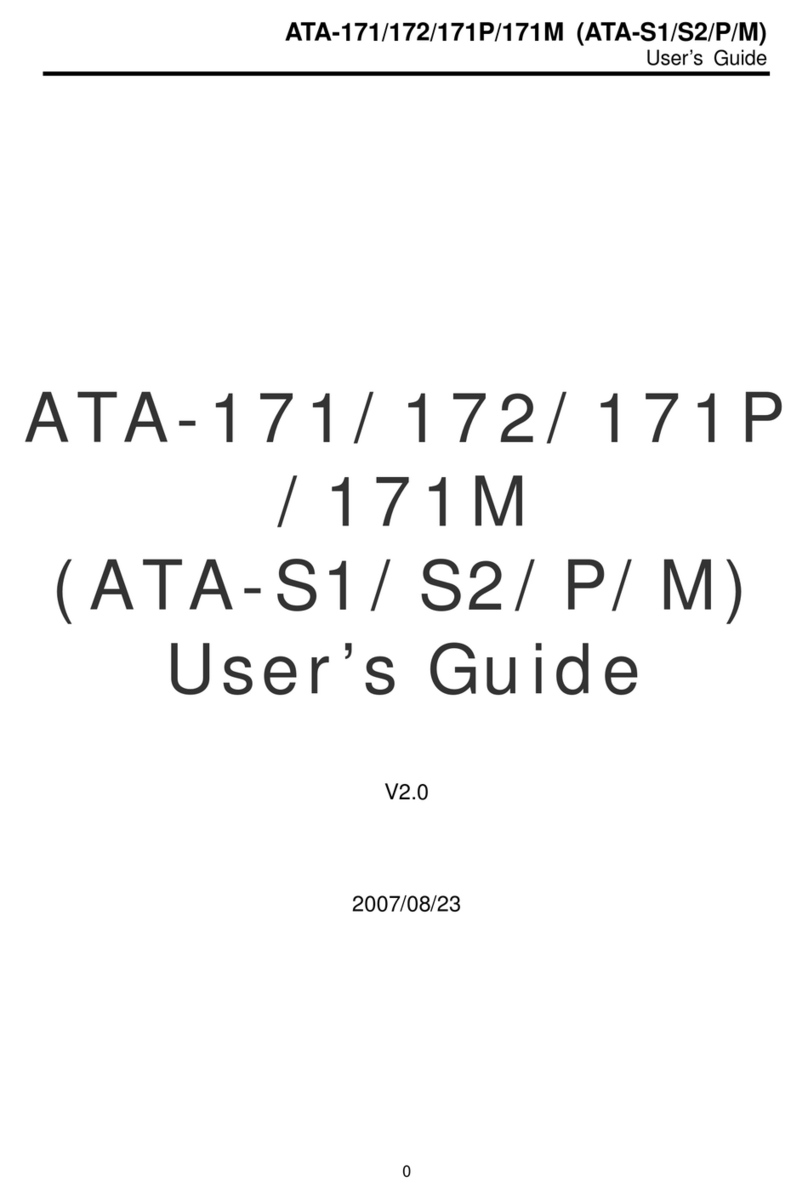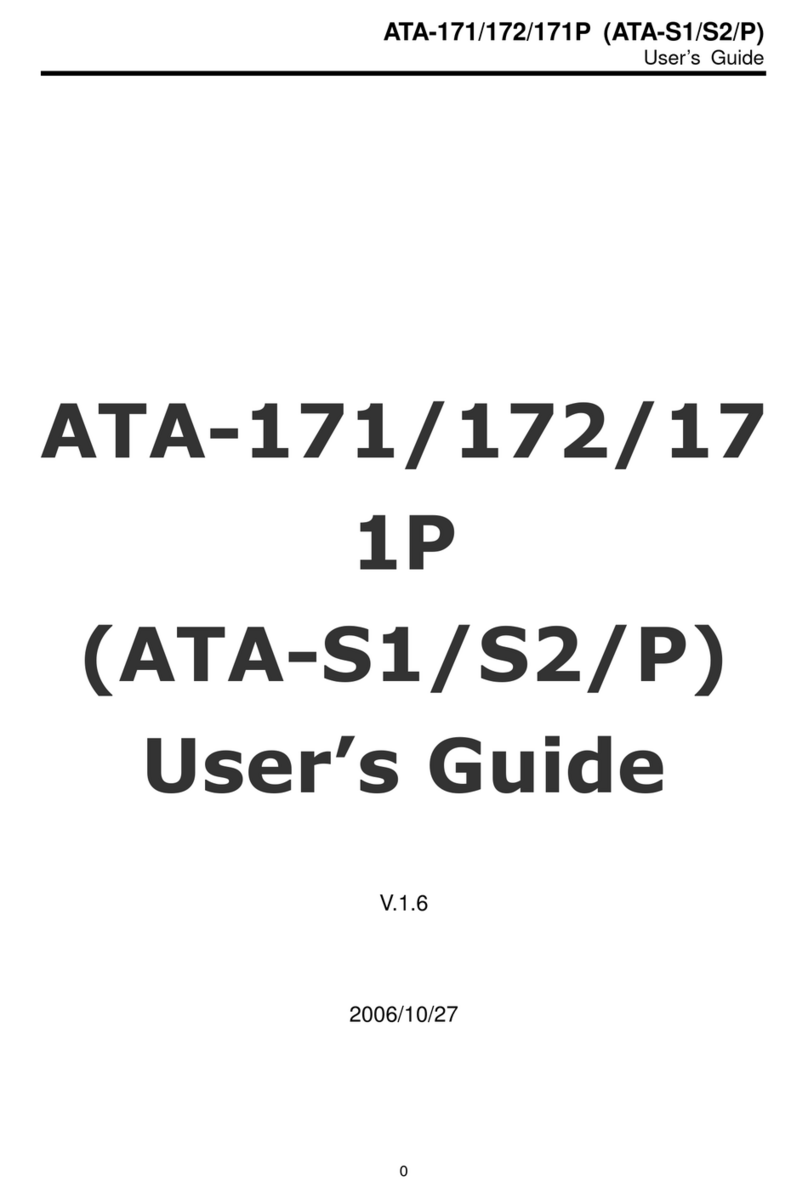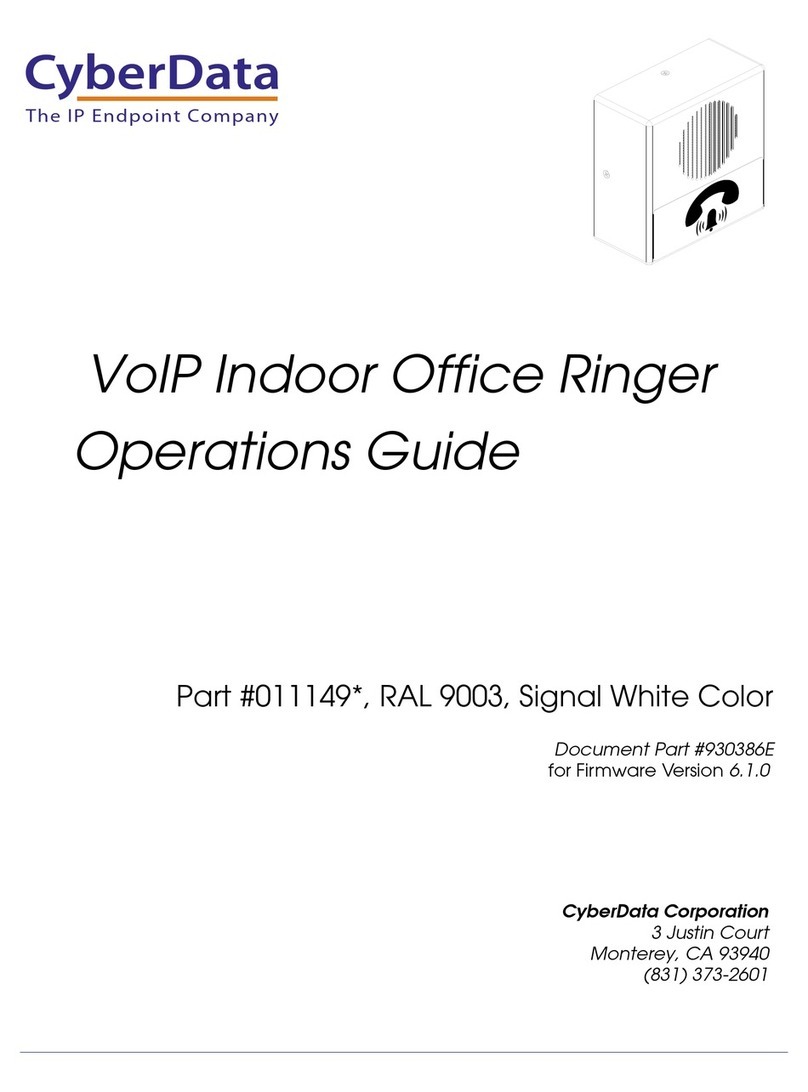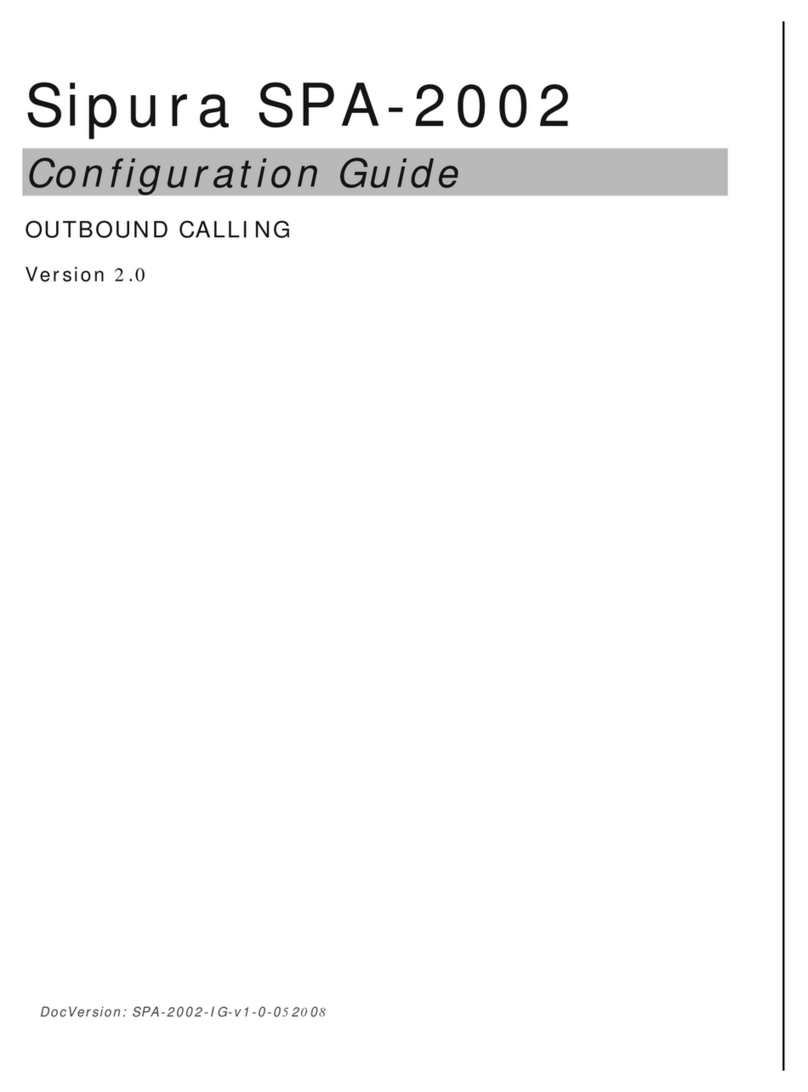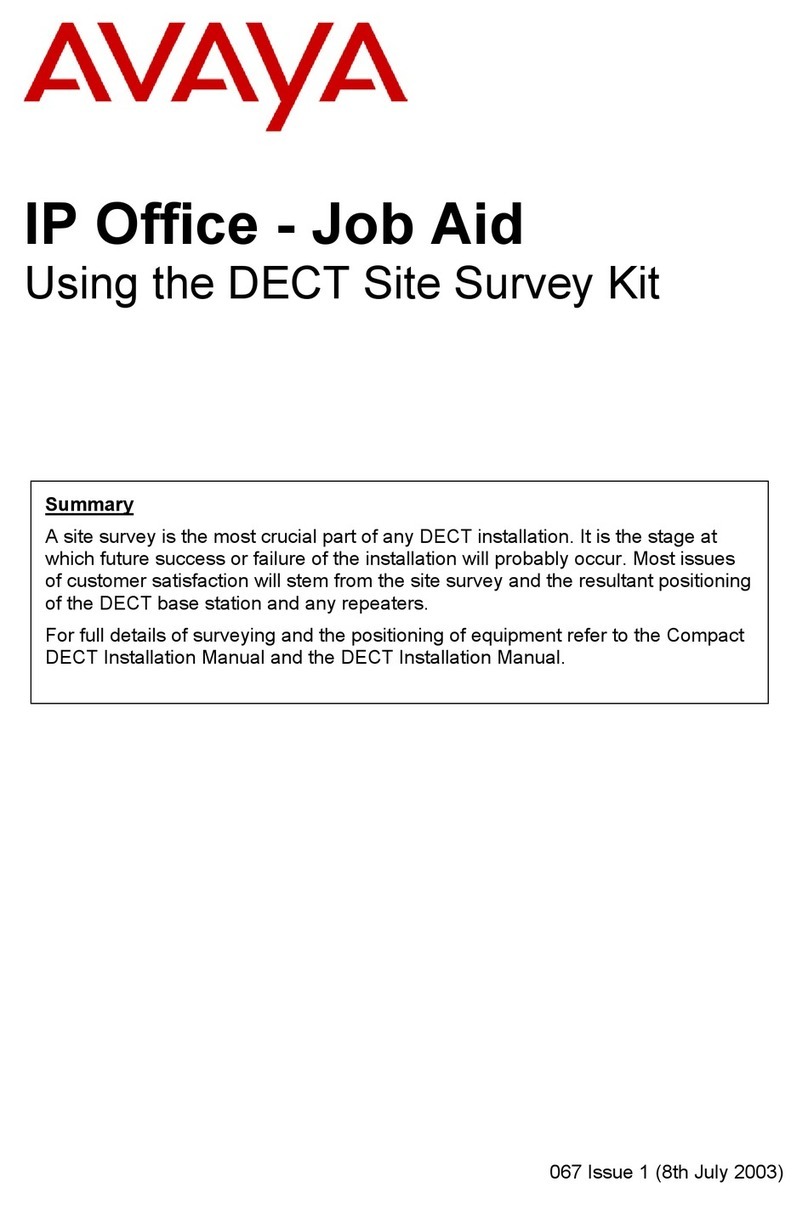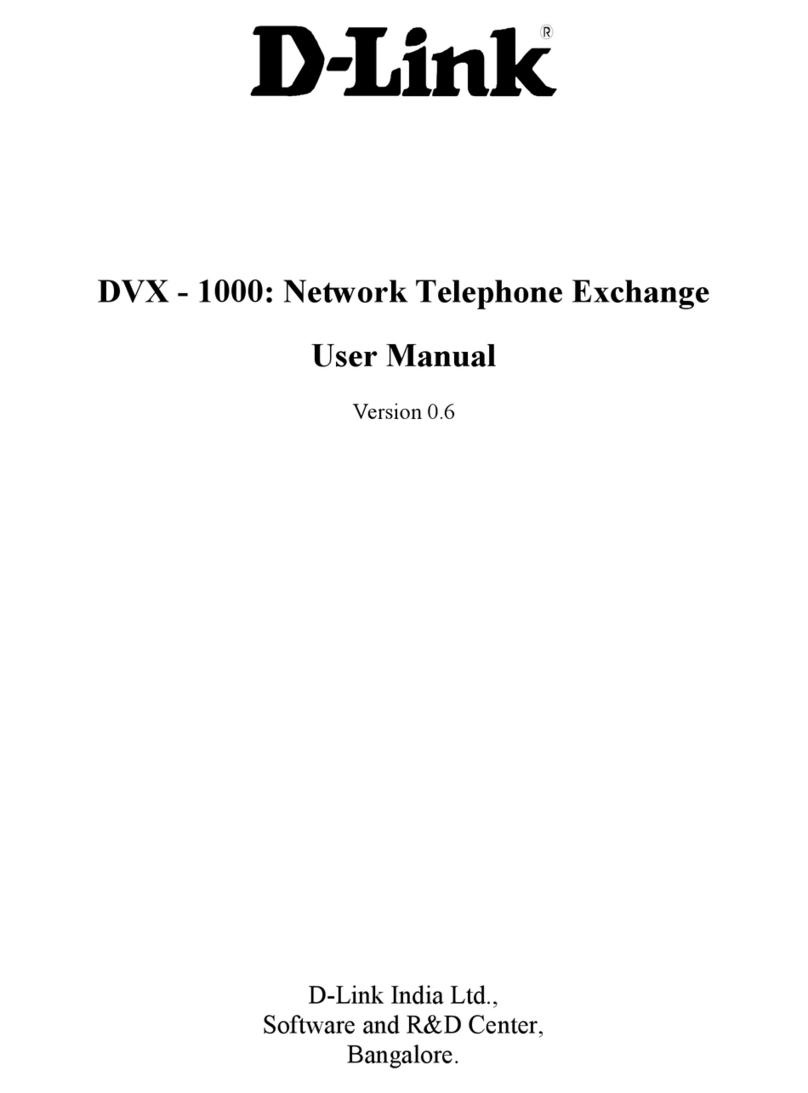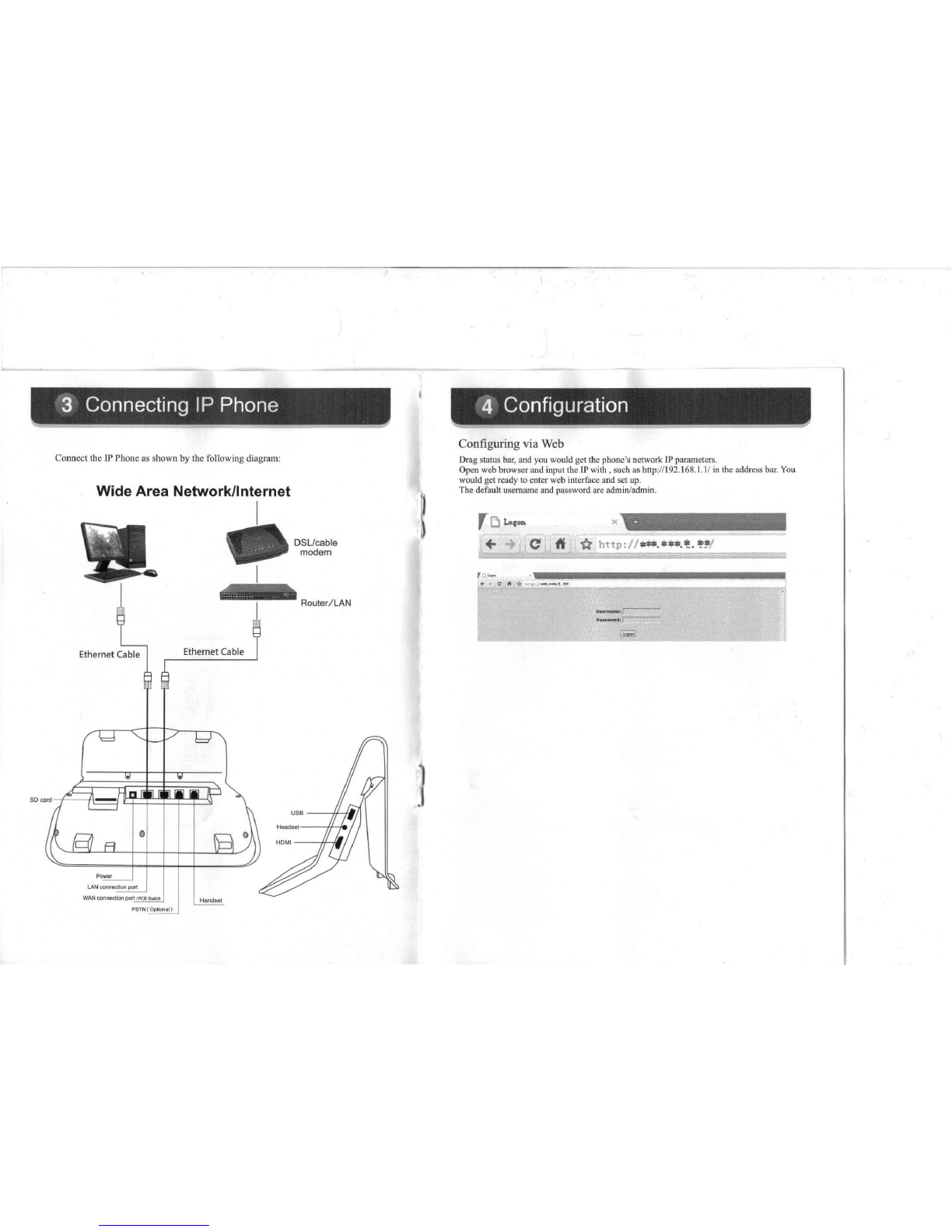5 Configuration
VoIP Settings
Choose VolP-SIP get voip account
Get VoIP accouut from VoIP service provider. Then configure SIP server address, server port,
account name, password, and phone number. Finally, enable register and apply.
Configuring via led menu
Network Settings
Enter led menu, and choose and press "settings".
Choose and press "WAN". Enter Ethernet configuration and select DHCP or Static IP based
your network access mode.
If
you use xDSL, press "PPPoE Set" for set up user
name/password. And enable "connect when boot complete".
VoIP Settings
Enter led menu, and choose and press "Settings".
Choose and press "Account", and then you will enter Acountl. Set up SIP server address,
server port, account name, password and phone number. You can presss more to change some
advanced settings and then back to basic setting.Enable register and save.
0
6
Make a Phone Call
~'I."~
"*~ .".,
Phone support 2 media calls: Voice IP call and Video IP call.
Make a call
...... Call via dialing keypad
l.Select the SIP line you wantto use (SIPl,SIP2,SIP3,SIP4)
2.Dial the number via keypad or touch screen directly. If you dial the wrong number,
just press<JJ to delete it. Or press and hold it for delete all of them.
3. After dialing, press voice or video key.
Answer a call
When you receive a call which is in contact, you could see the contact's name,
small pic, number, even location.
Call Services
... Video Call
There are 3 ways to make/answer video calls:
l.If a incoming call is a Video call, you may see voice and video soft key. Press
video, you may answer it with video call.
2.During voice talking, press ~ to request to start video, if the other party answers,
you may start video call with voice.
3.Ifthere is video request, you may press "answer" to accept it, or "reject" to refus~.
Hold/Resume Call
During talking, press "Hold" to hold the current call. And there would be
indication on the screen.
If
you need to resume call, just press "resume".
~
..
Transfer
There are 3 ways to make transfer:
l.During talking, press "transfer", and then dial the 3rd number with pressing
"send". After the called party answers, press "transfer".
2.During talking, there is incoming call. Press "voice" to answer
it.
Then press
"transfer"to let 2 parties talk to each other.
3.During talking, press "transfer" and enter the 3rd number. Then press "transfer",
the 1st call would be transferred to tbe 3rd number for calling.
3 Way Conference
If there are 2 calls call waiting, press "conference" and choose the number you want
to make conference. Then it would be 3 way conference status. lfyou want to close
conference, press "split" to end
it
and resume call waiting.