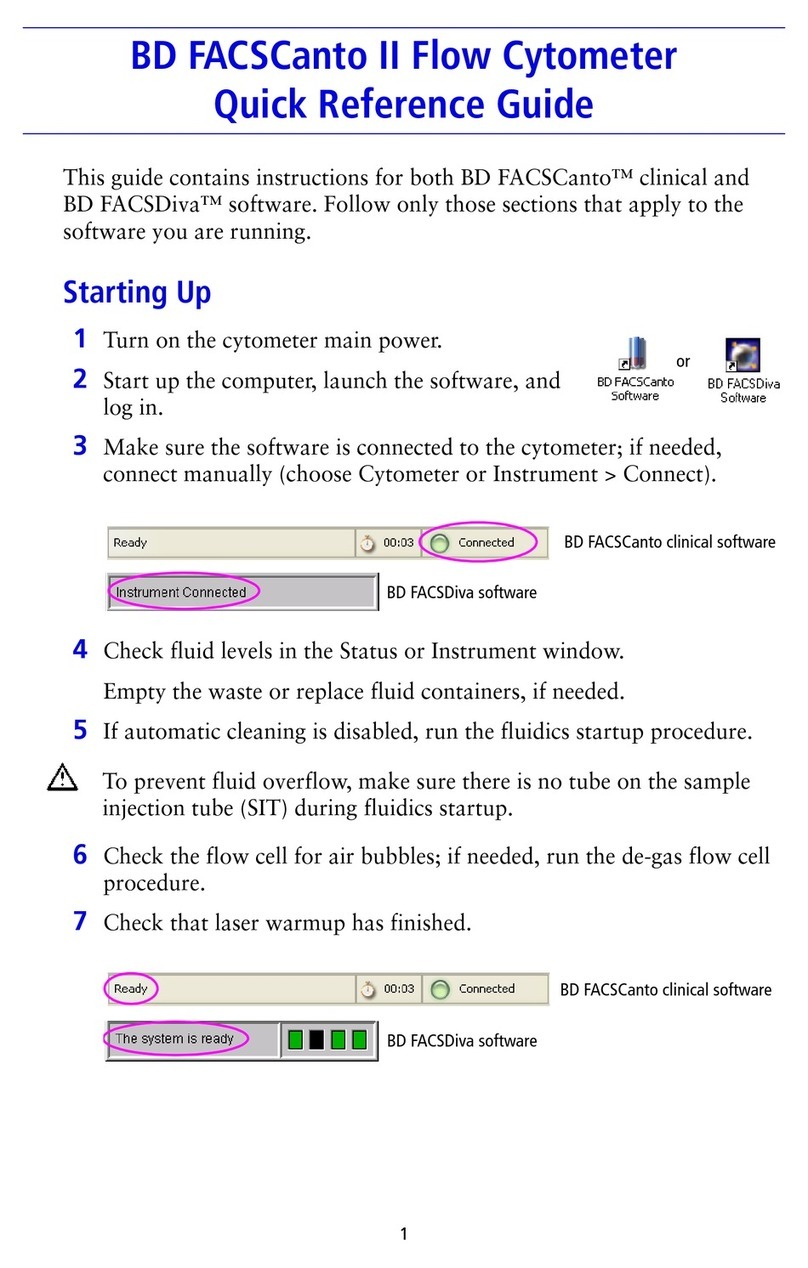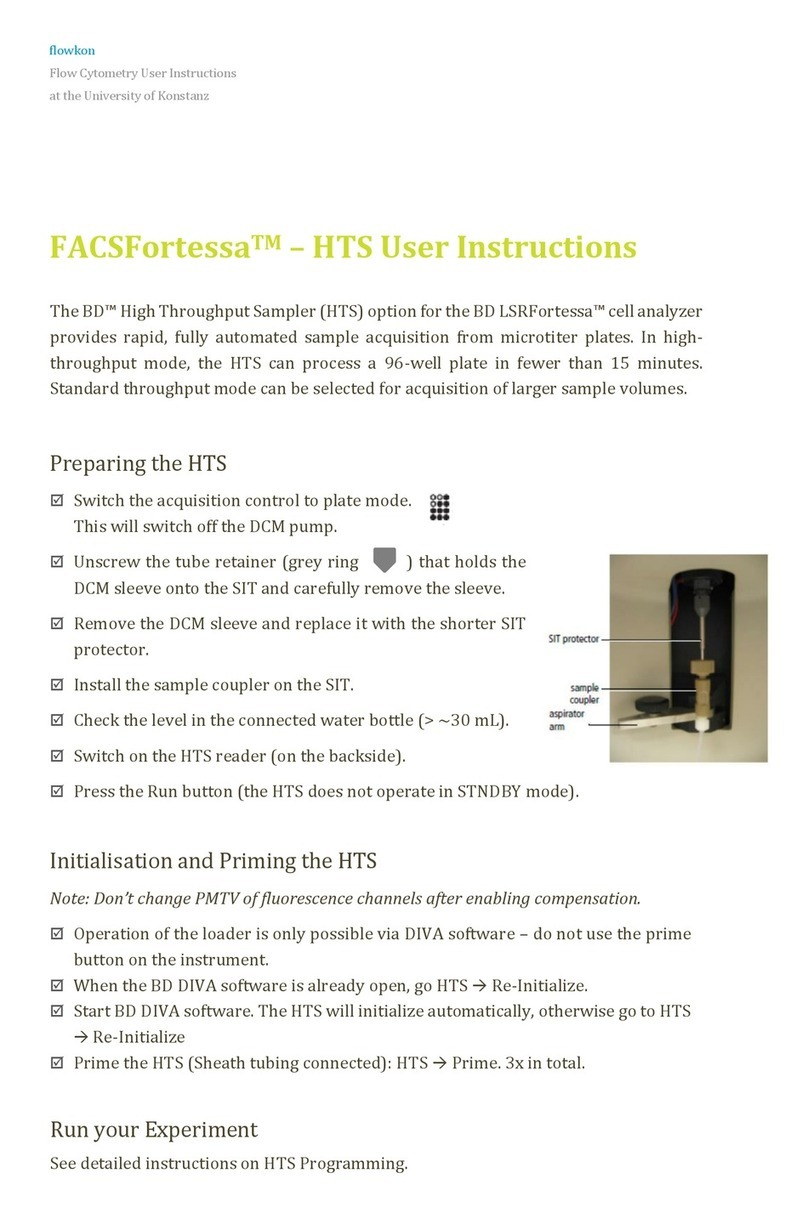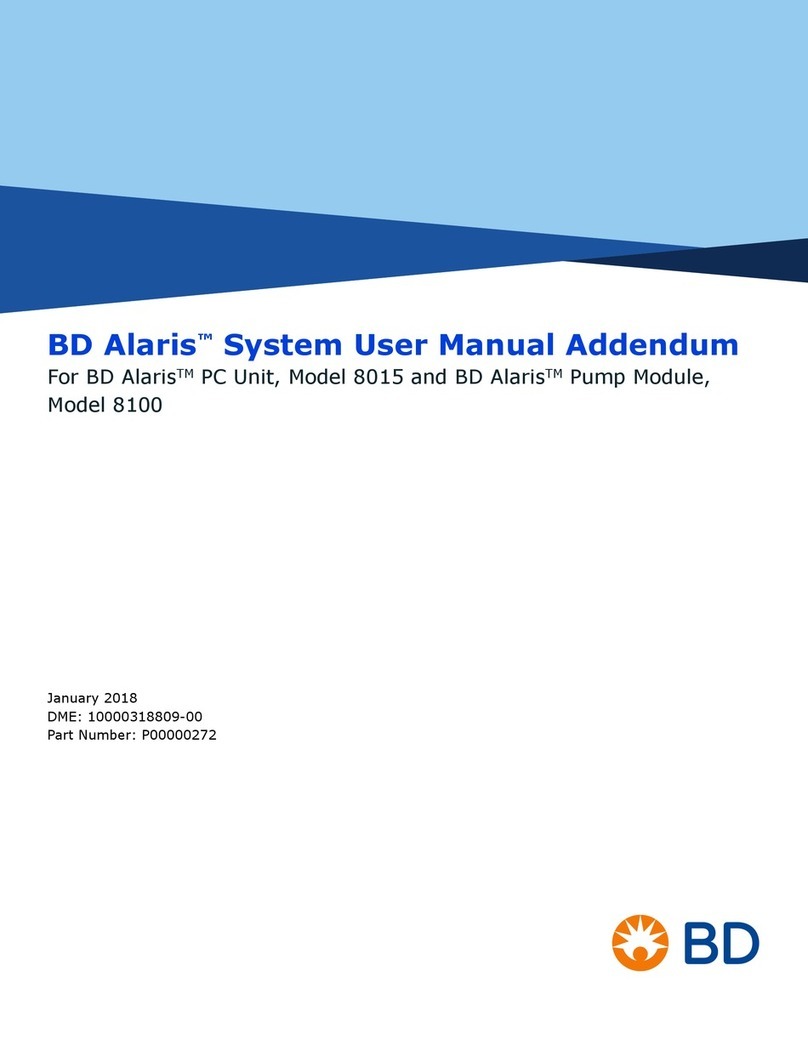2. Retrieve the DDCP-70-2 beads and mix well. Dilute 1 drop in about 1mL of DI
H2O. To run Auto Delay the beads must acquire at 1,000-3,000 events/sec for
the 70um and 600-1,500 events/sec for the 100um so further dilution may be
needed.
3. In the browser window, open the Sort Layout (should sort ‘Not P1’to the inner
left). Load and acquire the DDCP beads.
4. Turn on the Plate Voltage, Test Sort and the Optical Filter icon (which allows you
to look at the beads in the waste and side stream).
5. At this time, a tight and bright spot should be in the right square (0%/100%).
6. Change the inner left deflection value so that the Test Sort side stream is centred
in the left window of the Optical Filter. You will have to turn the Optical Filter
On/Off to adjust the position, as they aren’t beads in the side stream during Test
Sort.
7. Click on Sort (cancel the opening of the drawer) and select the Sort Precision:
Initial. You should now see beads in the left Optical Filter window.
8. Click Auto Delay: This process uses an algorithm to determine the best Drop
Delay setting. It may take a few minutes as the software must run through a
range of possible values. Once completed it will display a histogram of these
values and automatically select the Drop Delay setting best suited for your
stream.
9. Turn off the Optical Filter, the Plate Voltage, and unload the DDCP beads.
Sort
1. To set deflection values for the side streams, turn on Plate Voltage and Test Sort.
2. Using either the built-in software (Aria Fusion) or the paper guide (AriaII and
AriaIIIu), set the side stream deflections according to your collection vessels.
3. Alternatively, you can load empty collection tubes and open the Waste Drawer.
Then adjust deflection until the side streams are going into the collection tubes.
During Sorting
1. During a sort:
a. In the sort window, Precision should be set to Ultimate.
b. Maximum threshold rate is 20,000 evt/s for the 70um and 15,000 evt/s
for the 100um. Higher threshold rates will cause lower efficiency
(efficiency = [sorted events]/[aborted events + sorted events]) and vice
versa.
2. In 3-way or 4-way sorts, separate the most common and rarest populations by
placing rare populations on the periphery and common population in the center.
This will prevent cross contamination.
3. Clogs: During a full clog, the stream will become so unstable Sweet Spot turns
off, the Waste Drawer will close over the collection tubes, and the stream itself
will turn off. Partial clogs might not trigger a stop and could lead to the waste