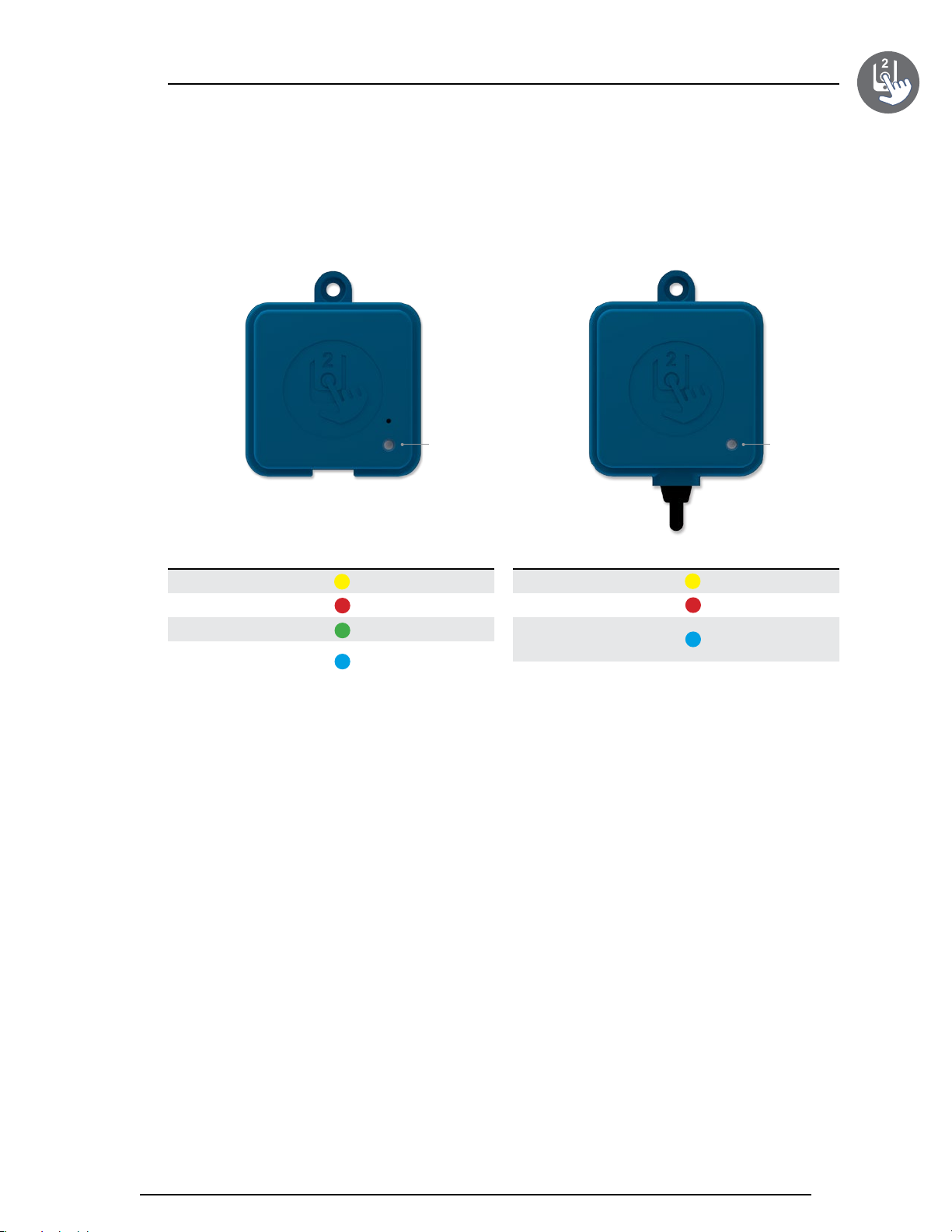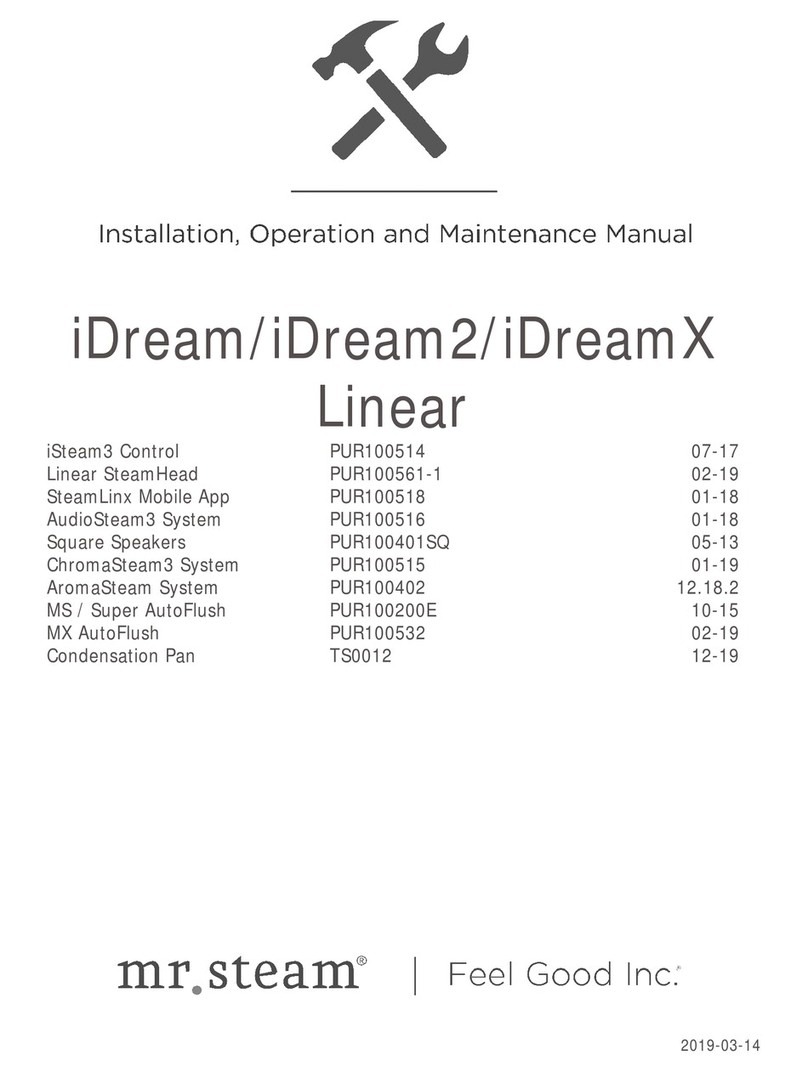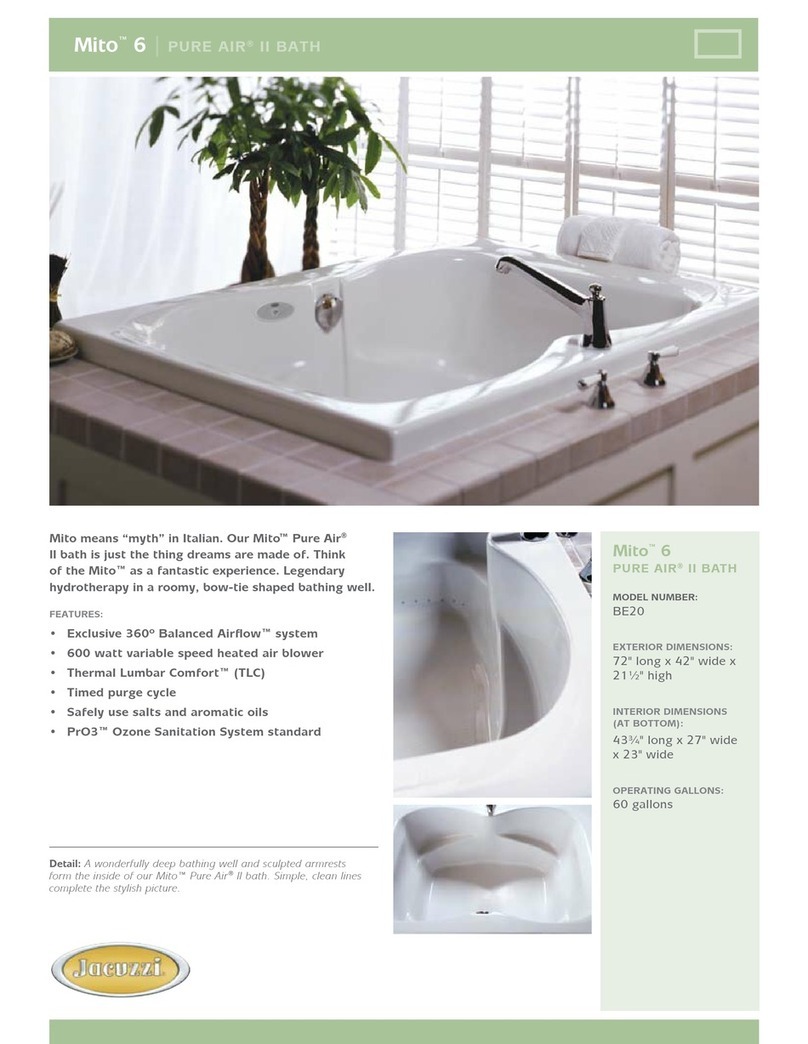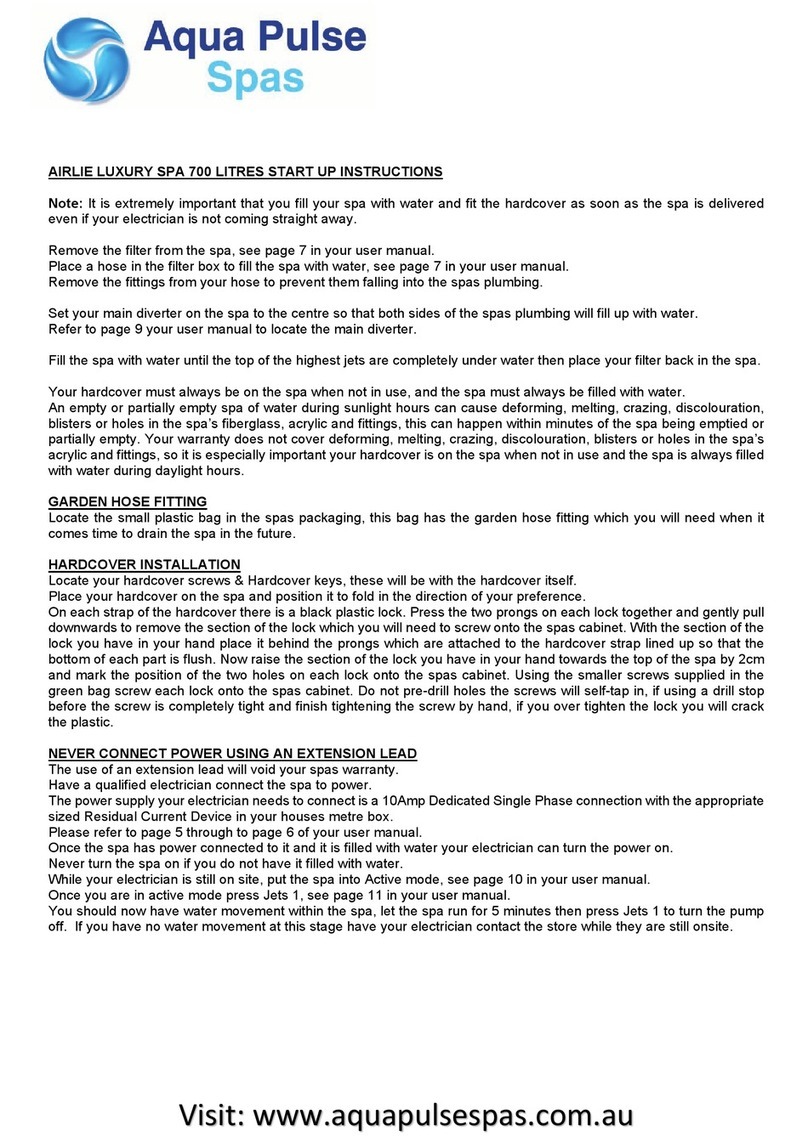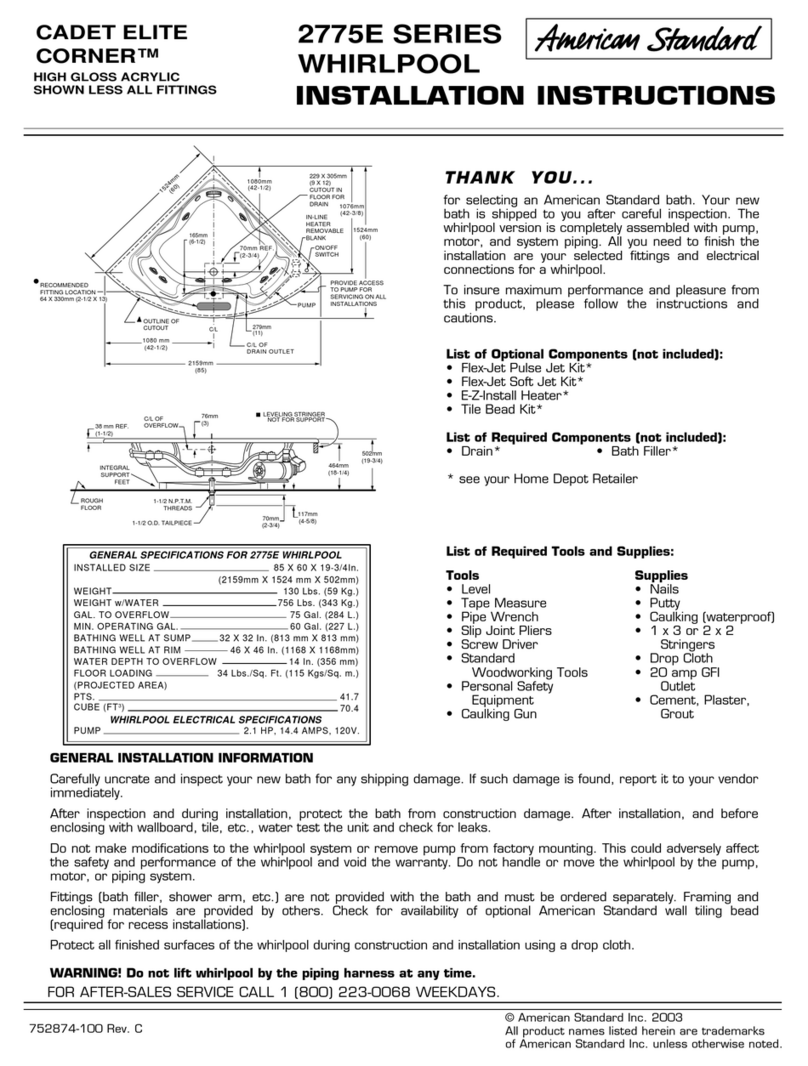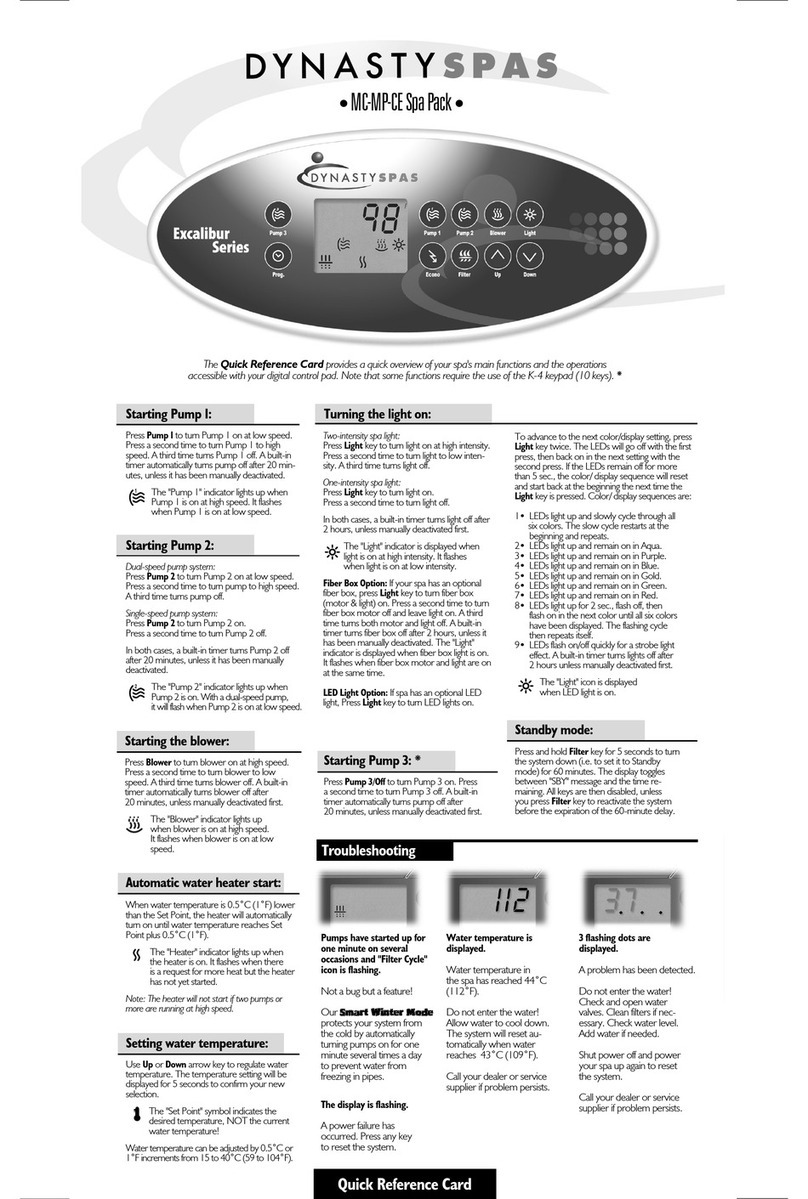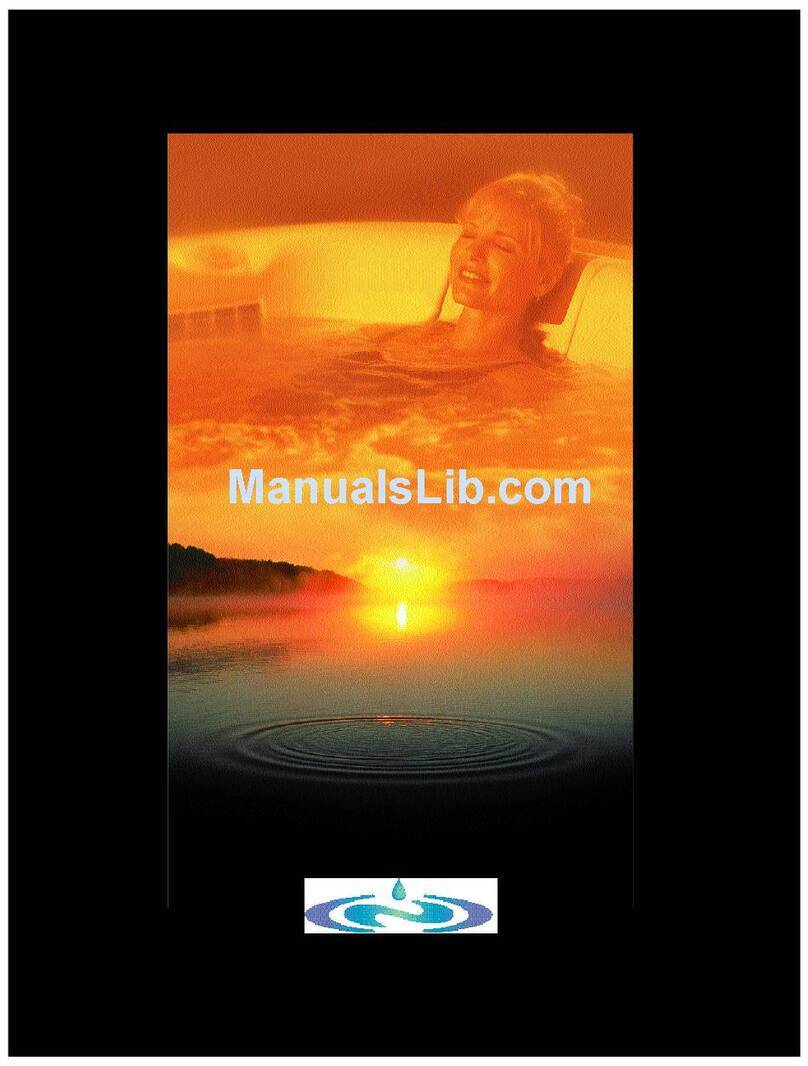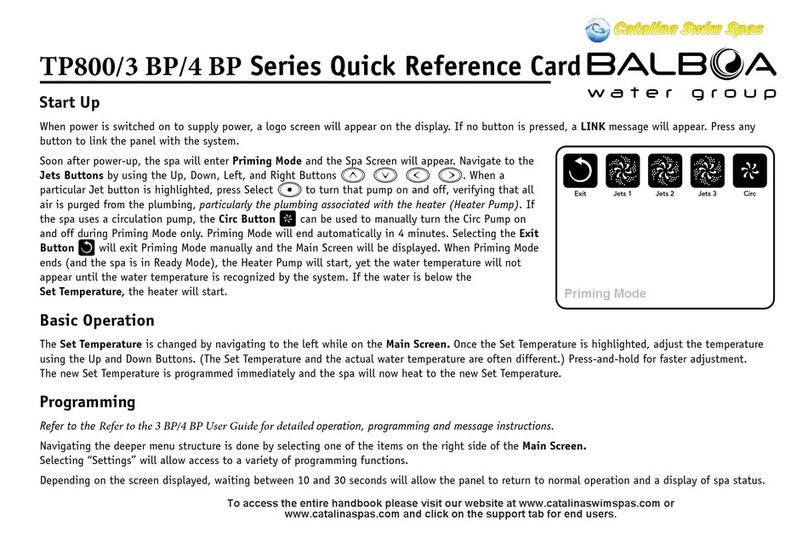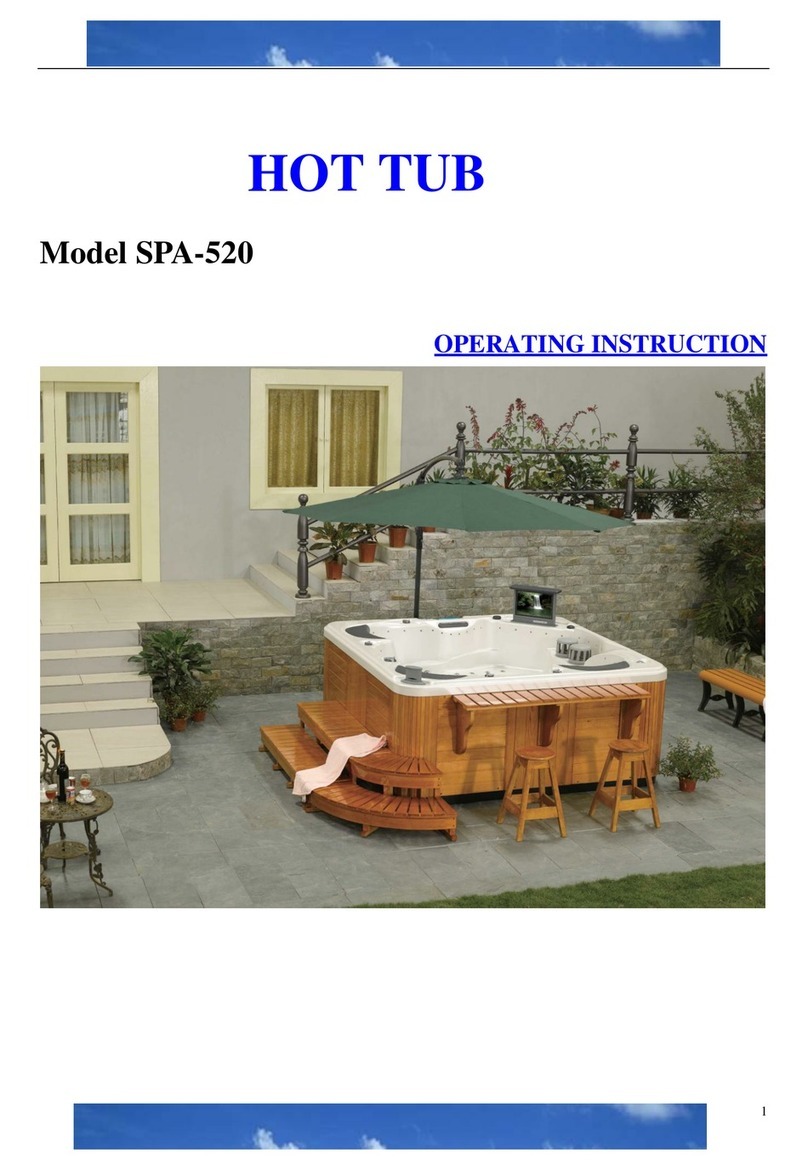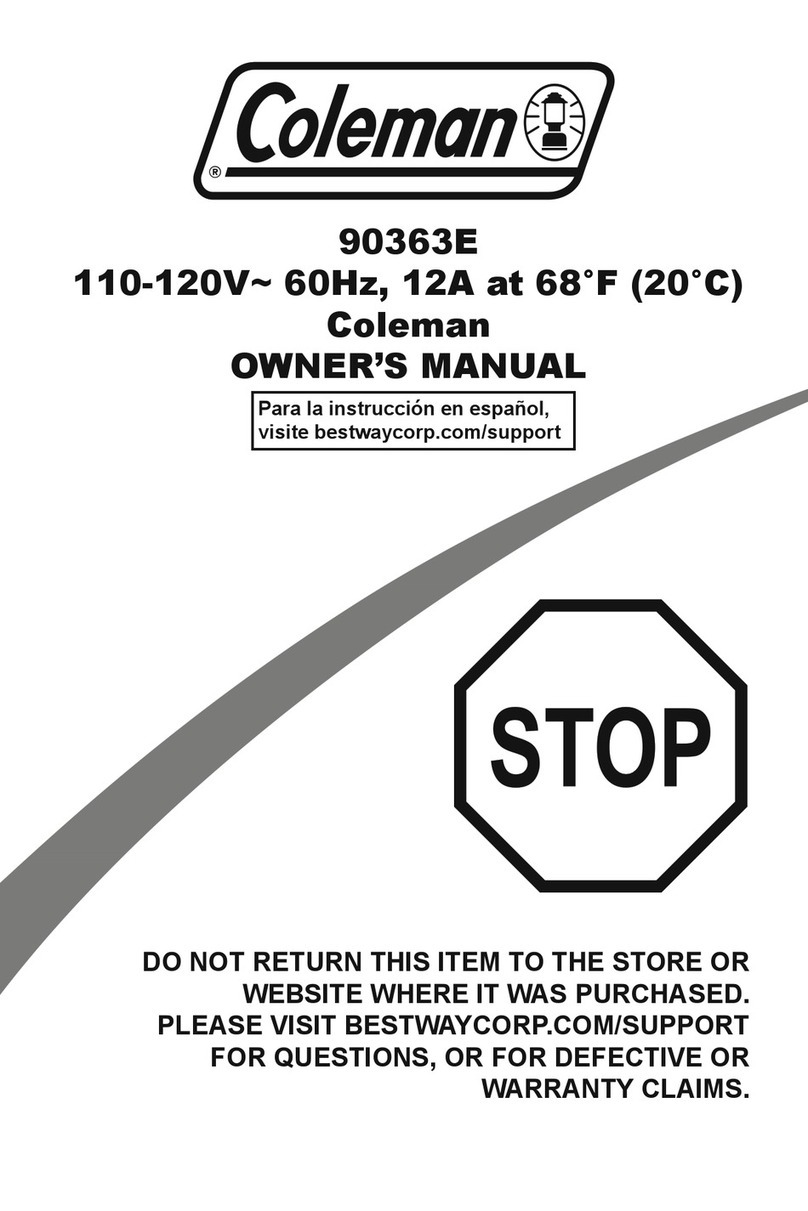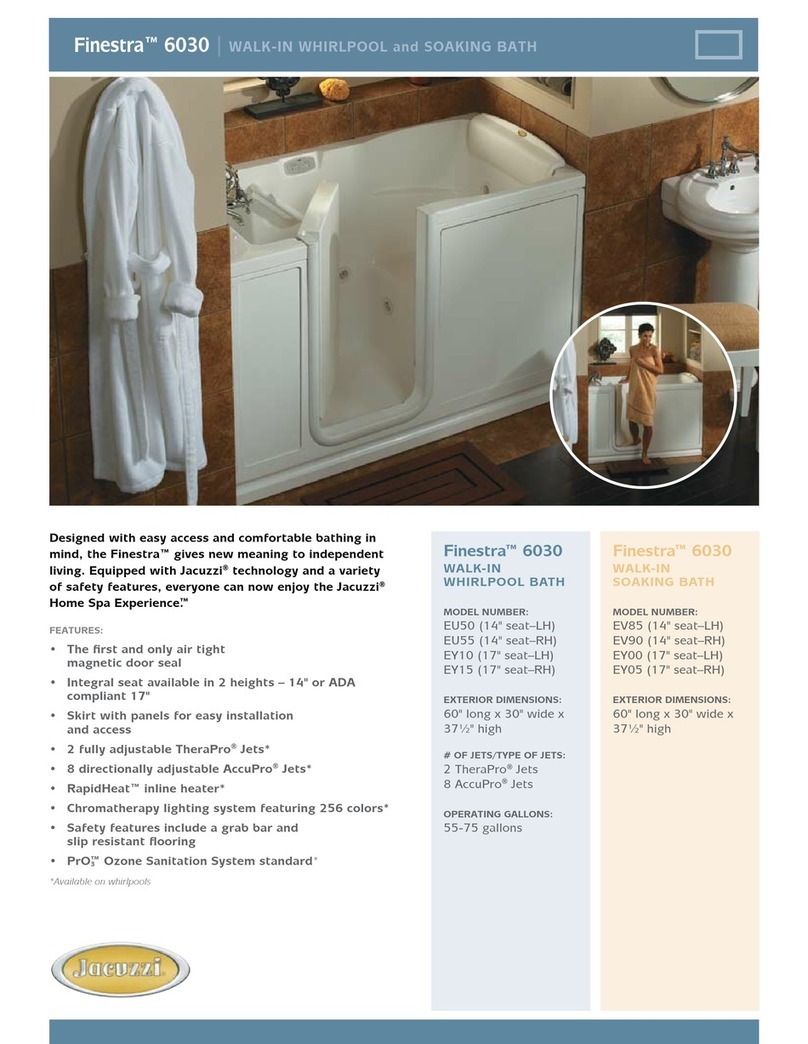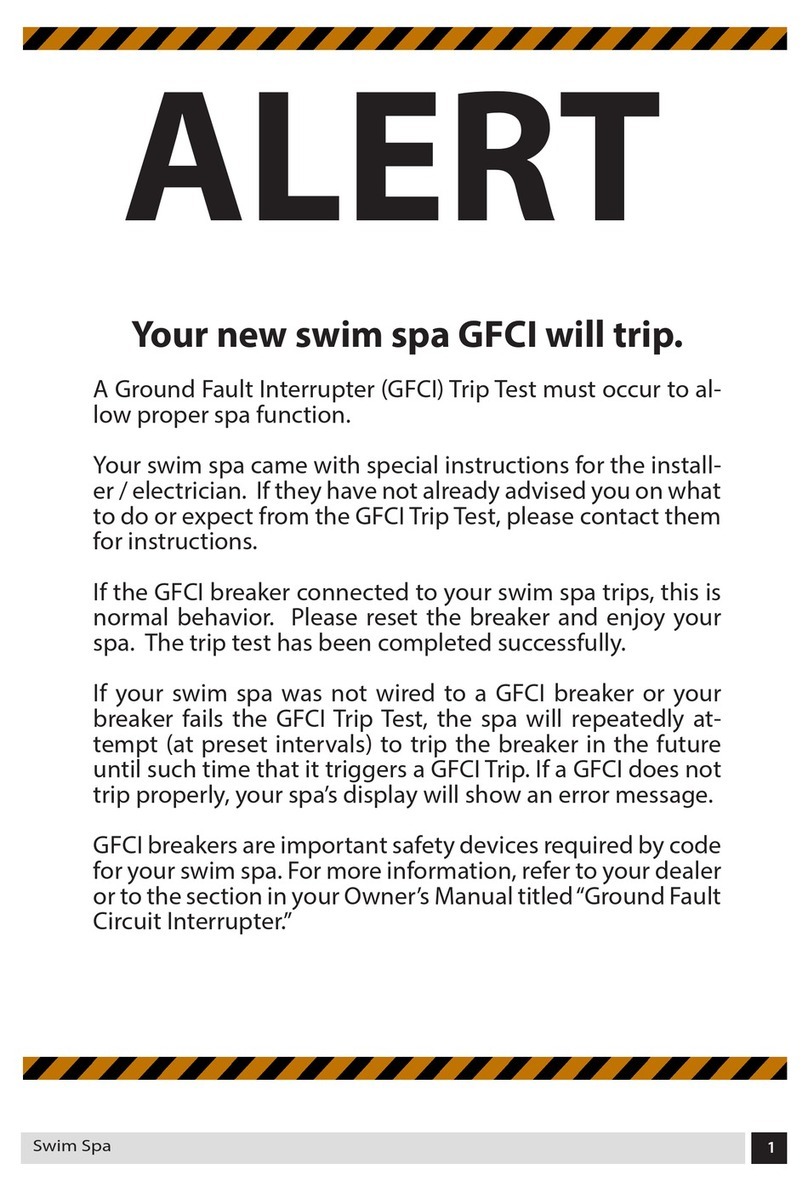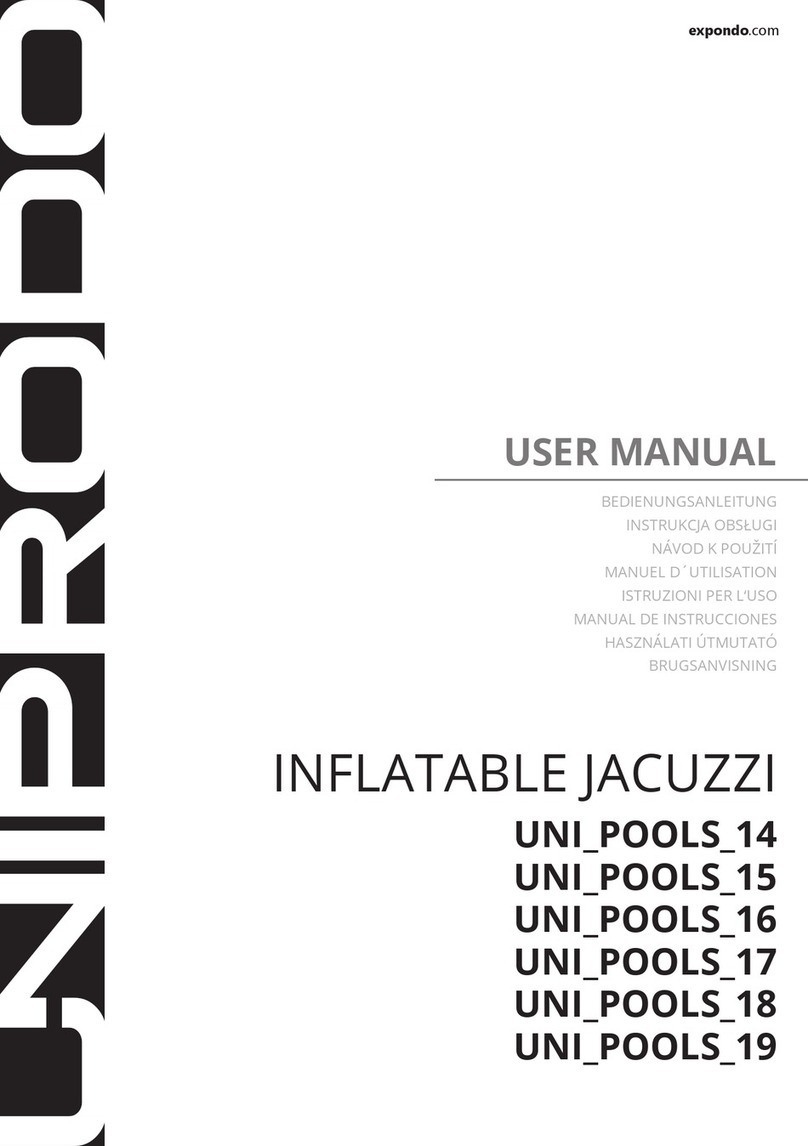1
Warning ��������������������������������������������������������������������������������������������������������������������������������������������������������������������������� 2
Introduction ��������������������������������������������������������������������������������������������������������������������������������������������������������������������� 3
Overview
-in�touch 2 overview ��������������������������������������������������������������������������������������������������������������������������������������������� 4
-in�touch 2 dimensions ���������������������������������������������������������������������������������������������������������������������������������������� 4
Installation and connections
- in�touch 2 Spa Transmitter (CO Module) installation *Beachcomber Hybrid Factory Installed* �.��������������������..�� 5
- Home Transmitter (EN Module) installation ("how-to" video) ����.��������������������������������........���������������������������������� 6
- Connection of the Home Transmitter (EN Module) ���������������������������������������������������������������������������������������..���� 6
Pairing
- Pairing the Spa Transmitter (CO Module) and the Home Transmitter (EN Module) ������������������������������������������� 27
LED Status ���������������������������������������������������������������������������������������������������������������������������������������������������������������������� 7
Application ���������������������������������������������������������������������������������������������������������������������������������������������������������������������. 8
- Download application ���������������������������������������������������������������������������������������������������������������������������������������... 8
- Using the app �������������������������������������������������������������������������������������������������������������������������������������������������.�.�. 8
- Setup your Wi-Fi on your device ������������������������������������������������������������������������������������������������������������������...����� 9
- Start the in�touch 2 application ���������������������������������������������������������������������������������������������������.������������������.��� 10
- Login screen ������������������������������������������������������������������������������������������������������������������������������������������������..���� 11
- New account creation ("how-to" video) ����������������������������������������������������������������.........������������������������������..��.��� 11
- Select a spa ("how-to" video) �����������������������������������������������������������������������������������������������������������..�����..�����.����� 12
- Home screen ������������������������������������������������������������������������������������������������������������������������������������������������.����� 12
Spa state ��������������������������������������������������������������������������������������������������������������������������������������������.���..��......�� 13
- Change temperature ������������������������������������������������������������������������������������������������������������������������������..�������.�� 13
- Turn on/off accessories ����������������������������������������������������������������������������������������������������������������..�������������������� 14
- Turn on/off the lights ������������������������������������������������������������������������������������������������������������������������������..���������� 14
- Filter Mode�����������������������������.���������������������������������������������������������������������������������������������..������������������������������ 15
- Modifying schedules ����������������������������������������������������������������������������������������������������������������������..������������������� 16
- Reminders ��������������������������������������������������������������������������������������������������������������������������������������������..������������ 17
- Spa Settings �����������������������������������������������������������������������������������������������������������������������������������������������..������� 18
- in�touch network ������������������������������������������������������������������������������������������������������������������������������������������..����� 18
- Change channel �������������������������������������������������������������������������������������������������������������������������������������..���������� 19
- Temperature units ��������������������������������������������������������������������������������������������������������������������..������������������������ 19
- Name �����������������������������������������������������������������������������������������������������������������������������������������������������������..���� 20
- Technical Info ���������������������������������������������������������������������������������������������������������������������������������������..������������. 20
- Settings �����������������������������������������������������������������������������������������������������������������������������������������������������...������. 21
- Add a spa ��������������������������������������������������������������������������������������������������������������������������������������������������...������ 21
- Account ��������������������������������������������������������������������������������������������������������������������������������������������������..��������� 22
- Lock your hot tub keypad ��������������������������������������������������������������������������������������������������������������������������..�������� 22
- Technical Support invitation ����������������������������������������������������������������������������������������������������������������������.�����.�� 23
- Authorizing an invitation ���������������������������������������������������������������������������������������������������������������������..������.������� 23
- Dealer screen ����������������������������������������������������������������������������������������������������������������������������������������������������� 24
Troubleshooting ������������������������������������������������������������������������������������������������������������������������������������������������������.������ 25
- Home Transmitter (EN Module) LED status ������������������������������������������������������������������������������������������������.�����. 25
- Spa Transmitter (CO Module) LED status ����������������������������������������������������������������������������������������������������.�����. 26
Specifications ���������������������������������������������������������������������������������������������������������������������������������������������������������������� 28
Table of contents
-