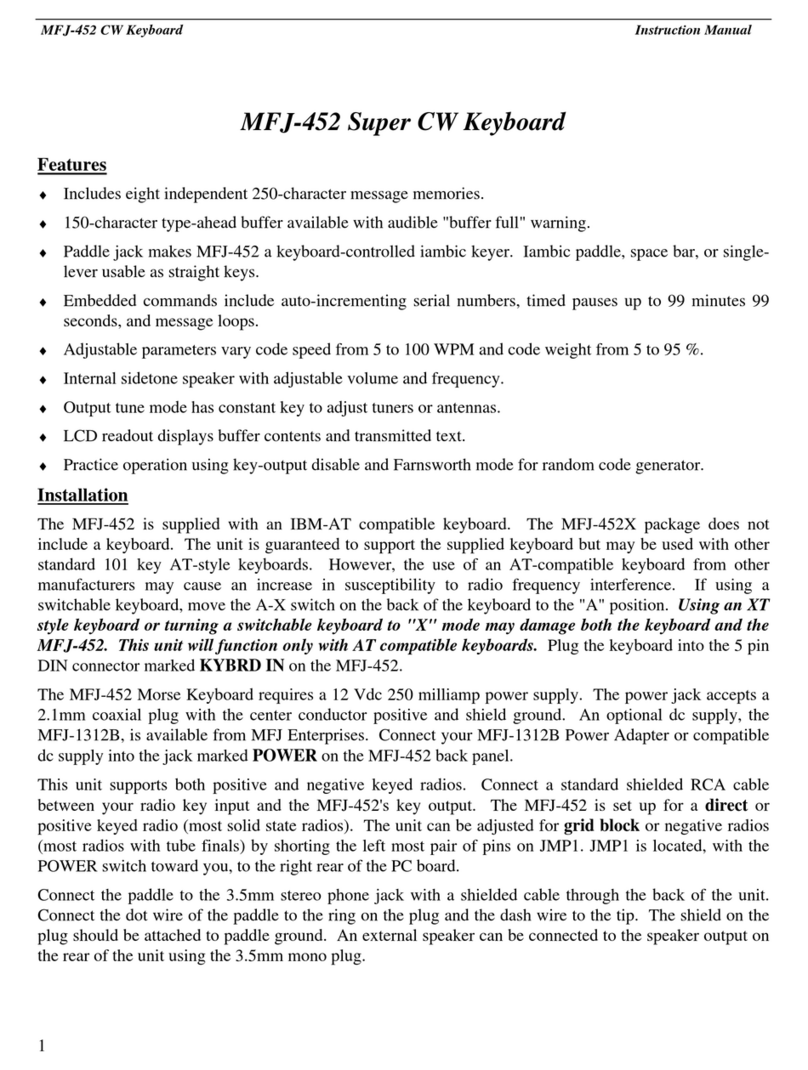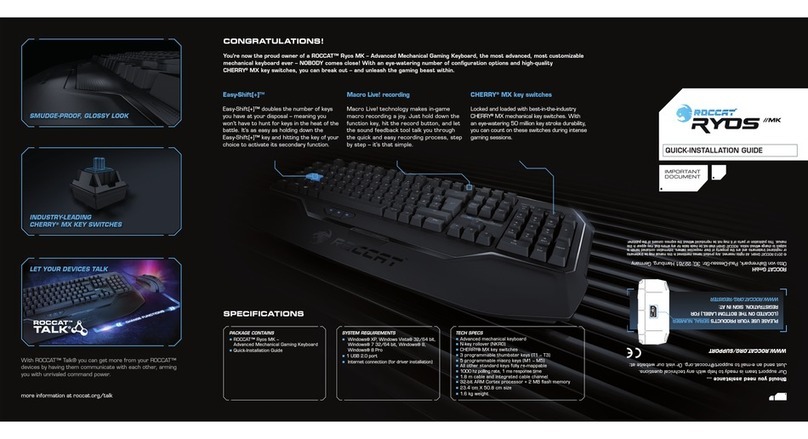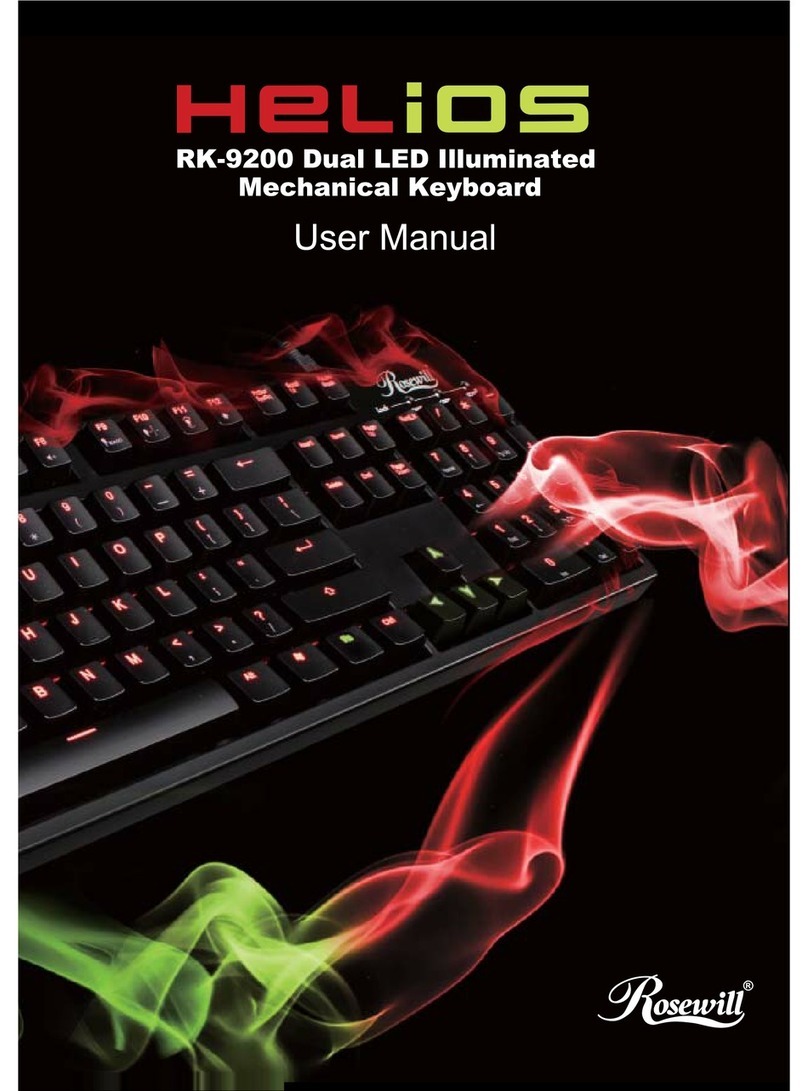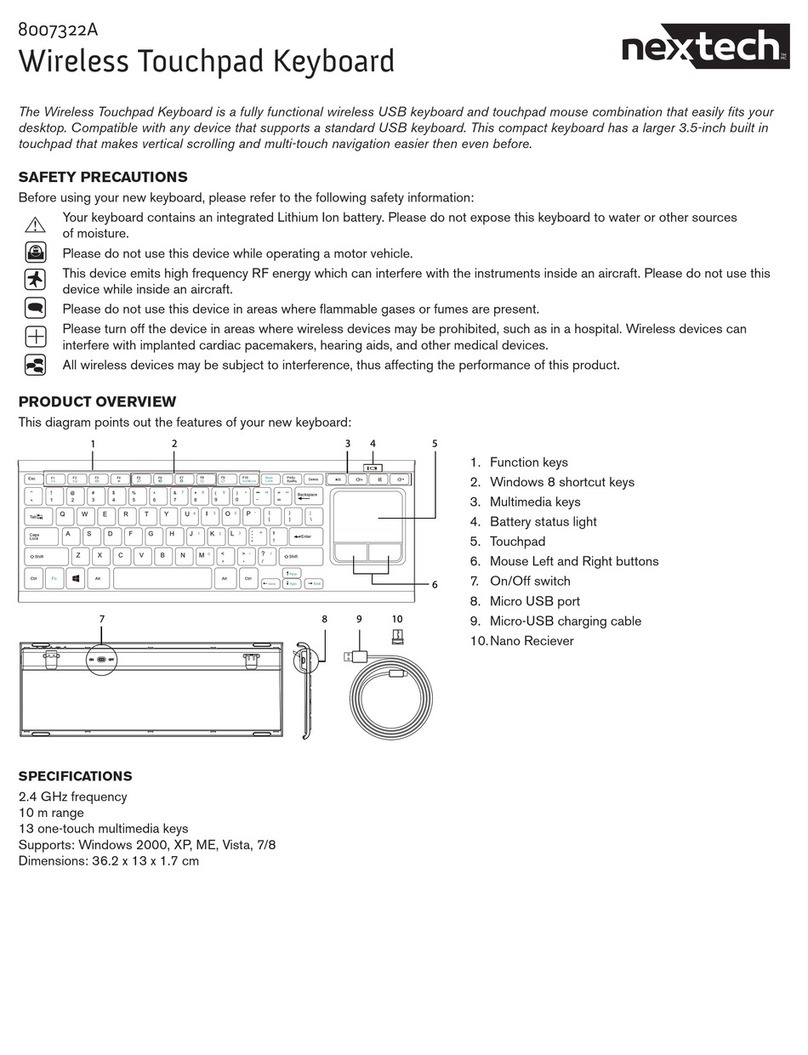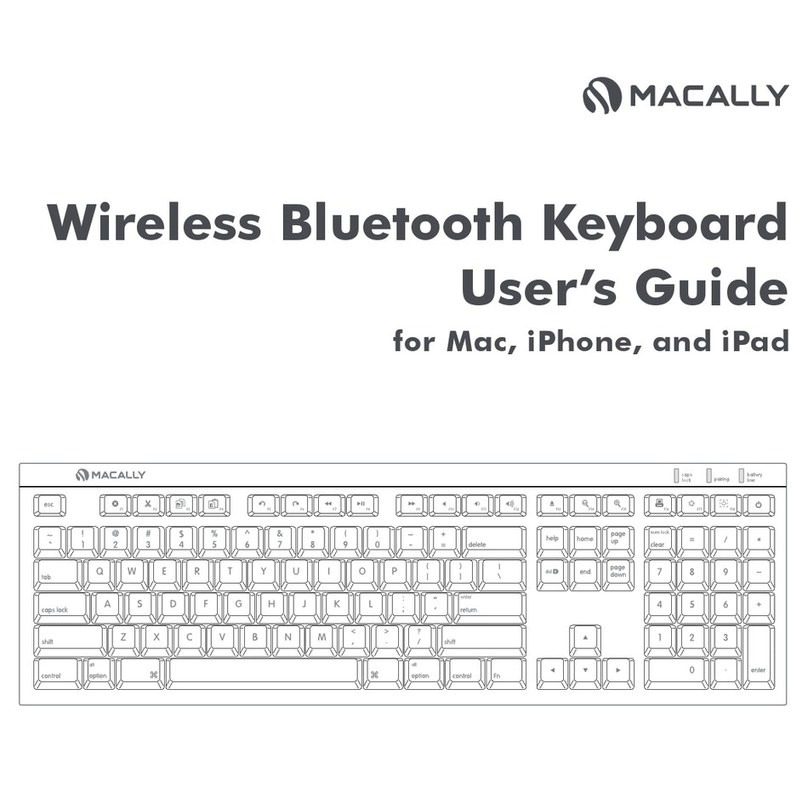BEALE AK280 User manual

1
USER MANUAL
AK280
61 KEY ELECTRONIC KEYBOARD

AK280
2
INFORMATION FOR YOUR SAFETY
This equipment has been tested and found to comply with the limits for a Class B digital device, pursuant to Part 15 of the FCC Rules.
These limits are designed to provide reasonable protection against harmful interference in a residential installation. This equipment
generates, uses, and can radiate radio frequency energy and, if not installed and used in accordance with the instructions, may cause
harmful interference to radio communications. However, there is no guarantee that interference will not occur in a particular installation.
If this equipment does cause harmful interference to radio or television reception, which can be determined by turning the equipment
o and on, the user is encouraged to try to correct the interference by one or more of the following measures:
• Reorient or relocate the receiving antenna.
• Increase the separation between the equipment and receiver.
• Connect the equipment into an outlet on a circuit dierent from that to which the receiver is connected.
• Consult the dealer or an experienced radio/TV technician for help.
• Unauthorized changes or modication to this system can void the user’s authority to operate this equipment.
CAUTION
The normal function of the product may be disturbed by Strong Electro Magnetic Interference. If so, simply reset the product to resume
normal operation by following the owner’s manual. If this does not resolve the issue, try using the keyboard in a dierent location.
PLEASE READ CAREFULLY BEFORE PROCEEDING
Please keep this manual in a safe place for future reference.
Power Supply
Please connect the designated AC adaptor to an AC outlet of the correct voltage.
Do not connect the AK280 to an AC outlet of voltage other than that for which the keyboard is intended.
Unplug the AC power adaptor when not using the instrument, or during electrical storms.
Connections
Before connecting the AK280 to other devices, turn o the power to all units. This will help prevent malfunction and/or damage to other
devices.
Location
Do not expose the instrument to the following conditions to avoid deformation, discoloration, or more serious damage:
• Direct sunlight
• Extreme temperature or humidity
• Dusty or dirty locations
• Strong vibrations or shocks
• Close proximity to magnetic elds
Interference with other electrical devices
Radios and televisions placed nearby may experience reception interference. Operate this unit at a suitable distance from radios and
televisions.
Cleaning
Clean only with a soft, dry cloth.
Do not use paint thinners, solvents, cleaning uids, or chemical–impregnated wiping cloths.
Handling
Do not apply excessive force to the switches or controls.
Do not put any objects into the AK280. If this happens, remove the electrical plug from the outlet. Then have the instrument inspected
by qualied service personnel.
Disconnect all cables before moving the instrument.
PRECAUTIONS

AK280
3
Eect Related Settings ................................................................. 15
Octave ..................................................................................................... 15
Touch...................................................................................................... 15
Metronome ............................................................................................ 15
Sustain .................................................................................................... 15
Pitch Bend .............................................................................................. 16
DSP .......................................................................................................... 16
Transpose............................................................................................... 16
Harmony................................................................................................. 16
Register Memory ........................................................................... 17
Registering the Panel Settings............................................................. 17
Recalling the Registered Panel Settings............................................. 17
Selecting a Registration Bank .............................................................. 17
One Touch Setting......................................................................... 17
Record ............................................................................................. 18
Prepare for Recording .......................................................................... 18
Start Recording ...................................................................................... 18
Stop Recording ...................................................................................... 18
Playback Recording............................................................................... 19
Delete Recording ................................................................................... 19
Playing the Demo Song................................................................. 19
Piano Mode..................................................................................... 19
Song................................................................................................. 20
Listening to the Songs .......................................................................... 20
Song Control .......................................................................................... 20
Lesson Mode.......................................................................................... 20
Chord Dictionary ........................................................................... 22
Dict 1 (Chord Learning Mode) ............................................................. 22
Dict 2 (Chord Testing Mode) ................................................................ 22
Exit Chord Dicionary ............................................................................. 22
Pedal Function ............................................................................... 23
Multi–Function Pedal ............................................................................ 23
MIDI ................................................................................................. 24
What is MIDI? ......................................................................................... 24
The Main Application of MIDI .............................................................. 24
Troubleshooting ............................................................................ 25
Specications................................................................................. 25
Voice List......................................................................................... 26
Style List.......................................................................................... 32
Song List ......................................................................................... 35
Demo List........................................................................................ 37
MIDI Implementation Chart ........................................................ 38
CONTENTS
Panel & Display Description............................................................1
Front Panel ................................................................................................1
Rear Panel .................................................................................................2
Display........................................................................................................2
Setup ................................................................................................. 3
Power Supply ............................................................................................3
Attaching a Music Stand..........................................................................3
Connections ......................................................................................4
Connecting a Computer ..........................................................................4
Connecting a Footswitch .........................................................................4
Connecting Headphones.........................................................................4
Connecting Audio Equipment ................................................................4
Connecting an MP3/CD Player ...............................................................4
Connecting a Microphone.......................................................................4
Power/Master Volume.....................................................................5
Turn the Power On/O............................................................................5
Adjust the Master Volume ......................................................................5
Playing Demo Songs.........................................................................5
Playing Voices ...................................................................................5
Playing Two Voices Simultaneously–DUAL...........................................6
Playing Dierent Voices with both hands–LOWER..............................6
Playing Styles ....................................................................................6
Auto Accompaniment......................................................................7
Play Auto Accompaniment (Rhythm Track Only).................................7
Play Auto Accompaniment (All Tracks)..................................................7
Accompaniment Sections .......................................................................7
Playing Dierent Accompaniment Sections.........................................8
Fade............................................................................................................9
Accompaniment Volume.........................................................................9
Chord Fingering ........................................................................................9
Tempo..................................................................................................... 10
Function Menu............................................................................... 11
Tune......................................................................................................... 11
Split Point................................................................................................ 11
Beat Type................................................................................................ 12
Pedal Type .............................................................................................. 12
EQ Type................................................................................................... 12
Reverb Type............................................................................................ 13
Reverb Level........................................................................................... 13
Chorus Type ........................................................................................... 13
Chorus Level........................................................................................... 14
MIDI In/Out............................................................................................. 14
Auto Power O ...................................................................................... 14
Mixer ............................................................................................... 14

AK280
1
1. VOLUME knob
Adjust the master volume.
2. POWER SWITCH
Turn the Power on or o.
3. [SHIFT] button
Select the secondary functions of
other buttons.
10. [FADE] button
Turn the fade–in or fade–out
function on or o.
11. [CHORD] button
Enter Chord mode.
26. [DEMO] button
Enter Demo Mode.
27. LCD Display
Display all parameters and values
related to the current operation.
28. DATA DIAL
Adjust the parameter value.
29. [–]/[+] and NUMERIC buttons
Set parameters value or select the
number.
In Song Mode:
5. [ ] button
Start or Stop playing the song.
6. [ ] button
Pause or continue playing the song.
7. [ ] button
Set the beginning and the end for a
loop section of the current song.
8. [ ] button
Rewind the song.
9. [ ] button
Fast forward the song.
In Style Mode
5. [START/ STOP] button
Start or Stop playing the style.
6. [SYNC START] button
Turn the Sync Start on or o.
7. [INTRO/ ENDING] button
Play the Intro or Ending.
8. [FILL A] button
Play the ll–in pattern A.
9. [FILL B] button
Play the ll–in pattern B.
PANEL & DISPLAY DESCRIPTION
front panel
Loremipsum
12V MIC AUXIN PHONES/OUTPUT SUSTAIN USB
87
0
9
54 6
21 3
METRONOME MIXER VOICE STYLE SONG DEMO
BANK STORE M1 M2 M3 M4 O.T.S. HARMONY PIANO
START/
STOP SYNC
START INTRO/
ENDING FILL A FILL B FADE CHORD
VOLUME
MIN MAX SHIFT
ACCOMP
TEMPO
RECORD TOUCH
SUSTAIN
RECORD PLAY DUAL LOWER DICT. DSP TOUCH SUSTAIN FUNCTION OCTAVE TRANSPOSE L & R LESSON
B7(13)7(#11)dim7 ROOT Cdim 7aug aug 7sus4 sus4 D F G A
EC#3 D3 E3 E3 F3 F#3 CHORD CHORDTYPE M M(9)6mM7 M7 m m(9)m6 m7(9)m7 7 7(9)7(#9)
G2 A 2 A2 B2 C3
E2 F2 #
F 2
C2 C #2 D2 E 2 B2 m75 7(9)7(13)C#/DD#/EF#
/GG#
/AA#/B
220ST YLES
001-0208 BEAT
021-03316 BEAT
034-063POP & BALLAD
064-078ROCK
079-092BALLROOM
093-111DANCE
112-122SOUL & FUNK
123-141SWING & JAZZ
172-190WALTZ & TRADITIONAL
191-200WORLD
201-220PIANIST
142-151COUNTRY
152-171LATIN & LATIN DANCE
633VOICES
001-051PIANO
052-076CHROMATIC PERCUSSION
077-106ORGAN
107-140GUITAR
141-165BASS
166-209STRINGS & ORCHESTRAL
210-243BRASS
244-271REED
272-294PIPE
295-345SYNTH LEAD
346-393SYNTH PAD
394-423SYNTH SFX
583-624COMBINED VOICE
625-633DRUMS
424-447ETHNIC MISC.
448-535PERCUSSIVE
536-582SFX
001-026FOLK & COUNTRY
027-084GOLDEN & POP
085-120CLASSICAL
121-150PIANO
150SONGS
AK280
AK280
WHEN THE [SHIFT] BUTTON RELEASED
4. [TEMPO +]/[TEMPO –] button
Adjust the current Tempo.
12. [BANK] button
Select a memory bank.
13. [STORE] button
Register the panel settings.
14–17. [M1]– [M4] buttons
Recall a registered panel setting.
18. [O.T.S.] button
Turn the One Touch Setting function
on or o.
19. [HARMONY] button
Turn the Harmony eect on or o.
20. [PIANO] button
Enter the Piano Mode.
21. [METRONOME] button
Turn the metronome on or o.
22. [MIXER] button
Enter the Mixer menu.
23. [VOICE] button
Enter Voice mode.
24. [STYLE] button
Enter Style mode.
25. [SONG] button
Enter Song mode.
WHEN THE [SHIFT] BUTTON PRESSED
12. [RECORD] button
Enter Recording mode.
13. [PLAY] button
Play back the recording.
14. [DUAL] button
Turn the Dual function on or o.
15. [LOWER] button
Turn the Lower function on or o.
16. [DICT.] button
Enter the Chord Dictionary.
17. [DSP] button
Turn the DSP function on or o.
18. [TOUCH] button
Enter the Touch setting menu.
19. [SUSTAIN] button
Turn the Sustain function on or o.
20. [FUNCTION] button
Enter the Function menu.
21. [OCTAVE] button
Enter the Octave setting menu.
22. [TRANSPOSE] button
Enter the Transpose setting menu.
23. [L HAND] button
Choose to practise the left hand part
in Lesson Mode.
24. [R HAND] button
Choose to practise the right hand
part in Lesson Mode.
25. [LESSON] button
Enter Lesson Mode.
Lorem ipsum
12V MIC AUX IN PHONES/OUTPUT SUSTAIN USB
87
0
9
54 6
21 3
METRONOME MIXER VOICE STYLE SONG DEMO
BANK STORE M1 M2 M3 M4 O.T.S. HARMONY PIANO
START/
STOP SYNC
START INTRO/
ENDING FILL A FILL B FADE CHORD
VOLUME
MIN MAX SHIFT
ACCOMP
TEMPO
RECORD TOUCH
SUSTAIN
RECORD PLAY DUAL LOWER DICT. DSP TOUCH SUSTAIN FUNCTION OCTAVE TRANSPOSE L & R LESSON
B7(13)7(#11)dim7 ROOT Cdim 7aug aug 7sus4 sus4 D F G A
EC#3 D3 E 3 E3 F3 F#3 CHORD CHORD TYPE M M(9)6mM7 M7 m m(9)m6 m7(9)m7 7 7(9)7(#9)
G2 A 2 A2 B2 C3
E2 F2 #
F 2
C2 C#2 D2 E 2 B 2 m7 5 7(9)7(13)C#/DD#/EF#
/GG#
/AA#/B
220 STYLES
001-020 8 BEAT
021-033 16 BEAT
034-063 POP & BALLAD
064-078 ROCK
079-092 BALLROOM
093-111 DANCE
112-122 SOUL & FUNK
123-141 SWING & JAZZ
172-190 WALTZ & TRADITIONAL
191-200 WORLD
201-220 PIANIST
142-151 COUNTRY
152-171 LATIN & LATIN DANCE
633 VOICES
001-051 PIANO
052-076 CHROMATIC PERCUSSION
077-106 ORGAN
107-140 GUITAR
141-165 BASS
166-209 STRINGS & ORCHESTRAL
210-243 BRASS
244-271 REED
272-294 PIPE
295-345 SYNTH LEAD
346-393 SYNTH PAD
394-423 SYNTH SFX
583-624 COMBINED VOICE
625-633 DRUMS
424-447 ETHNIC MISC.
448-535 PERCUSSIVE
536-582 SFX
001-026 FOLK & COUNTRY
027-084 GOLDEN & POP
085-120 CLASSICAL
121-150 PIANO
150 SONGS
AK280
AK280
910

AK280
2
LCD DISPLAY
REAR Panel
30. DC 12V jack
Connect the DC 12V power adaptor
(optional).
31. MIC jack
Connect a microphone.
32. AUX IN jack
Connect an external sound source,
such as an MP3 or CD player.
33. PHONES/OUTPUT jack
Connect a pair of headphones or
external audio equipment.
34. SUSTAIN jack
Connect a sustain pedal.
35. USB jack
Connect to a computer.
Lorem ipsum
12V MIC AUX IN PHONES/OUTPUT SUSTAIN USB
87
0
9
54 6
21 3
METRONOME MIXER VOICE STYLE SONG DEMO
BANK STORE M1 M2 M3 M4 O.T.S. HARMONY PIANO
START/
STOP SYNC
START INTRO/
ENDING FILL A FILL B FADE CHORD
VOLUME
MIN MAX SHIFT
ACCOMP
TEMPO
RECORD TOUCH
SUSTAIN
RECORD PLAY DUAL LOWER DICT. DSP TOUCH SUSTAIN FUNCTION OCTAVE TRANSPOSE L & R LESSON
B7(13)7(#11)dim7 ROOT Cdim 7aug aug 7sus4 sus4 D F G A
EC #3 D3 E 3 E3 F3 F#3 CHORD CHORD TYPE M M(9)6mM7 M7 m m(9)m6 m7(9)m7 7 7(9)7(#9)
G2 A 2 A2 B2 C3
E2 F2 #
F 2
C2 C #2 D2 E 2 B 2 m7 5 7(9)7(13)C#/DD#/EF#
/GG#
/AA#/B
220 STYLES
001-020 8 BEAT
021-033 16 BEAT
034-063 POP & BALLAD
064-078 ROCK
079-092 BALLROOM
093-111 DANCE
112-122 SOUL & FUNK
123-141 SWING & JAZZ
172-190 WALTZ & TRADITIONAL
191-200 WORLD
201-220 PIANIST
142-151 COUNTRY
152-171 LATIN & LATIN DANCE
633 VOICES
001-051 PIANO
052-076 CHROMATIC PERCUSSION
077-106 ORGAN
107-140 GUITAR
141-165 BASS
166-209 STRINGS & ORCHESTRAL
210-243 BRASS
244-271 REED
272-294 PIPE
295-345 SYNTH LEAD
346-393 SYNTH PAD
394-423 SYNTH SFX
583-624 COMBINED VOICE
625-633 DRUMS
424-447 ETHNIC MISC.
448-535 PERCUSSIVE
536-582 SFX
001-026 FOLK & COUNTRY
027-084 GOLDEN & POP
085-120 CLASSICAL
121-150 PIANO
150 SONGS
AK280
AK280
1. RECORD
2. USB CABLE
3. TOUCH
4. SUSTAIN
5. VOICE/STYLE/
DEMO/SONG
6. MEASURE
7. BEAT
8. TEMPO
9. M1–M4/ONE
TOUCH SETTING
10. DUAL/LOWER/
HARMONY/DSP
11. LEFT/RIGHT HAND/
LESSON MODE
12. NOTE INDICATION
13. A.B.C./FULL RANGE/
FADE|ACCOMPANIMENT SECTION
14. CHORD
15. TREBLE CLEF
16. BASS CLEF

AK280
3
SETUP
You can power the AK280 either by batteries or by power adaptor.
Before you switch the AK280 on, turn down the volume and any
connected audio equipment rst.
Using Batteries
The AK280 needs 6 pieces of AA (NO.5) or equivalent alkaline
batteries for power supply.
1. Open the battery compartment cover located on the bottom
of the AK280.
2. Insert the batteries, carefully follow the polarity markings on
the cabinet.
3. Replace the compartment cover, making sure that it locks
rmly in place.
Caution:
Do not mix used and new batteries.
Always use batteries of the same type.
Always remove the batteries from the AK280 when it is not used
for an extended period of time.
Using the Power Adapter
1. Connect the adaptor to the power supply jack of the AK280.
2. Plug the adaptor into an AC outlet.
3. Press the POWER SWITCH. The LCD screen will light up. This
indicates the AK280 is powered on.
4. If you are ready to turn o the AK280, press the POWER
SWITCH again.
Note:
The piano will automatically shutdown to preserve power if not
used for 30 minutes.
When the keyboard is not in use or is being used during a
thunderstorm, please disconnect the power for safety purposes.
This section contains information about setting up the Ak280 and preparing to play. Please go through this section
carefully before turning the power on.
A music stand is supplied with the AK280. You can easily attach it
by inserting it into the slots at the rear of the panel.
POWER SUPPLY
ATTACHING A MUSIC STAND

AK280
4
CONNECTIONS
CONNECTING A COMPUTER
The AK280 receives and transmits MIDI messages via the USB connector. Use
a USB cable to connect the AK280 to a computer.
Note:
We recommend you use a USB2.0 interface when connecting the AK280 to a
computer.
CONNECTING A FOOTSWITCH
An optional footswitch can be plugged into the sustain jack. You can select one
of 4 pedal functions from the Function Menu: Sustain, Soft, Memory Switch
and Style Start/Stop.
If you select the sustain pedal, when you step on the pedal, all notes you play
on the keyboard will have a longer sustain. (Refer to the Function Menu for
details.)
CONNECTING HEADPHONES
A standard pair of stereo headphones can be connected to the PHONES/
OUTPUT jack for private practice or late–night playing. The internal stereo
speaker system is automatically shut o when a pair of head phones is
plugged into this jack.
Note:
To avoid the risk of hearing loss, do not listen with headphones at a high
volume level for a long period of time.
CONNECTING AUDIO EQUIPMENT
CONNECTING AN MP3/CD PLAYER
CONNECTING A MICROPHONE
The rear–panel PHONES/OUTPUT jack delivers the output of the AK280 to
external audio equipment such as a keyboard amplier, a stereo sound
system, a mixing console, or a tape recorder. Use an audio cable to connect
the PHONES/OUTPUT jack of the AK280 to the AUX IN jack of the external
audio equipment.
Note:
To avoid damaging the speakers, please set the volume level to minimum
before connecting the power and other devices.
Connect the audio output of an MP3/CD player or other audio source to the
stereo AUX IN jack on the rear panel. The input signal is mixed with the AK280
signal, allowing you to play along.
By connecting a microphone, you can enjoy singing along with your keyboard
performance or with Song playback (KARAOKE).
1. Before turning the power on, set the master volume to minimum.
2. Connect a microphone to the [MIC] jack.
3. Turn the power on. Adjust the master volume while singing into the
microphone.

AK280
5
1. Make sure the AK280 is properly connected to the power
supply.
2. Press POWER SWITCH. The LCD screen lights up which
indicates the AK280 is powered on.
Note:
If the LCD isn’t lit after you turn on the AK280, please check the
power connection.
PLAYING DEMO SONGS
1. Press the [DEMO] button. The LCD will display the current
demo number and name. Meanwhile, all demo songs will
play in a loop.
2. Use the data dial or the [+/Yes]/ [–/No] button to select a
demo song.
3. Press the [DEMO] or [START/STOP] button to stop playing
and exit demo mode.
POWER/MASTER VOLUME
TURN THE POWER ON/OFF
ADJUST THE MASTER VOLUME
Turn the [VOLUME] knob clockwise to increase the volume and
anti clockwise to decrease the volume.
Note:
If the keyboard remains silent, please check if the volume has
been set to minimum or if headphones are plugged into the
Phone jack.
The AK280 features several demos. (Please refer to Demo List.)
PLAYING VOICES
The AK280 features a variety of build–in voices .Try selecting dierent voices
and play with various preset eects. (Please refer to the Voice List.)
1. Press the [VOICE] button.
Enter the Voice Mode. The LCD displays the current default
voice name and number.
2. Select a Voice.
Use the data dial, the numeric buttons or the [+/YES]/ [–/
NO] buttons to select the voice you want to play.
3. Play the Voice.
Play the keyboard and enjoy the voice.
Note:
When the upper/lower voice is on, and you press the number key
buttons, the corresponding upper/lower voice will be selected.

AK280
6
The dual function allows two dierent voices to be layered together,
creating a much richer sound. Turn the function on, you can select a
second voice for the dual voice “VOICE R2”.
1. In idle mode, press and hold the [SHIFT] button and then press the
[DUAL] button to turn dual function on. The LCD displays the current
voice name and number, “VOICE R 2” and “DUAL” will light up. You
can use the data dial, the numeric buttons or [+/YES]/ [–/NO] button
to select the dual voice you want to play. The default Voice R2 is:
String Ensembles.
2. Play the keyboard, and then you will hear two dierent voices
layered together. It seems like two dierent instruments are playing
at the same time.
3. When dual function is on, press and hold the [SHIFT] button and
then press the [DUAL] button to turn dual function o.
Note:
When the keyboard is split, only the right hand area will have the dual voice.
The lower function splits the keyboard into the left and the right hand areas,
each with a dierent voice. The left hand voice is the lower voice “VOICE L” .
The default split point is F#3 (19), however, you can set the split point to any
key as required. (Refer to Split Point for more details).
1. In idle mode, press and hold the [SHIFT] button and then press the
[LOWER] button to turn the lower function on. The LCD will display
the left hand voice name and number, and the indicate “VOICE L” and
“LOWER”.
2. You can use the data dial, the numeric buttons or the [+/YES]/[–/NO]
button to select the lower voice you want to play. The default Voice L is:
String Ensembles.
3. Play the keyboard with both hands and you will hear two dierent
voices.
4. When lower function is on, press and hold the [SHIFT] button and then
press the [LOWER] button, it will turn lower function o.
PLAYING STYLES
1. Press the [STYLE] button.
Enter the Style Mode. The LCD will display the current default style
name and number.
2. Select a Style.
Use the data dial, the numeric buttons or the [+/ YES]/[–/NO] button
to select the style you want to play.
3. Play the Style.
Press the [START/STOP] button to directly start a rhythm.
Alternatively, you can press the [SYNC START] button, then press a
key to start the rhythm.
PLAYING DIFFERENT VOICES WITH BOTH HANDS–LOWER
PLAYING TWO VOICES SIMULTANEOUSLY–DUAL

AK280
7
AUTO ACCOMPANIMENT
The auto accompaniment feature puts a full backing band at your ngertips. To use it, all you have to do is to play the chords with
your left hand in the selected accompaniment style, and then the accompaniment will automatically play along, instantly following
the chords you play. With auto accompaniment, even a solo performer can enjoy playing with the backing of an entire band or
orchestra. This instrument features a variety of styles. Try selecting some of the dierent styles (refer to Style List) and enjoy the auto
accompaniment feature.
PLAY AUTO ACCOMPANIMENT
(RHYTHM TRACK ONLY)
PLAY AUTO ACCOMPANIMENT
(ALL TRACKS)
1. Press [STYLE] button.
Enter the style mode. The “STYLE” icon on the LCD will
light up. The LCD will display the name and number of the
current style.
2. Select a style.
Use the data dial, the numeric buttons or the [+/YES]/ [–/
NO] button to select a style you want to play.
2. Start playing a style.
Press the [START/STOP] button to start the rhythm tracks of
the auto accompaniment. Also you can press [SYNC START]
and then play any key to start the rhythm tracks of the auto
accompaniment.
1.
Turn the auto accompaniment on.In style mode, you can
press the [CHORD] button to enter the “auto bass chord”
(A.B.C.) mode. The keyboard is split into two sections. Left
hand section is the chord section. The “A.B.C.” icon will
light up. Now pressing any key in chord section (Sync Start
status) you will hear the fantastic accompaniment. Press
[CHORD] button again to enter “full range” mode. The
“FULL RANGE” icon will light up. You can play chords over
the entire keyboard in multi–ngering.
2. Start the auto accompaniment. You can press [SYNC START]
button and then play a chord in chord section to start auto
accompaniment of all tracks. When you change a chord,
the accompaniment automatically changes. You can also
press [START/STOP] button to start auto accompaniment of
rhythm track, then play a chord in chord section. It will start
auto accompaniment of all tracks.
There are various types of Auto Accompaniment sections that
allow you to vary the arrangement of the accompaniment to
match the song you are playing. They are: Intro, Main (A, B),
Fill (A, B), and Ending. By switching among them during your
performance you can easily produce the dynamic elements of a
professional sounding arrangement in your performance.
ACCOMPANIMENT SECTIONS

AK280
8
INTRO Section
The intro is an opening section of the song. When the intro pattern is
nished, the system will automatically shift to the main section.
MAIN Section
The main is an important section of the song. It will play and repeat
innitely until another section’s button is pressed.
FILL–IN Section
Auto ll in function automatically adds a ll to your performance.
When the ll–in pattern is nished, accompaniment will shift to the
related main section (A, B).
ENDING Section
Ending is used for the ending of the song. When the ending pattern is
nished, accompaniment automatically stops.
Note:
1. Hold down the [FILL A]/[FILL B] button when the style is
playing. The selected ll–in pattern repeats continuously until
button is released.
2. When style stops, press the [FILL A]/[FILL B] button to select a
MAIN section. “A or B” will display on the LCD.
1. Press the [STYLE] button.
2. Use the data dial or [+/YES]/[–/NO] button to select a style.
3. Press the [CHORD] button to enter A.B.C. (Auto Bass Chord) mode.
4. Press the [SYNC START] button.
5. Press the [FILL A] button. Select the Main A section.
6. Press the [INTRO/ENDING] button. Now the “A” will display on the
LCD, and the style is ready to play.
7. As soon as you play a chord with your left hand, the auto
accompaniment starts. When the playback of the intro is nished, it
automatically leads into Main A section.
8. Press the [FILL B] button. A ll–in plays, automatically followed by
the Main B section.
9. Press the [INTRO/ENDING] button again, to enter the Ending
Section. When the ending is nished, the auto accompaniment
automatically stops.
PLAYING DIFFERENT ACCOMPANIMENT SECTIONS

AK280
9
1. Fade In
Starting the style with Fade In produces a smooth beginning
(the volume increases from low to high). By pressing the
[FADE] button when the Style is stopped, the FADE” icon
will light up and start ashing with the style playing.
2. Fade Out
Stopping the style with Fade Out produces a smooth ending
(the volume decreases from high to low.) By pressing the
[FADE] button while the Style is playing, the “FADE ” icon
will light up and start ashing with thestyle playing.
3. Fade In/Out Time
The default time is 10 seconds.
The function will adjust the accompaniment volume, so as to keep
an appropriate balance between the accompaniment volume and
the voice volume.
1. Press and hold the [SHIFT] button, then use the [ACCOMP
+]/[ACCOMP –] button to set accompaniment volume. The
adjustable range is: 0–32. The LCD will display the current
accompaniment volume level.
2. Press and hold the [SHIFT] button and then press the
[ACCOMP +]/[ACCOMP –] button for a while to quickly adjust
the volume value.
3. When the LCD displays the volume level, press and hold
[SHIFT] then, press the [ACCOMP +] + [ACCOMP –] buttons
simultaneously to turn the accompaniment volume o.
The LCD will display “OFF Accomp”. Keep the [SHIFT] button
pressed and then press the [ACCOMP +]/[ACCOMP –] button
again to turn the accompaniment volume on.
Note:
It will automatically exit the setting if there is no operation in 5
seconds.
How the chords are played or indicated with your left hand (in the
auto accompaniment section of the keyboard) is referred to as
“ngering”. There are 2 types of ngerings as described below.
Chord Basics
A chord, in music, is any harmonic set of three or more notes that
is heard simultaneously. The most frequently encountered chords
are triads. A triad is a set of three notes that can be stacked in
thirds. When stacked in thirds, the triad’s members, from lowest
pitched tone to highest, are called: the Root, the Third, and the
Fifth.
FADE
ACCOMPANIMENT VOLUME
CHORD FINGERING
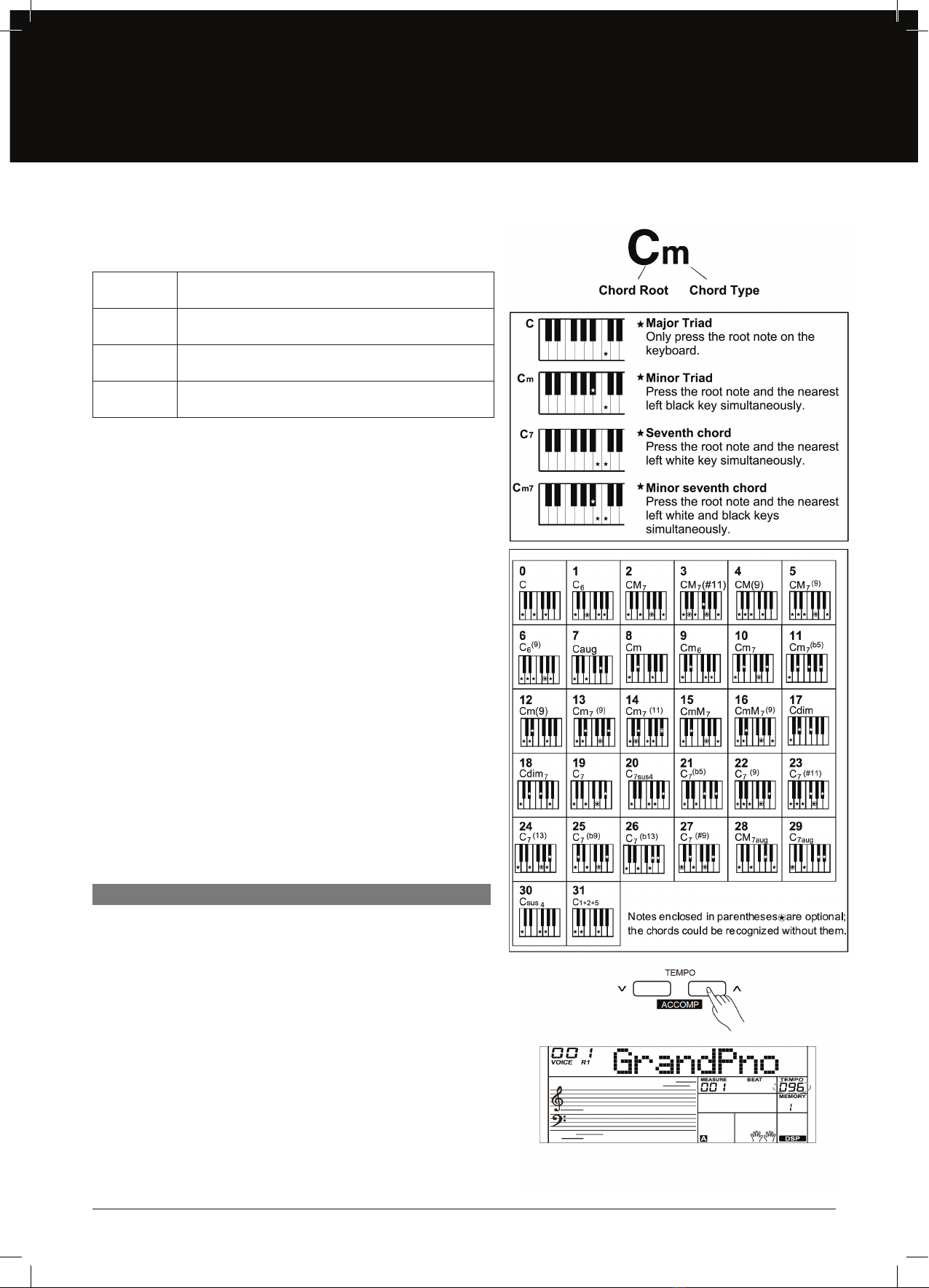
AK280
10
Each style of the AK280 has been set with a default or standard tempo.
However, this can be changed by using the [TEMPO +]/[TEMPO –] button.
1. Use the [TEMPO +]/[TEMPO –] button to change the tempo. While
the tempo value is ashing, use the data dial to quickly change the
tempo.
2. Press the [TEMPO +] and [TEMPO –] buttons simultaneously to
restore the default tempo setting.
Note:
When style stops, changing the style will automatically reset the tempo.
However, changing the style during style playback will not result in tempo
change.
Chord Inversion
This chord is dened by the fact that its root is not in the bass (i.e. is not
in the lowest note). When the root is in the bass, we call the chord “Root–
Position Chord”. If we put the Third and Fifth in the root position, then it
forms “Inversion”. We call this chord “Inversion Chord”.
See the major triad diagram and its inverted chord to the right.
Chord Name
The chord name contains two parts: Chord root and Chord type.
Single–Finger
Single nger type not only can detect single nger but also can detect
multi nger. The single nger makes it easier to play chords through
only one, two or three keys including major, minor, seventh, and minor
seventh chord. Refer to relevant picture on the right for details.
Multi–Finger
Multi–nger allows you to play chords in normal ngering. Try playing the
32 chord types in C scale as listed on the right.
Note:
In full range mode, the entire keyboard will only recognice chords played
in normal ngering.
Triad Type
There are the following basic triad types:
TEMPO
Major Triad
A root with a major third added above and a perfect fth
will consist as a “Major Triad”.
Minor Triad
A root with a minor third added above and a perfect
fth will consist as a “Minor Triad”.
Augmented
Triad
A root with a major third added above and an
augmented fth will consist as an “Augmented Triad”.
Diminished
Triad
A root with a minor third added above and a diminished
fth will consist as a “Diminished Triad”.
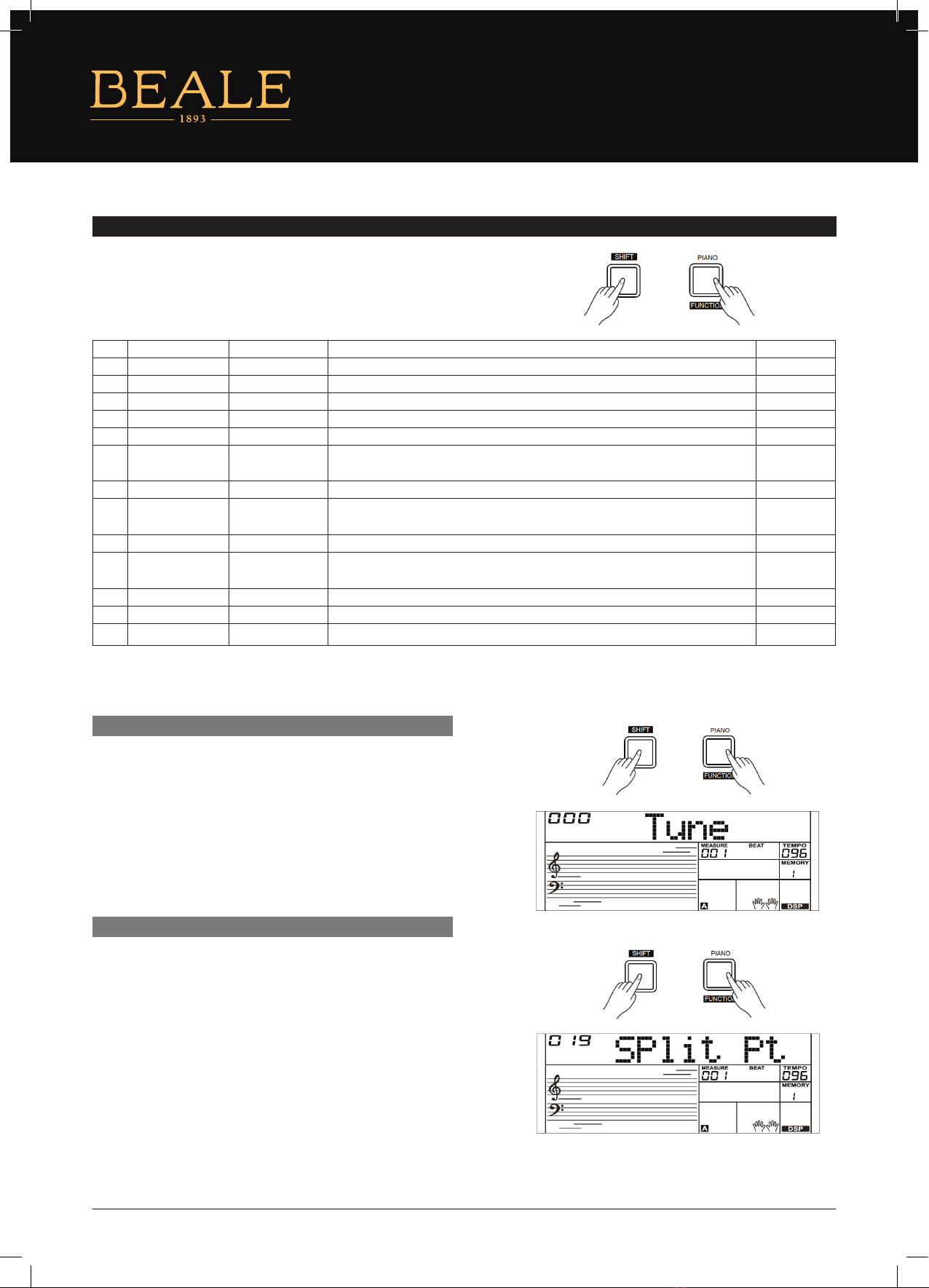
AK280
11
FUNCTION MENU
Press and hold the [SHIFT] button and then press the [FUNCTION] button
to enter the function menu. The LCD will display the current function
menu option. Use the [+/YES]/[–/NO] button or the data dial to adjust the
parameter of the current option.
Note:
It will exit the function menu if there is no operation in 5 seconds.
This function sets the pitch of entire keyboard in 2–cent increments.
1. Press and hold the [SHIFT] button and then repeatedly press the
[FUNCTION] button to select the tune menu. The LCD will display
“xxx Tune”. Use the [+/YES]/[–/NO] button or data dial to change
tune value. Its range is from –50 to 50 cents.
2. Press the [+/YES] and [–/NO] buttons simultaneously to set the
tune value to its default setting: 0. The setting applies to both
accompaniment and the voice.
This function sets the point which separates the entire keyboard
to two sections. The left hand section controls the auto bass
chord accompaniment when the A.B.C. function is on, or it plays
the lower voices when the A.B.C. function is o.
1. Press and hold the [SHIFT] button and then repeatedly press
the [FUNCTION] button to select split point menu. The LCD will
display “xxx Split Pt”. Use the [+/YES]/[–/NO] button or the data
dial to change Split Point. The range of Split Point is: 1–61.
2. Press the [+/YES] and [–/NO] buttons simultaneously to set the
split point to its default setting.
Note:
The Split Point belongs to the left hand area.
TUNE
SPLIT POINT
NO. CONTENT LCD DISPLAY RANGE DEFAULT
1Tune xxx Tune –50 – +50 0
2Split Point xxx Split pt 1–61 19
3Beat Type xxx Beat 0, 2–9 4
4Pedal Type xxx Ped XXX Ped Sust, Ped Soft, Ped Mem, Ped St/S Ped Sust
5EQ Type xxx EQ XXX EQ Pop, EQ Rock, EQ Class, EQ Jazz, EQ Dance, EQ Reset EQ Reset
6Reverb Type xxx RevHall1 RevRoom1, RevRoom2, RevRoom3, RevHall1, RevHall2, RevHall3, RevChrh1,
RevChrh2, RevDelay, RevPnDly
RevHall1
7Reverb Level xxx Rev Lev 0–32 20
8Chorus Type xxx CHrGMCr2 ChrChrs1, ChrChrs2, ChrGMCr1, ChrGMCr2, ChrFlgr1, ChrFlgr2, ChrRtry1,
ChrRtry2
ChrGMCr2
9Chorus Level xxx Chr Lev 0–32 0
10 Harmony Types xxx HmDuet HrmDuet, HrmStdTri, HrmFulCd, HrmRkDut, HrmCtDut, HrmCtTri, HrmBlock,
Hrm4Cls1, Hrm4Cls2, Hrm4Open, Hrm1+5, HrmOctv1, HrmOctv2, HrmStrum
HmDuet
11 MIDI Receive xxx Midi In 01–16, ALL ALL
12 MIDI Transmit xxx Midi Out 01–16 01
13 Auto Power O xxx PowerO 30, 60, OFF 30

AK280
12
BEAT TYPE
PEDAL TYPE
EQ TYPE
1. Press and hold the [SHIFT] button and then repeatedly press the
[FUNCTION] button to select the Beat Type menu. The LCD will
display “xxx Beat”. Use the [+/YES]/[–/NO] button or the data dial
to change the Beat Type. The range of the beat type: 0, 2–9.
2. Press the [+/YES] and [–/NO] buttons simultaneously to set the
Beat Type to its default setting: 4.
Note:
1. The AK280 will automatically detect the pedal when powered on.
2. Do not press the pedal when turning on the AK280 or it will
reverse the pedal operation.
1. Press and hold the [SHIFT] button and then repeatedly press the
[FUNCTION] button to select the Pedal Type menu. The LCD will
display “001 Ped Sust”. Use the [+/YES]/[–/NO] button or the data
dial to change the pedal type.
2. There are 4 types of pedal function available.
3. Press the [+/YES] and [–/NO] buttons simultaneously to set the
pedal type to its default setting: Sust.
Press and hold the [SHIFT] button and then repeatedly press the
[FUNCTION] button to select the EQ Type menu. The LCD will display
“006 EQ Reset”. Use the [+/YES]/[–/NO] button or the data dial to
change the EQ type.
There are 6 EQ types available.
NO. LCD PEDAL FUNCTION
1Ped Sust Sustain Pedal
2Ped Soft Soft Pedal
3Ped Mem Memory Switch Pedal
4Ped St/S Start/Stop Pedal
NO. LCD EQ TYPE
1EQ Pop Pop
2EQ Rock Rock
3EQ Classical Classical
4EQ Jazz Jazz
5EQ Dance Dance
6EQ Reset Reset

AK280
13
Press and hold the [SHIFT] button and then repeatedly press the
[FUNCTION] button to select the Reverb Type menu. The LCD will
display “004 RevHall1”. Use the [+/YES]/[–/NO] button or the data
dial to change reverb type. The default setting is Hall 1.
1. Press and hold the [SHIFT] button and then repeatedly press
the [FUNCTION] button to select reverb level. The LCD displays
“xxx Rev Lev”, adjustable range is: 0–32. Use the [+/YES]/ [–/NO]
button or data dial to change reverb level.
2. Press the [+/YES] and [–/NO] buttons simultaneously to restore
its default setting: 20.
1. Press and hold the [SHIFT] button and then repeatedly press
the [FUNCTION] button to select the Chorus Type menu. The
LCD will display “004 ChrGMCr2”, Use the [+/YES]/[–/NO] button
or the data dial to change the chorus type. The default setting is
GM Chorus 2.
REVERB TYPE
REVERB LEVEL
CHORUS TYPE
NO. LCD REVERB TYPE
1RevRoom1 Room 1
2RevRoom2 Room 2
3RevRoom3 Room 3
4RevHall1 Hall 1
5RevHall2 Hall 2
6RevHall3 Hall 3
7RevChrh1 Church 1
8RevChrh2 Church 2
9RevDelay Delay
10 RevPnDly Pan Delay
NO. LCD CHORUS TYPE
1ChrChrs1 Chorus 1
2ChrChrs2 Chorus 2
3ChrGMCr1 GM Chorus 1
4ChrGMCr2 GM Chorus 2
5ChrFlgr1 Flanger 1
6ChrFlgr2 Flanger 2
7ChrRtry1 Rotary 1
8ChrRtry2 Rotary 2

AK280
14
1. Press and hold the [SHIFT] button and then repeatedly press
the [FUNCTION] button to select the Chorus Level menu. The
LCD will display “xxx Chr Lev”. The adjustable range is: 0–32. Use
the [+/YES]/[–/NO] button or the data dial to change the chorus
level.
2. Press the [+/YES] and [–/NO] buttons simultaneously to restore
its default setting: 0.
CHORUS LEVEL
Press and hold the [SHIFT] button and then repeatedly press the
[FUNCTION] button to select the MIDI IN/OUT menu. The LCD will
display “xxx Midi In”/“xxx Midi Out”.
1. Use [+/YES]/[–/NO] button or the data dial to change the MIDI
IN channel: 1–16, ALL. Press the [+/YES] and [–/NO] buttons
simultaneously to restore the MIDI IN channel to its default
setting: ALL.
2. Use the [+/YES]/[–/NO] button or the data dial to change the
MIDI OUT channel: 1–16. Press the [+/YES] and [–/NO] buttons
simultaneously to restore the MIDI OUT channel to its default
setting: 1.
Press and hold the [SHIFT] button and then repeatedly press the
[FUNCTION] button to select the Auto Power O menu. The LCD
will display “xxx Power O”. Use the [+/YES]/[–/NO] button or the
data dial to change the auto power o time. This function oers 3
options: 30 minutes, 60 minutes or OFF and the default setting is:
30 minutes.
MIDI IN/OUT
AUTO POWER OFF
MIXER
Mixer function separately adjusts the volume of dierent tracks.
1. Press the [MIXER] button to enter the Mixer Function menu. The LCD will display “030 Rhythm_s” initially when powered on; The next
time you enter the menu, it will show the same option you last selected.
2. Repeatedly press the [MIXER] button to select an option. Use [+/YES]/[–/NO] button or the data dial to change parameters.
The options and parameters are as follows:
Note:
It will exit the mixer menu if there is no operation in 5 seconds.
CONTENT LCD DISPLAY RANGE
Adjust the Rhythm track volume. XXX Rhythm_s 0–32
Adjust the Percussion track volume. XXX Rhythm_m 0–32
Adjust the Bass track volume. XXX Bass 0–32
Adjust the Chord 1 track volume. XXX Chord1 0–32
Adjust the Chord 2 track volume. XXX Chord2 0–32
Adjust the Chord 3 track volume. XXX Chord3 0–32
Adjust the Phrase 1 track volume. XXX Phrase1 0–32
Adjust the Phrase 2 track volume. XXX Phrase2 0–32
Adjust the Upper 1 track volume. XXX Upper 1 0–32
Adjust the Upper 2 track volume. XXX Upper 2 0–32
Adjust the Lower track volume. XXX Lower 0–32

AK280
15
1. Press and hold the [SHIFT] button and then press the
[OCTAVE] button to select the Octave Function menu. The LCD
will display “xxx Octave”. Use [+/YES]/[–NO] button or the data
dial to change octave value. The adjustable range is: –1– +1.
2. Press the [+/YES] and [–/NO] buttons simultaneously to
restore default setting: 0.
The touch function lets you dynamically and expressively controls
the level of the voice with your playing strength
just like playing an acoustic instrument.
1. Press and hold the [SHIFT] button and then press the
[TOUCH] button to Enter Touch menu. The LCD will display
“xxx Touch”.
2. Use [+/YES]/[–/NO] button or data dial to change the touch
response level. The default level of touch response is 2.
3. If the value is set to OFF, there will be no touch response to
the keyboard.
The Metronome provides a steady beat to help you practice at
a preset tempo. Press the [METRONOME] button to start the
metronome. To stop the metronome, press the [METRONOME]
button again. (The metronome type can be set in the Function
Menu.)
Note:
The metronome will respond in the next beat if it is turned on
during style playback.
1.
Press and hold the [SHIFT] button and then press the
[SUSTAIN] button to start the Sustain Function. All notes will
sustain even after releasing the keys.
2.
To stop the sustain function, press and hold the [SHIFT]
button and then press the [SUSTAIN] button again.
Note:
To have a better Sustain eect, please use a Sustain pedal. (Refer
to Pedal Function for more details.)
EFFECT RELATED SETTINGS
OCTAVE
TOUCH
METRONOME
SUSTAIN

AK280
16
Use the Pitch Bend wheel to bend notes up (roll the wheel away
from you) or down (roll the wheel toward you) while playing
the keyboard. The Pitch Bend wheel is self–centering and will
automatically return to normal pitch when released.You can use
the Pitch Bend wheel to imitate guitar, violin, saxophone, urheen,
suona or other instruments.
The DSP simulates sounds in the real environment. With the DSP
eect, you can add ambiance and depth to your performance in a
variety of ways.
1. Press and hold the [SHIFT] button and then press the [DSP]
button to set the DSP eect on. The DSP indicator will light
up on LCD. The DSP eect is automatically activated when
turning on the AK280.
2. Press and hold the [SHIFT] button and then press the [DSP]
button again to turn DSP eect o.
1. Press and hold the [SHIFT] button and then press the
[TRANSPOSE] button to enter the transpose menu. The LCD
displays “xxx Transpos”.
2. Use [+/YES]/[–/NO] button or data dial to change transpose
value, adjustable range: –12 – +12, the default value is: 0.
PITCH BEND
DSP
TRANSPOSE
HARMONY
The Harmony Function will automatically add a harmony eect to
the notes you play in the right–hand section.
1. Press the [CHORD] button to turn on the A.B.C. function.
2. Press the [HARMONY] button to turn the harmony eect on.
3. Play a chord in the left hand section.
4. As soon as you play in the right hand section, it will
automatically add a harmony eect to the notes you play.
Note:
• Harmony cannot be turned on when the Full Range ngering
mode is selected.
• The harmony types of “1+5”, “Octave 1” or “Octave 2” are
always available. Other types of harmony will respond only
when the A.B.C. is ON.

AK280
17
1. There are 8 memory banks, and each bank has 4 memories
(M1–M4).
2. Hold down the [STORE] button, then press one of the memory
buttons [M1]–[M4]. Note that new settings will replace the
previous memory data.
3. Parameters that can be saved to the registration memory are:
Voice: main voice, dual, lower, DSP, mixer. Accompaniment:
style, tempo, accompaniment on/o. Function: touch, some
parameters in the function menu.
1. Press the [BANK] button, The LCD will display “00X Mem Bank”.
2. Press the [BANK] button repeatedly to select a bank from 1 to 8.
1. Press the [O.T.S.] button to turn on the One Touch Setting for
current style. The LCD will display “O.T.S. “. Press one of the One
Touch Setting buttons [M1] – [M4]. Various panel settings (such
as voice, eect, etc.) that match the selected style can be instantly
recalled. Auto accompaniment is automatically turned on during
O.T.S. mode and the lower and dual functions are disengaged.
2. Press the [O.T.S.] button again to turn o the One Touch Setting.
It will automatically switch to the registered memory. The LCD will
display “MEMORY”.
3. The One Touch Setting parameter list is: Voice (Volume, Pan, Octave)
Dual (Volume, Pan, Octave) Left Hand (Volume, Pan, Octave)
Note:
The O.T.S. is automatically turned o when you enter the Song Mode.
Press one of the memory buttons: [M1]–[M4]. For example, if you
press [M2], the panel settings stored in the memory 2 of bank 1 are
recalled.
Note:
Registration data cannot be recalled when the One Touch Setting
function is on.
REGISTER MEMORY
REGISTERING THE PANEL SETTINGS
SELECTING A REGISTRATION BANK
The Registration Memory feature can make your performance easier and more ecient. It allows you to save virtually all panel settings
to a Registration Memory setting, and you can instantly recall them by pressing a single button.
RECALLING THE REGISTERED PANEL SETTINGS
ONE TOUCH SETTING
When the One Touch Setting is switched on, you can instantly recall all auto accompaniment related settings including voices selection
and digital eects simply with a single touch of a button.
Table of contents