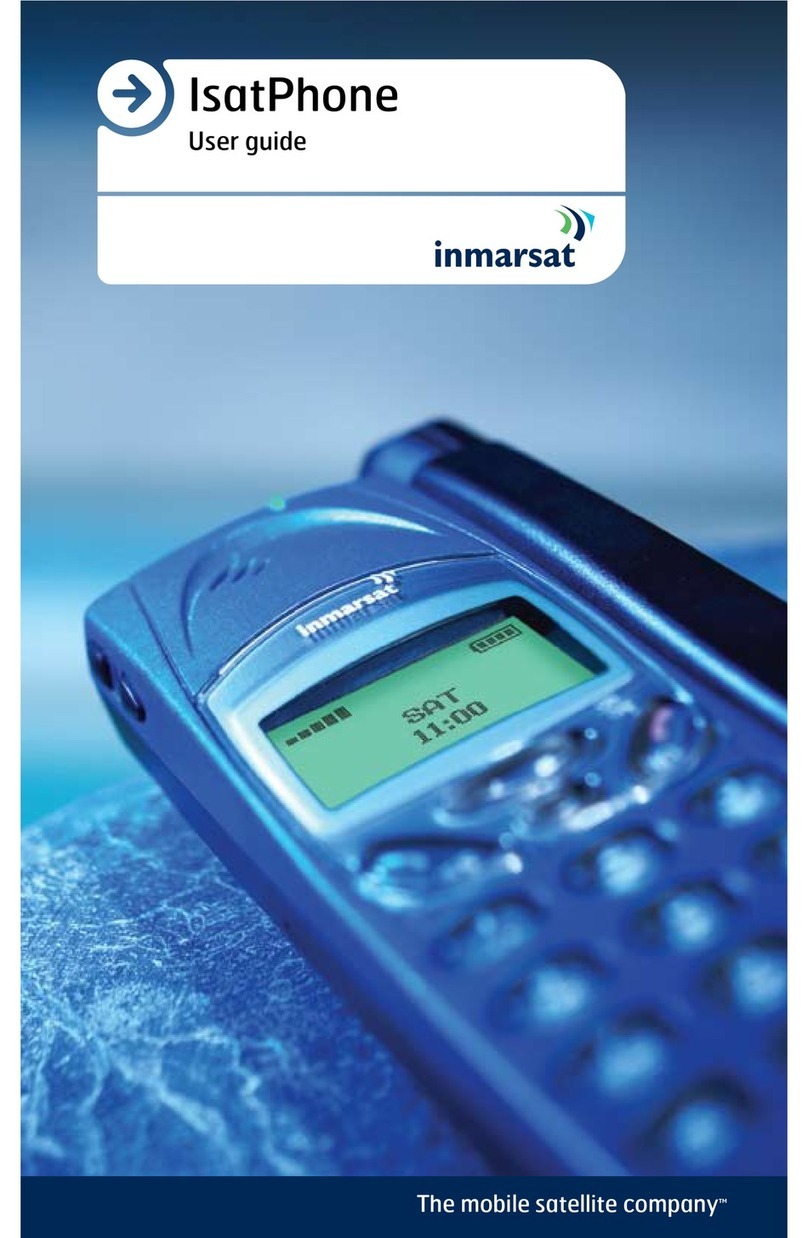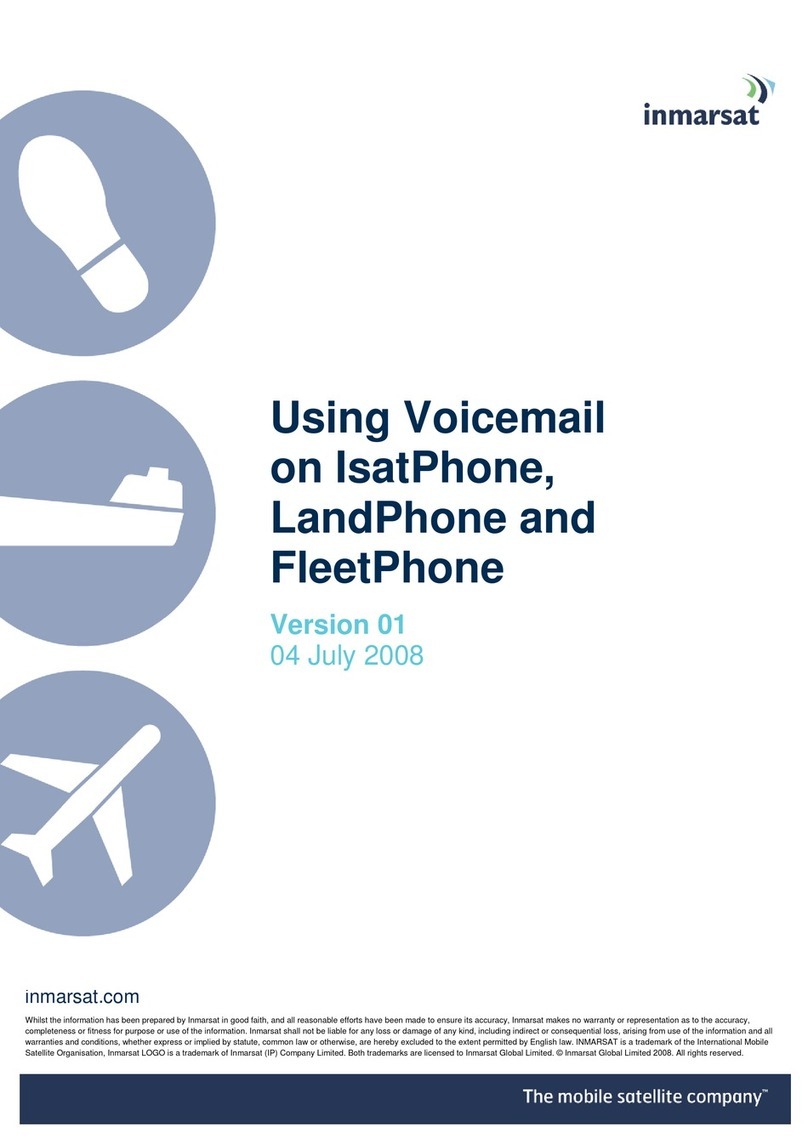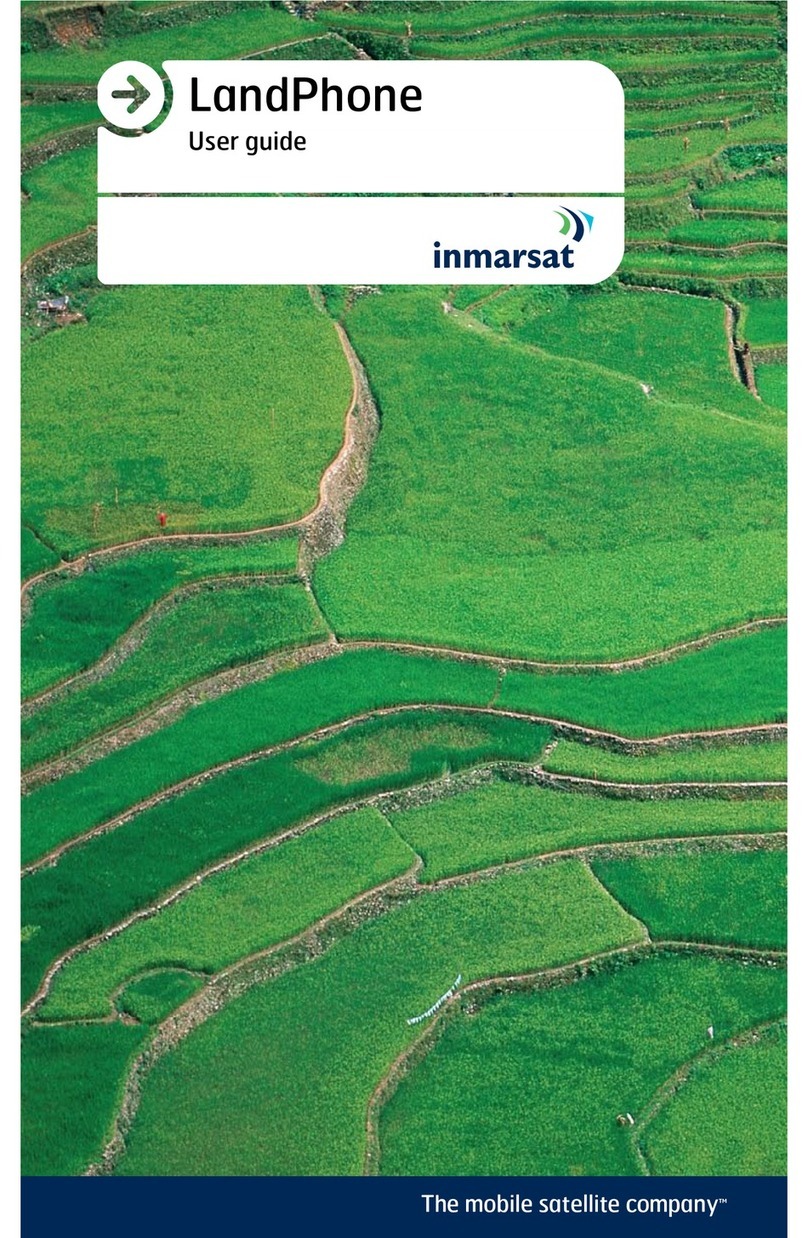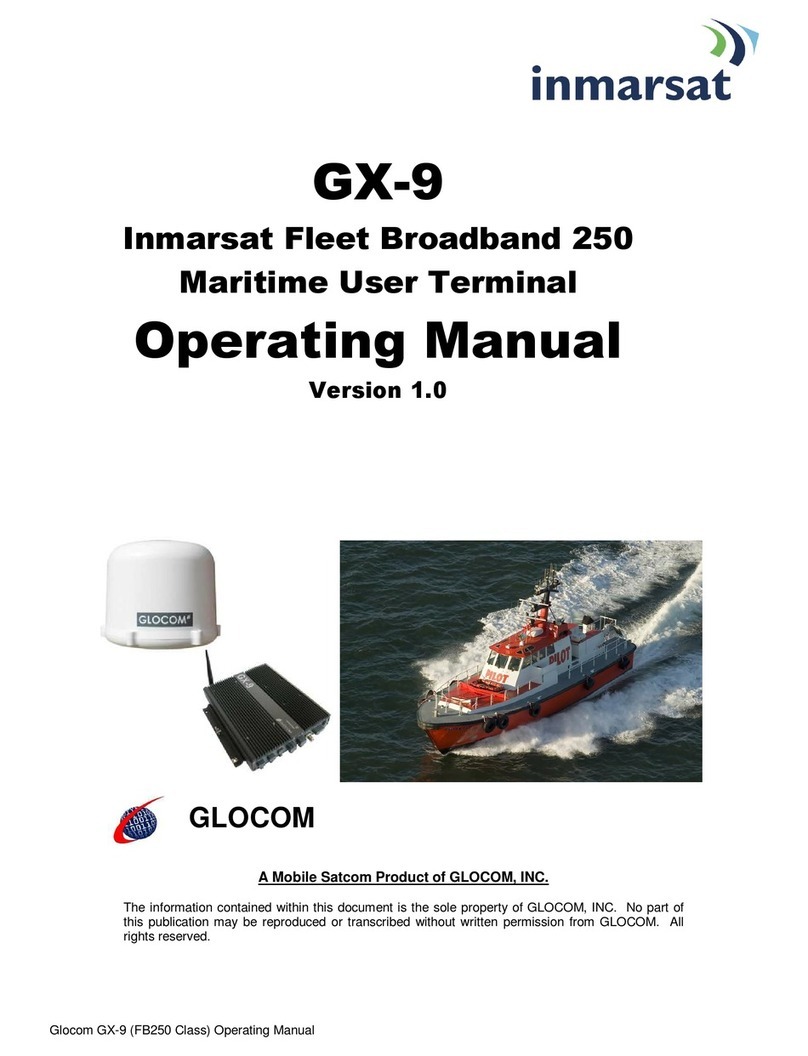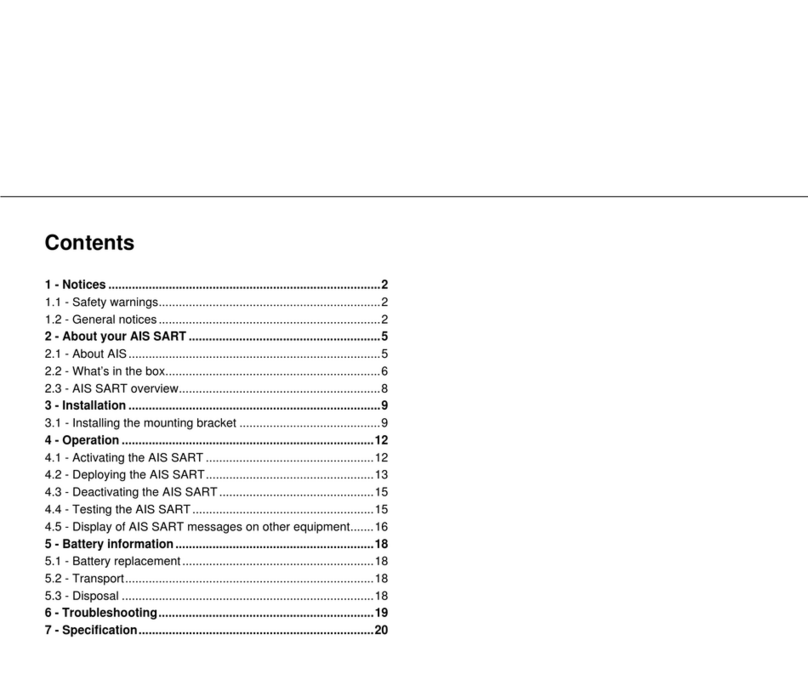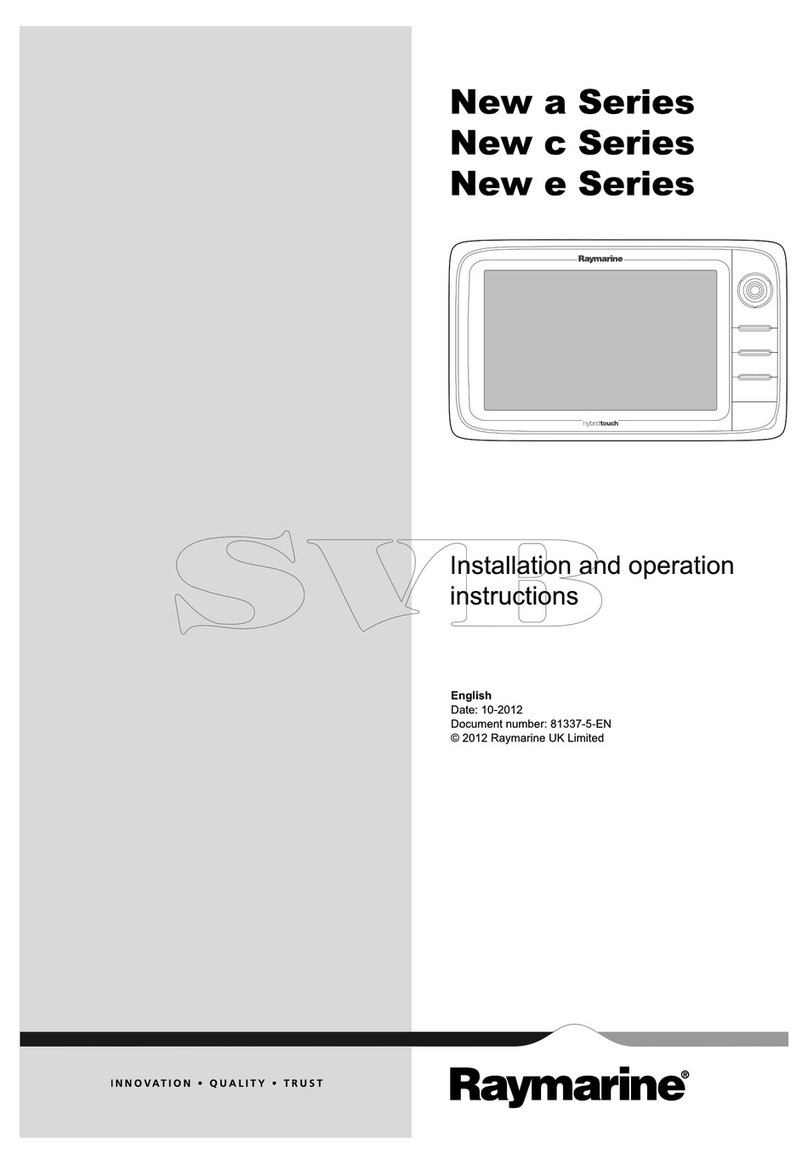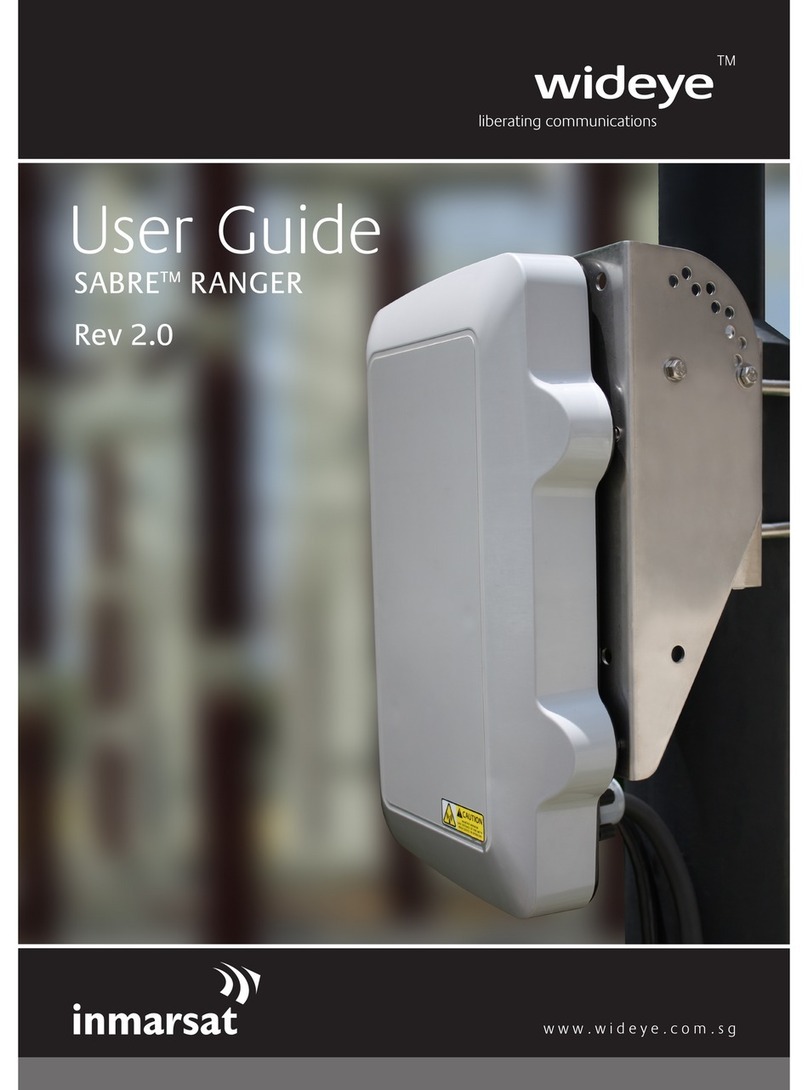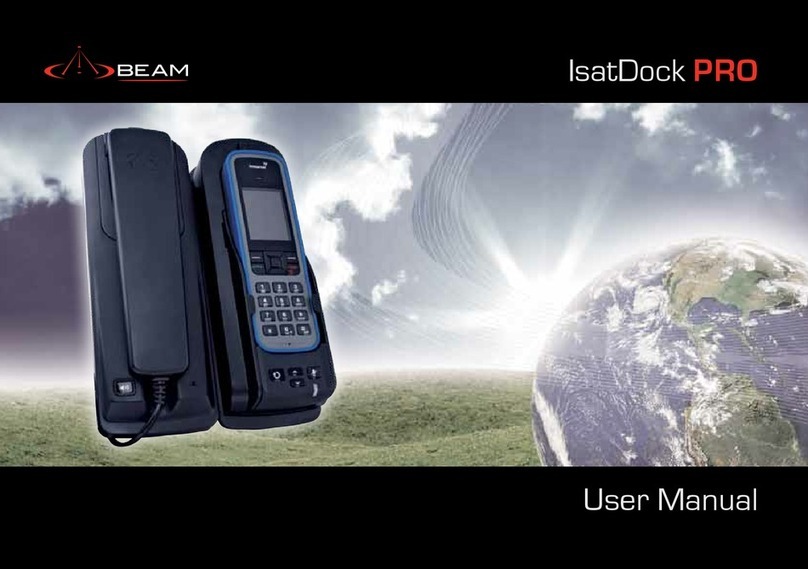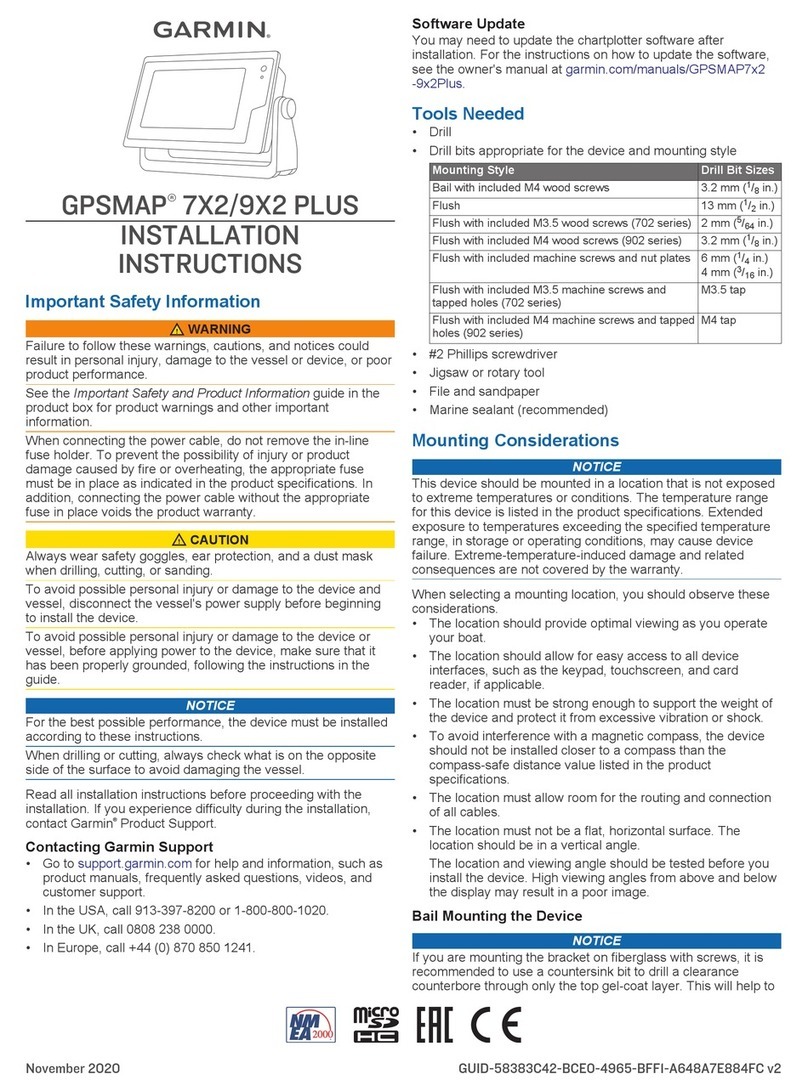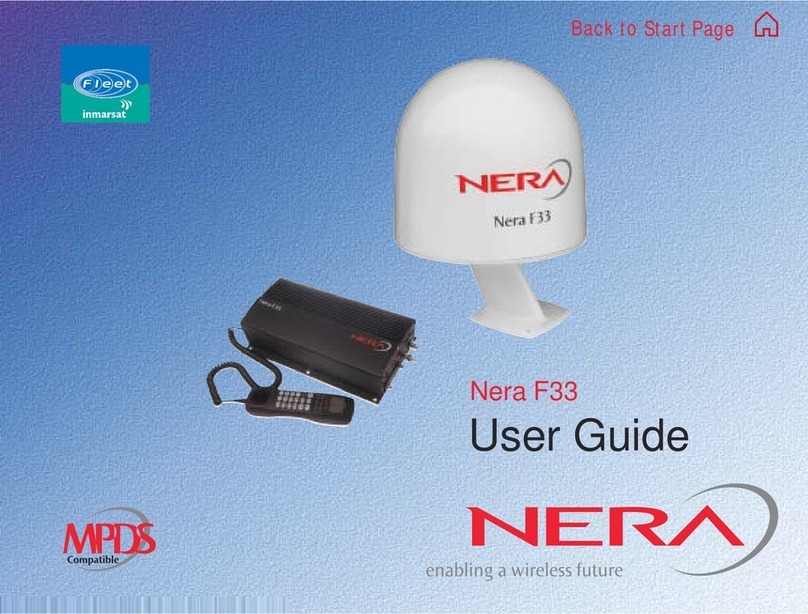Inmarsat IsatPhone 2 Operating manual

inmarsat.com/isatphone
1
Click to navigate
2 Welcome
3 Safety
6 Quick reference
9 Getting started
13 Using your IsatPhone 2
34 Location services
40 Phonebook & Contacts
44 Data
45 Personal settings
52 Security
55 Troubleshooting
58 Care and maintenance
60 Regulatory and compliance
63 Disclaimer
64 Accessories
65 Export controls
66 Malware
67 Downloading content
68 Notices
69 Protection of personal information
70 Type and specification
71 Index

2
Click to navigate
Congratulations on buying your IsatPhone 2.
The satellite phone that delivers:
Dependable connectivity
High quality voice
Rugged design
Assistance button, call alerts and tracking
Extended battery capacity
From the world’s leading provider
of mobile satellite communications
Please follow this user guide for further information on how to set up,
connect, personalise and use your phone safely. Further information
is available at inmarsat.com/isatphone.
2 Welcome
3 Safety
6 Quick reference
9 Getting started
13 Using your IsatPhone 2
34 Location services
40 Phonebook & Contacts
44 Data
45 Personal settings
52 Security
55 Troubleshooting
58 Care and maintenance
60 Regulatory and compliance
63 Disclaimer
64 Accessories
65 Export controls
66 Malware
67 Downloading content
68 Notices
69 Protection of personal information
70 Type and specification
71 Index

3
SAFETY
12 3
Exposure to radio frequency energy
IsatPhone 2 is a radio transmitter and receiver. When the
phone or Bluetooth handsfree is turned on, it emits low
levels of radio frequency energy. The phone is designed
and manufactured not to exceed the safety limits for
exposure to radio frequencies (RF) as recommended by
the ICNIRP (International Commission on Non-Ionising
Radiation Protection) and as adopted within mandatory
standards of the European Commission and the United
States of America.
Specific Absorption Rate (SAR) is used to measure
radio frequency energy absorbed by the body when using
a mobile phone. IsatPhone 2 is compliant with the EC
standards for exposure specified in EN 50360 and EN
62209-1:2006. For use of the phone at the ear, these
standards set a SAR limit of 2.0 W/kg averaged over a 10g
volume.
IsatPhone 2 is also compliant with the Federal
Communications Commission (FCC) standards and
test procedures as reflected in the requirements of 47
CFR 2.1093 and FCC OET 65 Supplement C. For use of
the phone at the ear, these standards set a SAR limit
of 1.6 W/kg averaged over a 1g volume.
Tests for SAR are conducted in accordance with
international guidelines for testing using standard
operating positions as per the procedures for the
applicable standards, with the device transmitting at
the highest certified power levels in all operational
frequency bands.
Note: Note: The SAR requirements for IsatPhone 2 are
met for radiating operation whilst handheld at the ear.
No measures have been taken for SAR compliance when
radiating in a body-mounted position. Hence, radiating
operation of the IsatPhone 2 is not recommended when in
a body-mounted position.
It should be noted that the IsatPhone 2 is not capable
of radiating when the antenna is in the stowed position.
Hence, when operating in ‘incoming call alerting’ mode
(see page 19) with the antenna stowed, (either with or
without the handset in the holster), the handset cannot
radiate and may be body-mounted without posing a
safety/health risk.
Pacemakers
Wireless phones may adversely affect the operation of
some implanted cardiac pacemakers and other medically
implanted equipment. Pacemaker patients should be
aware that the use of an IsatPhone 2 in close proximity to
a pacemaker might cause the device to malfunction. If a
minimum distance of 15cm is kept between an IsatPhone 2
and a pacemaker, the risk of interference is limited. If you
have any reason to suspect interference is occurring,
immediately switch off your IsatPhone 2. Contact your
cardiologist for more information.
Hearing aids
Although most modern hearing aids are immune to
radio frequency interference from satellite terminals,
some wireless devices may interfere with some hearing
aids. In the event of such interference from the use
Safety
Click to navigate
2 Welcome
3 Safety
6 Quick reference
9 Getting started
13 Using your IsatPhone 2
34 Location services
40 Phonebook & Contacts
44 Data
45 Personal settings
52 Security
55 Troubleshooting
58 Care and maintenance
60 Regulatory and compliance
63 Disclaimer
64 Accessories
65 Export controls
66 Malware
67 Downloading content
68 Notices
69 Protection of personal information
70 Type and specification
71 Index

4
of the IsatPhone 2, maintain additional separation
between you and your IsatPhone 2 and/or consult
with your doctor or audiologist.
Other medical devices
Although most modern electronic medical equipment
in hospitals and other clinical environments is shielded
from RF energy, there is still a risk that a wireless device
could cause interference. As such, never use your
IsatPhone 2 near electronic medical equipment without
first requesting permission.
Blasting areas and potentially
explosive environments
As with any wireless phone, do not use your IsatPhone 2
where blasting work is in progress. Observe all restrictions
and follow any regulations or rules. Do not use your
IsatPhone 2 in areas with a potentially explosive
atmosphere. Note that such areas are often, but not
always, clearly marked.
Battery safety
Use only Inmarsat-supplied or approved batteries,
and recharge your battery with Inmarsat-supplied
or approved chargers for the phone. Use of batteries
that are not Inmarsat-supplied or approved may
pose increased safety risks.
Do not dispose of batteries in a fire, as they may
explode. See Care and maintenance on page 58, and
for guidance on the disposal of batteries and electronic
equipment, see page 62.
Batteries may burn or explode if damaged. Do not
dismantle, open, bend or cut cells or batteries. Do not
attempt to modify or remanufacture the battery. Do not
immerse or expose the battery to water or other liquids.
In the event of a battery leak, avoid contact of contents
with skin or eyes. If this does happen, flush the affected
areas with water and seek medical help as appropriate.
Children
Keep out of the reach of children. Do not allow children
to play with your phone or accessories. They could
hurt themselves or others. Products may contain
small parts that could become detached and create
a choking hazard.
12 3
Safety
Click to navigate
2 Welcome
3 Safety
6 Quick reference
9 Getting started
13 Using your IsatPhone 2
34 Location services
40 Phonebook & Contacts
44 Data
45 Personal settings
52 Security
55 Troubleshooting
58 Care and maintenance
60 Regulatory and compliance
63 Disclaimer
64 Accessories
65 Export controls
66 Malware
67 Downloading content
68 Notices
69 Protection of personal information
70 Type and specification
71 Index

5
Driving
Only use IsatPhone 2 in a vehicle using an Inmarsat-
approved vehicular docking unit. Check with the vehicle
manufacturer to be sure that your phone or Bluetooth
will not affect the electronic systems in the vehicle.
Full attention should be given to driving at all times and
local laws and regulations restricting the use of electronic
and wireless devices while driving must be observed.
Loudness warning
Avoid volume levels that may be harmful to your hearing.
Pinch hazard
Take care when opening and closing the antenna of
your phone, as it may be possible to trap a fingertip.
Land use only
The IsatPhone 2 is approved for land use only.
12 3
Safety
Click to navigate
2 Welcome
3 Safety
6 Quick reference
9 Getting started
13 Using your IsatPhone 2
34 Location services
40 Phonebook & Contacts
44 Data
45 Personal settings
52 Security
55 Troubleshooting
58 Care and maintenance
60 Regulatory and compliance
63 Disclaimer
64 Accessories
65 Export controls
66 Malware
67 Downloading content
68 Notices
69 Protection of personal information
70 Type and specification
71 Index

6
Your IsatPhone Status icons
Keypad locked
Alarm set
Call divert on
Unread message
Message sent
Microphone muted
Loud profile active
Vibrate profile active
Phone memory full
Bluetooth is paired
Bluetooth headset
connected to your
phone
Wired handsfree
headset connected
GPS fix required
USB connection
Conference call activated
Closed user group number
New voicemail
Missed call
Loudspeaker activated
Silent profile active
Message memory full
SIM card memory full
Bluetooth on
Assistance button activated
Volume up key
Tracking button
LED tracking indicator
Volume down key
LED status indicator
Handsfree rest
Ambient light sensor
Handsfree rest
Ear piece
Programmable
assistance button
Navigation keys
Centre selection key
Left selection key
End button
Right selection key
Call button
Keypad
Microphone
2.5mm audio connector
Micro USB port
LED status indicators
Strap attachment point
USB/audio protective cover
Screen
QUICK REFERENCE
Click to navigate
2 Welcome
3 Safety
6 Quick reference
9 Getting started
13 Using your IsatPhone 2
34 Location services
40 Phonebook & Contacts
44 Data
45 Personal settings
52 Security
55 Troubleshooting
58 Care and maintenance
60 Regulatory and compliance
63 Disclaimer
64 Accessories
65 Export controls
66 Malware
67 Downloading content
68 Notices
69 Protection of personal information
70 Type and specification
71 Index
6 Your IsatPhone
6 Status icons
7 Menu
8 Coverage map

7
New message
Inbox
Outbox
Drafts
Sent
Saved
Templates
SIM messages
General
Silent
Loud
Vibrate only
Phonebook
SIM contacts
FND list
My phone number
Service provider
Emergency numbers
Voicemail number
Groups
User Guide instructions commence from the main screen.
The red key will take you to the main screen.
Call settings
Security
Language
Display
Prepay
Bluetooth
Date and time
About
Reset settings
World clock
GPS location Satellite search
Advanced options
Network operator
Missed calls
Received calls
Dialled calls
Call duration
Once alarm
Recurrent alarm
MESSAGING CONTACTS CALL LOG
PROFILES LOCATION SERVICES ALARM
SETTINGS GPS POSITION NETWORK
Menu
Click to navigate
2 Welcome
3 Safety
6 Quick reference
9 Getting started
13 Using your IsatPhone 2
34 Location services
40 Phonebook & Contacts
44 Data
45 Personal settings
52 Security
55 Troubleshooting
58 Care and maintenance
60 Regulatory and compliance
63 Disclaimer
64 Accessories
65 Export controls
66 Malware
67 Downloading content
68 Notices
69 Protection of personal information
70 Type and specification
71 Index
6 Your IsatPhone
6 Status icons
7 Menu
8 Coverage map
Assistance button
Tracking
Send GPS
Personal alert

8
Coverage map
IsatPhone 2 operates globally over the Inmarsat-4 satellites and Alphasat.
This map is illustrative of IsatPhone 2 coverage. It does not provide a guarantee of the extent of service availability.
From November 2013, Alphasat coverage prioritises the region north of 44°S, and service may degrade south of
this latitude.
This coverage map applies to both IsatPhone Pro and IsatPhone 2.
I-4 Asia-PacificI-4 Americas Alphasat
Click to navigate
2 Welcome
3 Safety
6 Quick reference
9 Getting started
13 Using your IsatPhone 2
34 Location services
40 Phonebook & Contacts
44 Data
45 Personal settings
52 Security
55 Troubleshooting
58 Care and maintenance
60 Regulatory and compliance
63 Disclaimer
64 Accessories
65 Export controls
66 Malware
67 Downloading content
68 Notices
69 Protection of personal information
70 Type and specification
71 Index
6 Your IsatPhone
6 Status icons
7 Menu
8 Coverage map

9
GETTING STARTED
Package contents
Your IsatPhone 2 box contains:
• Phone
• Battery
• USB drive
• Quick Start Guide
• Warranty
• Mains charger and four universal plug adaptors
• Car charger
• Micro USB cable
• Wired handsfree headset
• Wrist strap
• Holster
The USB drive can be accessed by a PC running Windows 7,
8, Vista or XP and contains the following documents:
• Quick Start Guide
• User Guide
• Warranty
The USB drive also contains the following applications and
related “How to” guides:
• USB Drivers: for charging your phone via a PC,
setting up a software modem and for running Contact
Synchronisation and Firmware Upgrade tools
• Contact Synchronisation Tool: for synchronising your
phone with Microsoft Outlook and Microsoft Outlook
Express contacts
• Firmware Upgrade Tool: for undertaking future upgrades
The above documents and applications are available
in English, Spanish, French, Japanese, Portuguese, Russian,
Chinese and Arabic. They can also be downloaded from
inmarsat.com/isatphone
Setting up your IsatPhone
Subscriptions and SIM cards
To use your phone, you will need a SIM card and a
subscription. The services available to you may depend
on your choice of subscription. Contact your service
provider for details.
Setting up your IsatPhone 12 3
9 Package contents
9 Setting up your IsatPhone
11 Attaching the wrist strap
12 Switching your phone on and off
12 Setting the phone language
and time zone
12 Using info
12 Accessing important information about
your phone
12 Upgrading your phone
Click to navigate
2 Welcome
3 Safety
6 Quick reference
9 Getting started
13 Using your IsatPhone 2
34 Location services
40 Phonebook & Contacts
44 Data
45 Personal settings
52 Security
55 Troubleshooting
58 Care and maintenance
60 Regulatory and compliance
63 Disclaimer
64 Accessories
65 Export controls
66 Malware
67 Downloading content
68 Notices
69 Protection of personal information
70 Type and specification
71 Index

10
Inserting and removing the battery
Your phone is supplied with a rechargeable battery, which
may not be fully charged when you take it out of the box.
Always switch the device off and disconnect the
charger before removing the battery. See Care and
maintenance on page 58 for more information.
1 Remove the battery by
pressing the catch and
lifting the battery up and
out of the phone
2 Insert the battery by
pressing the battery
forward and down.
It will click into place
Inserting the SIM card
Your service provider may have inserted your SIM for you.
If not, your phone will prompt you to Insert SIM and offer
only a limited service until you do so.
1 If the battery is in place, lift it out
2 Slide the catch down on the SIM holder and flip it
outwards
3 Make sure the angled corner of your SIM card is on
your left and slide it into the holder
4 Flip the holder back into place and slide the catch
back up
5 Insert the battery
9 Package contents
9 Setting up your IsatPhone
11 Attaching the wrist strap
12 Switching your phone on and off
12 Setting the phone language
and time zone
12 Using info
12 Accessing important information about
your phone
12 Upgrading your phone
Click to navigate
Setting up your IsatPhone 12 3
2 Welcome
3 Safety
6 Quick reference
9 Getting started
13 Using your IsatPhone 2
34 Location services
40 Phonebook & Contacts
44 Data
45 Personal settings
52 Security
55 Troubleshooting
58 Care and maintenance
60 Regulatory and compliance
63 Disclaimer
64 Accessories
65 Export controls
66 Malware
67 Downloading content
68 Notices
69 Protection of personal information
70 Type and specification
71 Index

11
Charging the phone battery
Your phone is powered by a rechargeable lithium-ion
battery. To maximise its life and its charging capacity,
the first time you charge the battery, charge it overnight.
Use only Inmarsat-supplied or approved batteries,
and recharge your battery with Inmarsat-supplied or
approved chargers for the phone. Do not leave the
battery charging for extended periods of time.
The battery can be charged by:
• Using the AC charger (connecting to a wall socket)
• Using the micro USB cable (connecting to a PC)
• Using the car charger (connecting to a vehicle cigarette
lighter/power outlet)
You also have the option of using a solar charger.
Contact your service provider for details.
Connect the charger to a power source and the micro USB
connector to the port at the base of the phone, under the
USB/audio protective cover.
When the battery needs charging, the low battery alert
sounds and a Battery low message is displayed. The
phone will automatically switch off shortly afterwards.
You might be able to switch the phone on again, but you
cannot make or receive any calls until the battery has
been recharged or replaced.
Attaching the wrist strap
Your phone is supplied with a wrist strap. To connect the strap,
remove the battery cover. Thread the small loop through
the entry point at the base of the phone. Loop it over the
anchor point to secure it and replace the battery cover.
9 Package contents
9 Setting up your IsatPhone
11 Attaching the wrist strap
12 Switching your phone on and off
12 Setting the phone language
and time zone
12 Using info
12 Accessing important information about
your phone
12 Upgrading your phone
Click to navigate
Setting up your IsatPhone 12 3
2 Welcome
3 Safety
6 Quick reference
9 Getting started
13 Using your IsatPhone 2
34 Location services
40 Phonebook & Contacts
44 Data
45 Personal settings
52 Security
55 Troubleshooting
58 Care and maintenance
60 Regulatory and compliance
63 Disclaimer
64 Accessories
65 Export controls
66 Malware
67 Downloading content
68 Notices
69 Protection of personal information
70 Type and specification
71 Index

12
Switching your phone on and off
To switch on, hold down the red key for a few seconds
until the screen lights up. The Inmarsat logo will appear
followed by the main screen. To switch off, press and hold
the red key for a few seconds.
Note: If you see the message Insert SIM, you must insert a
SIM card to use your phone. You will also be prompted to
enter the PIN code if one is set. The default setting for the
PIN code is off. See Setting up SIM PIN code on page 54
for more information. Until a SIM card is inserted, only
a limited service is available. See Making an emergency
call on page 18 for more information.
Setting the phone language
and time zone
The first time you turn on your phone, you will be
prompted to select your language. This will be the display
language. Select your language from a list using the
navigation keys and the centre selection key. See Setting
phone language on page 46 for more information.
After you have selected your language, you will be
prompted to select your time zone. Your phone
automatically receives universal time (UTC) from GPS
satellites. By selecting the time zone, the phone’s
clock will display your local time. If you move into
another time zone, you will need to change this setting.
See Setting the time and Setting the time zone on
page 48 for more information.
Using info
Important information about the status of your phone
is displayed in the information shortcut Info on the main
screen. These include missed calls, new messages,
voicemails, today’s organiser appointments, active profile
status, your phone number and your service provider’s
number. Info will pop up on the main screen if you have
missed a call or have new messages or voicemails waiting.
To access Info at other times, press the centre selection
key. When Info is open, use the navigation keys to
highlight the information you wish to access and press
the centre selection key to open.
Accessing important information
about your phone
Important information about your phone is displayed
under Menu > Settings > About. These include your
model, firmware version, IMEI number and IMSI number.
You may need to supply this information when contacting
your service provider.
Upgrading your phone
From time-to-time it may be necessary to upgrade your
phone’s software in order to improve its functionality and
operation. Inmarsat or your service provider will contact you
if your phone needs upgrading. Run the USB drive supplied
with your phone to download the Firmware Upgrade Tool and
to access the “How to upgrade your phone” guide. These are
also downloadable from inmarsat.com/isatphone.
9 Package contents
9 Setting up your IsatPhone
11 Attaching the wrist strap
12 Switching your phone on and off
12 Setting the phone language
and time zone
12 Using info
12 Accessing important information about
your phone
12 Upgrading your phone
Click to navigate
2 Welcome
3 Safety
6 Quick reference
9 Getting started
13 Using your IsatPhone 2
34 Location services
40 Phonebook & Contacts
44 Data
45 Personal settings
52 Security
55 Troubleshooting
58 Care and maintenance
60 Regulatory and compliance
63 Disclaimer
64 Accessories
65 Export controls
66 Malware
67 Downloading content
68 Notices
69 Protection of personal information
70 Type and specification
71 Index

13
2 Welcome
3 Safety
6 Quick reference
9 Getting started
13 Using your IsatPhone 2
34 Location services
40 Phonebook & Contacts
44 Data
45 Personal settings
52 Security
55 Troubleshooting
58 Care and maintenance
60 Regulatory and compliance
63 Disclaimer
64 Accessories
65 Export controls
66 Malware
67 Downloading content
68 Notices
69 Protection of personal information
70 Type and specification
71 Index
USING YOUR ISATPHONE 2
Your IsatPhone makes and receives calls by
communicating with Inmarsat satellites in orbit above
the equator. Your phone antenna must be deployed
and there must be a clear line of sight to an Inmarsat
satellite for you to make and receive calls.
Connecting to the satellite
Switch your phone on, hold down the red key for a
few seconds until the screen lights up. The Inmarsat logo
will appear followed by the main screen.
If prompted to enter a PIN, enter the PIN code. The
PIN is originally set by your service provider which you
can reset. See Setting up SIM PIN code on page 54
for more information.
Stand outside with a clear
view of the sky with the
phone antenna pointing
upwards. There must be a
clear line of sight between
the phone’s antenna and
the satellite.
The more sky you can
see the stronger the
signal should be from
the satellite. If open sky
makes up about 70%
of your view when you
look up, then the signal
should be strong.
Searching satellite will appear on the screen. When
your phone is connected to the satellite, the screen will
display Ready for service. The top left of the screen
will display Inmarsat.
The signal bars indicate the signal strength. At least
two signal bars are required to make and receive calls.
13 Connecting to the satellite
14 Using the eCompass function
14 Obtaining a GPS fix
15 Making and Receiving calls
19 Incoming call alerting
20 Calling handsfree
21 Using voicemail
21 Additional call features
23 Advanced call features
26 Messaging
33 Prepay services
Click to navigate

14
Using the eCompass function
In order to connect to the network, the handset needs
to acquire a GPS fix. This happens automatically. If
you are unable to obtain a GPS fix, or your fix is out of
date, your search will fail and a red circular icon will be
displayed in the status bar on screen. The handset will
display information to assist you in acquiring a GPS fix. To
maximise your chances of obtaining a GPS fix as quickly as
possible, stand outside with a clear view of the sky.
Finding a satellite
If the handset is unable to register to the network, or if the
received signal strength falls during a call, the eCompass
function is automatically displayed on-screen. It helps by
showing the direction towards the best Inmarsat satellite.
In response, you must point the antenna until the on-
screen satellite image turns green. You need to ensure
that, in the direction indicated, there is clear line of sight
to the sky and no obstructions. The eCompass is never
displayed while the handset is correctly connected to
the network. When it appears, turn towards the satellite
in the direction indicated. The on-screen satellite image
changes to green to show that you are pointing the
handset in the correct direction. Then press Search.
Improving signal strength
If the received signal strength falls during a call, as shown
by the signal strength indicator, ensure that the antenna
is pointed towards the satellite and there are no obstacles
between you and the sky. The eCompass is displayed to
indicate the direction in which the antenna should be
maintained. When you return the handset to your ear,
ensure that you keep it pointed in the direction of the
satellite.
Obtaining a GPS fix
Before you can make a call, your phone needs a GPS
fix so it can be located by the satellite. This happens
automatically but if a new GPS fix is needed, the
GPS fix icon will be displayed. Keep the phone in
the open with a clear view of the sky until the icon
disappears. Your phone is now ready to make and
receive calls. See Obtaining a GPS fix manually on
page 38 for more information.
Click to navigate
2 Welcome
3 Safety
6 Quick reference
9 Getting started
13 Using your IsatPhone 2
34 Location services
40 Phonebook & Contacts
44 Data
45 Personal settings
52 Security
55 Troubleshooting
58 Care and maintenance
60 Regulatory and compliance
63 Disclaimer
64 Accessories
65 Export controls
66 Malware
67 Downloading content
68 Notices
69 Protection of personal information
70 Type and specification
71 Index
13 Connecting to the satellite
14 Using the eCompass function
14 Obtaining a GPS fix
15 Making and Receiving calls
19 Incoming call alerting
20 Calling handsfree
21 Using voicemail
21 Additional call features
23 Advanced call features
26 Messaging
33 Prepay services

15
Making and Receiving calls
1 Switch on your phone by holding down the red key for several seconds.
2 Stand outside with a clear view of the sky and the antenna pointing upwards.
3 Check your phone is connected to the satellite network - Inmarsat is displayed at the top left of the screen.
4 Ensure you have at least two bars of signal strength.
5 Ensure there is sufficient battery power.
6 Ensure that your phone has a GPS fix – the GPS fix required icon is not displayed.
7 Dial the full international number and press the green key, eg. +44 1621 123456 .
8 To end a call, press the red key .
9 Switch off your phone by holding down the red key until the screen shuts down.
Making a call
Enter the full international number by dialling either +
(hold down the 0 key for 3 seconds) or 00, country code,
area code (without the leading 0), telephone number and
press the green key , eg. 00 44 1621 123456 or
+ 44 1621 123456 . A Calling message and the name
of the person being called (if listed in your Phonebook or
SIM contacts) will display on the screen. When the call
is answered, the screen will show the call time in minutes
and seconds. To end the call press the red key .
Making a call from saved contacts
Select Menu > Contacts > Phonebook. Scroll to the
desired name using the navigation keys, or enter the
first letter of the name in the search field. The matching
contacts will be listed. Highlight the name and press the
green key . See Phonebook and Contacts on page 40
for more information.
Click to navigate
Making and Receiving calls 3
21 4
2 Welcome
3 Safety
6 Quick reference
9 Getting started
13 Using your IsatPhone 2
34 Location services
40 Phonebook & Contacts
44 Data
45 Personal settings
52 Security
55 Troubleshooting
58 Care and maintenance
60 Regulatory and compliance
63 Disclaimer
64 Accessories
65 Export controls
66 Malware
67 Downloading content
68 Notices
69 Protection of personal information
70 Type and specification
71 Index
13 Connecting to the satellite
14 Using the eCompass function
14 Obtaining a GPS fix
15 Making and Receiving calls
19 Incoming call alerting
20 Calling handsfree
21 Using voicemail
21 Additional call features
23 Advanced call features
26 Messaging
33 Prepay services

16
Re-dialling a number
Press the green key , select from the list of previously
dialled numbers using the navigation keys and press
the green key to start the call. Your phone stores 30
dialled numbers. Alternatively, select Menu > Call log >
Dialled calls, select the person you wish to call and press
the green key .
Re-dialling automatically
To switch Auto re-dial on or off, select Menu > Settings >
Call settings > Auto re-dial and make your selection. The
default setting is off.
When activated, if your call did not complete, your phone
displays Retry? and the reason why the connection was
unsuccessful. Press Select to automatically re-dial the
number three times until the call is answered. If you press
any key or receive a call during this time, re-dialling is
interrupted. If the re-dial is successful the phone beeps,
then rings. Select Close if you do not want to retry.
Receiving a call
To receive a call, your antenna must be deployed and
your phone connected to the satellite. Press the green
key to accept the call or press the red key to reject
it. You will see Call from followed by either the name of
the caller (if listed in your Phonebook or SIM contacts),
the calling number, or Number unknown.
If you do not wish your phone to play a ringtone,
set your active profile to silent or vibrate only. See
Sounds, ringtones and profiles on page 45 for
more information. To mute the ringing tone when
a call comes in, press Silence.
Declining a call
Press the red key . The call is disconnected and the
caller details are stored in Missed calls for later retrieval.
Returning a call
Your phone automatically stores the numbers of
the last 20 phone calls you have answered or missed.
To return a call, select Menu > Call log. Select the
appropriate folder, eg. Missed calls or Received calls,
highlight the contact and press the green key .
Making a call while on another call
You can put your current call on hold and make a second
call at any time. Select the contact by selecting Options >
Contacts > Phonebook or by dialling the full international
number. When you press the green key , your current
call will automatically be put on hold. By selecting Swap
you can switch between calls at any time. You can end
either call at any time by selecting Options > End held
call or End active call.
Click to navigate
Making and Receiving calls 3
21 4
2 Welcome
3 Safety
6 Quick reference
9 Getting started
13 Using your IsatPhone 2
34 Location services
40 Phonebook & Contacts
44 Data
45 Personal settings
52 Security
55 Troubleshooting
58 Care and maintenance
60 Regulatory and compliance
63 Disclaimer
64 Accessories
65 Export controls
66 Malware
67 Downloading content
68 Notices
69 Protection of personal information
70 Type and specification
71 Index
13 Connecting to the satellite
14 Using the eCompass function
14 Obtaining a GPS fix
15 Making and Receiving calls
19 Incoming call alerting
20 Calling handsfree
21 Using voicemail
21 Additional call features
23 Advanced call features
26 Messaging
33 Prepay services

17
Receiving a second call while on a call
The incoming call will be diverted to your voicemail unless
you have set up Call waiting. See Setting up call waiting
on page 23 for more information.
Using call waiting
When Call waiting is activated, a pop-up and an audible
alert will notify you if another caller is calling you when
you are on another call. When you receive this alert you
can press the green key to accept the second call.
The first call is placed on hold automatically while the
second call is taken. By selecting Options > Swap you
can switch between calls at any time.
You can end either call at anytime by selecting Options >
End held call or End active call.
If you receive a third call while you have one active
and one held call, the name or number of the caller will
be displayed. Ending either the active or the held call
will automatically answer the new call.
If you wish to disconnect the first call to accept the
second, select Options > End active call.
If you do not wish to accept the second call, press the
red key . The call is disconnected and the caller details
are stored in Missed calls and Info for later retrieval.
If you do nothing, the second caller will be diverted to
your voicemail. If voicemail has not been activated, then
the call will appear as a missed call. See Setting up call
waiting on page 23 for more information.
Click to navigate
Making and Receiving calls 3
21 4
2 Welcome
3 Safety
6 Quick reference
9 Getting started
13 Using your IsatPhone 2
34 Location services
40 Phonebook & Contacts
44 Data
45 Personal settings
52 Security
55 Troubleshooting
58 Care and maintenance
60 Regulatory and compliance
63 Disclaimer
64 Accessories
65 Export controls
66 Malware
67 Downloading content
68 Notices
69 Protection of personal information
70 Type and specification
71 Index
13 Connecting to the satellite
14 Using the eCompass function
14 Obtaining a GPS fix
15 Making and Receiving calls
19 Incoming call alerting
20 Calling handsfree
21 Using voicemail
21 Additional call features
23 Advanced call features
26 Messaging
33 Prepay services

18
Making conference calls
Your phone can host conference calls with up to five
participants. To initiate a conference call, call the first
participant. When the first participant is connected, call
the second participant by selecting Options > Contacts
> Phonebook, select the second participant’s name and
press the green key . When the second participant
is connected, select Options > Conference. You are now
in a three-way conference call. Repeat for more participants.
To end a conference call, select End or press the red key .
To answer a new inbound call, press the green key
or select Options > Answer. The conference call will be
placed on hold. To place all participants into one call,
select Options > Conference.
To place an inbound call into conference without answering
it first, select Options > Add waiting to conference.
To disconnect individual conference callers, select Options
> Disconnect caller and press Select, or the centre
selection key. A list of the participants is displayed. Select
by highlighting their name or number and press Select, or
the centre selection key, to disconnect them from the call.
To speak privately to one participant during a conference
call, select Options > Private with a caller and select from
the list. To resume the call with all participants, select
Options > Conference.
To put individual participants of a conference call
on hold, select Options > Hold conference party and
choose from the list of current callers displayed.
Making an emergency call
Wireless phones, including IsatPhone 2, operate using
radio signals, wireless networks, landline networks,
and user-programmed functions. Because of this,
connections in all conditions cannot be guaranteed.
You should never rely solely on any wireless device for
essential communications like medical emergencies.
Emergency calling requirements for satellite phones vary
from country to country. Always check your emergency
contact numbers and ensure they are stored on your
phone before travelling. Please contact your service
provider for specific country information.
To make an emergency call in the US, dial 911 or 112 and
in Australia dial 000 or 112. Your call will be put through
to a call centre which will connect you to the appropriate
emergency service. Alternatively, select Menu > Contacts
> Emergency numbers. An emergency call is free of
charge. Prepay users do not need a positive balance to
make an emergency call. Dialling 911 or 112 overides all
security locks and bars on your phone.
For details on emergency calling in the rest of the world,
please contact your service provider.
Click to navigate
Making and Receiving calls 3
21 4
2 Welcome
3 Safety
6 Quick reference
9 Getting started
13 Using your IsatPhone 2
34 Location services
40 Phonebook & Contacts
44 Data
45 Personal settings
52 Security
55 Troubleshooting
58 Care and maintenance
60 Regulatory and compliance
63 Disclaimer
64 Accessories
65 Export controls
66 Malware
67 Downloading content
68 Notices
69 Protection of personal information
70 Type and specification
71 Index
13 Connecting to the satellite
14 Using the eCompass function
14 Obtaining a GPS fix
15 Making and Receiving calls
19 Incoming call alerting
20 Calling handsfree
21 Using voicemail
21 Additional call features
23 Advanced call features
26 Messaging
33 Prepay services

19
Click to navigate
Incoming call alerting
To make or receive calls and messages with any satellite
handset, you must maintain a clear line of sight between
the antenna of your handset and the satellite. The
Incoming call alerting feature notifies you of calls and
text messages when satellite signal reception is limited
and/or when the antenna is not deployed. Access to the
service is still affected by the location of the handset, and
is not available when out of the line of sight of the satellite.
See Connecting to the satellite on page 13 for normal
operation.
Using Incoming call alerting
Before using Incoming call alerting, each time you switch
on the handset it must be successfully registered to the
network. To do this, deploy the antenna in a location that
has a clear line of sight to the satellite. When the handset
is registered, the screen displays Ready for service and
the two status LEDs change to green. See Connecting to
the satellite on page 13. You can now stow the antenna
and place the handset in the holster provided or in
another convenient location. Unless Incoming call alerting
is disabled, the screen displays Ready for service,
Incoming call alerts only and the status LEDs change
to amber to indicate that the available signal strength is
sufficient to notify you of incoming calls or messages.
If the received signal strength is too low, the status LEDs
turn red and the screen displays the instruction Point
antenna towards satellite. Move to a location with a
clear line of sight to the satellite and the two status LEDs
will change to amber. The handset will continue to search
for the network until you reach a position where the signal
strength is sufficient to receive incoming call alerts.
Receiving an Incoming call alert
When you receive an incoming call alert, you must action
in order to obtain full connectivity to the network. This
means that you must deploy the antenna if it is stowed,
and move to a location with a clear line of sight to the
satellite. On receiving an incoming call alert, the status
LEDs flash amber and the alert tone sounds. See Sounds,
ringtones and profiles on page 45. The screen displays
Incoming call and Time remaining 15s. The time counts
down until you successfully connect to the network.
Throughout this period, the incoming call can be rejected
by pressing the red key.
Missed Incoming call alerts
If you reject an incoming call alert or do not successfully
connect to the network within 15 seconds, the alert is
terminated. The screen then informs you of a missed
alert . You must connect to the network to receive more
information about the missed call, voicemail or text. See
Returning a call on page 16. Missed calls are forwarded to
your voicemail if configured to do so. See Using voicemail
on page 21.
2 Welcome
3 Safety
6 Quick reference
9 Getting started
13 Using your IsatPhone 2
34 Location services
40 Phonebook & Contacts
44 Data
45 Personal settings
52 Security
55 Troubleshooting
58 Care and maintenance
60 Regulatory and compliance
63 Disclaimer
64 Accessories
65 Export controls
66 Malware
67 Downloading content
68 Notices
69 Protection of personal information
70 Type and specification
71 Index
13 Connecting to the satellite
14 Using the eCompass function
14 Obtaining a GPS fix
15 Making and Receiving calls
19 Incoming call alerting
20 Calling handsfree
21 Using voicemail
21 Additional call features
23 Advanced call features
26 Messaging
33 Prepay services
12
Incoming call alerting

20
Configuring the Incoming call alerting feature
By default, Incoming call alerting is set to On. To switch
this feature off, go to the main menu and choose Settings
> Call settings > Incoming call alerting. Set the status
to Off and press Select. To switch the feature on again,
at the main menu choose Settings > Call settings >
Incoming call alerting, set the status to On and press
Select.
By default, Incoming call alerting is set to provide
notification of voice calls only, but you can configure
the handset to notify you of text messages as well. Go to
the main menu and choose Settings > Call settings >
Incoming call alerting, then choose Configure alerts.
The screen displays the options Alert for calls only and
Alert for calls & messages. For notification of calls and
messages, choose the latter option and press Select.
Using the volume control
The two volume keys on the side of the phone adjust
the call volume.
Muting a call
Select Options > Mute while on a call. To cancel,
select Options > Unmute.
Using loudspeaker
Select Loudspeaker at any time during a call.
Calling handsfree
You can also use your phone in handsfree mode. Place
the phone on its side with the antenna pointing upwards
and use loudspeaker or a handsfree headset.
Loudspeaker can be activated at any time during the
call. To use the wired handsfree headset, connect it
to the audio port at the base of the phone, under the
protective cover. To use a Bluetooth headset, see
page 49 for more information.
Click to navigate
2 Welcome
3 Safety
6 Quick reference
9 Getting started
13 Using your IsatPhone 2
34 Location services
40 Phonebook & Contacts
44 Data
45 Personal settings
52 Security
55 Troubleshooting
58 Care and maintenance
60 Regulatory and compliance
63 Disclaimer
64 Accessories
65 Export controls
66 Malware
67 Downloading content
68 Notices
69 Protection of personal information
70 Type and specification
71 Index
13 Connecting to the satellite
14 Using the eCompass function
14 Obtaining a GPS fix
15 Making and Receiving calls
19 Incoming call alerting
20 Calling handsfree
21 Using voicemail
21 Additional call features
23 Advanced call features
26 Messaging
33 Prepay services
12
Incoming call alerting
Other manuals for IsatPhone 2
5
Table of contents
Other Inmarsat Marine GPS System manuals

Inmarsat
Inmarsat IsatPhone 2 Assembly instructions

Inmarsat
Inmarsat IsatPhone 2 User manual

Inmarsat
Inmarsat IsatPhone Pro Installation guide

Inmarsat
Inmarsat LandPhone User manual

Inmarsat
Inmarsat IsatPhone Pro Installation guide

Inmarsat
Inmarsat IsatPhone 2 User manual
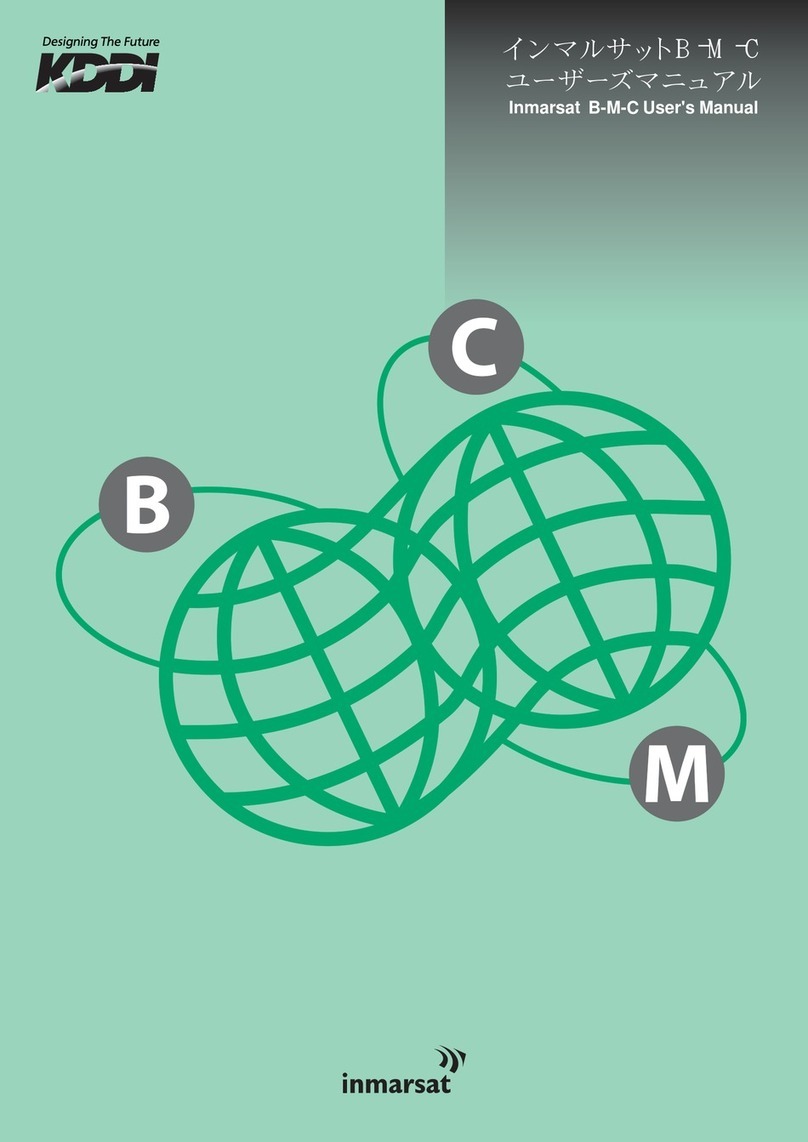
Inmarsat
Inmarsat B-M-C User manual
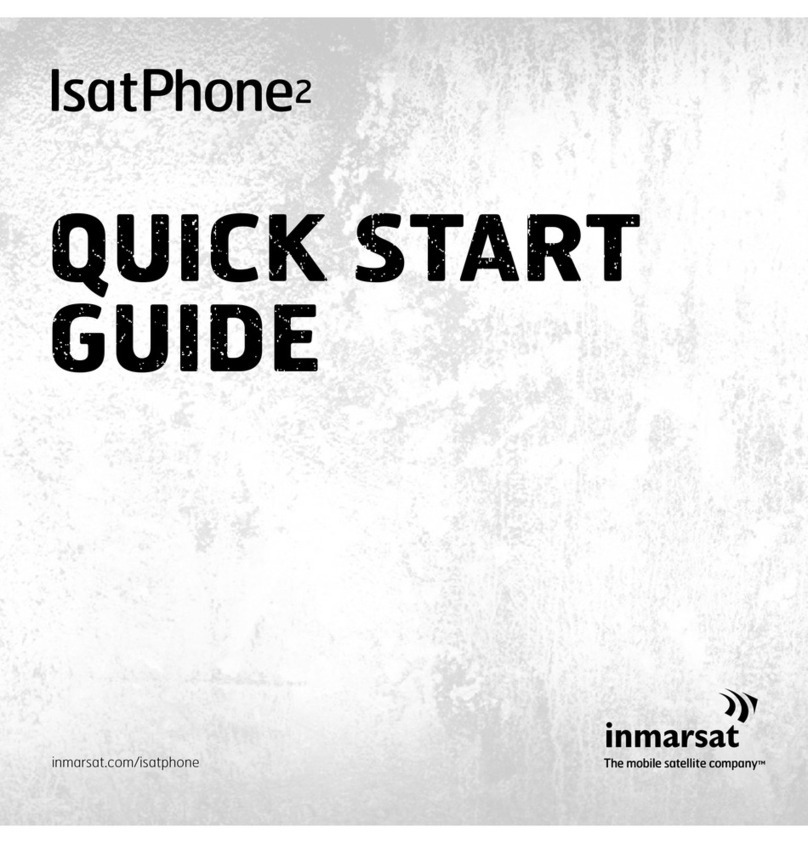
Inmarsat
Inmarsat IsatPhone User manual
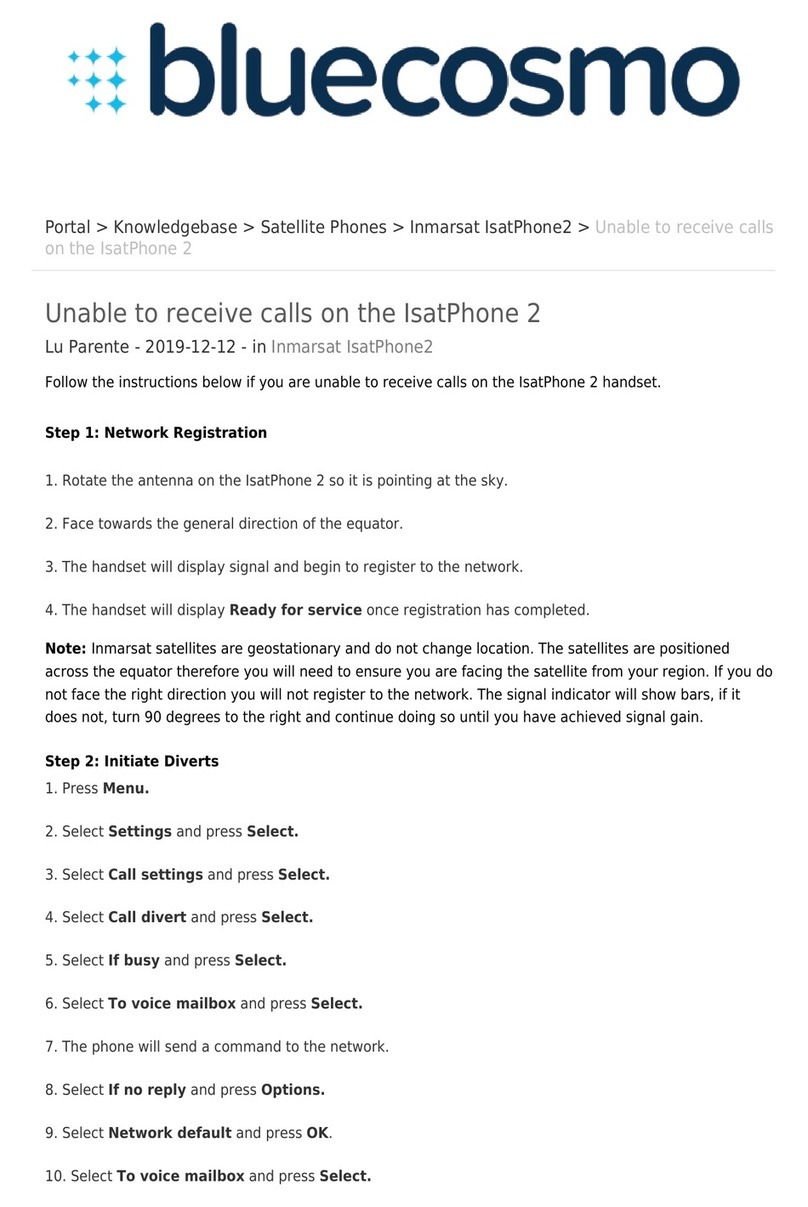
Inmarsat
Inmarsat IsatPhone 2 User manual

Inmarsat
Inmarsat wideye iFleetONE User manual