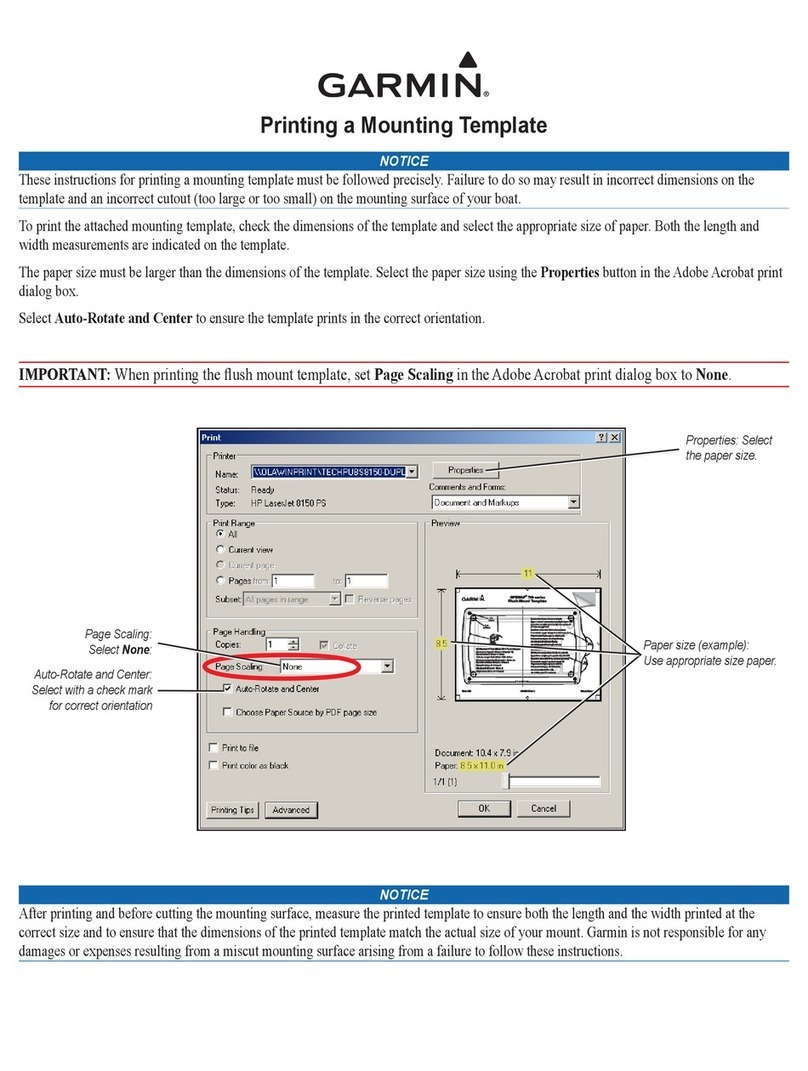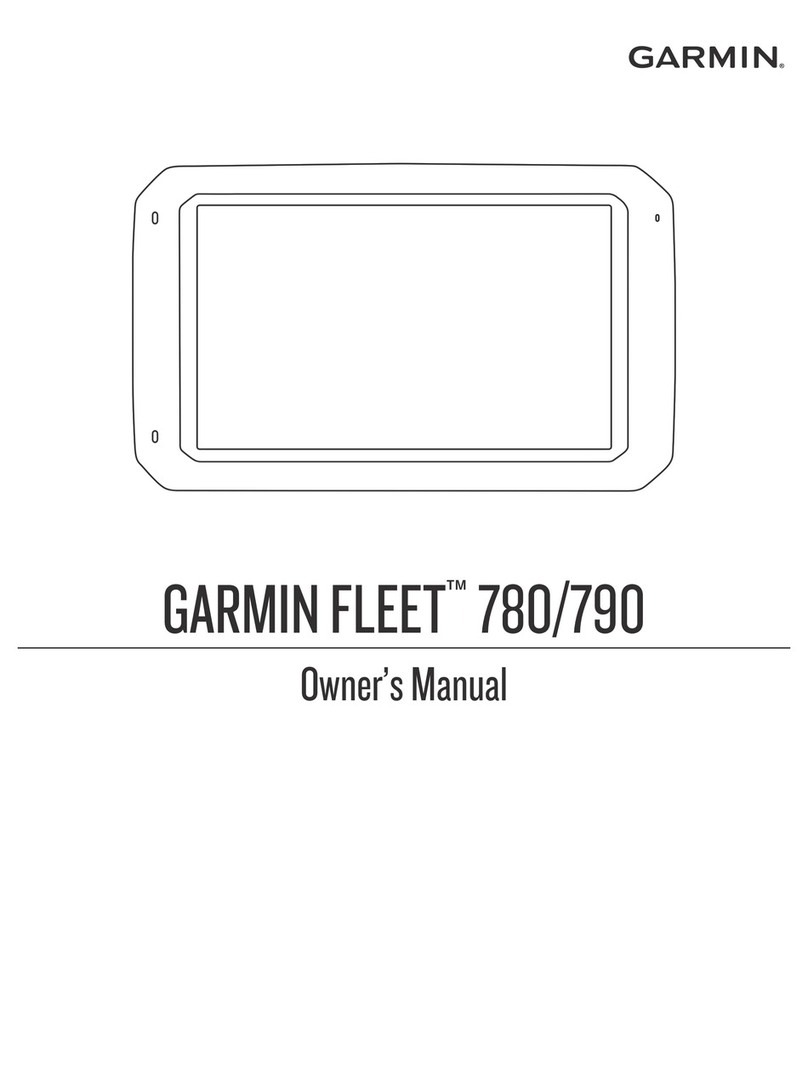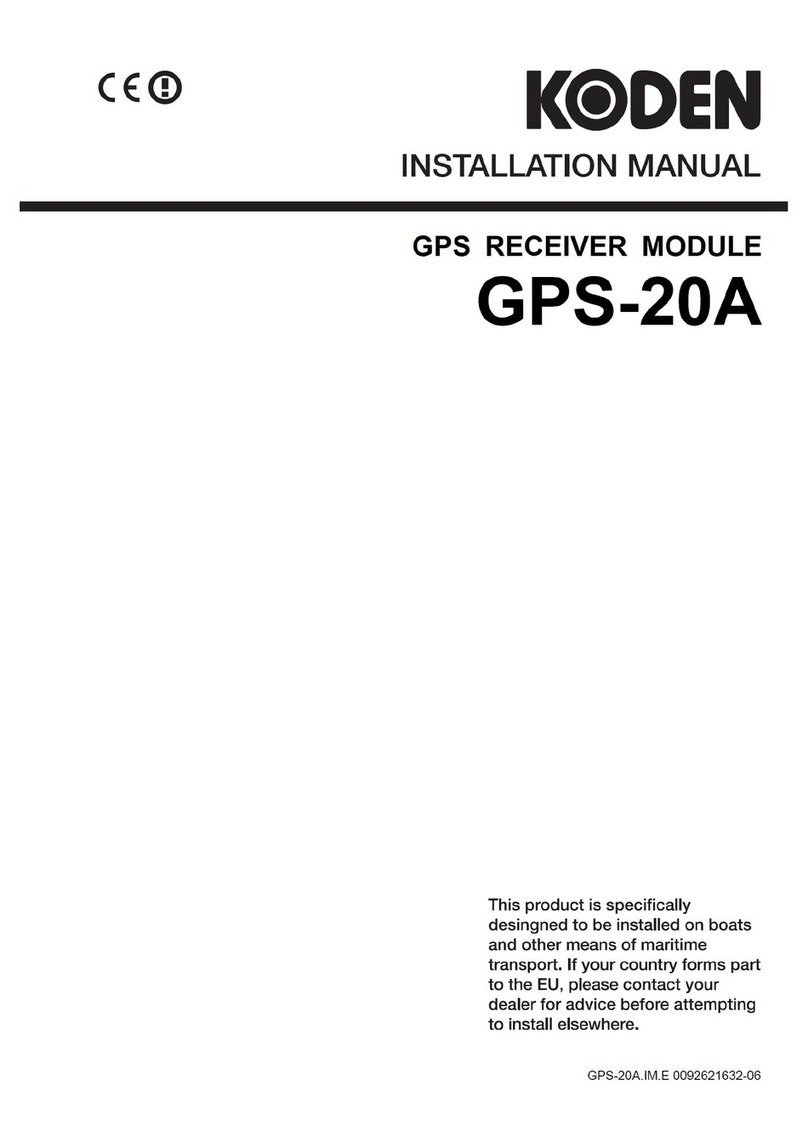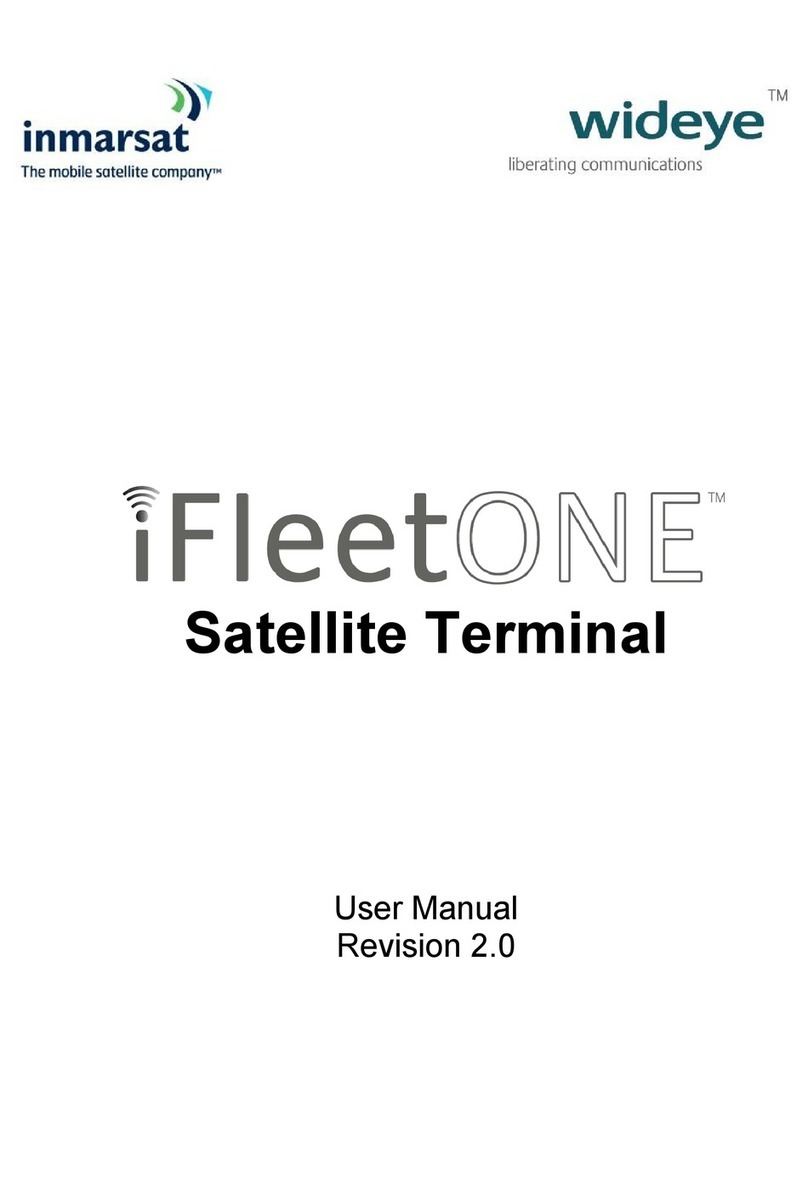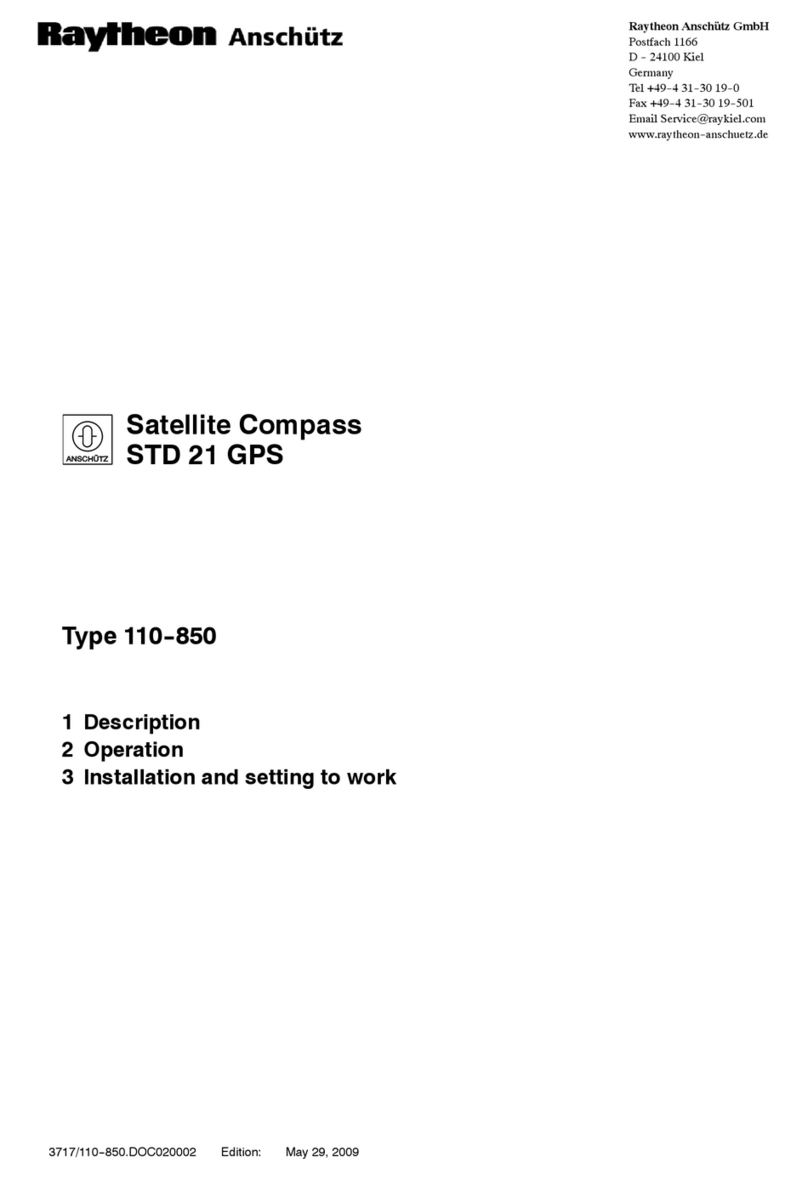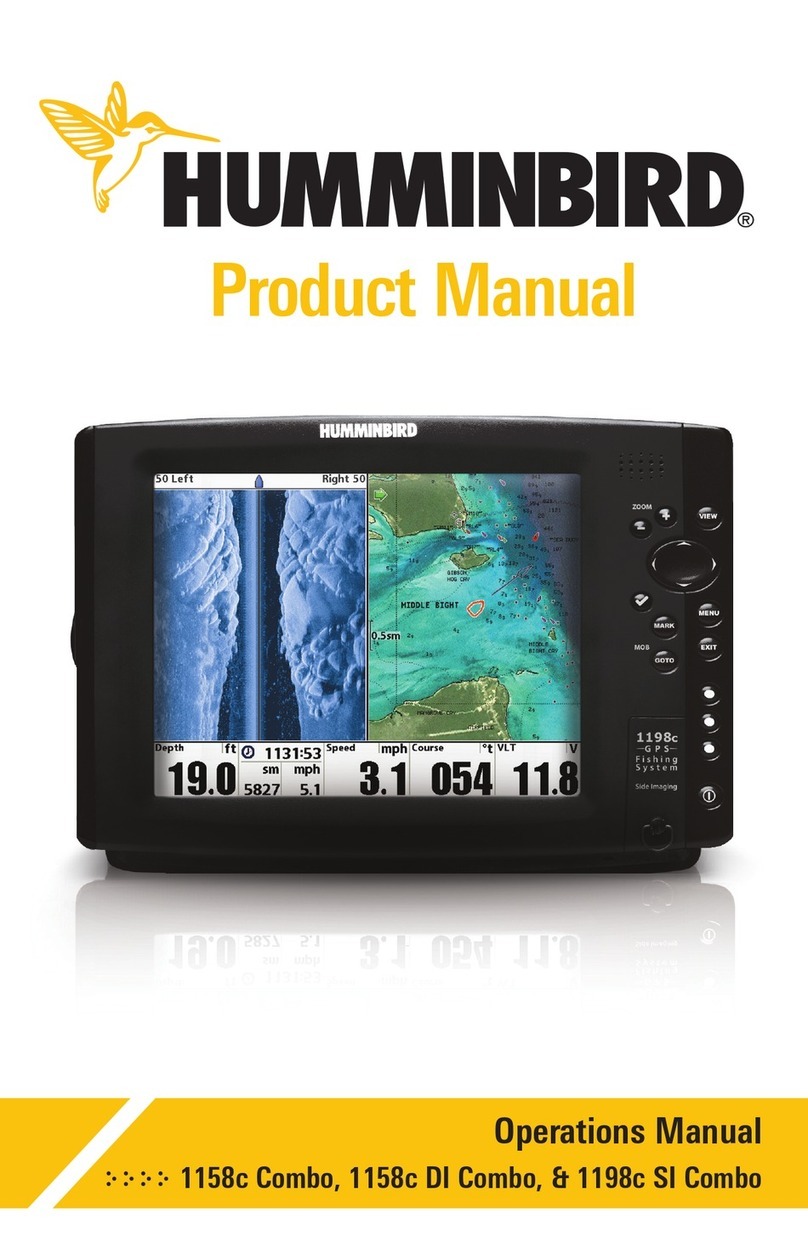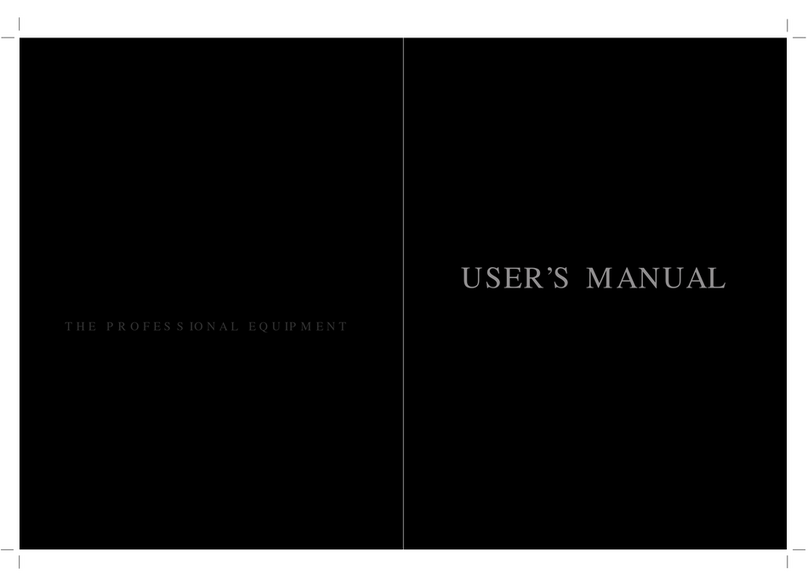Gilat Satellite Networks SkyEdge II User manual

VSAT Installation and Monitoring
July 2007
Document No. DC-4491-00 Preliminary
Gilat Satellite Networks Ltd.
This document contains information proprietary to Gilat Satellite Networks Ltd. and may not be
reproduced in whole or in part without the express written consent of Gilat Satellite Networks Ltd. The
disclosure by Gilat Satellite Networks Ltd. of information contained herein does not constitute any
license or authorization to use or disclose the information, ideas or concepts presented. The contents of
this document are subject to change without prior notice.

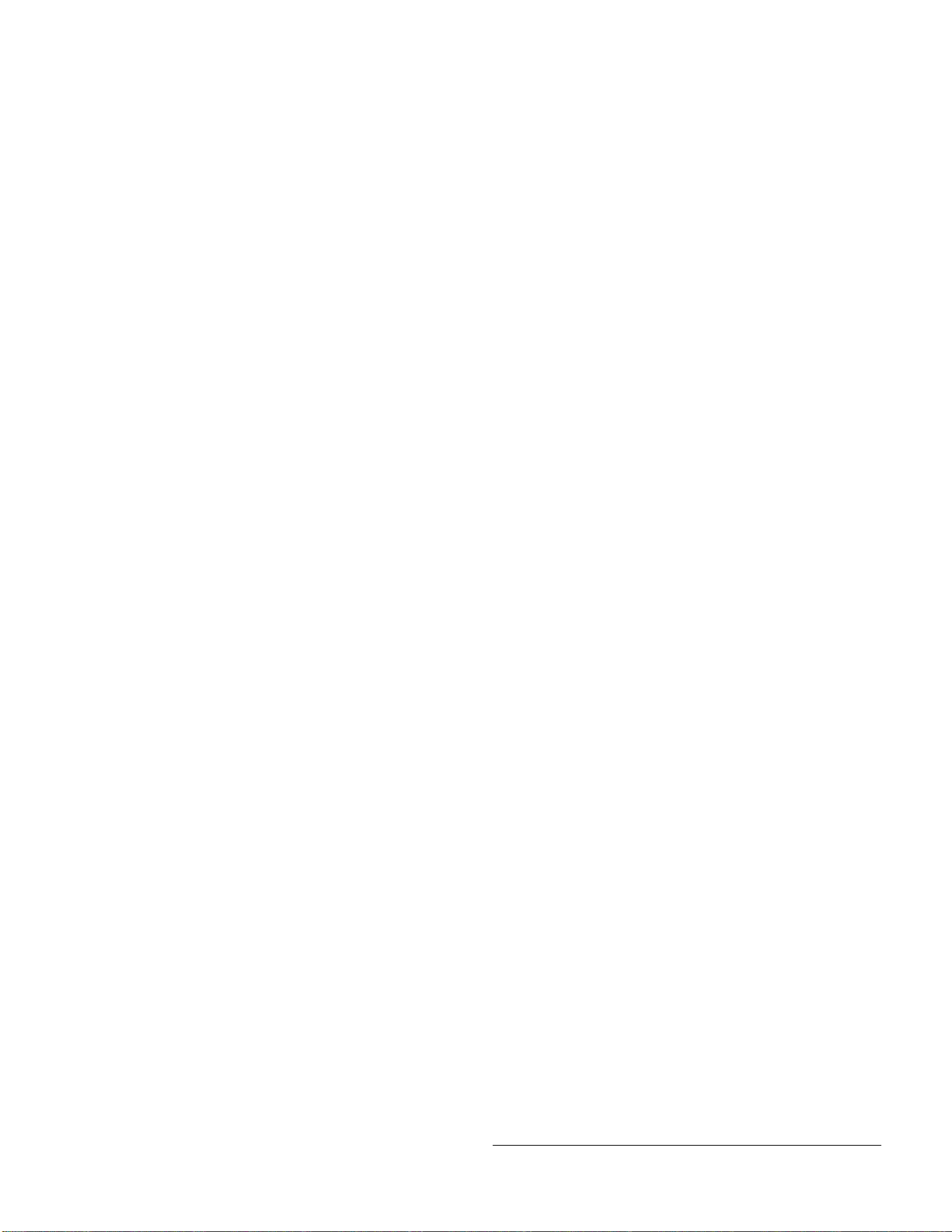
SkyEdge II VSAT Installation and Monitoring
Contents
1. Introduction and Overview............................................................................................1
1.1 Scope and Limitations .............................................................................................1
1.2 Background and Purpose ........................................................................................1
1.3 Inter-Facility Link (IFL) Cables.................................................................................2
1.3.1 Coaxial Cables..............................................................................................2
1.3.2 LAN Cable ....................................................................................................2
2. Configuring the VSAT....................................................................................................3
2.1 Data Required.........................................................................................................3
2.2 Configuring SkyEdge VSATs via SkyManage Web Page.........................................3
2.2.1 Accessing the SkyManage Web Page...........................................................3
2.2.2 Configuring the VSAT....................................................................................7
2.3 Configuring a VSAT using a File............................................................................11
2.3.1 Saving the Configuration as a File...............................................................12
2.3.2 Uploading a File to a VSAT.........................................................................13
2.3.3 Modifying VSAT Parameters.......................................................................13
2.4 Reset VSAT...........................................................................................................14
3. VSAT Installation .........................................................................................................15
3.1 Grounding .............................................................................................................15
3.2 VSAT Physical Connections..................................................................................15
3.3 Using the VSAT as a Pointing Device....................................................................16
3.4 Initial Boot-Up........................................................................................................19
3.4.1 Monitoring via the LCDs..............................................................................19
3.4.2 Monitoring via the SkyManage Web Page...................................................20
3.5 Activating CW........................................................................................................23
3.5.1 Activating CW from the LCD Keypad...........................................................23
4. Regulatory Requirements............................................................................................25
4.1 Electrical Ratings...................................................................................................25
4.2 Regulatory Approvals ............................................................................................25
4.3 WEEE Compliance................................................................................................26
4.4 Precautions...........................................................................................................26
4.5 VSAT Sicherheitsvorschriften (Germany)...............................................................27
4.5.1 Allgemein....................................................................................................27
4.5.2 Vorkehrungen .............................................................................................28
4.5.3 Erdung und Kabelverbindung......................................................................28
4.6 Other Countries.....................................................................................................28
SE VSAT Install and Monitor
May, 2007 i
Proprietary and Confidential
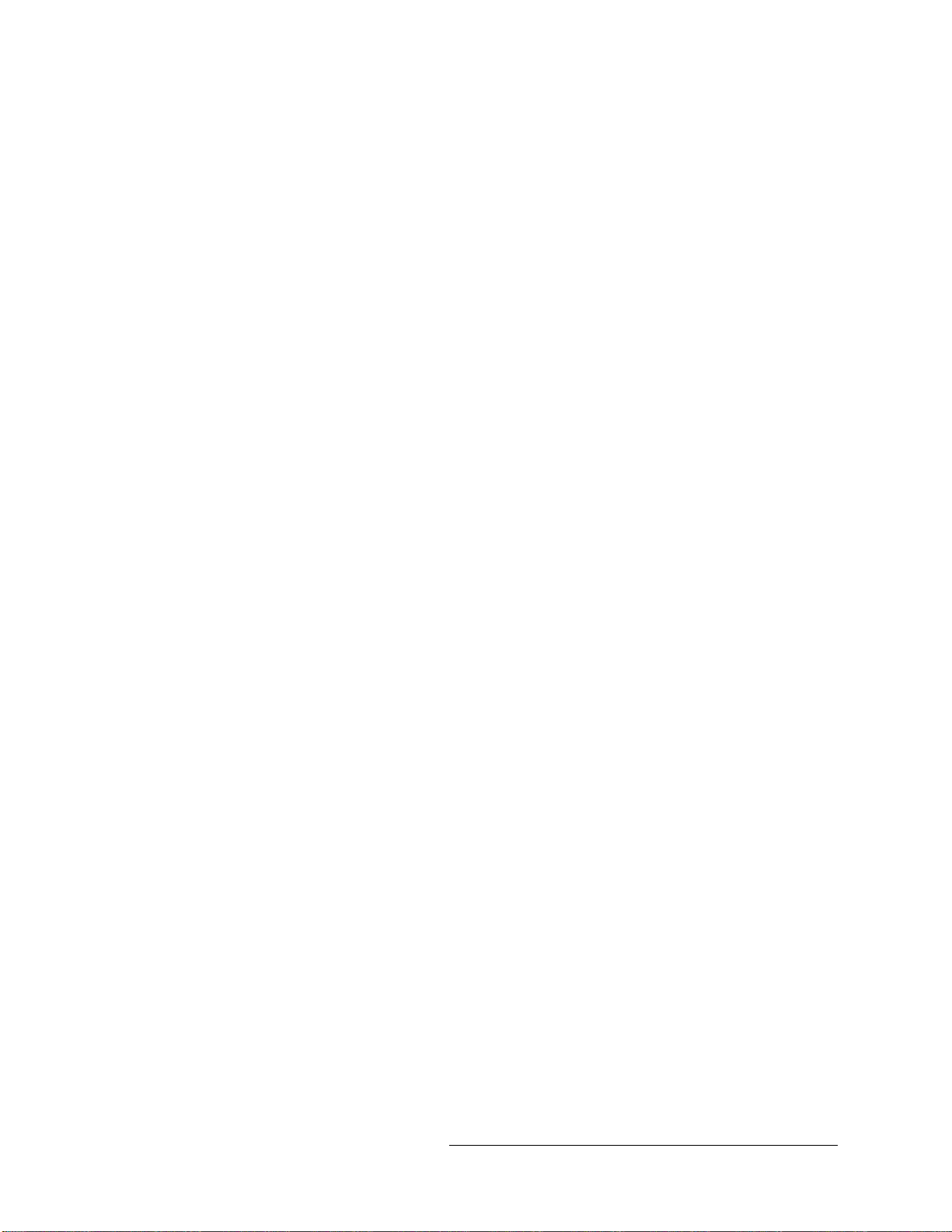
SkyEdge II VSAT Installation and Monitoring
Figures
Figure 1: SkyEdge II IP VSAT (front view)......................................................................1
Figure 2: SkyEdge II IP VSAT (rear view).......................................................................1
Figure 3: SkyManage Home Page..................................................................................4
Figure 4: Info Page Before Configuration........................................................................5
Figure 5: Telemetry Page...............................................................................................6
Figure 6: CPU Utilization Graph......................................................................................6
Figure 7: Rx EsNo Signal Graph.....................................................................................7
Figure 8: Password.........................................................................................................7
Figure 9: Setup (compressed view) ................................................................................8
Figure 10: Configuration Parameters..............................................................................9
Figure 11: Confirm Configuration Parameters...............................................................11
Figure 12: Submit Successful.......................................................................................11
Figure 13: Setup from file.............................................................................................12
Figure 14: Save as file..................................................................................................12
Figure 15: Setup file.....................................................................................................13
Figure 16: Reset VSAT.................................................................................................14
Figure 17: Confirm Reset VSAT....................................................................................14
Figure 18: Reset VSAT Successful...............................................................................14
Figure 20: ODU and Cable Connections.......................................................................15
Figure 21: Start Alignment............................................................................................17
Figure 22: Rx Signal before Alignment..........................................................................17
Figure 23: Rx Signal Optimized....................................................................................18
Figure 24: Cross Pole Alignment Starting.....................................................................18
Figure 25: Cross Pole Completed.................................................................................19
Figure 26: VSAT LEDs .................................................................................................19
Figure 29: Outbound Locked in Operational Code........................................................21
Figure 30: VSAT Authenticated with Sync and Satellite Link Up...................................21
Figure 32: Active VSAT................................................................................................22
Figure 33: VSAT Info page for Active VSAT..................................................................23
Figure 34: CW Off.........................................................................................................24
Figure 35: CW On.........................................................................................................24
Figure 36: FCC.............................................................................................................25
Figure 37: c/TUV/us...................................................................................................25
Figure 38: GS Mark......................................................................................................25
Figure 39: CE 0682 ......................................................................................................25
Figure 40: WEEE Symbol.............................................................................................26
Tables
Table 1: Configuration Parameters...............................................................................10
Table 2: LED Boot Sequence .......................................................................................20
SE VSAT Install and Monitor
May, 2007 ii
Proprietary and Confidential

SkyEdge II VSAT Installation and Monitoring
About This Manual
This section describes the objectives, audience, document layout and conventions of
the SkyEdge VSAT Installation and Monitoring manual.
Objectives
This manual provides detailed instructions how to configure, install and monitor the
operation of the SkyEdge II IP VSAT.
How to Use This Manual
This manual is to be used by a trained installer in order to configure and install a
VSAT. The step-by-step procedures are to be closely followed in order to ensure that
he configuration and installation will be successful.
Audience
This manual is designed for trained personnel who will be responsible for the
configuration, installation and monitoring of VSATs in a SkyEdge network.
Organization
The table below contains a list of the chapters in the manual, the chapter titles and a
short description of the material contained in each chapter.
Chapter Chapter Title Description
Chapter 1 Introduction and
Overview Contains a brief description of the VSAT.
Chapter 2 Configuring the VSAT Contains detailed instructions on how to
configure the VSAT using the SkyManage web
page.
Chapter 3 VSAT Installation Instructs how to connect and boot-up a VSAT to
a previously pointed antenna and how to ground
the VSAT. Shows how to use the VSAT as a
pointing device. Contains instructions on how to
broadcast a CW from the VSAT.
Chapter 4 Regulatory
Requirements Regulatory Requirements that need to be
included in this document
SE VSAT Install and Monitor
May, 2007 iii
Proprietary and Confidential

SkyEdge II VSAT Installation and Monitoring
Conventions
This manual uses the following conventions to convey instructions and information:
Convention Description
Boldface font Commands and keywords.
Italic font The result of an instruction or command.
Screen font Information to be typed into a form or dialog
box.
WARNING
This warning symbol means danger. It is used to describe a
situation that can cause bodily injury. Before working on any
equipment, be aware of the hazards involved with electrical circuitry
and how to prevent accidents.
CAUTION
This symbol means reader be careful. In this situation, damage may be
caused to equipment or data may be lost.
NOTE
This symbol means reader take note. Notes contain helpful suggestions
and explanations.
SE VSAT Install and Monitor
May, 2007 iv
Proprietary and Confidential

SkyEdge II VSAT Installation and Monitoring
1. Introduction and Overview
1.1 Scope and Limitations
This manual is valid for SkyEdge II VSATs.
1.2 Background and Purpose
In order to enable a VSAT to come on line it has to be configured with a minimum
number of parameters that are used to enable the VSAT to boot up. This operation is
performed using the internal web page. This procedure is found in Section 2.2.
Figure 1: SkyEdge II IP VSAT (front view)
Figure 2: SkyEdge II IP VSAT (rear view)
SE VSAT Install and Monitor
May, 2007 1
Proprietary and Confidential

SkyEdge II VSAT Installation and Monitoring
The VSAT can be in either one of two modes, Boot or Operational. The
configuration parameters can only be modified while the VSAT is in Boot mode.
This ensures that no changes can be made in the basis VSAT configuration
parameters to a VSAT that is live in a network. All changes to such a VSAT will be
made from the NMS.
1.3 Inter-Facility Link (IFL) Cables
1.3.1 Coaxial Cables
The Inter-Facility Link between the ODU and IDU provides a full duplex
communication path between the two units. It consists of two coaxial cables: IFL Tx
and IFL Rx. In general, no line amplification is required for cables less than 50
meters in length. For lengths over 50 meters consult your Gilat representative for
additional information and specifications.
1.3.2 LAN Cable
All of the LAN cables used are type CAT-5. Ethernet hubs or switches are used to
connect multiple PCs to the SkyEdge VSAT. The maximum length of a LAN cable is
100 meters (325 feet).
SE VSAT Install and Monitor
May, 2007 2
Proprietary and Confidential

SkyEdge II VSAT Installation and Monitoring
2. Configuring the VSAT
2.1 Data Required
Prior to configuring a VSAT verify that the following parameters have been supplied
by the hub operations staff using the spreadsheet supplied by Gilat. The parameters
are found in Table 1.
2.2 Configuring SkyEdge VSATs via SkyManage Web Page
NOTE
Before starting the configuration process verify that all of the
configuration parameters required during the procedure are available.
2.2.1 Accessing the SkyManage Web Page
NOTE
Microsoft©Internet Explorer (V 5.5 or higher) and Firefox (V 1.0 or higher)
web browsers are supported on PCs.
The SkyManage web page can be accessed in a number of different ways:
Via a PC using a cross LAN cable
Via a PC with a wireless link. A wireless adapter is inserted in the VSAT LAN
port.
Via a PDA (Palm type device) running Microsoft Mobile 2003 or Palm OS with
PalmOne Blazer (V4.0 or higher) web browser. Either a cross LAN cable or a
wireless connection can be used.
NOTE
All of the captures in this section were taken using Microsoft Internet
Explorer. The screens viewed when using other web browsers may
be slightly different in appearance.
All of the captures were carried out on a VSAT that had not yet
downloaded its operational code.
Verify that the device being accessed has its IP address configured
on the same subnet as the built-in web page (192.168.1.1).
Verify that the use of a proxy has been disabled in the browser
application.
SE VSAT Install and Monitor
May, 2007 3
Proprietary and Confidential
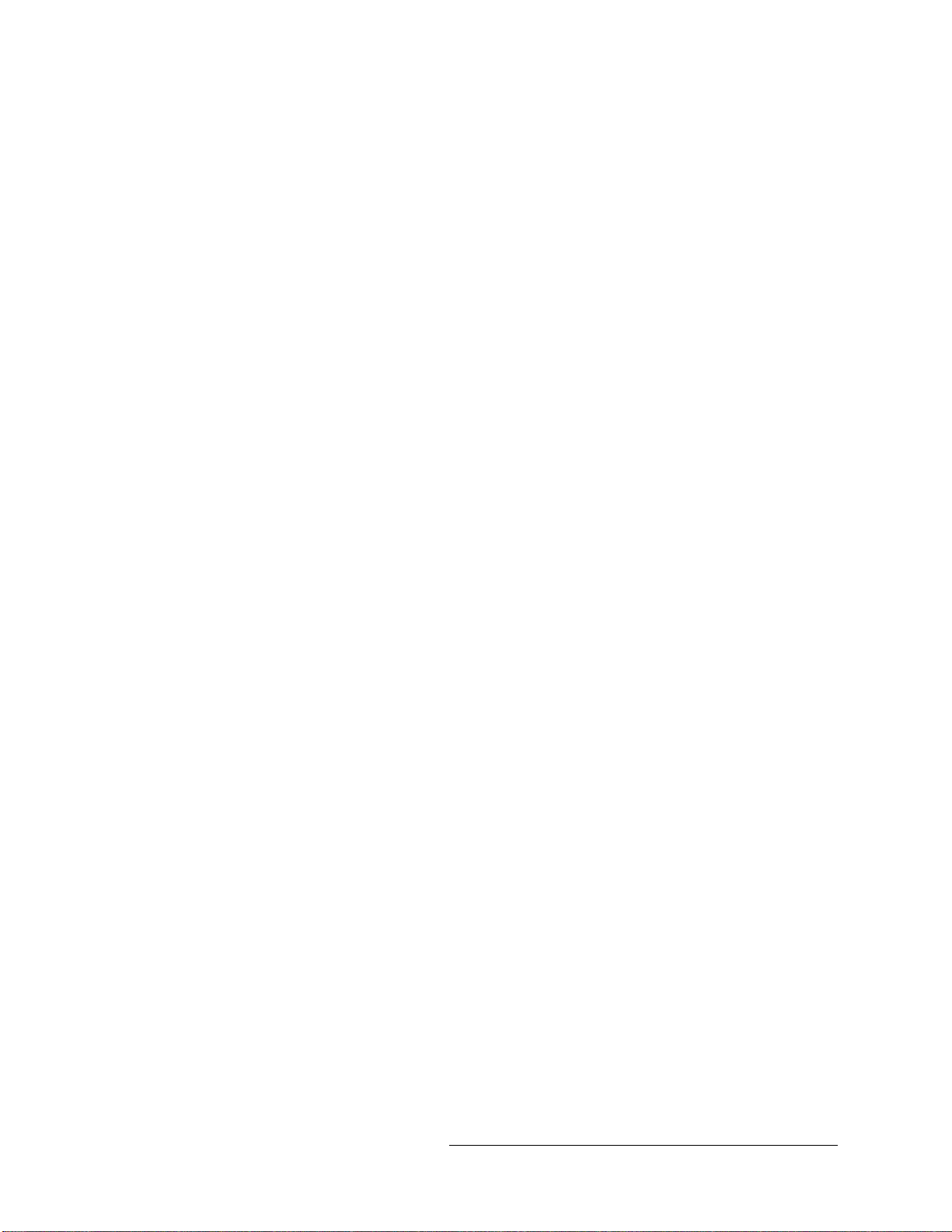
SkyEdge II VSAT Installation and Monitoring
1. To open the SkyManage web page type 192.168.1.1 in the address bar and click
to open.
Result: The SkyManage home page opens (Figure 3).
Figure 3: SkyManage Home Page
The home page, viewable by all users, contains the following information (for an
operational VSAT additional parameters are shown):
The VSAT status (in this case Boot) is shown by the logo in the upper left corner
Active code type - Boot or Operational
Outbound Lock state – Unlocked or Locked
LAN Port 1 and 2– speed and duplex mode mode
Powering mode – Normal/Low Power/Power Save
Operation time – time since VSAT was powered on or reset
2. Click Info to open the page (Figure 4) showing the hardware and software
components of the VSAT
SE VSAT Install and Monitor
May, 2007 4
Proprietary and Confidential
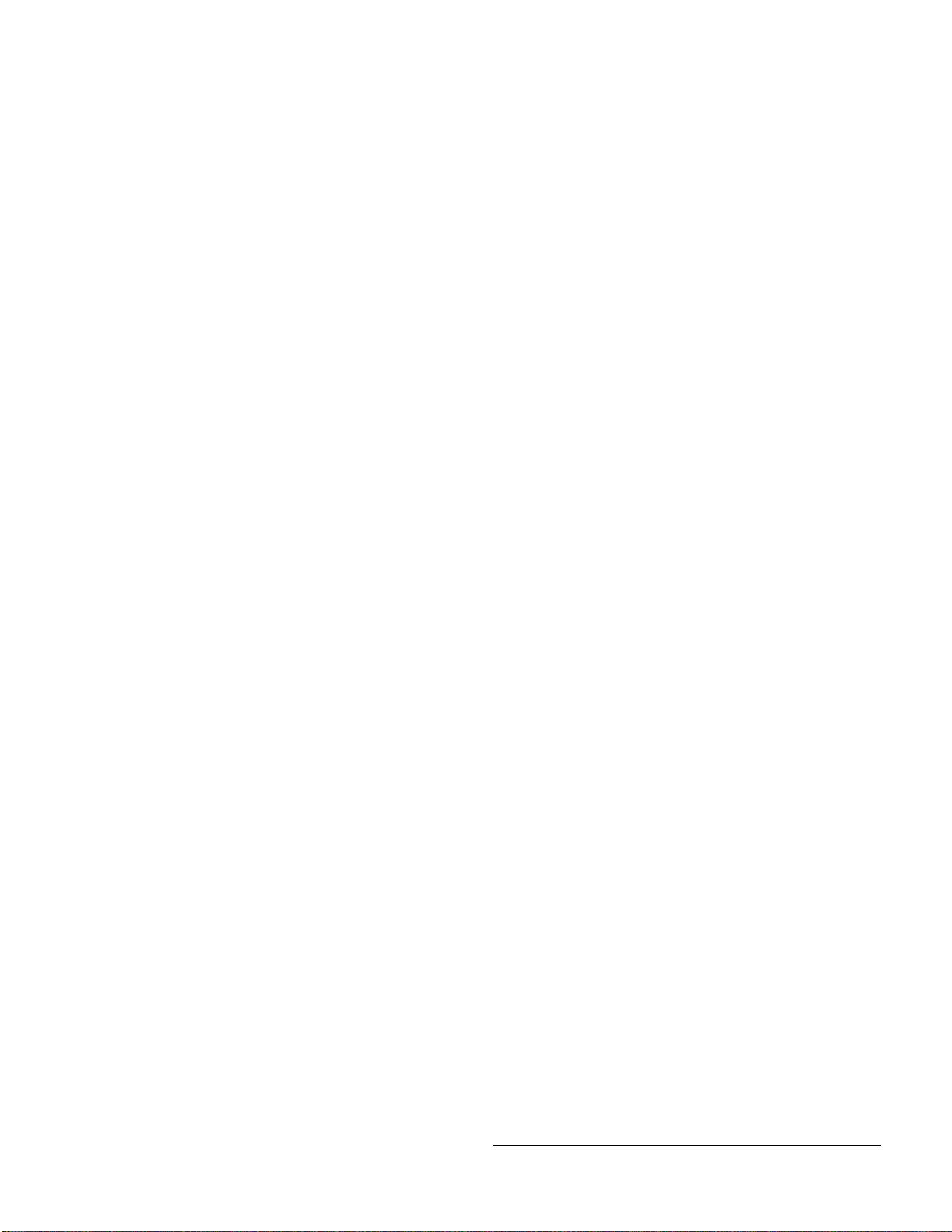
SkyEdge II VSAT Installation and Monitoring
Figure 4: Info Page Before Configuration
The Info page, viewable by all users, contains the following:
Identity – VSAT ID (if configured), part number and serial number (factory
assigned)
Hardware – identifies the hardware version of the main board and any
expansion cards present
Software – lists the factory boot version, active boot version and operation
version of the VSAT. A VSAT that has never received operational code will have
a message instead of the code version.
Networking – lists the MAC address, Admin IP address and Admin subnet mask
(factory assigned)
3. Click Telemetry to view the available telemetries (Figure 5).
SE VSAT Install and Monitor
May, 2007 5
Proprietary and Confidential
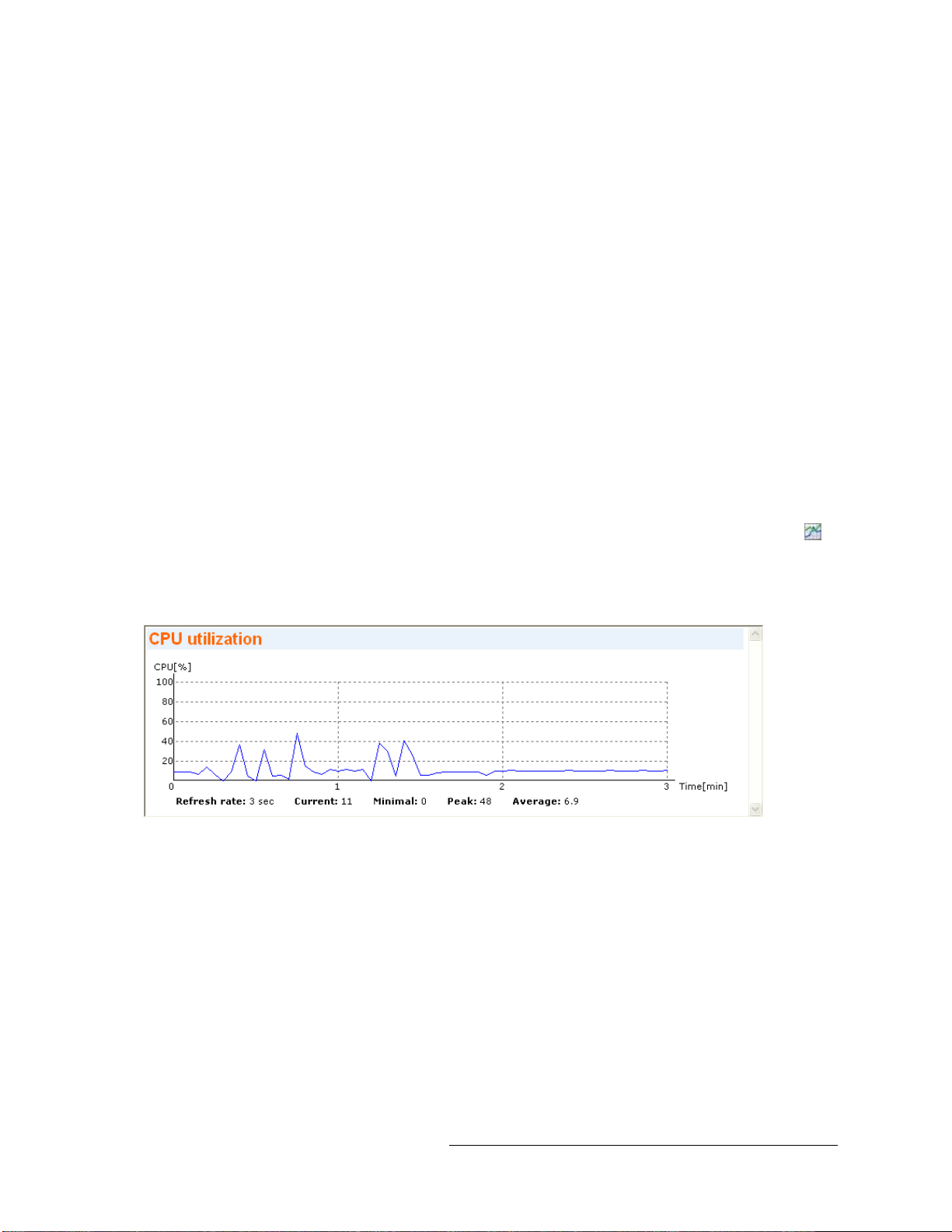
SkyEdge II VSAT Installation and Monitoring
Figure 5: Telemetry Page
This page shows the CPU Utilization and Rx Signal EbN0 (for offline VSATs the
value is 0).
4. To view a graphical presentation of the telemetry, click on the Graph button
next to the telemetry bar graph.
Result: The CPU Utilization Graph appears (Figure 6).
Figure 6: CPU Utilization Graph
SE VSAT Install and Monitor
May, 2007 6
Proprietary and Confidential

SkyEdge II VSAT Installation and Monitoring
Result: The Rx signal EsNo Graph appears (Figure 7).
Figure 7: Rx EsNo Signal Graph
2.2.2 Configuring the VSAT
To configure the VSAT from the SkyManage web site:
1. Click Installer.
Result: The Password screen opens (Figure 8).
Figure 8: Password
2. Type the User name inst and Password $Sat2598$ and click OK.
SE VSAT Install and Monitor
May, 2007 7
Proprietary and Confidential
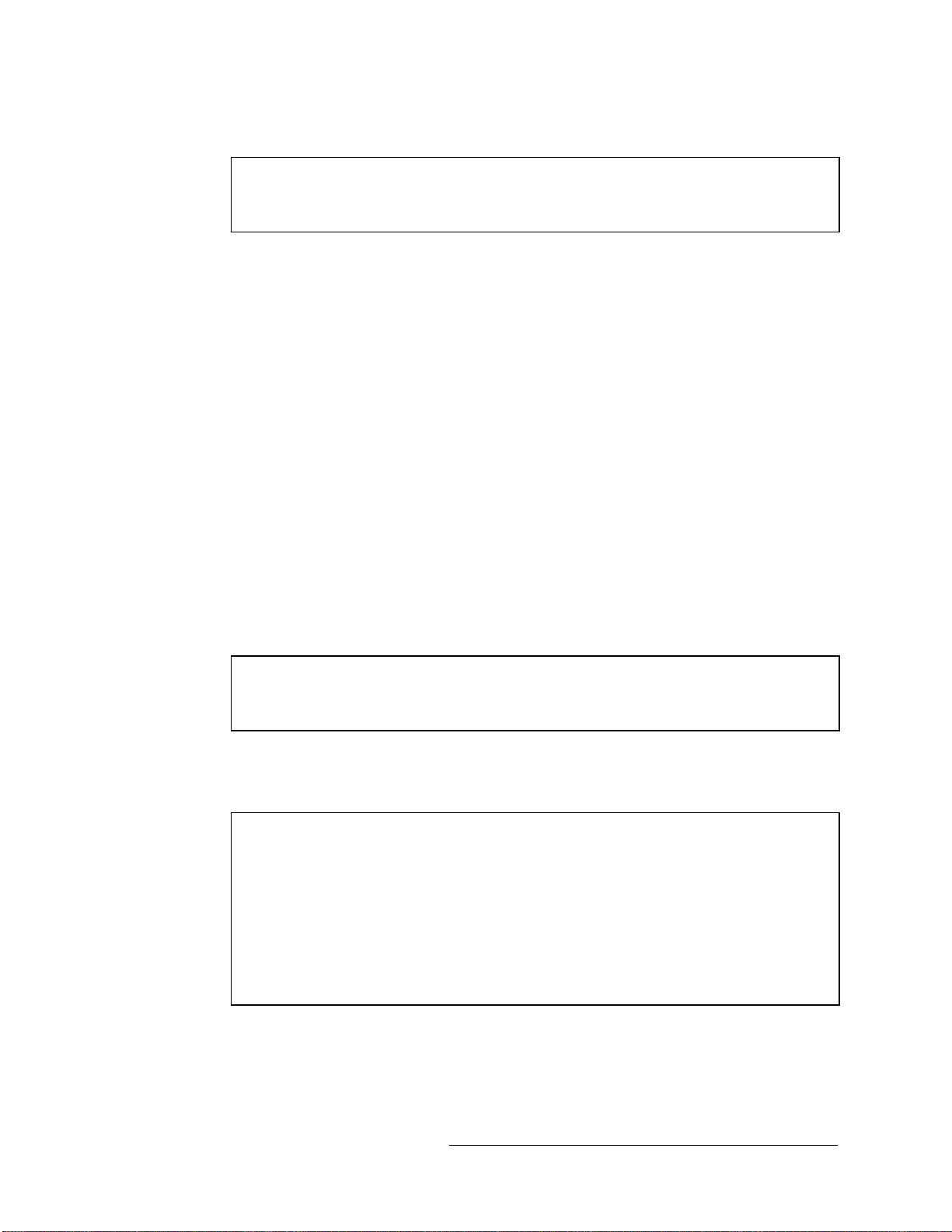
SkyEdge II VSAT Installation and Monitoring
NOTE
The password above is the default. Check with your hub operator to
verify that the password has or has not been changed
Result: The Setup page opens (Figure 9).
Figure 9: Setup (compressed view)
NOTE
Figure 9 hides all of the specific parameters in order to view the entire
page.
3. Enter all of the configuration parameters as shown in Figure 10 and explained in
Table 1.
NOTE
Parameters marked with an asterisk (*) must be typed in the field. All
other parameters are selected from the drop-down list.
Each of the parameters has a pop-up with the valid range.
If an out of range value is used a warning will appear next to the
parameter as shown below.
SE VSAT Install and Monitor
May, 2007 8
Proprietary and Confidential

SkyEdge II VSAT Installation and Monitoring
Figure 10: Configuration Parameters
SE VSAT Install and Monitor
May, 2007 9
Proprietary and Confidential

SkyEdge II VSAT Installation and Monitoring
Table 1: Configuration Parameters
Parameter Type Parameter Explanation
VSAT ID Assigned in NMS
Workgroup Address
Software Group Address
Streamer PID
General
Outbound ID
Software Download Enable or Disable
Software Download Timeout Needs to be entered when
configuration parameters are
modified to prevent VSAT
from not rebooting
Boot-Time Options
DHCP Enable or Disable
Embedded Web Site Web Site IP Address Currently not in use
ODU Constant Drift Value is found on ODU
ODU LO Frequency
If Other is selected, a
numerical field entitled ODU
Non-Default LO Frequency
appears and a number has
to be entered.
ODU Reference (10 MHZ) Off or On
ODU and LNB
LNB LO Frequency
If Other is selected, a
numerical field entitled LNB
Non-Default LO Frequency
appears and a number has
to be entered.
Type DVB-S or DVB-S2
Frequency KHz
Symbol rate sps
Modulation and Coding
Data Rate sps
Longitude Longitude Degrees, Minutes,
Seconds
East/West Flag
Location Coordinates
Latitude Latitude Degrees, Minutes,
Seconds
North/South Flag
SE VSAT Install and Monitor
May, 2007 10
Proprietary and Confidential
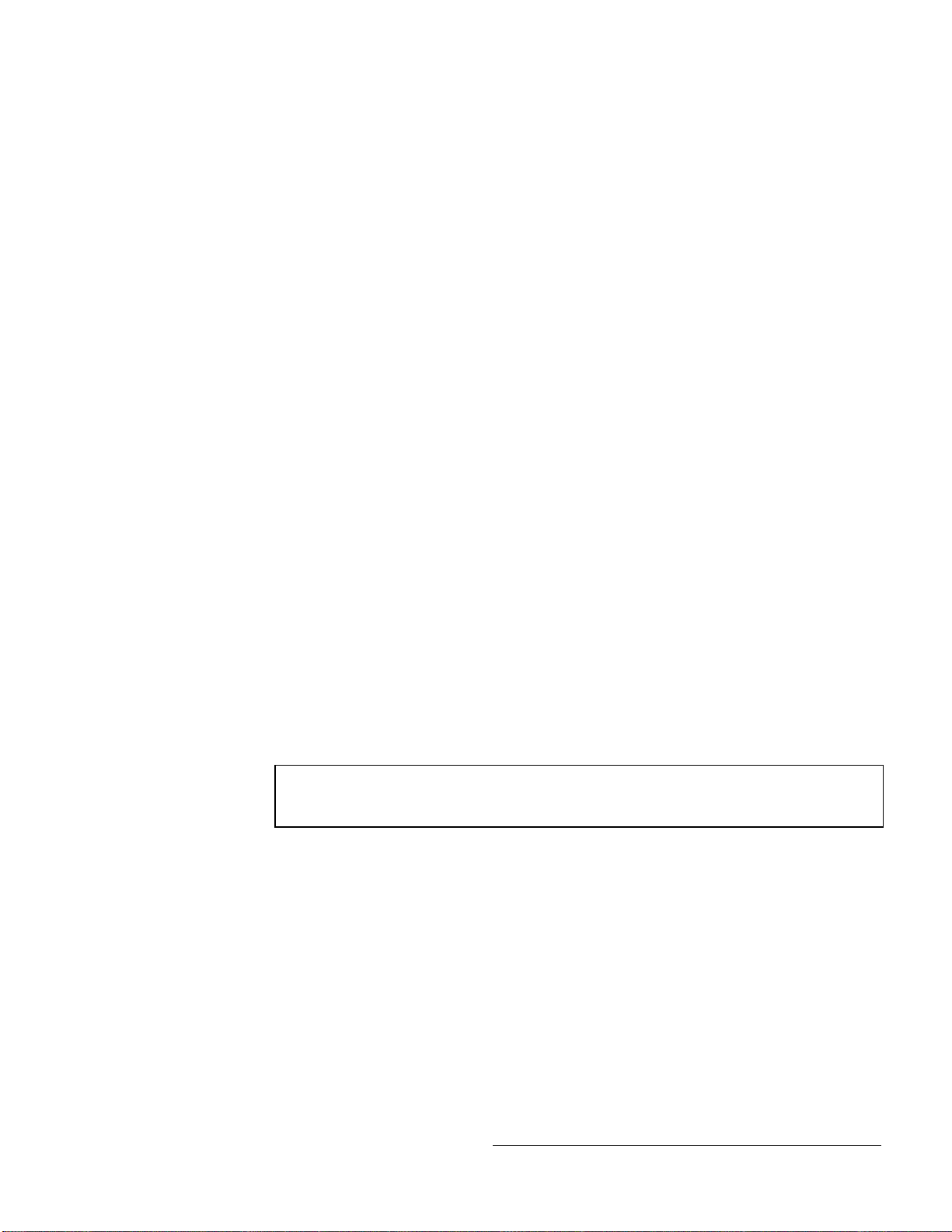
SkyEdge II VSAT Installation and Monitoring
4. When all of the parameters have been entered, click Submit.
Result: The confirmation message appears (Figure 11).
Figure 11: Confirm Configuration Parameters
5. Click OK.
Result: The Submit Successful message appears (Figure 12).
Figure 12: Submit Successful
2.3 Configuring a VSAT using a File
NOTE
This procedure can only be used with a PC and not with a PDA.
When multiple VSATs are configured, the changes between them are minimal. In
order to simplify the configuration process, the configuration of one VSAT cab used
for others using the procedure in this section. The parts of the procedure are as
follows:
Save the configuration to a PC as a file
Upload the file to the VSAT to be configured
Modify the parameters as necessary (in all cases the VSAT ID must be changed
SE VSAT Install and Monitor
May, 2007 11
Proprietary and Confidential
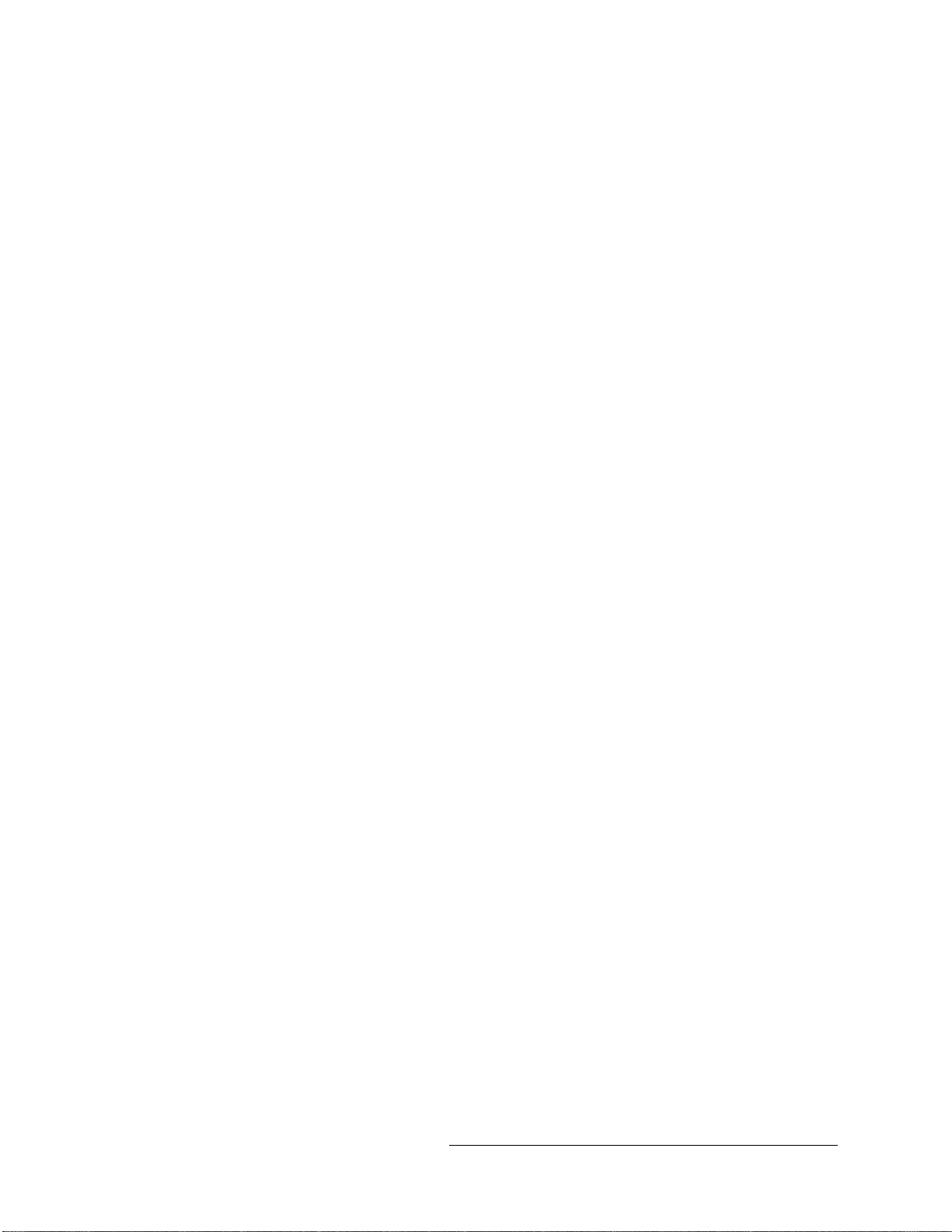
SkyEdge II VSAT Installation and Monitoring
2.3.1 Saving the Configuration as a File
To save a VSAT configuration as a file:
1. After submitting the configuration, click Setup from File.
Result: The Setup from file page opens (Figure 13).
Figure 13: Setup from file
2. Click Save current setup parameters to file.
Result: The Save as file message appears (Figure 14).
Figure 14: Save as file
3. Click Save.
SE VSAT Install and Monitor
May, 2007 12
Proprietary and Confidential
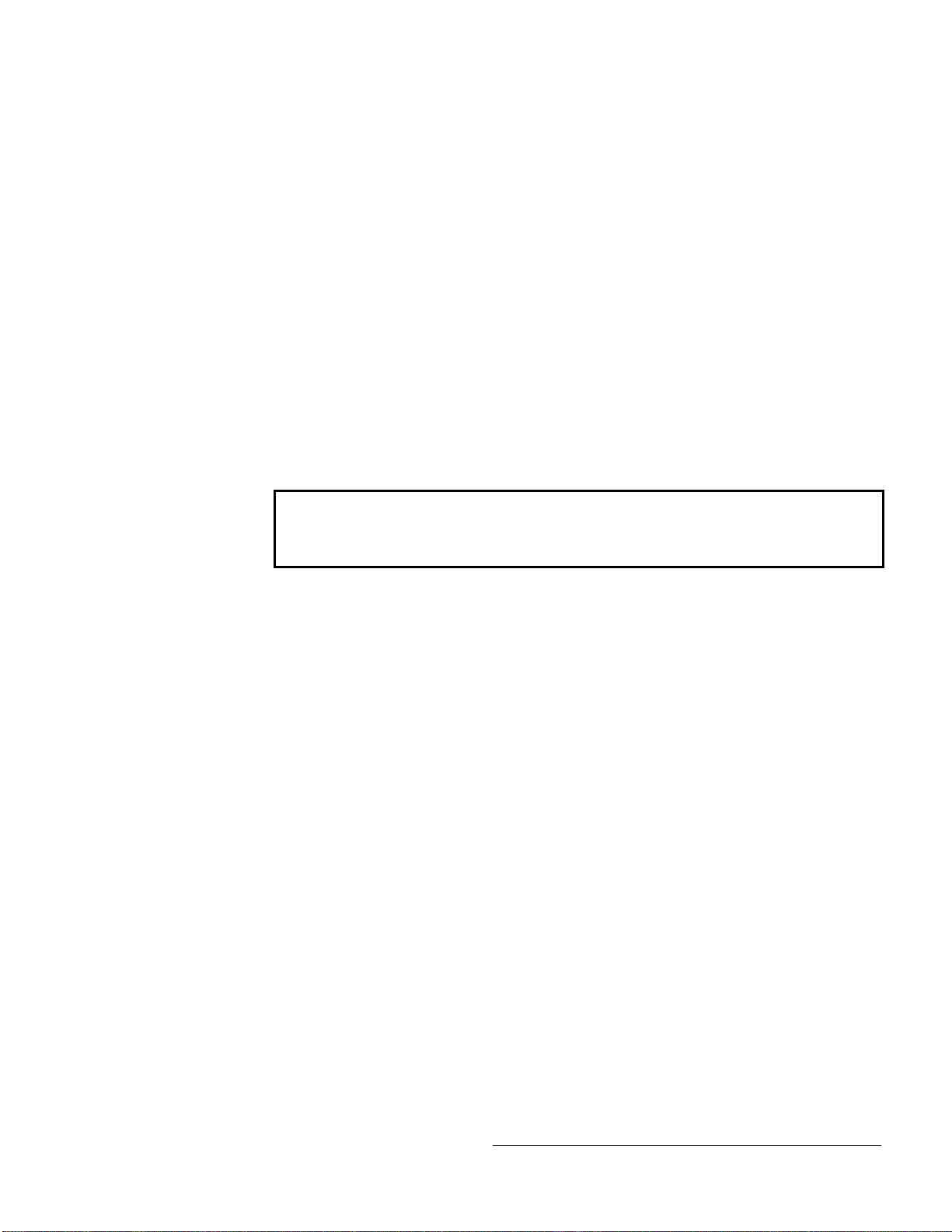
SkyEdge II VSAT Installation and Monitoring
Result: A Save As dialog box opens.
4. Save the file to the desired location. It is recommended that the file be saved to
the Desktop.
A sample file is shown in Figure 15.
Figure 15: Setup file
CAUTION
Do not attempt to edit the saved file. All modifications should be made
using the web page.
2.3.2 Uploading a File to a VSAT
To upload a file to a VSAT:
1. On the Setup from file page, click Browse (Figure 13).
2. Browse to the location of the file and click Load.
Result: The parameters are loaded to the VSAT.
2.3.3 Modifying VSAT Parameters
To modify the VSAT parameters that are different from the ones in the imported file,
go to Section 2.2.2 and start at step 3.
SE VSAT Install and Monitor
May, 2007 13
Proprietary and Confidential

SkyEdge II VSAT Installation and Monitoring
2.4 Reset VSAT
To reset a VSAT:
1. On the Installer page, click Reset.
Result: The Reset VSAT page opens (Figure 16).
Figure 16: Reset VSAT
2. Click Reset VSAT.
Result: The Confirm Reset VSAT message appears (Figure 16).
Figure 17: Confirm Reset VSAT
3. Click OK.
Result: The Reset VSAT Successful message appears (Figure 18).
Figure 18: Reset VSAT Successful
SE VSAT Install and Monitor
May, 2007 14
Proprietary and Confidential
Table of contents