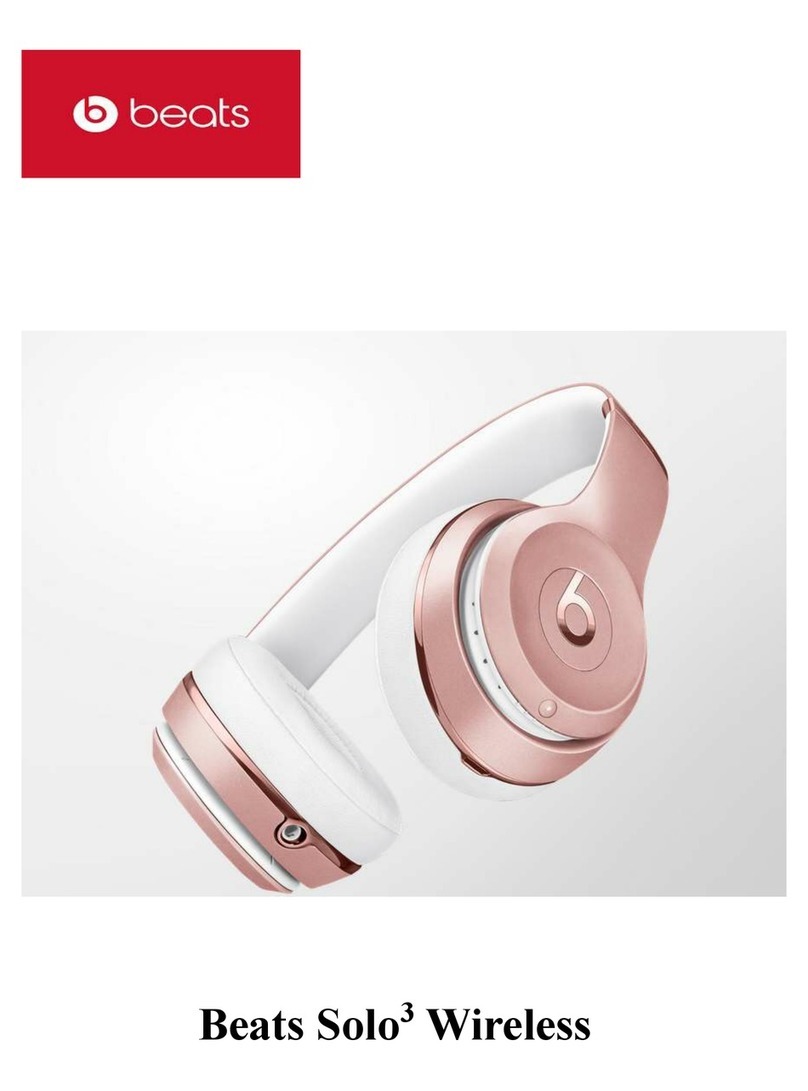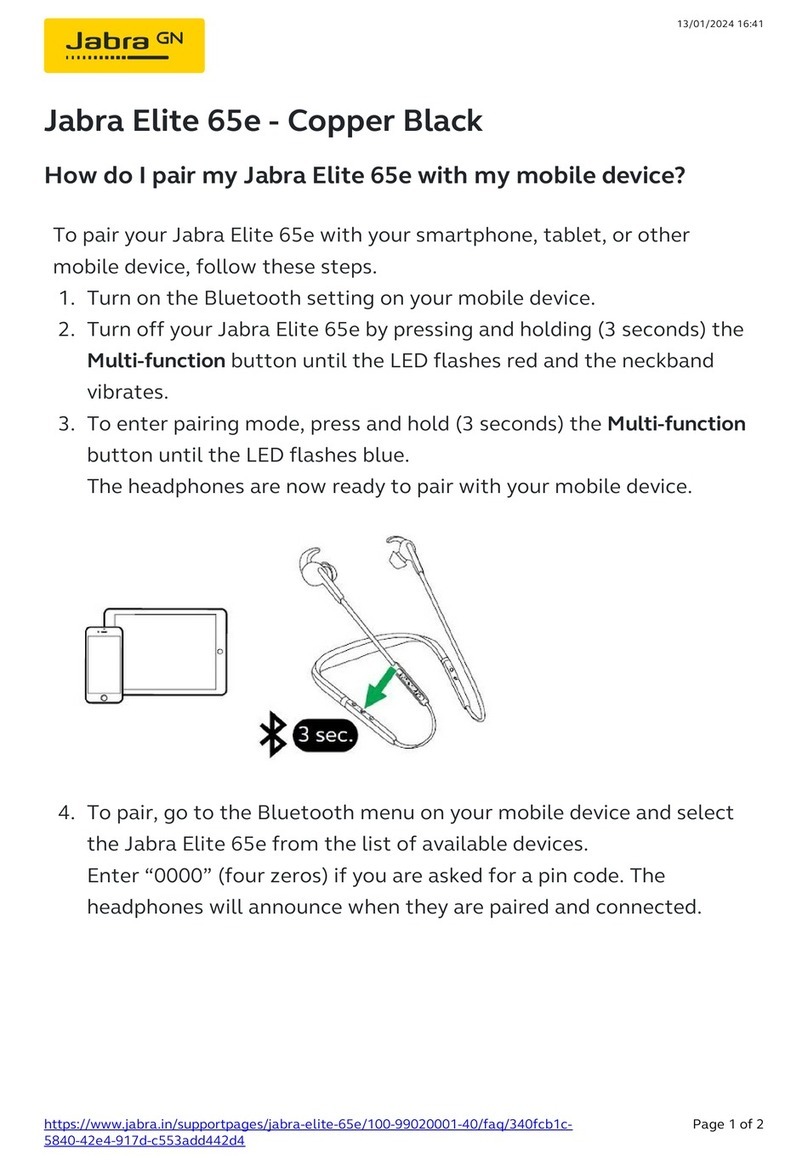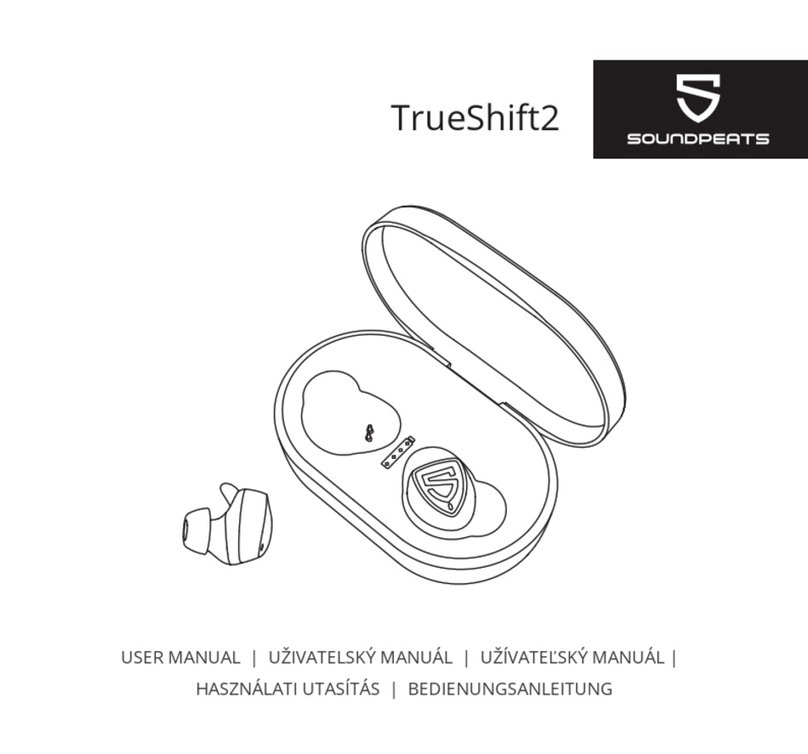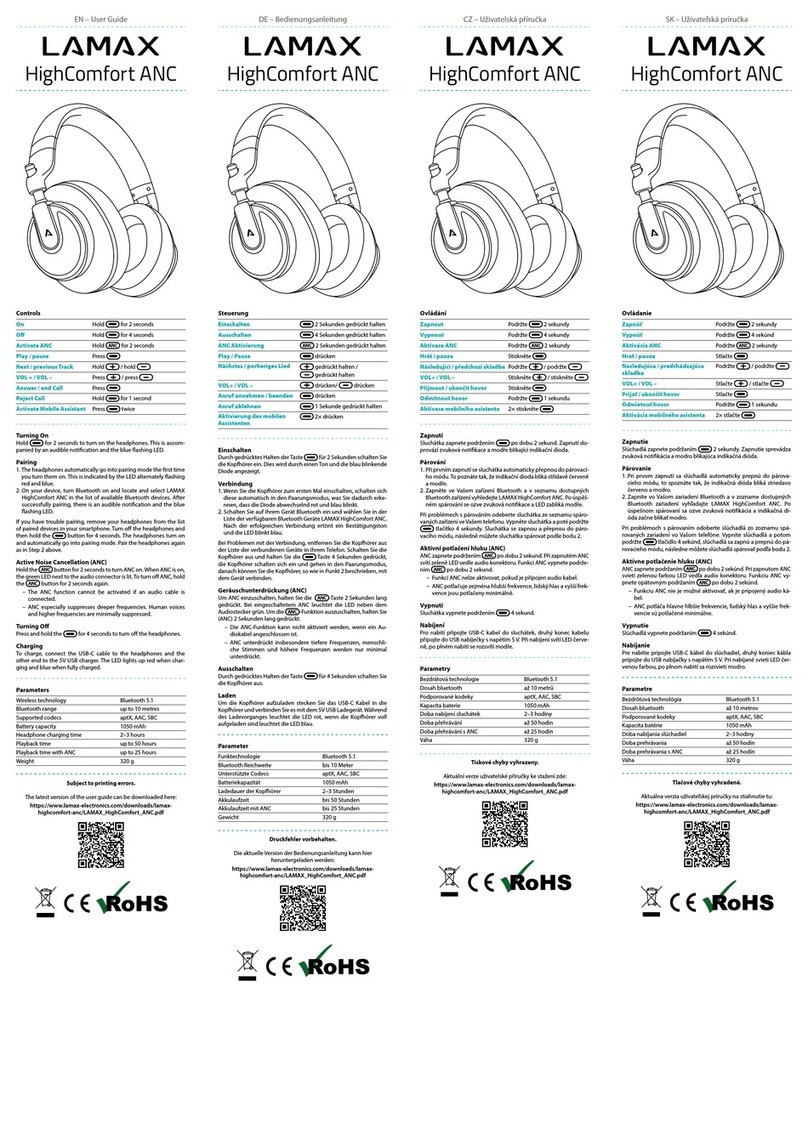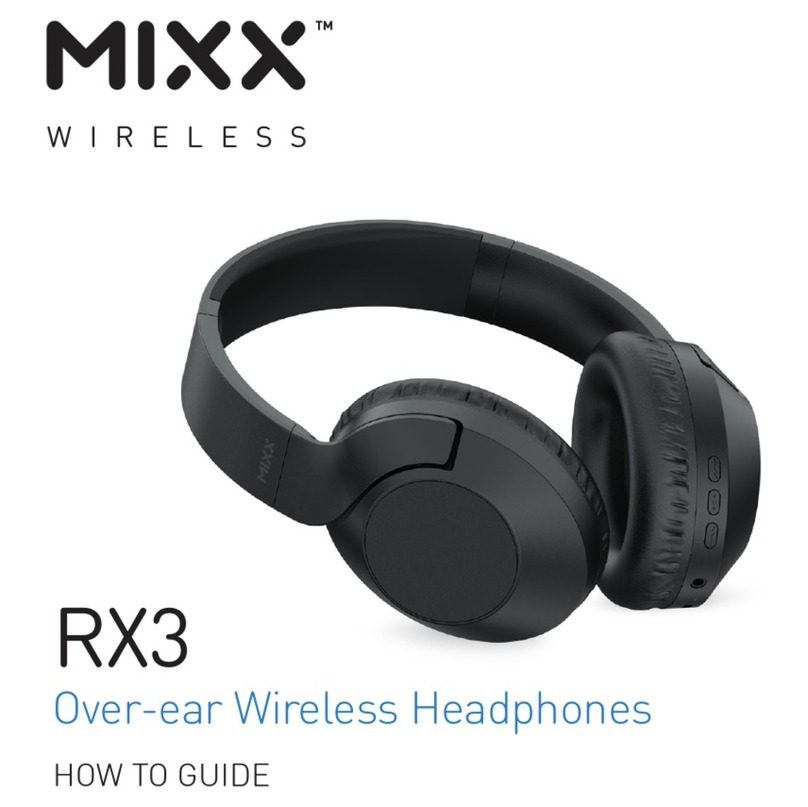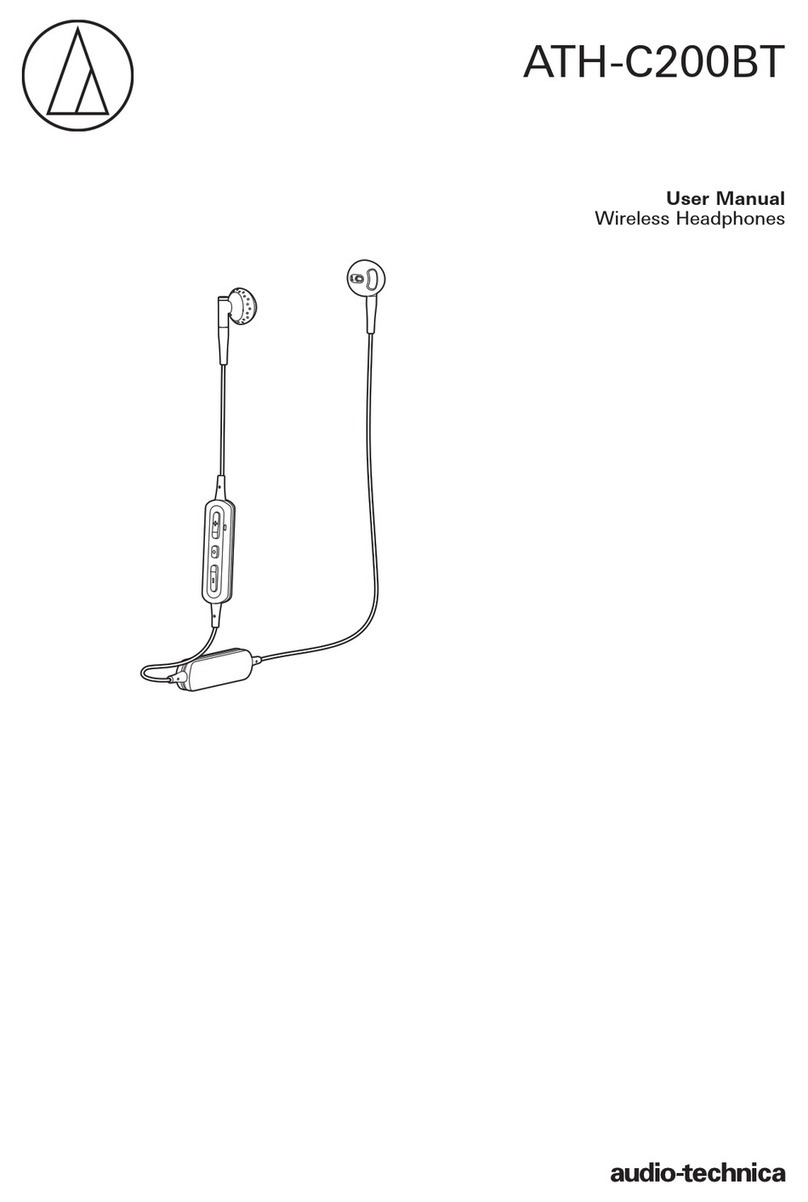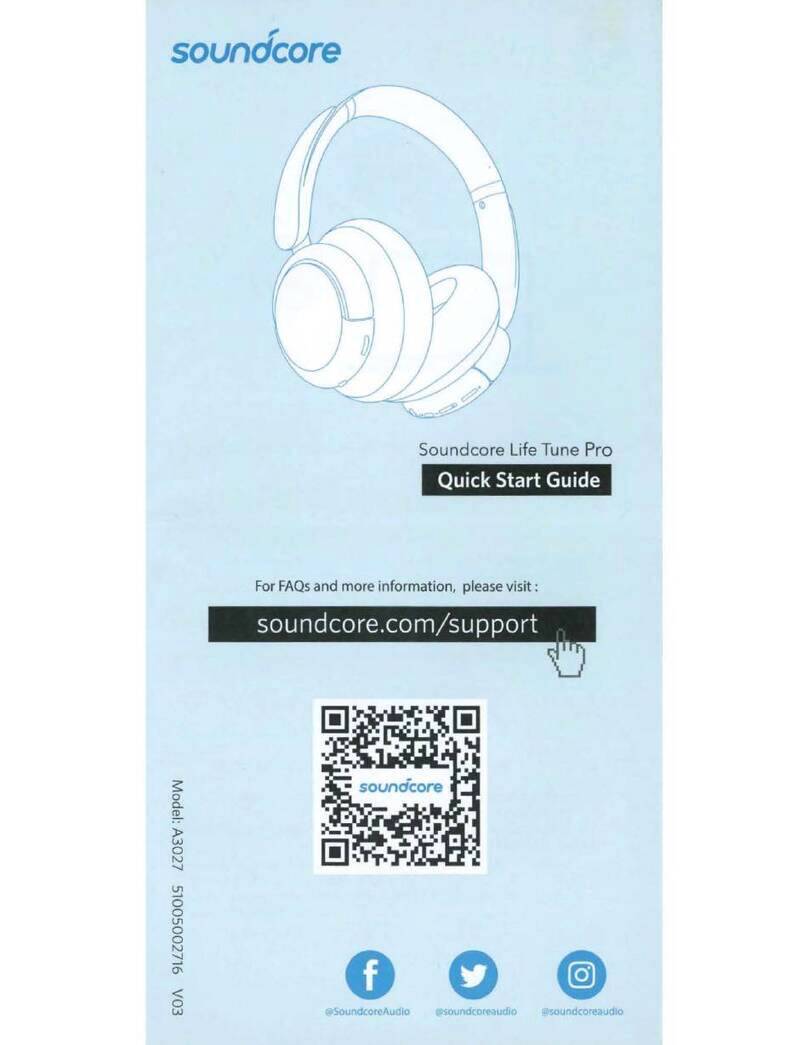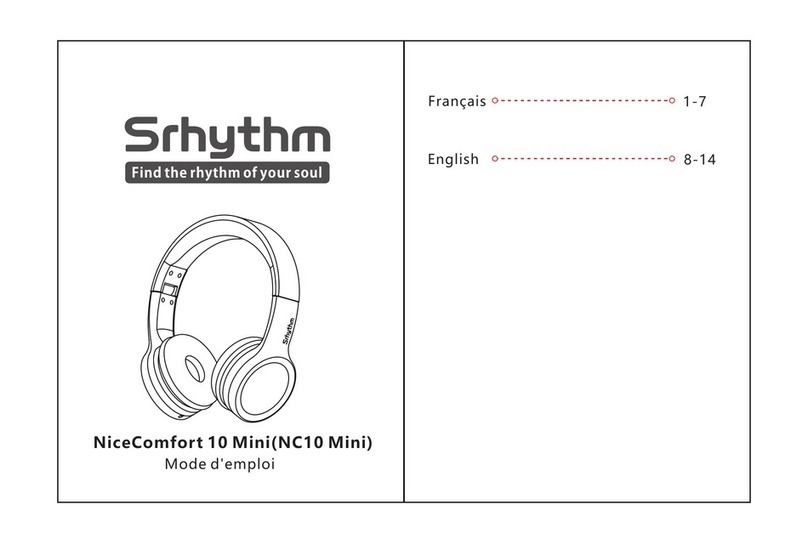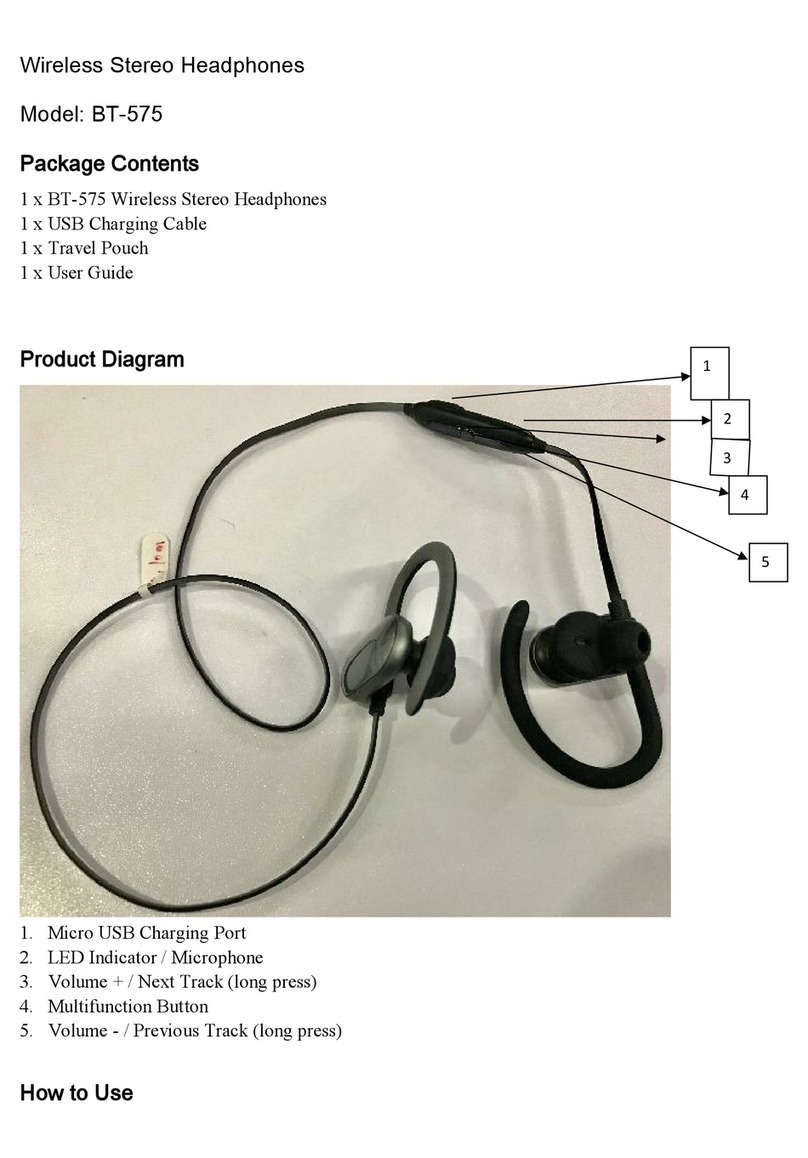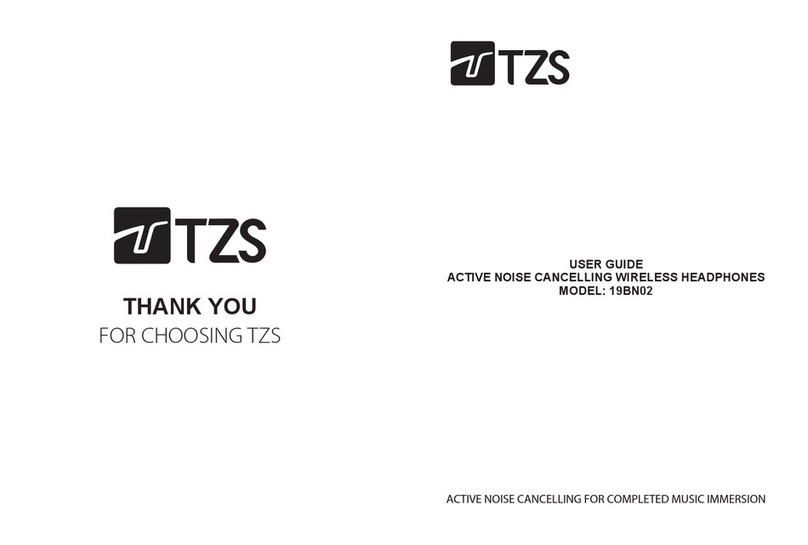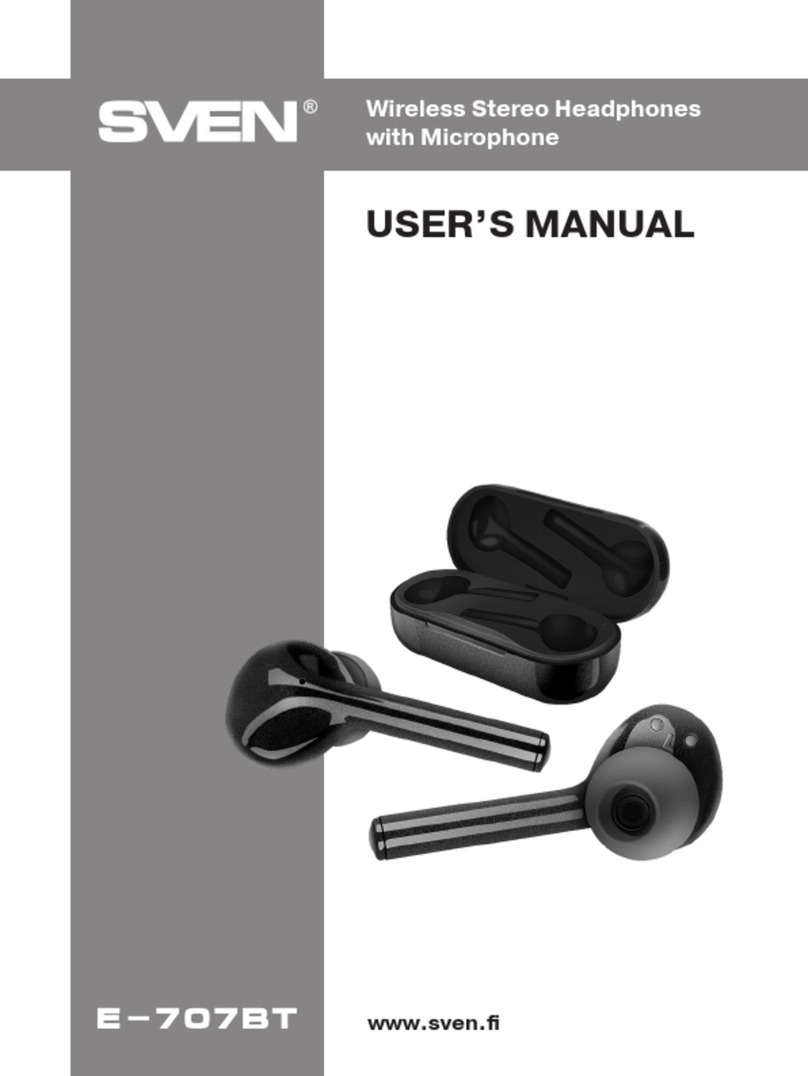Beats Studio3 Wireless User manual

USER GUIDE
Set up and use your Studio3Wireless headphones
Learn how to connect, charge, and use your Studio3Wireless headphones with your devices.
Turn your headphones on or off
Press and hold the power button for 1 second.
Pair your headphones
If you turn your headphones on and the indicator light turns on but doesn't flash, your
headphones are already paired with a device. In that case, follow the steps to connect to a
different device.
Pair with an iPhone that uses iOS 11 or later

On your iPhone, go to Settings > Bluetooth and make sure that Bluetooth is turned on.
Press the power button on your headphones for 1 second.
Hold your headphones within 2 inches of your unlocked iPhone. After a few seconds, your
iPhone asks you to connect.
Follow the instructions on your iPhone.
Pair with your Mac or another device that uses Bluetooth
Press the power button on your headphones for 5 seconds. When the five Fuel Gauge lights
flash, your headphones are discoverable.
Go to the Bluetooth settings on your device. For example, on your Mac, choose Apple ( )
menu > System Preferences, then click Bluetooth. Make sure that Bluetooth is turned on.
Select your headphones from the list of discovered Bluetooth devices.
Your headphones automatically pair with your other devices that are signed in to iCloud and
using iOS 11 or later, macOS Sierra or later, or watchOS 3 or later.
Connect to a different Apple device
Your headphones automatically reconnect to the last device you used with them. To connect
to another device, follow these steps.
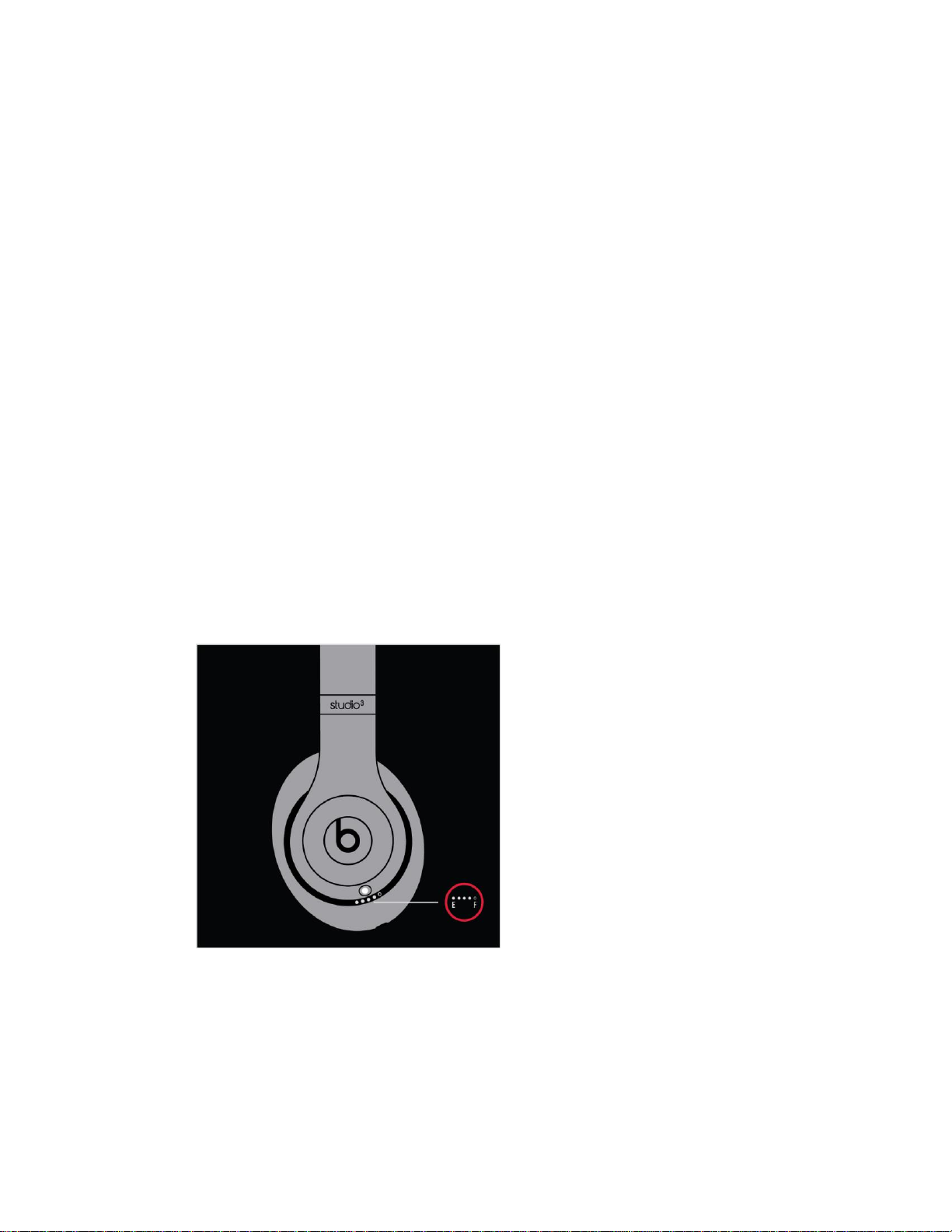
Connect your headphones to your iPhone, iPad, or iPod touch
Go to Settings > Bluetooth.
Tap the name of your headphones in the list.
Connect to other devices
Go to the Bluetooth settings on your device. For example, on your Mac, click the Bluetooth
icon in the menu bar.
Select your headphones from the list of Bluetooth devices. If you don't see your headphones
in the list, press and hold the power button on your headphones for 5 seconds.
Charge your headphones
Plug your headphones into a power source using the included micro USB cable. As the
headphones charge, the five Fuel Gauge lights flash. When your headphones are fully
charged, all five lights remain lit.
Your headphones provide up to 22 hours of playback from 90 minutes of charging, and up to
40 hours when you turn off Pure ANC. And with Fast Fuel, your headphones provide up to 3
hours of playback from a 10-minute charge.
Check how much charge your headphones have
To check the battery level, make sure your headphones are turned on, then tap the power
button on your headphones and watch the five Fuel Gauge lights on the right earcup.

Use your headphones
Learn how to play music, change the volume, use Siri, answer calls, and cancel noise.
Play
Use the b button on the left earcup, or use the center button on the RemoteTalk cable in wired
mode.
To pause or play a track, press once.
To skip to the next track, press twice. To skip backward, press three times.
To scan forward through a track, press twice and hold on the second press. To scan backward
through a track, press three times and hold on the third press.
Change the volume
To control the playback volume or call volume, use the volume buttons above and below the
b button on the left earcup. Or you can use the volume buttons on the RemoteTalk cable.
Answer calls
Use the b button on the left earcup, or use the center button on the RemoteTalk cable.
To answer or end a call, press once.

To answer a second incoming call and put the first call on hold, press once. When two calls
are active, this switches between calls.
To reject an incoming call, press and hold for 1 second.
To stop listening through your headphones and send the call to the phone, press twice.
Ask Siri
To activate Siri on your iOS device or the voice-command feature on another device, use the
b button on the left earcup or use the center button on the RemoteTalk cable. Press and hold
until you hear a chime, then say what you need.
Siri features might vary by country or region.
Turn Pure ANC on or off
Pure ANC turns on each time you turn on your Beats Studio3Wireless, reducing external
noise during playback. To turn Pure ANC on or off, double-press the power button while
your headphones are connected to your device.
Update
If you pair your headphones with an iPhone that uses iOS 11 or later, your headphones
automatically update to the latest firmware.
If your headphones aren't paired with an iPhone that uses iOS 11 or later, you can use the
Beats firmware updater.
Learn more
Read about Pure ANC (Pure Adaptive Noise Cancelation).
Sound troubleshooting–headphones and earphones
Having trouble with your audio? Find answers here.
Snapping, crackling, popping, or no audio on one side

Make sure the 3.5 mm audio jack is fully plugged in. The straight input connects to your
headset, and the L-shaped input connects to your audio device.
Check that your audio source is on and working.
If your audio source is a computer or laptop, try adjusting the configuration settings.
If you still hear distorted sound, try a different audio source and an alternate cable.
Volume too high
Turn the source volume down.
Phone not responding to button presses
Make sure that the headset plug is securely connected. For multi-press functions, vary the
speed of presses when you use the remote/mic.
Compatibility issues
Remember to install the latest software updates on your device. The inline remote/mic may
have limited functionality with devices that don’t run iOS.
Microphone does not pick up sound
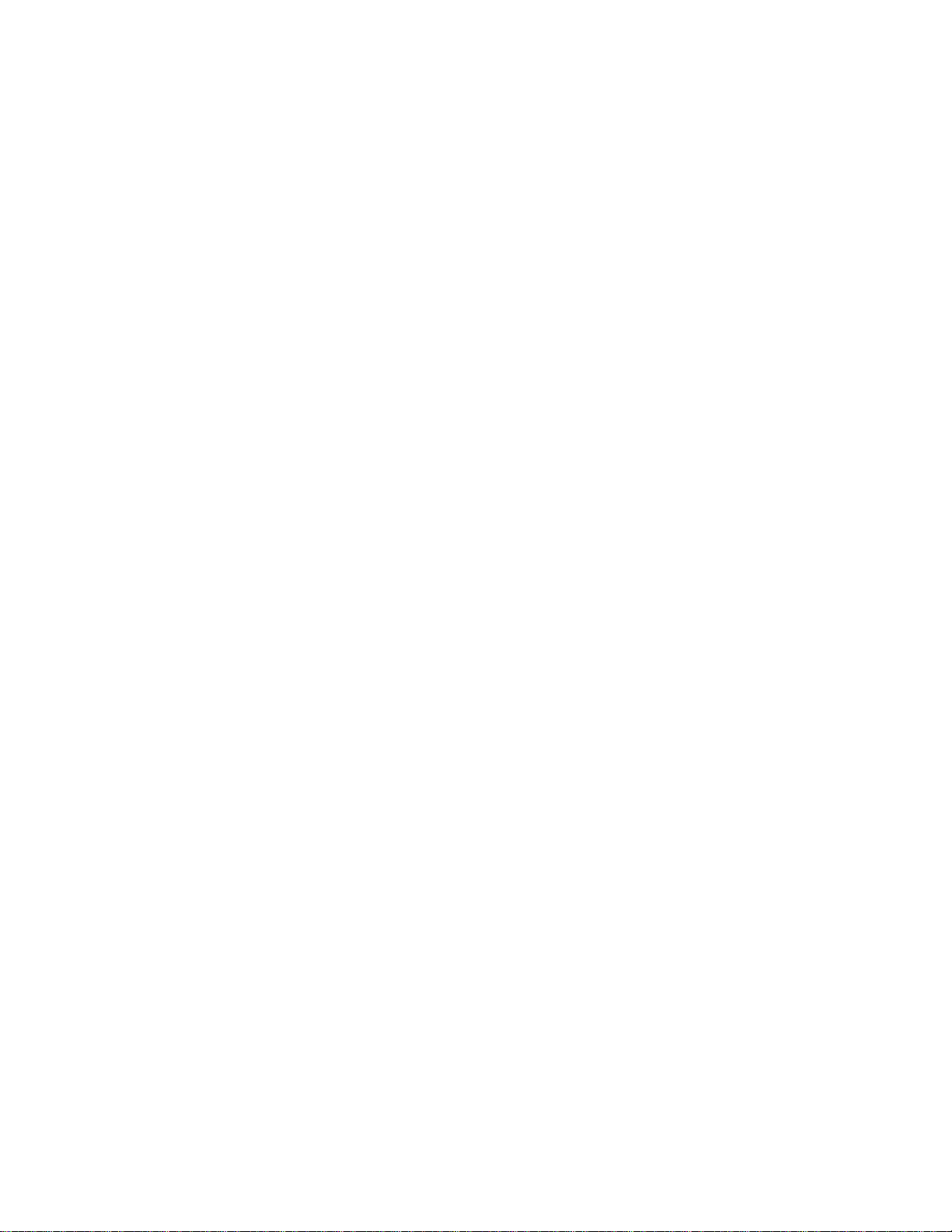
Make sure that the headset plug is securely connected and that the socket is clean and clear.
Check that the microphone—located on the back of the remote—isn’t blocked or covered.
Make sure the straight-end of the plug is connected to the headphones and the angled L-
shaped plug is connected to the audio source.
If you're using your Beats with a computer, make sure that your computer microphone is set
to the correct input source.
Reset your Beats on-ear or over-ear headphones
If you have sound, Bluetooth, or charging issues with your headphones, you might want to reset them.
Reset Studio3 Wireless
Hold down the power button and volume down button for 10 seconds.
When the Fuel Gauge flashes, release the buttons.
Your headphones are now reset and ready to be set up with your devices again.
Reset Studio or Studio Wireless
Press and hold the power button for 10 seconds.
Release the power button.
All of the Fuel Gauge LEDs blink white, then one LED blinks red. This sequence happens
three times. When the lights stop flashing, your headphones are reset.
Your Studios will automatically power on after a successful reset.
Reset Solo3 Wireless
Hold down the volume down button and the power button for 10 seconds.
When the Fuel Gauge flashes, release the buttons.
Your headphones are now reset and ready to be set up with your devices again.

Reset Solo2 Wireless
Make sure your headphones are not plugged in to your USB charging cable.
Press and hold the power button for 10 seconds.
Release the power button.
All of the Fuel Gauge LEDs blink white, then one LED blinks red. This sequence happens
three times. When the lights stop flashing, your headphones are reset.
Reset Solo Wireless
Switch off the headset.
Hold the multifunction and volume down buttons for eight seconds.
The red and blue indicator lights alternate three times.
Other things you can try
Still having issues with your headphones? Try these things next:
Try using another power source or a different cable.
Learn about sound troubleshooting for headphones or Bluetooth troubleshooting.
Use the Beats Updater to get the latest firmware. If you have Solo3headphones that you set
up with an iPhone using iOS 10, you automatically receive the latest firmware.
Studio3Wireless Bluetooth
If you can't connect to your wireless Beats product
Here's how to troubleshoot the Bluetooth connection between your Beats product and your iPhone,
iPad, iPod touch, Mac, or other device.
Check the location
Place your Beats product and your paired device within 30 feet of each other. Move both
devices away from other Bluetooth devices, microwaves, wireless routers, and other
electronics.

Check the sound settings
On your iOS device, go to Settings > Bluetooth and select your Beats.
On your Mac, choose Apple ( ) menu > System Preferences, click Sound, then select your
Beats product in the Output and Input panes.
On your PC, go to the sound settings and select your Beats as the playback/recording device.
Check the volume
Make sure that both your Beats product and your Bluetooth device are charged and turned on.
Play a track that you downloaded to your device, not streaming audio.
Increase the volume on your Beats product and on the paired Bluetooth device.
Use Forget Device, then pair your Beats again
Disconnect your Beats product.
On your iOS device, go to Settings > Bluetooth, tap the i next to the name of your
Beats product, then tap Forget This Device.
On your Mac, choose Apple ( ) menu > System Preferences, click Bluetooth,
select your Beats product, click the X, then choose Forget Device.
Pair your Beats product again.
Reset your Beats product, then pair them again
Reset your headphones, reset your earphones, or reset your speakers. Then pair your Beats
product with your device again.
Pair your Beats product
Follow the pairing instructions for your Beats product:
Studio3Wireless
Solo3Wireless

Beatsx
Pill+
Powerbeats3Wireless
Beatbox Portable
Pill 1.0, Pill 2.0
Powerbeats2Wireless
Studio Wireless
Wireless
If you still need help
If you hear distorted sound, learn how to troubleshoot audio issues with your Beats
speakers or with your Beats headphones or earphones.
Update the firmware of your Beats product
Share via Email(opens in new window)
Share via link(opens in new window)
Print
Use Beats Updater to keep your Beats wireless headphones, earphones, and speakers up to date with
the latest firmware.
Install Beats Updater
If you meet the following system requirements, download Beats Updater, then double-click
the downloaded file and follow the onscreen instructions.
Pill 2.0, Beats Pill+, Powerbeats2Wireless, Powerbeats3Wireless,
Studio Wireless, Studio3Wireless, Solo2Wireless, Solo3Wireless, or Beatsx
A recent version of Apple Safari, Google Chrome, Mozilla Firefox, or Microsoft Internet
Explorer
macOS Sierra 10.12 or later; or Windows 7 or later
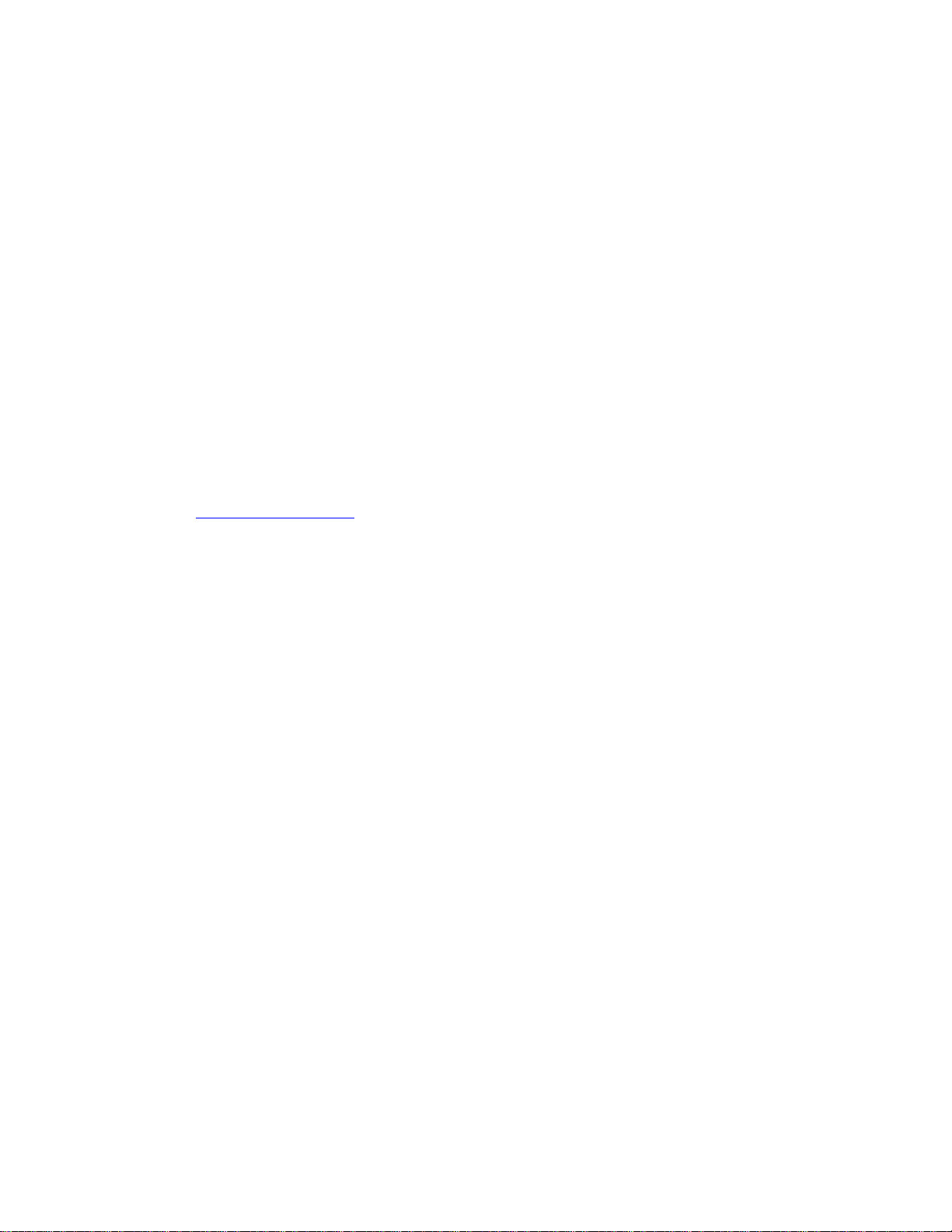
Plug into USB port
Plug your Beats product directly into the USB port of your computer using the appropriate
cable:
Beats Pill+ and Beatsx: Lightning-to-USB cable
Other Beats products: micro-USB-to-USB cable that supports data transfer
Check for firmware updates
Click the Beats status icon in your menu bar, then click the name of your product to go to the
Beats Updater website.
If a firmware update is available, and your battery is at least 20% charged, you'll see an
Update button in your browser window.
Update your firmware
Click Update, then follow the onscreen instructions.
If Beats Updater doesn't see your device or complete the update
Make sure that the USB cable is securely connected to your computer and Beats product.
Use another USB port on your computer. Don't use a USB hub.
Turn off your Beats product, then turn it back on.
Reset your Beats product.
Reset your computer.
Clean and store your Beats earphones or headphones
Learn how to clean, store, and care for your Beats by Dre earphones or headphones.
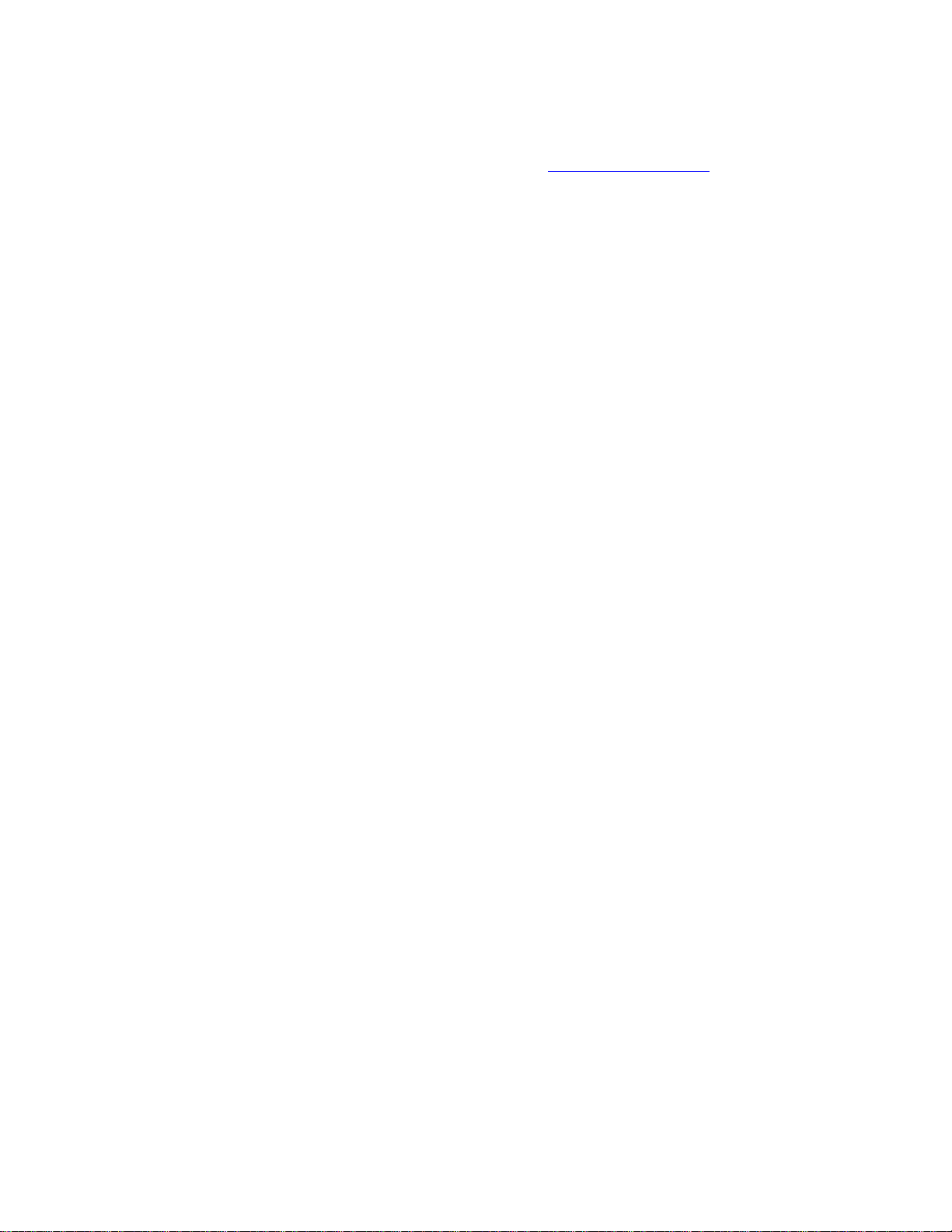
Clean your Beats
Never wear in-ear headphones if they appear dirty. Keep your eartips clean.
Use a dry cleaning cloth to wipe away dust and oil. Don't use aerosol sprays, solvents, or
abrasives.
Take care of your Beats
Avoid exposing your Beats headphones or earphones to liquids or high humidity.
To disconnect headphones or earphones from your music player, grasp the plug and pull.
Never pull on the cable itself.
Store your Beats
Store your headphones or earphones in the protective case that's provided.
Don’t store other items in the case.
Store your Beats in a clean, dry place. Avoid storing them in direct sunlight or in extreme
heat or cold.
Other manuals for Studio3 Wireless
2
Other Beats Wireless Headphones manuals