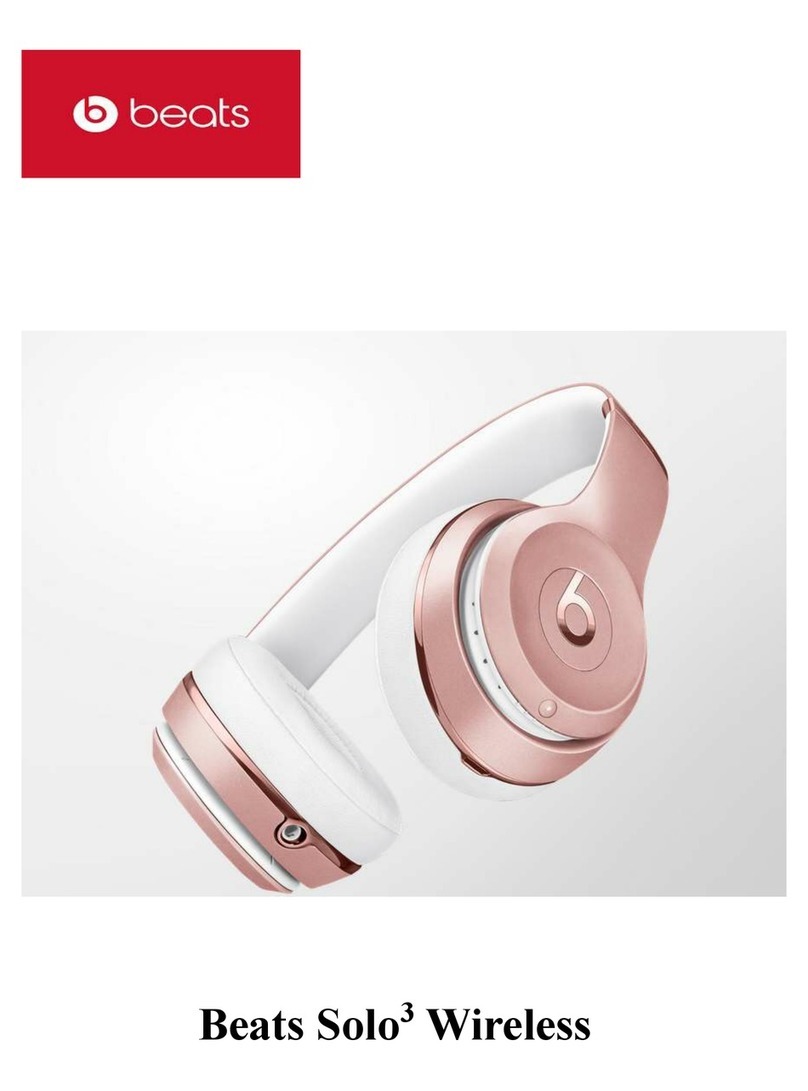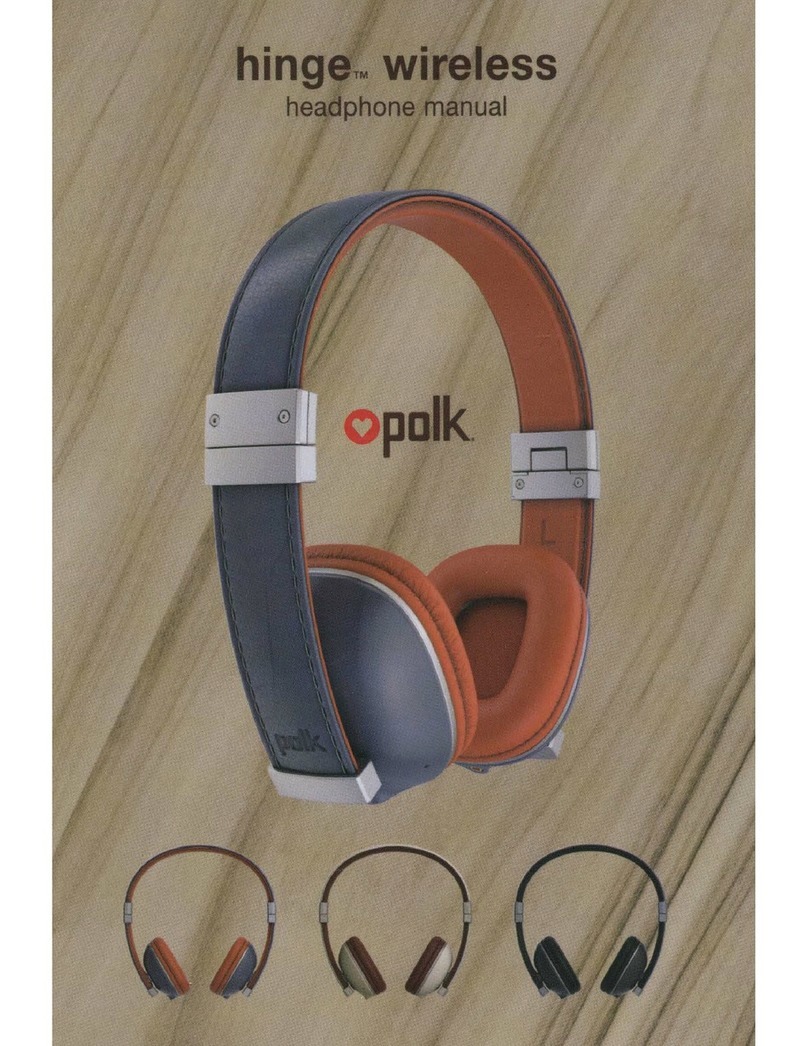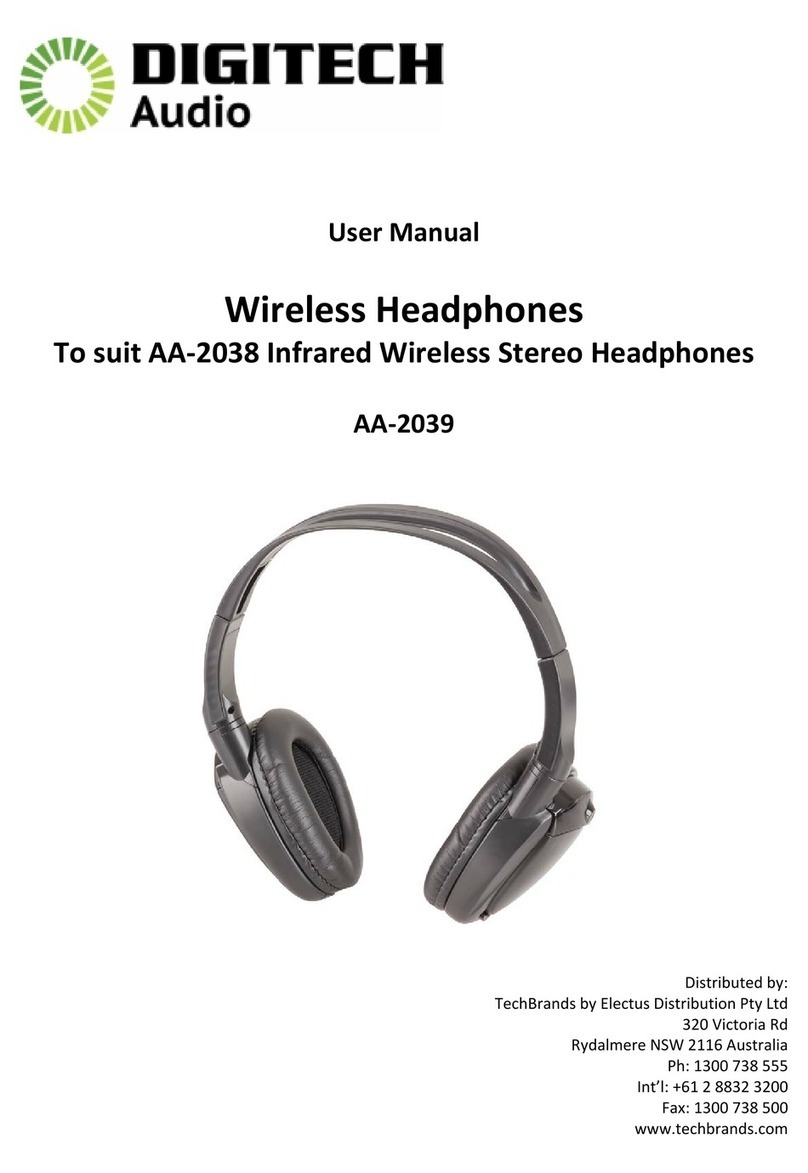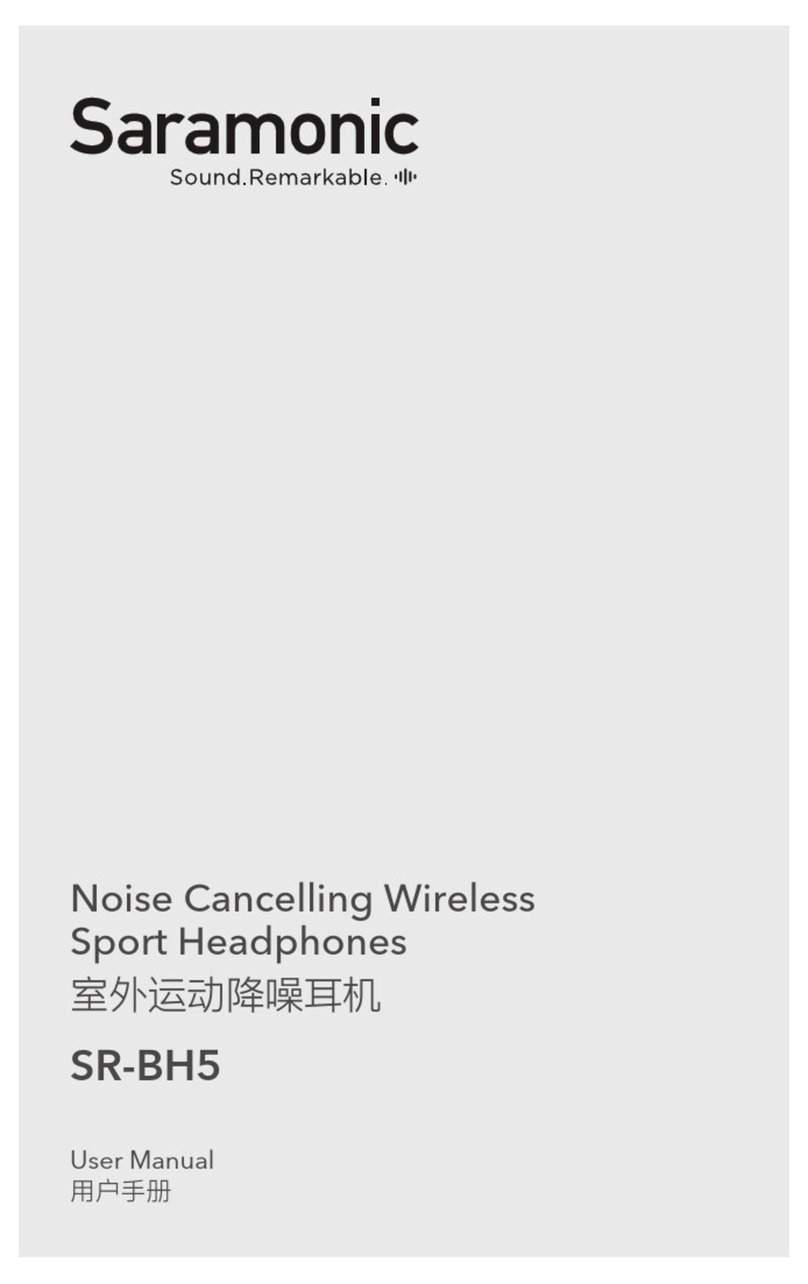Beats Studio3 Wireless Manual

Set up and use your Studio3 Wireless
headphones
1. Turn your headphones on or off
Press and hold the power button for 1 second.
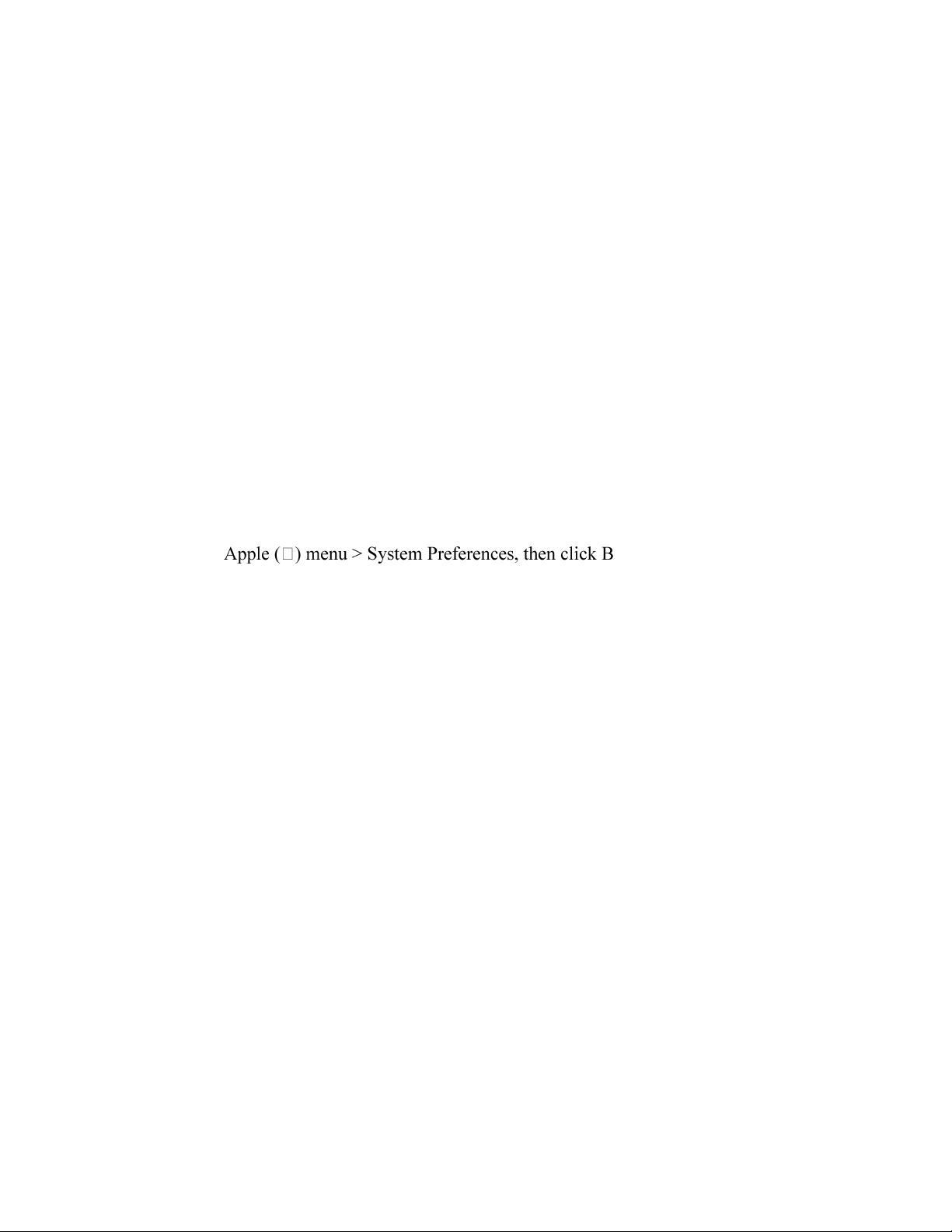
2. Pair your headphones
If you turn your headphones on and the indicator light turns on but doesn't flash, your
headphones are already paired with a device. In that case, follow the steps to connect to a
different device.
Pair with an iPhone that uses iOS 11 or later
1. On your iPhone, go to Settings > Bluetooth and make sure that Bluetooth is
turned on.
2. Press the power button on your headphones for 1 second.
3. Hold your headphones within 2 inches of your unlocked iPhone. After a few
seconds, your iPhone asks you to connect.
4. Follow the instructions on your iPhone.
Pair with your Mac or another device that uses Bluetooth
5. Press the power button on your headphones for 5 seconds. When the five Fuel
Gauge lights flash, your headphones are discoverable.
6. Go to the Bluetooth settings on your device. For example, on your Mac, choose
luetooth. Make sure that
Bluetooth is turned on.
7. Select your headphones from the list of discovered Bluetooth devices.
Your headphones automatically pair with your other devices that are signed in to iCloud
and using iOS 11 or later, macOS Sierra or later, or watchOS 3 or later.
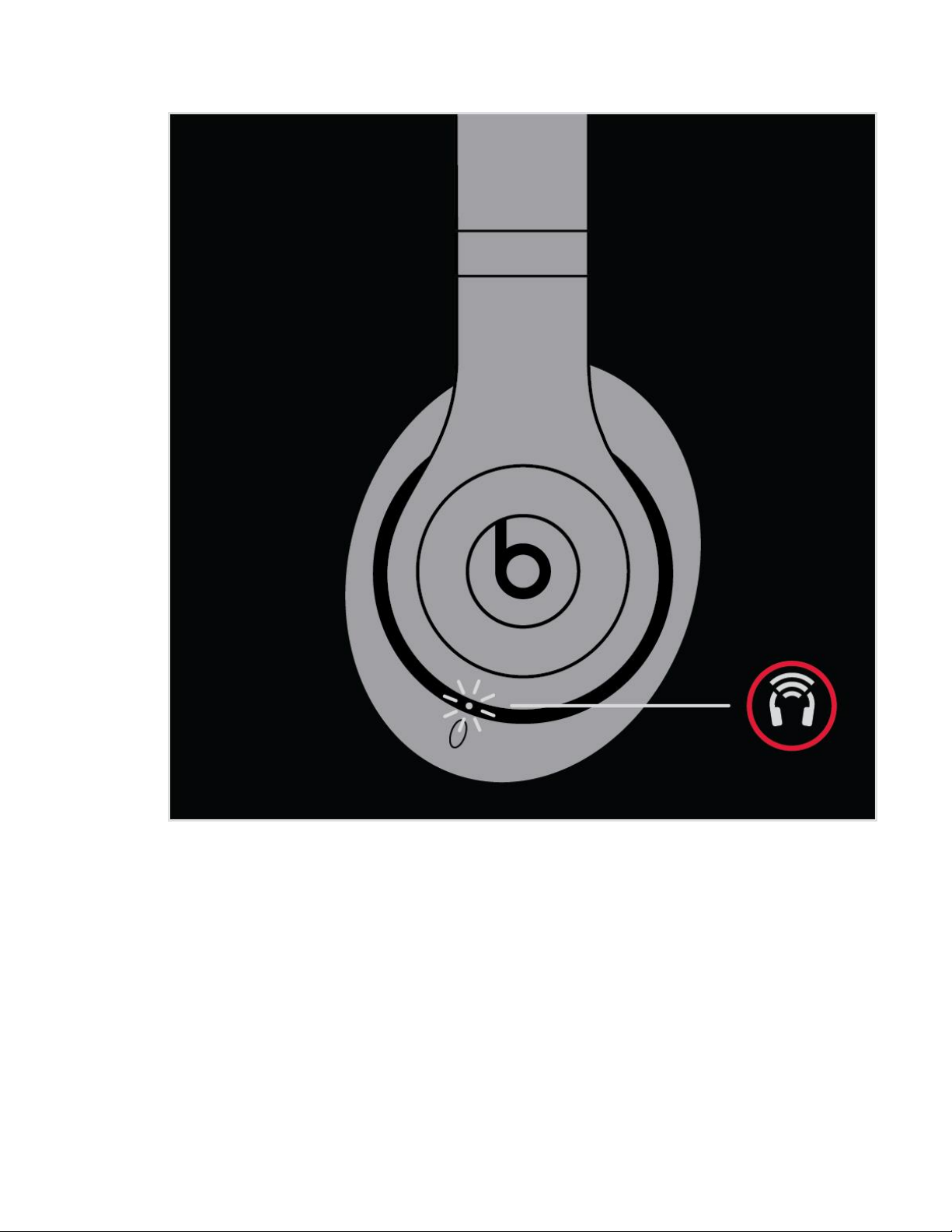
3. Connect to a different Apple device
Your headphones automatically reconnect to the last device you used with them. To
connect to another device, follow these steps.
Connect your headphones to your iPhone, iPad, or iPod touch
1. Go to Settings > Bluetooth.
2. Tap the name of your headphones in the list.
Connect to other devices
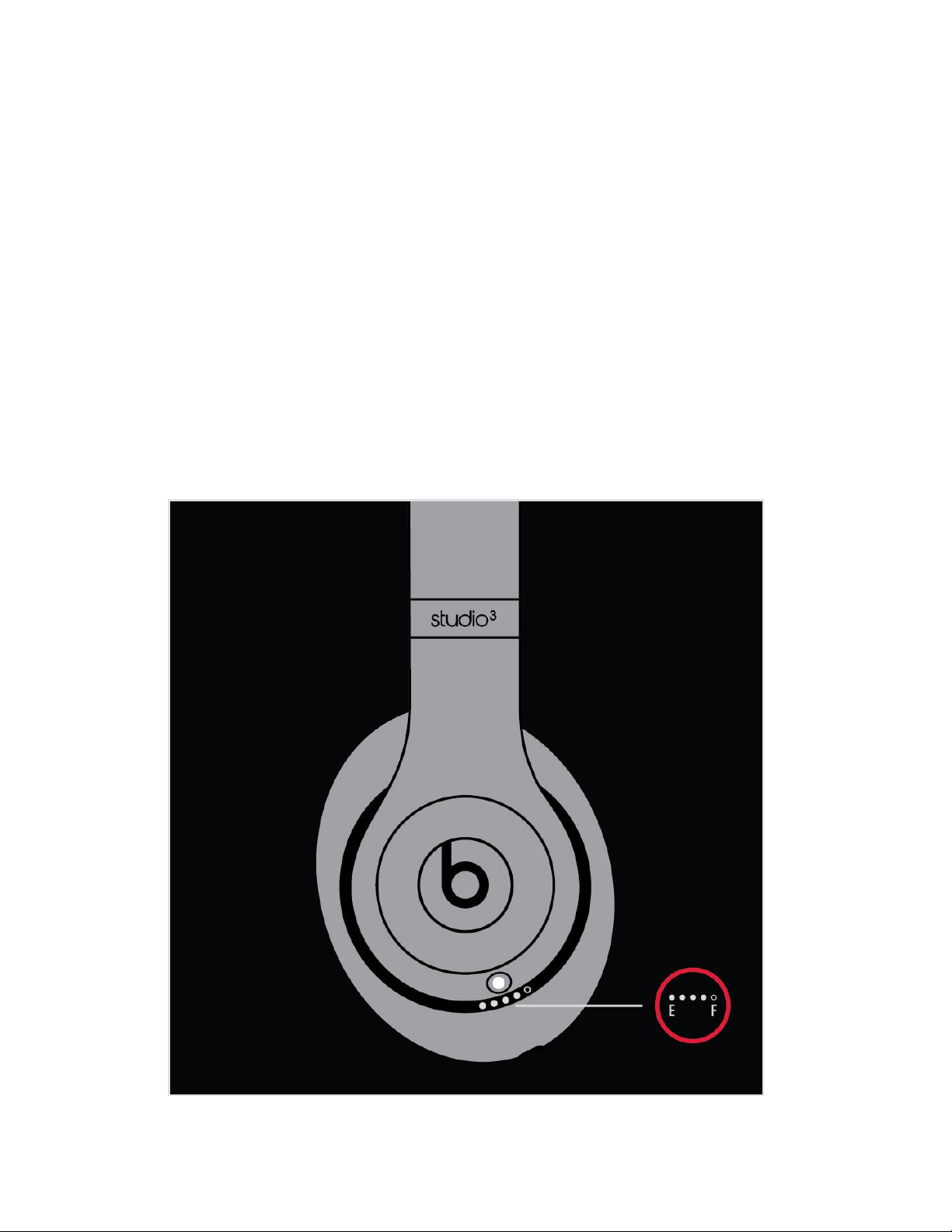
3. Go to the Bluetooth settings on your device. For example, on your Mac, click the
Bluetooth icon in the menu bar.
4. Select your headphones from the list of Bluetooth devices. If you don't see your
headphones in the list, press and hold the power button on your headphones for 5
seconds.
4. Charge your headphones
Plug your headphones into a power source using the included micro USB cable. As the
headphones charge, the five Fuel Gauge lights flash. When your headphones are fully
charged, all five lights remain lit.
Your headphones provide up to 22 hours of playback from 90 minutes of charging, and
up to 40 hours when you turn off Pure ANC. And with Fast Fuel, your headphones
provide up to 3 hours of playback from a 10-minute charge.
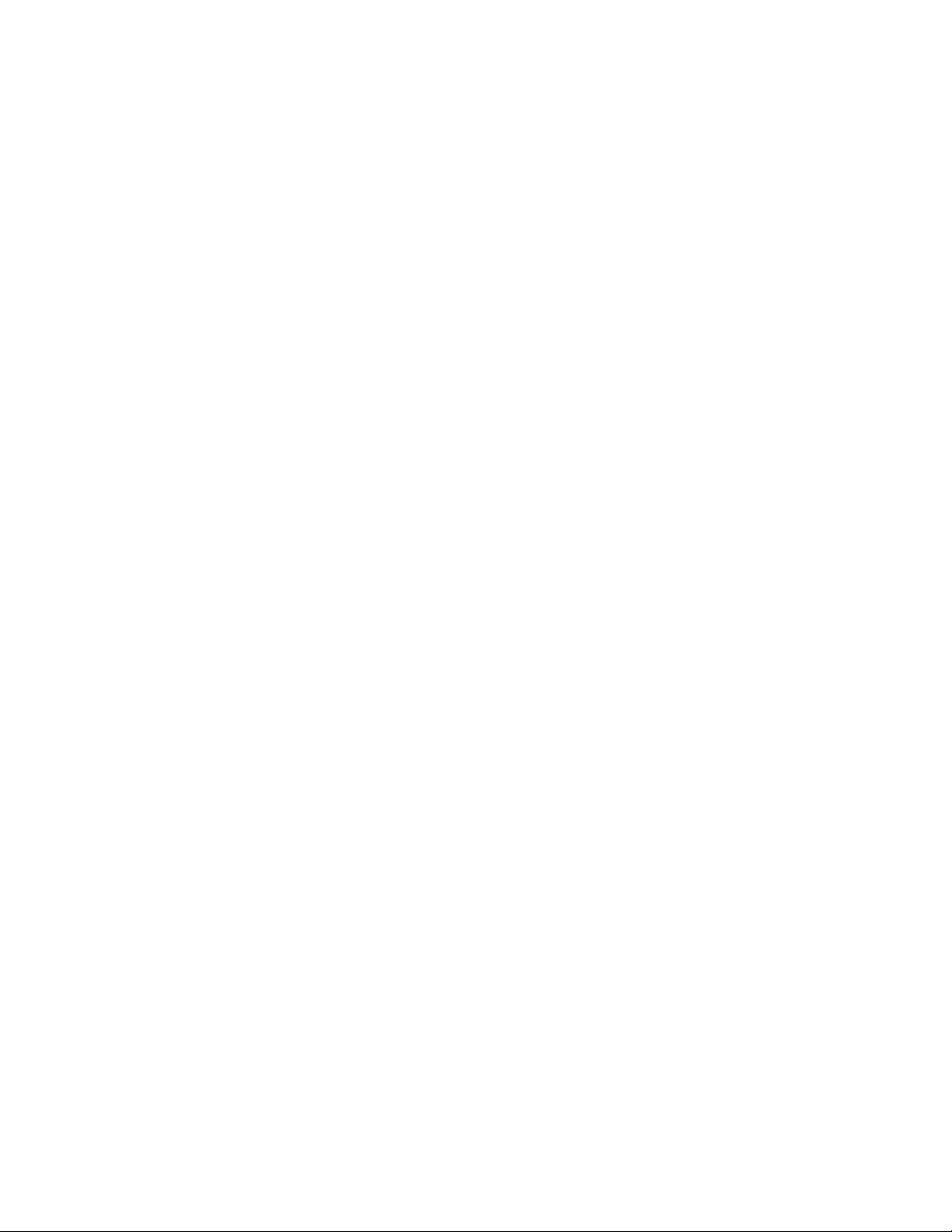
5. Check how much charge your headphones have
To check the battery level, make sure your headphones are turned on, then tap the power
button on your headphones and watch the five Fuel Gauge lights on the right earcup.
6. Use your headphones
Learn how to play music, change the volume, use Siri, answer calls, and cancel noise.
Play
Use the b button on the left earcup, or use the center button on the RemoteTalk cable in
wired mode.
oTo pause or play a track, press once.
oTo skip to the next track, press twice. To skip backward, press three times.
oTo scan forward through a track, press twice and hold on the second press. To
scan backward through a track, press three times and hold on the third press.
Change the volume
To control the playback volume or call volume, use the volume buttons above and below
the b button on the left earcup. Or you can use the volume buttons on the RemoteTalk
cable.

7. Answer calls
Use the b button on the left earcup, or use the center button on the RemoteTalk cable.
oTo answer or end a call, press once.
oTo answer a second incoming call and put the first call on hold, press once. When
two calls are active, this switches between calls.
oTo reject an incoming call, press and hold for 1 second.
oTo stop listening through your headphones and send the call to the phone, press
twice.

Ask Siri
To activate Siri on your iOS device or the voice-command feature on another device, use
the b button on the left earcup or use the center button on the RemoteTalk cable. Press
and hold until you hear a chime, then say what you need.
Siri features might vary by country or region.
Turn Pure ANC on or off
Pure ANC turns on each time you turn on your Beats Studio3Wireless, reducing external
noise during playback. To turn Pure ANC on or off, double-press the power button while
your headphones are connected to your device.
8. Update
If you pair your headphones with an iPhone that uses iOS 11 or later, your headphones
automatically update to the latest firmware.
If your headphones aren't paired with an iPhone that uses iOS 11 or later, you can use the
Beats firmware updater.
If you can't connect to your wireless Beats
product
1. Check the location
Place your Beats product and your paired device within 30 feet of each other. Move both
devices away from other Bluetooth devices, microwaves, wireless routers, and other
electronics.
2. Check the sound settings
On your iOS device, go to Settings > Bluetooth and select your Beats.
your Beats product in the Output and Input panes.
On your PC, go to the sound settings and select your Beats as the playback/recording
device.
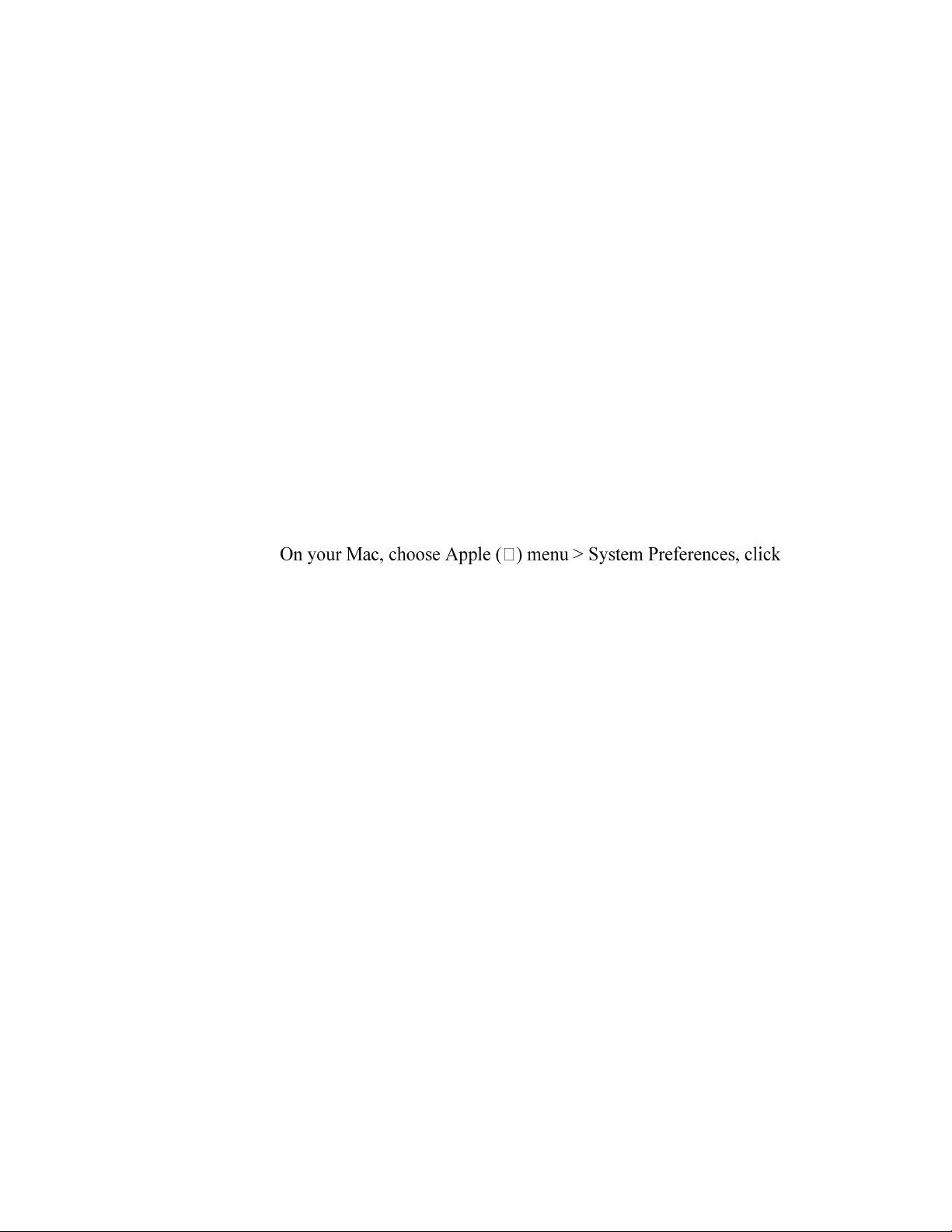
3. Check the volume
1. Make sure that both your Beats product and your Bluetooth device are charged
and turned on.
2. Play a track that you downloaded to your device, not streaming audio.
3. Increase the volume on your Beats product and on the paired Bluetooth device.
4. Use Forget Device, then pair your Beats again
1. Disconnect your Beats product.
On your iOS device, go to Settings > Bluetooth, tap the i next to the name
of your Beats product, then tap Forget This Device.
Bluetooth, select your Beats product, click the X, then choose Forget
Device.
2. Pair your Beats product again.
Sound troubleshooting–headphones and
earphones
1. Snapping, crackling, popping, or no audio on one side
1. Make sure the 3.5 mm audio jack is fully plugged in. The straight input connects
to your headset, and the L-shaped input connects to your audio device.
2. Check that your audio source is on and working.
3. If your audio source is a computer or laptop, try adjusting the configuration
settings.
4. If you still hear distorted sound, try a different audio source and an alternate
cable.

2. Volume too high
Turn the source volume down.
3. Phone not responding to button presses
Make sure that the headset plug is securely connected. For multi-press functions, vary the
speed of presses when you use the remote/mic.
4. Compatibility issues
Remember to install the latest software updates on your device. The inline remote/mic
may have limited functionality with devices that don’t run iOS.
5. Microphone does not pick up sound
oMake sure that the headset plug is securely connected and that the socket is clean
and clear.
oCheck that the microphone—located on the back of the remote—isn’t blocked or
covered.
oMake sure the straight-end of the plug is connected to the headphones and the
angled L-shaped plug is connected to the audio source.
oIf you're using your Beats with a computer, make sure that your computer
microphone is set to the correct input source.
Other manuals for Studio3 Wireless
2
Other Beats Wireless Headphones manuals