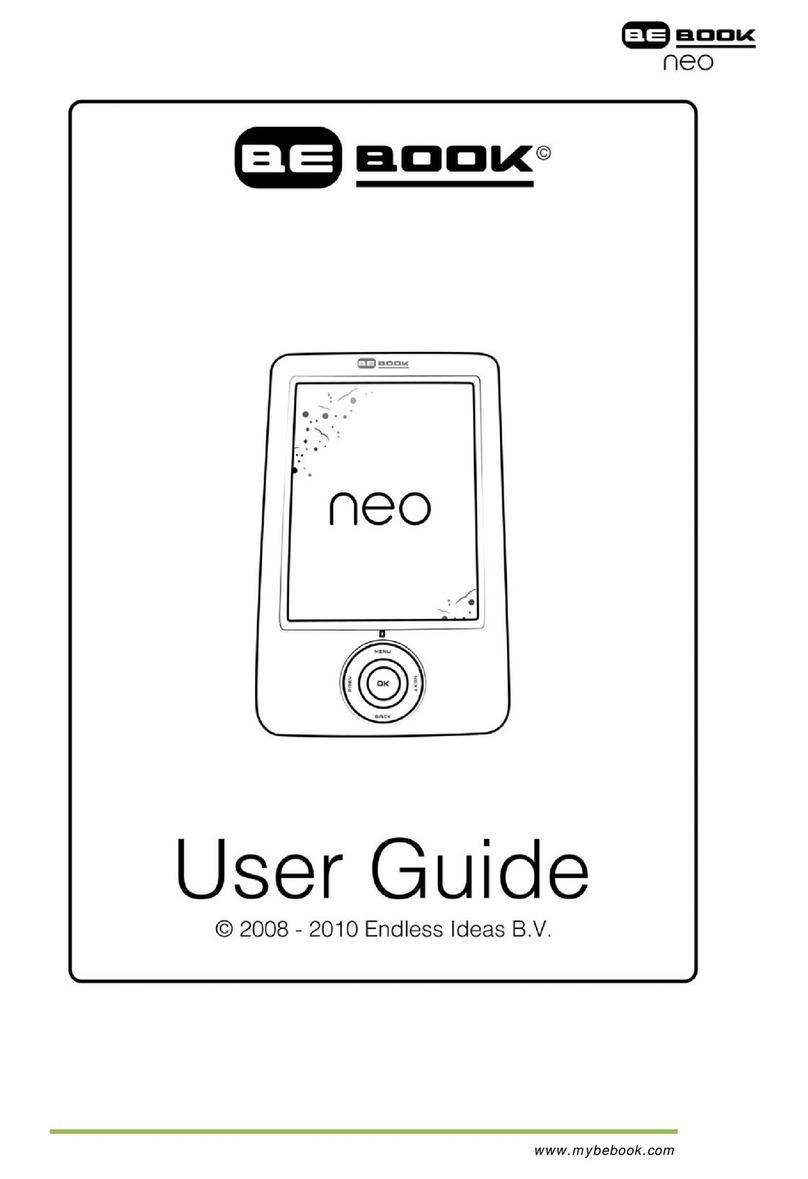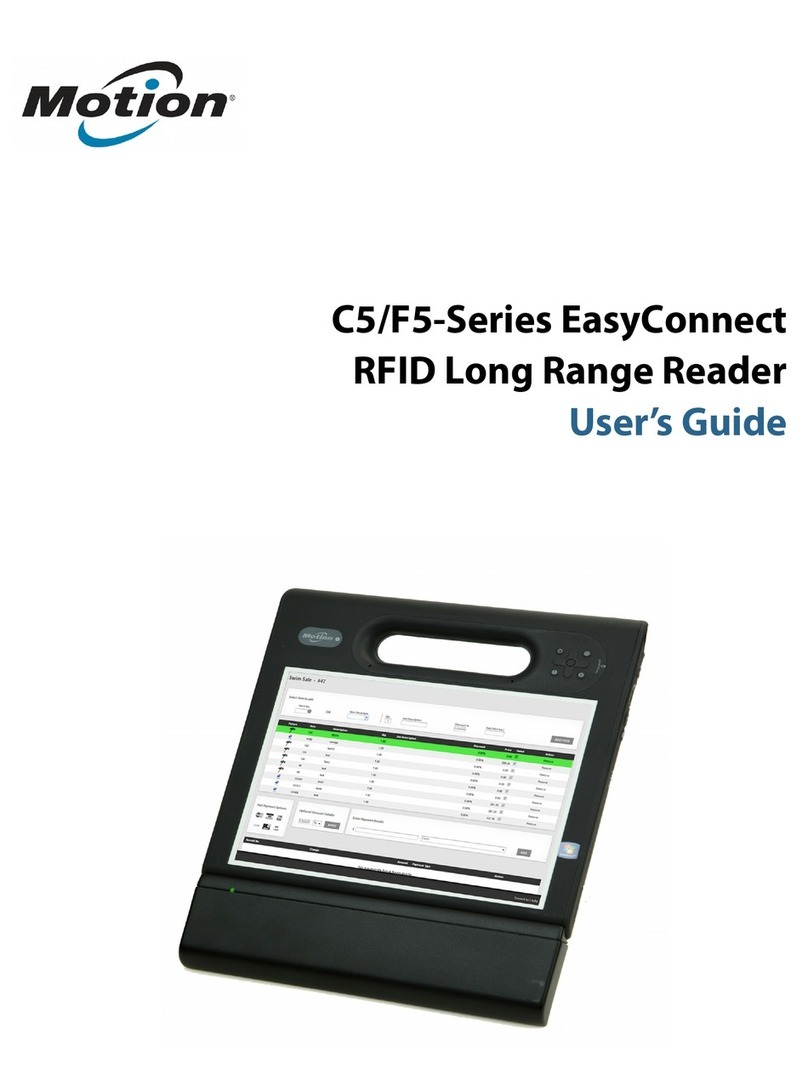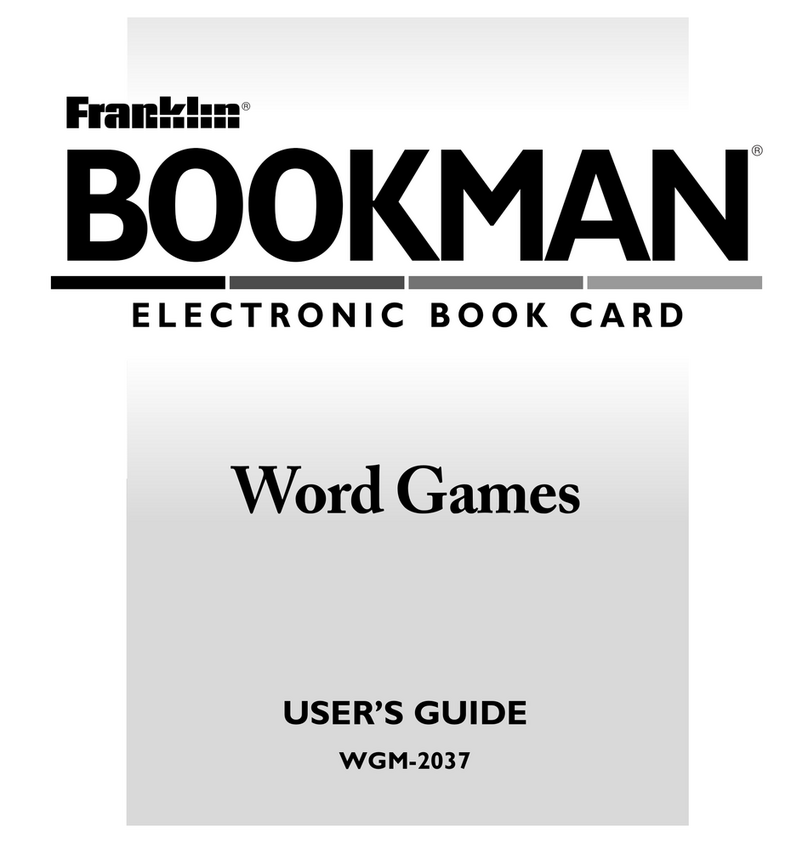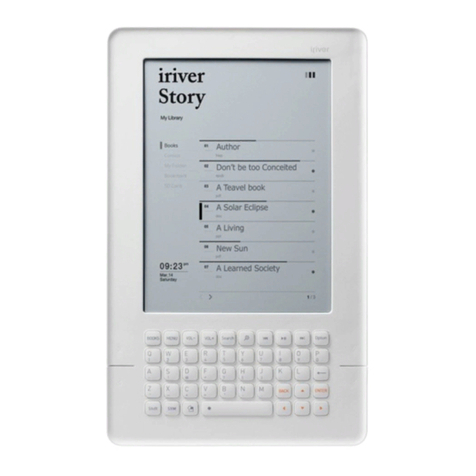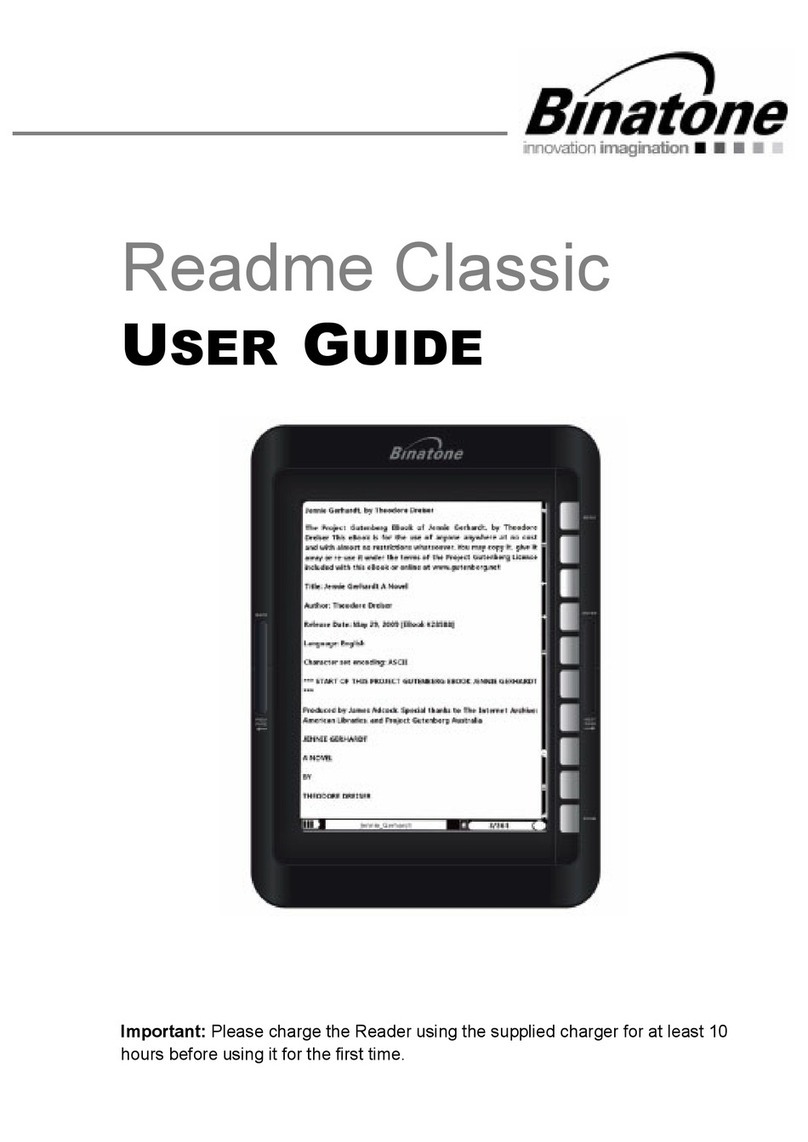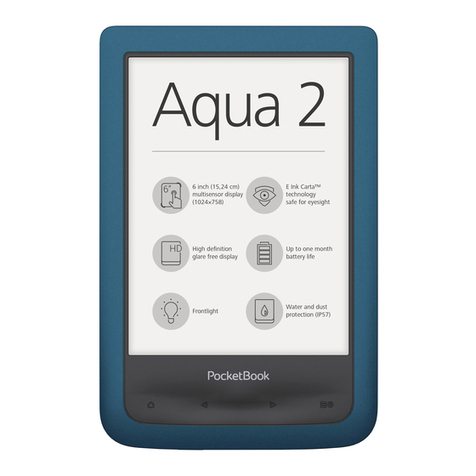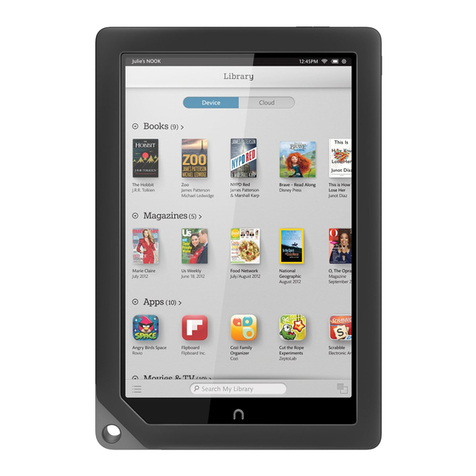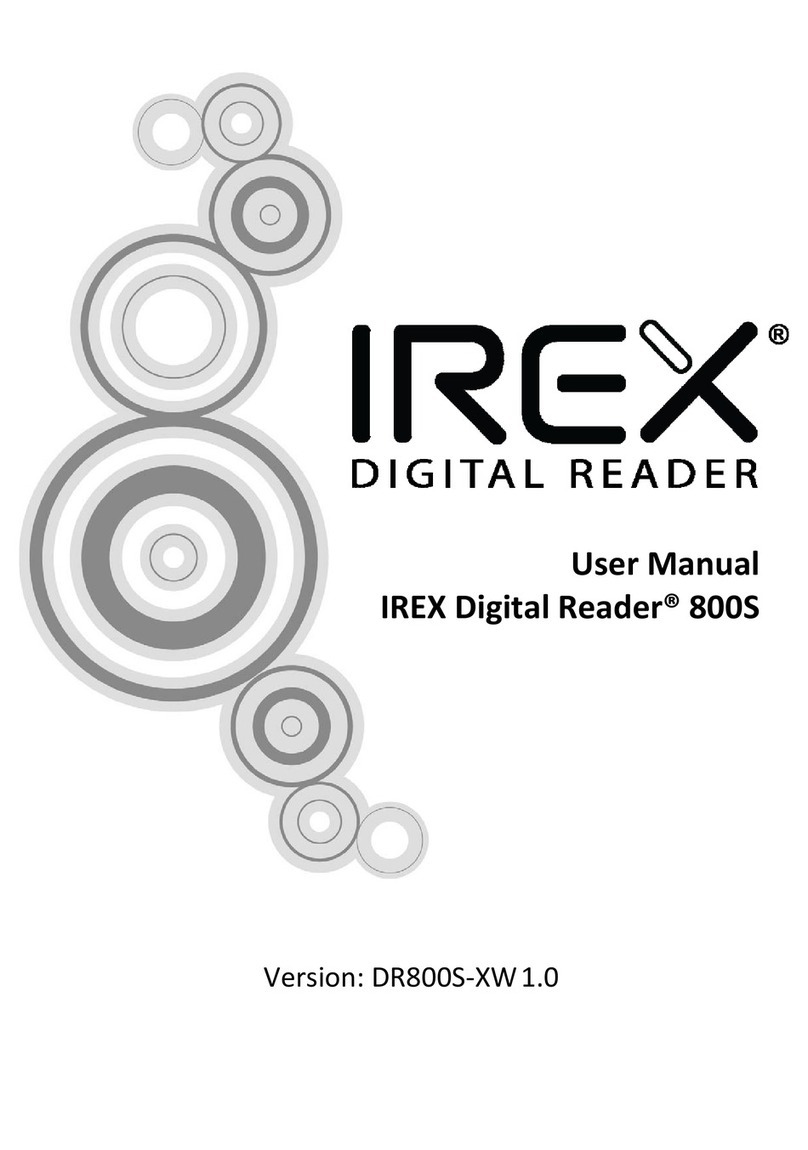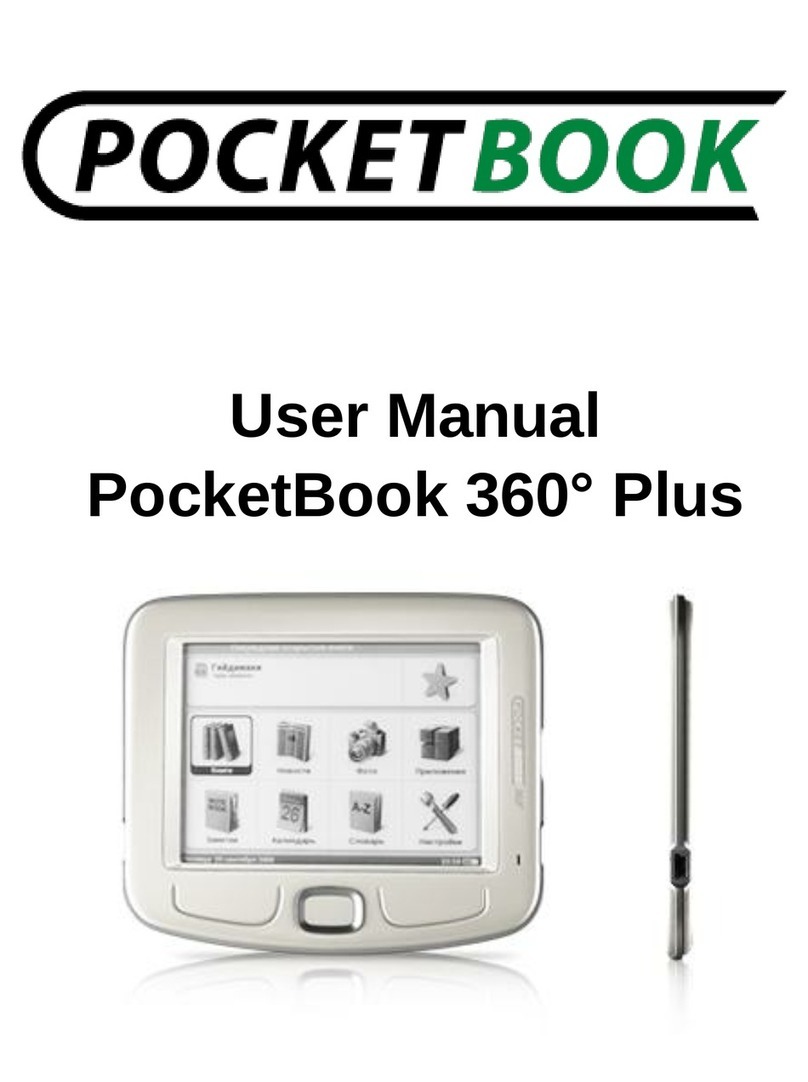BeBook E-READER User manual

BEBOOK®E-READER
USER GUIDE
© 2008 Endless ideas B.V.

2

3
Welcome...
To your BeBook electronic reader
• Clear,paperlikedisplayforperfectreadability,
eveninbrightsunlight
• Lighttocarry,simpletouse
• Readbooksanddocumentsinallpopularformats
includingpdf,word,txtandhtml.
• Changetypefaceandtypesizewhilereading
• OneBeBookholdsawholebookcase
• SDcardslotletsyouexchangebooksanddocuments
withfriends
• Freesoftwareupgrades
• Over20,000freeclassiceBooksavailablefor
downloadatthewww.mybebook.com
• PlayMP3tracks
Got everything?
• BeBookreader
• Leathercase
• 1xAAANiMHrechargeablebattery
• USBcable
• Earphones
Need more information?
Visit www.mybebook.com

4
Contents
YourBeBookataglance ..................................................7
Gettingstarted...............................................................9
Installthebattery...........................................................9
Chargingthebattery.......................................................9
Battery status .............................................................. 10
Switchon/off ............................................................... 11
Keypadlock ................................................................. 12
USB connection ......................................................... 12
AddingneweBooks....................................................... 13
Installing an SD card ................................................. 13
CopyinglestoSD
usingWindows2000,XPorMac ..................................... 14
Reading eBooks ......................................................... 15
Openanebook............................................................. 15
Pageturning ................................................................ 15
First/Lastpage ............................................................. 16
Jumptoapage ............................................................ 16
Zoominandout........................................................... 16

5
Bookmarks ................................................................ 17
Addabookmark...........................................................17
Replaceabookmark .....................................................17
Deleteabookmark .......................................................17
Viewandgotobookmarks.............................................17
Index..........................................................................18
Search .......................................................................18
Searchforabook .........................................................18
Searchbyfoldercategory ..............................................19
Searchbyorder ...........................................................19
Findarecentlyviewedebookordocument.......................20
SwitchbetweenyourBeBook
andSDcardbookshelves...............................................20
ebookinformation ........................................................21
MP3 tracks ................................................................22
MP3controls ................................................................22
Settings.....................................................................23
Settingsmenu .............................................................23
Keytoneson/off...........................................................23

6
Changelanguage..........................................................23
Changefont.................................................................24
Systeminformation ......................................................24
Help...........................................................................24
Safety information.....................................................25
Cleaning......................................................................26
Productdisposalinstructions ..........................................26
Warranty .....................................................................27
FAQ ...........................................................................28

7
Your BeBook at a glance
Structure
Structure
Front View
Indicator
Screen
N
umber key
Go to index/ 7
Zoom/8
Exit
N
ext Page
Previous Page
Bookmark/6
N
ext Page/0
Previous Page/9
Indicatorlight
Screen
NextPage
Index/7
Zoom/8
PreviousPage/9
NextPage/0
Exit
OK/Menu
PreviousPage
Number
and
Bookmarkkeys
Front

8
Back
Reset
PowerOn/Off
KeyboardLock
Headphonesocket USBport
SDCardslot
AAA
Rechargeable
Battery
Structure
Structure
Structure
Structure
Side View
Top View
Bottom View

9
Getting started
1. Install the battery
Openthebatterycover.
Installthebatteryasindicatedonthebatteryslot.
2. Charge battery for at least 12 hours
Operation
Operation
Installing the battery
Open the battery cover on the back of the
device.
Install the battery
according to the
instructions on the
b
atter
y
slot.
Charge
ĆThe BeBook is powered by a rechargeable
battery. (included).
ĆThe battery should be charged for at least
1 2
• PlugtheUSB1cableintoyourPCorMacandconnectthe
otherendtoyourBeBook.
• Tochargethebatteryforthersttime,pleaseallow12
hourscontinuouscharging.Subsequently,ittakesabout
threehourstofullychargethebatteryfromat.
Charging indicator light
• Whilechargingthelightashesorange.
• Whenfullychargedthelightisgreen.
YourBeBookcanbeusedwhilecharging,butthecharging
takeslonger.
Onefullchargelastsupto7000pageturnsorupto5hours
ofmp3playback.

10
Important
Do not use a different type of battery or charger, this can
cause damage to your BeBook.
Do not remove the battery when charging.
Note
Your BeBook can be also charged by a power adapter2
(not supplied).
Connect the BeBook to the power adapter, and plug the
power adapter into a mains power socket.
Battery status
Thebatterystatusiconisdisplayedatthebottomrightcorner
ofthescreen.Whenonlyonepowerbarisdisplayedoryou
hearthelowbatterywarning,chargethebattery.
Operation
battery warning, please charge the battery.
Full Low
The BeBook can be used while charging,
but the charging time will be increased.
One full charge of the battery, lasts 7000
pages, or up to 5 hours Mp3.
Do not use an unauthorized battery and/or
charger, this can cause damage to your
BeBook.
Do not remove the battery except when
replacing.
Full Low

11
Switch On/Off
1.PressOn/Offtopoweron.YourBeBookstartupscreen
isdisplayed,thenthebookshelfscreen.
2.Toswitchoff,pressandholdtheOn/Offbuttonforabout
3 seconds.
PowerOn/Off
Operation
Switch On/Off
Switch on:
Press the on/off switch to power on. (on top
side of your BeBook).
Power
On/Off
Automatically
enter
Power off Startup
Bookshelf
Operation
Switch On/Off
Switch on:
Press the on/off switch to power on. (on top
side of your BeBook).
Power
On/Off
Automatically
enter
Power off Startup
Bookshelf
Operation
Switch On/Off
Switch on:
Press the on/off switch to power on. (on top
side of your BeBook).
Power
On/Off
Automatically
enter
Power off Startup
Bookshelf
Power
on/off
PowerOn/Off
Operation
Switch off:
Press switch on/off button 3 sec. for power off.
Long press
p
ower on/off
Any interface Power off interface
Power off
Operation
Switch off:
Press switch on/off button 3 sec. for power off.
Long press
p
ower on/off
Any interface Power off interface
Power off
Operation
Switch off:
Press switch on/off button 3 sec. for power off.
Long press
p
ower on/off
Any interface Power off interface
Power off
Press
3 sec.
to
power
on/off

12
Keypad lock
Preventsaccidentalpressesofthekeys/buttons.
1.PressthePowerOn/Offbuttonbrieytolockorunlockthe
keypad.Thedisplayshows:Keyboardlocked.Presspower
to unlock.
Operation
USB Connection
The device can be directly connect to your
computer using an USB cable. Once connected,
the “Removable disk” icon will automatically
display in “My Computer”.
Exit
Insert USB Cable
O
K
Operation
USB Connection
The device can be directly connect to your
computer using an USB cable. Once connected,
the “Removable disk” icon will automatically
display in “My Computer”.
Exit
Insert USB Cable
O
K
Operation
USB Connection
The device can be directly connect to your
computer using an USB cable. Once connected,
the “Removable disk” icon will automatically
display in “My Computer”.
Exit
Insert USB Cable
O
K
InsertUSBcable
Exit Ok
USB connection
YoucanconnectyourBeBooktoyourPCorMacbyUSBcable
supplied.PlugintheUSBcabletoyourcomputerandBeBook
andpressOKtoconnect.WhenconnectedtheMyComputer
windowwilldisplayaRemovableDiskicon.
Note
When the USB cable is connected, you will not be able to read
books on your BeBook screen.

13
Adding new eBooks
eBookscanbeobtainedfromalargenumberofwebsites.
Onwww.mybebook.comyouwillndover20,000free
bookstodownload.Morecurrenttitlescanbeboughtthough
manyonlinestores.
1. Visit www.mybebook.com
2.Searchforbooksinthe‘eBooksmenu’
3.Savethebookstoyourcomputerharddriverst
4.ToputthebooksonyourBeBook,plugintheUSBcable
toyourcomputerandBeBookandpressOKtoconnect
(Ifitdoesn’tconnect,restartyoucomputerandtryagain).
5.YourBeBookisnowrecognisedasanextrastoragedevice
onyourcomputer.Draganddropthebooklesthere.
(orusecopy/paste)
Installing an SD card
1.InserttheSDcardinthedirectionofthearrowwiththe
labelfacingup.
2.Thebookshelfscreenwillbedisplayed.
ToremovetheSDcard,pushitinuntilyouhearaclick.
Youcannowpullitout.

14
Copying les to SD card using Windows 2000, XP or Mac
UndertheWindowsoperatingsystem,lesmaybeinitially
copiedtotheinternalcachememoryandneedtobe
conrmed.
To conrm a copied le:
1.Duringletransfertheindicatorlightashesonyour
BeBook.Waituntilitstopsashing.
2.RightclicktheRemovableDiskicononyourPCscreen
thenselectEjectorPulloutfromthemenu.Youcannow
removetheUSBcablefromyourBeBook.
3.YourBeBookscreendisplaysthebookshelfinterface,and
youcanselectandreadthebooksstoredontheSDcard.

15
Reading eBooks
Open an ebook
1.WhenyouswitchyourBeBookon,themainbookshelfpage
isdisplayedwithuptoeighttitlesshown.
2.PressNext>or<Previousbuttonstodisplaythenext
bookshelfpage.
3.Pressakey1-8toselectthetitleyouwant.
Therstpageisdisplayed.
Page turning
1.Whenapageoftextisdisplayed,pressNext>or0
toturntothenextpageor<Previousor9togoback.
2.Pressandholdthebuttontoskip10pagesforward
orback.
Operation
Reading eBooks
Page Turning
Page turning by sequence
In the text interface, press page turning button
or number key 9 and 0 to turn pages by
sequence.
Press at one
time to display
the previous
or next page
Long press
to turn 10
pages at
one time
Operation
Reading eBooks
Page Turning
Page turning by sequence
In the text interface, press page turning button
or number key 9 and 0 to turn pages by
sequence.
Press at one
time to display
the previous
or next page
Long press
to turn 10
pages at
one time
Operation
Reading eBooks
Page Tu rning
Page turning by sequence
In the text interface, press page turning button
or number key 9 and 0 to turn pages by
sequence.
Press at one
time to display
the previous
or next page
Long press
to turn 10
pages at
one time
Pressatonetimeto
displaythepreviousor
nextpage
Next
Next
Previous
Previous
Longpresstoturn10
pagesatonetime

16
First/Last page
Gostraighttotherstorlastpageofabook.
1.Whenatextpageofabookisdisplayed,pressOKtoopen
themenu.
2.Press1todisplaytherstpage,or2todisplaylastpage.
Note
First/Last page and Page Jump are book features only and do
not apply to images.
Jump to a page
Gostraighttoaspecicpagenumber.
1.Whenatextpageisdisplayed,pressOKtoopenthemenu,
thenpress3toenterintothejumppagefunction.
2.Usethe0-9keystoopenthepagenumberyouwantand
pressOK.
If you press the wrong number key, press Exit to delete the
last digit.
If no page number is entered, press Exit to quit.
Zoom in and out
Maketheprintbiggerorsmaller.Therearethreelevels:
Normal,Fullscreen,Double.InDoublemode,thetextwillbe
displayedinalandscapeformat.
1.Whenatextpageisdisplayed,press8repeatedlytozoom
inorouttotheformatyouprefer.

17
Bookmarks
Youcanbookmarkuptovepages.
Add a bookmark
1.Whenthepageyouwanttobookmarkisdisplayed,press
akey1-5tosetthebookmark.Ifthekeyisalreadybeing
usedasabookmark,pressandholdthekeytoresetthe
bookmarktothecurrentpage.
Bookmarkdisplay:
Thecurrentpagewithoutbookmark
Thecurrentpagewithbookmark
Thenumbers1-5whichhavebeensetasbookmarks,are
displayedinthestatusbaratthebottomofthescreen.
Replace a bookmark
1.Ifthenumberyouwanttouseasabookmarkisalready
beingused,simplypressandholdthekeytoresetitfor
thecurrentpage.
Delete a bookmark
1.Atthebookmarkedpage,pressthebookmarknumberkey
toclearthebookmark.
View and go to bookmarks
1.Whenapageoftextisdisplayed,pressandhold6to
displayalistofallthebookmarksyouhaveset.
2.Pressthenumberofthebookmarkyouwant.Thescreen
displaysthebookmarkedpage.

18
Index
Operation
See Index
Under the text interface, press “Go to index/7”
button to enter the index interface, the system
supports multi-level index. Press number keys
1~8 to enter the index of next level, if the
current index is the last level index, press the
number key go to the chapter of the book or
press 'Exit' to return to previous level index.
(TXTǃHTMLǃImages file don’t support this
function.)
Text Index
Go to Index/7
Exit
Under the text interface, press OK to display
the menu, and select “Go to index” by pressing
Operation
See Index
Under the text interface, press “Go to index/7”
button to enter the index interface, the system
supports multi-level index. Press number keys
1~8 to enter the index of next level, if the
current index is the last level index, press the
number key go to the chapter of the book or
press 'Exit' to return to previous level index.
(TXTǃHTMLǃImages file don’t support this
function.)
Text Index
Go to Index/7
Exit
Under the text interface, press OK to display
the menu, and select “Go to index” by pressing
Index/7
Exit
1.Whenapageoftextisdisplayed,pressIndex/7keyto
displaytheindexscreen.
2.Pressakey1-8toselectfromtheindex
optionsdisplayed.Ifrequired,selectfromthenext
indexoptionscreen.
3.Atthenalscreenpressthenumberkeytogotothe
chapteryouwant.
4.PressExittoreturntothepreviousscreen.
Note
The index is not available for images or documents in txt and
html formats.
Search
Search for a book
1.Whenthebookshelfpageisdisplayed,uptoeighttitlesare
shown.PressNext>or<Previousbuttonstodisplaythe
nextbookshelfpage.

19
2.PressandholdtheNext>or<Previousbuttonstoskip10
pagesforwardorback.
3.Toselectatitlefromthebookshelfpage,pressakey1-8.
Search by folder category
Youcansavebooksofthesamekindinthesamefolder.
1.Pressanumberkey1–8toenterasub-folder.
Operation
Search by sorting
User can save of books of the same kind in the
same folder. The device can support
multi-level folder. Press the number keys (1~8)
to enter a sub-folder.
1~8
Main folder Sub-folder
Exit
Operation
Search by sorting
User can save of books of the same kind in the
same folder. The device can support
multi-level folder. Press the number keys (1~8)
to enter a sub-folder.
1~8
Main folder Sub-folder
Exit
Exit
1–8
2.Pressakey1-8toopenthebookordocumentyouwant.
Search by order
1.Whenthebookshelfpageisdisplayed,pressOKtodisplay
themenu.
2.Press:
2tosearchbynamealphabetically
3tosearchbythedateyouaddedtheebookordocument
4tosearchbytypeofdocument.
PressExittoreturntothepreviousscreen.

20
Find a recently viewed ebook or document
Thebooksmostrecentlyopenedwillbesavedinthe
“Recently”folder.
1.Whenthemainbookshelfpageisdisplayed,press1to
opentheRecentlyfolder.
2.Pressakey1-8fortheebookordocumentyouwant.Or
pressNext>ortodisplaythenextmostrecently
readbooks.
Switch between your BeBook and SD card bookshelves
1.Whenthemainbookshelfpageisdisplayed,pressOKto
openthemenu.
2.Press5toswapbetweenthebookshelfofaninsertedSD
cardyourBeBookbookshelf.
3.PressExittoreturntothepreviousscreen.
Delete eBooks and documents
1.SwitchonyourBeBook
2.PlugtheUSBcableintoyourBeBookandyourcomputer
3.PressOK.
4.OpentheBeBookinternalmemory(in“MyComputer”)or
theSDcardmemory
5.Pressdeleteonyourcomputer.
6.RemovetheUSBcablefromtheBeBook
Table of contents
Other BeBook Ebook Reader manuals