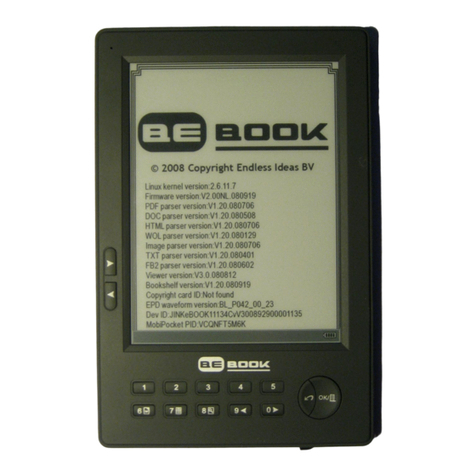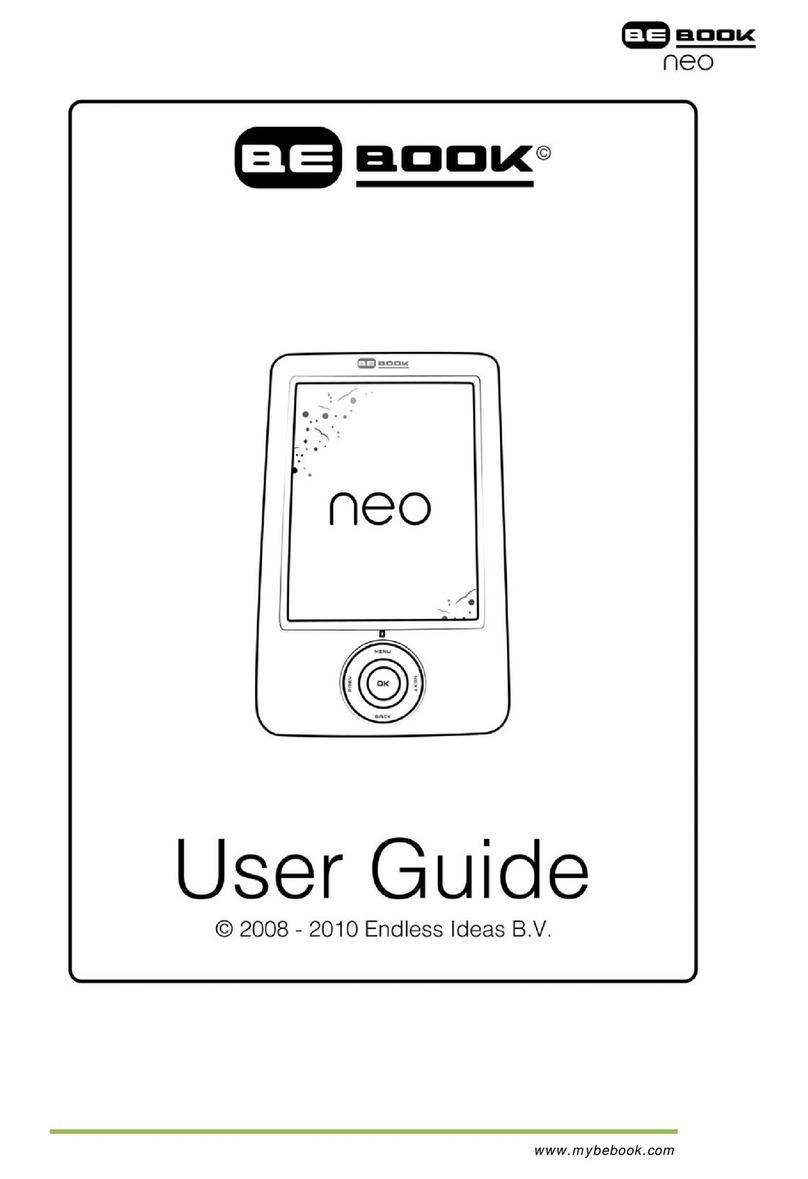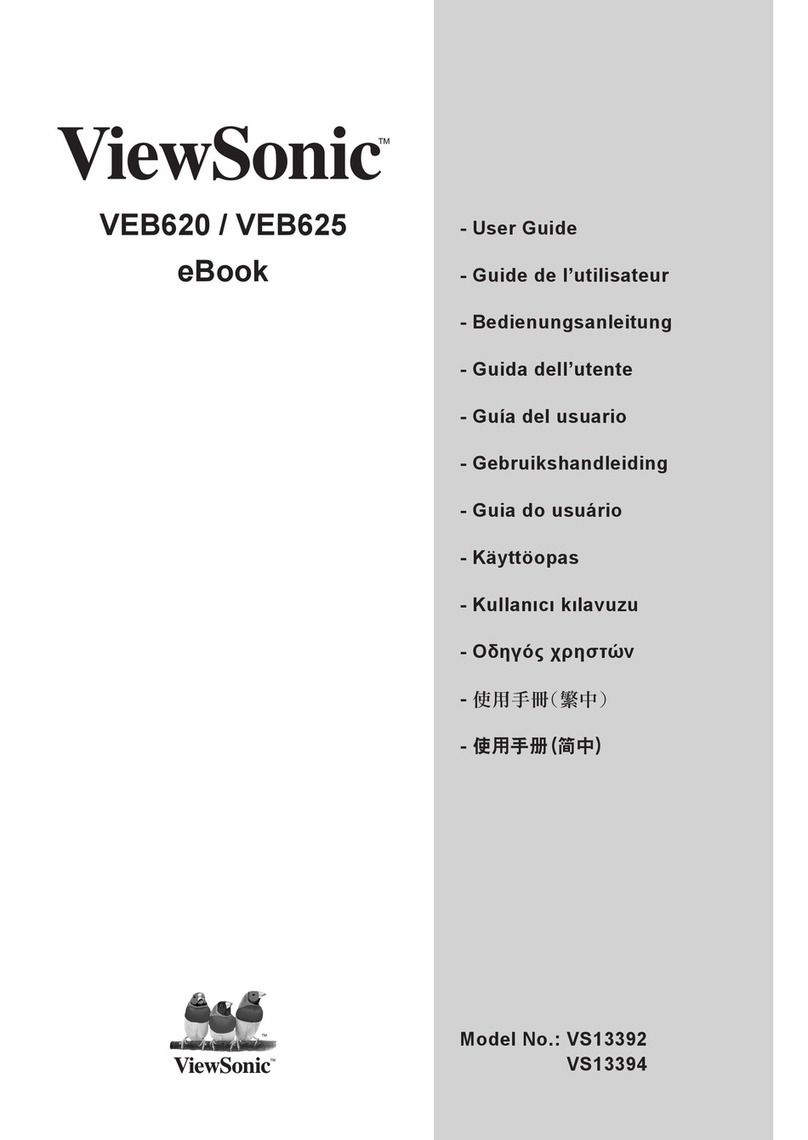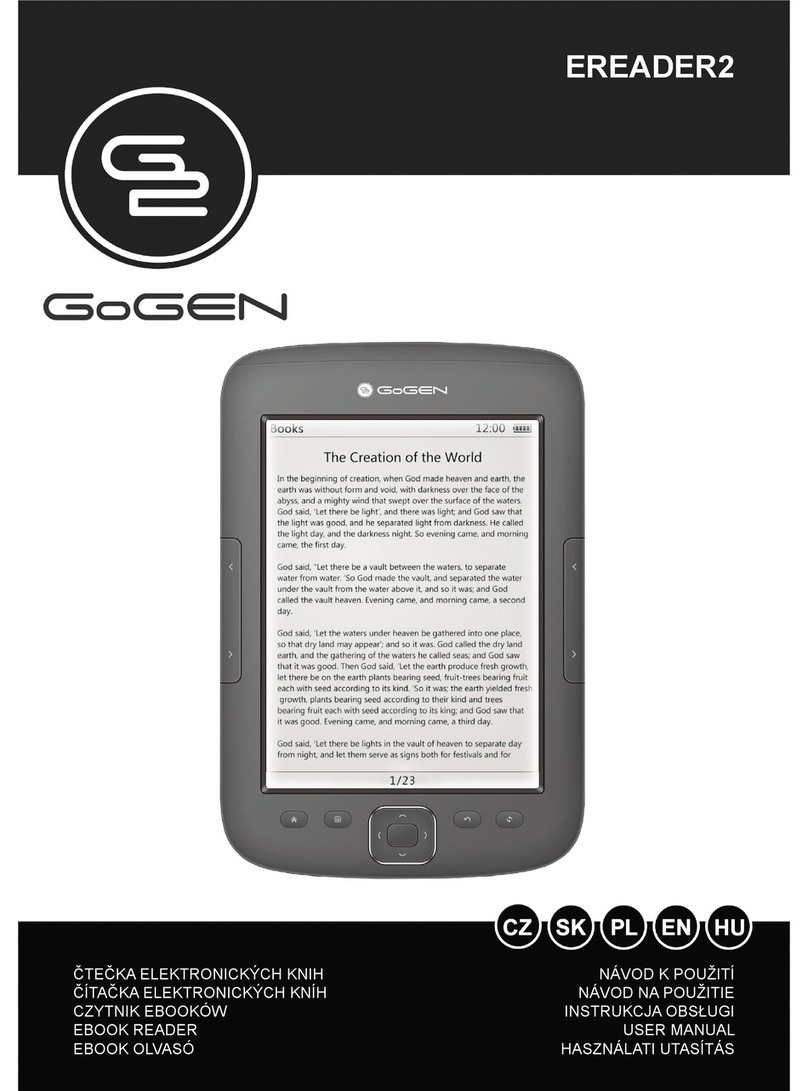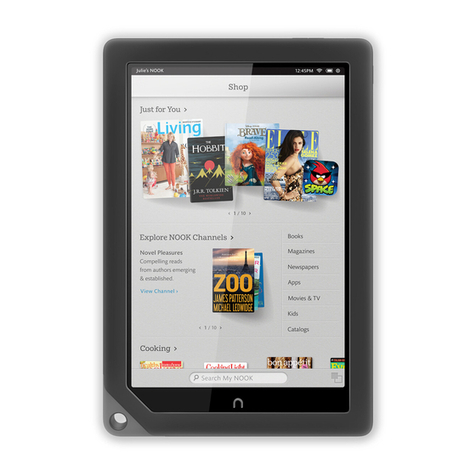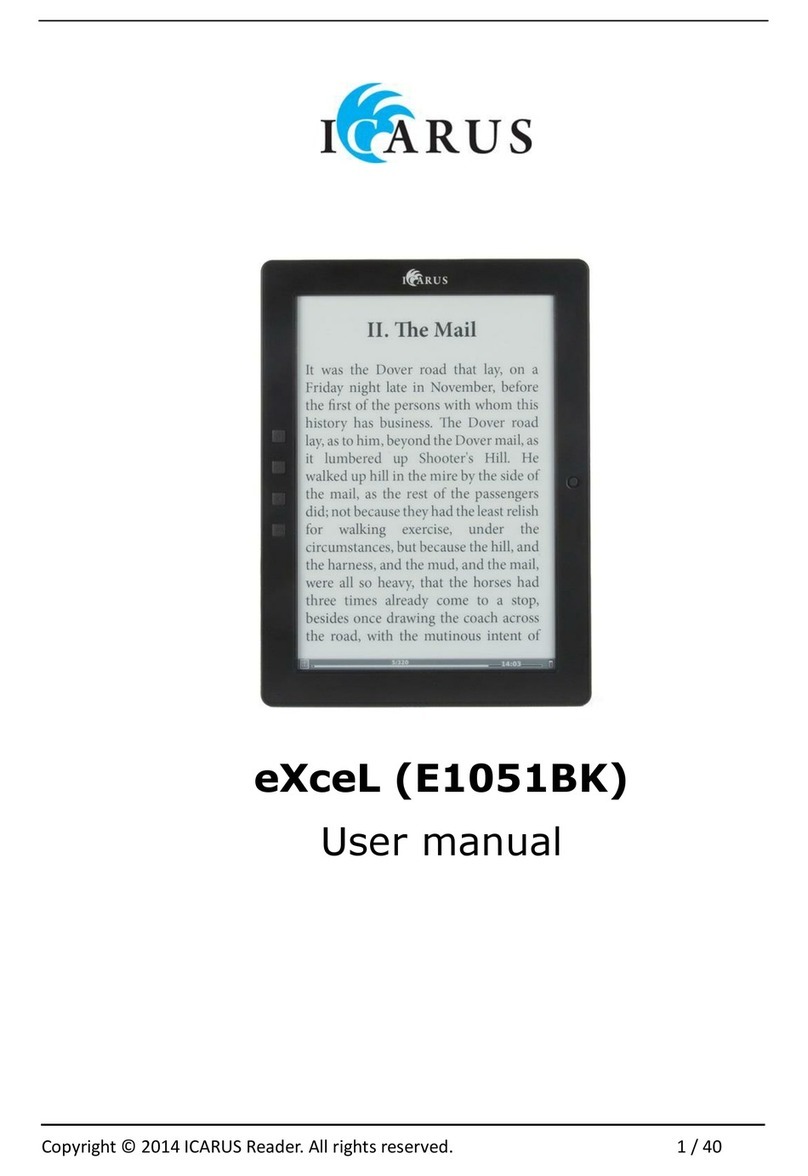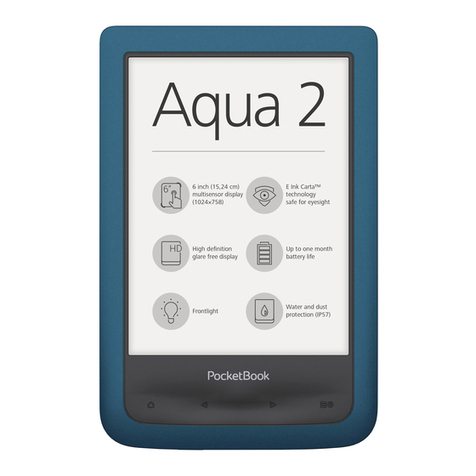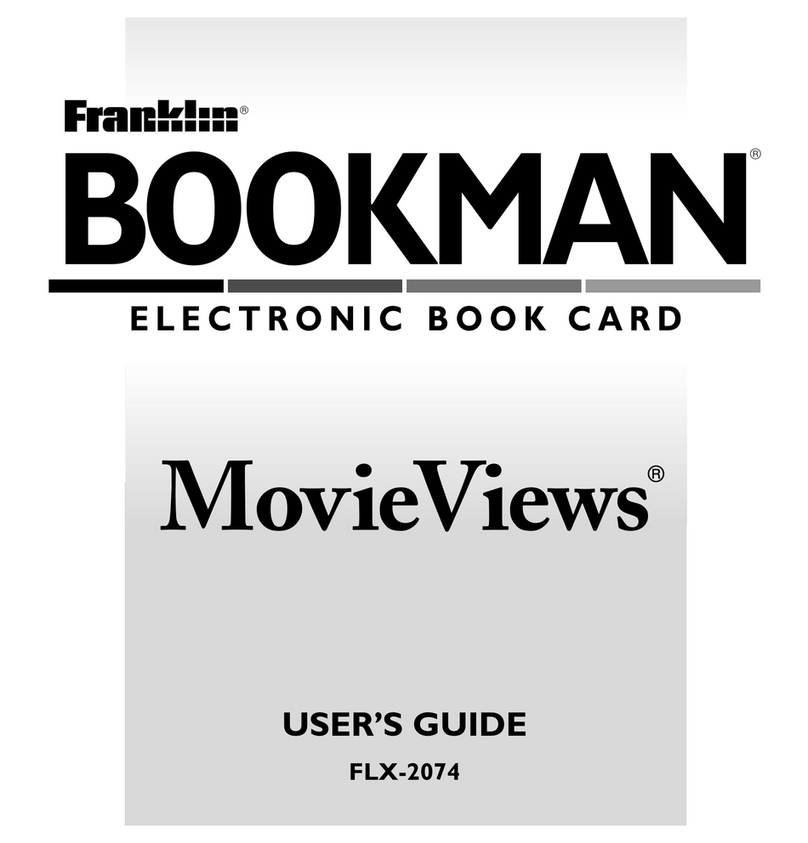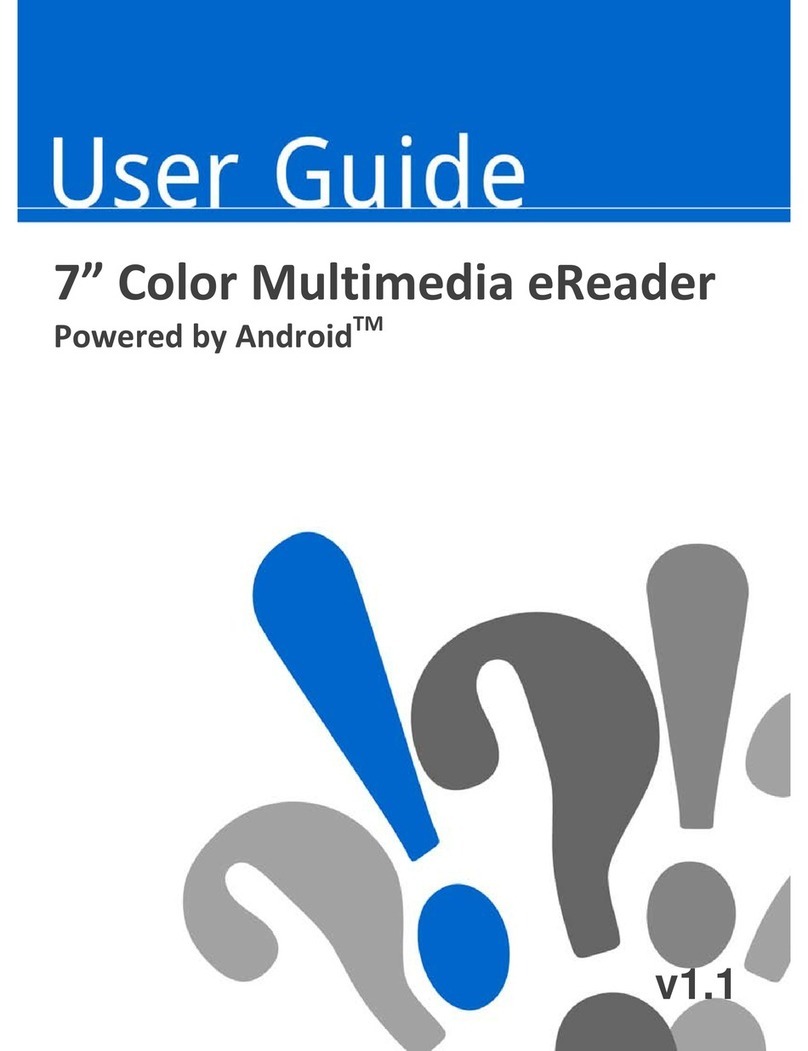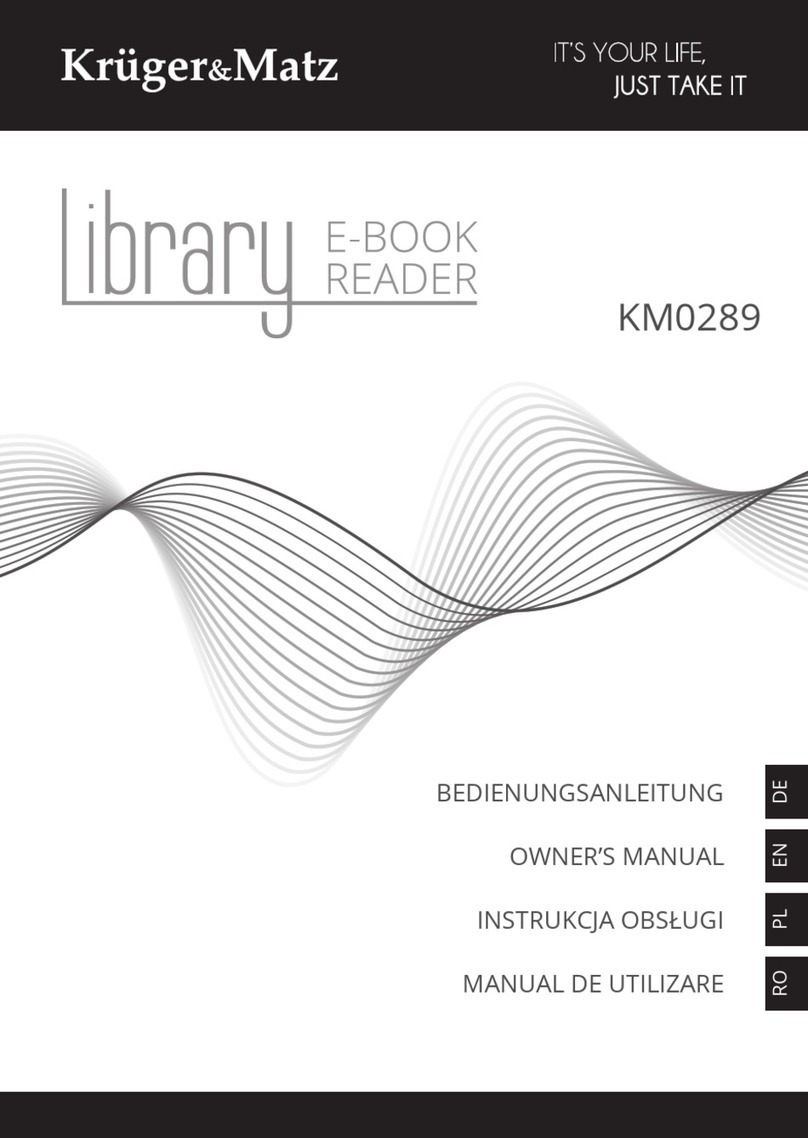BeBook MINI User manual

BEBOOK MINI®E-READER
USER GUIDE
© 2008-2009 Endless Ideas B.V.

Welcome...
To your BeBook Mini electronic reader
• Clear, paperlike display for perfect readability, even in bright sunlight
• Light to carry, simple to use
• Read books and documents in all popular formats including pdf, doc,
txt and html.
• Change typeface and typesize while reading
• One BeBook holds a whole bookcase
• SD card slot lets you exchange books and documents with friends
• Free software upgrades
• Over 20,000 free classic eBooks available for download at the
www.mybebook.com
• Play MP3 tracks
Got everything?
• BeBook Mini reader
• Leather case
• 1 x Li-Polymer rechargeable battery
• USB cable
• Earphones
Need more information?
Visit www.mybebook.com
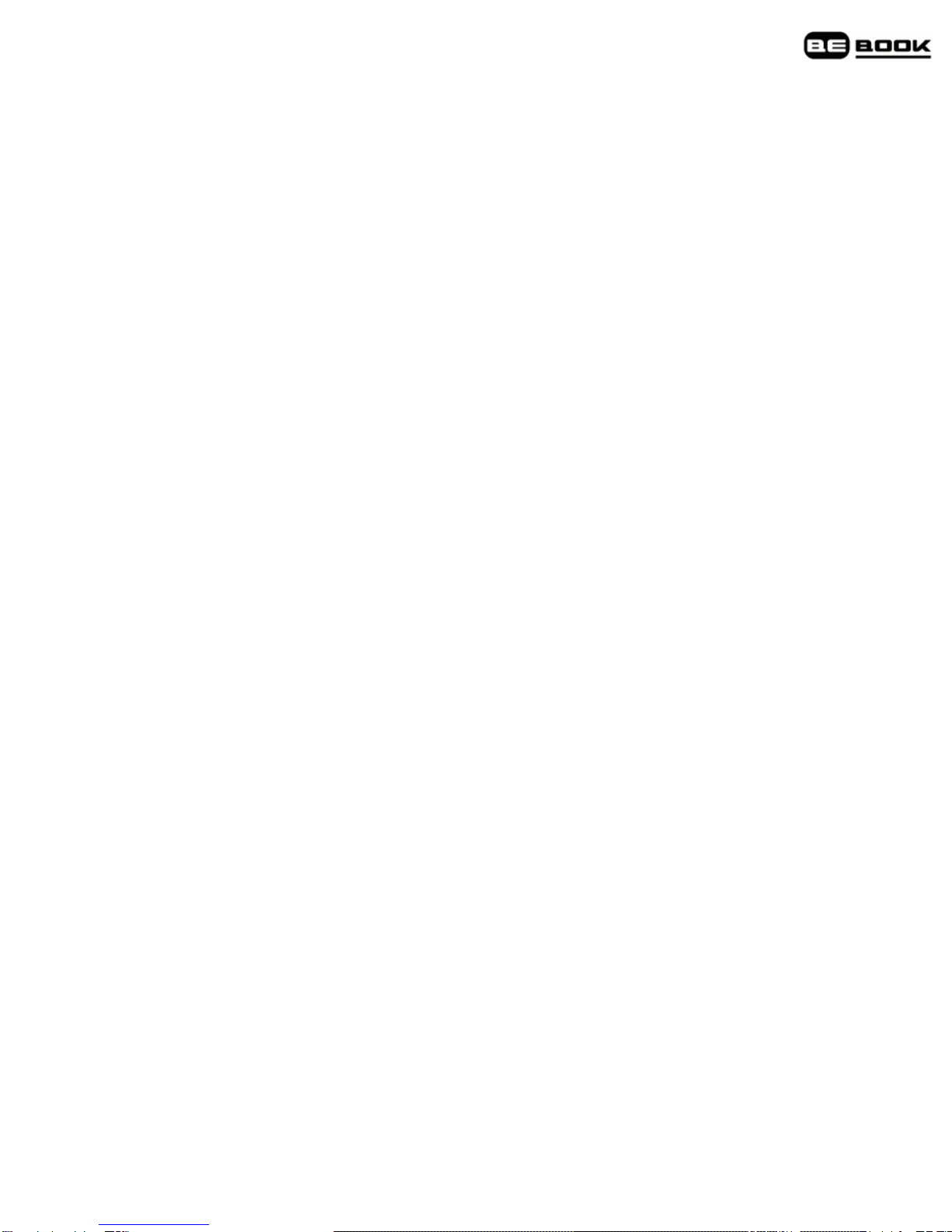
Contents
Your BeBook Mini at a glance ........................................................ 5
Getting started ............................................................................ 7
Install the battery ........................................................................ 7
Charge the battery ....................................................................... 7
Battery status.............................................................................. 8
Switch On/Off.............................................................................. 9
Keypad lock .............................................................................. 10
USB connection ....................................................................... 10
Adding new eBooks .................................................................... 11
Adding ePub files with Adobe Digital Editions.................................. 11
Download Adobe Digital Editions .................................................. 11
Activation and Authorization ........................................................ 12
Adobe ID .................................................................................. 12
Import your eBooks in Digital Editions........................................... 12
Connect your BeBook with Digital Editions ..................................... 13
Copy books from and to your BeBook............................................ 13
Installing an SD card............................................................... 13
Copying files to SD card using Windows 2000, XP or Mac ................. 14
Reading eBooks ...................................................................... 14
Open an ebook .......................................................................... 14
Page turning.............................................................................. 14
First/Last page........................................................................... 15
Jump to a page.......................................................................... 15
Zoom in and out ........................................................................ 16
Bookmarks.............................................................................. 17

Add a bookmark ........................................................................ 17
Replace a bookmark ................................................................... 17
Delete a bookmark ..................................................................... 17
View and go to bookmarks .......................................................... 17
Catalog..................................................................................... 18
Search..................................................................................... 19
Search for a book....................................................................... 19
Search by folder category............................................................ 19
Search by order ......................................................................... 19
Find a recently viewed ebook or document..................................... 20
Switch between your BeBook and SD card bookshelves ................... 20
eBook information ...................................................................... 21
MP3 tracks .............................................................................. 22
MP3 controls.............................................................................. 22
Settings .................................................................................. 23
Settings menu ........................................................................... 23
Key tones on/off ........................................................................ 23
Change language ....................................................................... 23
Change font .............................................................................. 23
System information .................................................................... 24
Help ........................................................................................ 24
Safety information .................................................................. 25
Cleaning ................................................................................... 26
Product disposal instructions........................................................ 26
Warranty .................................................................................. 26
FAQ ......................................................................................... 28
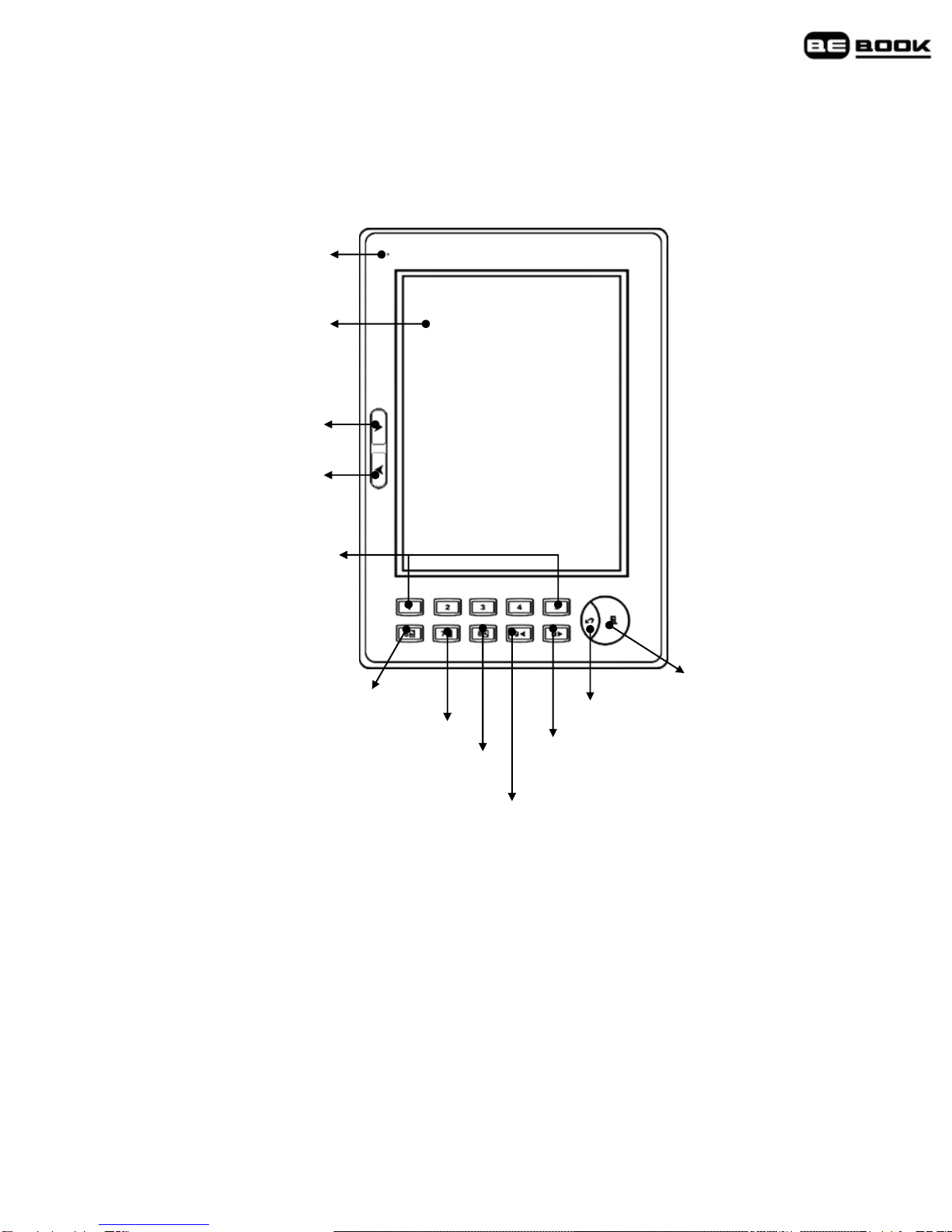
Your BeBook at a glance
Front
Menu
Indicator light
Number and
Bookmark keys
catalog/ 7
Zoom/ 8
Exit
Bookmark/6
Next Page/0
Next Page
Previous Page
Screen
Previous Page/9

Side View
Back
Rechar
g
eable
Reset
Thumbwheel
Battery
Top View
SD Slot USB Port
Power On/Off
Bottom View
Headphone socket
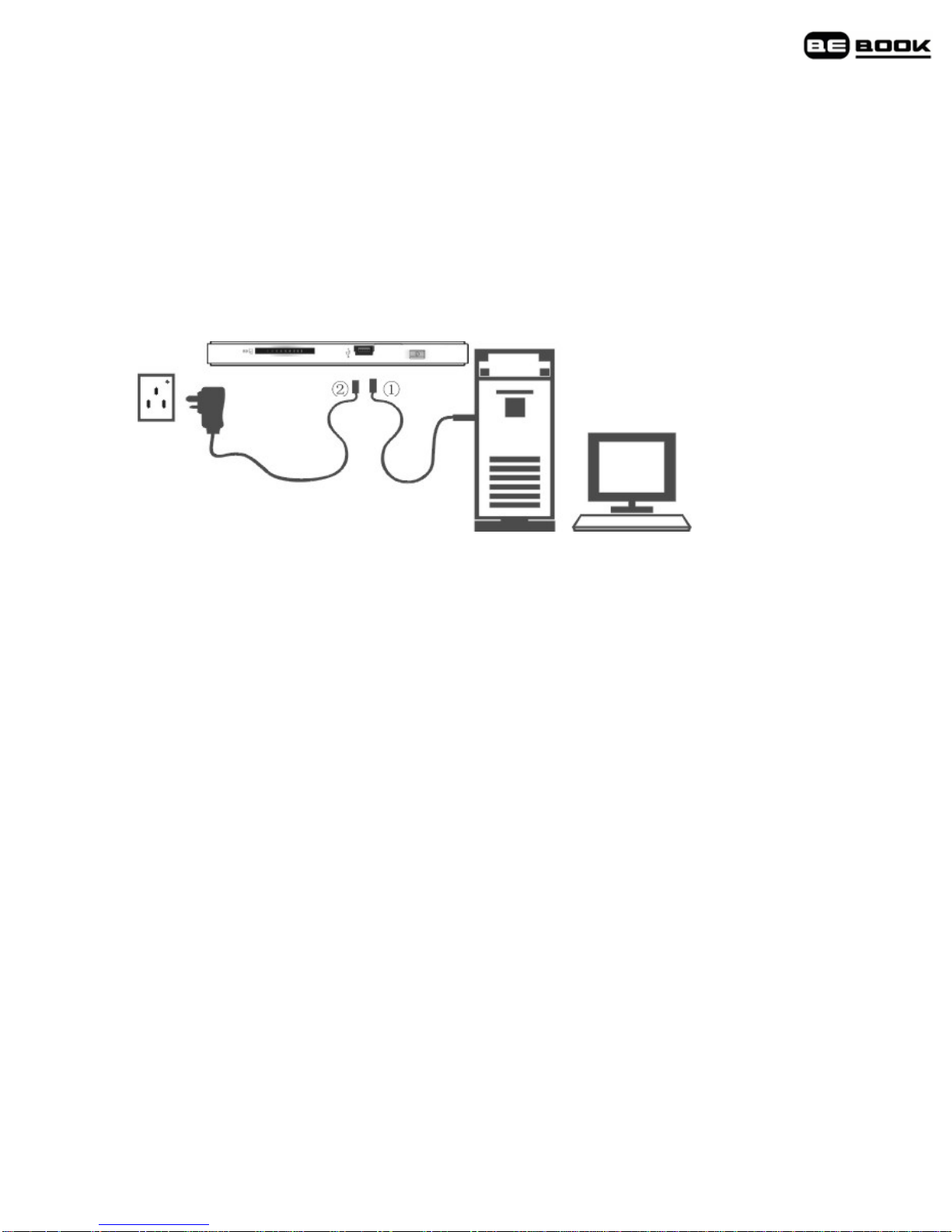
Getting started
1. Install the battery
Open the battery cover.
Install the battery as indicated on the battery slot.
2. Charge battery for at least 12 hours
• Plug the USB1cable into your PC or Mac and connect the other end to
your BeBook.
• To charge the battery for the first time, please allow 12 hours
continuous charging. Subsequently, it takes about four hours to fully
charge the battery from flat.
Charging indicator light
• While charging the light flashes orange.
• When fully charged the light is green.
Your BeBook can be used while charging, but the charging takes longer.
One full charge lasts up to 7000 page turns or up to 5 hours of mp3
playback.

Important
Do not use a different type of battery or charger, this can cause
damage to your BeBook.
Do not remove the battery when charging.
Note
Your BeBook can be also charged by a power adapter2(not supplied).
Connect the BeBook to the power adapter, and plug the power adapter
into a mains power socket.
Battery status
The battery status icon is displayed at the bottom right corner of the
screen. When only one power bar is displayed or you hear the low
battery warning, charge the battery.

Switch On/Off
1. Press On/Off to power on. Your BeBook start up screen is displayed,
then the bookshelf screen.
2. To switch off, press and hold the On/Off button for about 3 seconds.
Power
on/off
“
Startup screen”
Power on/off
Press 3
Sec. to
power
on/off
Power on/off
“
Bookshelf”
“
Off”
“
Off”
“
Bookshelf”
“
Shutdown screen”
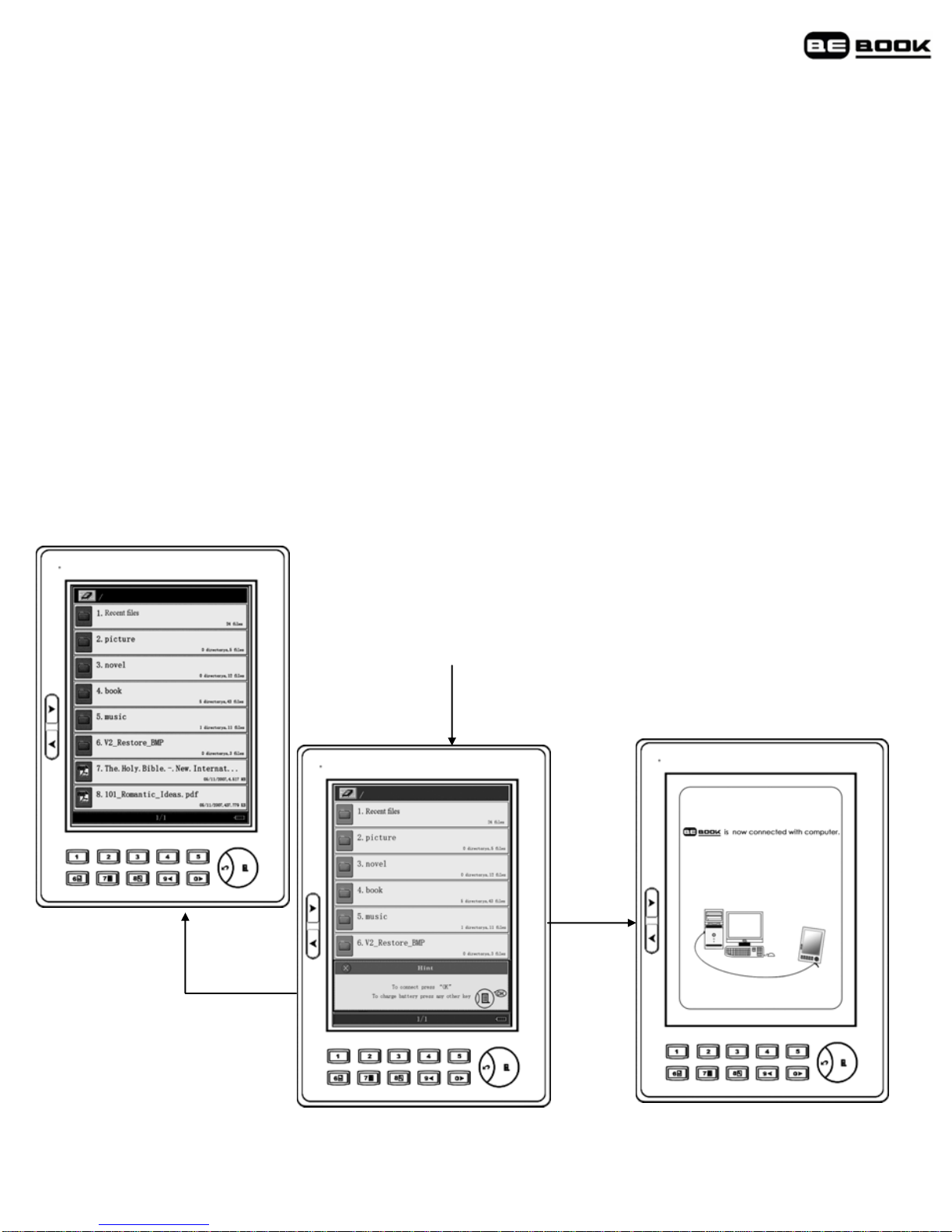
Keypad lock
Prevents accidental presses of the keys/buttons.
1. Press the Power On/Off button briefly to lock or unlock the keypad.
The display shows: Keyboard locked. Press power to unlock.
USB connection
You can connect your BeBook to your PC or Mac by USB cable supplied.
Plug in the USB cable to your computer and BeBook and press menu to
connect. When connected the My Computer window will display a
Removable Disk icon.
Note
Exit
Insert USB Cable
Menu
When the USB cable is connected, you will not be able to read books on
your BeBook screen.
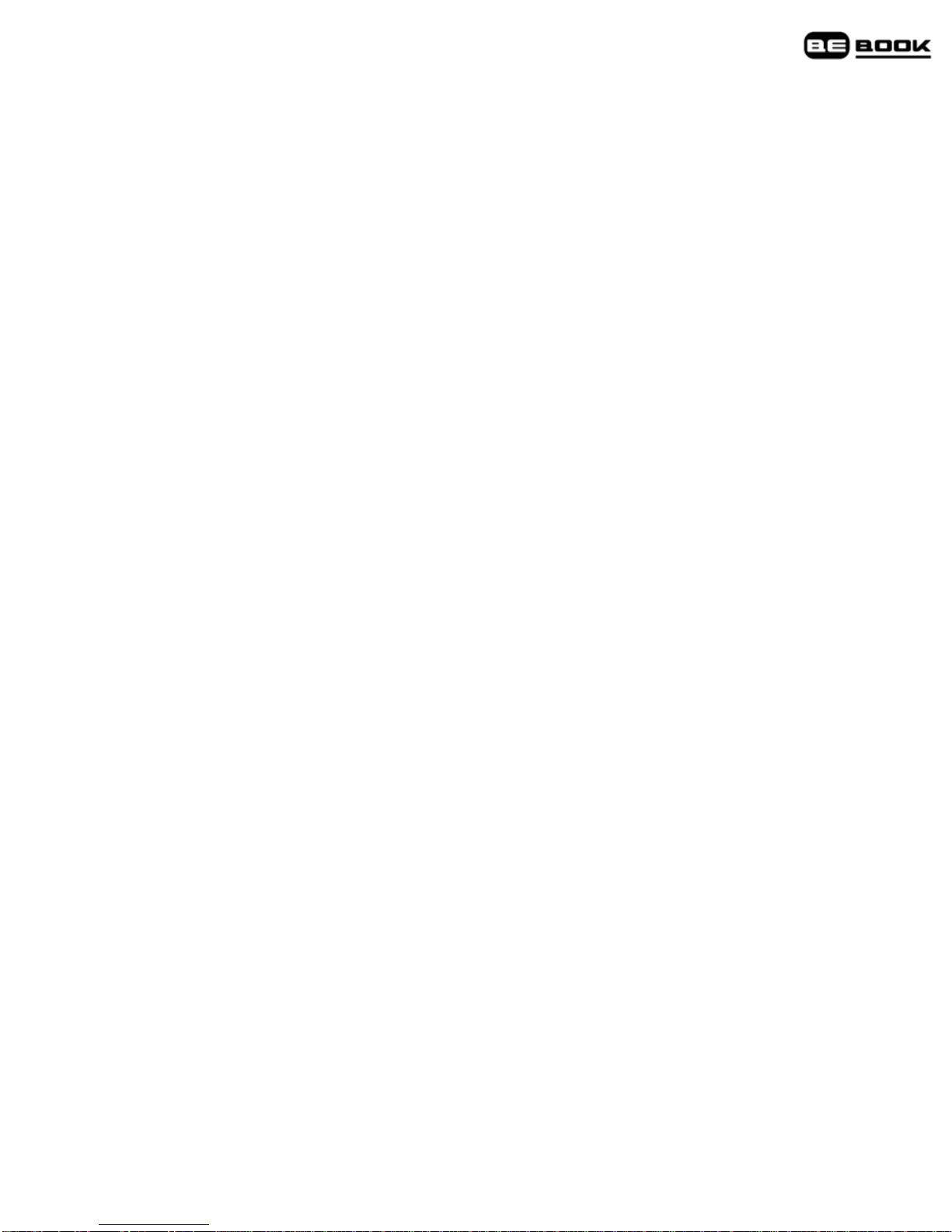
Adding new eBooks
eBooks can be obtained from a large number of websites.
On www.mybebook.com you will find over 20,000 free books to
download. More current titles can be bought through many online
stores.
1. Visit www.mybebook.com
2. Search for books in the ‘eBooks menu’
3. Save the books to your computer hard drive first
4. To put the books on your BeBook, plug in the USB cable to your
computer and BeBook and press Menu-button to connect (If it doesn’t
connect, restart you computer and try again).
5. Your BeBook is now recognised as an extra storage device on your
computer. Drag and drop the book files there. ( or use copy/paste)
Adding ePub files with Adobe Digital Editions
In order to download the most recent titles in ePub format, you have to
download Adobe Digital Editions®. This program will help you to order
and synchronize your eBooks.
Download Adobe Digital Editions
1. Go to www.adobe.com/products/digitaleditions.
2. Click on the START INSTALLATION button.
3. Follow the Installation wizard.

Activation and Authorization
After installation, the Setup Assistant wizard prompts you to activate
Adobe Digital Editions (you must be online during this process). During
activation, you have the option to authorize your computer with an
Adobe ID. If you do not have an Adobe ID, creating one is free and only
takes a minute.
Adobe ID
The Adobe ID enables you to transfer items protected by digital rights
management (DRM) between multiple computers or devices and restore
them after a data loss or system reinstallation.
1. Go to www.adobe.com/membership.
2. Click on the CREATE an ADOBE ACCOUNT button.
3. Fill out the membership sign up form. You'll create a new user name
and password. This will be your adobe ID.
4. Finish activation of Adobe Digital Editions Software by filling in your
Adobe ID.
Import your eBooks in Digital Editions
1. Click on LIBRARY in the menu.
2. Click on add file to library.
3. Browse on your computer for text files you like to synchronize with
your BeBook.

Connect your BeBook with Digital Editions
1. Connect your BeBook with your computer using the USB cable
supplied.
2. Your BeBook will be recognized by Digital Editions as a new
bookshelf.
Note
The first time you connect your BeBook to Digital Editions the program
will synchronize all data from the BeBook to your computer. It may
seem that your computer is stuck, but this process can take up to 5~10
minutes. Remember, this is only the first time.
Copy books from and to your BeBook
When the BeBook is connected and recognized by Adobe Digital
Editions you can drag and drop files from one bookshelf to another.
For more details about Adobe Digital Editions please visit the Adobe
website www.adobe.com
Installing an SD card
1. Insert the SD card in the direction of the arrow with the label facing
up.
2. The bookshelf screen will be displayed.
To remove the SD card, push it in until you hear a click.
You can now pull it out.

Copying files to SD card using Windows 2000, XP or Mac
Under the Windows operating system, files may be initially copied to
the internal cache memory and need to be confirmed.
To confirm a copied file:
1. During file transfer the indicator light flashes on your BeBook. Wait
until it stops flashing.
2. Right click the Removable Disk icon on your PC screen then select
Eject or Pull out from the menu. You can now remove the USB cable
from your BeBook.
3. Your BeBook screen displays the bookshelf interface, and you can
select and read the books stored on the SD card.
Reading eBooks
Open an ebook
1. When you switch your BeBook on, the main bookshelf page is
displayed with up to eight titles shown.
2. Press Next> or <Previous buttons to display the next bookshelf page.
3. Press a key 1-8 to select the title you want.
The first page is displayed.
Page turning
1. When a page of text is displayed, press Next> or 0 to turn to the
next page or <Previous or 9 to go back.
2. Press and hold the button to skip 10 pages forward or back.
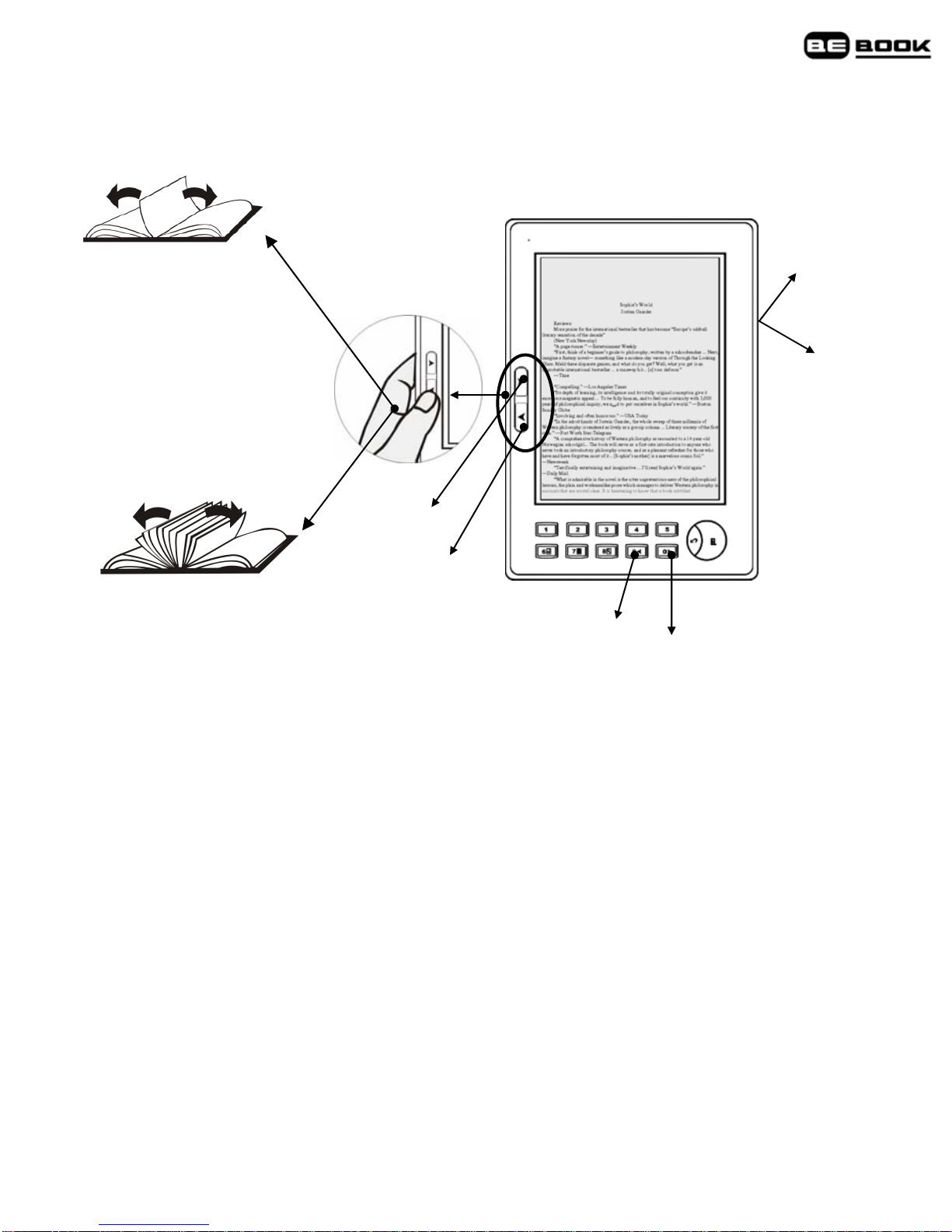
3. Move the thumbwheel up/down to turn a page; move the
thumbwheel down to display menu or to confirm the current operation.
Long press to turn 10
pages at one time
Press at one time to
display the previous or
next page
Previous
Next
Previous
Next
Next
Previous
First/Last page
Go straight to the first or last page of a book.
1. When a text page of a book is displayed, press Menu button to open
the menu.
2. Press 1 to display the first page, or 2 to display last page.
Note
First/Last page and Page Jump are book features only and do not apply
to images.
Jump to a page
Go straight to a specific page number.

1. When a text page is displayed, press Menu button to open the menu
and then press 3 to enter into the jump page function.
2. Use the 0-9 keys to input the page number you want and press the
Menu button.
If you press the wrong number key, press Exit to delete the last digit.
If no page number is entered, press Exit to quit.
Zoom in and out
Make the print bigger or smaller. There are five levels: Extra-small,
Small, Medium, Large and Extra-large. To display the text in a
landscape format press Menu button to open the menu and then press
6 to rotate (Only PDF and EPUB formats).
1. When a text page is displayed, press 8 repeatedly to zoom in or out
to the format you prefer.
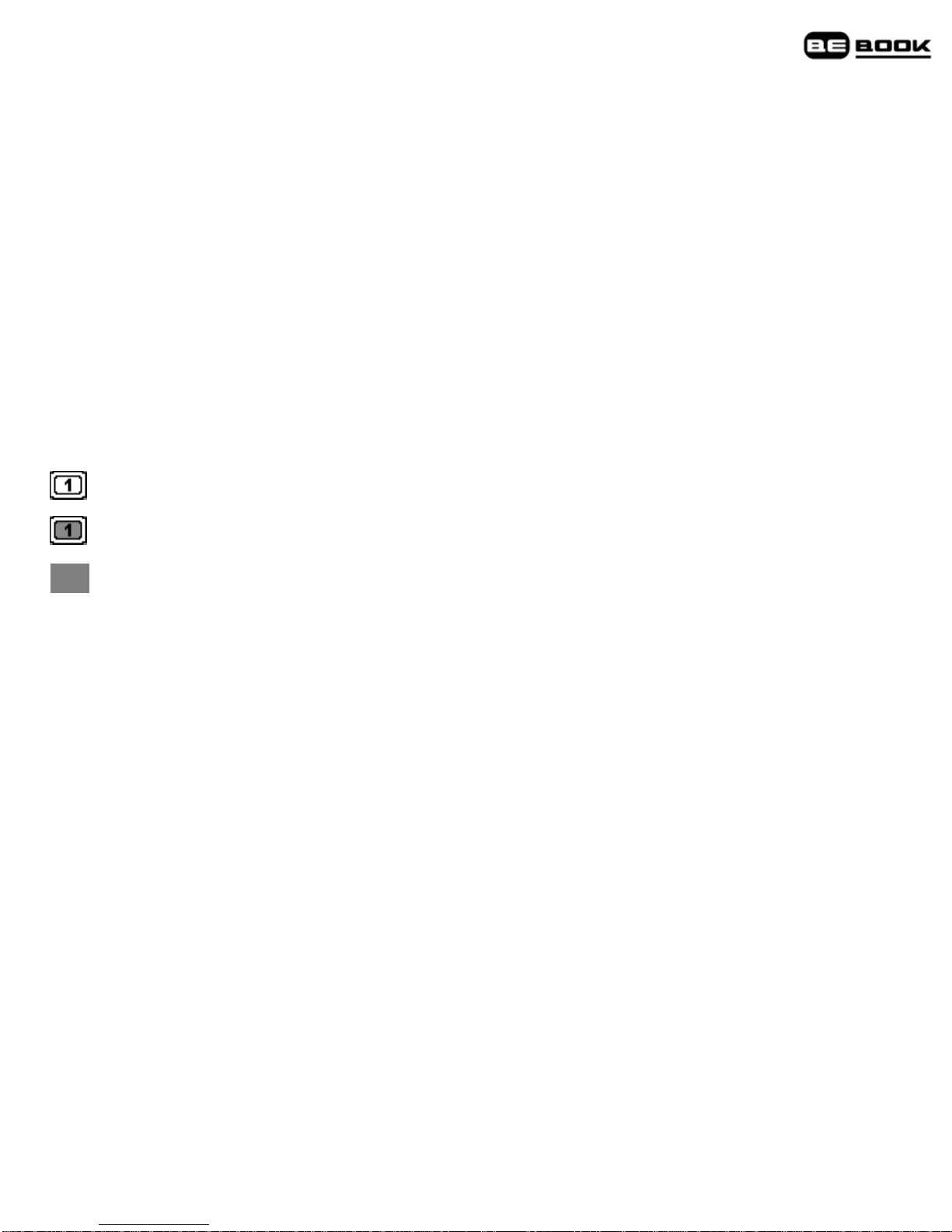
Bookmarks
You can add bookmark up to five pages.
Add a bookmark
1. When the page you want to bookmark which is displayed, press a
key 1-5 to set the bookmark. If the key is already being used as a
bookmark, press and hold the key to reset the bookmark to the current
page.
Bookmark display:
The current page without bookmark
The current page with bookmark
The numbers 1-5 which have been set as bookmarks are
displayed in the status bar at the bottom of the screen.
Replace a bookmark
1. If the number you want to use as a bookmark is already being used,
simply press and hold the key to reset it for the current page.
Delete a bookmark
1. At the bookmarked page, press the bookmark number key to clear
the bookmark.
View and go to bookmarks
1. When a page of text is displayed, press and hold 6 to display a list of
all the bookmarks you have set.
2. Press the number of the bookmark you want. The screen displays
the bookmarked page.
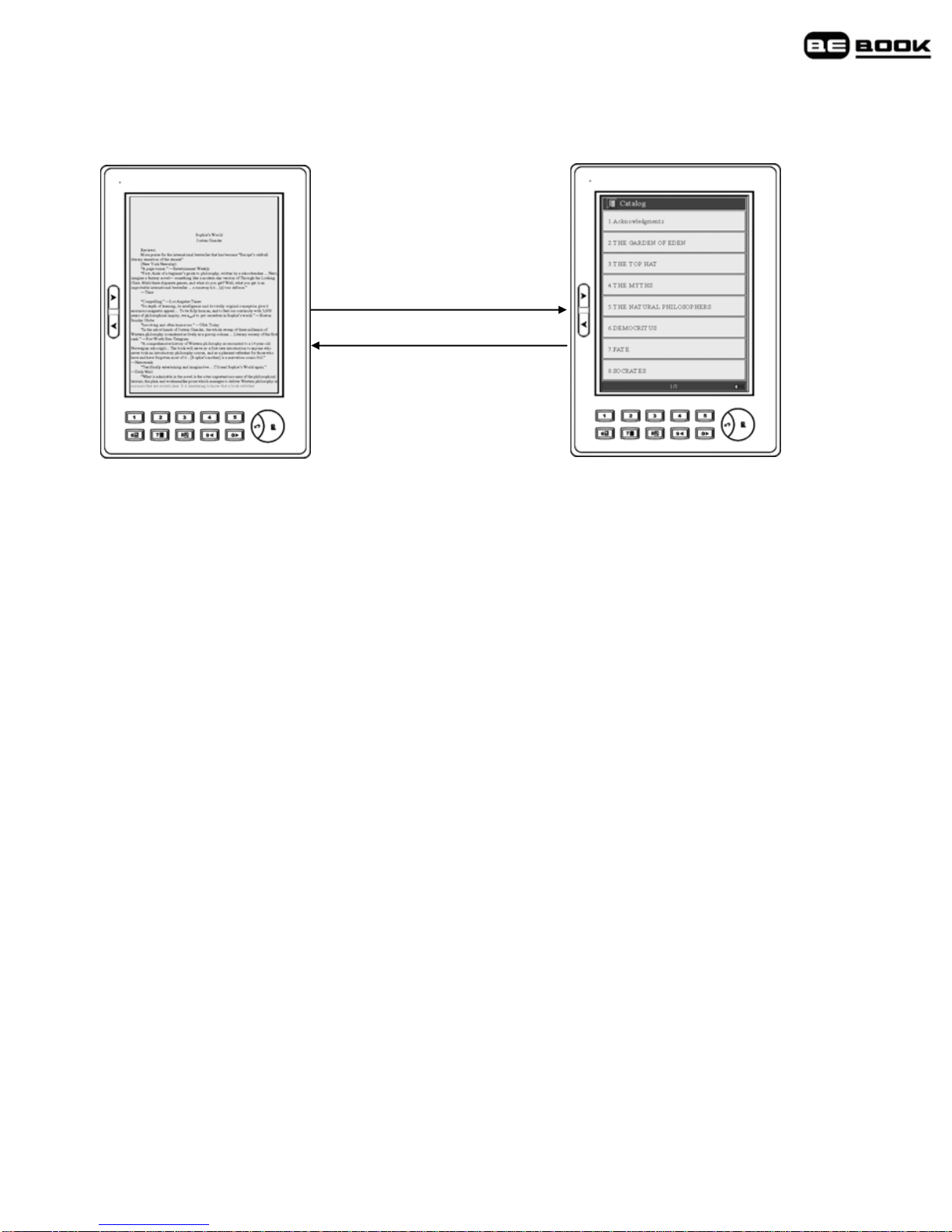
Catalog
Go to catalog /7
Exit
1. When a page of text is displayed, press Go to catalog/7 key to
display the catalog screen.
2. Press a key 1-8 to select from the catalog options displayed. If
required, select from the next catalog option screen.
3. At the final screen press the number key to go to the chapter you
want.
4. Press Exit to return to the previous screen.
Note
The index is not available for images or documents in txt and html
formats.

Search
Search for a book
1. When the bookshelf page is displayed, up to eight titles are shown.
Press Next> or <Previous buttons or move the thumbwheel down to
display the next bookshelf page.
2. Press and hold the Next> or <Previous buttons to skip 10 pages
forward or back.
3. To select a title from the bookshelf page, press a key 1-8.
Search by folder category
You can save books of the same kind in the same folder.
1. Press a number key 1–8 to enter a sub-folder.
Exit
1~8
2. Press a key 1-8 to open the book or document you want.
Search by order
1. When the bookshelf page is displayed, press the Menu button to
display the menu.

2. Press:
2 to search by title alphabetically
3 to search by the date you added the ebook or document
4 to search by type of document.
Press Exit to return to the previous screen.
Find a recently viewed ebook or document
The books most recently opened will be saved in the “Recent files”
folder.
1. When the main bookshelf page is displayed, press 1 to open the
recent files folder.
2. Press a key 1-8 for the ebook or document you want. Or press
Next> or to display the next most recently read books.
Switch between your BeBook and SD card bookshelves
1. When the main bookshelf page is displayed, press the Menu button
to open the menu.
2. Press 5 to swap between the bookshelf and an inserted SD card of
your BeBook bookshelf.
3. Press Exit to return to the previous screen.
Delete eBooks and documents
1. Switch on your BeBook
2. Plug the USB cable into your BeBook and your computer
3. Press the Menu button for OK.
Table of contents
Other BeBook Ebook Reader manuals