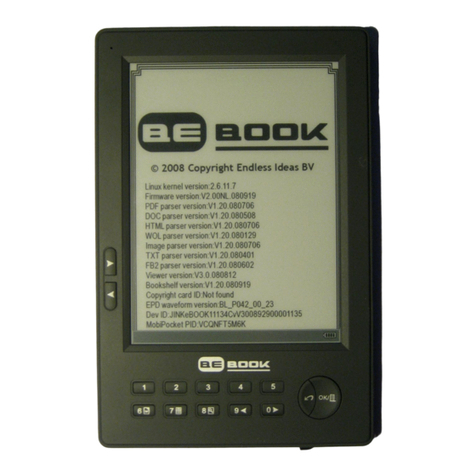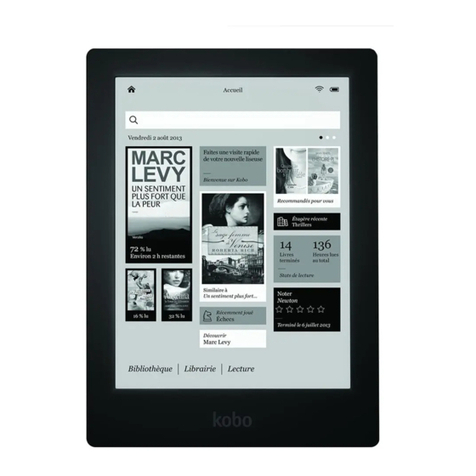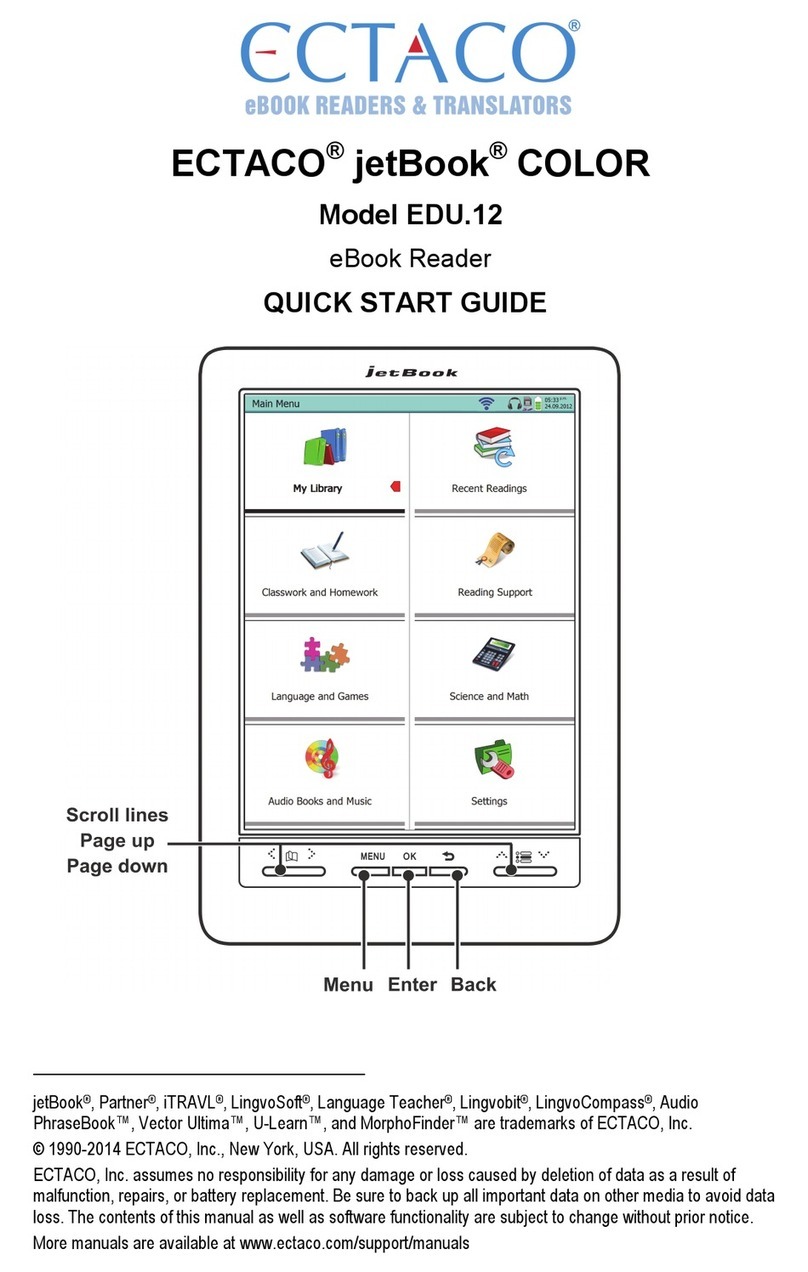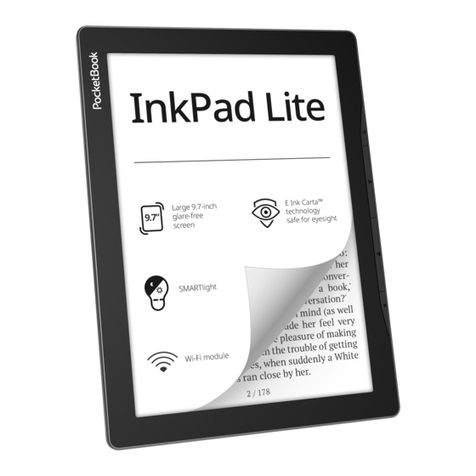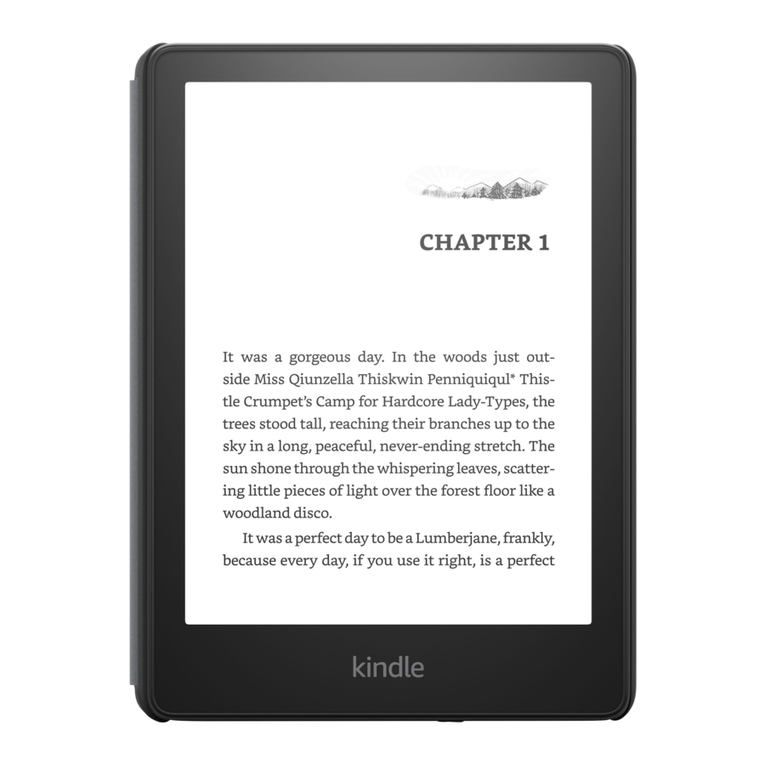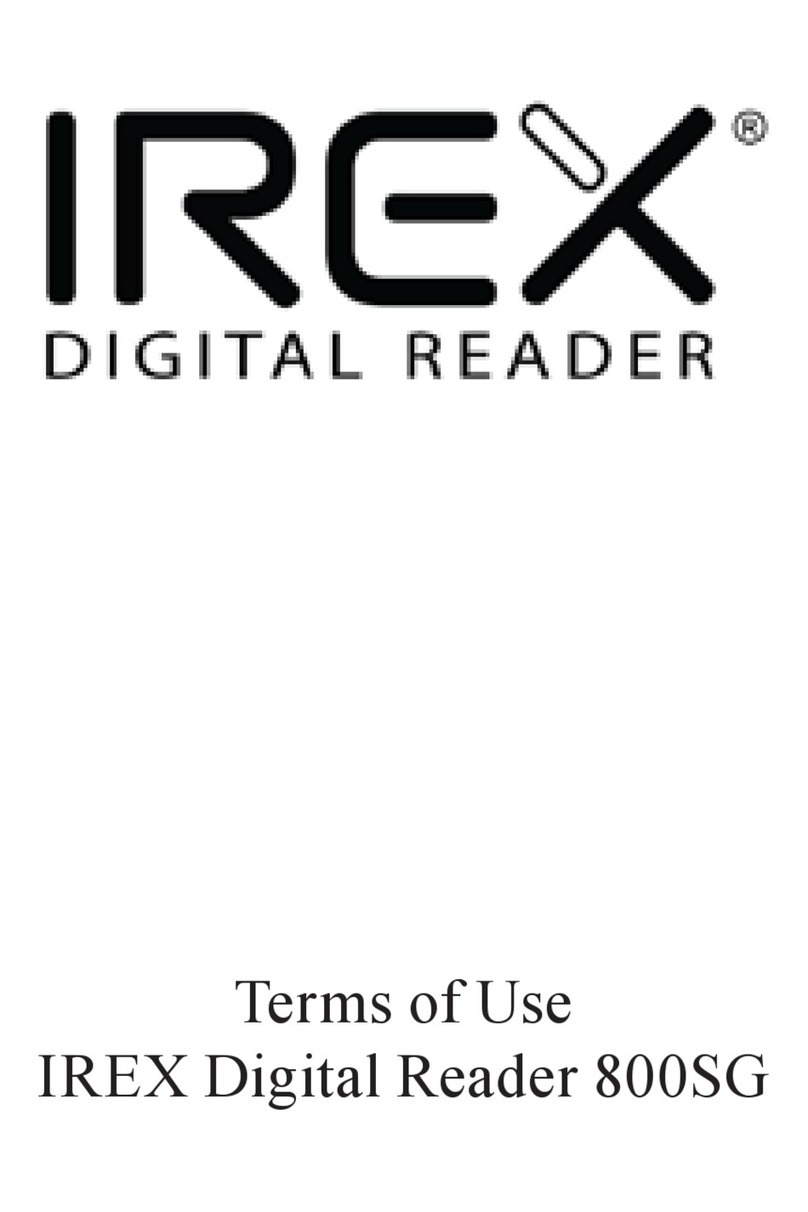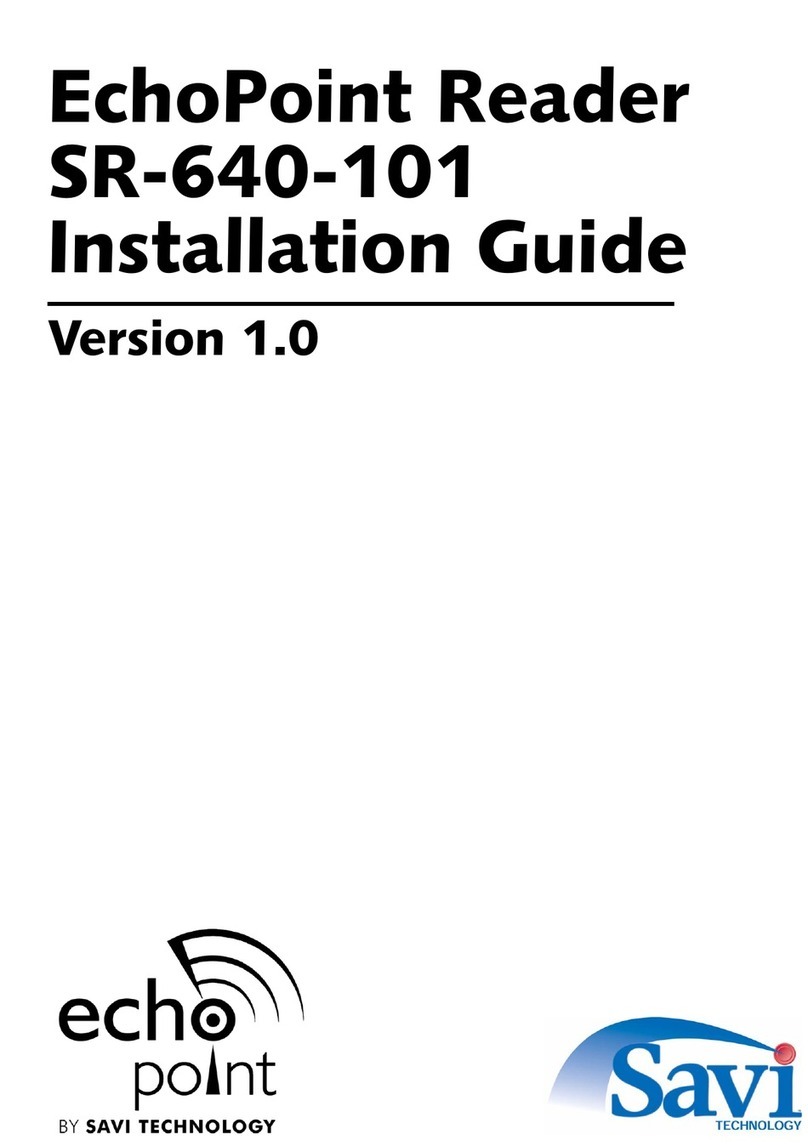BeBook Neo User manual

www.mybebook.com

www.mybebook.com
Table of content
1 Welcome.........................................................................................................................................7
2 Guidelines......................................................................................................................................8
3 Precautions...................................................................................................................................10
4 Got everything?............................................................................................................................11
5 Your BeBook Neo eReader at a glance........................................................................................12
5.1 Power Key.........................................................................................................................14
5.2 MENU Key.......................................................................................................................14
5.3 BACK Key........................................................................................................................14
5.4 NEXT Key ........................................................................................................................14
5.5 PREV Key.........................................................................................................................14
5.6 Direction Key....................................................................................................................14
5.7 Volume Keys.....................................................................................................................14
5.8 Wifi Keys ..........................................................................................................................14
5.9 Headphone Jack ................................................................................................................15
5.10 Indicator Light.................................................................................................................15
6 Getting started..............................................................................................................................16
6.1 Connect BeBook Neo to PC by USB cable.......................................................................16
6.2 Charge BeBook Neo by power adaptor.............................................................................16
7 User Interface...............................................................................................................................17
7.1 Main View.........................................................................................................................17
7.1.1 Library ................................................................................................................18
7.1.2 SD Card..................................................................................................................19
7.1.3 Recent Documents ................................................................................................20
7.1.4 Shortcuts.................................................................................................................21
7.1.5 Notes ......................................................................................................................22
7.1.5.1 Create Note..................................................................................................23
7.1.5.2 Open Existing Notes ...................................................................................24
7.1.6 Settings...................................................................................................................25
7.1.6.1 Date.............................................................................................................26
7.1.6.2 Time Zone ...................................................................................................27
7.1.6.3 Locale..........................................................................................................28
7.1.6.4 Power Management.....................................................................................29
7.1.6.5 Stylus Calibration........................................................................................30
7.1.6.6 Format Flash................................................................................................35
7.1.6.7 About...........................................................................................................36
7.1.6.8 Licenses.......................................................................................................37
7.1.7 Websites .................................................................................................................38
7.2 Navigation Bar..................................................................................................................39
7.3 Tool Bar.............................................................................................................................40
7.3.1 Menu Button ..........................................................................................................40
7.3.2 Progress Bar...........................................................................................................41

www.mybebook.com
7.3.3 Stylus Indicator ......................................................................................................45
7.3.3.1 Sketch..........................................................................................................45
7.3.3.2 Erase Sketches.............................................................................................45
7.3.3.3 Hand Tool....................................................................................................45
7.3.3.4 Selection Zoom ...........................................................................................45
7.3.3.5 Annotate ......................................................................................................45
7.3.3.6 Erase Annotations........................................................................................45
7.3.3.7 Power Indicator...........................................................................................45
7.3.3.8 Clock...........................................................................................................46
7.4 Menu.................................................................................................................................47
7.4.1 Screen Rotation......................................................................................................47
7.4.2 Save Remove SD Card...........................................................................................47
7.4.3 Standby...................................................................................................................47
7.4.4 Shutdown ...............................................................................................................47
7.4.5 View .......................................................................................................................47
7.4.5.1 List View.....................................................................................................48
7.4.5.2 Details View................................................................................................49
7.4.5.3 Thumbnail View..........................................................................................50
7.4.5.4 By Name .....................................................................................................51
7.4.5.5 By Type.......................................................................................................52
7.4.5.6 By Size........................................................................................................53
7.4.5.7 By Access Time...........................................................................................54
7.4.5.8 By Rating ....................................................................................................55
7.4.5.9 Ascending....................................................................................................56
7.4.5.10 Descending................................................................................................57
7.4.6 File .........................................................................................................................58
7.4.6.1 Delete ..........................................................................................................58
7.4.6.2 Search..........................................................................................................59
7.4.6.3 Create shortcut ............................................................................................60
7.4.6.4 Return Book................................................................................................64
7.4.7 Settings...................................................................................................................64
7.4.7.1 Date Settings ...............................................................................................64
7.4.7.2 Locale Settings............................................................................................64
7.4.7.3 Power Management.....................................................................................64
7.4.7.4 Screen Calibration.......................................................................................64
7.4.7.5 Format Flash................................................................................................64
7.4.7.6 About...........................................................................................................64
7.4.8 Font ........................................................................................................................65
7.4.8.1 By Levels ....................................................................................................65
7.4.8.2 By Numbers ................................................................................................66
7.4.8.3 By Ratio ......................................................................................................67
7.4.8.4 Bold.............................................................................................................68
7.4.8.5 Italic ............................................................................................................69
7.4.9 Zooming.................................................................................................................70

www.mybebook.com
7.4.9.1 To Page........................................................................................................70
7.4.9.2 To Width......................................................................................................70
7.4.9.3 To Height.....................................................................................................70
7.4.9.4 Selection Zoom ...........................................................................................71
7.4.9.5 By Ratio ......................................................................................................73
7.4.10 Annotations ..........................................................................................................74
7.4.10.1 Add Annotation .........................................................................................74
7.4.10.2 Erase Annotation.......................................................................................75
7.4.10.3 All Annotations..........................................................................................76
7.4.10.4 Sketch........................................................................................................77
7.4.10.5 Erase Sketch..............................................................................................78
7.4.10.6 Sketch Colors............................................................................................78
7.4.10.7 Sketch Shapes............................................................................................79
7.4.11 Layout ..................................................................................................................80
7.4.11.1 Single Page................................................................................................80
7.4.11.2 Scroll Pages...............................................................................................81
7.4.12 Tools.....................................................................................................................82
7.4.12.1 Search........................................................................................................82
7.4.12.2 Dictionary Lookup ....................................................................................85
7.4.12.3 Add Bookmark ..........................................................................................87
7.4.12.4 Delete Bookmark ......................................................................................88
7.4.12.5 Show Bookmarks ......................................................................................88
7.4.12.6 Hand Tool..................................................................................................89
7.4.12.7 Previous View ...........................................................................................89
7.4.12.8 Next View..................................................................................................89
7.4.12.9 Go To Page................................................................................................89
7.4.12.10 Slide Show ..............................................................................................89
7.4.12.11 Thumbnail View......................................................................................90
7.4.12.12 Table of Content......................................................................................91
7.4.12.13 Select Background (of Notepad).............................................................92
7.4.12.14 Export......................................................................................................92
7.4.12.15 Insert Page...............................................................................................92
7.4.12.16 Remove Page...........................................................................................92
7.4.13 Font Family..........................................................................................................93
7.4.14 Encoding ..............................................................................................................94
7.4.15 Full Refresh Switch..............................................................................................95
7.4.16 Navigation............................................................................................................95
7.4.16.1 Backward...................................................................................................95
7.4.16.2 Forward.....................................................................................................95
7.4.16.3 Home.........................................................................................................95
7.4.17 Network................................................................................................................95
7.4.17.1 Wifi............................................................................................................95
7.5 Web Browser.....................................................................................................................96
7.5.1 Tool Bar..................................................................................................................97
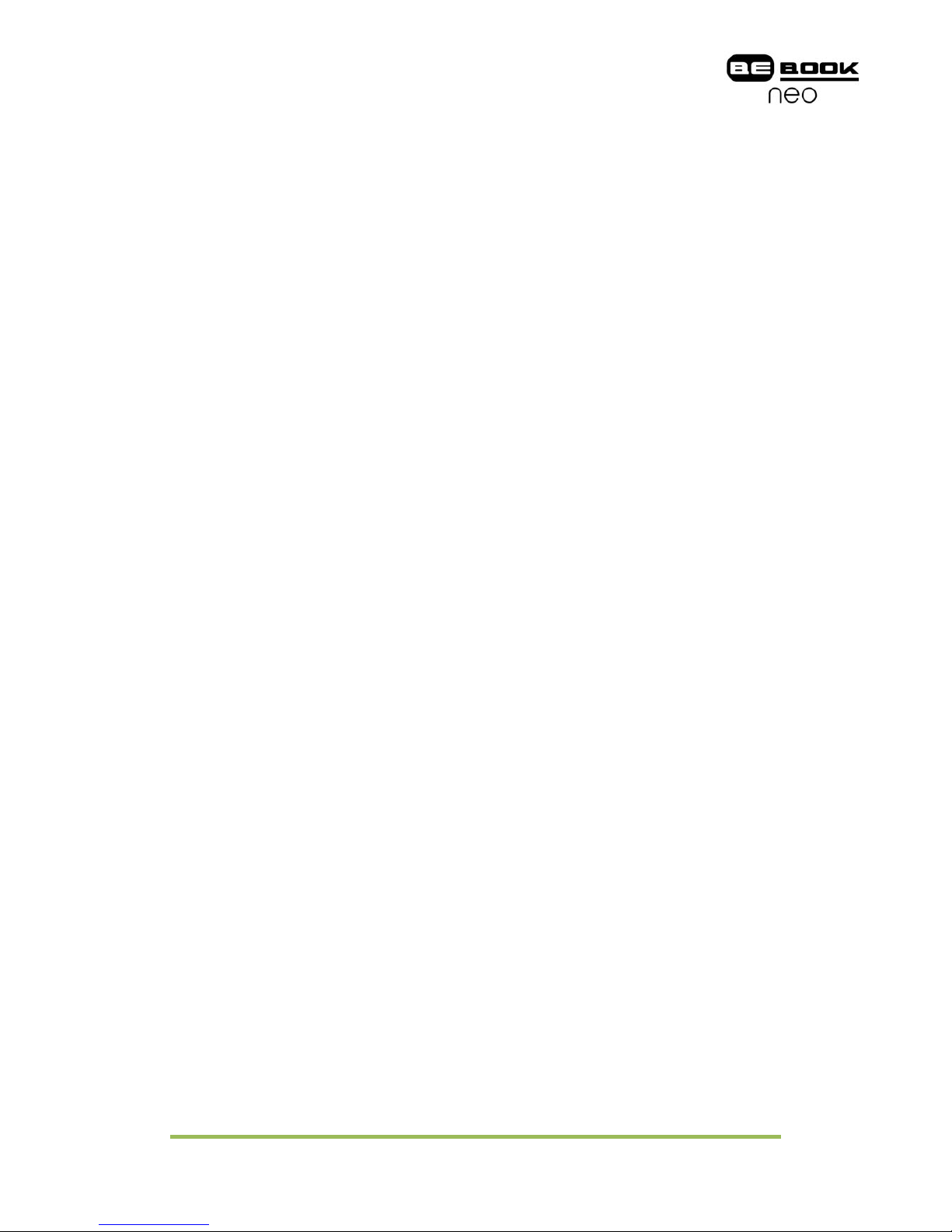
www.mybebook.com
7.5.2 Input by Keyboard..................................................................................................97
7.6 Keyboard...........................................................................................................................99
7.6.1 Number Keys .........................................................................................................99
7.6.2 Character Keys.......................................................................................................99
7.6.3 Caps Key..............................................................................................................100
7.6.4 Backspace.............................................................................................................100
7.6.5 Space Key ............................................................................................................100
7.6.6 Shift Key..............................................................................................................101
7.7 Search View ....................................................................................................................102
7.7.1 Free Text Search...................................................................................................102
7.7.1.1 Input Box...................................................................................................102
7.7.1.2 Search Button............................................................................................103
7.7.1.3 Clear Button..............................................................................................104
7.7.2 File Search............................................................................................................105
7.7.2.1 Input Box...................................................................................................105
7.7.2.2 Search Button............................................................................................106
7.7.2.3 Clear Button..............................................................................................107
7.7.2.4 Check Button of Including Subdirectories................................................107
7.8 Dictionary View ..............................................................................................................108
7.8.1 Content View........................................................................................................108
7.8.2 Explanation Button...............................................................................................108
7.8.3 Similar Words Button...........................................................................................109
7.8.4 Dictionaries Button ..............................................................................................109
7.9 Annotations View............................................................................................................110
7.10 Bookmarks View...........................................................................................................111
7.11 Wifi Configuration Dialog ............................................................................................112
7.11.1 Scanning List......................................................................................................113
7.11.2 Connecting Message Area..................................................................................113
7.11.3 Refresh Button....................................................................................................113
7.11.4 Configuring WPA Security Access Point ...........................................................114
7.11.5 Configuring WEP Security Access Point ...........................................................115
8 Sketch.........................................................................................................................................116
8.1 Make new sketches .........................................................................................................116
8.2 Erase................................................................................................................................117
9 Annotation..................................................................................................................................117
9.1 Add Annotation ...............................................................................................................117
9.2 Erase Annotations ...........................................................................................................118
10 OTA Functionalities .................................................................................................................119
10.1 Activate Bebook Neo ....................................................................................................119
10.2 Fulfillment.....................................................................................................................120
10.3 Return a Loan Book......................................................................................................123
11 Software Update BeBook Neo.................................................................................................124
12 Connect to computer................................................................................................................125
13 Transfer non-drm files to BeBook Neo....................................................................................126
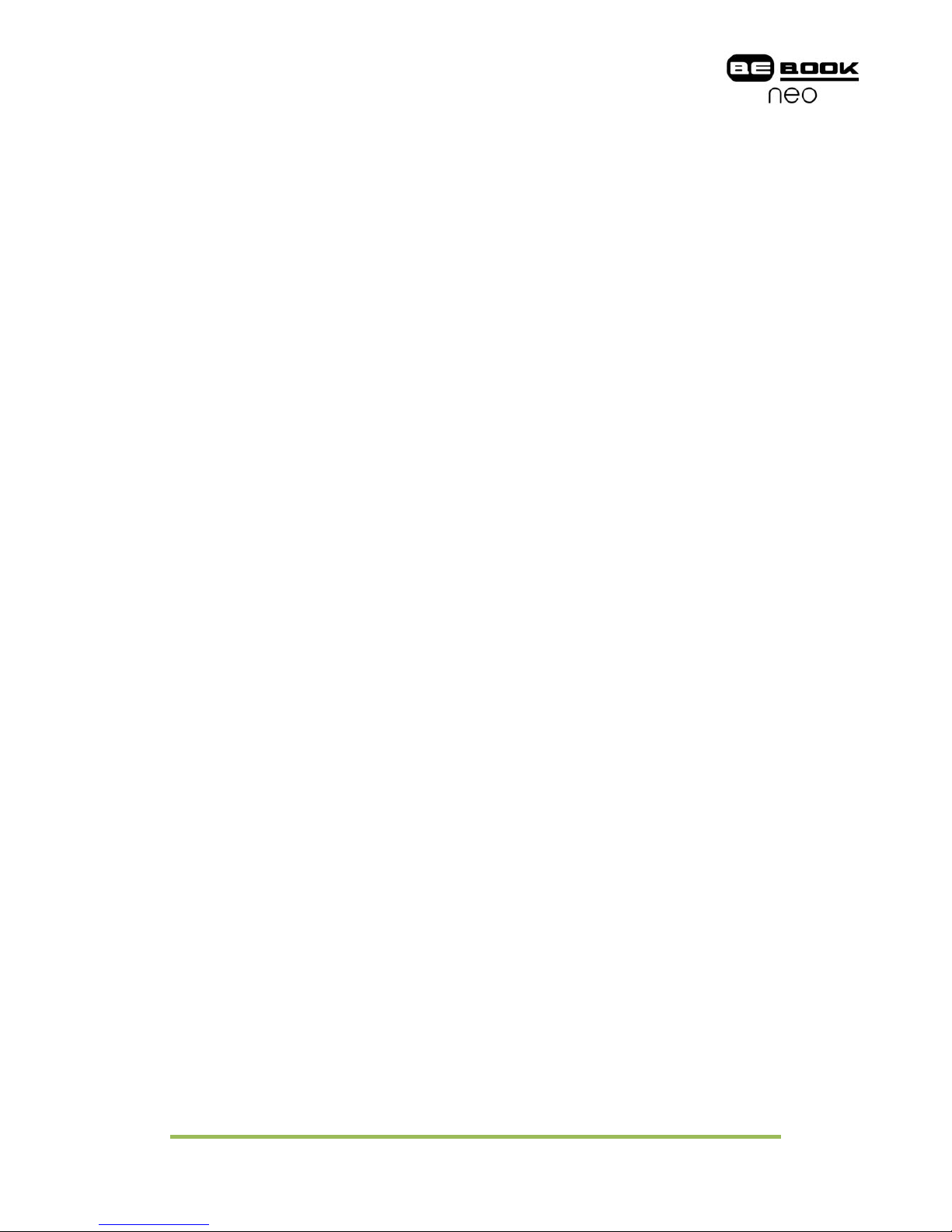
www.mybebook.com
14 How to buy eBooks and transfer files with DRM to BeBook Neo..........................................126
14.1 Download Adobe© Digital Editions .............................................................................126
14.2 Activation and Authorization ........................................................................................126
14.2.1 Adobe ID............................................................................................................127
14.3 BeBook Neo connection with Adobe© Digital Editions...............................................127
14.4 Buying items online......................................................................................................128
15 Transfer non-drm files to BeBook Neo....................................................................................129
16 Help..........................................................................................................................................129
17 Warranty...................................................................................................................................129

www.mybebook.com
1 Welcome...
Thank you for purchasing the BeBook Neo from us.
The BeBook Neo ebook reader is a product of Endless Ideas B.V. Endless Ideas B.V’s
mission is to provide end users with innovative products with an uncompromising
user experience. Its products are developed with emphasis on innovation, design,
quality, ease of use and value.
The beauty of the Neo is embodied in both its simplicity and its power. BeBook Neo
is powered by an 8-level grayscale ePaper screen from E Ink that looks like paper.
Passive lighting and diffuse surface relaxes your eyes and reduces eye strain. The
hand-writing system lets you take notes while reading and sketch up ideas that
happen to emerge. BeBook Neo takes full advantage of new-generation ePaper
screens with extremely low power consumption. Each full charge can sustain a few
weeks' reading. By reducing paper consumption while providing a realistic
paper-like reading experience, digital content helps to protect the environment
without sacrificing convenience or life style.
BeBook Neo comes with support for most popular eBook and image formats,
including EPUB(DRM), PDF(DRM), HTML, CHM, TXT, and MobiPocket(NON-DRM)….
For content partners, we also provide support for custom formats and digital rights
management solutions. All of our viewers have standard features such as layout
management, fonts adjustment, full text search, zooming, and page reflow….
For a next-generation information device, connectivity is essential. The user can
connect to the Internet with build-in Wi-Fi or other add-on modules to download
new content or just surf the web. The web browser on BeBook Neo uses Web-Kit,
the same software engine that powers desktop browsers such as Safari and Chrome,
customized for the ePaper screen.
BeBook Neo, the new reading experience for you.

www.mybebook.com
2 Guidelines
For safe and efficient use of the product, please follow the instructions in this guide.
Do not leave the product in direct sunlight for long periods and do not use in
extreme high or low temperature environments. This can cause damage to the
product and may damage electronic components and/or the battery.
Do not put or use BeBook in areas of high humidity. Avoid any liquid getting into the
product as this can damage the internal electronic circuit.
Always place the product on a stable surface. Violently shaking or dropping the
product will cause damage to the product and its electronic components.
Do not press on the screen or put heavy weights on it.
Do not expose your product near magnetic fields.
Please use the authorized accessories, do not use third party components or third
party accessories.
Do not attempt to repair or take the product apart. This will void your warranty.
Only qualified personnel from Endless Ideas B.V or an authorized BeBook
maintenance center can repair the product.
Do not use the rechargeable battery if it is damaged in any way.
If the battery leaks liquid, please clean the BeBook and replace with a new battery.
If liquid has leaked from the battery and comes in contact with human skin, please
carefully rinse and consult a doctor.
Please properly dispose of old and waste batteries.
Do not use chemical solvent to clean the surface of the product. Please use a soft
cloth to wipe off the dust from the surface of the screen of cover.
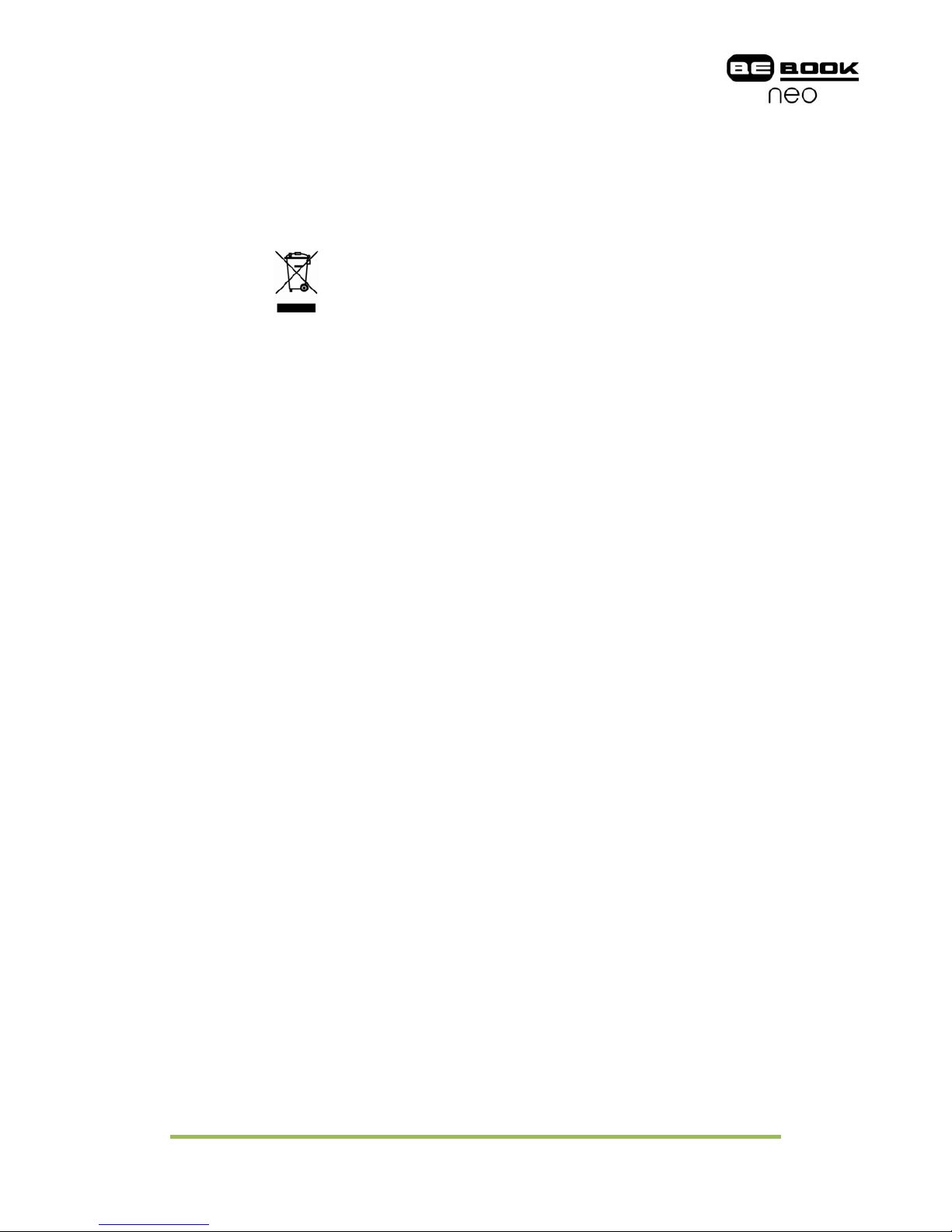
www.mybebook.com
Product disposal instructions
Product that include the WEEE [The Waste of Electrical and Electronic Equipment]
symbol, should not be placed in the normal household rubbish, but should be
disposed by using the appropriate WEEE disposal facility. These facilities may be
advised to you by your local council or the retailer from which the product(s) was
purchased.
Operating temperature is 0°C to 50°C
Storage temperature is –20°C to 70°C
The latest downloads and product news are available at our website:
www.mybebook.com
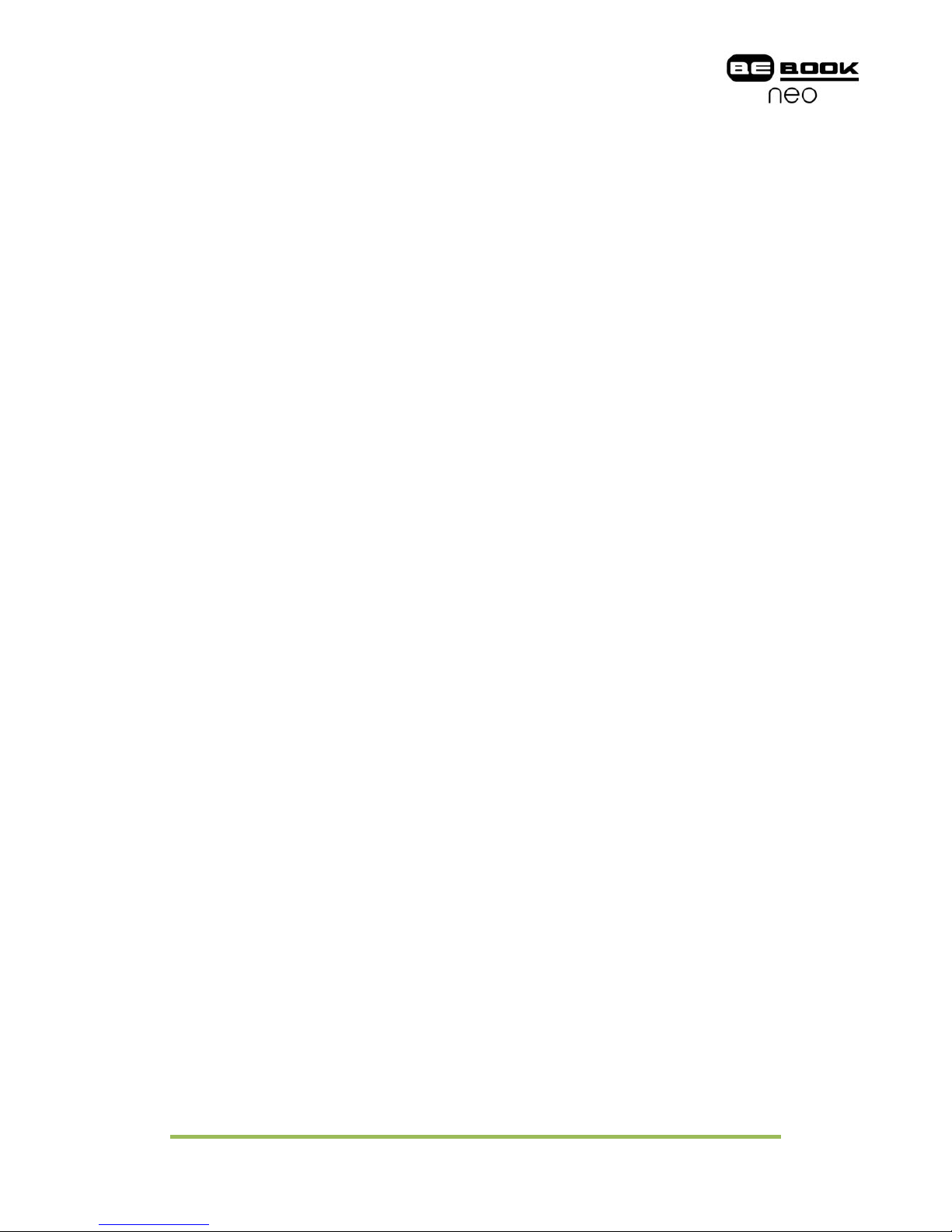
www.mybebook.com
3 Precautions
Avoid applying excessive force to the display. The device uses a glass based display
is thus liable to break if mistreated.
Never open the device as this will invalidate any warranty or manufacturer’s
responsibility. Please contact your retailer if you have any technical difficulties or
visit the BeBook forum for support. You may need simple instructions to correct a
problem with your product. If the problem cannot be solved with the
troubleshooting information available online, you will be offered service through
Endless Ideas B.V. Please do not send any products to Endless Ideas B.V. without
contacting us first.
If you think you need to return you BeBook for service or malfunction, please visit
the following website for detailed instructions: www.mybebook.com/support

www.mybebook.com
4 Got everything?
•BeBook Neo eReader
•USB Cable
•User Guide (Pre-installed)
Need more information?
Please visit www.mybebook.com
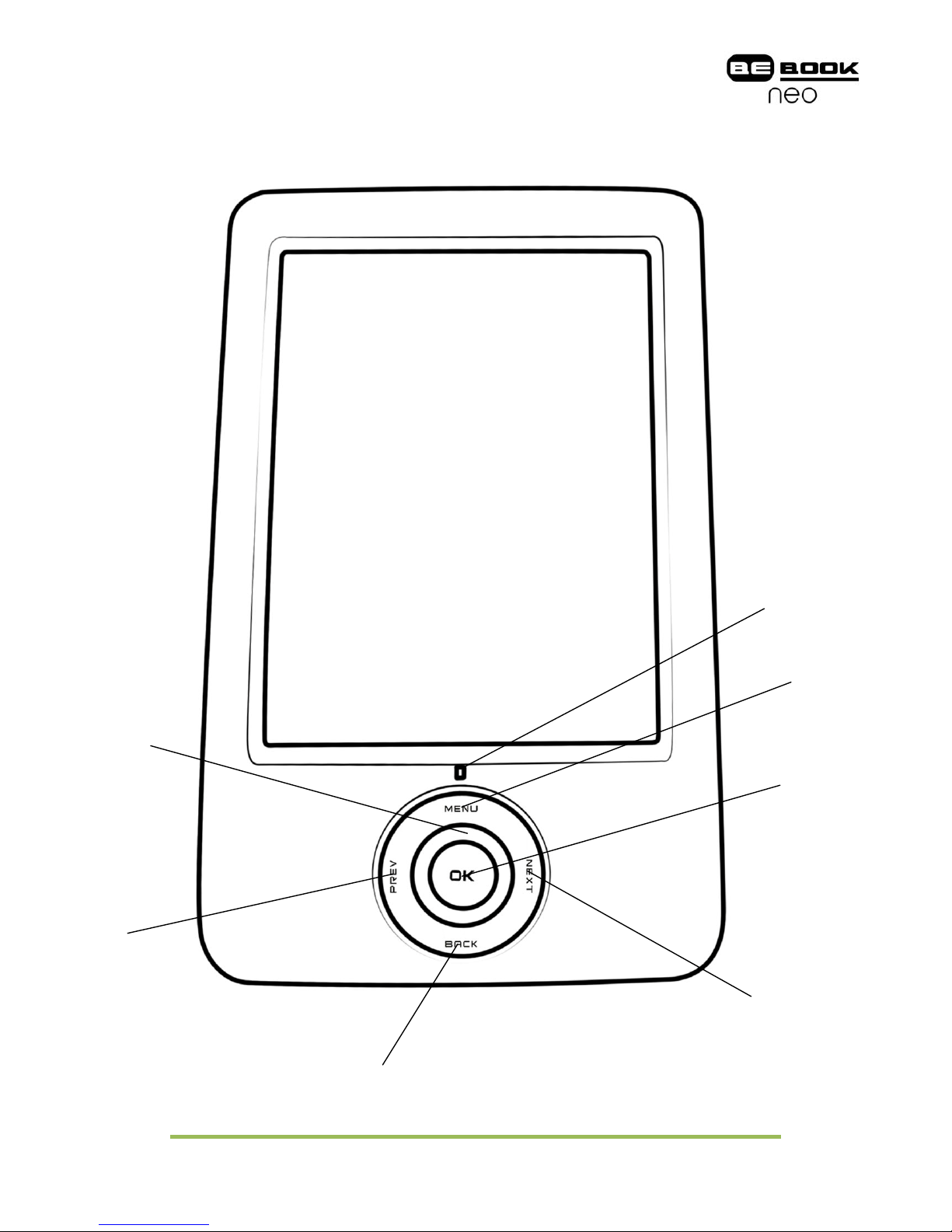
www.mybebook.com
5 Your BeBook Neo eReader at a glance
4-Direction
Navigation
button
PREV button
BACK button
NEXT button
MENU button
Indicator Light
OK button

www.mybebook.com
SD Card SlotPower On/Off button
Headphone JackUSB Connector
Volume Control button
WIFI On/Off button

www.mybebook.com
5.1 Power Key
zPress the power key to turn device on
zPress the power key and hold for 2 seconds to turn device off, similar as
selecting shutdown item in menu
zPress the power key and release it immediately, device will go into sleep mode.
5.2 MENU Key
zPress the menu key to pop up the menu
zSimilar as tapping icon with stylus
5.3 BACK Key
zReturn from current application
zReturn from current view or dialog
zTurn back to the parent directory
5.4 NEXT Key
zFlip to next screen while viewing document
zFlip to next screen while browsing documents in main view
5.5 PREV Key
zFlip to previous screen while viewing document
zFlip to previous screen while browsing documents in main view
5.6 Direction Key
zNavigate items on current screen, e.g. navigate from Library to SD Card by
pressing RIGHT key
zTurn back to previous view or forward to next view while reading PDF/EPub
documents
zNavigate the view on the current webpage.
5.7 Volume Keys
zIncrease the volume by pressing key Vol+
zDecrease the volume by pressing key Vol-
5.8 Wi-fi Keys
zTurn on the wi-fi by sliding the wi-fi key from bottom to top
zTurn off the wi-fi by sliding the wi-fi key from top to bottom

www.mybebook.com
5.9 Headphone Jack
Diameter of the headphone jack is 3.5mm.
5.10 Indicator Light
The indicator light is on while charging.

www.mybebook.com
6 Getting started
You can charge the BeBook Neo by two ways:
6.1 Connect BeBook Neo to PC by USB cable
BeBook Neo can be easily connected to PC with the supplied USB cable. A dialog
pops up immediately after the connection establishes. If you press ‘No’, BeBook Neo
will charge and you will be able to use it at the same time. (Charging will take longer
when you operate on BeBook Neo)
To charge the battery for the first time, please allow 12 hours of continuous charging.
Subsequently, it takes about three hours to fully charge the battery from flat.
6.2 Charge BeBook Neo by power adaptor
Your BeBook Neo can also be charged by a power adapter (not supplied).
Connect your BeBook to the power adapter with USB, and plug the power adapter
into a power socket.
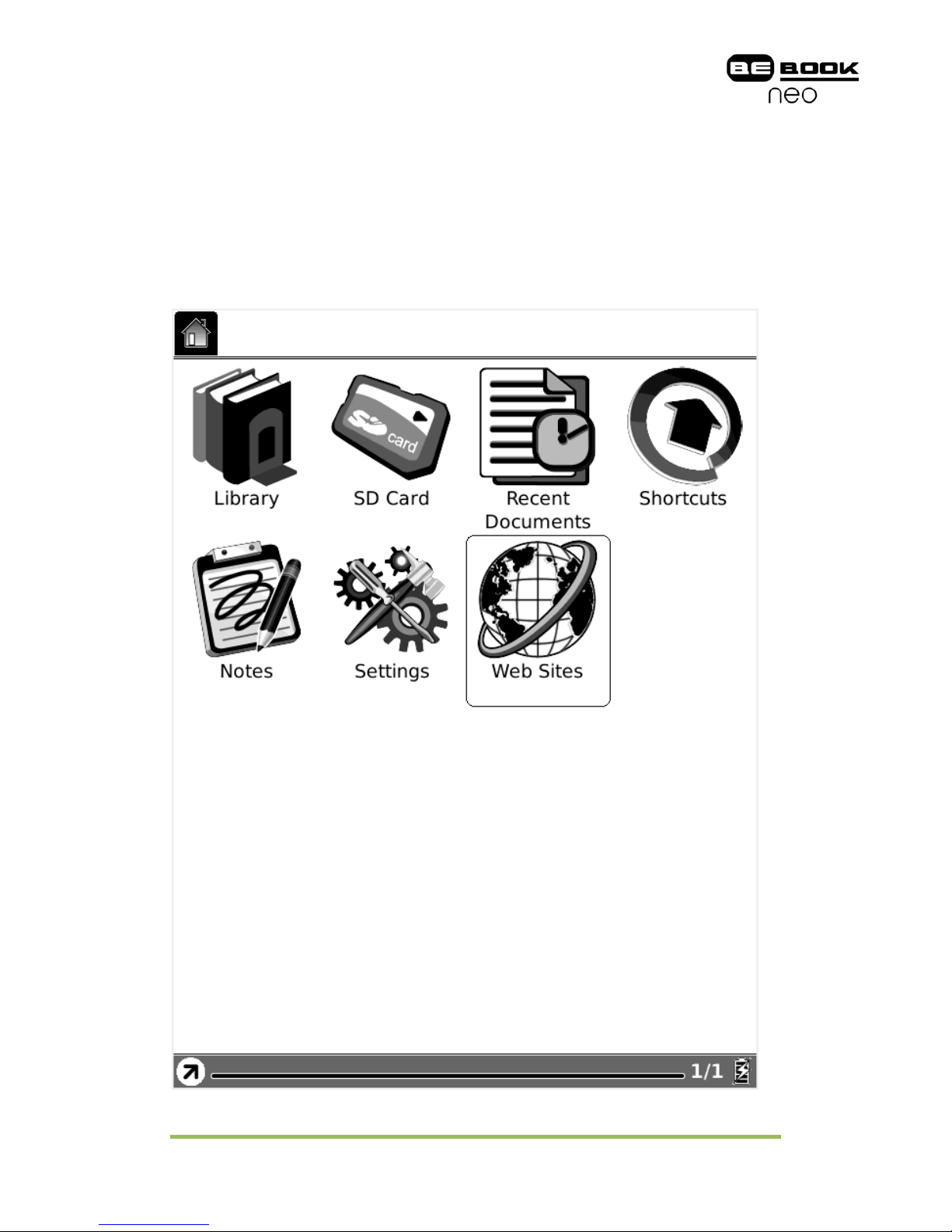
www.mybebook.com
7 User Interface
7.1 Main View
Like the desktop of the most popular PC and OS, the main view of BeBook Neo
provides entries to access the storages, device settings and common websites.
Fig. 7.1 Snapshot of Main View

www.mybebook.com
7.1.1 Library
Select the Library button (by stylus or keyboard), all of the items stored in internal
memory are retrieved.
Fig. 7.1.1 Snapshot of Library View

www.mybebook.com
7.1.2 SD Card
Select the SD Card button, all of the items stored in SD card are retrieved.
Fig. 7.1.2 Snapshot of SD Card View
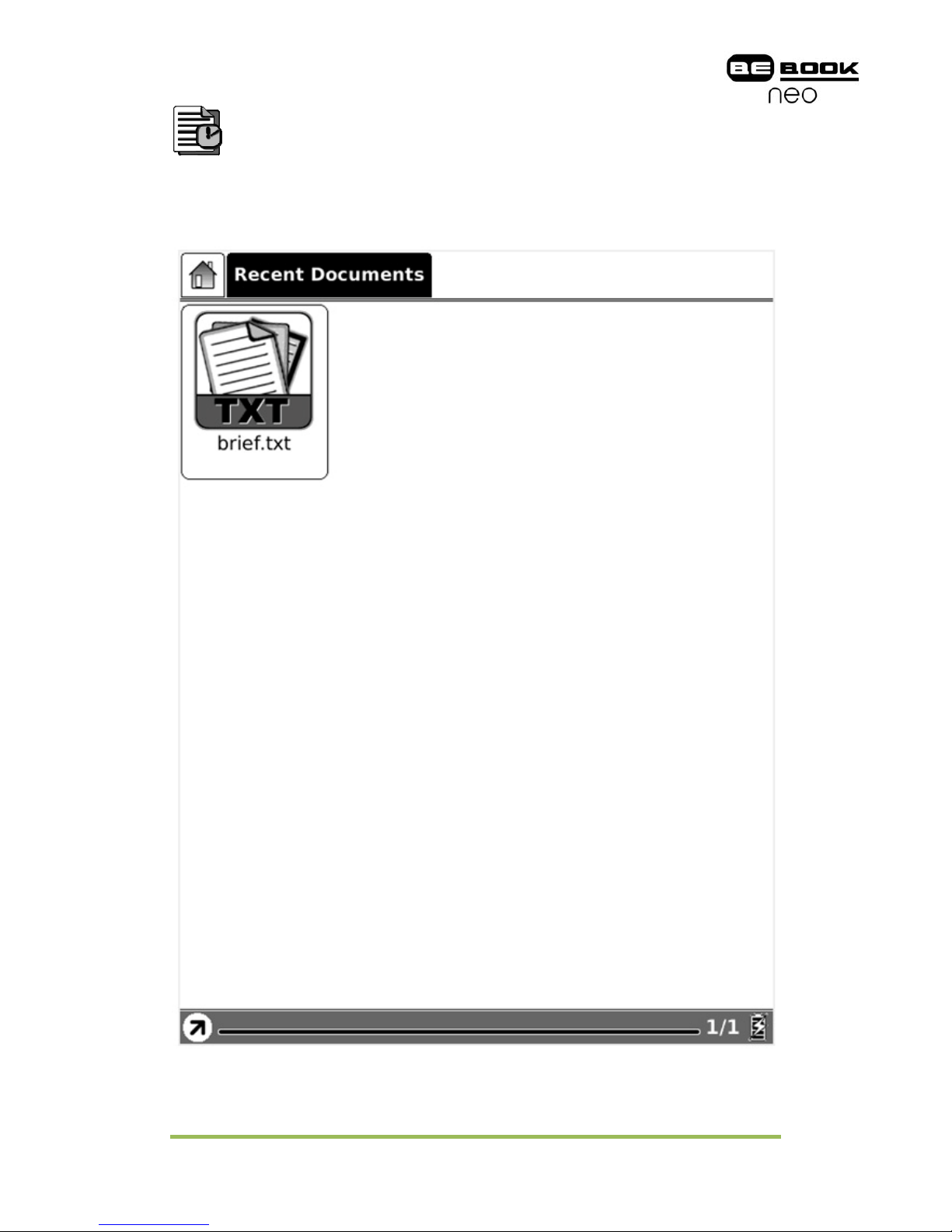
www.mybebook.com
7.1.3 Recent Documents
Select the Recent Documents button, all of the recent read documents are
displayed.
Fig. 7.1.3 Snapshot of Recent Document View
Table of contents
Other BeBook Ebook Reader manuals
Popular Ebook Reader manuals by other brands

IEI Technology
IEI Technology AFL2-EM-RFID-KIT user manual
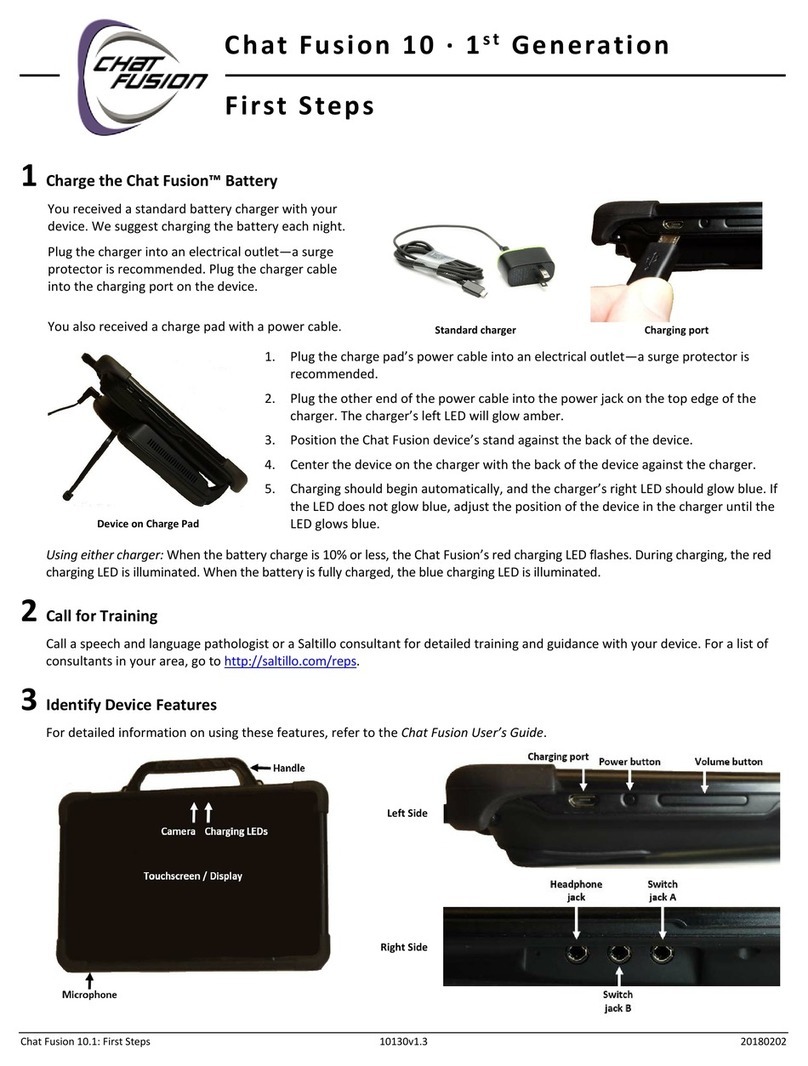
Saltillo
Saltillo Chat Fusion 10 First steps
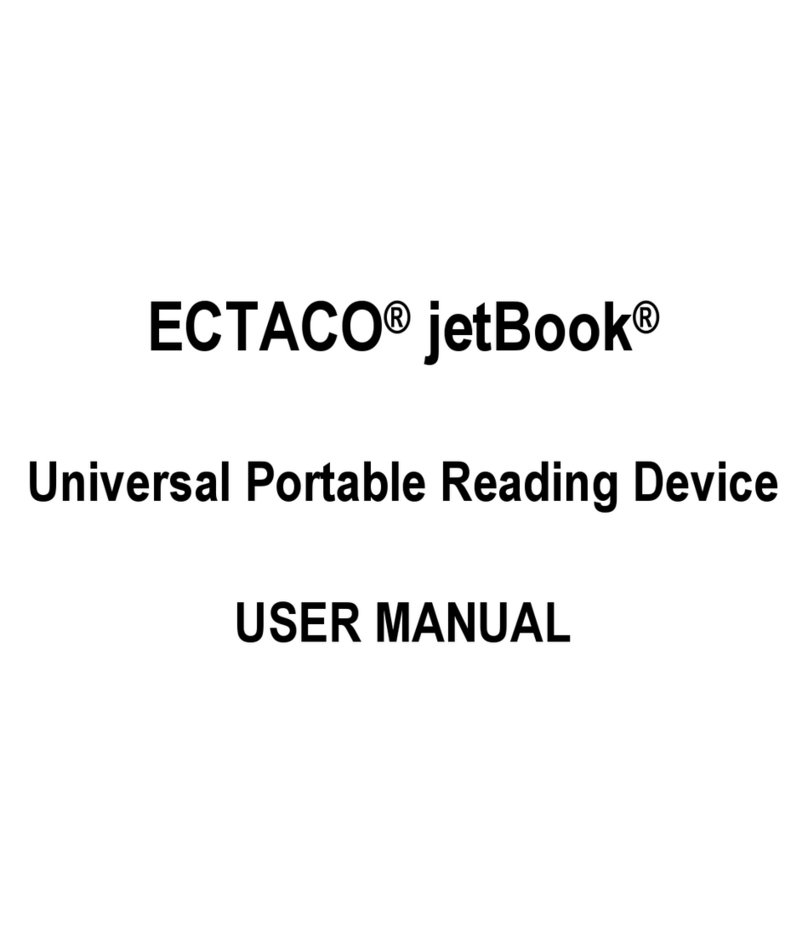
Ectaco
Ectaco jetBook user manual

Sony
Sony PRS-300 User’s Guide Service manual

Air Techniques
Air Techniques ScanX ULR01.1A1 Installation and operating instructions
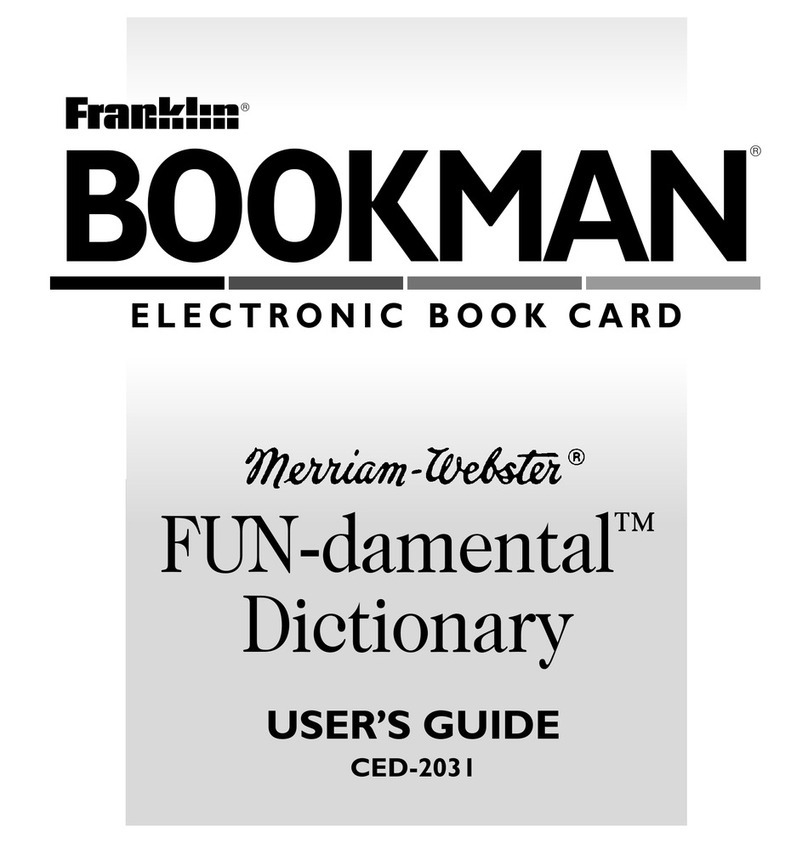
Franklin
Franklin BOOKMAN CED-2031 user guide