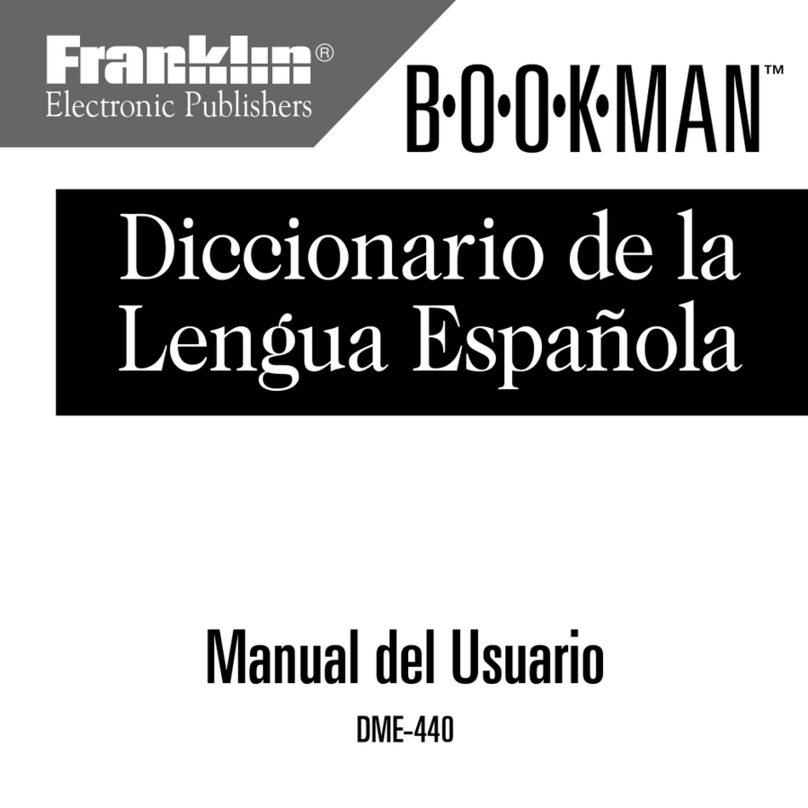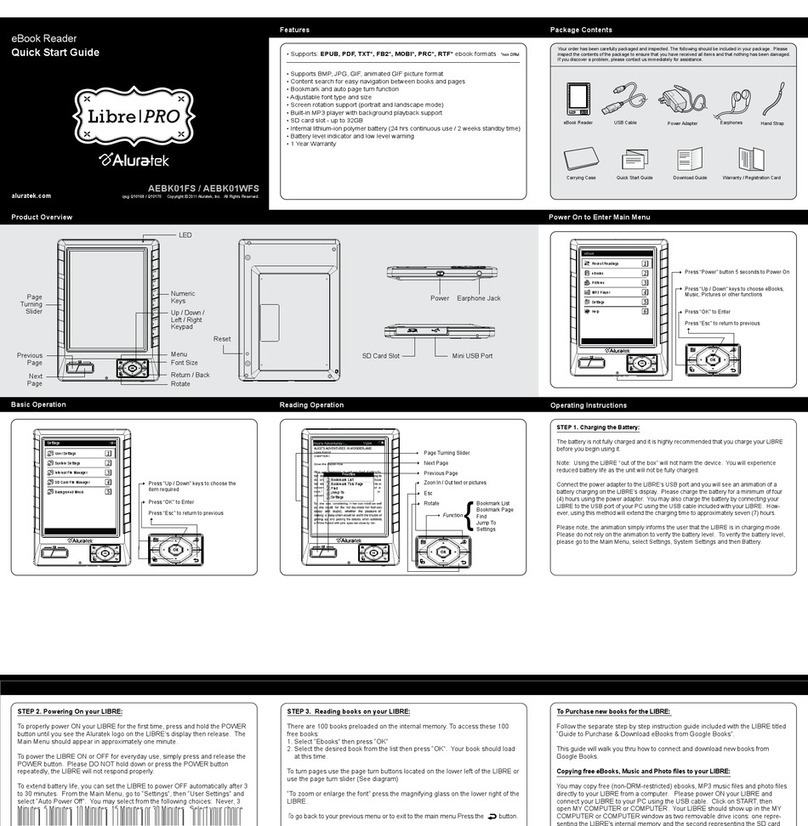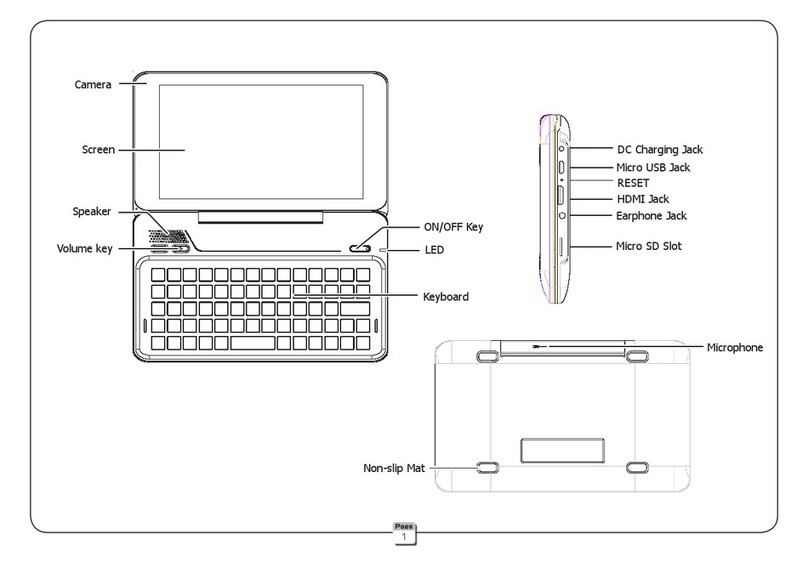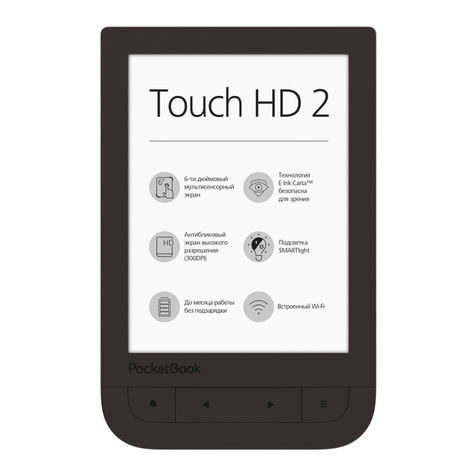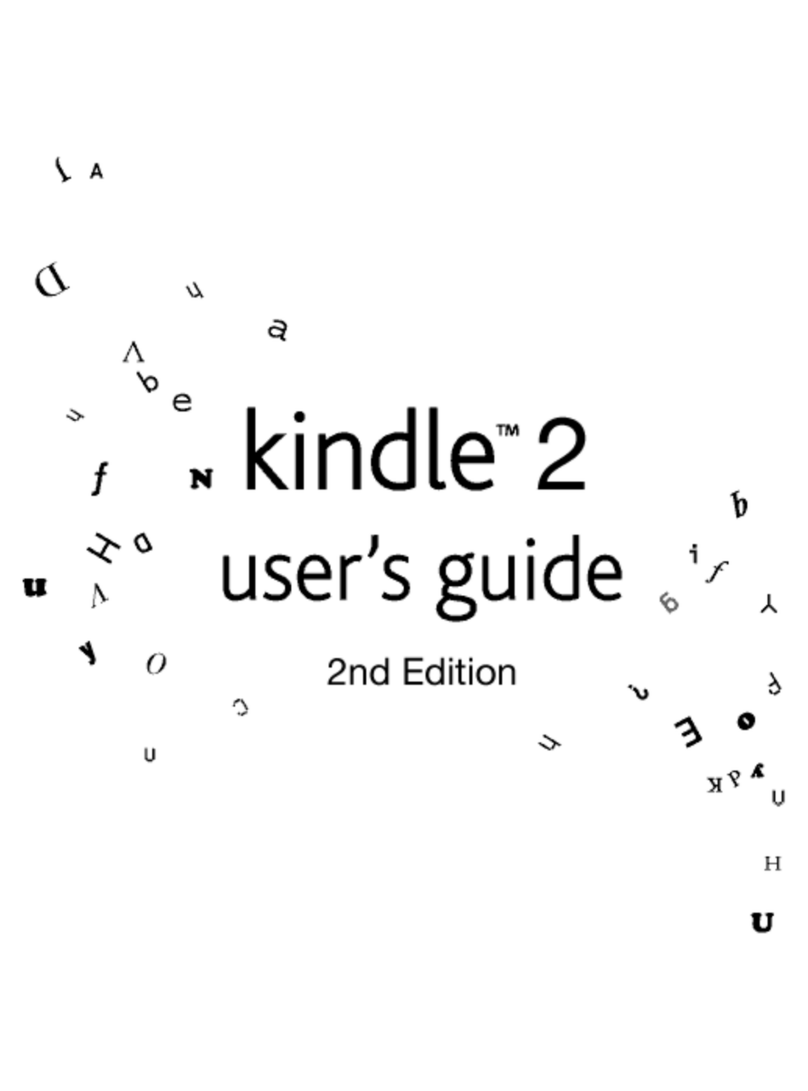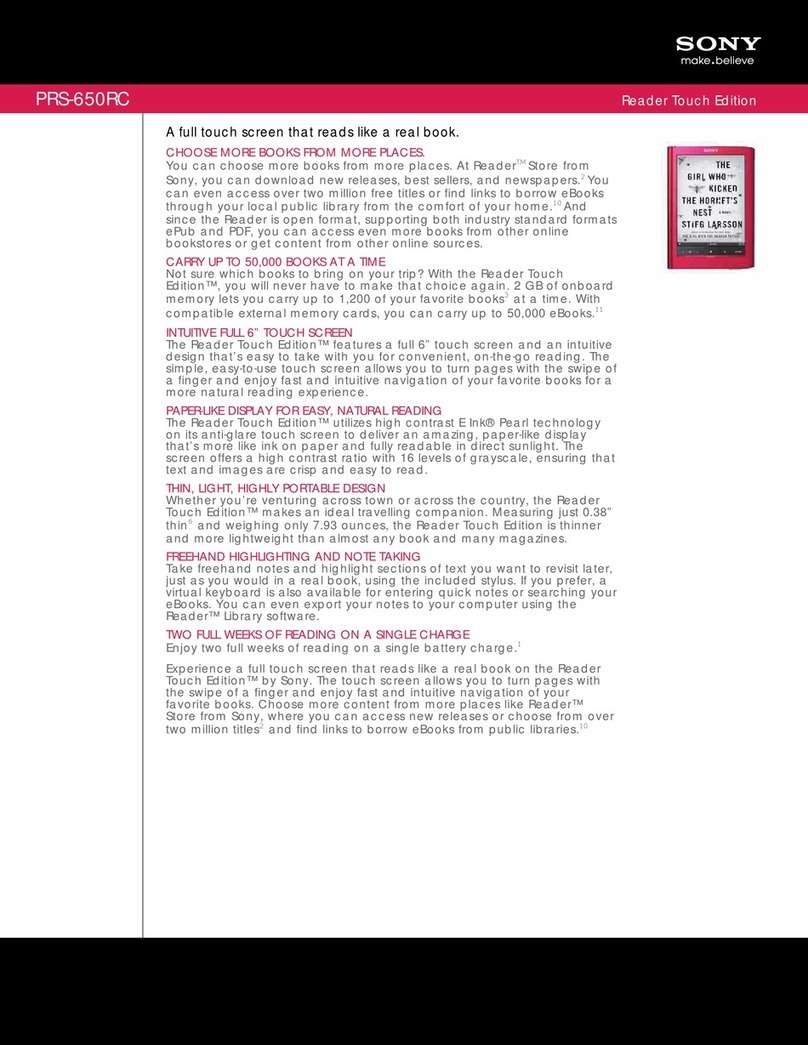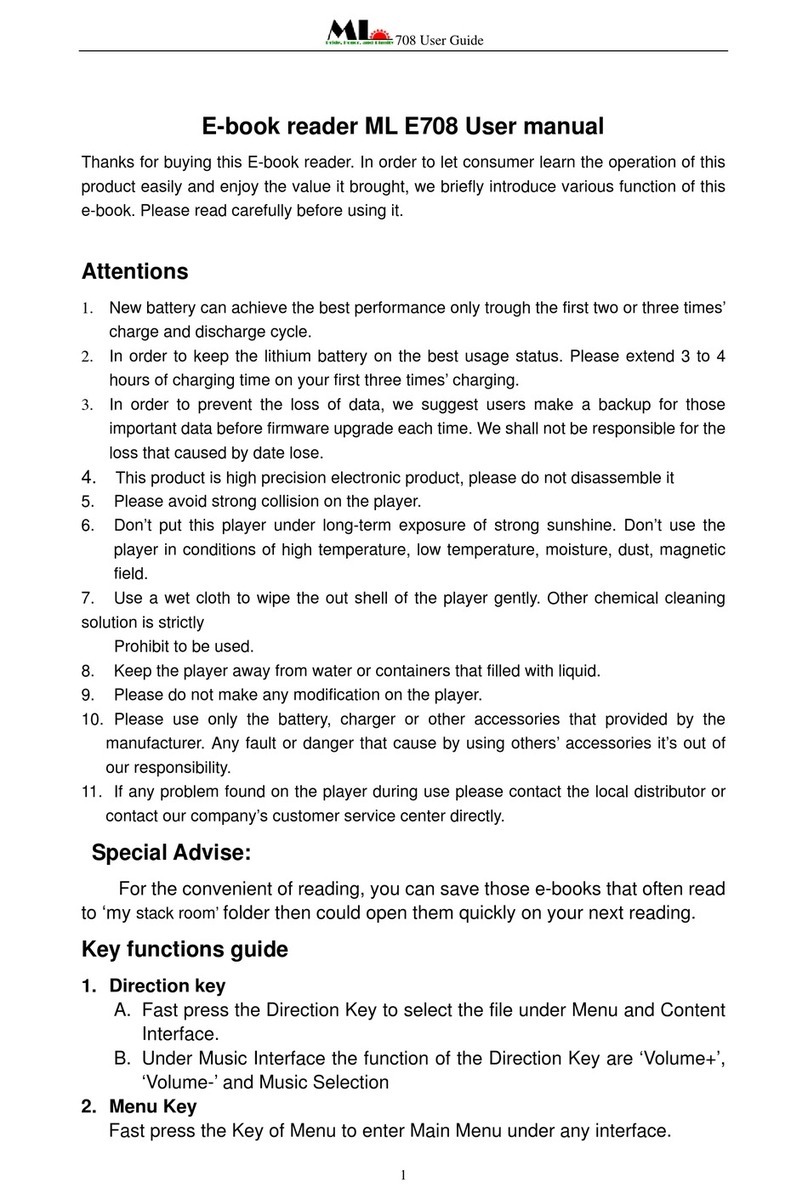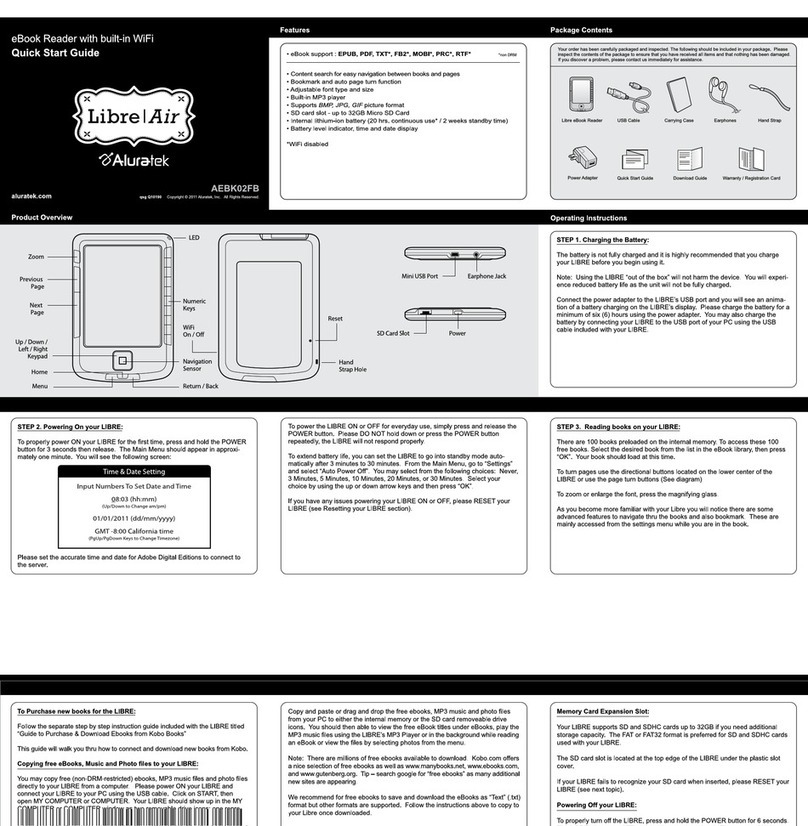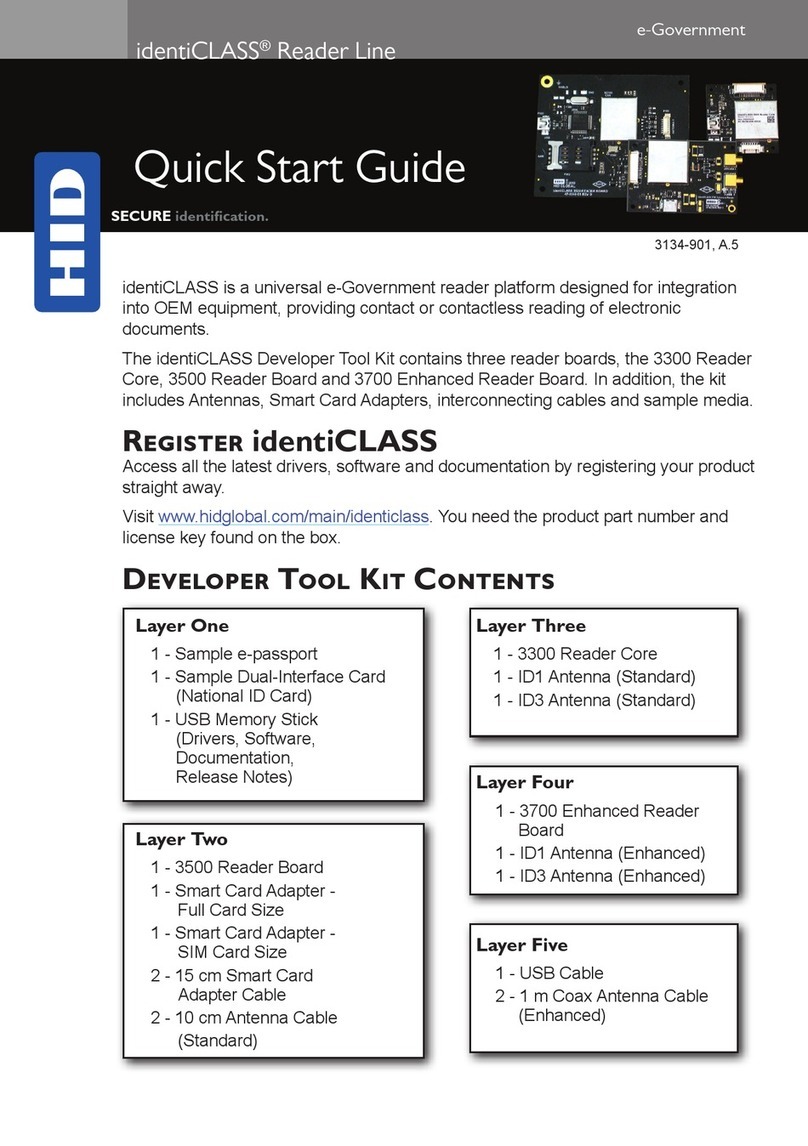HIMS BrailleSense Polaris MINI User manual

2
Safety Precautions
For your safety and protection of the BrailleSense Polaris MINI, please
read and abide by the following safety precautions.
1.The input voltage of the AC adapter is 100V - 240V, and the output is
DC 5V / 2A.
2.When the BrailleSense Polaris MINI is shipped, the battery may be
packaged separate from the unit to avoid damage. When you use the
BrailleSense Polaris MINI for the first time, you may need to open the
package, remove the battery, and insert it into the battery slot at the
underside of the unit. (See section 1, introduction, for more details on
inserting the battery.) It is possible that the dealer or distributor from
whom you purchased the BrailleSense Polaris MINI has already done
this for you. The battery may not be fully charged when it is shipped.
Before you use the BrailleSense Polaris MINI, you should ensure the
battery is fully charged.
3.When you use the BrailleSense Polaris MINI with the battery for the first
time, the battery status may not be displayed accurately. To avoid this,
leave the BrailleSense Polaris MINI connected to the AC adapter for
about four hours with the unit turned on. If you want to use the
BrailleSense Polaris MINI immediately, you may use it while it is
charging.
4.If you want or need to remove the battery from the unit, power the unit
off, and then remove the battery. If the unit is connected to AC power,
before re-inserting the battery in to the unit, make certain that the
power is off.
There is a risk of explosion if the battery is replaced by an incorrect
type. Please make certain to use only battery packs produced
specifically for the BrailleSense Polaris MINI by SELVAS Healthcare.
Please dispose of used batteries according to the instructions.
5.If the usage time is less than 50% as compared to the stated battery
run time in the product specifications, even after a full charge, it is
recommended that you replace the battery.
6.It is recommended to remove and store the battery separate from the
product during long periods of disuse.

3
7.If you drill into or disassemble the product or battery using a sharp point,
it may cause electric shock, explosion or fire.
8.When you are using the BrailleSense Polaris MINI on battery power,
the status of the remaining battery power is announced when the
battery charge is low. When the battery’s charge falls below 15 percent,
connect the AC adapter to the unit for recharging. If the remaining
battery charge drops to five percent, and the unit is not connected to
the AC adapter, the BrailleSense Polaris MINI goes in to Sleep mode
one minute after the announcement of the battery’s status. At 2%, the
unit shuts down to preserve settings, etc. The amount of battery life
per charge varies depending on the options you have set and the
number and type of tasks you are running.
9.Your BrailleSense Polaris MINI needs to be handled with care. The
BrailleSense Polaris MINI is a very delicate machine. Please handle
the unit in a proper, careful manner. The BrailleSense Polaris MINI is
very sensitive to dust. Make sure to keep it away from dusty
environments.
10.The Braille cells are very sensitive, intricate parts. If the Braille cells
are not working properly due to the presence of dust or for any other
reason, please contact our repair center, or the dealer from whom you
purchased the BrailleSense Polaris MINI for support.
11.You should register your BrailleSense Polaris MINI in order to ensure
further maintenance, service, and upgrade information. In the US,
please visit www.hims-inc.com, to register your information. If you
have any trouble when registering your information, please contact the
dealer from whom you purchased your BrailleSense Polaris MINI for
help. International customers should contact their regional dealer for
information about product registration.
12.Do not disassemble the BrailleSense Polaris MINI yourself. Do not
have anyone else who is not authorized by HIMS take apart the
BrailleSense Polaris MINI. If an unqualified person disassembles the
unit, serious damage may occur. If an unauthorized person
disassembles the unit, it is excluded from any free maintenance, and
the warranty becomes void. If any liquid or external force damages the
unit, it may also be excluded from free maintenance, even if the
damage occurs during the warranty period. The BrailleSense Polaris
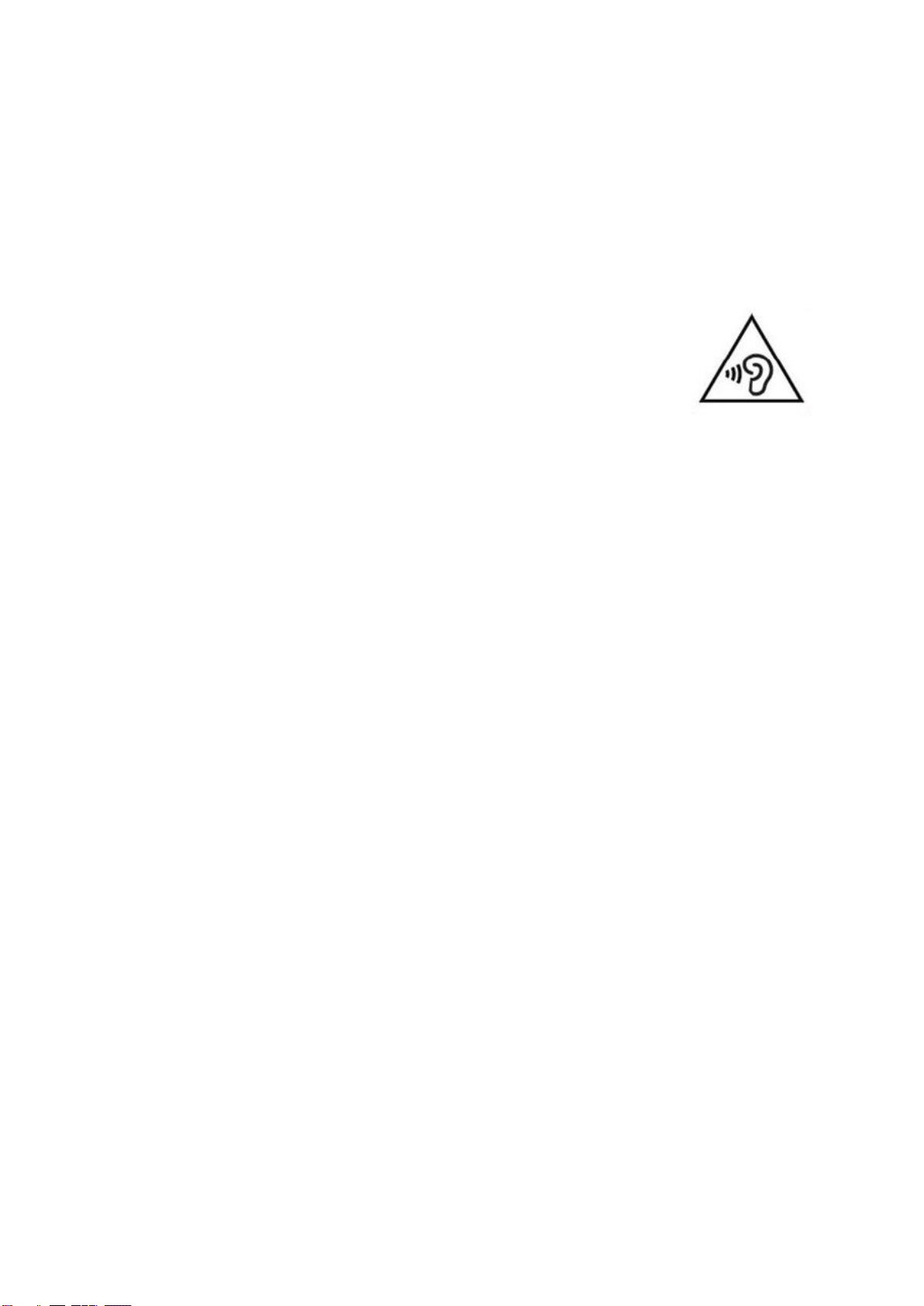
4
MINI contains a Liquid Contact Indicator sticker that will change color
if the unit comes in contact with water or other liquids. This indicator
will not activate under humid or other conditions that fall within the
product’s normal environmental requirements.
13.Do not leave your BrailleSense Polaris MINI in closed, high
temperature environments such as inside a car on a hot summer day,
as the battery may be damaged or catch fire. Please do
not let your BrailleSense Polaris MINI remain in such
environments for long periods of time.
14.To prevent possible damage to your hearing, do not
listen to audio at high volume levels for long periods.
15.This equipment has been tested and found to comply with the limits
for a Class B digital device, pursuant to part 15 of the FCC Rules.
These limits are designed to provide reasonable protection against
harmful interference in a residential installation.
Operation is subject to the following two conditions.
1)This device may not cause harmful interference, and
2)This device must accept any interference received, including
interference that may cause undesired operation.
This equipment can generate, use and radiate radio frequency energy
and, if not installed and used in accordance with the instructions, may
cause harmful interference to radio communications. However, there
is no guarantee that interference will not occur in a particular
installation.
If this equipment does cause harmful interference to radio or television
reception, which can be determined by turning the equipment off and
on, the user is encouraged to try to correct the interference by one or
more of the following measures:
- Reorient or relocate the receiving antenna.
- Increase the separation between the equipment and receiver.
- Connect the equipment into an outlet on a circuit different from that
to which the receiver is connected.
- Consult the dealer or an experienced radio/TV technician for help.
IMPORTANT NOTE:
FCC RF Radiation Exposure Statement:

5
This equipment complies with FCC RF radiation exposure limits set
forth for an uncontrolled environment. This transmitter must not be co-
located or operating in conjunction with any other antenna or
transmitter. Changes or modifications not expressly approved by
SELVAS Healthcare may void your authority to operate the equipment

6
Congratulations on the purchase of your BrailleSense Polaris MINI! The
BrailleSense Polaris MINI is capable of doing everything that an ordinary
tablet can do, and more –all without the need for a screen!
I. Your BrailleSense Polaris MINI packing box should
contain the following items:
1) BrailleSense Polaris MINI
2) Battery
3) Carrying Case
4) AC adapter
5) USB C Cable
6) Earbuds
7) Braille Commands Summary
II. How to use this manual
In this manual you will see references to hot keys and shortcut keys.
These keys refer to ways to access menus and functions quickly by using
a combination ofkeystrokes. Please note that not all hot keys and shortcut
keys will work fromevery location on the BrailleSense Polaris MINI. Some
hot keys and shortcut keys are program specific, thus, they require that
you be within a specific program for them to work.
Shortcut keys refer to keystrokes used to quickly activate a function from
within a menu. Hot keys refer to keys that will activate a function
regardless of where you are within the program. When functions are
described in this manual, shortcut keys are shown in parentheses, and
hot keys are shown in quotes.
This user manual notes how to press hot keys and shortcut keys in the
following manner: Keys that are to be pressed at the same time are
separated by a - (dash). When you see “Space-b (dots 1-2),” this means
that you should press “Space” and dots 1 and 2 simultaneously.
If you are unable to find a solution to a problem within the manual, or if
you need assistance with the BrailleSense Polaris MINI, please email us
at support@himsintl.com. You may also visit us on the web at
www.himsintl.com; or, you can call us at +82 42 864 4460.
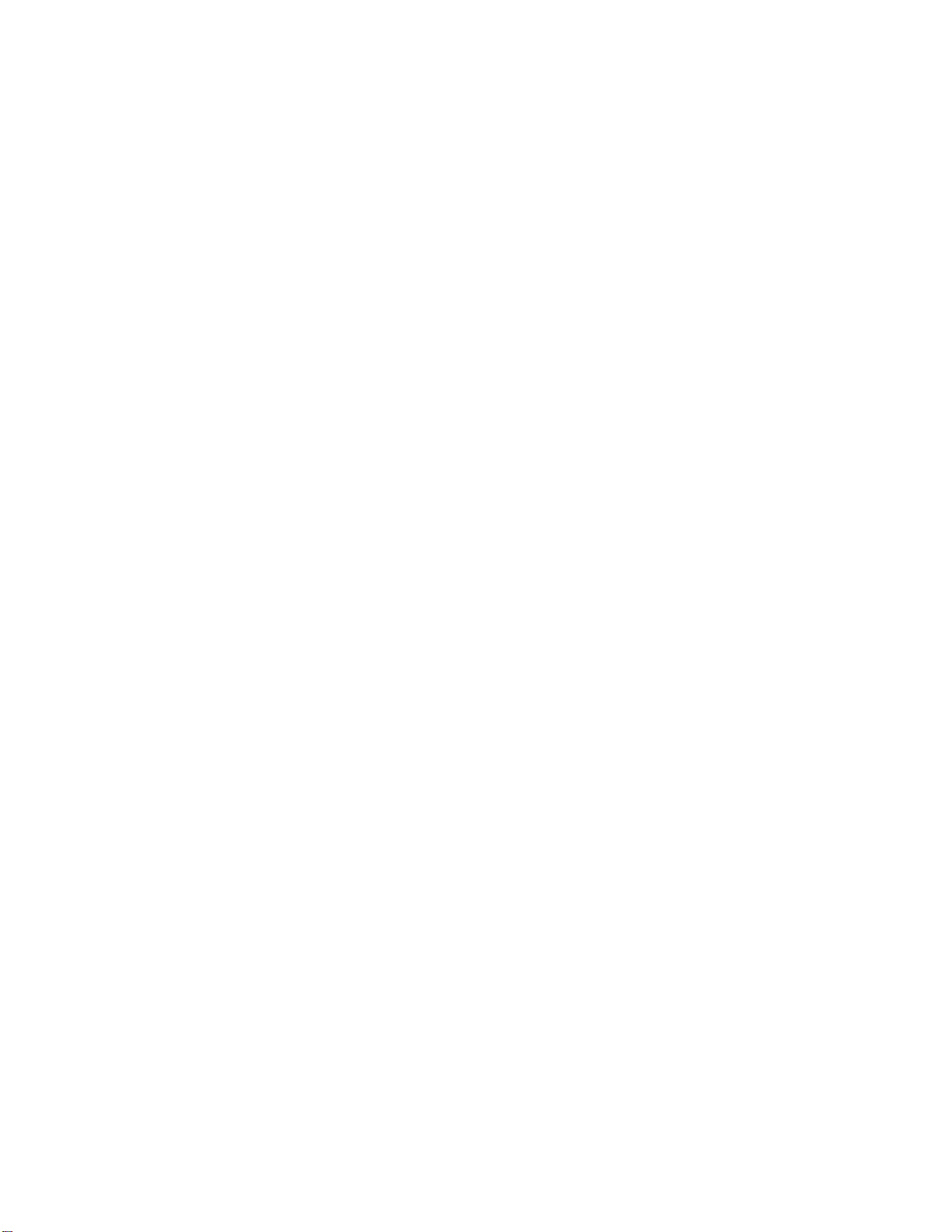
7
TABLE OF CONTENTS
1. INTRODUCTION.......................................................................................................18
1.1 What is the BrailleSense Polaris MINI?................................................................18
1.2 Hardware ................................................................................................................19
1.2.1 The Top Panel..................................................................................................19
1.2.2 The Right Panel...............................................................................................20
1.2.3 The Left Panel..................................................................................................20
1.2.4 The Front Panel...............................................................................................21
1.2.5 The Bottom Face.............................................................................................22
1.3 Hardware Specifications .......................................................................................23
1.4 Memory on the BrailleSense Polaris MINI ...........................................................24
2. BASIC FUNCTIONS OF THE BRAILLESENSE POLARIS MINI.............................25
2.1 How to Enter Commands ......................................................................................25
2.1.1 Basic Alerts and Messages............................................................................25
2.2 Menu Concepts......................................................................................................26
2.2.1 Control Symbols..............................................................................................30
2.3 Using the Function Keys.......................................................................................35
2.4 The Power Adapter and the Battery Pack............................................................36
2.5 Controlling the Volume, Speed, and Pitch of the TTS........................................37
2.6 Using Speech and Braille......................................................................................38
2.7 Entering Text..........................................................................................................38
2.8 Multi Tasking..........................................................................................................39
2.9 Switching Media Modes ........................................................................................41
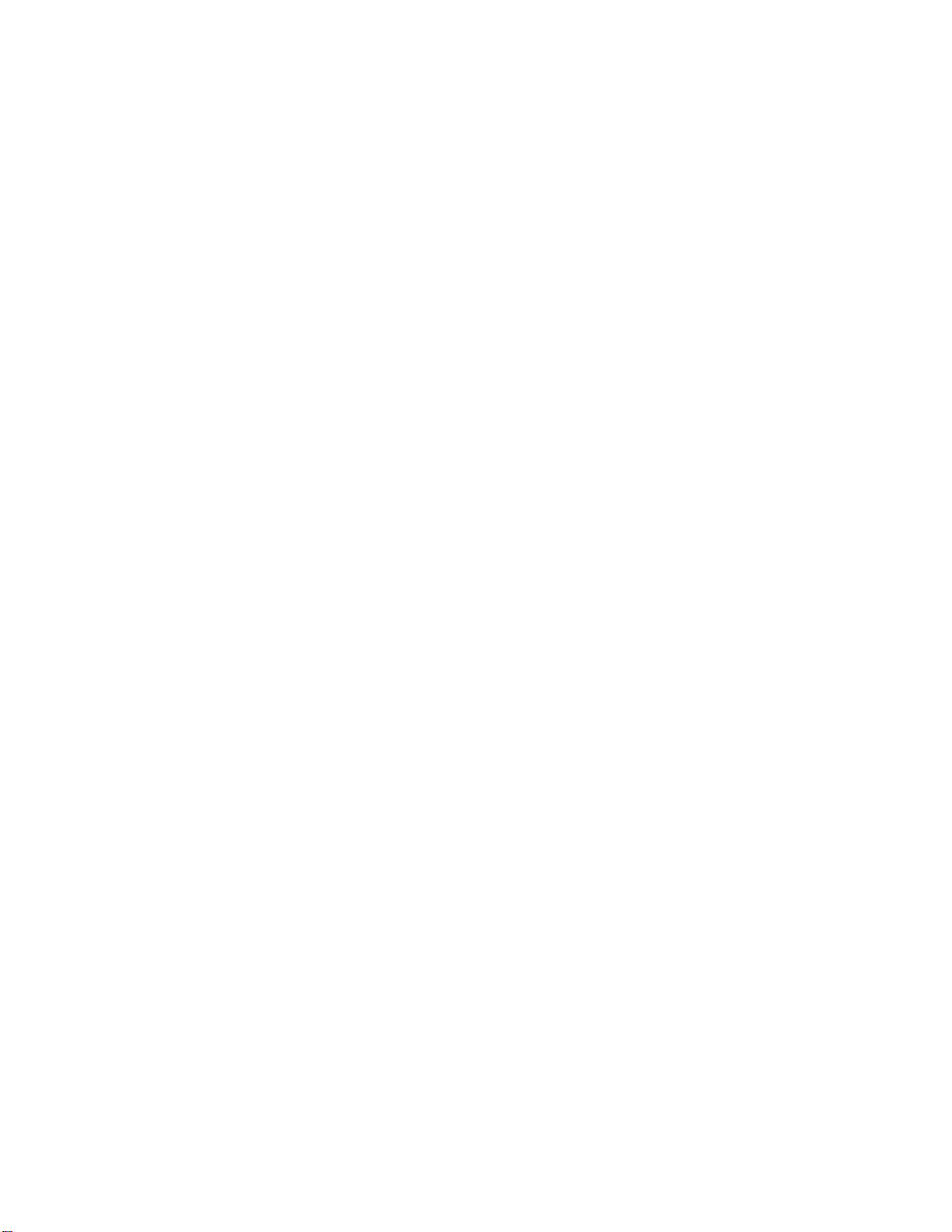
8
2.10 Switching Key Lock.............................................................................................42
2.11 One-Handed Mode...............................................................................................42
2.12 Using Typing Mode..............................................................................................43
3. CUSTOMIZING YOUR NOTETAKER.......................................................................45
3.1 Set Time and Date..................................................................................................45
3.2 Setup Internet.........................................................................................................48
3.2.1 Setup Wireless LAN ........................................................................................48
3.2.2 LAN Setup........................................................................................................52
3.3 Bluetooth Manager ................................................................................................53
3.3.1 Bluetooth Device List......................................................................................54
3.3.2 Bluetooth Service List ....................................................................................56
3.4 Backup/Restore Polaris Settings..........................................................................58
3.5 Change Device Name ............................................................................................60
3.6 Quick Start Guide...................................................................................................61
3.7 Password Protection.............................................................................................61
3.7.1 Setting and Modifying Passwords.................................................................62
3.7.2 Password Configuration.................................................................................63
3.7.3 Reset Password to Factory Defaults .............................................................63
3.8 Initialize Polaris Options .......................................................................................64
3.9 Voice Options.........................................................................................................64
3.10 Polaris Global Options ........................................................................................65
3.10.1 Global Options in Detail................................................................................67
3.11 Android Backup & Reset.....................................................................................72
3.12 Android System Settings ....................................................................................72

9
4. FILE MANAGER.......................................................................................................74
4.1 Overview.................................................................................................................74
4.1.1 Navigating the File List...................................................................................75
4.1.2 Selecting Folders and Files............................................................................76
4.2 Working with Files and Folders............................................................................77
4.2.1 Entering and Exiting Folders..........................................................................77
4.2.2 Ejecting USB Drives and SD Cards ...............................................................78
4.3 The File Menu.........................................................................................................78
4.4 The Edit Menu ........................................................................................................80
4.5 The View Menu.......................................................................................................81
4.6 Using the Address Window ..................................................................................81
5. WORD PROCESSOR...............................................................................................83
5.1 File Menu................................................................................................................83
5.2 Edit Menu................................................................................................................85
5.3 Insert Menu.............................................................................................................86
5.4 Go to Menu.............................................................................................................87
5.5 Read Menu..............................................................................................................88
5.6 Layout Menu...........................................................................................................89
5.7 Miscellaneous Functions ......................................................................................89
6. E-MAIL...................................................................................................................... 91
6.1 Executing E-mail....................................................................................................91
6.2 Setting Up an Account ..........................................................................................92
6.3 Managing Accounts...............................................................................................97
6.4 Receiving E-mail....................................................................................................99
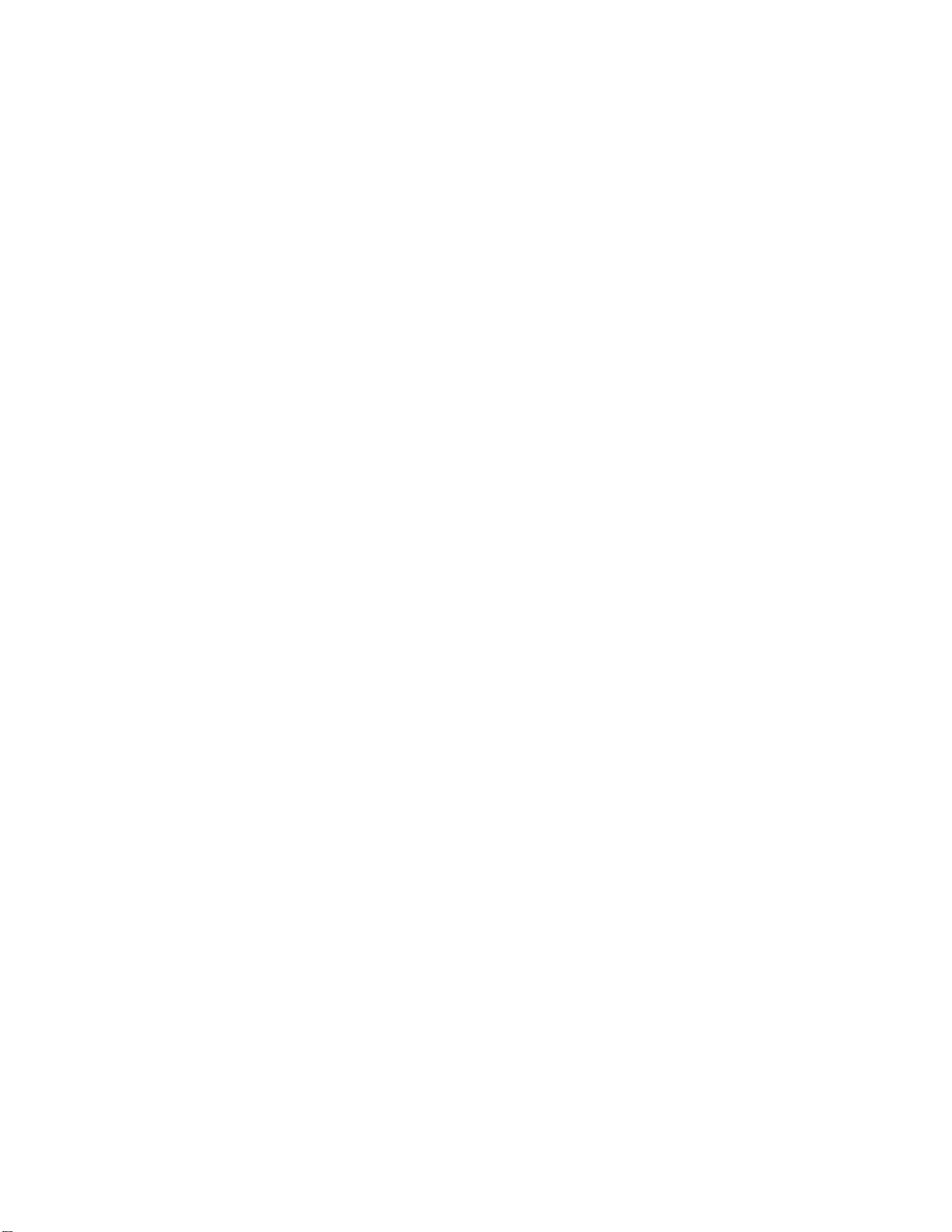
10
6.5 Reading Messages.................................................................................................99
6.6 Writing E-mail.......................................................................................................102
6.6.1 Attaching a File..............................................................................................104
6.6.2 Saving E-mail to the Outbox.........................................................................104
6.7 Navigating Accounts and Mailboxes..................................................................105
6.7.1 Managing Mailboxes .....................................................................................106
6.7.2 Copying and Moving to Mailboxes ..............................................................107
6.8 Advanced Message Features..............................................................................108
6.8.1 Reply and Reply All.......................................................................................108
6.8.2 Forwarding a Message..................................................................................109
6.8.3 Saving an E-mail............................................................................................109
6.8.4 Finding Messages.........................................................................................110
6.8.5 Move to Next Unread Message.....................................................................111
6.9 Using the Tools Menu..........................................................................................111
6.9.1 Set Path..........................................................................................................111
6.9.2 Set Options....................................................................................................112
6.9.3 Spam Settings ...............................................................................................113
7. MEDIA..................................................................................................................... 116
7.1 Media Player.........................................................................................................116
7.1.1 Using the Media Buttons ..............................................................................116
7.1.2 Media Player Layout......................................................................................118
7.1.3 The File Menu ................................................................................................120
7.1.4 The Play Menu...............................................................................................121
7.1.5 Making Recordings .......................................................................................122
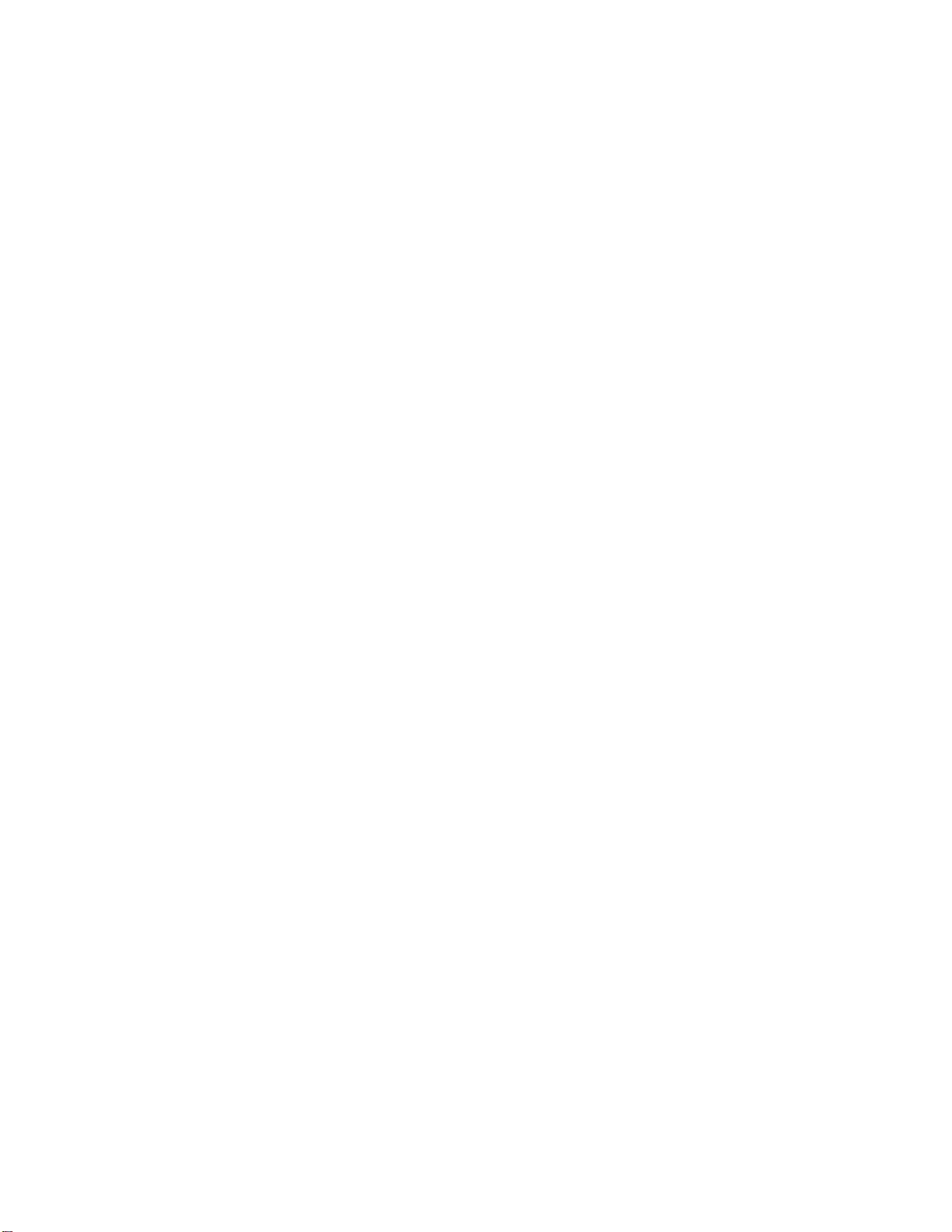
11
7.1.6 The Position Menu ........................................................................................122
7.1.7 The Mark Menu..............................................................................................122
7.1.8 The Settings Menu ........................................................................................123
7.2 FM Radio...............................................................................................................123
7.2.1 Listening to FM Radio via the Internal Speakers........................................124
7.2.2 Frequency Control ........................................................................................124
7.2.3 Adding and Navigating Presets ...................................................................125
7.2.4 Recording from the FM Radio......................................................................126
7.2.5 Additional Features.......................................................................................128
7.3 DAISY Player........................................................................................................128
7.3.1 Arrangement of the DAISY Player................................................................129
7.3.2 The File Menu ................................................................................................131
7.3.3 The Document Menu.....................................................................................131
7.3.4 The Mark Menu..............................................................................................132
7.3.5 The Headings Menu ......................................................................................132
7.3.6 The Memo Menu............................................................................................133
8. ORGANIZER........................................................................................................... 134
8.1 Address Manager.................................................................................................134
8.1.1 Adding an Address .......................................................................................135
8.1.2 Setting Add Address Fields..........................................................................136
8.1.3 Searching For an Address............................................................................136
8.1.4 Setting Searching Address Fields ...............................................................137
8.1.5 Backing up and Restoring the Address List...............................................138
8.1.6 Importing from CSV ......................................................................................139
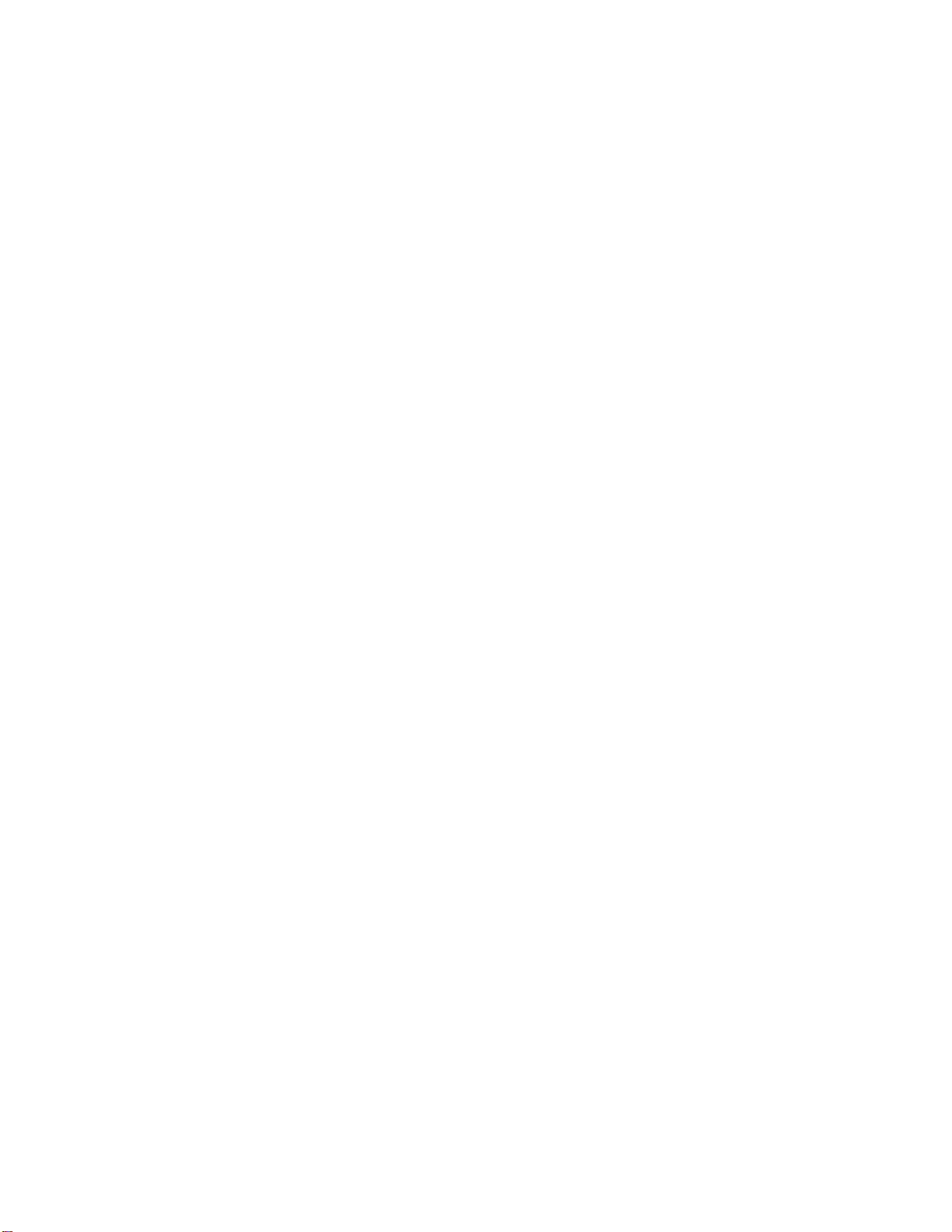
12
8.1.7 Exporting to CSV...........................................................................................140
8.1.8 Editing, Saving, and Deleting Addresses....................................................140
8.1.9 Syncing Contacts..........................................................................................141
8.2 Schedule Manager...............................................................................................142
8.2.1 Adding an Appointment................................................................................143
8.2.2 Setting a Recurring Appointment................................................................145
8.2.3 Search Appointments ...................................................................................147
8.2.4 Editing, Saving, and Deleting Appointments..............................................148
8.2.5 Backing up and Restoring Your Appointments..........................................150
8.2.6 Multiple Accounts and Syncing ...................................................................151
8.2.7 Setting Alarm Options ..................................................................................152
9. WEB TOOLS ..........................................................................................................154
9.1 Web Browser........................................................................................................154
9.1.1 The File Menu ................................................................................................155
9.1.2 The Edit Menu................................................................................................155
9.1.3 The Go To Menu............................................................................................156
9.1.4 The Read Menu..............................................................................................157
9.1.5 The Favorites Menu.......................................................................................157
9.1.6 Options...........................................................................................................157
9.1.7 Navigating Page Elements ...........................................................................158
9.1.8 Table Navigation............................................................................................160
9.1.9 Playback of Streaming Audio Files..............................................................162
10. EXTRAS................................................................................................................ 164
10.1 Excel Viewer.......................................................................................................164

13
10.1.1 General Navigation......................................................................................164
10.1.2 The File Menu ..............................................................................................166
10.1.3 The Edit Menu..............................................................................................166
10.1.4 The Go To Menu..........................................................................................167
10.1.5 The Read Menu............................................................................................167
10.1.6 The View Menu ............................................................................................168
10.2 Online DAISY......................................................................................................169
10.3 Sense Dictionary................................................................................................170
11. UTILITIES............................................................................................................. 172
11.1 Calculator ...........................................................................................................172
11.1.1 General Functions.......................................................................................173
11.1.2 Fractional Arithmetic ..................................................................................174
11.1.3 Memory Functions ......................................................................................174
11.1.4 Sine Functions.............................................................................................176
11.1.5 Cosine Functions ........................................................................................176
11.1.6 Tangent Functions ......................................................................................177
11.1.7 Logarithm Functions...................................................................................177
11.1.8 Convert Unit.................................................................................................177
11.1.9 Copy to Clipboard .......................................................................................179
11.1.10 Return Formula..........................................................................................180
11.1.11 Option Settings..........................................................................................180
11.2 Display Compass Heading................................................................................181
11.2.1 Options of Gyrocompass ...........................................................................181
11.3 Display Time and Date.......................................................................................182

14
11.4 Wake up Alarm...................................................................................................182
11.5 Stopwatch...........................................................................................................184
11.6 Terminal for Screen Reader..............................................................................185
11.6.1 Terminal Clipboard......................................................................................186
11.7 Display Network Status.....................................................................................188
11.8 Display Power Status ........................................................................................188
11.9 Format.................................................................................................................189
11.10 Set Sleep Timer................................................................................................190
11.11 Upgrading Polaris MINI Firmware...................................................................190
11.11.1 Upgrading the Polaris MINI Firmware Using the Internet ......................192
11.11.2 Upgrading the Polaris MINI Firmware from a Disk .................................193
12. INSTALLING AND USING NATIVE ANDROID APPS.........................................195
13. USING THE HELP MENU.....................................................................................199
14. TROUBLESHOOTING GUIDE .............................................................................201
14.1 The BrailleSense Polaris MINI Will Not Turn On .............................................201
14.2 The Voice Cannot Be Heard..............................................................................201
14.3 The Voice is Too Fast to Understand...............................................................201
14.4 The Voice Pitch Is Too Low or Too High to Understand ................................202
14.5 You Don't Know Where You Are.......................................................................202
14.6 No Internet Connection .....................................................................................202
14.7 E-mail..................................................................................................................202
14.8 The Braille display Does Not Display Braille...................................................203
14.9 The BrailleSense Polaris MINI Does Not Speak when using Play store or Android
Apps 203
14.10 The BrailleSense Menus are Not Displayed or Spoken................................203
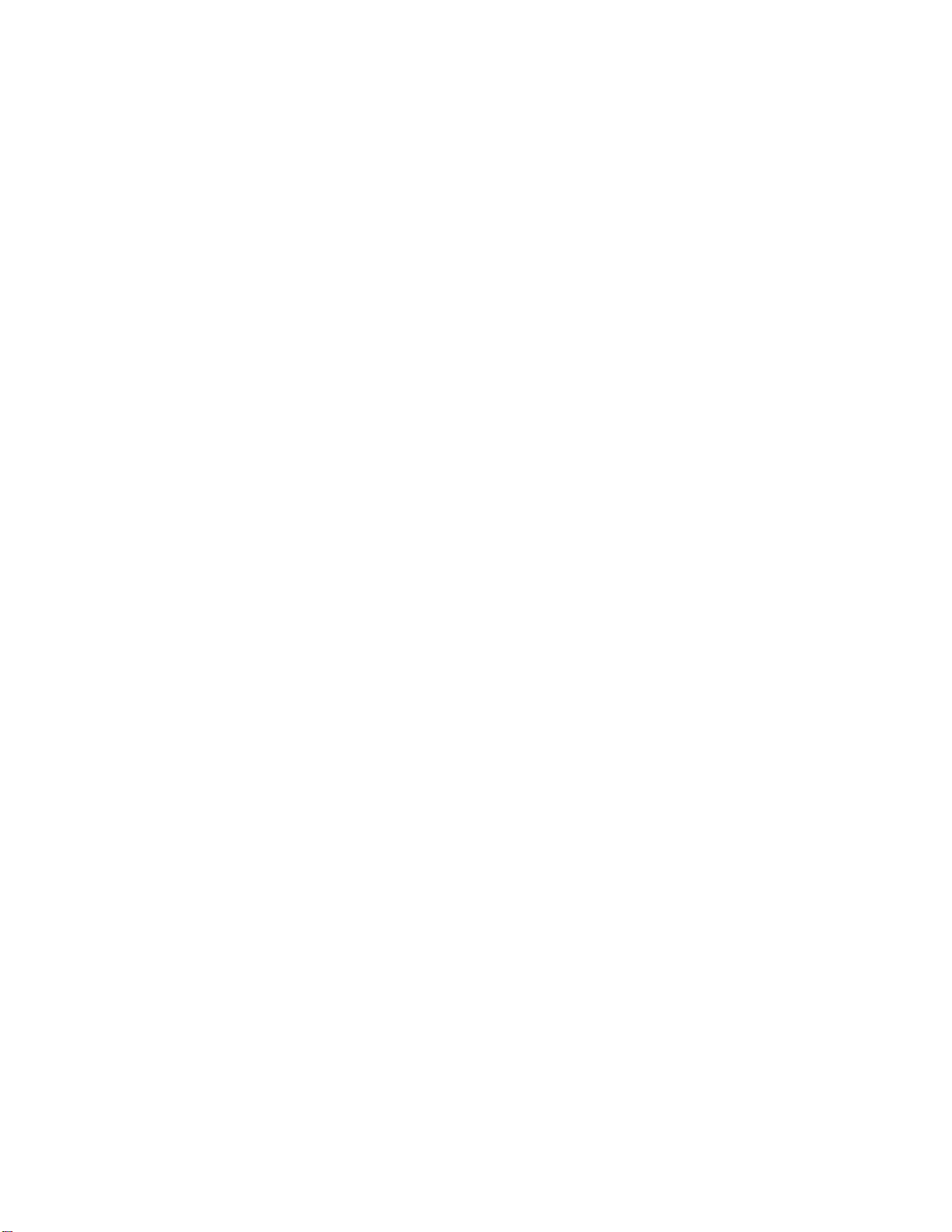
15
14.11 The BrailleSense Polaris MINI Does Not Respond........................................204
14.12 USB or SD Files Seem to Contain 0 Bytes.....................................................205
15. COMMAND SUMMARY........................................................................................206
15.1 Common Combination Keys.............................................................................206
15.2 Quick Launch Commands.................................................................................208
15.3 File Manager.......................................................................................................210
15.3.1 Navigation Keys for the File and Menu List..............................................210
15.3.2 Navigation Keys for the File List................................................................210
15.3.3 Selection Commands..................................................................................211
15.3.4 File Menu Commands .................................................................................211
15.3.5 Edit Menu Commands.................................................................................211
15.3.6 View Menu Commands ...............................................................................212
15.4 Word Processor.................................................................................................212
15.4.1 File Menu Commands.................................................................................212
15.4.2 Edit Menu Commands.................................................................................213
15.4.3 Insert Menu Commands..............................................................................213
15.4.4 Go To Commands .......................................................................................213
15.4.5 Read Commands.........................................................................................214
15.4.6 Layout Commands......................................................................................215
15.4.7 Miscellaneous Hot Keys .............................................................................215
15.5 E-mail..................................................................................................................216
15.5.1 Hot Keys for the Inbox................................................................................216
15.5.2 Hot keys for Sending E-mail.......................................................................217
15.5.3 Hot Keys for Reading/Writing an E-mail Message....................................217

16
15.6 Media...................................................................................................................218
15.6.1 Media Player ................................................................................................218
15.6.2 FM Radio......................................................................................................221
15.6.3 DAISY Player................................................................................................222
15.7 Organizer............................................................................................................224
15.7.1 Address Manager ........................................................................................224
15.7.2 Schedule Manager.......................................................................................225
15.8 Web tools............................................................................................................226
15.8.1 Web Browser ...............................................................................................226
15.9 Extras..................................................................................................................229
15.9.1 Excel Viewer ................................................................................................229
15.9.2 Online DAISY...............................................................................................232
15.10 Utilities..............................................................................................................232
15.10.1 Calculator...................................................................................................232
15.10.2 Display Compass Heading .......................................................................233
15.10.3 Stopwatch..................................................................................................234
15.10.4 Terminal for Screen Reader......................................................................234
15.11 Settings.............................................................................................................234
15.11.1 Setting Time and Date...............................................................................234
15.11.2 Bluetooth Manager....................................................................................235
15.11.3 Backup/Restore Personalized Settings...................................................235
15.11.4 Password Protection.................................................................................236
15.12 Screen Reader Commands .............................................................................236
15.12.1 Moving Focus............................................................................................236
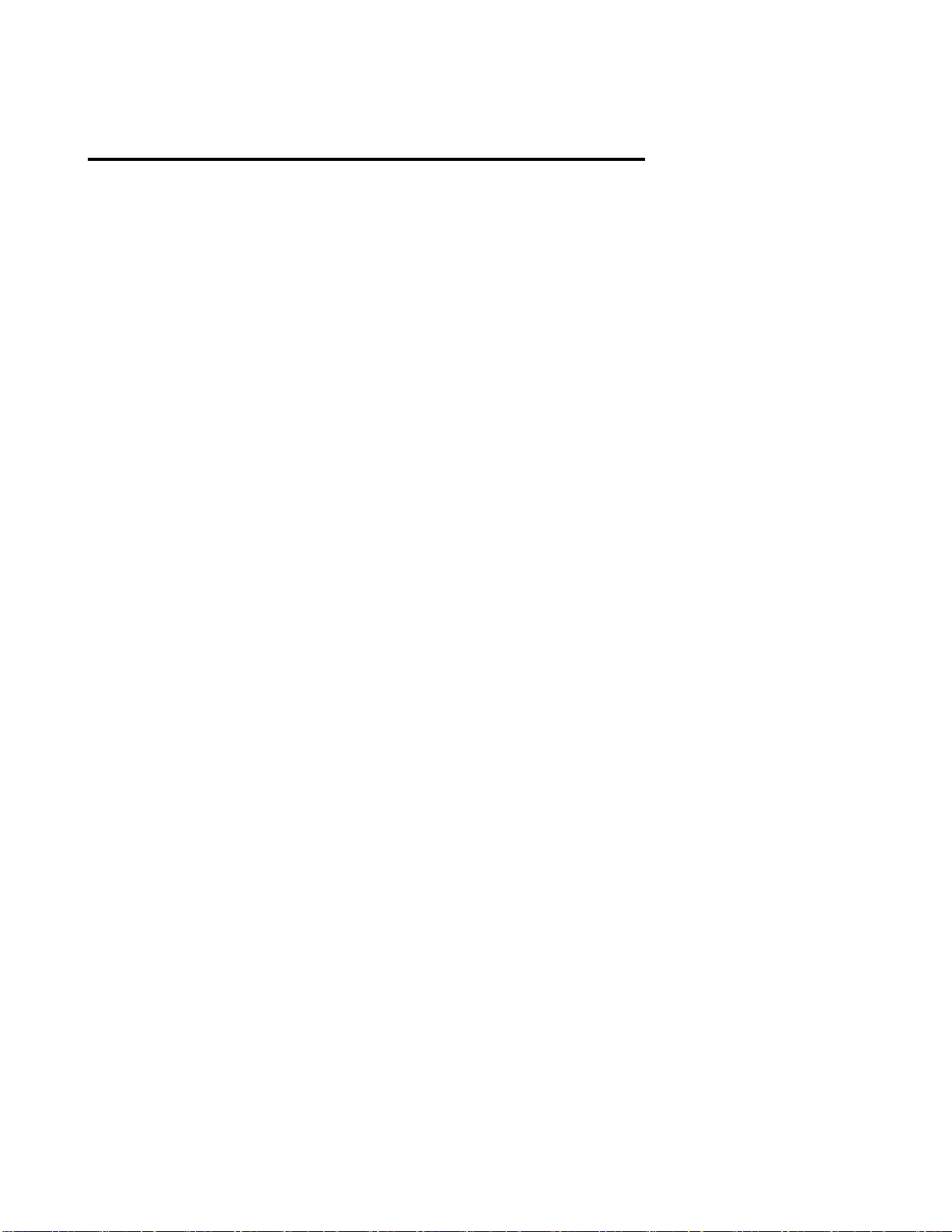
18
1. Introduction
1.1 What is the BrailleSense Polaris MINI?
The BrailleSense Polaris MINI is a Braille note taker developed and manufactured
by HIMS, for people who are blind and visually impaired. The BrailleSense Polaris
MINI has a variety of powerful capabilities, including the following.
1. Read TXT, BRF, RTF, PDF, EPUB, and Microsoft Word, Excel and PowerPoint
files. Take notes or create formatted documents and e-mails.
2. Play media, DAISY books, and FM Radio and YouTube videos.
3. Organize your Appointments and contacts, and synchronize them with your
Google account.
4. Perform scientific calculations, set alarms and explore the Lunar and solar
calendars.
5. Use the BrailleSense Polaris MINI as a USB or Bluetooth Braille display with a
compatible screen reader, such as JAWS, NVDA, SuperNova, System Access,
VoiceOver for Mac and iOS and TalkBack for Android.
6. Use the built-in GPS sensor and digital compass to navigate independently
without the need for external devices.
7. Download and install 3rd party applications from the Google Play Store.
8. Utilize Google Services such as Drive, Docs, Sheets, Slides, and Classroom
via our included screen reader, specially customized for these applications.
9. Obtain information and perform functions using your voice with the included
Google Assistant, or third party voice assistants like Amazon Alexa.

19
1.2 Hardware
To get the most from your BrailleSense Polaris MINI, it is important to become
oriented to the buttons and ports as well as learning their functions. This section
will orient you to your Polaris MINI.
Place the Polaris MINI on a desk or table top with the Braille display nearest you.
1.2.1 The Top Panel
On the top face of the BrailleSense Polaris MINI is located a 9 key Perkins-style
keyboard, consisting of Braille dots 1:6, "SPACE", "BACKSPACE", and "ENTER".
On the same row as the Space bar are Control and Alt, as well as 4 rectangular
function keys. Moving from left to right, the row contains F1, F2, Control, Space,
Alt, F3 and F4.
Below the keyboard is a 20 cell Braille display. Above the Braille display, there
are cursor routing buttons corresponding to each of the 20 Braille cells. When you
are editing documents, you can use these keys to route your cursor to the
character of the corresponding Braille cell. The cursor routing keys also serve as
shortcut keys for navigating lists and groups of fields in certain places on the unit.
A dot is placed on each 5th cursor routing button for easier orientation.
On each side of the Braille display are two capsule shaped keys. These are the
"UP" and "DOWN" scroll keys. The scroll keys are used to scroll the Braille display
through menus, fields, lists or text. You can use the scroll keys to scroll by display
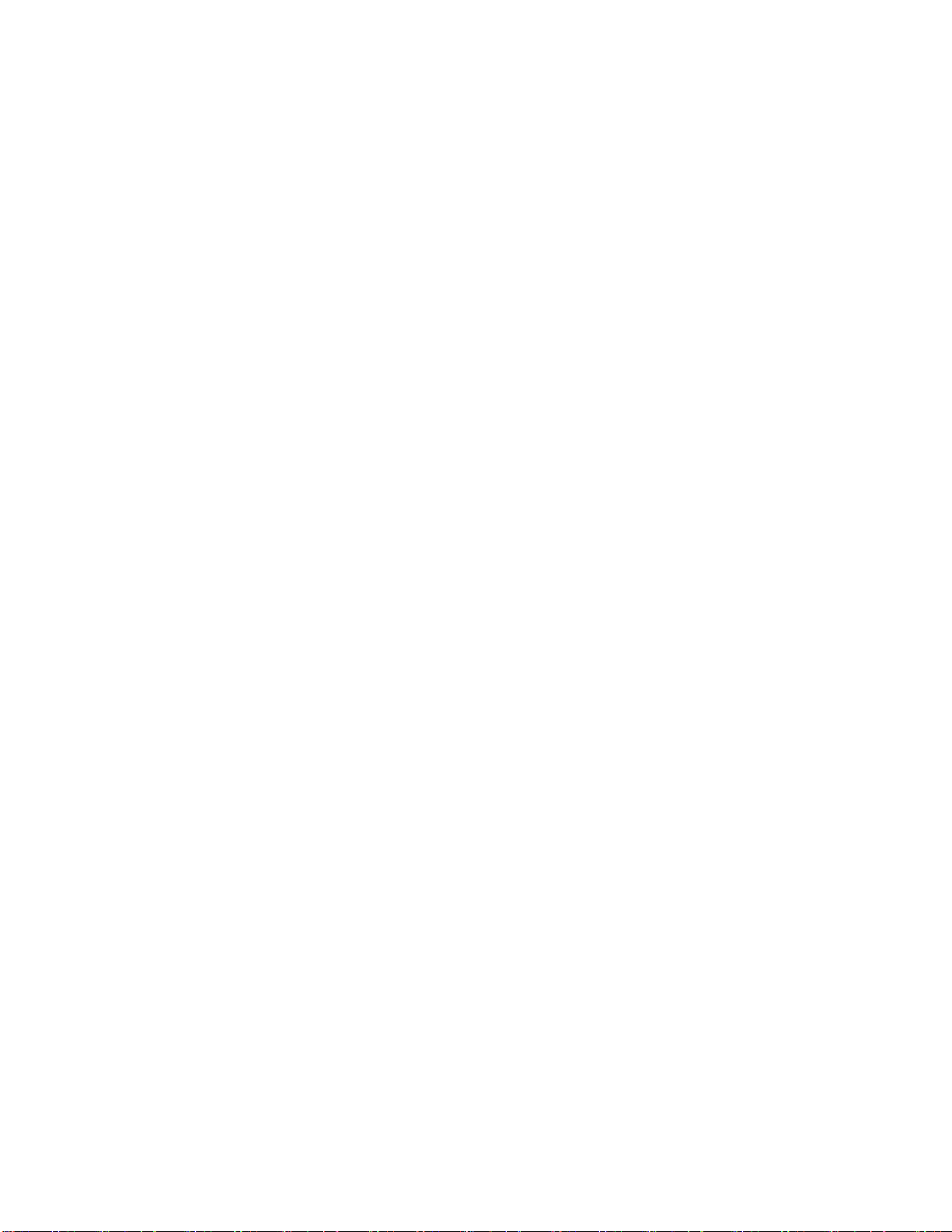
20
length, paragraph, line, sentence, or character. You can set the left and right sets
of scroll keys independently in the "Global Options". (See chapter 3.)
1.2.2 The Right Panel
Toward the front of the right panel of the BrailleSense Polaris MINI is the USB C
port. This port can be used for transferring data, charging the unit, and connecting
to a computer as a USB Braille display.
Nearer the back of the device is a Micro HDMI port. Use this port to connect to an
HDMI monitor with a Micro HDMI cable, or with a full-sized HDMI to Micro adapter.
1.2.3 The Left Panel
Near the front of the unit on the left panel are 2 small buttons for raising and
lowering the master volume of the unit. Use the button nearer the front to decrease
the volume, and the button behind it to increase it.
Behind the volume buttons are located 2 small, round jacks. The one nearest the
front is the stereo headphone jack, and the one nearer the rear of the unit is the
stereo microphone jack for connecting a stereo microphone or line level recording
source.
Table of contents