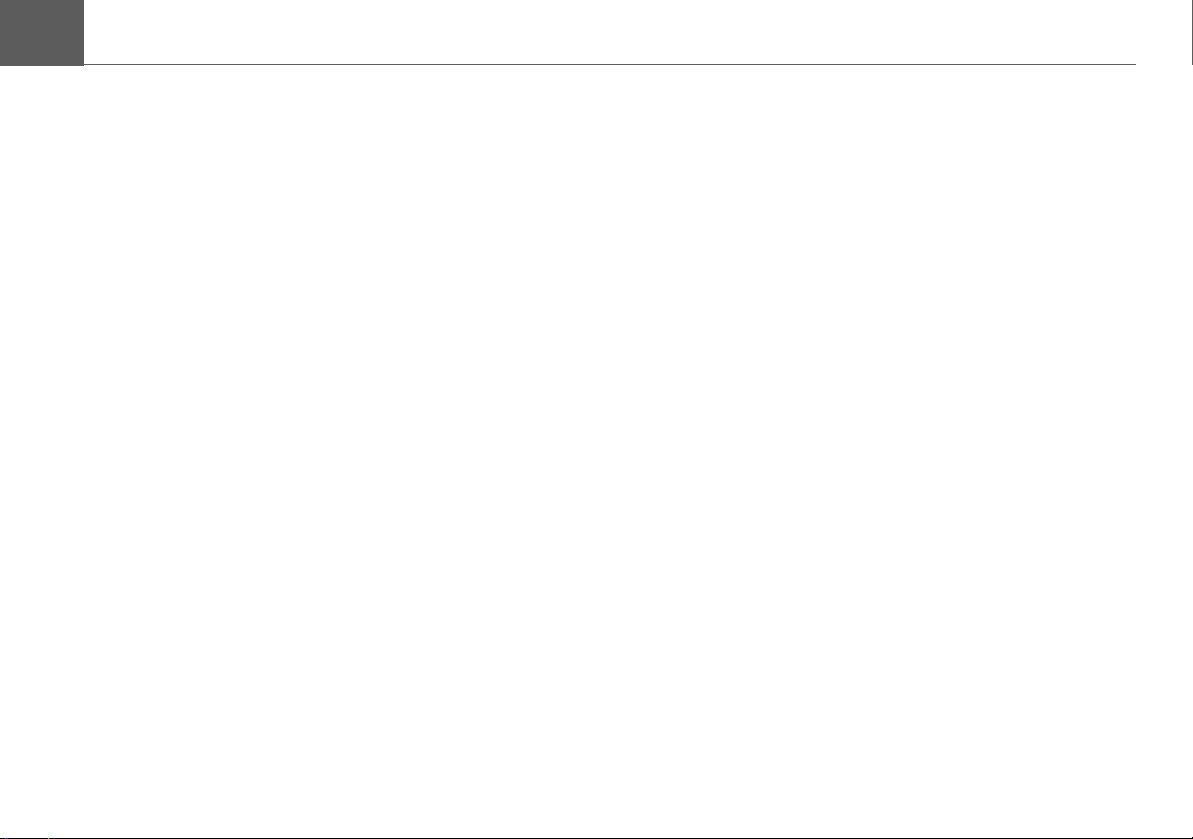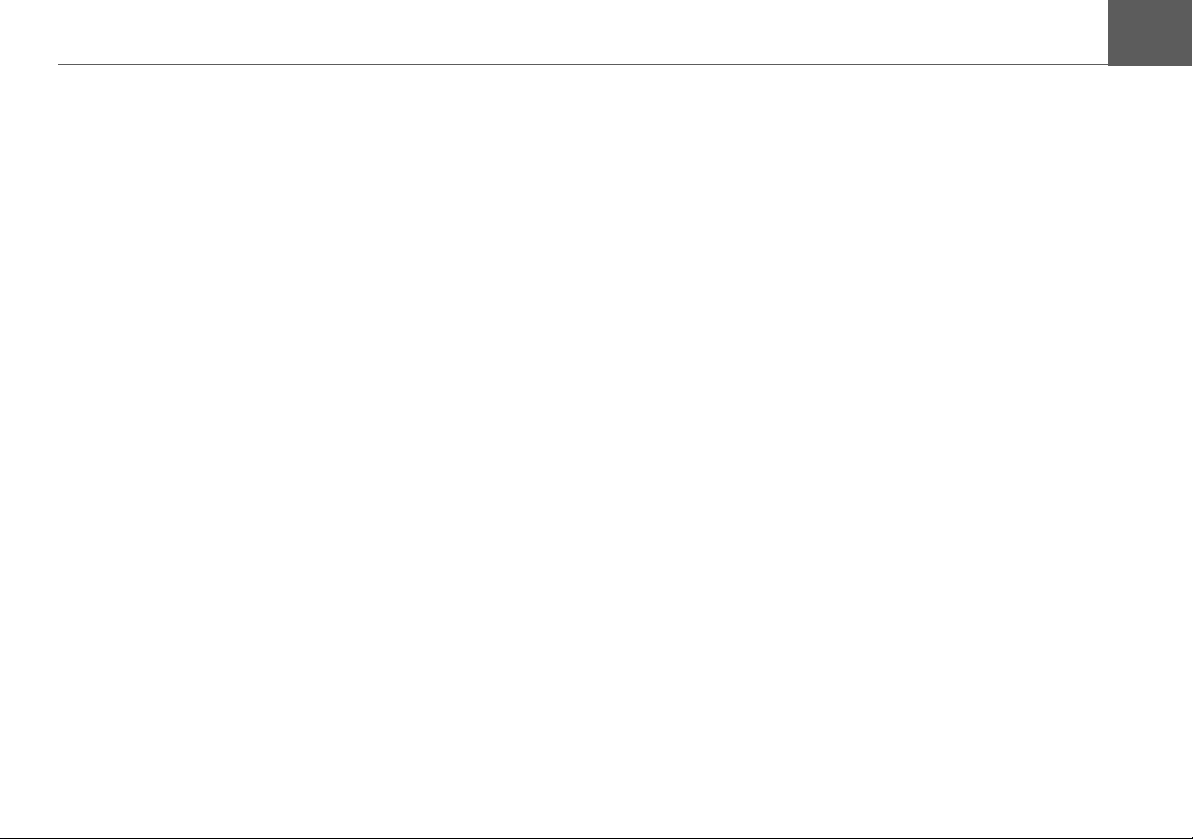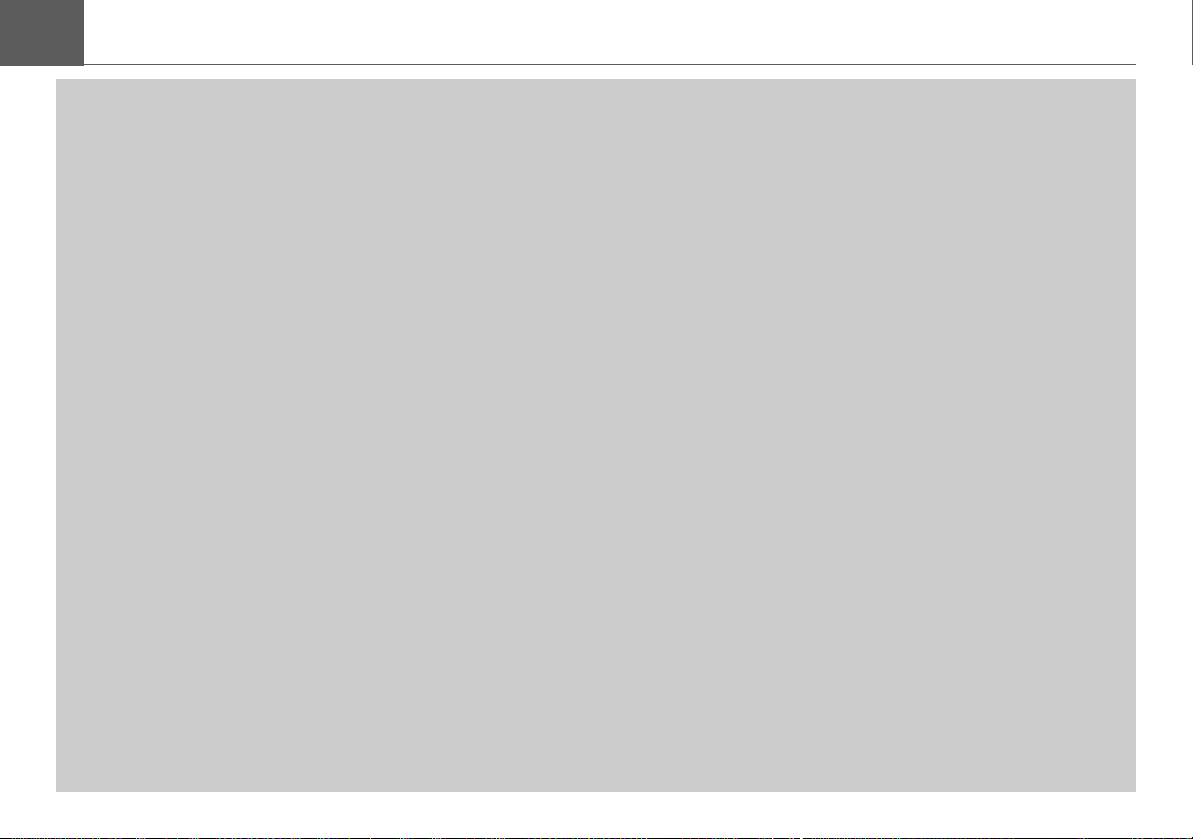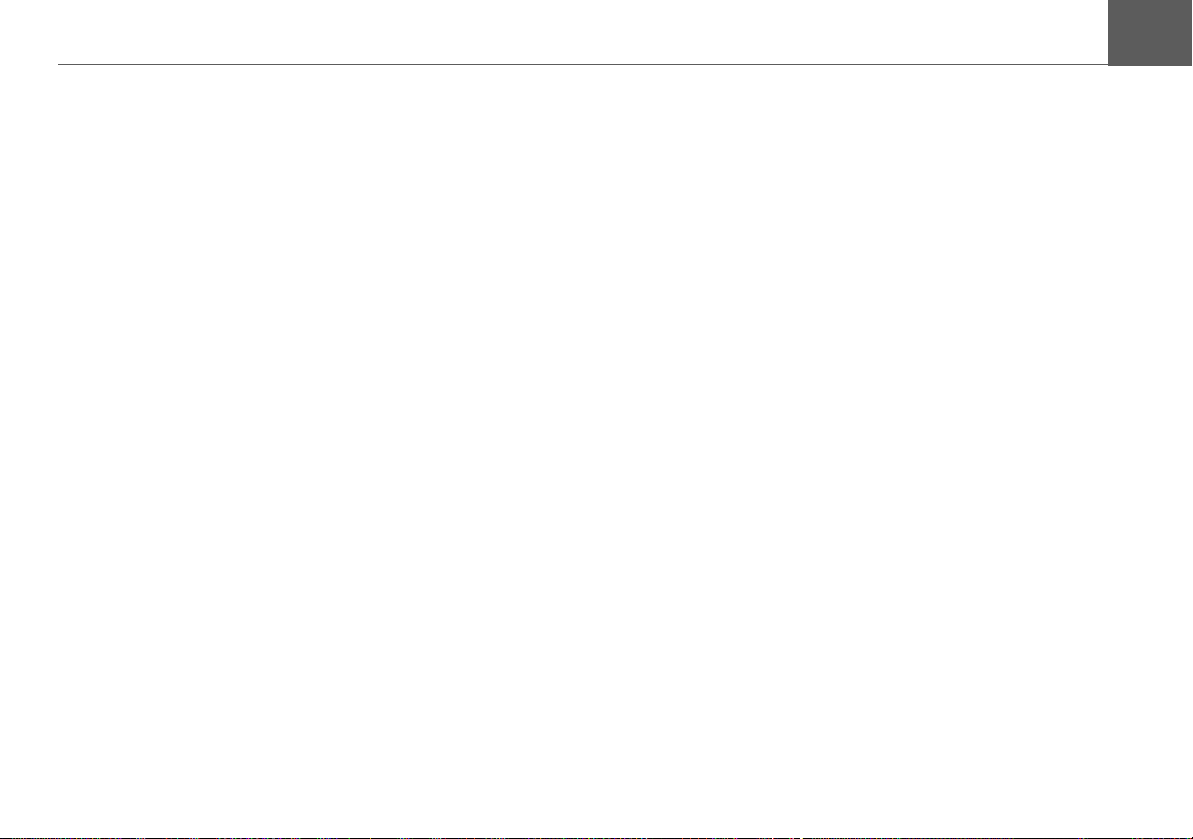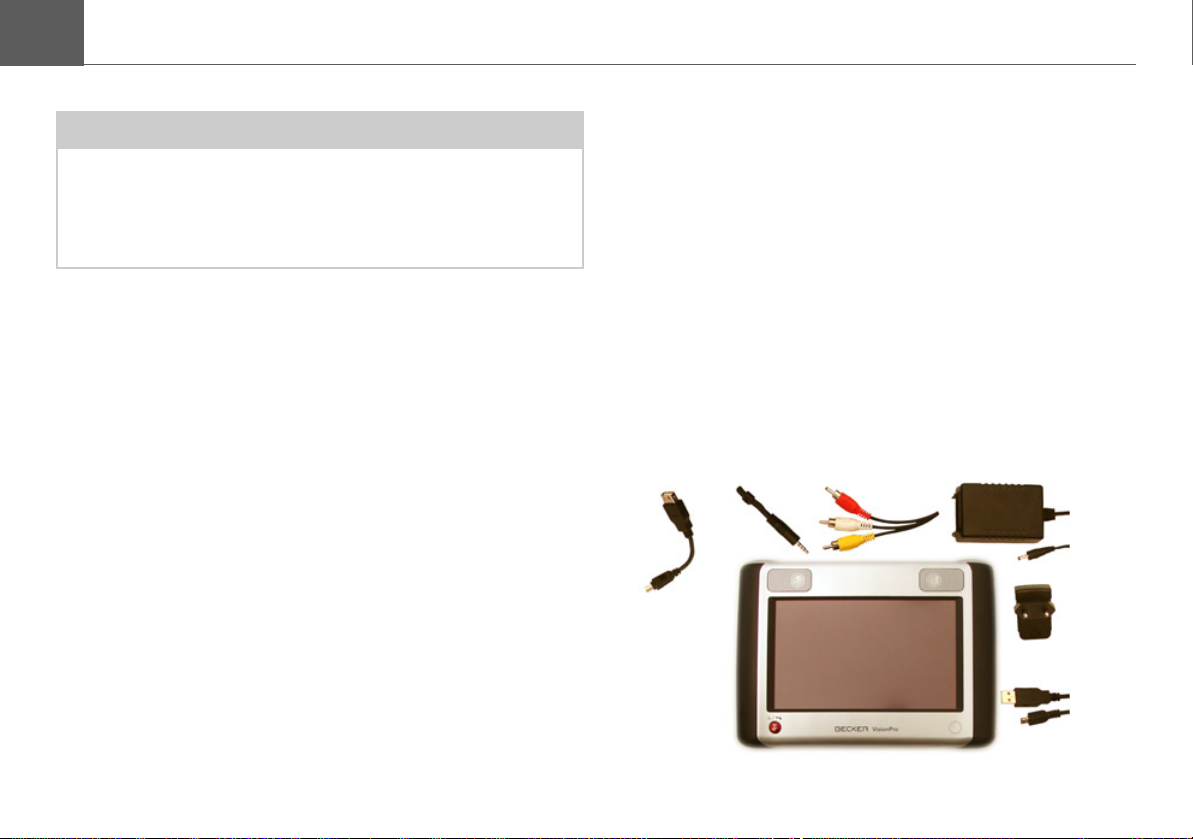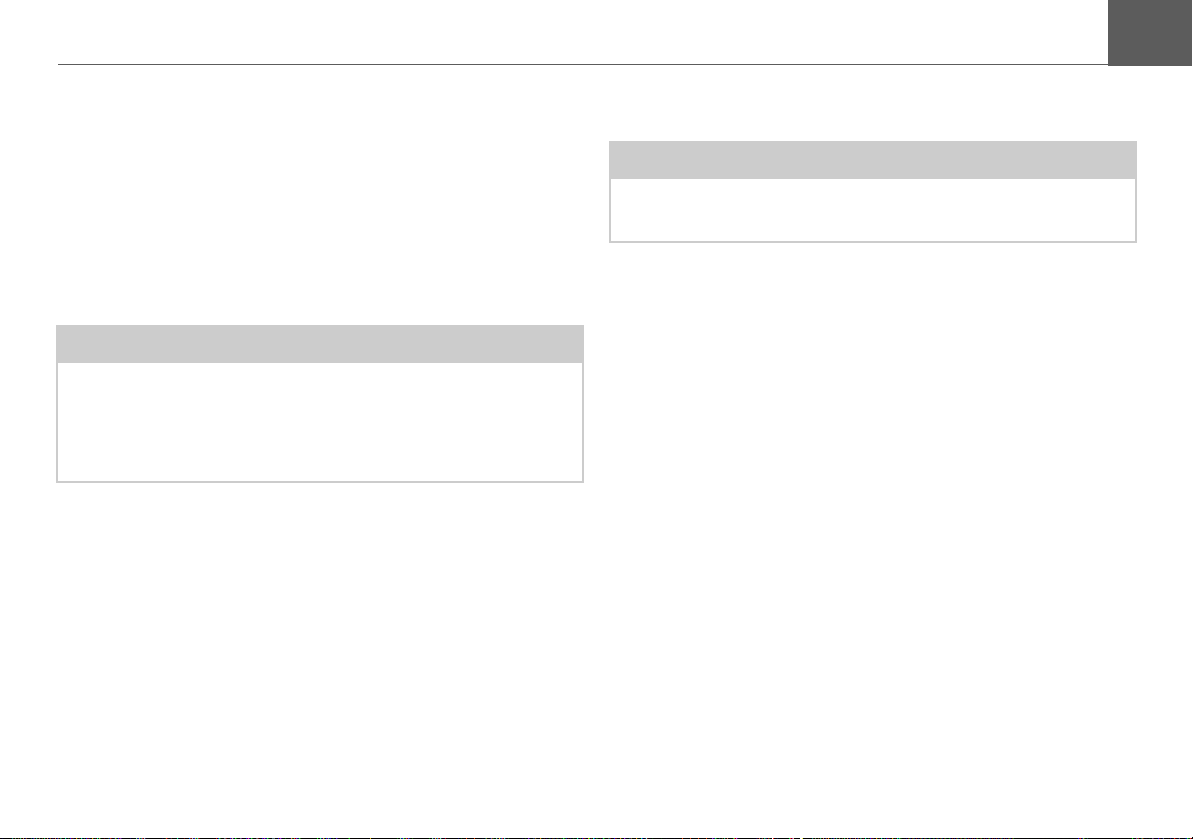4
CONTENTS >>>
Pictures . . . . . . . . . . . . . . . . . . . . . . . . . . . . . .55
Image viewer. . . . . . . . . . . . . . . . . . . . . . . . . . .55
Status screen . . . . . . . . . . . . . . . . . . . . . . . . . . . . .56
Opening previous/next picture . . . . . . . . . . . . . . . .56
Zoom . . . . . . . . . . . . . . . . . . . . . . . . . . . . . . . . . . .57
Rotating pictures . . . . . . . . . . . . . . . . . . . . . . . . . .57
Slideshow . . . . . . . . . . . . . . . . . . . . . . . . . . . . . . . .58
Full-screen mode . . . . . . . . . . . . . . . . . . . . . . . . . .58
Image viewer menu . . . . . . . . . . . . . . . . . . . . . . . .59
Slideshow settings . . . . . . . . . . . . . . . . . . . . . . . 59
Picture settings. . . . . . . . . . . . . . . . . . . . . . . . . . 60
Folder selection . . . . . . . . . . . . . . . . . . . . . . . . . . .61
Music . . . . . . . . . . . . . . . . . . . . . . . . . . . . . . . .63
Playing music . . . . . . . . . . . . . . . . . . . . . . . . . .63
Status screen . . . . . . . . . . . . . . . . . . . . . . . . . . . . .64
Play button . . . . . . . . . . . . . . . . . . . . . . . . . . . .64
Pause button. . . . . . . . . . . . . . . . . . . . . . . . . . .64
Stop button . . . . . . . . . . . . . . . . . . . . . . . . . . . . . . .64
Fast-forward button . . . . . . . . . . . . . . . . . . . . . . . .65
Fast-reverse button . . . . . . . . . . . . . . . . . . . . . . . .65
Music playback menu. . . . . . . . . . . . . . . . . . . . . . .65
Sound settings . . . . . . . . . . . . . . . . . . . . . . . . . . 66
Repeat function . . . . . . . . . . . . . . . . . . . . . . . . . 67
Shuffle function. . . . . . . . . . . . . . . . . . . . . . . . . . 67
Information . . . . . . . . . . . . . . . . . . . . . . . . . . . . . 68
Folder selection . . . . . . . . . . . . . . . . . . . . . . . . . . . 68
Track view . . . . . . . . . . . . . . . . . . . . . . . . . . . . . . . 69
AUX . . . . . . . . . . . . . . . . . . . . . . . . . . . . . . . . . 70
A/V in . . . . . . . . . . . . . . . . . . . . . . . . . . . . . . . . 70
A/V-in connections. . . . . . . . . . . . . . . . . . . . . . . . . 70
A/V-in functions . . . . . . . . . . . . . . . . . . . . . . . . . . . 70
A/V in status screen. . . . . . . . . . . . . . . . . . . . . . . . 70
Settings. . . . . . . . . . . . . . . . . . . . . . . . . . . . . . 71
General settings. . . . . . . . . . . . . . . . . . . . . . . . 71
Charge state . . . . . . . . . . . . . . . . . . . . . . . . . . . . . 72
Display brightness . . . . . . . . . . . . . . . . . . . . . . . . . 72
Calibration . . . . . . . . . . . . . . . . . . . . . . . . . . . . . . . 73
DVD region code . . . . . . . . . . . . . . . . . . . . . . . . . . 73
A/V Settings . . . . . . . . . . . . . . . . . . . . . . . . . . . . . . 74
Changing output signal . . . . . . . . . . . . . . . . . . . 74
Selecting TV standard . . . . . . . . . . . . . . . . . . . . 74
Power saving mode . . . . . . . . . . . . . . . . . . . . . . . . 75
Confirmation tone . . . . . . . . . . . . . . . . . . . . . . . . . 75
User language . . . . . . . . . . . . . . . . . . . . . . . . . . . . 75
TV settings. . . . . . . . . . . . . . . . . . . . . . . . . . . . . . . 76
Selecting TV standard . . . . . . . . . . . . . . . . . . . . 76
Selecting second TV standard . . . . . . . . . . . . . . 77
Switching amplifier power supply on/off. . . . . . . 77
Information. . . . . . . . . . . . . . . . . . . . . . . . . . . . . . . 78