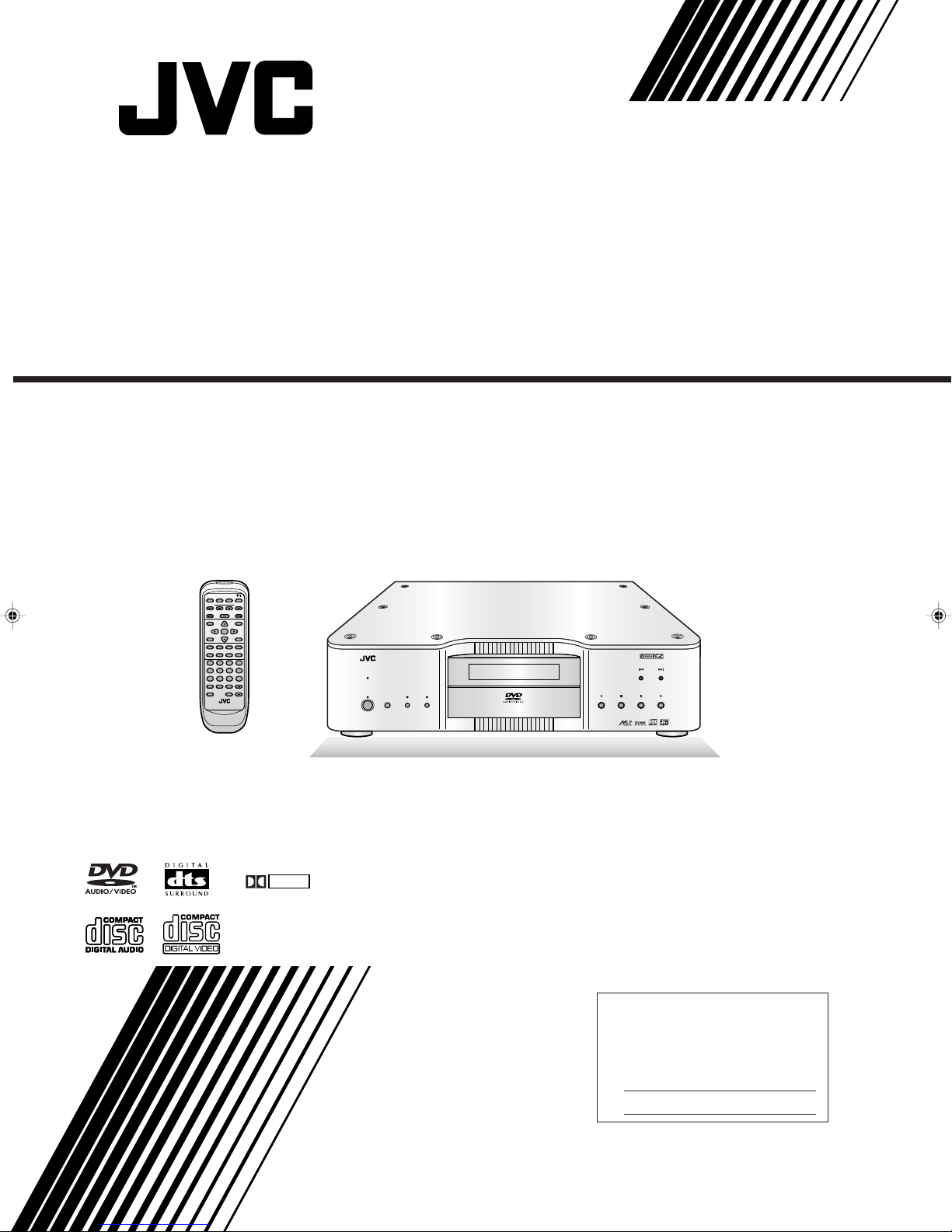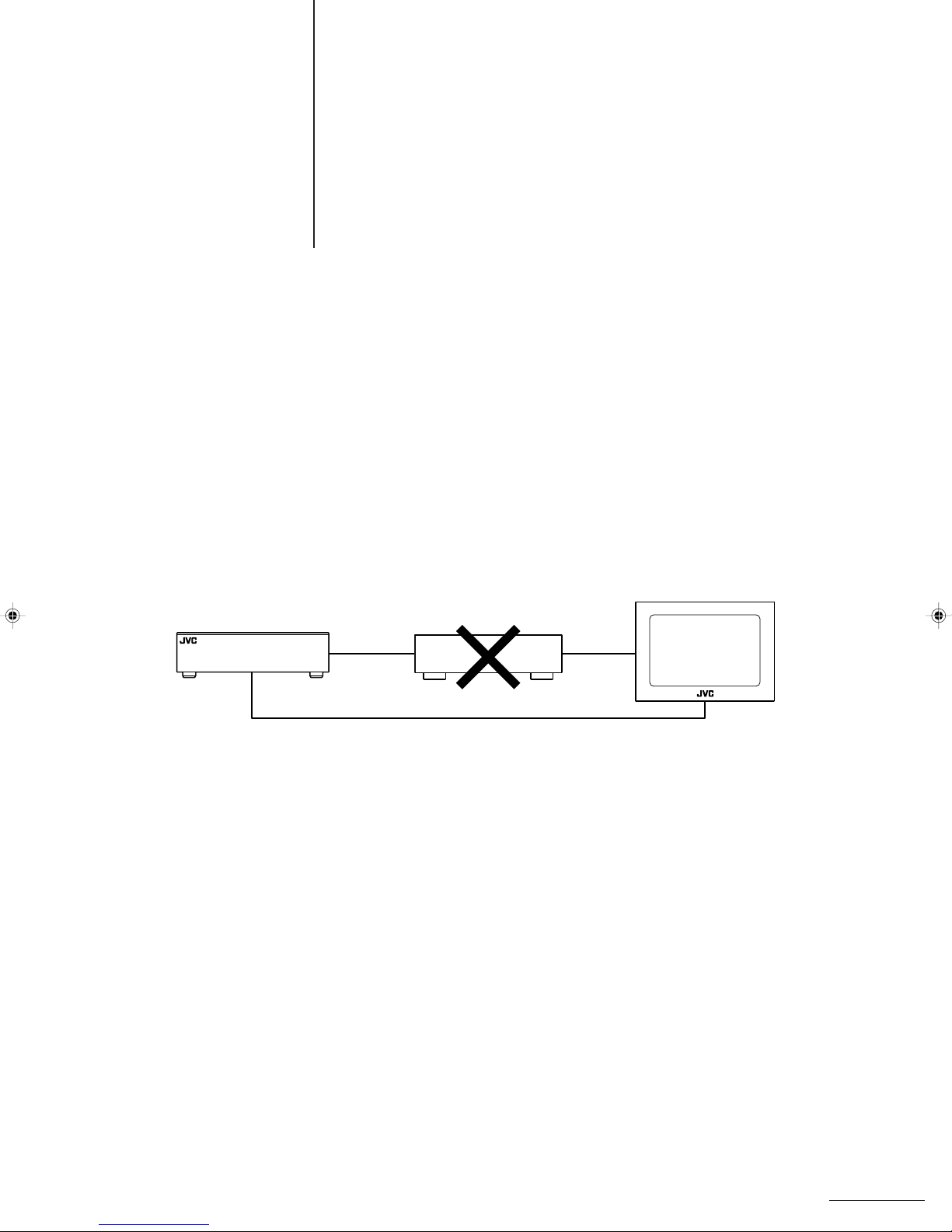4
Contents
Warnings, Cautions and Others................................................... 2
Features ......................................................................................... 5
Usage Precautions ........................................................................ 6
Connections .................................................................................. 7
Precautions to Observe When Setting Up the Connections...... 7
Connecting to a TV with a DVD Component Video
Input Terminal...................................................................... 8
Connecting to a TV .................................................................. 9
Connecting to an Amplifier or Receiver..................................... 10
Connecting to an Amplifier with a 5.1 Channel Input Terminal.. 11
Connecting to a Device with a Digital InputTerminal ................ 12
Connecting to the Power Supply ...............................................13
Preparing the Remote Control ................................................... 14
Parts andTheir Functions .......................................................... 15
Front Panel ................................................................................15
Display Section..........................................................................16
Rear Panel ................................................................................17
Remote Control .........................................................................18
BeforeYou Start .......................................................................... 20
Opening Screen ........................................................................20
Preventing Screen Burn-in [Screen Saver]................................ 20
On-screen guide icons ..............................................................20
Types of Disc Supported by this Player..................................... 21
Disc Composition ......................................................................22
Switching the Power On ............................................................. 23
Initial Settings ............................................................................. 24
Setting Up the Initial Settings ....................................................24
PREFERENCE 1 Settings......................................................... 25
PREFERENCE 2 Settings......................................................... 27
SPK. SETTING Screen Settings ............................................... 29
Basic Operations ........................................................................ 32
Loading a Disc ..........................................................................32
Playing a Disc............................................................................33
Step-by-Step Procedure for Playing a Disc ...........................33
Stopping a Disc .....................................................................33
Pausing a Disc....................................................................... 33
Skipping Through a Disc ....................................................... 33
Fast Forward/Backward Through a Disc................................34
Resume Playback [RESUME] ...................................................34
Storing the resume position................................................... 34
Resuming Playback...............................................................34
Viewing One Frame at a Time...................................................35
Slow Motion Playback ............................................................... 35
PlayingTime Display [TIME DISPLAY]...................................... 36
Using time display during playback .......................................36
Using time display while a disc is stopped
(using [TIME DISPLAY]) .................................................... 36
Using time display while a disc is stopped ............................37
Turning the Display Off to Get Better Sound Quality
[DISPLAY OFF] ..................................................................... 38
Adjusting the Image Brightness [THEATER POSITION]...........39
fs/RATE Display [fs/RATE].........................................................39
Changing the Progressive Mode ...............................................41
Enjoying DVD Audio ...................................................................42
Using the menu to select an item to play ..................................42
Selecting a Track .......................................................................43
Selecting an Index Item.............................................................44
Still image display operations .................................................... 44
Advancing/replaying still images [PAGE +/–] ......................... 44
Jumping to specified still images on a disc [RETURN] .........44
Program Playback .....................................................................45
Random Playback .....................................................................46
Repeat Playback .......................................................................46
A-B Repeat Playback ................................................................47
Changing the Angle [ANGLE] ...................................................47
Changing the Subtitles [SUBTITLE] .......................................... 48
Changing the Audio Setting [AUDIO] ........................................ 49
Playing a Bonus Group .............................................................49
Playing DVD Video Discs ............................................................ 51
Selecting the SectionYou Want to Watch..................................51
Using the menu to select an item to play............................... 51
Specifying the title number to begin playback .......................52
Specifying the chapter number to begin playback
(Chapter search)................................................................52
Repeat Playback .......................................................................52
A-B Repeat Playback ................................................................53
Changing the Angle [ANGLE] ...................................................53
Changing the Subtitles [SUBTITLE] .......................................... 54
Changing the Audio Language [AUDIO].................................... 54
Parental Lock Setting ................................................................55
Setting Parental Lock ............................................................55
Changing Parental Lock ........................................................56
Temporarily Cancelling Parental Lock ................................... 57
Playing Audio CD and Video CD Discs ..................................... 58
Selecting a Song from a Menu.................................................. 59
Selecting a Track .......................................................................59
Selecting an Index Item.............................................................59
Program Playback .....................................................................60
Random Playback .....................................................................61
Repeat Playback .......................................................................61
A-B Repeat Playback ................................................................62
Changing the Audio Channel [AUDIO] ...................................... 62
Extended K2 ProcessingVersion 2.0 Function ........................ 63
Handling Discs ............................................................................ 64
Troubleshooting .......................................................................... 65
Specifications .............................................................................. 66
Dimensions.................................................................................. 67
Table of Languages andTheir Abbreviations ........................... 68
Country Code List for Parental Lock......................................... 69
Glossary....................................................................................... 70
XVD9000_p02-06.p65 2/27/01, 4:05 PM4