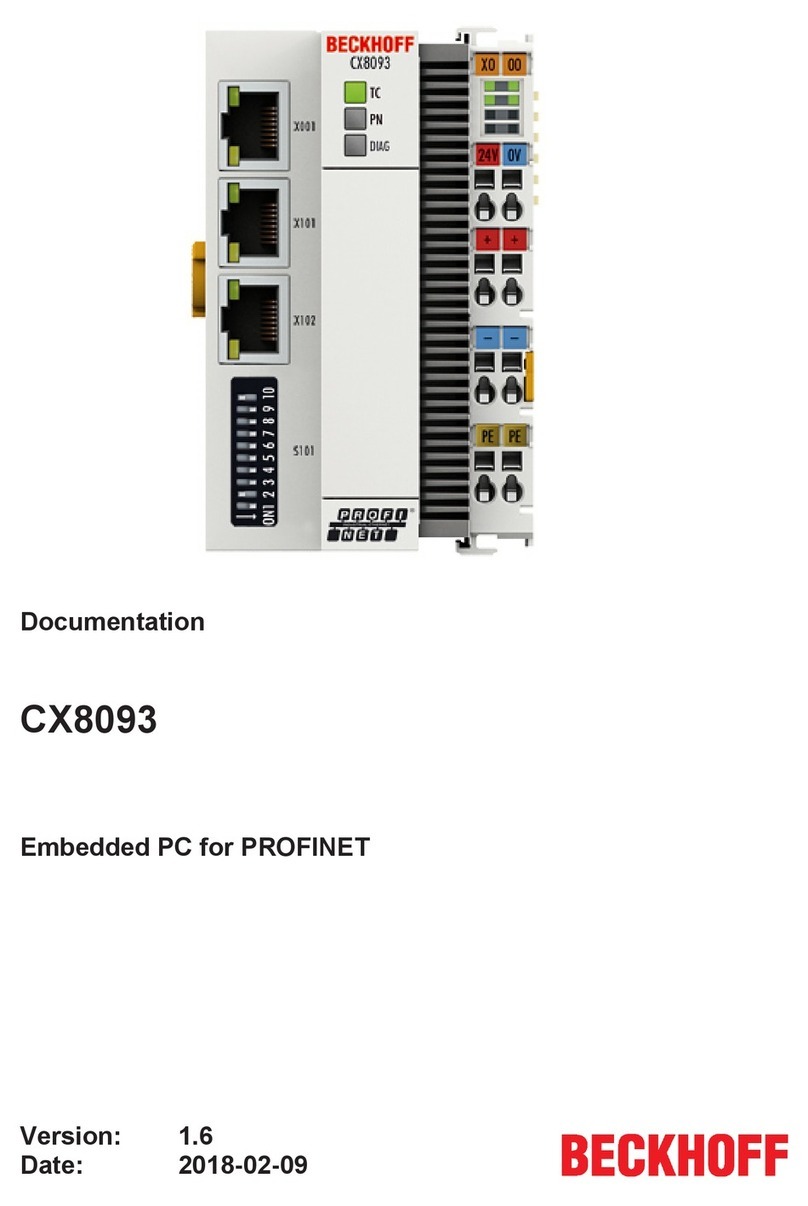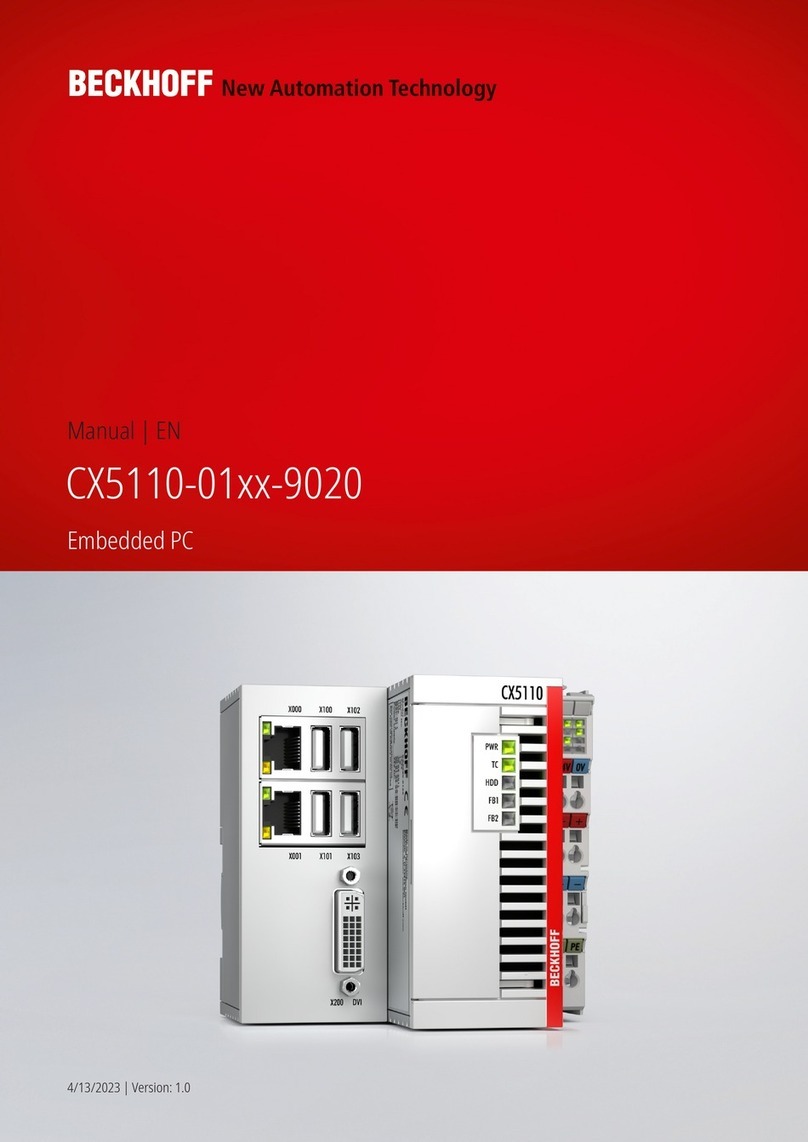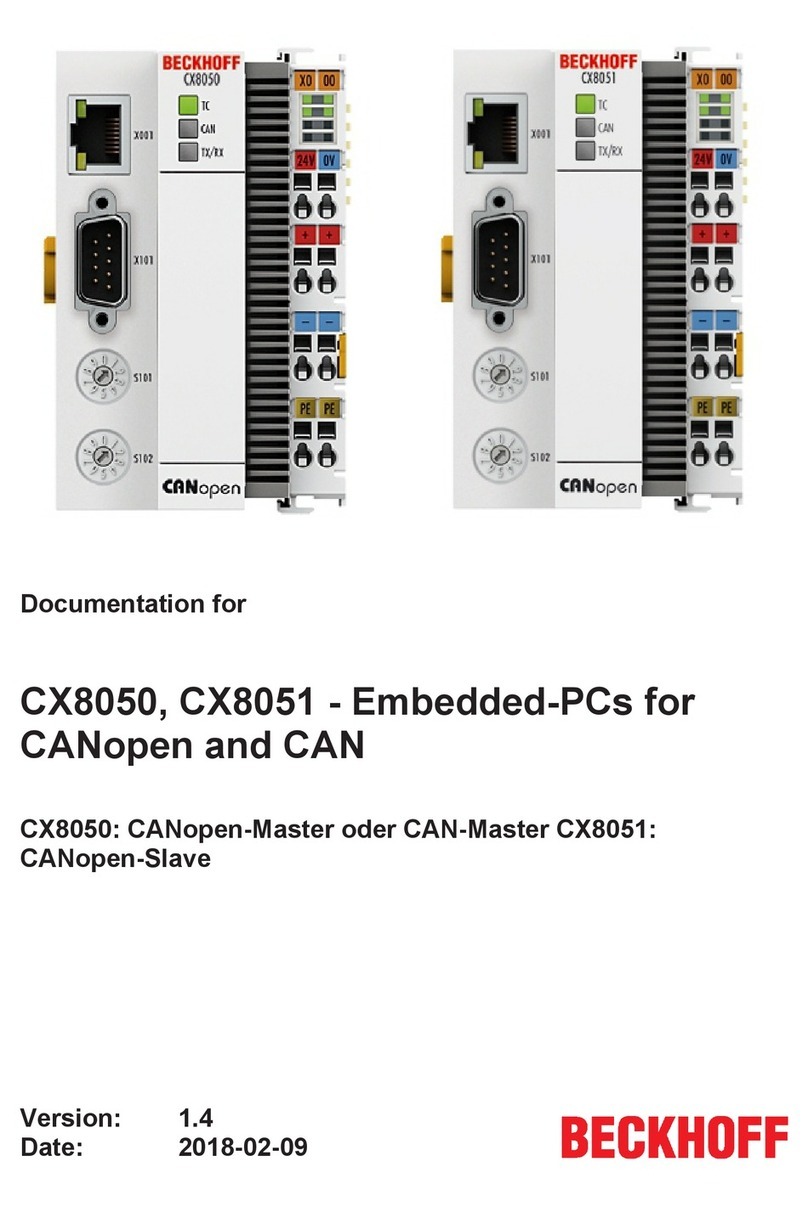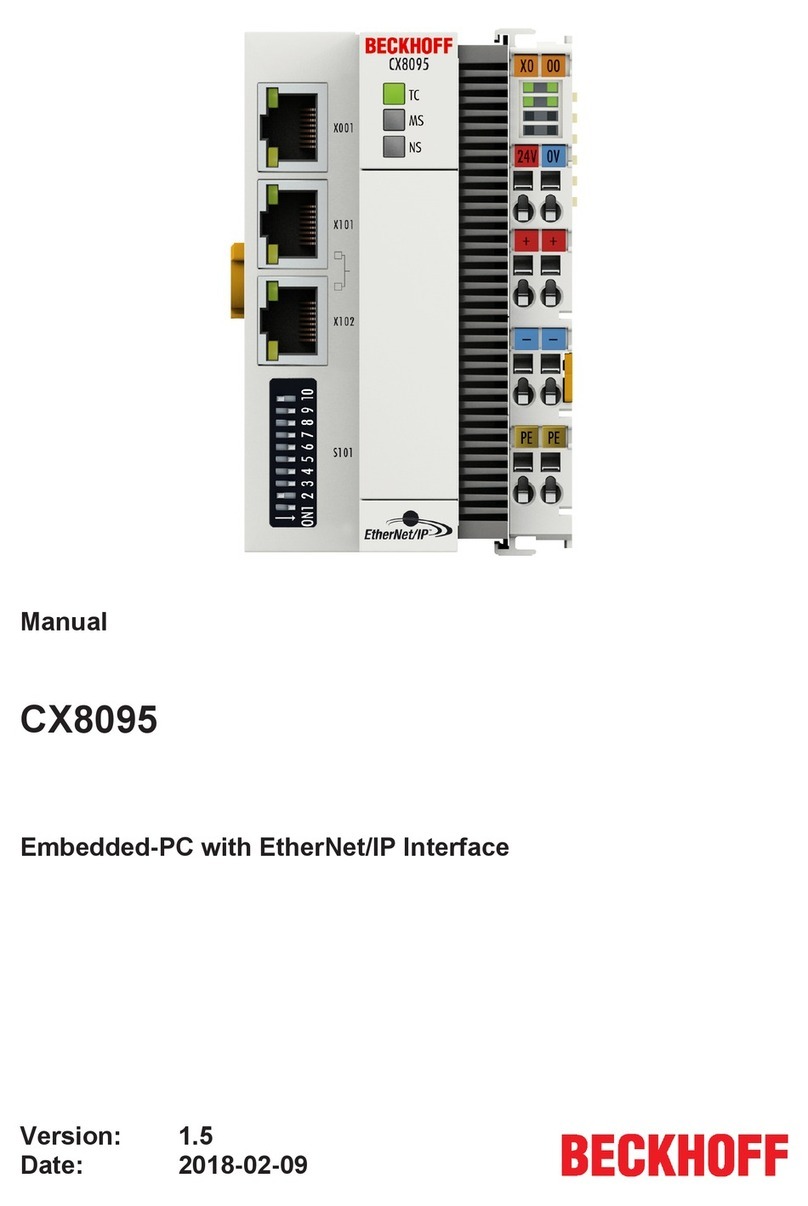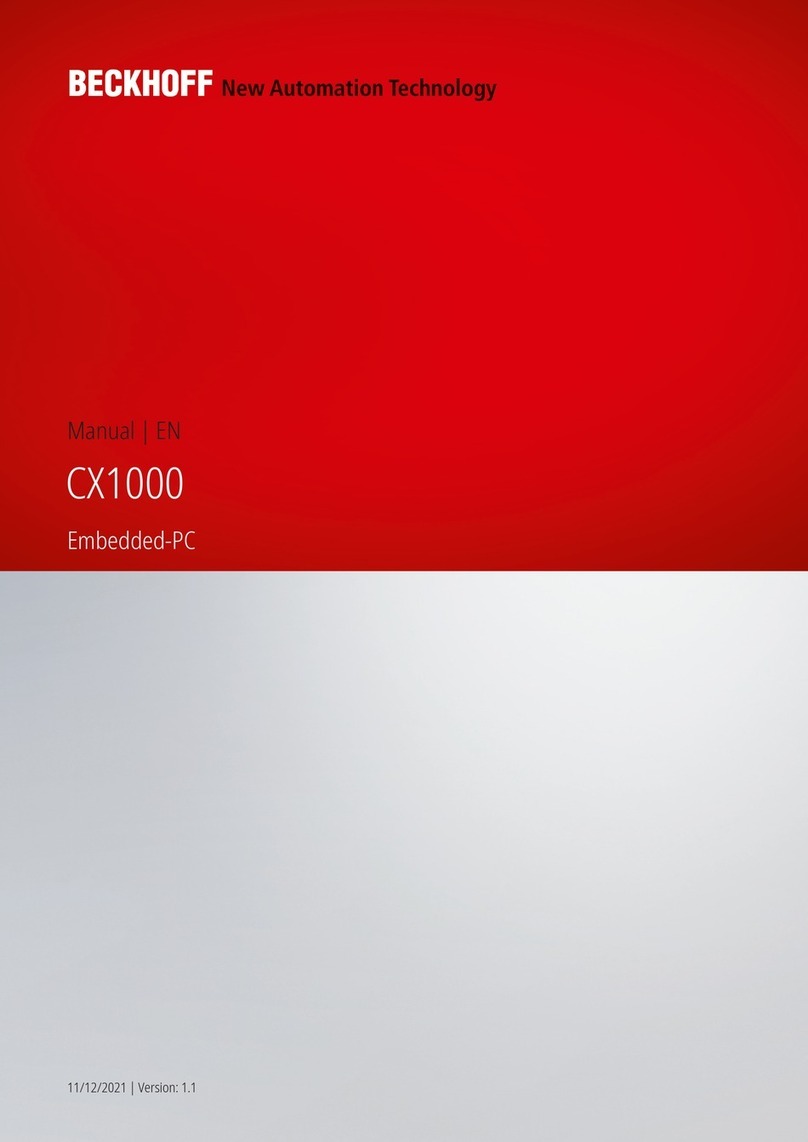Table of contents
CX8110 3Version: 1.4
Table of contents
1 Notes on the documentation ....................................................................................................................5
1.1 Representation and structure of warnings.........................................................................................6
1.2 Documentation Issue Status..............................................................................................................7
2 For your safety...........................................................................................................................................8
2.1 Intended use......................................................................................................................................8
2.2 Staff qualification ...............................................................................................................................8
2.3 Safety instructions .............................................................................................................................8
3 Transport and storage.............................................................................................................................10
4 Product overview.....................................................................................................................................11
4.1 Structure ..........................................................................................................................................13
4.2 Name plate ......................................................................................................................................14
4.3 Ethernet interfaces ..........................................................................................................................15
4.4 MicroSD card...................................................................................................................................18
4.5 Reset button ....................................................................................................................................18
5 Commissioning........................................................................................................................................19
5.1 Mounting..........................................................................................................................................19
5.1.1 Dimensions ...................................................................................................................... 19
5.1.2 Note the permissible installation positions....................................................................... 20
5.1.3 Securing on mounting rail ................................................................................................ 22
5.2 Connecting the power supply ..........................................................................................................23
6 Configuration ...........................................................................................................................................25
6.1 Operating system ............................................................................................................................25
6.1.1 Features included ............................................................................................................ 26
6.1.2 Update image .................................................................................................................. 27
6.1.3 FTP Server ...................................................................................................................... 28
6.2 DIP switch........................................................................................................................................30
6.3 IP address .......................................................................................................................................31
6.3.1 Setting in the operating system ....................................................................................... 31
6.4 Web service.....................................................................................................................................32
6.4.1 Starting the Beckhoff Device Manager ............................................................................ 32
6.4.2 Enabling a remote display ............................................................................................... 33
6.4.3 Starting a remote connection........................................................................................... 34
6.5 TwinCAT..........................................................................................................................................35
6.5.1 Connecting to the CX81xx ............................................................................................... 35
6.5.2 Scanning for devices ....................................................................................................... 37
6.5.3 Creating process data...................................................................................................... 38
6.5.4 Creating a PLC project .................................................................................................... 40
6.5.5 Linking variables .............................................................................................................. 42
6.5.6 Using Explicit Device Identification .................................................................................. 43
6.6 Distributed Clocks (DC) ...................................................................................................................44
6.6.1 Enabling distributed clocks .............................................................................................. 45
6.6.2 Configuring the lower master........................................................................................... 46
6.6.3 Diagnostics on the slave side .......................................................................................... 47