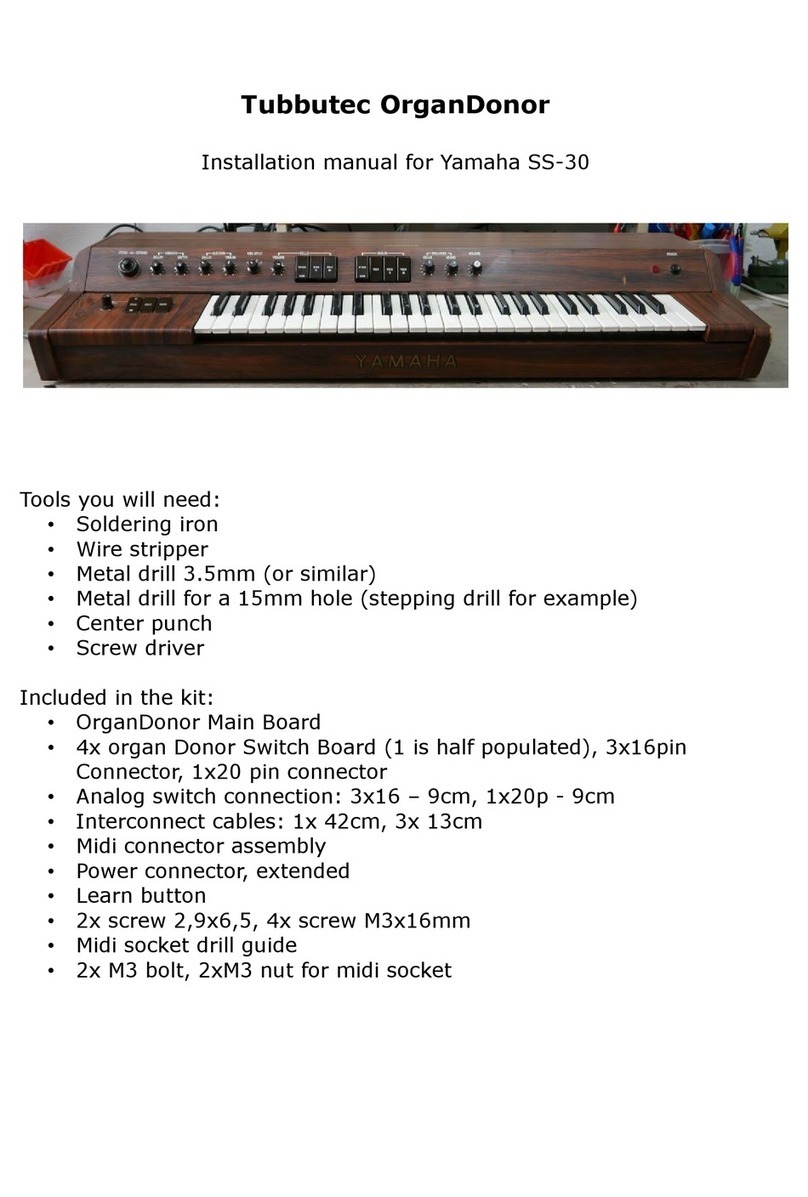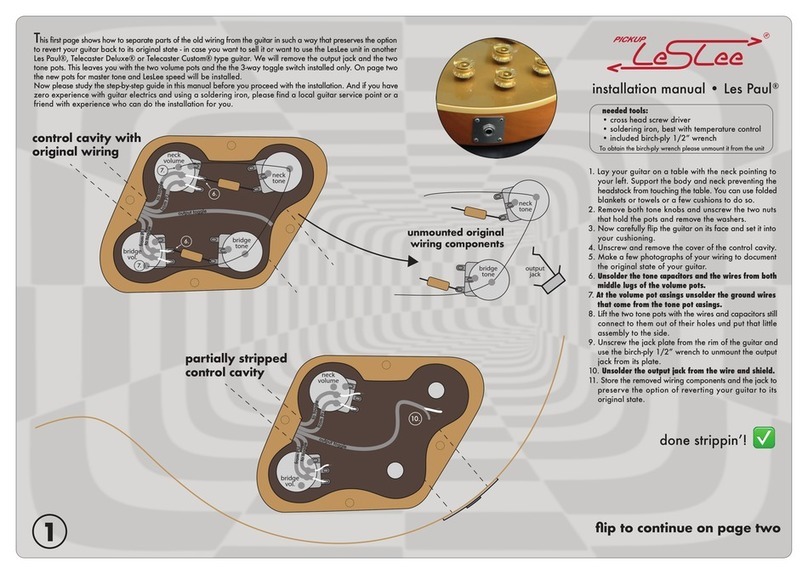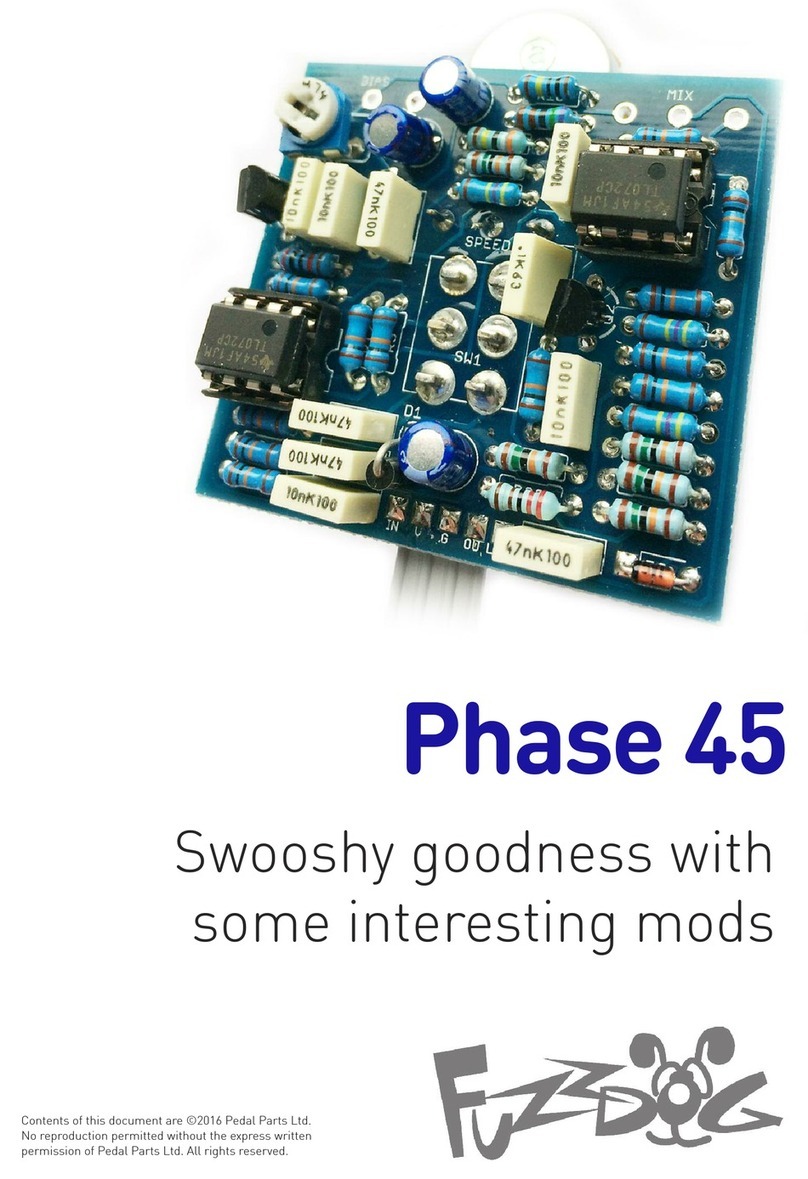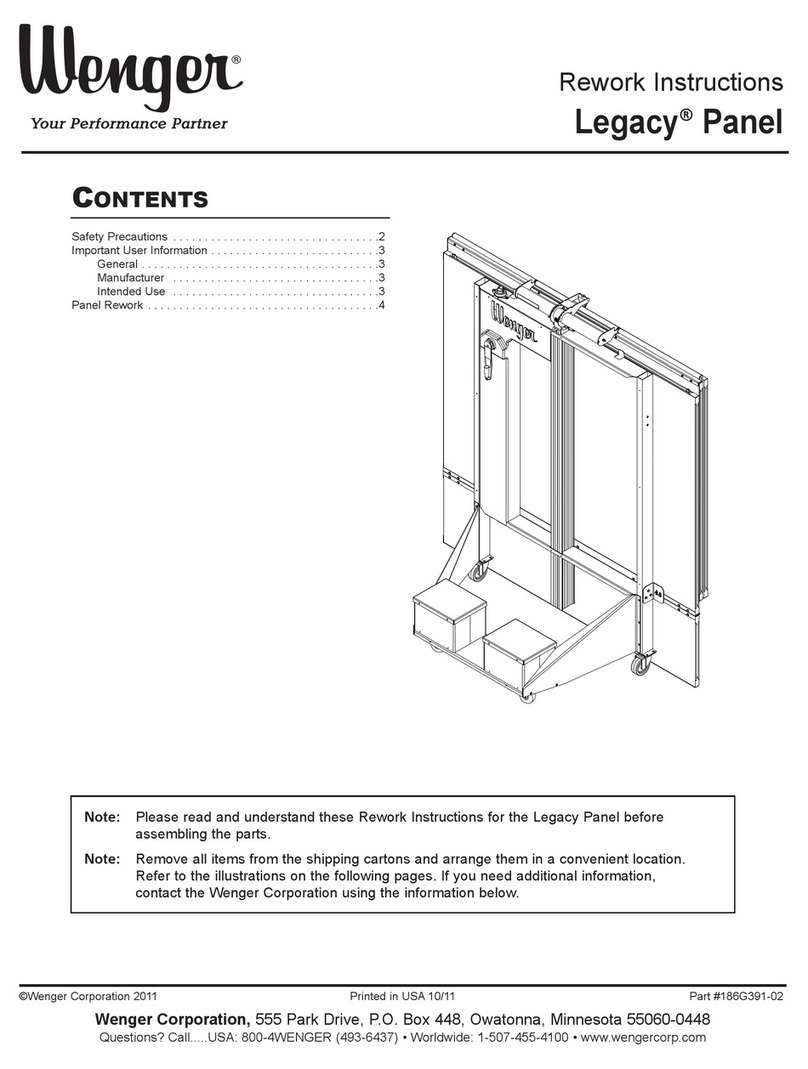Becos TS8-MS Overdrive Midi Switching User manual

www.becos.ro
Disclaimer: Technical knowledge is required for installation of electric devices, electronic circuits and parts. You, the buyer or user, are the only person in charge for solving electrical,
mechanical or other technical problems that may arise during installation or usage of our products. We assume no responsibility for the way you use the purchased product and we will
not be liable for any loss and destruction of any kind, including but not limited to loss of profit or other damages occurring in relation to implementation and usage of purchased product.
You are, as a buyer and/or user, the sole person responsible for the risks involved by installation and usage of the purchased product and we are not liable if you're breaking an
instrument, an amplifier, or other electric or electronic equipment, or properties, or if you hurt yourself or others in the process. All brand names mentioned onour webpages and in the
documentation provided with or for the products we fabricate and sell are property and registered trademarks of their owners. We are not affiliated with neither of them. Media files,
documents and information provided throughout our website is property of BECOS, published under copyright and protected by law.
1
Table of Content
Table of Content .....................................................................................................................................1
BECOS TS8-MS Analog Overdrive with External Relay Switching and MIDI Functions...................2
Feedback.................................................................................................................................................2
TS8-MS MIDI Features..........................................................................................................................3
Receiving Program Change MIDI messages..................................................................................3
Receiving Control Change MIDI messages ...................................................................................3
Examples of ways to configure an external MIDI Controller to control TS8-MS and MIDI amplifier
channel switching ...................................................................................................................................4
Rocktron MidiMate Controller...........................................................................................................4
Example 1 - Control pedal Bypass and an amplifier's Channel / Feature switching using Program
Change MIDI commands................................................................................................................4
Example 2 - Control pedal Bypass and an amplifier's Channel / Feature switching using Control
Change MIDI commands................................................................................................................5

www.becos.ro
Disclaimer: Technical knowledge is required for installation of electric devices, electronic circuits and parts. You, the buyer or user, are the only person in charge for solving electrical,
mechanical or other technical problems that may arise during installation or usage of our products. We assume no responsibility for the way you use the purchased product and we will
not be liable for any loss and destruction of any kind, including but not limited to loss of profit or other damages occurring in relation to implementation and usage of purchased product.
You are, as a buyer and/or user, the sole person responsible for the risks involved by installation and usage of the purchased product and we are not liable if you're breaking an
instrument, an amplifier, or other electric or electronic equipment, or properties, or if you hurt yourself or others in the process. All brand names mentioned onour webpages and in the
documentation provided with or for the products we fabricate and sell are property and registered trademarks of their owners. We are not affiliated with neither of them. Media files,
documents and information provided throughout our website is property of BECOS, published under copyright and protected by law.
2
BECOS TS8-MS Analog Overdrive with External Relay
Switching and MIDI Functions
Thank you for using BECOS products!
TS8-MS is an analog overdrive guitar effect with classic 808 sounds, which combines MIDI
functionalities and external switching relay capabilities that can be used to switch guitar amplifier
channels or other available features (EQ, boost, reverb, etc.), making it a reliable, one-of-a-kind tool
for guitarists. We call it the Swiss Knife of Tone.
It can be used concomitantly as classic tubescreamer guitar effect pedal and guitar amplifier
channel switcher. It responds to MIDI Program Change and MIDI Control Change messages
for all it's switching capabilities - Bypass and external switching -, which perform
simultaneously in both MIDI Receive or MIDI Transmit mode. Yes, it can be used even as a
very simple MIDI Controller! On footswitch action, TS8-MS transmits three MIDI Program
Change numbers, one for each pedal state: Bypass, Effect and Extended.
With TS8-MS you have a quality tubescreamer guitar effect and a guitar amplifier channel switcher
(with 2 independent relays), both functions being MIDI or Footswitch controlled. This pedal can sit
not only under your foot, but also in a rack drawer.
Note: We will update this document from time to time, so please check product website for the latest
version. Last updated: 15-Apr-2017
Feedback
We appreciate feedback and suggestions regarding our products. If you wish to share them, send us
an email at [email protected]

www.becos.ro
Disclaimer: Technical knowledge is required for installation of electric devices, electronic circuits and parts. You, the buyer or user, are the only person in charge for solving electrical,
mechanical or other technical problems that may arise during installation or usage of our products. We assume no responsibility for the way you use the purchased product and we will
not be liable for any loss and destruction of any kind, including but not limited to loss of profit or other damages occurring in relation to implementation and usage of purchased product.
You are, as a buyer and/or user, the sole person responsible for the risks involved by installation and usage of the purchased product and we are not liable if you're breaking an
instrument, an amplifier, or other electric or electronic equipment, or properties, or if you hurt yourself or others in the process. All brand names mentioned onour webpages and in the
documentation provided with or for the products we fabricate and sell are property and registered trademarks of their owners. We are not affiliated with neither of them. Media files,
documents and information provided throughout our website is property of BECOS, published under copyright and protected by law.
3
TS8-MS MIDI Features
TS8-MS does NOT store presets. It simply executes fast all MIDI commands received, be these
simple and solitary MIDI commands, or a group of MIDI commands in series - as is the case when a
preset change occurs.
Receiving Program Change MIDI messages
Program Change (PC) MIDI messages may be sent from an external MIDI Controller. TS8-MS pedal
is pre-programmed to respond to the following Program Change numbers:
Program Change
Number
Bypass / Effect
Relay
Switching
Relay 1
Tip-To-Gnd
Switching
Relay 2
Ring-To-Gnd
#50 Bypass Off Off
#51 Bypass On On
#52 Bypass Off On
#53 Bypass On Off
#54 Effect Off Off
#55 Effect On On
#56 Effect Off On
#57 Effect On Off
Table 2 - MIDI Program Change switching options in TS8-MS
Receiving Control Change MIDI messages
TS8-MS can respond to Continuous Controllers or Control Change (CC) MIDI messages that may
be sent along with Program Change messages by an external MIDI Controller. TS8-MS pedal is pre-
programmed to respond to the following MIDI Control Change numbers:
Relay/LED
OFF
Relay/LED
ON
Control
Change
Number
Relays Controlled
CC Value CC Value
80 Bypass
81 R1
82 R2
83 Bypass, R1, R2
84 Bypass, R1
85 R1, R2
86 Bypass, R2
0-63 64-127
Table 3 - MIDI Control Change switching options in TS8-MS
Note: Bypass = Effect/Bypass Relay. R1 = External Switching Relay 1 (Tip-to-Ground). R2 =
External Switching Relay 2 (Ring-to-Ground).

www.becos.ro
Disclaimer: Technical knowledge is required for installation of electric devices, electronic circuits and parts. You, the buyer or user, are the only person in charge for solving electrical,
mechanical or other technical problems that may arise during installation or usage of our products. We assume no responsibility for the way you use the purchased product and we will
not be liable for any loss and destruction of any kind, including but not limited to loss of profit or other damages occurring in relation to implementation and usage of purchased product.
You are, as a buyer and/or user, the sole person responsible for the risks involved by installation and usage of the purchased product and we are not liable if you're breaking an
instrument, an amplifier, or other electric or electronic equipment, or properties, or if you hurt yourself or others in the process. All brand names mentioned onour webpages and in the
documentation provided with or for the products we fabricate and sell are property and registered trademarks of their owners. We are not affiliated with neither of them. Media files,
documents and information provided throughout our website is property of BECOS, published under copyright and protected by law.
4
Examples of ways to configure an external MIDI Controller to
control TS8-MS and MIDI amplifier channel switching
Rocktron MidiMate Controller
Example 1 - Control pedal Bypass and an amplifier's Channel / Feature switching
using Program Change MIDI commands
We will make two presets on the midi controller. Preset MIDI 1 will put TS8-MS Overdrive pedal in
Bypass and preset MIDI 2 will switch the overdrive on. You can also edit the name of these presets
for better reading.
1. Connect TS8-MS pedal in your audio rig;
2. Connect midi output of the midi controller (or output/through of another midi device in your
rig, if you have more midi devices) to midi input on the overdrive pedal;
3. Use the rotary switch inside TS8-MS Overdrive pedal to set midi receive channel = 2;
4. Put the midi controller in Controller mode;
5. Choose preset MIDI 1 on the midi controller and and press 2ND button to edit this preset:
a. scroll to MIDI CHANNELS submenu and set midi transmit channel of S2CH = 2;
this is the same midi channel number programmed in TS8-MS; you can set the other
remaining SETS to control other midi devices on different channels; this setting is
global on MidiMate controller, which means you only have to set it once;
b. continue to scroll to PROGRAMABLE PATCH CHANGES submenu and set
program change number of SET2 = 100; when this program change number is
transmitted over midi channel 2, the TS8-MS Overdrive will be Bypassed;
c. press 2ND button again to save and exit the edit mode of this preset.
6. Choose preset MIDI 2 on the midi controller and press 2ND button to edit the preset:
a. scroll to PROGRAMABLE PATCH CHANGES submenu and set program change
number of SET2 = 104; when this program change number is transmitted over midi
channel 2, the overdrive pedal will be on;
b. press 2ND button again to save and exit edit mode.
That's it! Now, when you select preset MIDI 1 on the midi controller, the TS8-MS Overdrive pedal
will be put in Bypass and when you select preset MIDI 2 the overdrive will be on.
If you need to switch amp's channel / feature concomitantly with switching overdrive on, all you have
to do is set a different program change number to be transmitted by the midi preset, corresponding to
your switching needs. For example, if you need to engage the overdrive and switch amp's channel at
the same time, you may use Relay 1 in the pedal which must be switched on (Tip-To-Ground) when
the overdrive is on. Edit preset MIDI 2 in the example above and set program change number of
SET2 = 107 in the PROGRAMABLE PATCH CHANGES function. See Table 2 for all available
switching options using Program Change commands.

www.becos.ro
Disclaimer: Technical knowledge is required for installation of electric devices, electronic circuits and parts. You, the buyer or user, are the only person in charge for solving electrical,
mechanical or other technical problems that may arise during installation or usage of our products. We assume no responsibility for the way you use the purchased product and we will
not be liable for any loss and destruction of any kind, including but not limited to loss of profit or other damages occurring in relation to implementation and usage of purchased product.
You are, as a buyer and/or user, the sole person responsible for the risks involved by installation and usage of the purchased product and we are not liable if you're breaking an
instrument, an amplifier, or other electric or electronic equipment, or properties, or if you hurt yourself or others in the process. All brand names mentioned onour webpages and in the
documentation provided with or for the products we fabricate and sell are property and registered trademarks of their owners. We are not affiliated with neither of them. Media files,
documents and information provided throughout our website is property of BECOS, published under copyright and protected by law.
5
Example 2 - Control pedal Bypass and an amplifier's Channel / Feature switching
using Control Change MIDI commands
For this example we will edit a midi preset on the same MidiMate controller to control TS8-MS
Overdrive from within this preset. We will use Button 5 to control overdrive pedal (there are five
buttons available in Controller Mode that can be configured as on/off switches within a preset). The
state of these buttons can be saved within any midi preset. We can choose a Control Change number
from Table 3 and asign this button to switch on/off one or more relays in the TS8-MS pedal,
according to our needs. For this example, we will only control pedal Bypass so we will use control
change number 80.
Of course, any other of the five available buttons can be assigned with a different CC number, and its
state can also be saved within this (or other) preset. However, you may have other midi devices
where you would want parameters to be controlled by these on/off switches, so you have to think and
organize your gear to serve them all.
1. Connect TS8-MS pedal in your audio rig;
2. Connect midi output of the midi controller (or output/through of another midi device in your
rig, if you have more midi devices) to midi input on the overdrive pedal;
3. Use the rotary switch inside TS8-MS Overdrive pedal to set midi receive channel = 2;
4. Put the midi controller in Controller mode;
5. Choose preset MIDI 1 on the midi controller and and press 2ND button to edit this preset:
a) scroll to MIDI CHANNELS submenu and set midi transmit channel of S2CH = 2;
this is the same midi channel number programmed in TS8-MS; you can set the other
remaining SETS to control other midi devices on different channels; this setting is
global on MidiMate controller, which means you only have to set it once;
b) continue to scroll to PROGRAMABLE PATCH CHANGES submenu and set
program change number of SET2 = 100; when this program change number is
transmitted over midi channel 2, the TS8-MS Overdrive will be Bypassed; we will
use this neutral state of the pedal because we will use the on/off CC button to switch
pedal on and off within this preset; this setting is not mandatory but it might be
useful to combine Program Change and Control Change commands;
c) continue to scroll to CONTROLLER ASIGNMENT and set control change number
for button BTN5 = 80; controller asignment settings are global in MidiMate, so this
button will be used to switch overdrive pedal on and off from all midi presets;
d) press 2ND button again to save and exit edit mode;
When loading preset MIDI 1 in Controller mode and pressing Button 5 (the first in the upper raw of
buttons) repeatedly, you will switch TS8-MS Overdrive pedal on and off. If you want to have the
state of the button on, corresponding to overdrive pedal being on, you have to:
1. press Button 5 to ON (LED will lit);
2. press 2ND button to edit MIDI 1 preset;
3. press STORE button (STORED will be displayed momentarely);
That's it. Now, when you select preset MIDI 1, Button 5 will be on and the TS8-MS overdrive pedal
will be also on. While this preset is loaded, you can use Button 5 to switch pedal on and off, but

www.becos.ro
Disclaimer: Technical knowledge is required for installation of electric devices, electronic circuits and parts. You, the buyer or user, are the only person in charge for solving electrical,
mechanical or other technical problems that may arise during installation or usage of our products. We assume no responsibility for the way you use the purchased product and we will
not be liable for any loss and destruction of any kind, including but not limited to loss of profit or other damages occurring in relation to implementation and usage of purchased product.
You are, as a buyer and/or user, the sole person responsible for the risks involved by installation and usage of the purchased product and we are not liable if you're breaking an
instrument, an amplifier, or other electric or electronic equipment, or properties, or if you hurt yourself or others in the process. All brand names mentioned onour webpages and in the
documentation provided with or for the products we fabricate and sell are property and registered trademarks of their owners. We are not affiliated with neither of them. Media files,
documents and information provided throughout our website is property of BECOS, published under copyright and protected by law.
6
when you load the MIDI 1 preset again, Button 5 will be on again, because that's its state saved
within this preset. If you wish to switch an amplifier channel / feature along with the overdrive pedal,
set up the corresponding control change number from Table 3 (for ex. number 84 if you want to
control pedal Bypass and switching Relay 1) and store the state of that Button within that preset.
Because the BTN asignment is global in MidiMate, you will use this button for this function only,
across all midi prests.
Other manuals for TS8-MS Overdrive Midi Switching
2
Table of contents