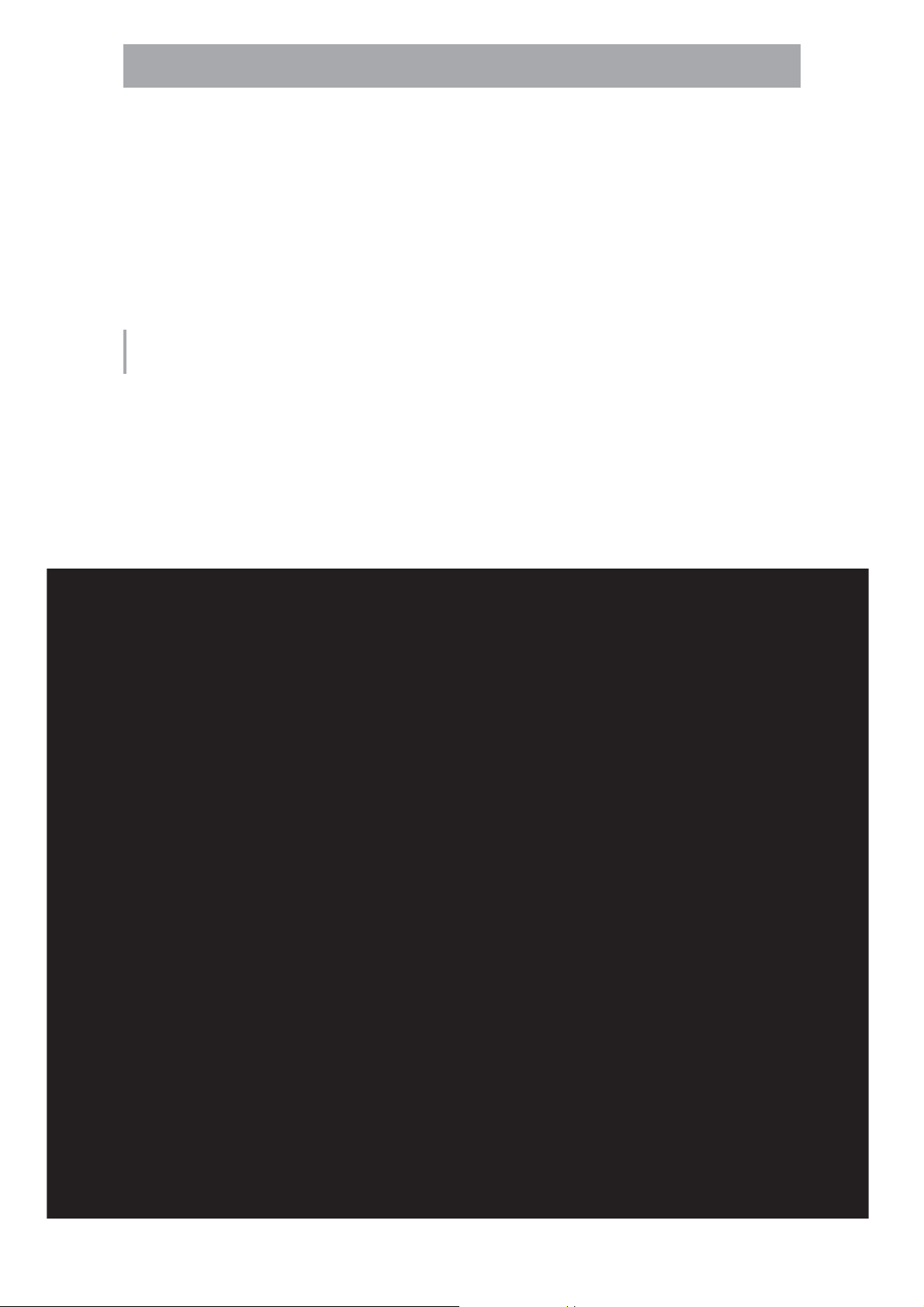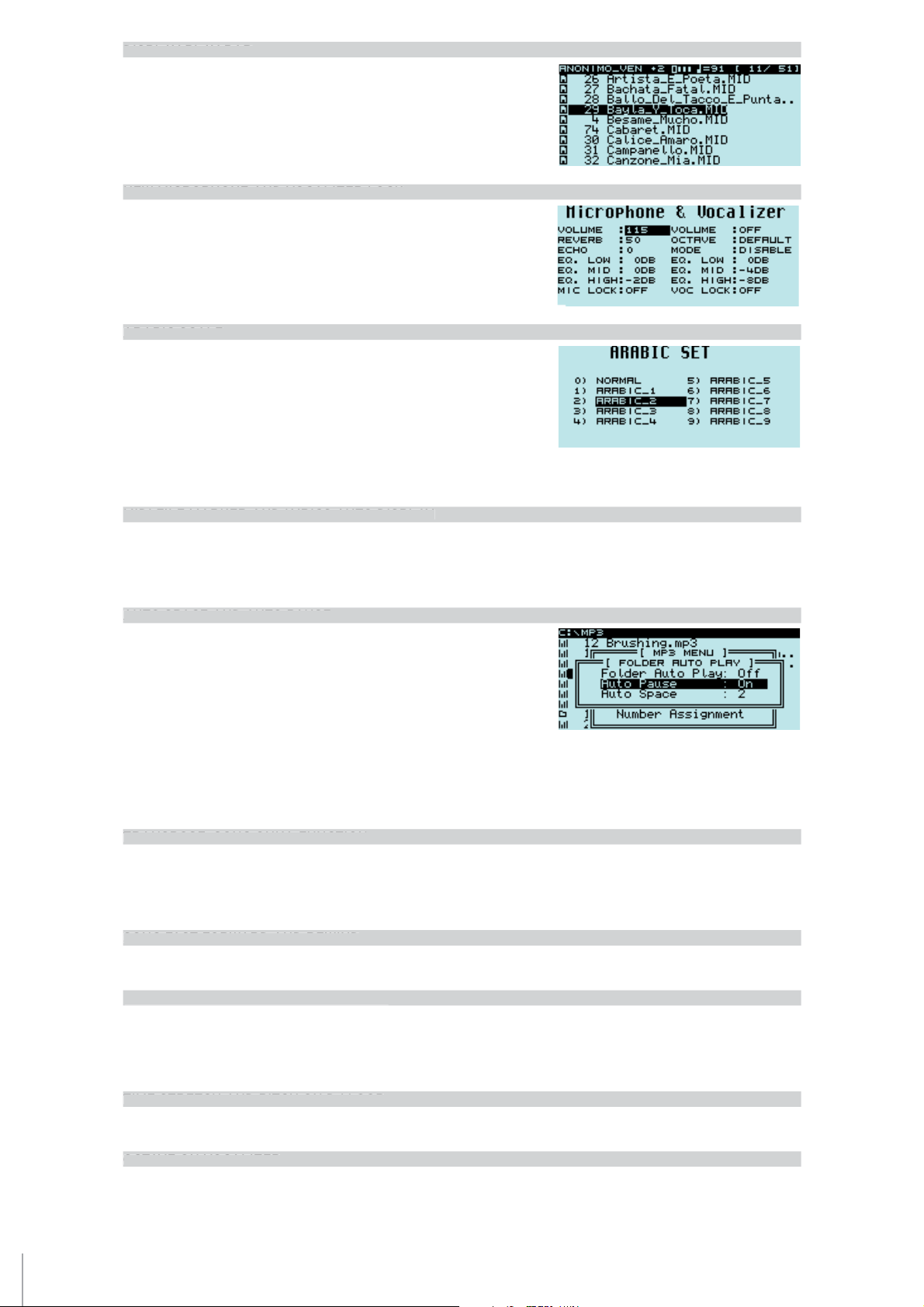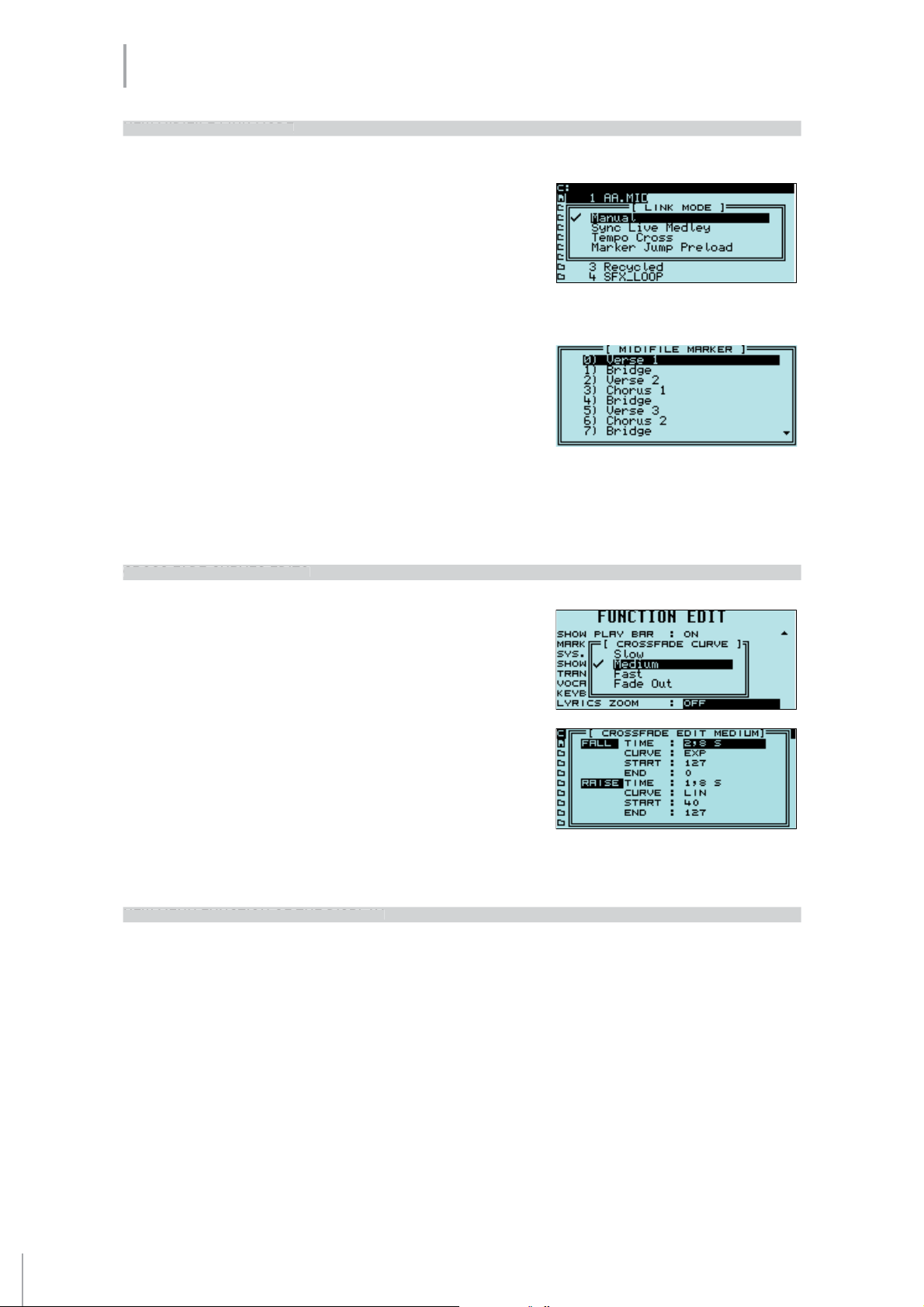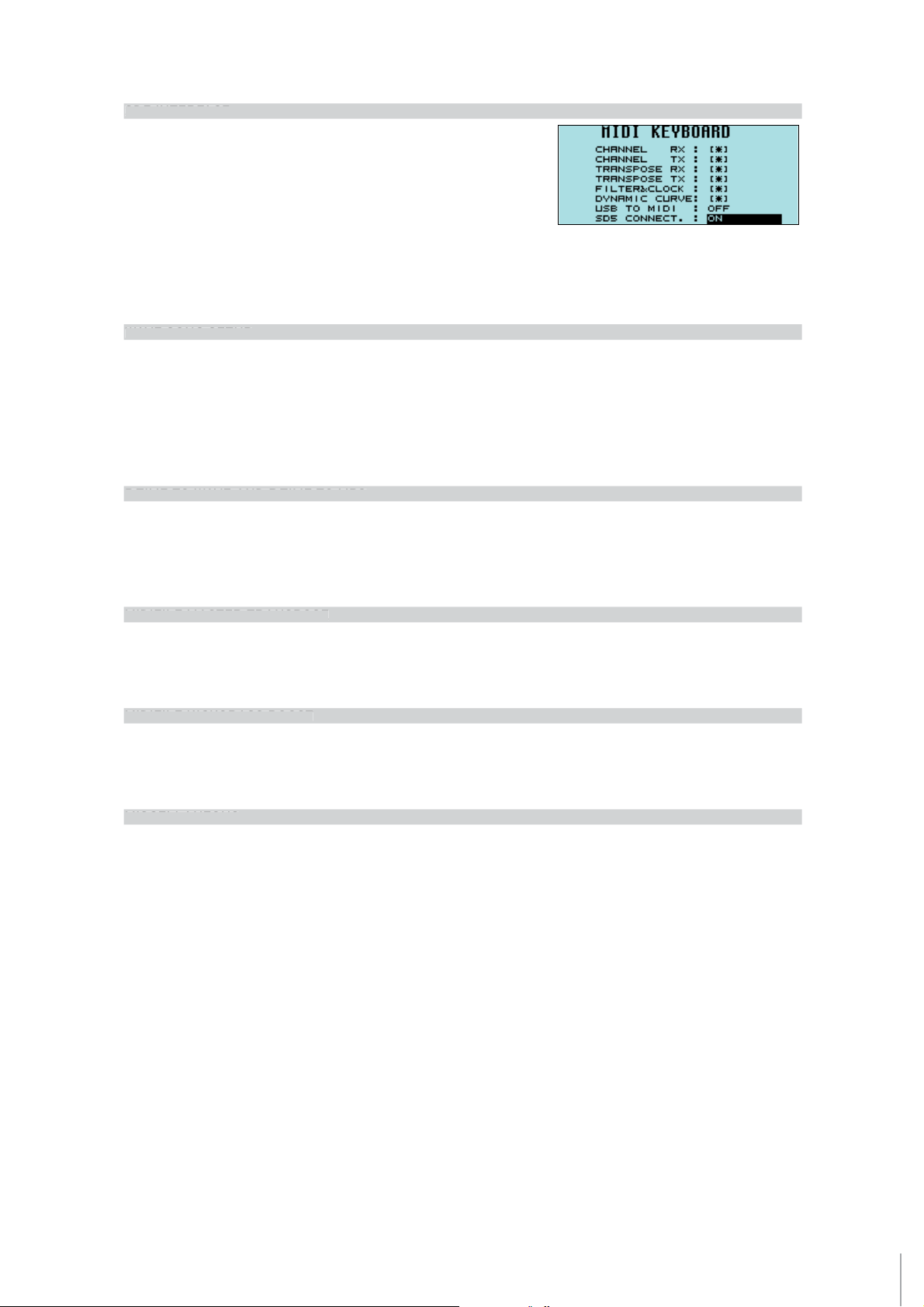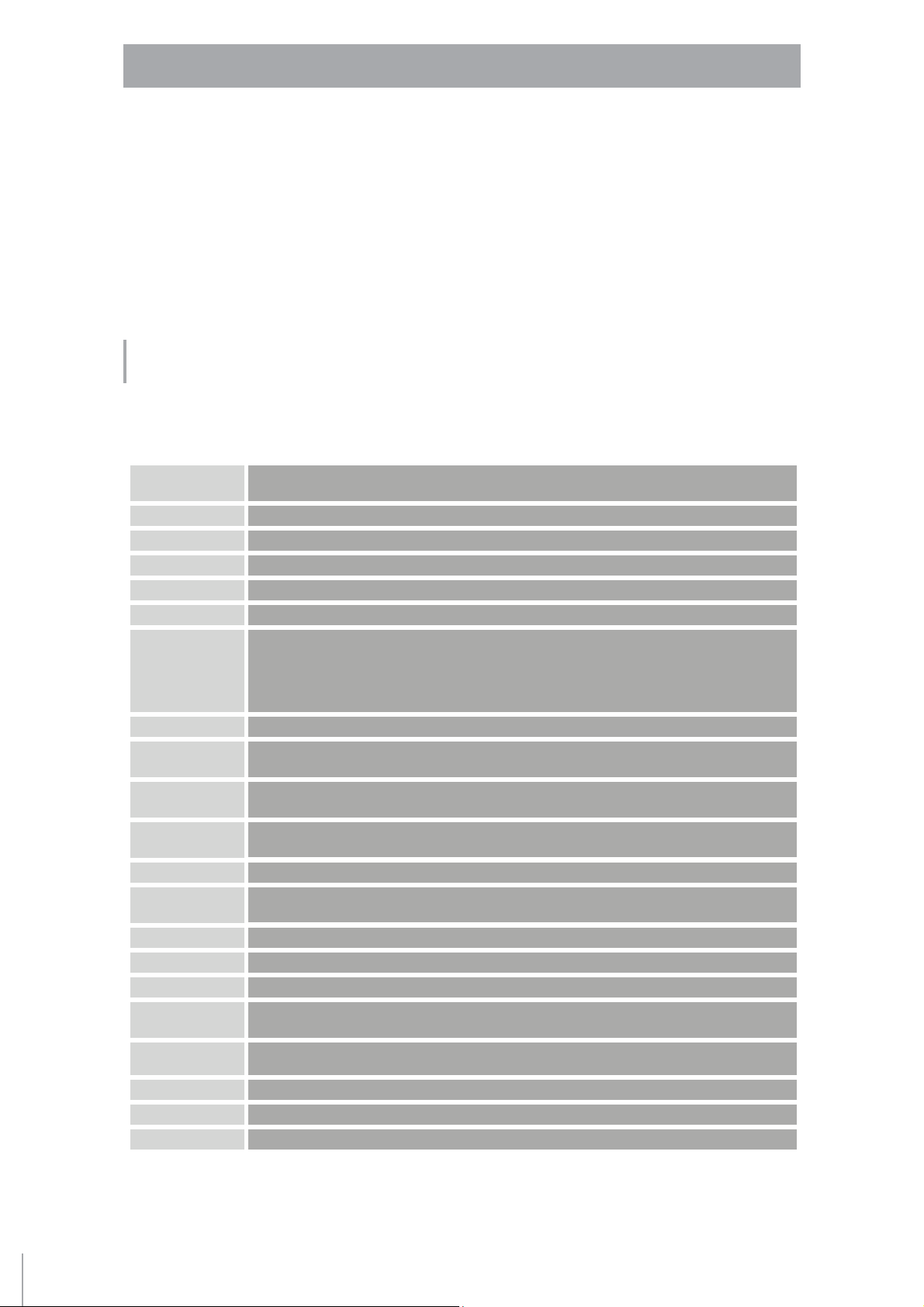3
MIDIJAY MANUAL UPDATE RELEASE 3.0
MIDI FILES LINKED & SYNCHRONIZED TO WAVE WITH TEMPO CONTROL!
An amazing feature which allows you to link and synchronize a Wave file (or SFX, or DJLoop) to a Midi file. Here is how to do this:
Select a midi file and press Play. As it plays, press the Record button and choose your wave (or SFX) to be linked to the Midi file.
Press the ENTER button whenever you want the Wave file to be played with the Midi file. Of course you can repeat this procedure all the
time with different waves as well, hence having more than one wave file linked to a Midi file.
When completed, press STOP to stop the Midi file. Midijay will now display a ‘Saving procedure message.
Press Save to confirm it! This procedure stores a Sys Exclusive message located for any wave “linked” to this midi file.
If you get a wrong “insert beat“ of the wave ...don’t worry about it!! You can further import this midi file (via USB or floppy) into a sequencer
editor such as Cubase ® , Logic ® , Cakewalk® or another and edit these Exclusive message.
Now you can move these events in the correct bar, measure or duplicate Sys Exclusive (Copy and paste) on this midi file as you would like!
The best performance will be obtained when you use a loop (or several loops) on a midi file and ... at last ... change the BPM of it!! Here
how to do this!!
1) Choose a midi file (e.g. with 120 BPM)
2) Choose one (or more) loops with the same BPM (of 120).
3) Following the procedure as described above, “link” these loops to the midi file as you like!
4) Then edit these events, by using an external Sequencer, and move it where you want (bar, measures, tick) and save it.
When this procedure has been completed play your own midi file on the Midijay with the Wave and DJ LOOP sliders “active“, and change
the Tempo with the alpha dial.
N.B. Don’t forget to turn up the volume on these sliders!
Of course this feature will be also be recognized if you put Exclusive messages manually on the tempo track from an external sequencer
(Hyper Edit).
N.B. Loops used for this purpose MUST have (before any tempo modifications) the same BPM as that of the midi file it’s to be liked with. We
recommend (to avoid latency) to place the Wave or Loops used in the same folder as that where the Midi file resides.
MARKER OPTION NOW AVAILABLE FOR WAVE FILES
It’s now possible to use Markers (just as previously only with Midi files) on Wave as well. These Wave files should have the markers
inserted (using external Audio Editor software such as Sound Forge ®, Wavelab ®, etc). The Wave file is also playable just as a Midi file.
You can instantly “jump” from any part/’mark’ of the song to another easily (e.g. chorus or intro or else) by using Play list button, (0-9).
METER LEVEL WITHIN MIDI FILES
A very useful new feature within the Midi Files.
Play a midi file and then browse by going to GM Edit menu (Edit, GM Part). You’ll now
get a new Level meter display on the top of the screen showing all midi parts and
their corresponding activities .This grants instant access to Midi parts to be edited.
By using the Play list buttons (0-9), you can instantly select any of the first 10 tracks
of midi file (Direct access). You can then use the “>” data button, or the Data Value
wheel to select the other tracks (11-16).
QUICK SAVE PROCEDURE ON MIDI FILE
Often when using a Midi file, you might need to modify some parameters such Volume, Controllers, Program and others. Now you can Save
this information ‘on the fly’ and avoid “Stopping” the midi file as you play!! The Save procedure will be executed without any interference
to the Midi file being played.
IMPROVED FUNCTION EDIT MIDI FILE SECTION
There are new options available in this menu.
These functions are self explanatory.
ASSOCIATE AND SAVE LEAD VOICE ON MIDI FILE
You can “link” a Voice within a Midi file to be played via an external device such as master keyboard, accordion etc each time you select and
play this Midi file. Select a midi file (e.g. New York New York) and press Start; than as the song plays, select a Voice (Piano, Organ or else)
and press Save to link this information. From now on, anytime you play back this Midi file, Midijay will recall the voice previously stored
and it will instantly be ready for use with the Midi file.
IDI FILE
LINKED
YN
HR
NIZED T
WAVE WITH TE
P
NTR
L
MARKER
PTI
N N
W AVAILABLE F
R WAVE FILE
ETER LEVEL WITHIN
IDI FILE
UI
K
AVE PR
EDURE
N MIDI FILE
I
PR
VED F
N
TI
N EDIT
IDI FILE
E
TI
N
A
IATE AND
AVE LEAD V
I
E
N
IDI FIL