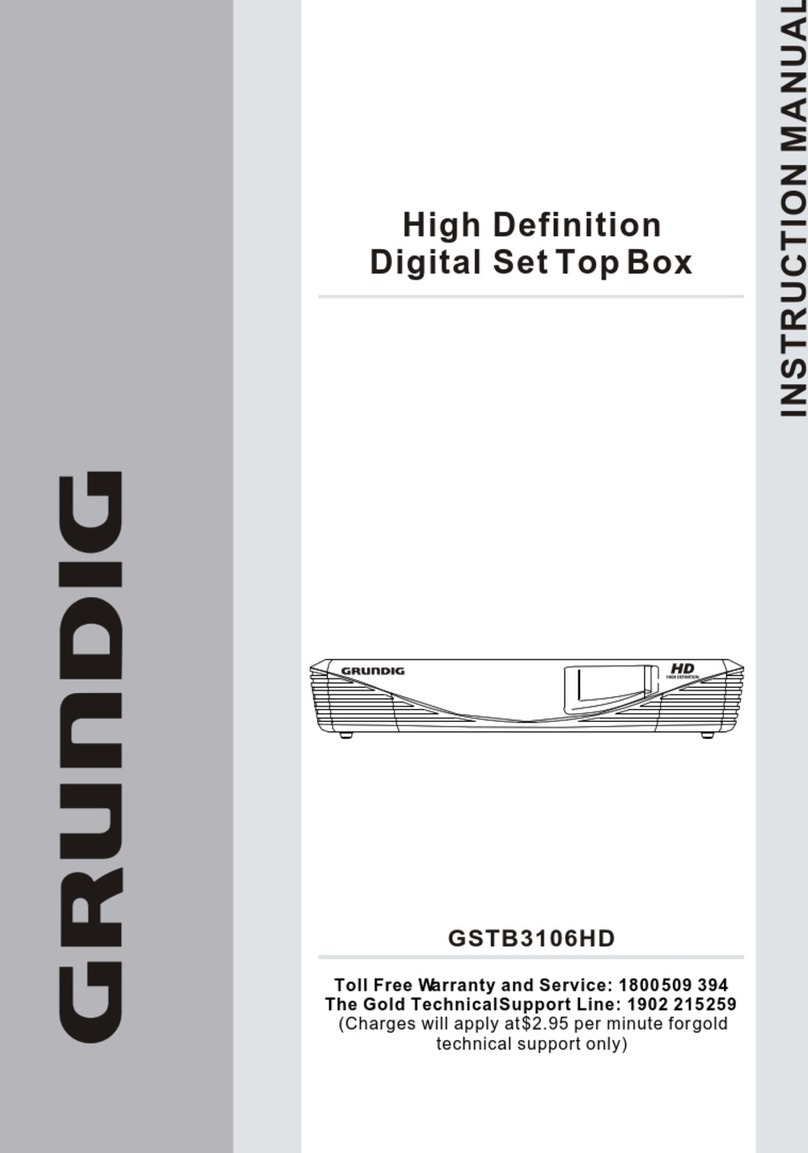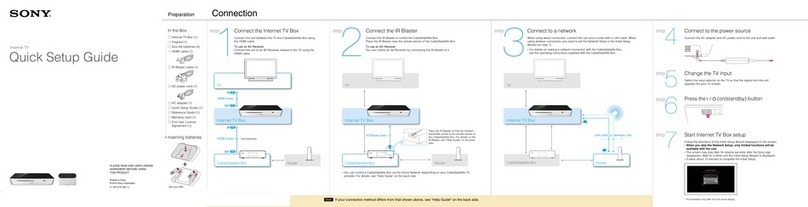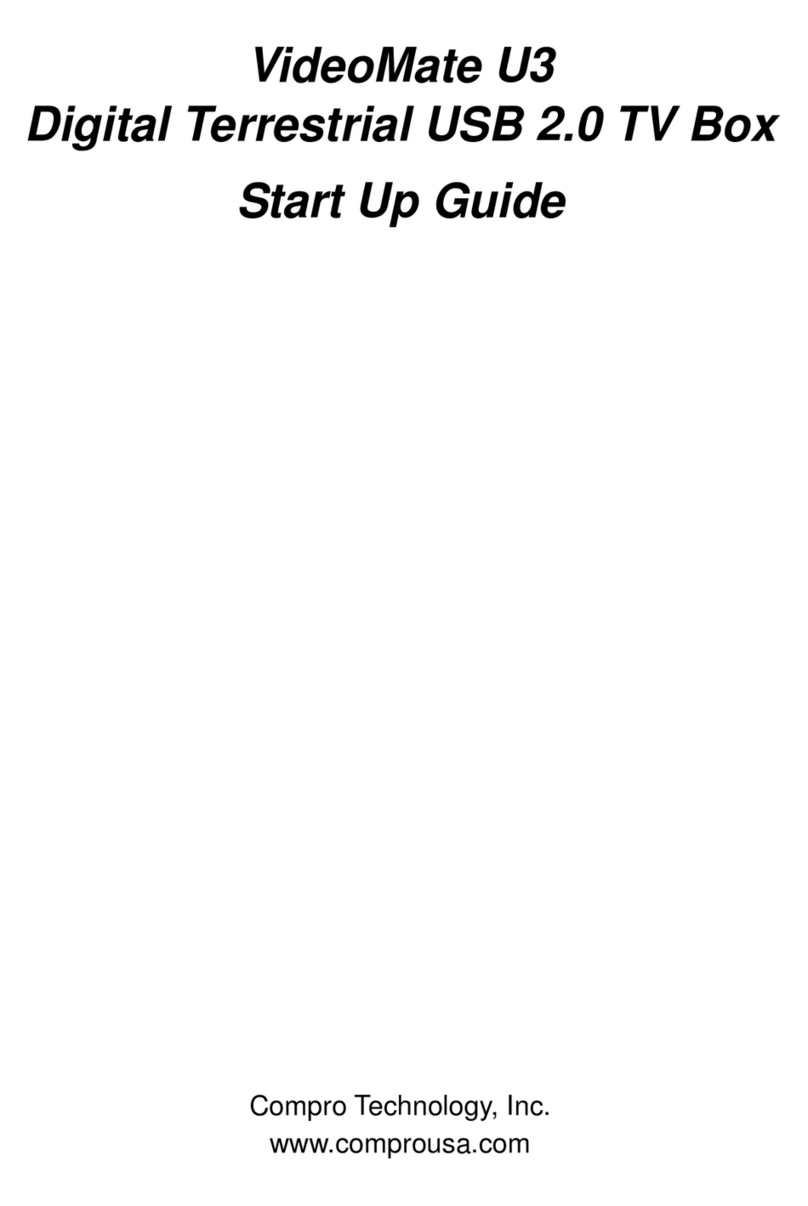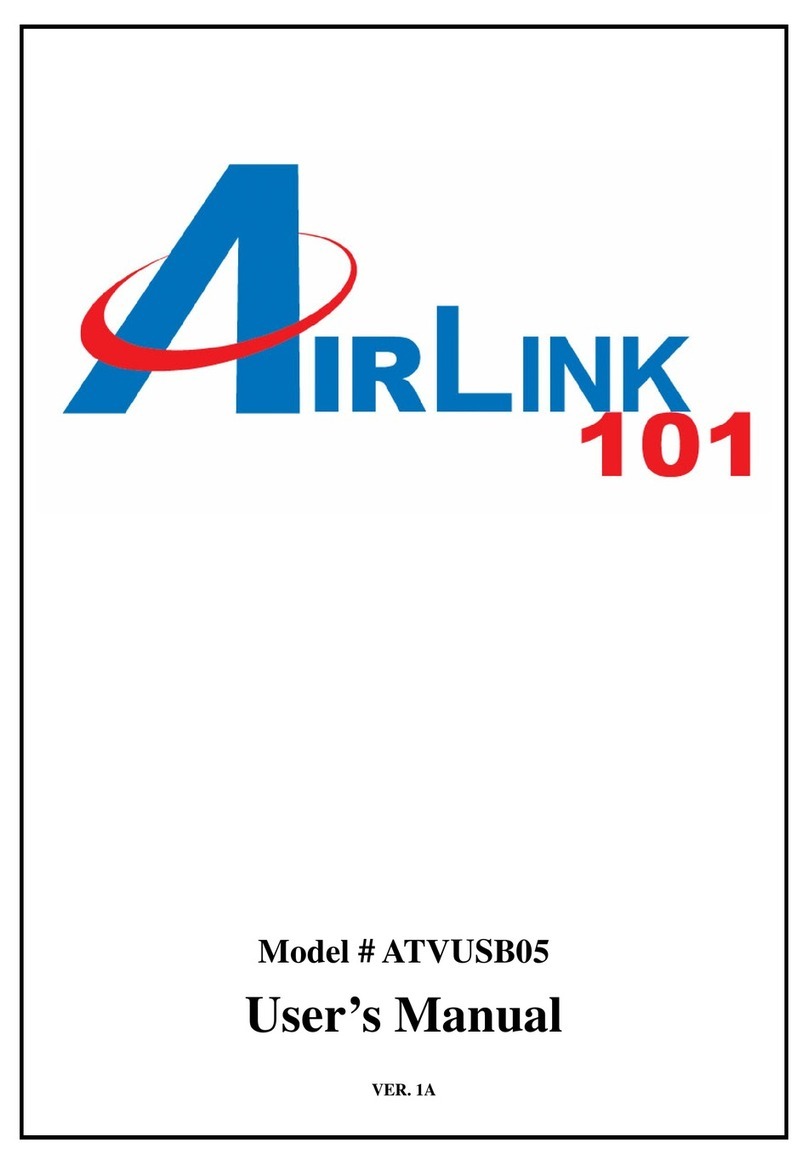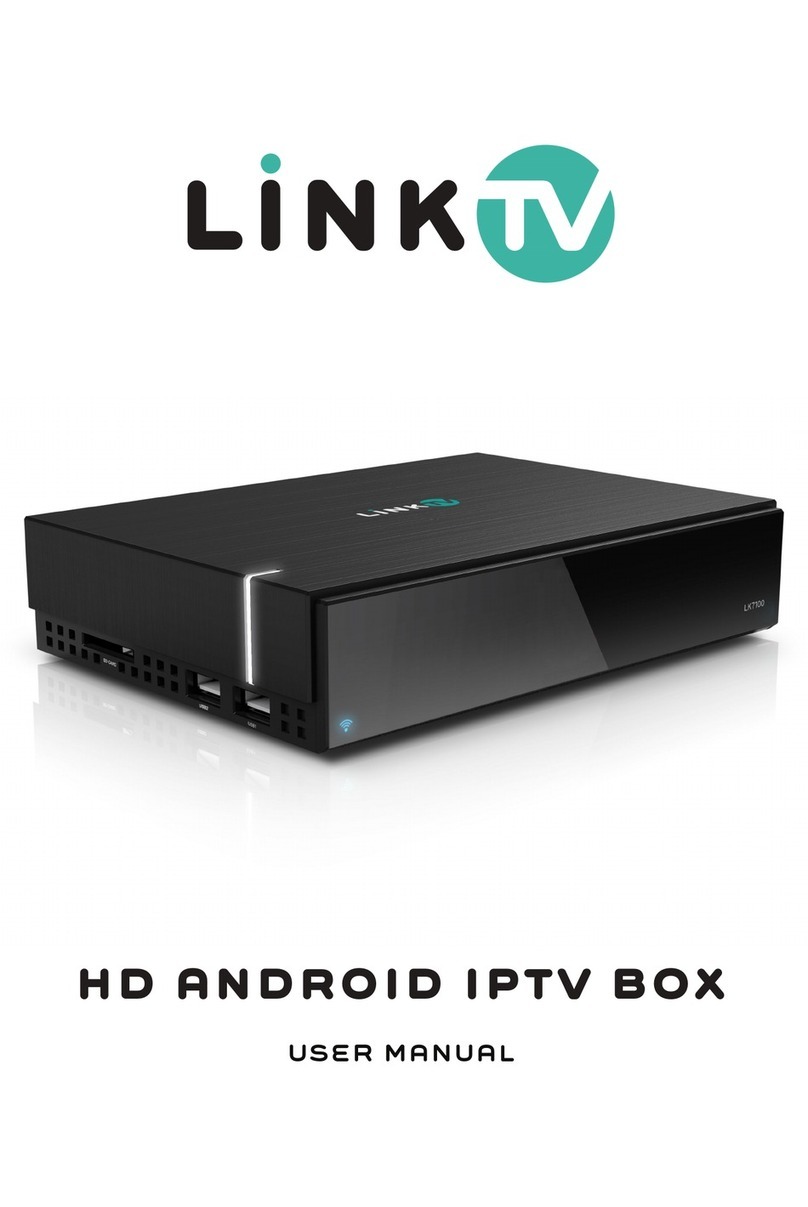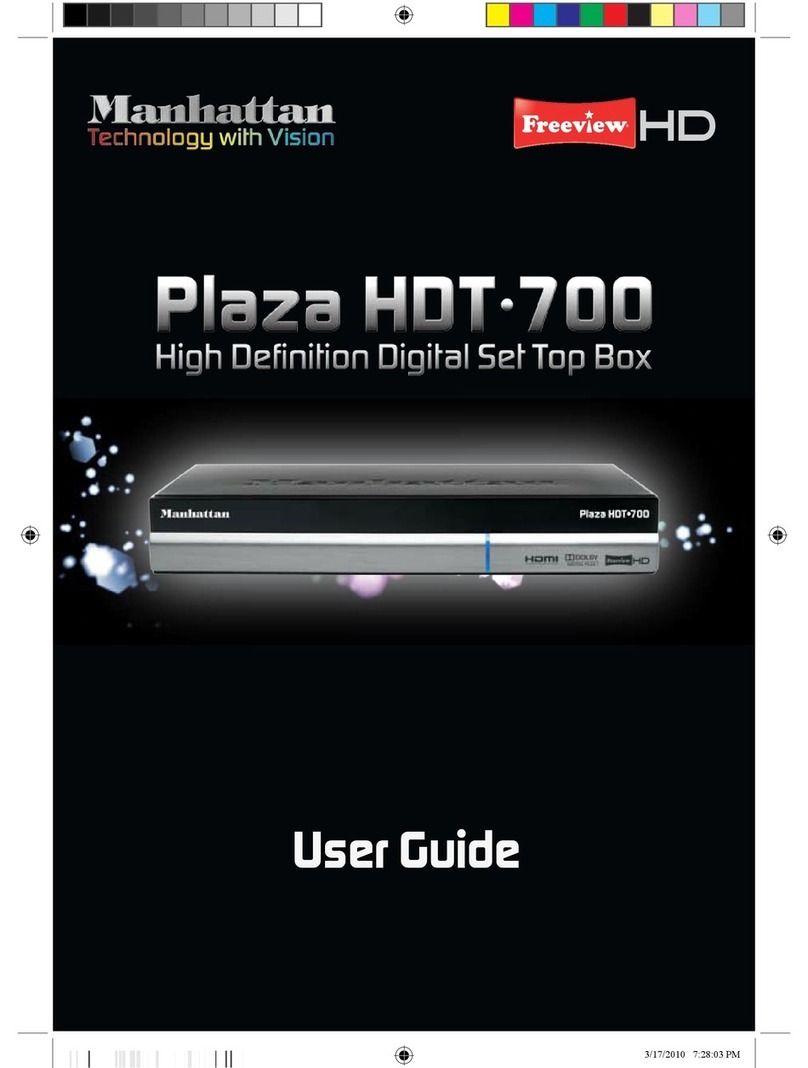Beelink GT1 User guide

Quick Operation Guide
Language:English

1.Catalogue
1.ProductIntroduction
2.OperatingInstruction
3.RemotecontrollerIntroduction
4.InterfaceOverview
5.BasicOperations
6.Languagesettings
7.WifiSettings
8.Ethernet(LAN)Settings
9.BluetoothSettings
10.SetupWLANhotspotSettings
11.MiracastSettings
12.AppsDownload,installandremove
13.SystemstorageCheck/Systemupdate
01
02
03
04
05
06
07
08
09
10
11
12
13

01
1. 2. 3. 4. 5.
6.
7.
9.
8.
1.DCinPort
2.StandardUSBPort
3.HDTypePort
4.RJ45(1000Mbps
networkconnection)
5.SPDIF(5.1CH,7.1CH)
6.StandardUSBPort
7.MicroSDcardslot
8.powerLEDwithtwo-color
9.Resetbutton
1.Product Introduction

02
1. 2. 3. 4. 5. 6. 7.
Connectto
powersource
Step1.
5V
Connect
HDMItoTV
Step2.
Connecting
theEthernet
Step3. Step4.
Connectto
soundequipment
PlugintheUSB
fortheMouse
Step5. Step6.
PlugintheminiSDcardslot
fortheminiSDcard
Backview Left side view
(5.1CH,7.1CH)
FailuretousetheincludedPowerAdaptermayviolateregulatory
compliancerequirementsandmayexposetheusertosafetyhazards.
!
2.Operating Instruction

03
3.Remote controller Introduction
Navigation:Presstonavigate
left/right/up/down.
PressOKtoconfirmyourchoose.
MENU:Presstochoosefunctionmenuof
correspondingapplicationinvideo,
music,photoandwebsite.
Return:Presstoreturnbacktopreviousmenu
Home:Presstogetbackthemainmenu.
Power:Presstoturnon/off
Flyingsquirrelmode
Mute
Volumeup
Decreasethevolume
VolumeControl:
Remotecontrolaresubjecttochange,Subjecttonotice

04
4.Interface Overview
Clean
Memory My
APPS Readexternal
data
Setting
Internet
Explorer
Apps
Shop
Taskbar
MyFavorite
Thereareappswhichyouusuallyuse.
Youcanaddtheappsaccordingtoyourownpreference.
Pleaseticktheappsyouneed.
Tickitagainwhenyoudon'tneedit.
Clickthebottomofthescreenanddragto
thetoptomakethebottombarappear.

05
5.Basic Operations
Gobacktopreviousscreen
Clicktheiconintheblack
bottombar,orpresstheright
mousebutton.
Closeapplications
Clicktheicon.Close
Application.
Switchapplications
Clicktheiconintheblack
bottombarandclickanapp
screenshot.
AndroidSystem
Takescreenshots
Clicktheiconintheblack
bottombar.Thescreenshots
willbestoredinyourGallery.
Hidebottombar
Clicktheiconintheblack
bottombartohidethebottom
bar.““Clickthebottomof
thescreenanddragtothetop
tomakethebottombarappear.
Readexternaldata
InsertUSB,removableharddisk,
orMicroSDintothe
appropriateport.GotoApps,
clickonFileBrowser,andclick
onthehouseicon.Yourdrive
willappearundertheLocalDisk.
Gobacktohomescreen
Clicktheiconintheblack
bottombar.

06
6.Language settings
Settings--Language--Chooselanguage
LanguageSettings
1
2
3
Setting

07
7.Wifi Settings
Wi-Fi
WhenGT1TVboxfirststarts,youwillbepromptedtoconnecttotheInternet.ToconnecttotheInternetviaWi-Fi:
1.SelectWi-Fi.2.Selectyournetwork.3.Inputnetworkpassword.
Afteryouhavefinishedsettingupyourdevice,youcanchangehowyouconnecttotheinternetbyclickingonSettingson
thehomepageandgoingtoNetworkanddosteps1-3.
Setting

08
8.Ethernet(LAN) Settings
Ethernet:
ToconnecttotheInternetviaEthernet:
1.SelectEthernet.2.PlugintheEthernetcabletotheGT1device.3.Thedevicewillautomaticallydetectit.
Afteryouhavefinishedsettingupyourdevice,youcanchangehowyouconnecttotheinternetbyclickingonSettingsonthe
homepageandgoingtoNetworkanddosteps1-3.
Connecting
theEthernet
Step3.
Setting

09
9.BluetoothSettings
ToconnecttoaBluetoothdevice:
1.Fromthehompage,clickonSettings,thenon
Other,thenonMoresettings,thenBluetooth,and
turnBluetoothON.
2.Click“NotvisibletootherBluetoothdevices.”
Themenuwillturnto“Visibletoallnearby
Bluetoothdevices,”anda2-minutecountdown
willbegin.
3.Selectthetargetdevicewithin2minutesandit
willbeconnectedautomatically.Somedevices
requireapairingcode(usually0000or1234).
Bluetooth
Setting

10
10.Set up WLAN hotspot Settings
1
2
3
4
5
SetupWLANhotspot
TosetupaWLANhotspotwithyourGT1:
1.Fromthehompage,clickonSettings,thenonOther,thenonMoresettings,thenPortableHotspot,andselect“PortableWi-FiHotspot.”
2.Select“SetupWi-Fihotspot”andcreateNetworkSSID,Security,andPasswordparameters.
3.ToaccessGT1’shotspotonotherdevices,selecttheNetworkSSIDyoumodifiedandenterthepassword.
Setting

11
11.Miracast Settings
Miracast:PleasemakesuretheandroidTVboxand
mobilephoneunderthesameWIFIenvironment.
1.SelecttheTVHomepage--MyAPPS--Miracast--
Open
2.Openthephonewiththescreenfunction,Search
fordevicesandconnect,(click"setting"onyour
mobilephone,enterinto"WLAN",Click"Menu"to
choose"WLANDisplay"onyourphone.)Chooseto
sharefiles.
Miracast
My
APPS

12
12.Apps Download, install and remove
AppsShop
AppsDownload
Openthe"APPSSHOP",Chooseyourdesiredapplication,
downloadandinstall
Homepage--Settings--MoreSettings--Apps--
ChooseAPPS--Uninstall
AppsUninstall

13
13.System storage Check/System update
Homepage--Settings--MoreSettings--Storage
Systemstoragecheck
Homepage--Settings--MoreSettings--
AboutMediaBox--Systemupdate
SystemUpdate
Setting

THANKS
Table of contents
Other Beelink Set-top Box manuals