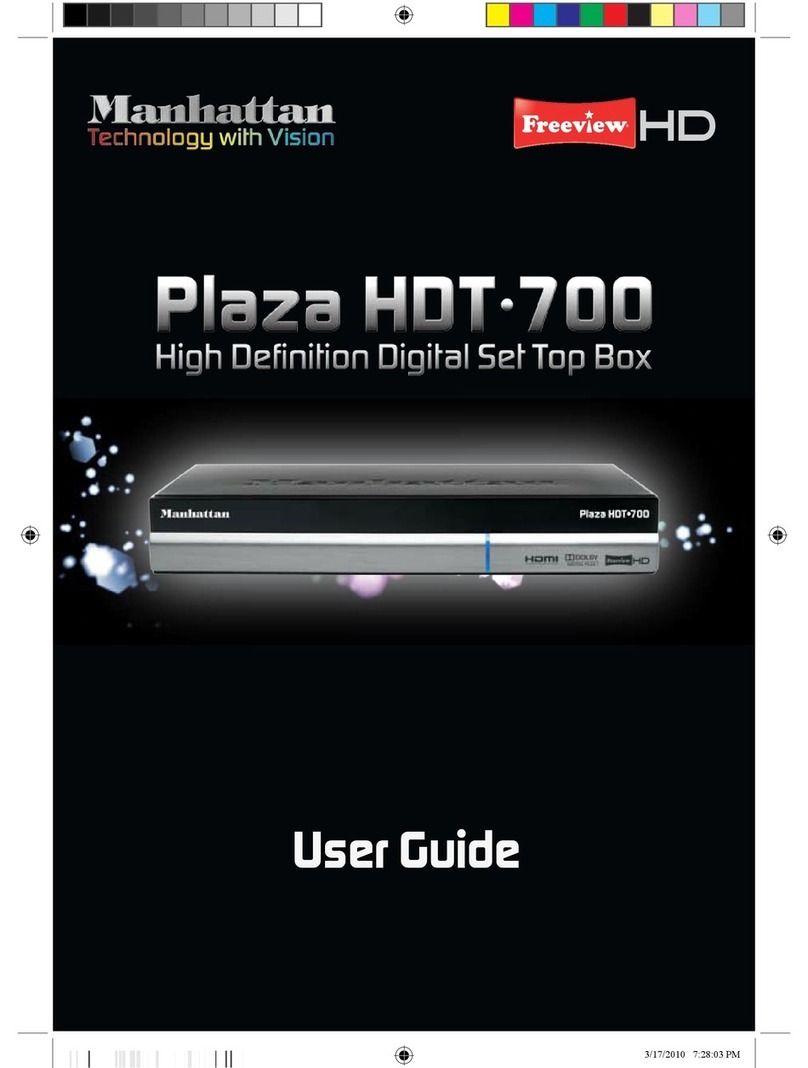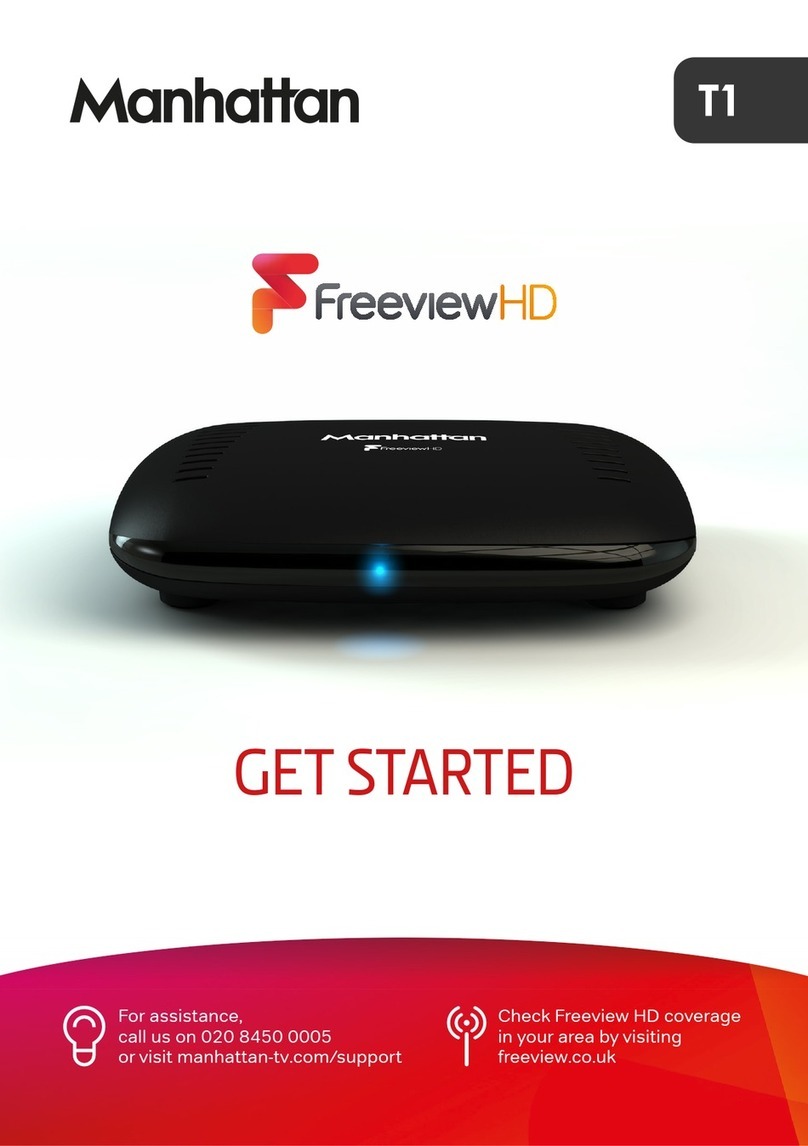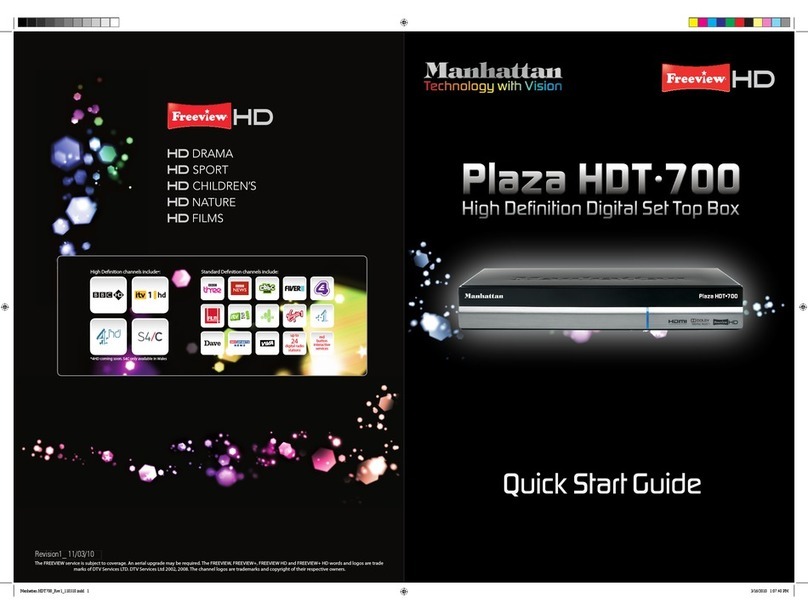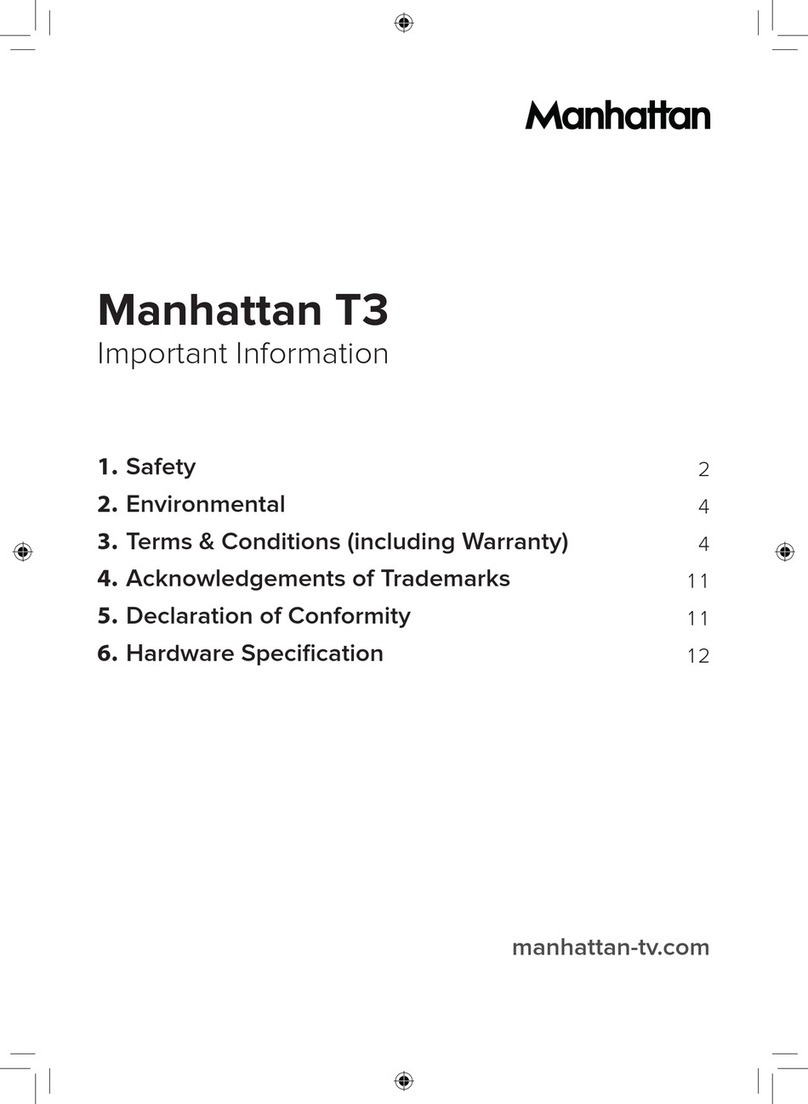USALS is a time-saving feature that can be used to more easily locate all
satellites, provided that you have done a proper mechanical alignment of the
mount and motor. It also depends upon putting exact local LONGITUDE and
LAT ITUDE information for your location into the receiver’s memory. A mathe -
matical calculation that is the result of all of this information will automatically
align predicted dish positions for each satellite, assuming that everything has
been done properly. IF you do the math and mechanical alignments less than
perfectly, the USALS system CANNOT be expected to work properly. In that
situation, one can sometimes use DiSEqC 1.2 Mode on individual satellites to
store them as best as possible. A proper mechanical adjustment is much
more preferable, simply to minimize frustration.
USALS MOTORIZATION—continued
After selecting USALS motor type, enter LOCAL LONGITUDE and LOCAL
LATITUDE in decimal degrees. Confirm that Longitude is WEST for North
American locations, and that Latitude is NORTH. SAT LONGITUDE for most Ku-
band DiSEqC systems should be set at 097.0 West, or the Galaxy 19 satellite.
SATELLITE SEARCHING
While in INSTALLATION section, under ANTENNA SETTING, satellite scanning
can be done. After all other parameters have been properly entered, toggle down
to START SEARCH and then toggle left to right to select SATELLITE, BLIND or TP
SATELLITE gives you three subsettings to select. FTA ONLY, TV/RADIO, NIT.
If you select SATELLITE, small box labeled SATELLITE SEARCH will appear in the
center of the screen.
FTA ONLY should normally be set to YES so that only non-scrambled channels are
saved. If you select NO and then SEARCH, ALL possible channels will appear,
including scrambled signals. This creates extra work as each non-wanted channel
must be manually deleted.
TV/RADIO has choices of ALL, TV or RADIO. Unless you don’t want radio at all,
ALL is normally selected so that everything is scanned.
NIT SEARCH is normally set to NO, unless you want a thorough but often time-consuming
search of unknown signals.
BLIND gives you a choice of a regular Blind Scan for unknown channels.
The above FTA ONLY and TV/RADIO choices are available in Blind mode.
There is no NIT SEARCH mode, which must be accessed by first entering
SATELLITE instead of BLIND scanning mode. If you want a relatively quick scan
for unknown channels, choose BLIND. Otherwise SATELLITE then NIT SEARCH
for a deep scan.
TP provides an individual Transponder scan.
You can make FTA ONLY, TV/RADIO or NIT SEARCH options in this mode.
This might be useful when choosing an individual transponder, then NIT SEARCH
for a deep scan of channels found only on that TP, rather than across the entire
satellite.
7