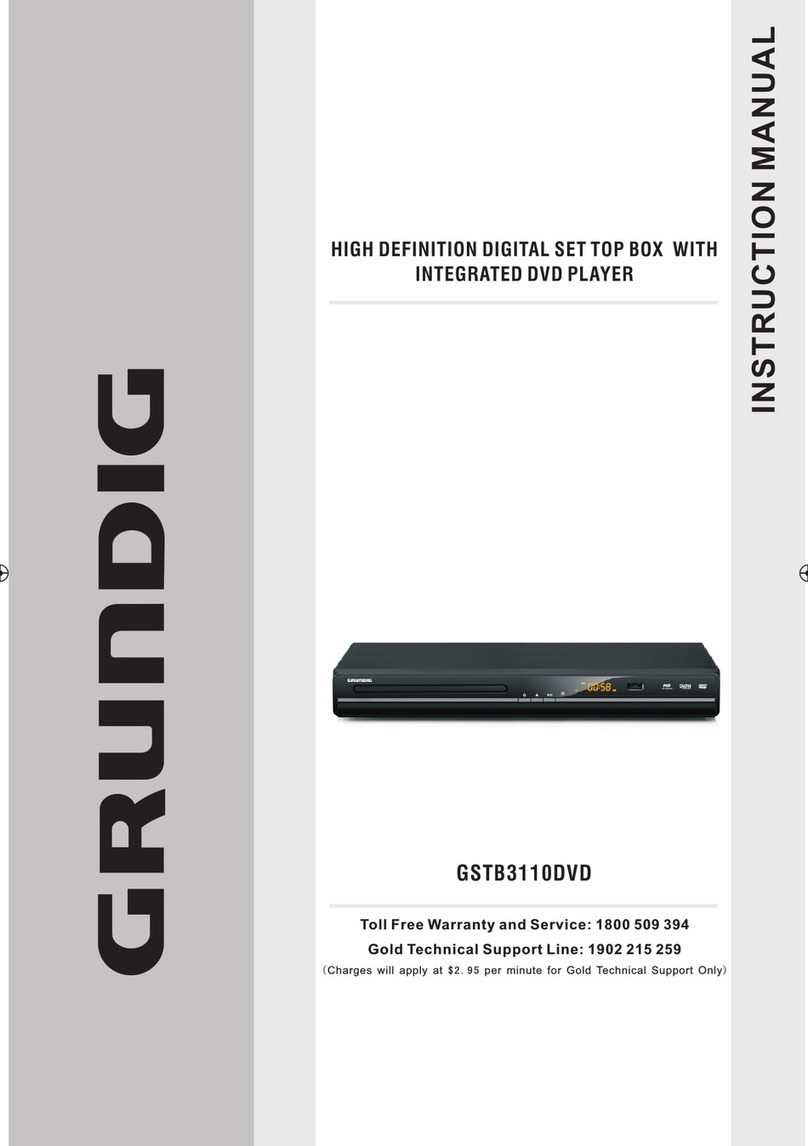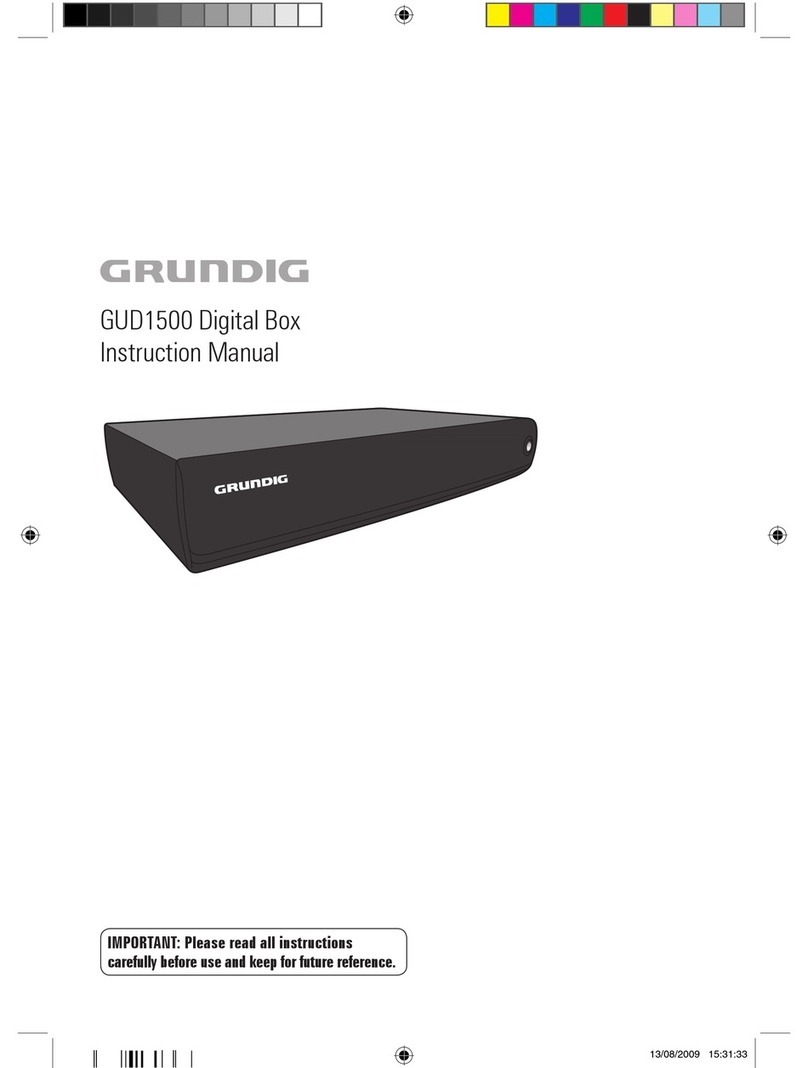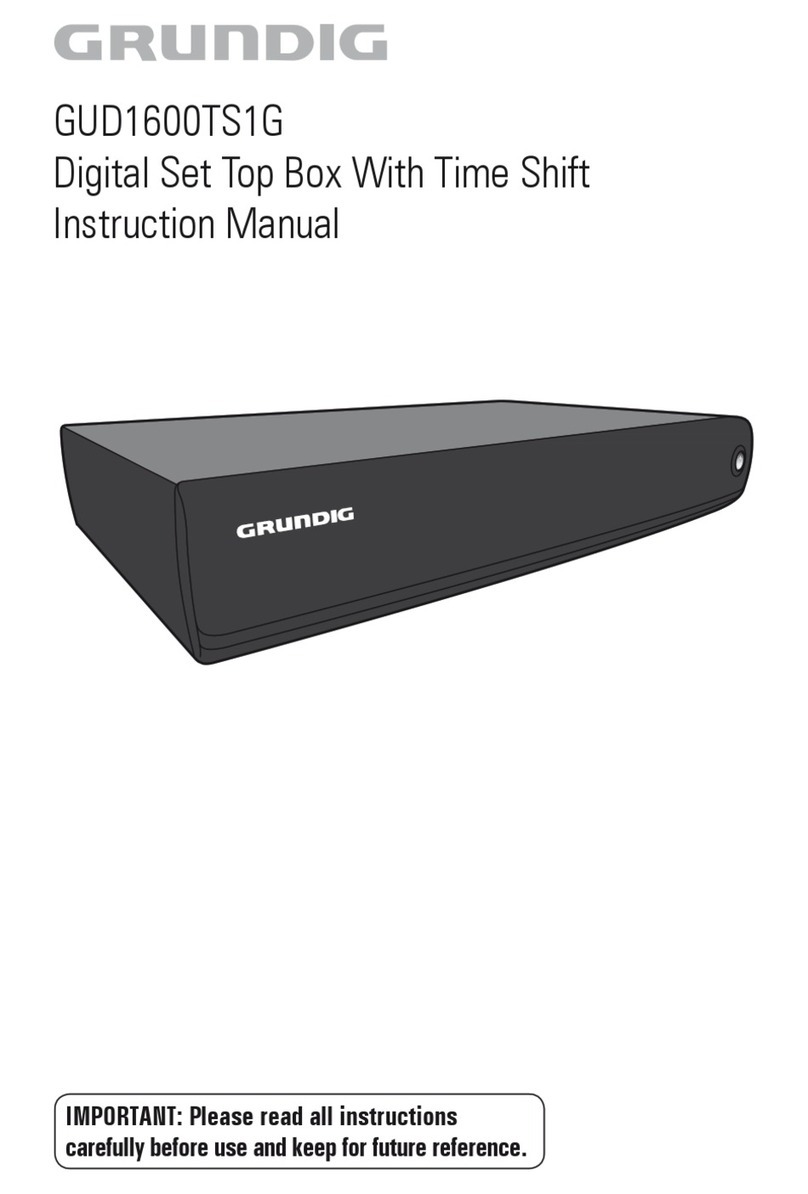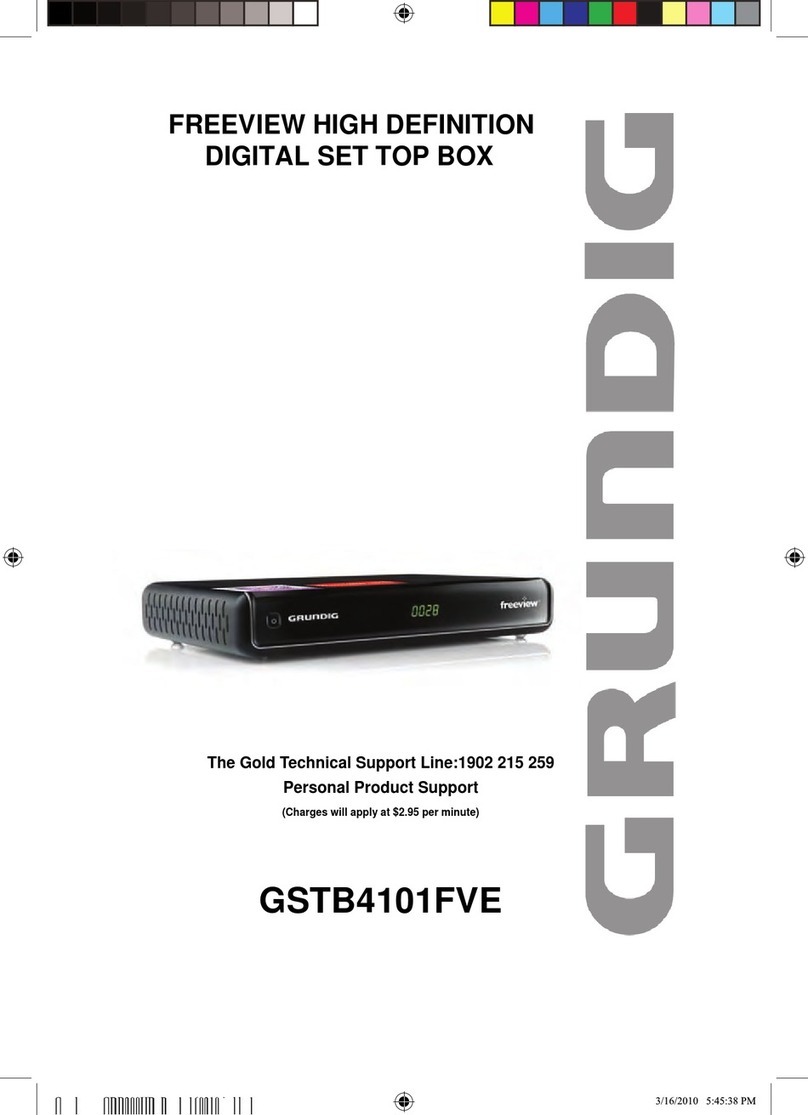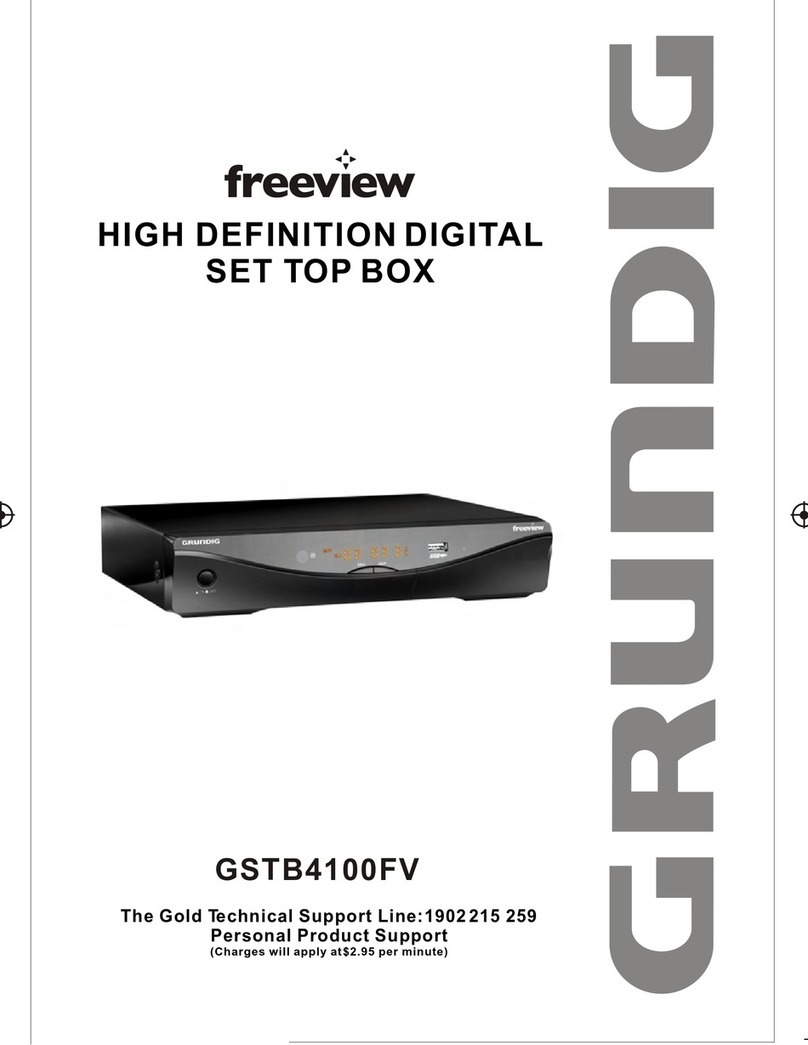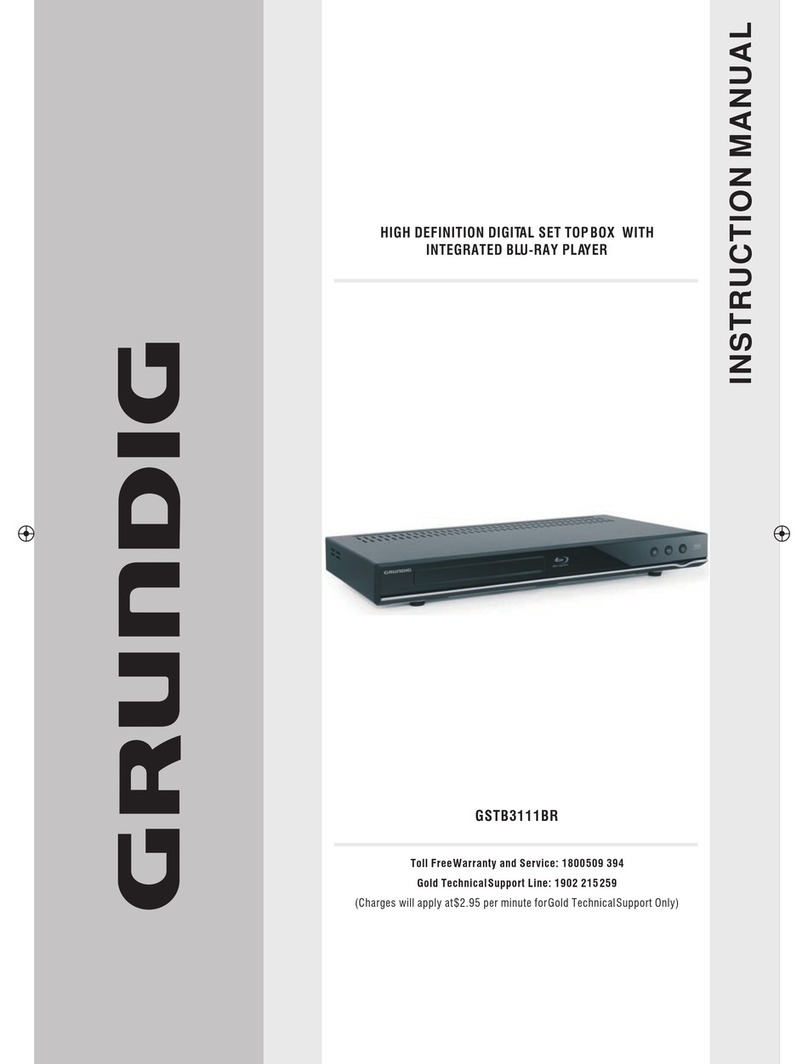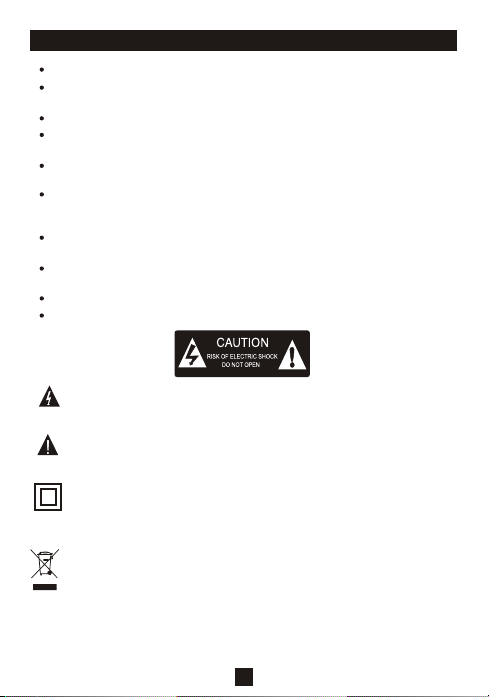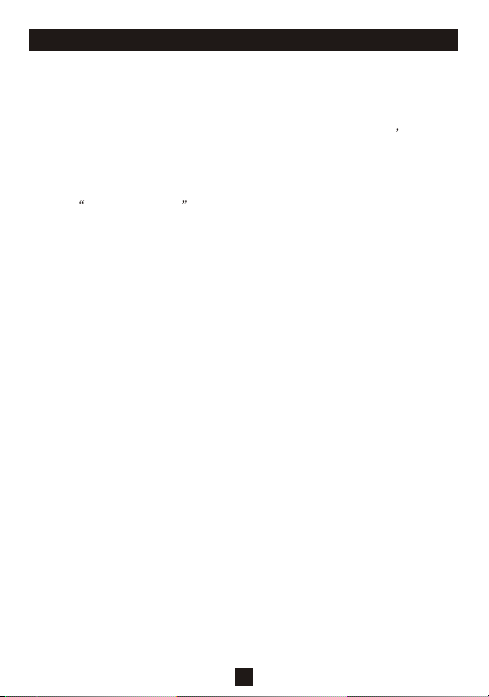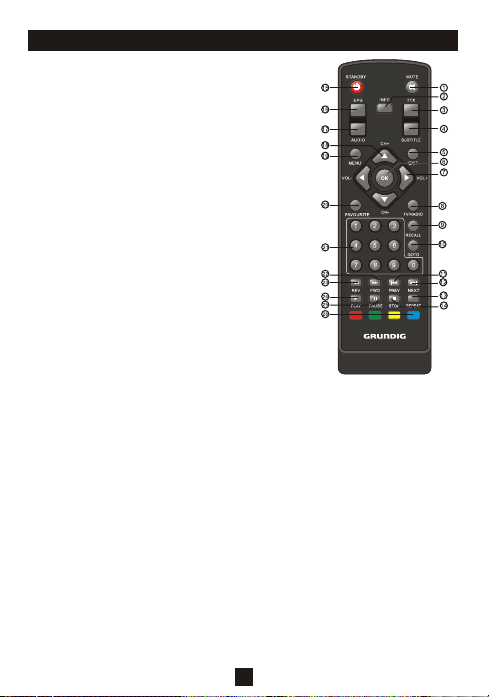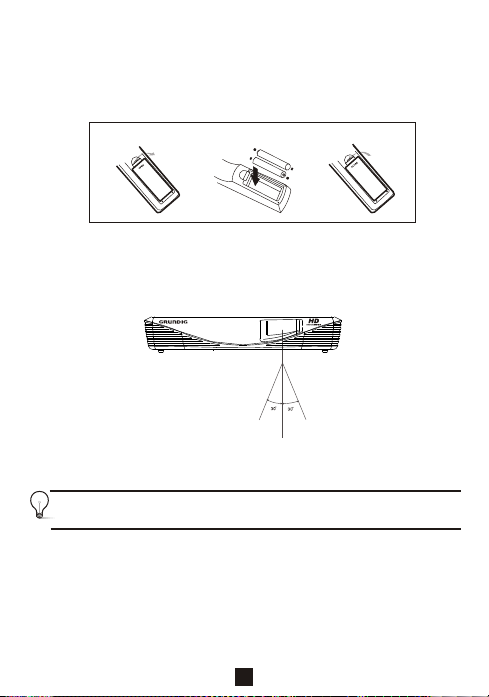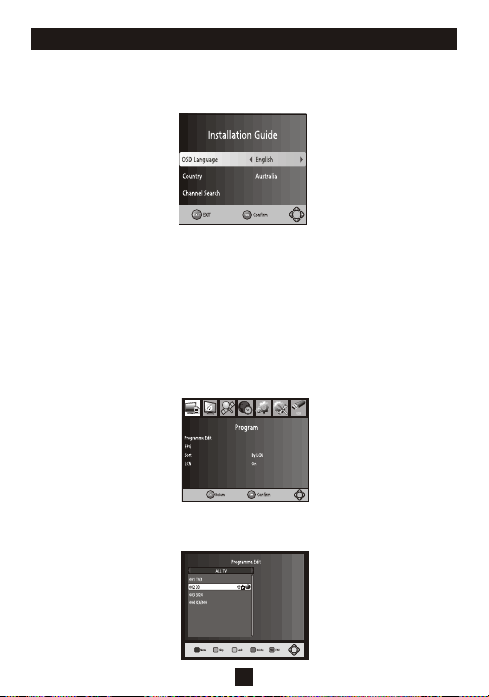Remote Control
1. MUTE: Press the Mute Buttonto cut the soundonly. Press
again to turn soundon.
2. INFO: Press the Info Buttonto display the program
information.
3. TTX: Press the TTX Buttonto enter the Teletext Menu.
4. SUBTITLE: Press the Subtitles Buttonto turn on the program
subtitle and press repeatedlyto scroll through thelanguages
offered.
5. EXIT:Press the Exit Buttonto Exit any Menu.
6. OK: Press the OK Buttonto confirms any menu selectionsor
settings changes.
7. RIGHT/LEFT NAVIGATEBUTTONS: Press the Right/Left
Navigate Buttons to scrollthrough the menu/settings options.
Press the Right/Left NavigateButtons to adjust thevolume.
8. TV/RADIO: Press the TV/RadioButton to switch betweenTV
and Radio modes.
9. RECALL: Press the RecallButton to return to thelast
channel you were watching.
10. GOTO: Press the GOTO Buttonto view the playtimeof media
you are watching.
11. PREV: Press the PrevButton to skip backwardsto the
previous track during play.
12. NEXT:Press the Next Buttonto skip forwards to thenext
track during play.
13. REPEAT: Press the RepeatButton to Repeat Play.
14. STOP: Press the Stop Buttonto stop media play.
15. STANDBY: Press the Standby Buttonto turn the unit onor off.
6
16. EPG(Manufacturers Electronic ProgramGuide): Press the EPG Buttonto enter the EPG
Menu for detailed programinformation and guide.
17. AUDIO: Press the Audio Buttonto select the AudioLanguage or Audio Mode.
18. UP/DOWN NAVIGATEBUTTONS: Press the Up/Down NavigateButtons to scroll through
the menu and settingoptions or to scrollthrough the channel list.
19. MENU: Press the Menu Buttonto enter the MainMenu.
20. FAVOURITE:Press the FavouriteButton to enter theFavourite Menu.
21. NUMERIC BUTTONS:Press the Numeric Buttonsto change the channeldirectly or enter
your password or settinginformation.
22. FWD: Press the FWD Buttonto fast forward play inmedia mode.
23. REV: Press the REV Buttonto rewind play inmedia mode.
24. PLAY:Press the Play Buttonto start or resume media play.
25. PAUSE:Press the PauseButton to pause playin media mode.
26. COLOUR BUTTONS:Press the Colour Buttonsto operate different functionsin the teletext
mode.