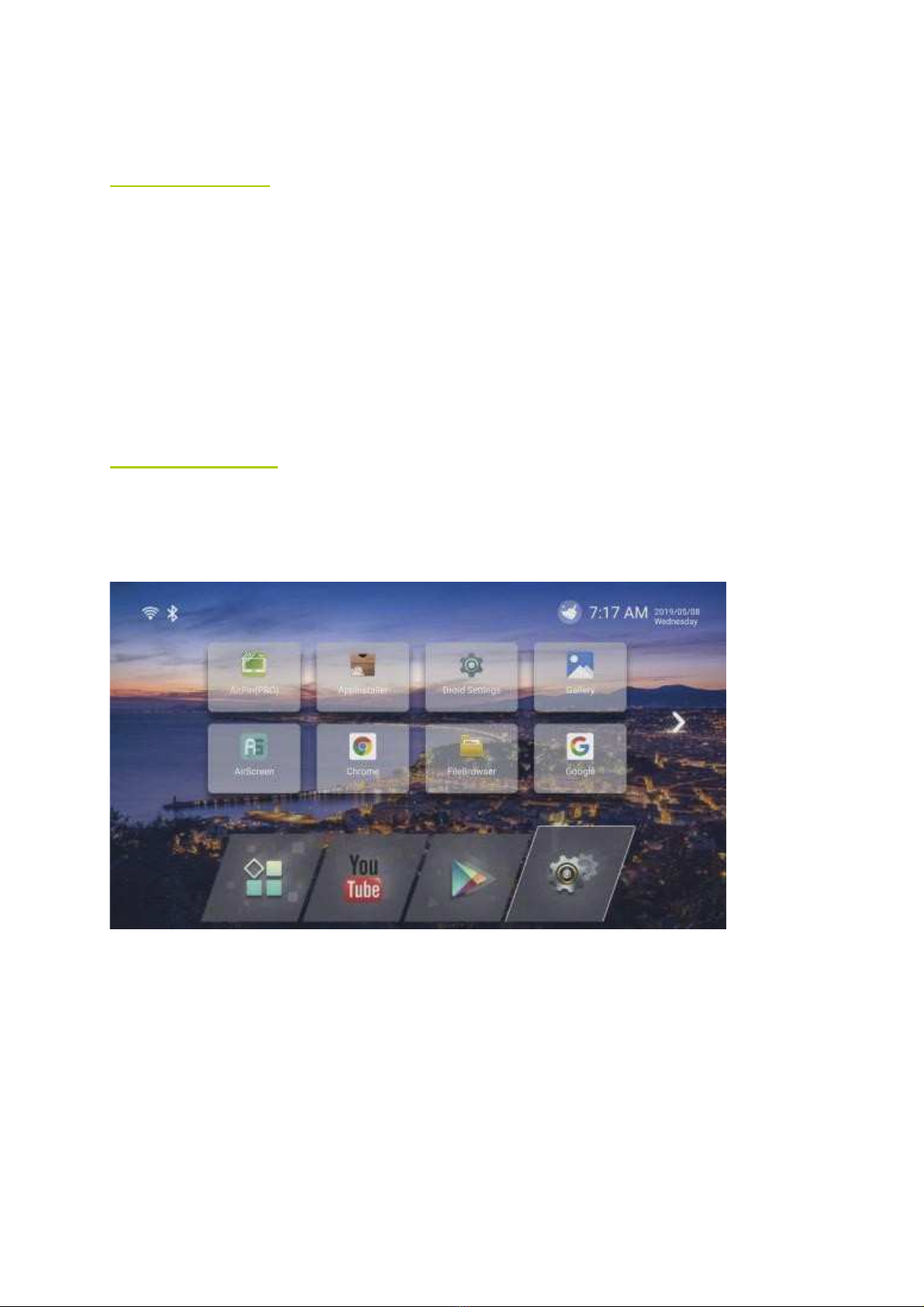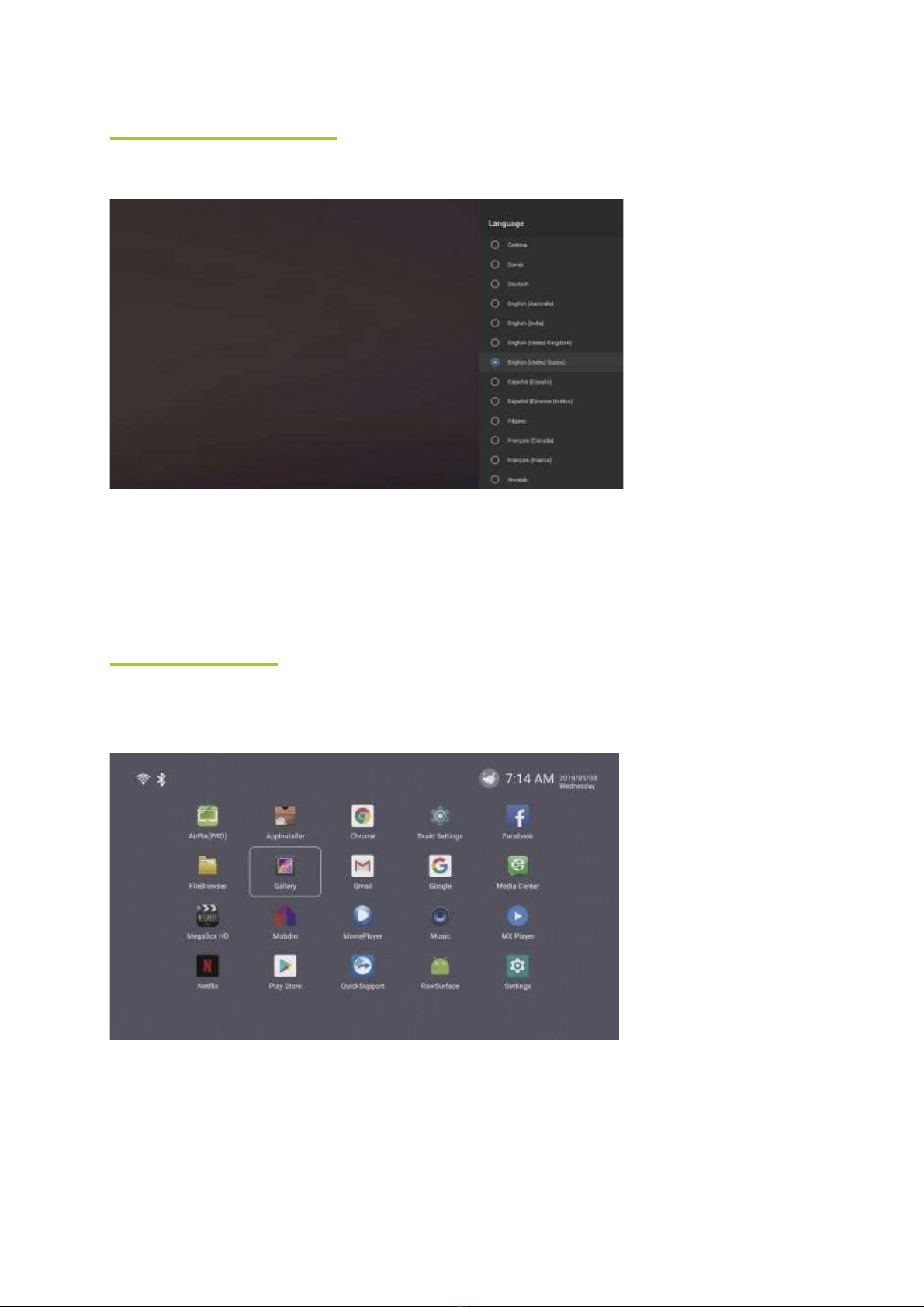Setting interface
:
•
Press setting icon, to enter system setting. Can set Network, Display, Advanced, Then
select other, more setting
Wi-fi & Ethernet
:
Wi-Fi
•
Select Wi-Fi network at the upper right corner. System starts scanning available Wi-Fi
network around automatically
•
Press ok to choose WI-FI network and enter with your password.
•
Notice : sometimes Wi-Fi is not stable. IF Wi-Fi connection fails, please try again.
Ethernet
•
Select Ethernet, turn on the Ethernet configuration an the upper right corner. When
the icon turns green, Ethernet is available.