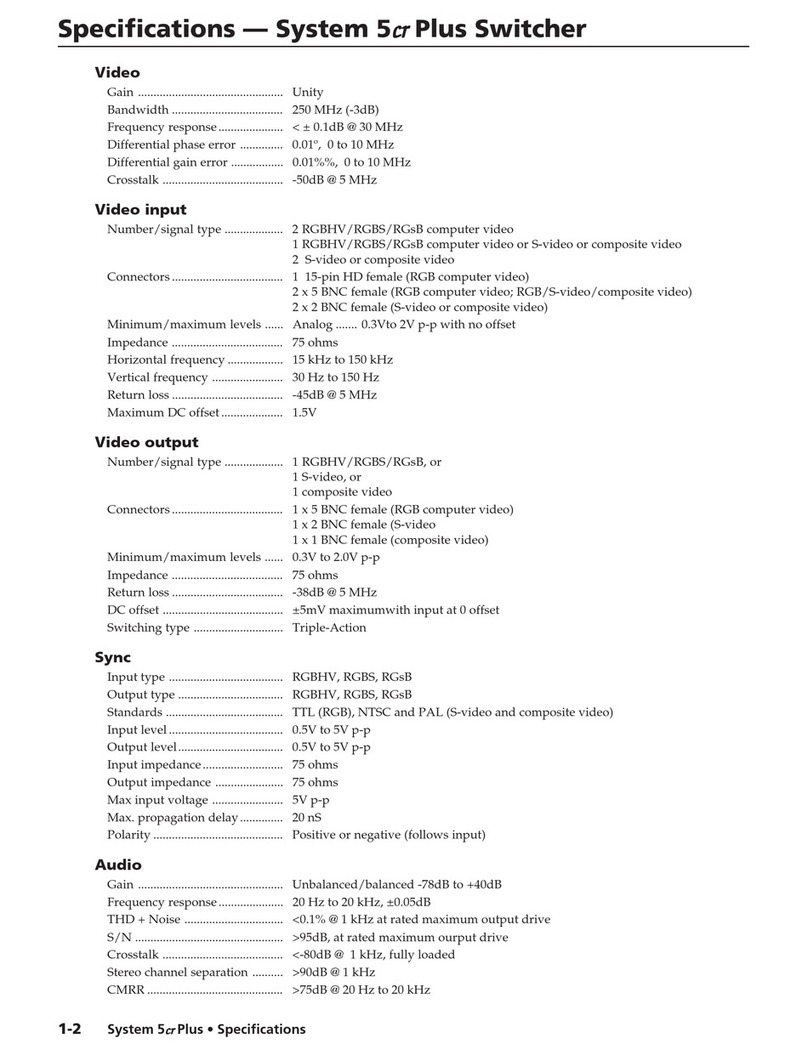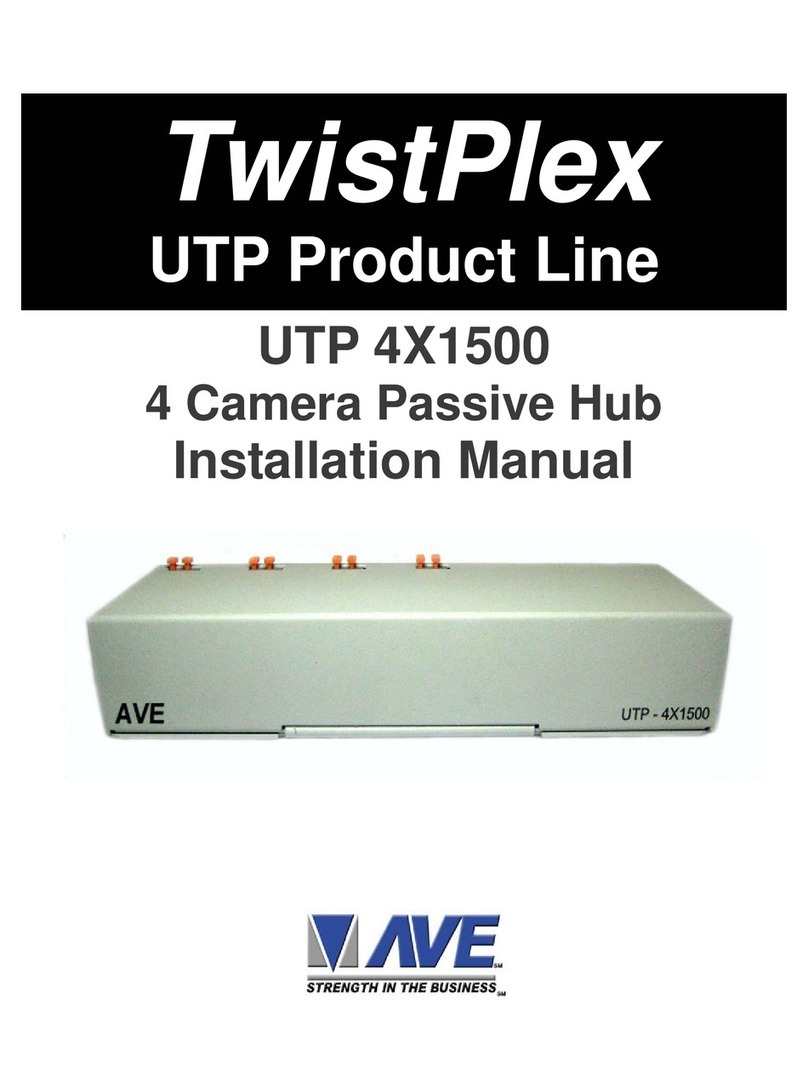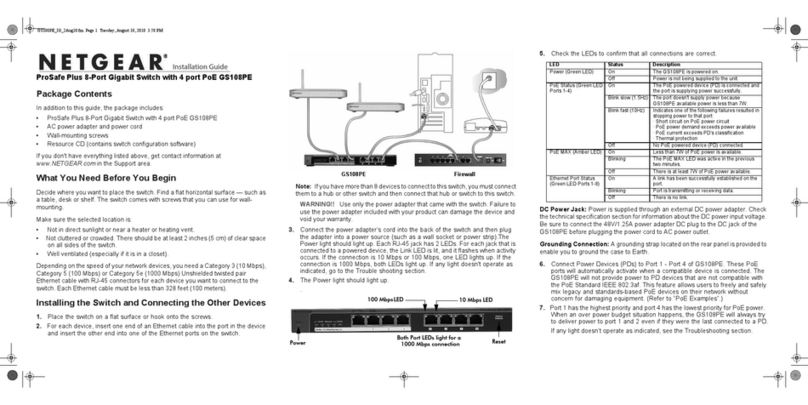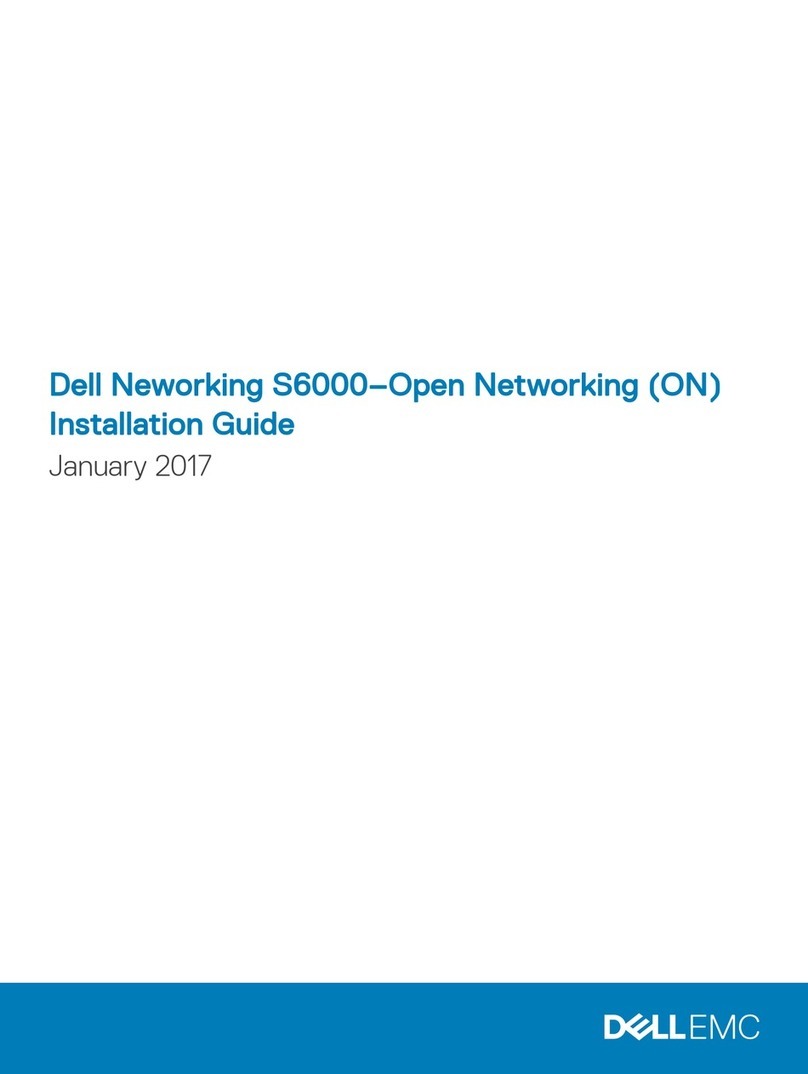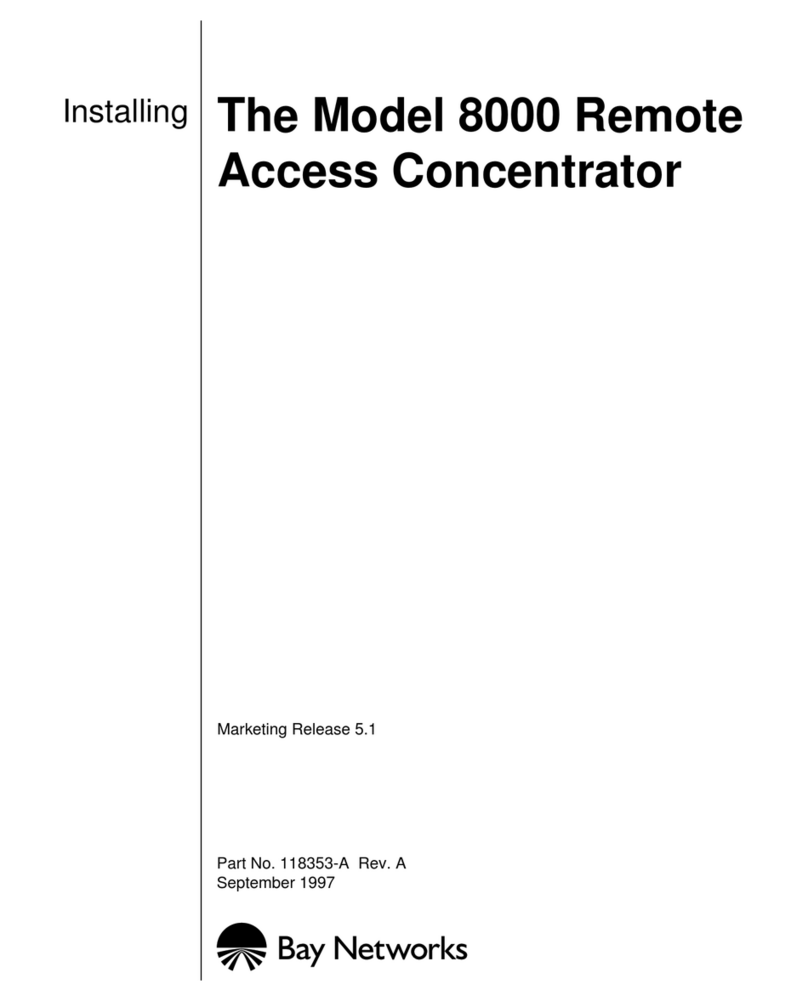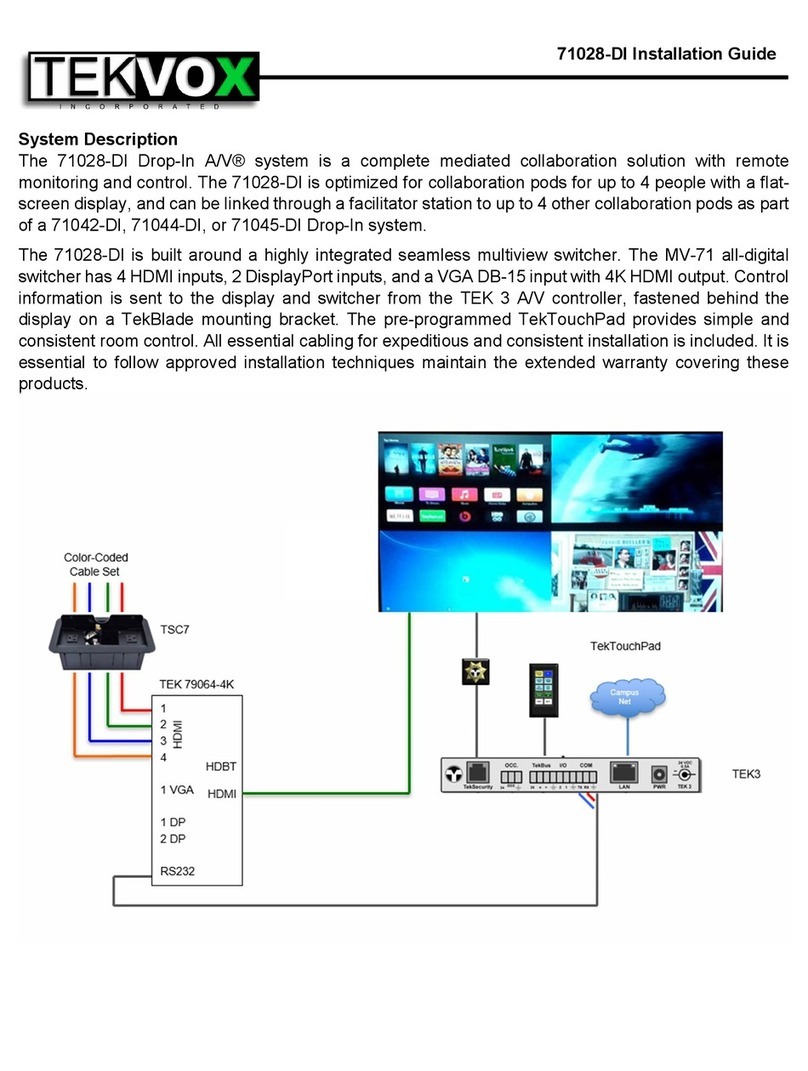Beijer Electronics korenix JetNet 5020G User manual
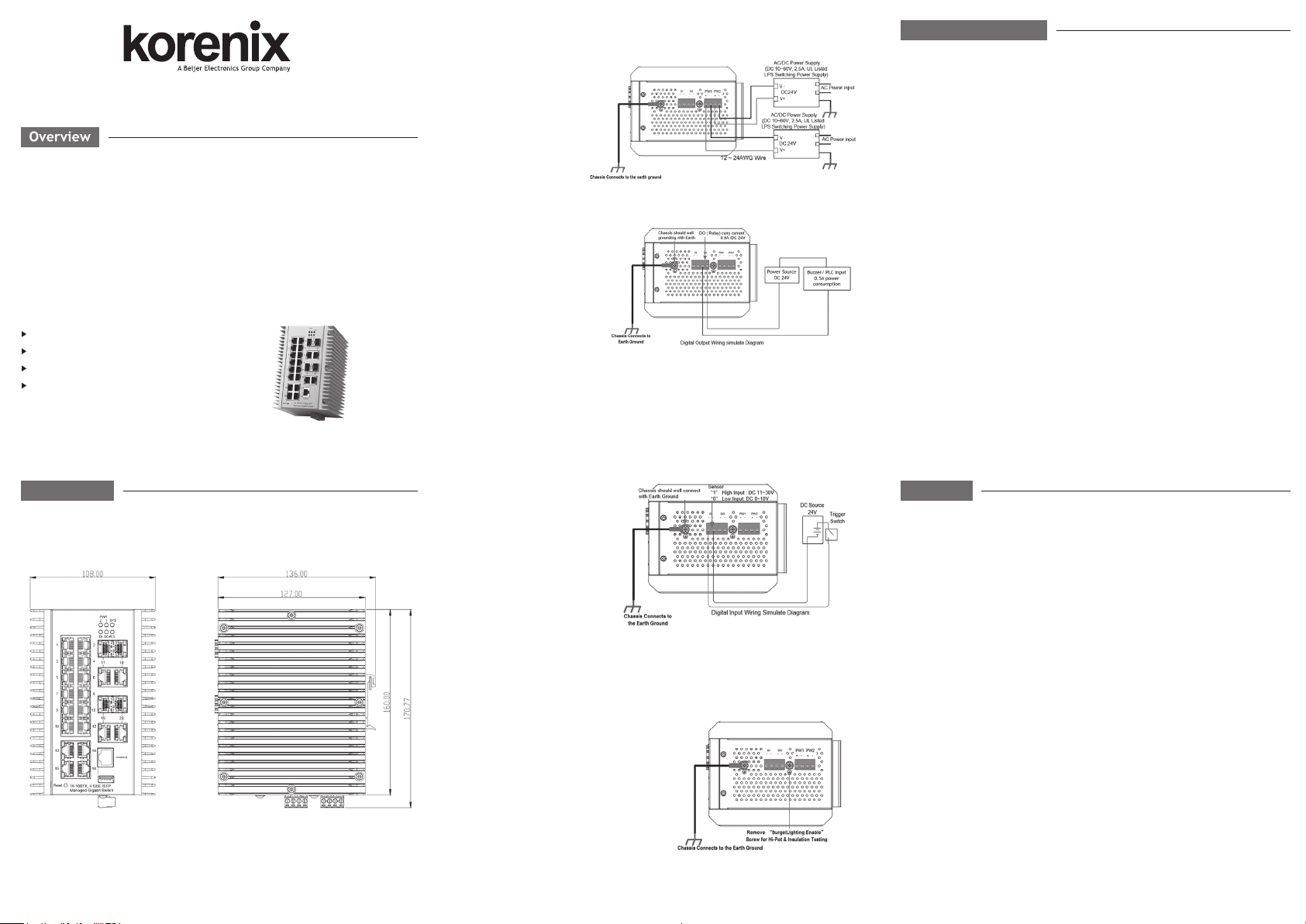
JetNet 5020G Industrial 16 FE plus 4 GbE/SFP Ethernet Switch
Quick Installation Guide V1.0
JetNet 5020G is a high port density Ethernet Switch supports 16 ports Fast Ethernet,
and 4 ports Gigabit Ethernet in RJ-45 or SFP for fiber connection. It is designed for
field site data convergence to backbone network and up to control data center. The
highly heavy industrial Electric-Magnetic Compatibility level, wide operating
temperature and voltage provides excellent environmental tolerance to bear the
applications which are installed in out -door or the environment with high noise
interference, such as factory, railway track-site or Intelligent Traffic Control System
(I.T.C.S. ). It also adopts comprehensive network control protocols to enhance network
transport performance. with those brilliant system design and network features, the
JetNet 5020G will be the best network transmission device for your industrial Ethernet
Switch solution.
Package Check List
JetNet 5020G
DIN Mounting kit
DB-9 to RJ-45 Console Cable
Quick Installation Guide
Wiring the Power Inputs & Earth Grounding
1. Insert the positive and negative wires into the V+ and V- contact on the
terminal block connector.
2. Connect the Chassis
Grounding to Earth Ground
system to obtain electromagnetic
immunity to resist lighting,
electro static discharge and
electric fast transient.
3. Tighten the wire-clamp
screws to prevent the power
wires from being loosened.
Notes: The recommended working voltage is DC 24V. Use the UL Listed LPS Power
supply with output Rating 10~60V VDC, minimum 2.5A currents.
Wiring the Relay Output
The relay output contacts are
in the bottom side. The relay
output (DO) is controlled by
the pre-defined operating
rules. To activate relay output
function, please refer to the
User’s Manual for more relay
output management information.
Notes: The relay contact only supports 0.5 A current, DC 24V. It is not recommended
to apply voltage and current higher than the specifications.
Wiring the Digital Input
The Digital Input (DI) contacts are
in the bottom. It accepts one external
DC type signal input and can be
configured to send alert message
through Ethernet when the signal
is changed. The signal may trigger
and generated by external power
switch, like as door open trigger switch for control cabinet.
Note: the DI accepts DC type signal and supports isolated input circuit with Digital
High Level input DC 11V~30V and Digital Low Level input DC 0V~10V. Do not
apply voltage higher than the specification; it may cause internal circuit damage or a
wrong action of DI.
Connecting the Surge/Lighting protection
The surge protection activate screw located on
the bottom side that nearby the power and
DI/DO connector. Always tighten the screw
and ensure the Chassis-Grounding screw is
connected with Earth-Ground well.
Note: 1. Ensure the Surge/Lighting is
well connecting with Chassis Grounding.
2. Remove the Surge/Lighting Screw before
perform insulation/Hi-pot testing.
3. Never install or work on/with the equipment or the cabling during the period of its
lightning activity.
You can configure JetNet 5020G via the RS-232 console with the attached console
cable. Or you can remotely manage the switch via network. You can choose
Telnet/SSH, Web/HTTPS management.
Preparation for console management
Attach the RS-232 DB9 connector to your PC’s COM port. Connect the RJ-45
connector to the console port of the JetNet Switch.
1. Go to Start ► Program ► Accessories ► Communication ► Hyper Terminal
2. Give a name to the new console connection.
3. Choose the COM name and select the correct serial settings. The serial port settings
are as below: Baud Rate:115200/Parity: None/Data Bit: 8/Stop Bit: 1
4. After connected, you will see the Switch login request. Type the username and
password and then you can login. The default username is “admin”, password is
“admin”.
5. Follow the manual to configure the software features.
Preparation for Web management
1. Launch the web browser on the PC.
2. Type http://JetNet Managed Switch_IP_Address (The default IP address is
192.168.10.1.), then press Enter.
3. The login screen will appear next. Type in the user name and password and click
“OK” button. The default user name and password is admin/admin.
4. At the left column of the web management interface are the software features, where
ring column will list the available settings.
5 Years Warranty
Each of Korenix’s product is designed, produced, and tested with high industrial
standard. Korenix warrants that the product(s) shall be free from defects in materials
and workmanship for a period of five (5) years from the date of delivery provided
that the product was properly installed and used.
This warranty is voided if defects, malfunctions or failures of the warranted product
are caused by damage resulting from force measure (such as floods, fire, etc.), other
external forces such as power disturbances, over spec power input, or incorrect
cabling; or the warranted product is misused, abused, or operated, altered and
repaired in an unauthorized or improper way.
Attention! To avoid system damage caused by sparks, please DO NOT plug
in power connector when power is on.
The product is in compliance with Directive 2002/95/EC and 2011/65/EU of the
European Parliament and of the Council of 27 January 2003 on the restriction of the
use of certain hazardous substances in electrical and electronics equipment (RoHS
Directives & RoHS 2.0)
Korenix Customer Service
KorenixCARE is Korenix Technology’s global service center, where our professional
staffs are ready to answer your questions at any time.
Support
Device Management
Interface Introduction
JetNet 5020G is a DIN Rail Managed Ethernet Switch supports 16 ports Fast Ethernet,
and 4 ports Gigabit Ethernet in RJ-45 or SFP for fiber connection.
Mounting the unit
Mount the DIN Rail clip on the rear of JetNet 5020G on the DIN Rail.
Installation

JetNet 5020G工业级16百兆, 4千兆管理型以太网络交换机
快速安装指南V1.0
JetNet 5020G是一款高密度端口的以太网交换机,支持16端口快速以太网和4个千兆
以太网支持RJ-45或SFP的电口与光口共模设计。
JetNet 5020G是专为户外现场数据汇聚上联到骨干网及控制数据中心所设计的一款专
用交换机,他具备重工业高端电磁兼容水平,具有较宽的工作温度和电压操作范围
,良好的环境耐受能力使其能够担负工作在高噪声干扰环境,如工厂、铁路轨道边
通信、智能交通控制系统(I.T.C.S.)。它还采用了全面的网络控制协议,以提高网
络传输的性能。有这些丰富的系统硬件设计和网络传输通信协议,JetNet 5020G将会
是您的工业以太网路交换机解决方案的最佳首选。
产品清单
JetNet 5020G
轨道夹扣
DB-9 to RJ-45 串口线
快速安装向导
连接数字输入
数字输入(DI)接触是在该装置
的底侧。它接受一个外部直流
信号输入,并且可以配置为通过
以太网发送警报消息时当信号
改变时。该信号可以触发并通过
外部电源开关产生的,就像是
开门触发开关控制柜。
注意:DI接受DC型信号隔离输入
电路,并支持使用数字高电平输入直流11V~30V和数字低电平输入DC0V~10V。不
要施加电压超过规格更高;它可能会造成内部电路损坏或造成DI的一个错误动作。
连接电涌保护
电涌保护激活螺丝位于底部附近的电源
和DI/ DO输入连接器。务必拧紧螺丝,
确保机箱-接地螺丝与大地系统接地连接
以便取得良好的浪涌雷击保护。
注意:
1.确保浪涌螺丝与机箱良好接地
2. 执行绝缘/耐压测试前, 请先拆下
浪涌保护螺。
3.切勿安装设备在雷电活动期以避免触电发生危险。
JetNet50200G工业管理型以太网交换机提供了带内和带外配置方法。您可以通过
RS-232控制面板的连接控制面板电缆配置交换机。或者你也可以选择的Telnet/SSH
,网络/HTTPS进行远程网络管理交换机。
准备控制面板界面软件
将RS-232串口DB9连接到PC的串口。串口线的RJ-45连接器连接到JetNet交换机的
Console口。
1.计算机开始 ►程序集 ►附属应用程序►通讯►超级终端机界面
2.建立一个超级终端机联机名称
3.选择COM串口名称,并选择正确的串口设置。JetNet交换机的串口端口设置如
下:115200bps, N, 8,1
4.连接后,你会看到交换机登录请求。输入用户名和密码,然后就可以登录。默
认用户名为“admin”,密码为“admin”。
5.连接后,你会看到交换机登录请求。输入用户名和密码,然后就可以登录。默
认用户名为“admin”,密码为“admin”。
在网络管理上准备
1.启动PC上的网页浏览器
2.键入http://JetNet Managed Switch_IP_Address
(默认IP地址是192.168.10.1),然后按Enter键。
3.登录屏幕窗口待会将出现。在用户名和密码,键入单击“确定”按钮。基于Web的
管理界面的欢迎页面将出现即可。默认的用户名和密码是admin/admin。
4. 在Web管理接口的左侧栏的是交换机软件功能,其中点击环圈将列出可用的相
关设置细项。
5 年质保
所有科洛理思产品的设计、制造及测试都是采用较高的工业标准。科洛理思保证
自产品出货日起提供最高5年之免费保修服务,保修期间如因零件损坏或制程不
良而导致产品故障,我们提供免费维修服务。
自然外力(火、水、雷灾)所造成的产品故障,或其它外部因素如电源干扰、不
当电源输入、不当接线等造成的损坏,不列入产品保固范围;此外,产品被误用
、未经授权的修理及修改等行为将造成保固条款失效。
注意! 请勿于电源开启时插拔接线端子,避免产生火花造成系统损坏。
此产品保证完全符合欧盟2003年1月27日电气和电子设备危害物质限制委员会限
用指令2002/95/EC (RoHS)及2011/65/EU(RoHS 2.0)。
Korenix 客户服务
KoreCARE 是科洛理思科技全球服务中心,我们专业的技术人员随时准备解答您
的疑问。
科洛理思全球服务中心 EMAIL: [email protected]
业务服务: [email protected]
官网: www.korenix.com.cn
客户服务
接线的电源输入与地球接地
1.将正和负导线插入V+和V-
接触端子台连接器上。
2. 连接机箱接地与系统大
地以便获得获得优良的电磁
干扰保护,如静电,浪涌放电,
快速脉冲放电。
3.拧紧丝钳螺丝,以防止电源线发生松弛。
注意:请采用国家核可具备安全规范的电源共应器,输出电压范围10~60V VDC,电
流共应不小于 2.5A,建议采用 24V 作为标准操作电源电压。
连接继电器输出
继电器输出触点处于底侧
上。继电器输出(DO)
是通过预先定义的操作
规则来控制。要激活继
电器输出功能,请参阅
用户手册,了解详细继
电器输出的管理信息。
注意:继电器触点只支持0.5A电流,直流24V。不建议施加高于规格的电压和电流。
管理接口
导言
安装
界面介绍
JetNet 5020G是一款高密度端口的以太网交换机,支持16端口快速以太网和4个千兆
以太网支持RJ-45或SFP的电口与光口共模设计。
轨道安装
该导轨卡夹已经收紧锁定在后侧面板,请采用并支持EN50022标准的工业轨道以便
安装交换机。
Patent No. (Taiwan):
Granted Invention: I 313547
Granted Invention: I 321415
Granted Invention: I 344766
Granted Invention: I 346480
Granted Invention: I 356616
Granted Invention: I 364684
Granted Invention: I 376118
Granted Invention: I 393317
Granted Invention: I 398066
Granted Invention: I 398125
Granted Invention: I 459757
Utility Model: M 339841
Utility Model: M 339840
Korenix Technology Co., Ltd.
(A Beijer Electronics Group Company)
Tel:+886-2-89111000
Fax:+886-2-29123328
Business service:[email protected]
Customer service:[email protected]
www.korenix.com
CPQ000N5020000
Other Beijer Electronics Switch manuals

Beijer Electronics
Beijer Electronics Korenix JetNet 6528Gf Series User manual

Beijer Electronics
Beijer Electronics korenix JetNet 3018G User manual

Beijer Electronics
Beijer Electronics JetWave 2714GF Series User manual

Beijer Electronics
Beijer Electronics korenix JetNet 3008 Series User manual
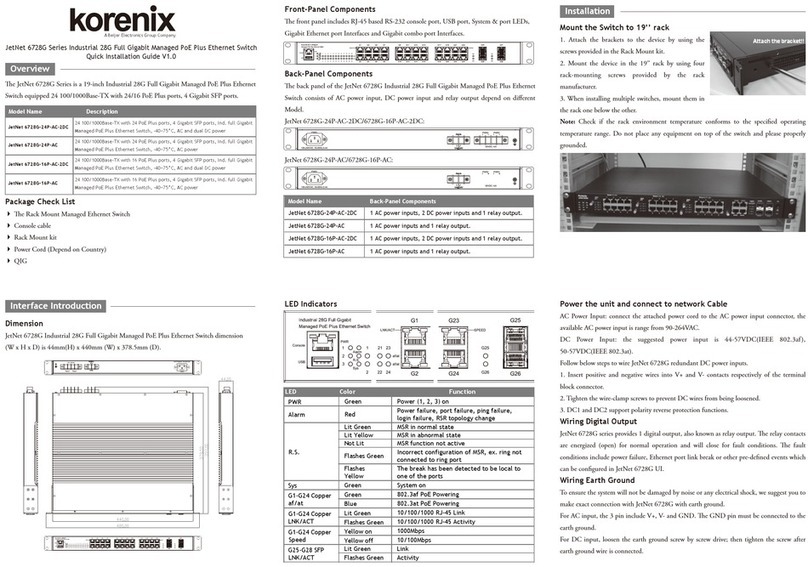
Beijer Electronics
Beijer Electronics Korenix JetNet 6728G Series User manual

Beijer Electronics
Beijer Electronics JetNet 6228G Series User manual