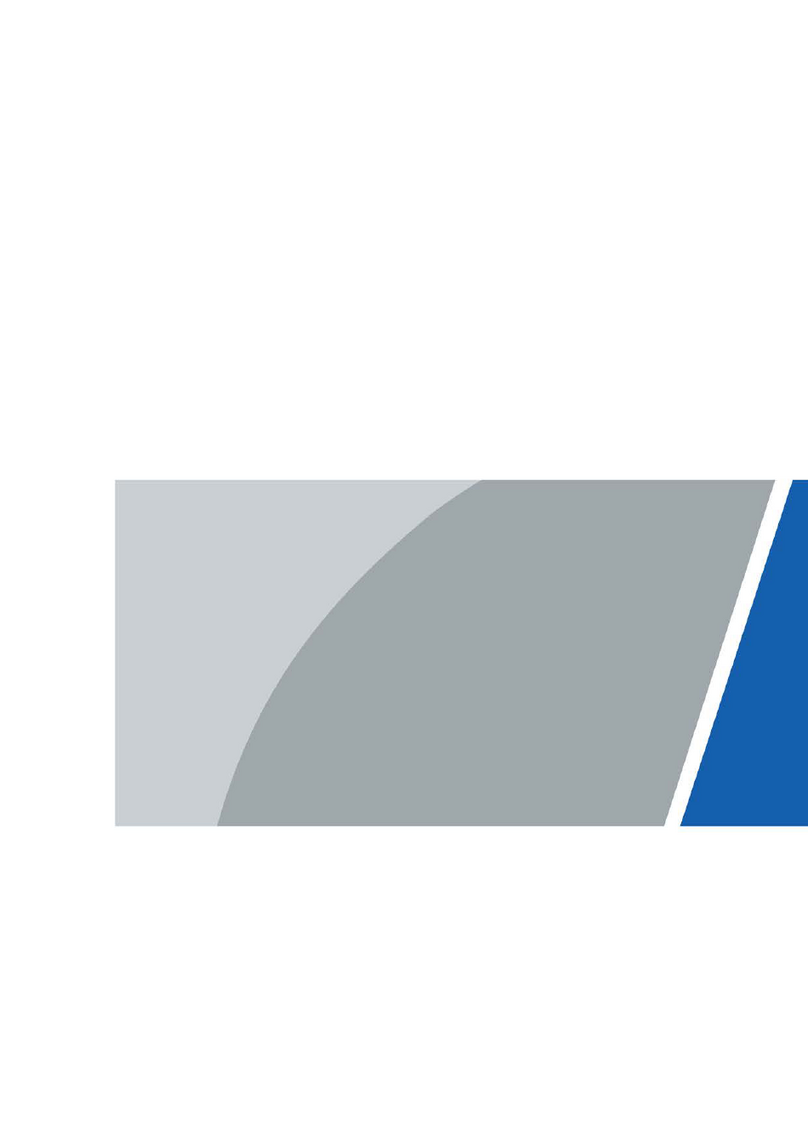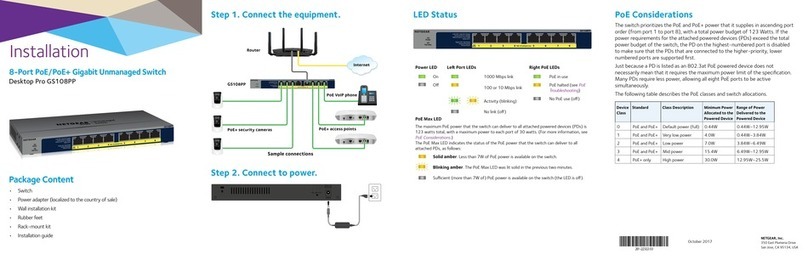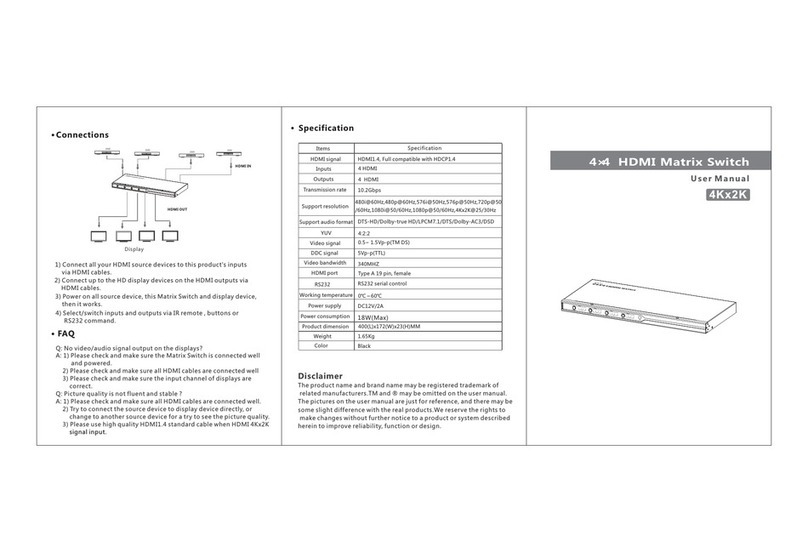Beijer Electronics Korenix JetNet 6728G Series User manual
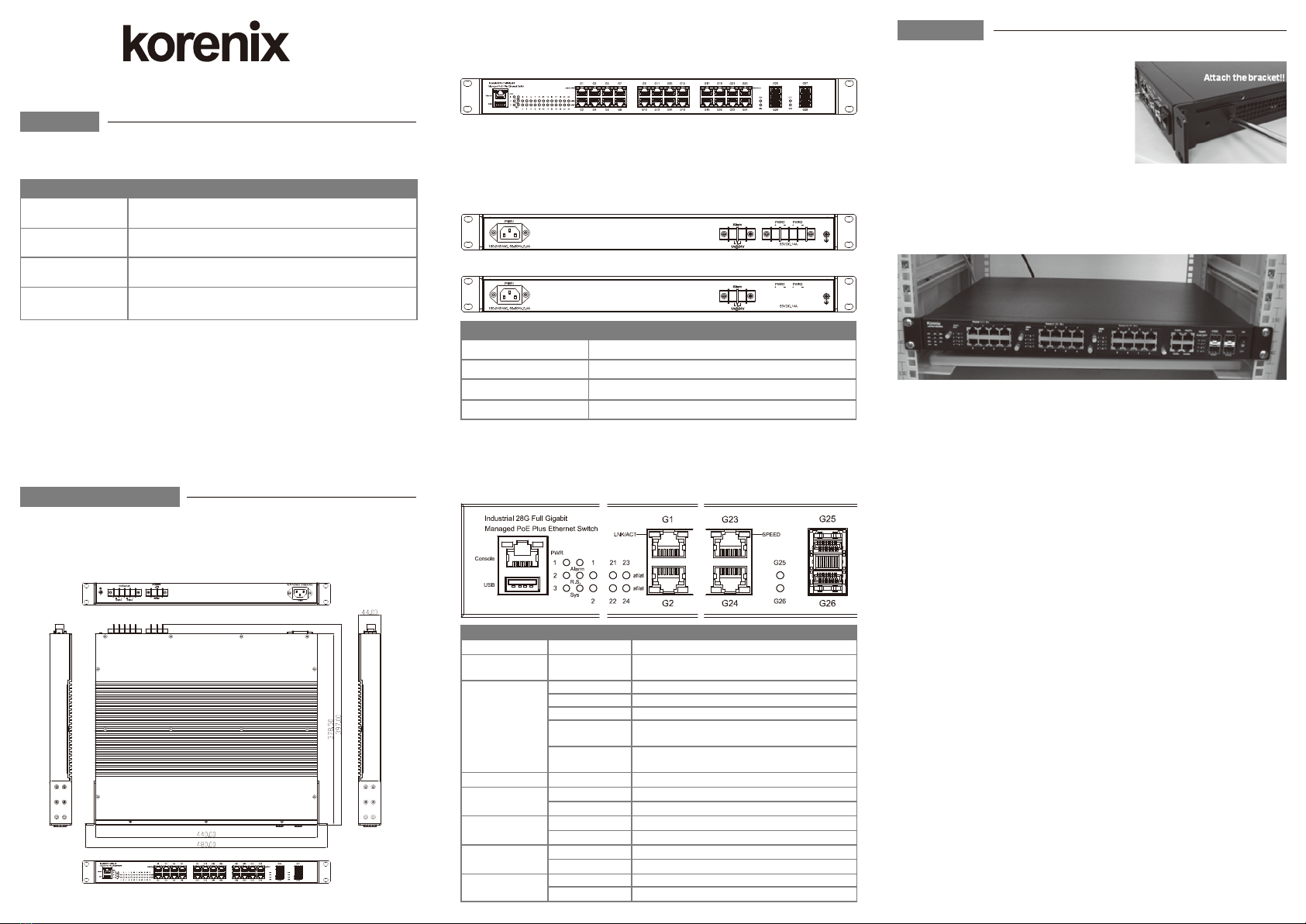
JetNet 6728G Series Industrial 28G Full Gigabit Managed PoE Plus Ethernet Switch
Quick Installation Guide V1.0
e JetNet 6728G Series is a 19-inch Industrial 28G Full Gigabit Managed PoE Plus Ethernet
Switch equipped 24 100/1000Base-TX with 24/16 PoE Plus ports, 4 Gigabit SFP ports.
Dimension
JetNet 6728G Industrial 28G Full Gigabit Managed PoE Plus Ethernet Switch dimension
(W x H x D) is 44mm(H) x 440mm (W) x 378.5mm (D).
Front-Panel Components
e front panel includes RJ-45 based RS-232 console port, USB port, System & port LEDs,
Gigabit Ethernet port Interfaces and Gigabit combo port Interfaces.
LED Indicators
Back-Panel Components
e back panel of the JetNet 6728G Industrial 28G Full Gigabit Managed PoE Plus Ethernet
Switch consists of AC power input, DC power input and relay output depend on dierent
Model.
JetNet 6728G-24P-AC-2DC/6728G-16P-AC-2DC:
JetNet 6728G-24P-AC/6728G-16P-AC:
Package Check List
e Rack Mount Managed Ethernet Switch
Console cable
Rack Mount kit
Power Cord (Depend on Country)
QIG
Overview
Interface Introduction
A Beijer Electronics Group Company
Installation
Mount the Switch to 19’’ rack
1. Attach the brackets to the device by using the
screws provided in the Rack Mount kit.
2. Mount the device in the 19’’ rack by using four
rack-mounting screws provided by the rack
manufacturer.
3. When installing multiple switches, mount them in
the rack one below the other.
Power the unit and connect to network Cable
AC Power Input: connect the attached power cord to the AC power input connector, the
available AC power input is range from 90-264VAC.
DC Power Input: the suggested power input is 44-57VDC(IEEE 802.3af ),
50-57VDC(IEEE 802.3at).
Follow below steps to wire JetNet 6728G redundant DC power inputs.
1. Insert positive and negative wires into V+ and V- contacts respectively of the terminal
block connector.
2. Tighten the wire-clamp screws to prevent DC wires from being loosened.
3. DC1 and DC2 support polarity reverse protection functions.
Wiring Digital Output
JetNet 6728G series provides 1 digital output, also known as relay output. e relay contacts
are energized (open) for normal operation and will close for fault conditions. e fault
conditions include power failure, Ethernet port link break or other pre-dened events which
can be congured in JetNet 6728G UI.
Wiring Earth Ground
To ensure the system will not be damaged by noise or any electrical shock, we suggest you to
make exact connection with JetNet 6728G with earth ground.
For AC input, the 3 pin include V+, V- and GND. e GND pin must be connected to the
earth ground.
For DC input, loosen the earth ground screw by screw drive; then tighten the screw after
earth ground wire is connected.
Note: Check if the rack environment temperature conforms to the specied operating
temperature range. Do not place any equipment on top of the switch and please properly
grounded.
24 100/1000Base-TX with 24 PoE Plus ports, 4 Gigabit SFP ports, Ind. full Gigabit
Managed PoE Plus Ethernet Switch, -40~75°C, AC and dual DC power
24 100/1000Base-TX with 24 PoE Plus ports, 4 Gigabit SFP ports, Ind. full Gigabit
Managed PoE Plus Ethernet Switch, -40~75°C, AC power
24 100/1000Base-TX with 16 PoE Plus ports, 4 Gigabit SFP ports, Ind. full Gigabit
Managed PoE Plus Ethernet Switch, -40~75°C, AC and dual DC power
24 100/1000Base-TX with 16 PoE Plus ports, 4 Gigabit SFP ports, Ind. full Gigabit
Managed PoE Plus Ethernet Switch, -40~75°C, AC power
Model Name Description
JetNet 6728G-24P-AC
JetNet 6728G-24P-AC-2DC
JetNet 6728G-16P-AC-2DC
JetNet 6728G-16P-AC
1 AC power inputs, 2 DC power inputs and 1 relay output.
1 AC power inputs and 1 relay output.
1 AC power inputs, 2 DC power inputs and 1 relay output.
1 AC power inputs and 1 relay output.
JetNet 6728G-24P-AC-2DC
JetNet 6728G-24P-AC
JetNet 6728G-16P-AC-2DC
JetNet 6728G-16P-AC
Model Name Back-Panel Components
LED Color Function
PWR Green Power (1, 2, 3) on
Alarm Red Power failure, port failure, ping failure,
login failure, RSR topology change
R.S.
Lit Green MSR in normal state
Lit Yellow MSR in abnormal state
Not Lit MSR function not active
Flashes Green Incorrect configuration of MSR, ex. ring not
connected to ring port
Flashes
Yellow
The break has been detected to be local to
one of the ports
Sys Green System on
G1-G24 Copper
af/at
Green 802.3af PoE Powering
Blue 802.3at PoE Powering
G1-G24 Copper
LNK/ACT
Lit Green 10/100/1000 RJ-45 Link
Flashes Green 10/100/1000 RJ-45 Activity
G1-G24 Copper
Speed
Yellow on 1000Mbps
Yellow off 10/100Mbps
G25-G28 SFP
LNK/ACT
Lit Green Link
Flashes Green Activity
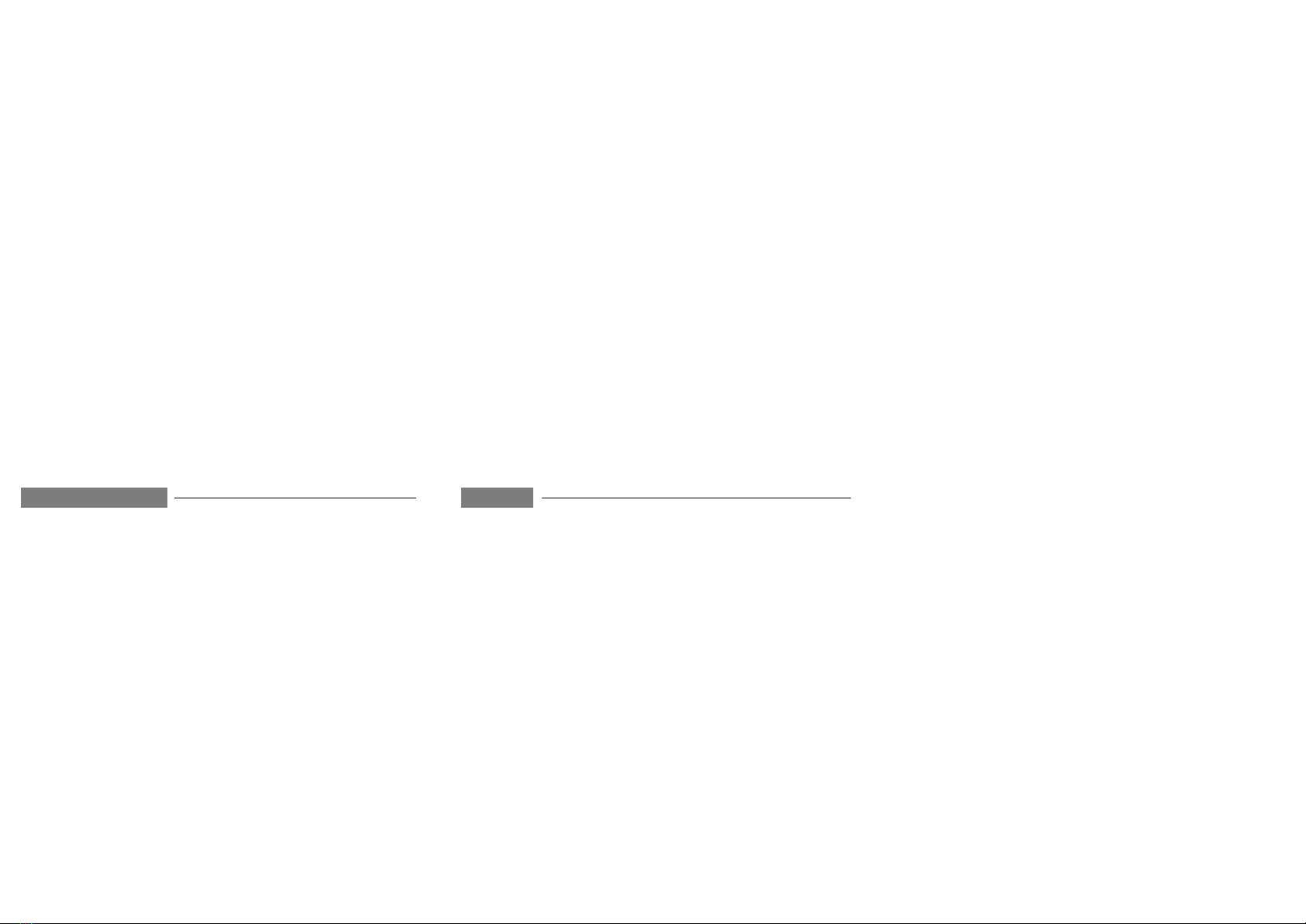
Wiring Gigabit Ethernet Ports
e Gigabit Ethernet ports support 100Base-TX and 1000Base-TX, full or half duplex modes.
All the Gigabit Ethernet ports will auto-detect the signal from connected devices to negotiate
the link speed and duplex mode. Auto MDI/MDIX allows users to connect another switch,
hub or workstation without changing straight through or crossover cables.
Note that crossover cables simply cross-connect the transmit lines at each end to the received
lines at the opposite end.
Wiring Fiber Ports
e SFP ports accept standard Gigabit MINI GBIC SFP transceiver. But, to ensure system
reliability, Korenix recommends using the Korenix certicated Gigabit SFP Transceiver. e
web UI will show Unknown vendor type when choosing the SFP which is not certicated by
Korenix. e certicated SFP transceiver includes 100Base-FX single/multi mode,
100/Gigabit BIDI/WDM, 1000Base-SX/LX single/multi mode ranger from 550m to 80KM.
e way to connect the SFP transceiver is to Plug in SFP ber transceiver st. Cross-connect
the transmit channel at each end to the receive channel at the opposite end as illustrated in the
gure below. e SPF cage is 2x1 design, check the direction/angle of the ber transceiver and
ber cable when inserted.
Wiring RS-232 Console Cable
Korenix JetNet 6728G attaches one RS-232 cable in the box. Connect the DB-9 connector to
the COM port of your PC, open terminal tool and set up serial settings to 115200, N, 8, 1.
(Baud Rate: 115200 / Parity: None / Data Bit: 8 / Stop Bit: 1) en you can access CLI
interface by console cable.
Note: If you lost the cable, please contact with your sales or follow the pin assignment to buy a
new one.
Patent No. (Taiwan):
Granted Invention: I 313547
Granted Invention: I 321415
Granted Invention: I 344766
Granted Invention: I 346480
Granted Invention: I 356616
Granted Invention: I 364684
Granted Invention: I 376118
Granted Invention: I 393317
Granted Invention: I 398066
Granted Invention: I 398125
Granted Invention: I 459757
Utility Model: M 339841
Utility Model: M 339840
Korenix Technology Co., Ltd.
(A Beijer Electronics Group Company)
Tel:+886-2-89111000
Fax:+886-2-29123328
Business service:[email protected]
Customer service:[email protected]
www.korenix.com
CPQ000N6728000
Preparation for Web management
Before you attempt to use the embedded web interface to manage switch operation, verify that
your JetNet 6728G is properly installed on your network and that every PC on this network
can access the switch via the web browser.
1. Launch the web browser (Internet Explorer or Mozilla Firefox) on the PC.
2. Type http://JetNet 6728G_IP_Address (e default IP address is 192.168.10.1.) then press
Enter.
3. e login screen will appear next. Key in the user name and the password. e default user
name and password is admin/admin.
4. Click OK, and then the Home page of the web-based management interface will appear.
5. At the left column of the web management interface is the software function. e right
column lists the available settings. e top column indicates the front panel and shows the
link status of each interface.
Preparation for Telnet management
Go to Start
Program
Accessories
DOS Prompt, Type Telnet 192.168.10.1 (Default IP
Address) then press Enter.
JetNet 6728G Rack Mount Managed Ethernet Switch provides both in-band and out-band
conguration methods. You can congure the switch via the RS232 console with the attached
console cable. Or you can remotely manage the switch via network. You can choose Telnet/SSH,
Web/HTTPS management.
Preparation for console management
Attach the RS-232 DB9 connector to your PC’s COM port. Connect the RJ-45 based RS-232
connector to the console port of the JetNet 6728G .
1. Go to Start
Program
Accessories
Communication
Hyper Terminal
2. Give a name to the new console connection.
3. Choose the COM name, and select the correct serial settings. e serial settings of the
JetNet 6728G are as below:
Baud Rate: 115200 / Parity: None / Data Bit: 8 / Stop Bit: 1
4. After connected, you can see Switch login request. Type the username and password then
you can login. e default username is “admin”, password is “admin”.
5. Follow the manual to congure the software features.
Device Management
5 Years Warranty
Each of Korenix’s product is designed, produced, and tested with high industrial standard.
Korenix warrants that the product(s) shall be free from defects in materials and workmanship
for a period of ve (5) years from the date of delivery provided that the product was properly
installed and used.
is warranty is voided if defects, malfunctions or failures of the warranted product are caused
by damage resulting from force measure (such as oods, re, etc.), other external forces such as
power disturbances, over spec power input, or incorrect cabling; or the warranted product is
misused, abused, or operated, altered and repaired in an unauthorized or improper way.
Attention! To avoid system damage caused by sparks, please DO NOT plug in power
connector when power is on.
e product is in compliance with Directive 2002/95/EC and 2011/65/EU of the European
Parliament and of the Council of 27 January 2003 on the restriction of the use of certain
hazardous substances in electrical and electronics equipment (RoHS Directives & RoHS 2.0)
Korenix Customer Service
KoreCARE is Korenix Technology's global service center, where our professional stas are
ready to solve your problems at any time.
Support
This manual suits for next models
4
Other Beijer Electronics Switch manuals

Beijer Electronics
Beijer Electronics korenix JetNet 5020G User manual

Beijer Electronics
Beijer Electronics Korenix JetNet 6528Gf Series User manual

Beijer Electronics
Beijer Electronics korenix JetNet 3018G User manual

Beijer Electronics
Beijer Electronics korenix JetNet 3008 Series User manual

Beijer Electronics
Beijer Electronics JetNet 6228G Series User manual

Beijer Electronics
Beijer Electronics JetWave 2714GF Series User manual