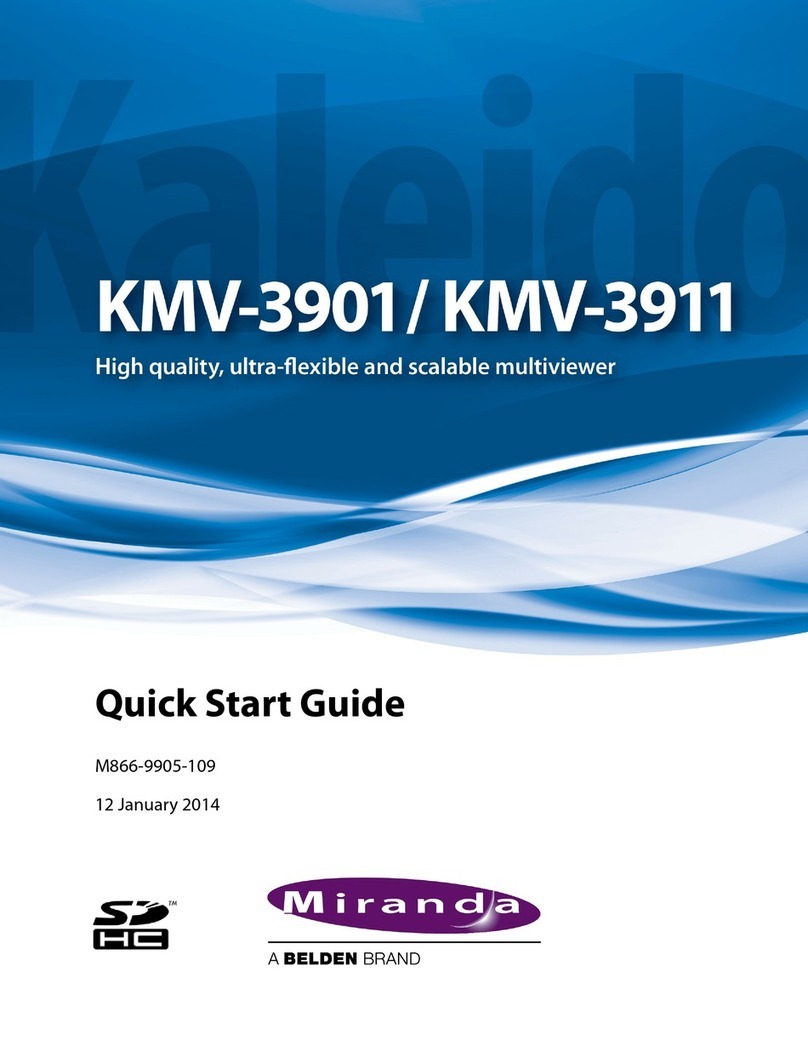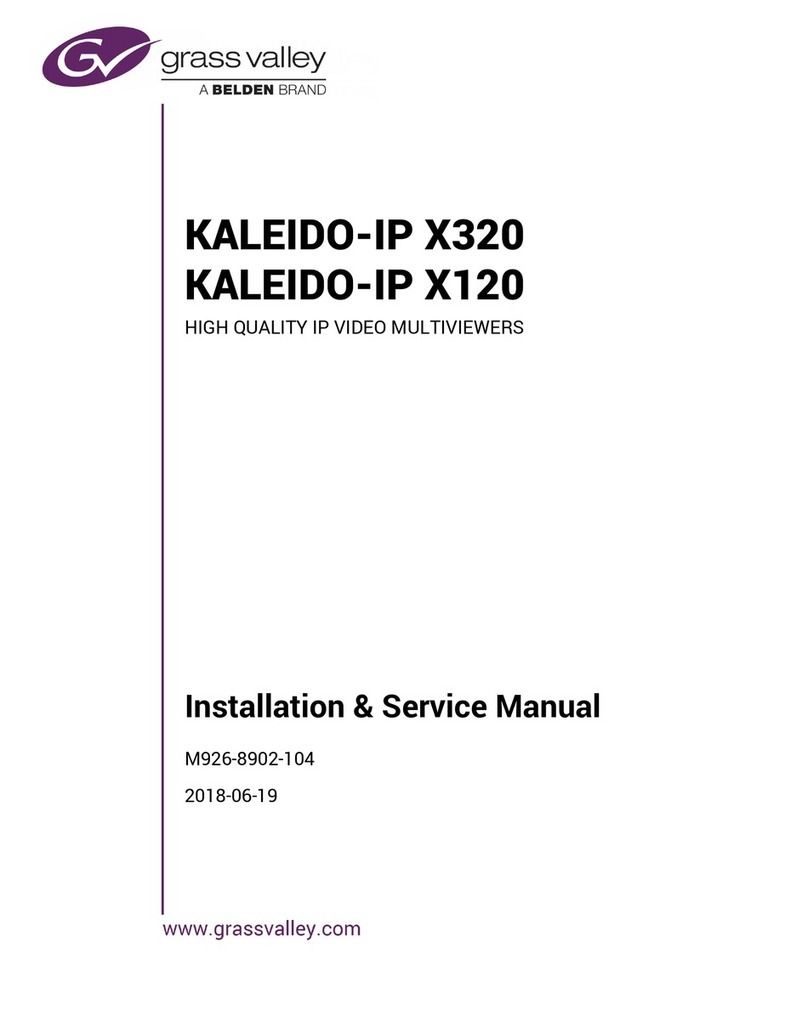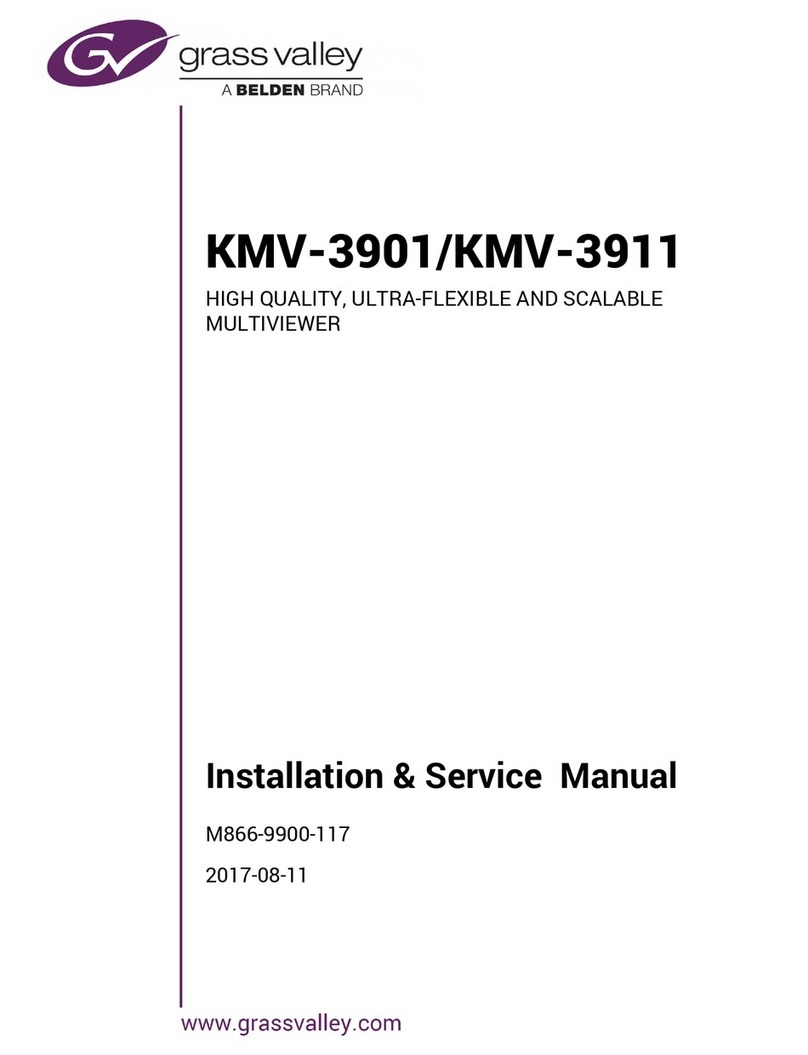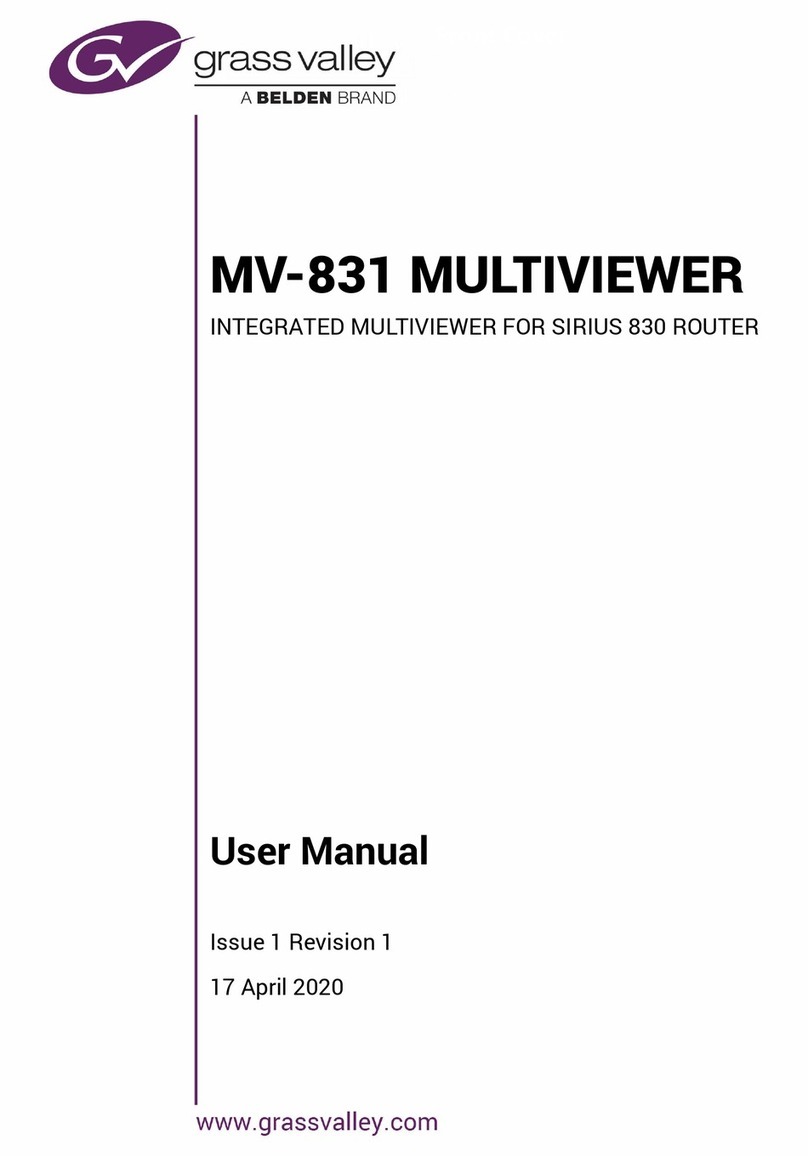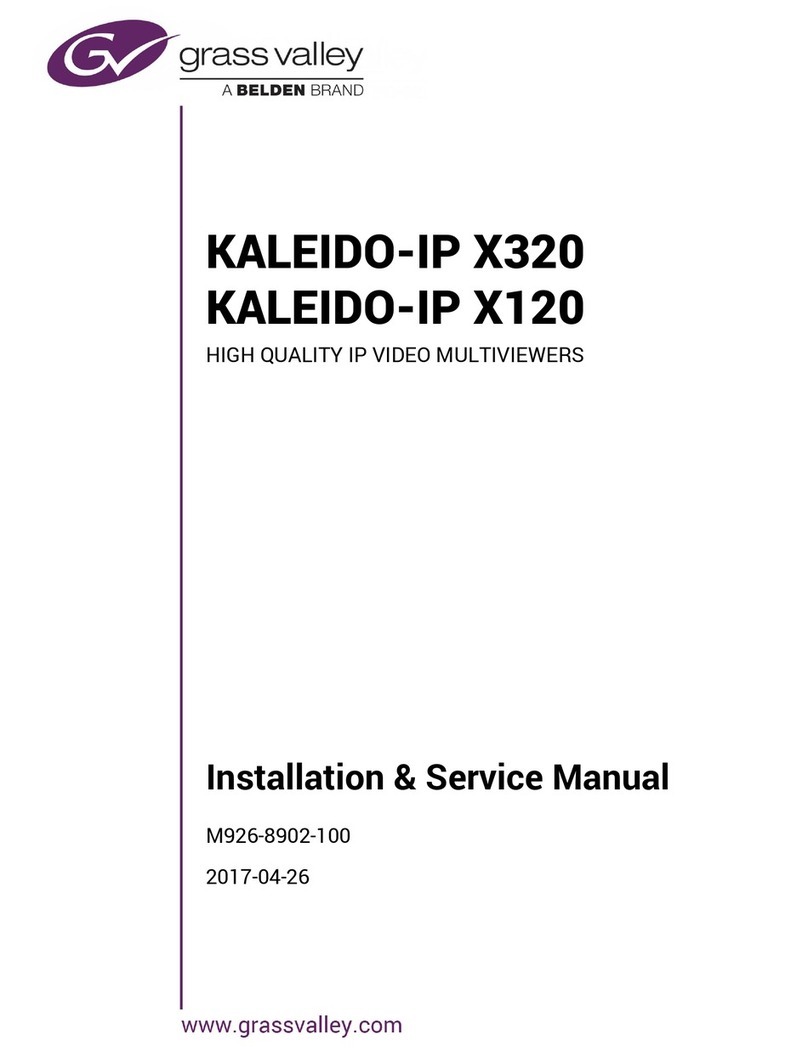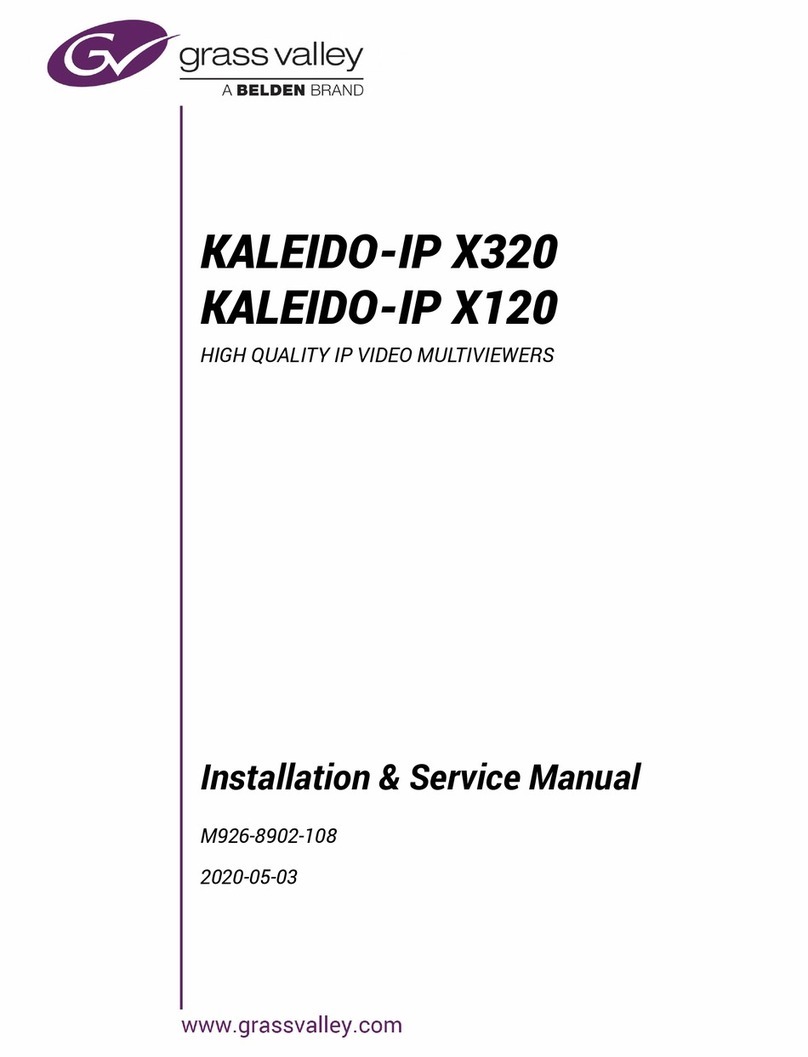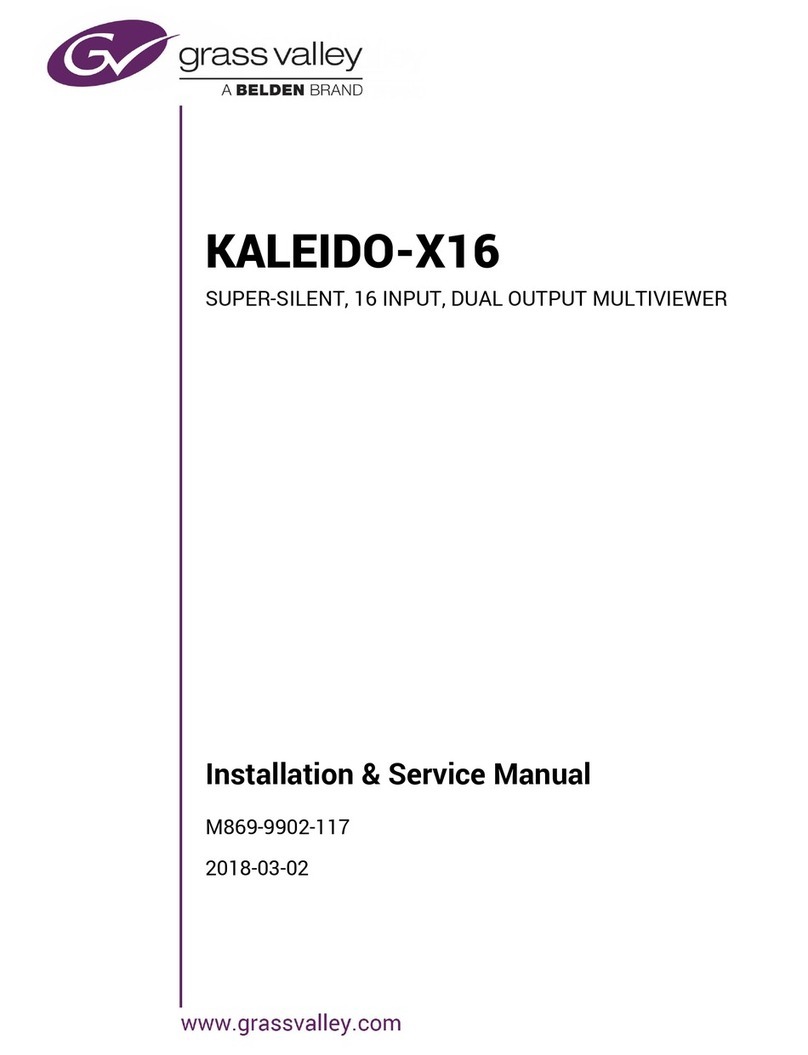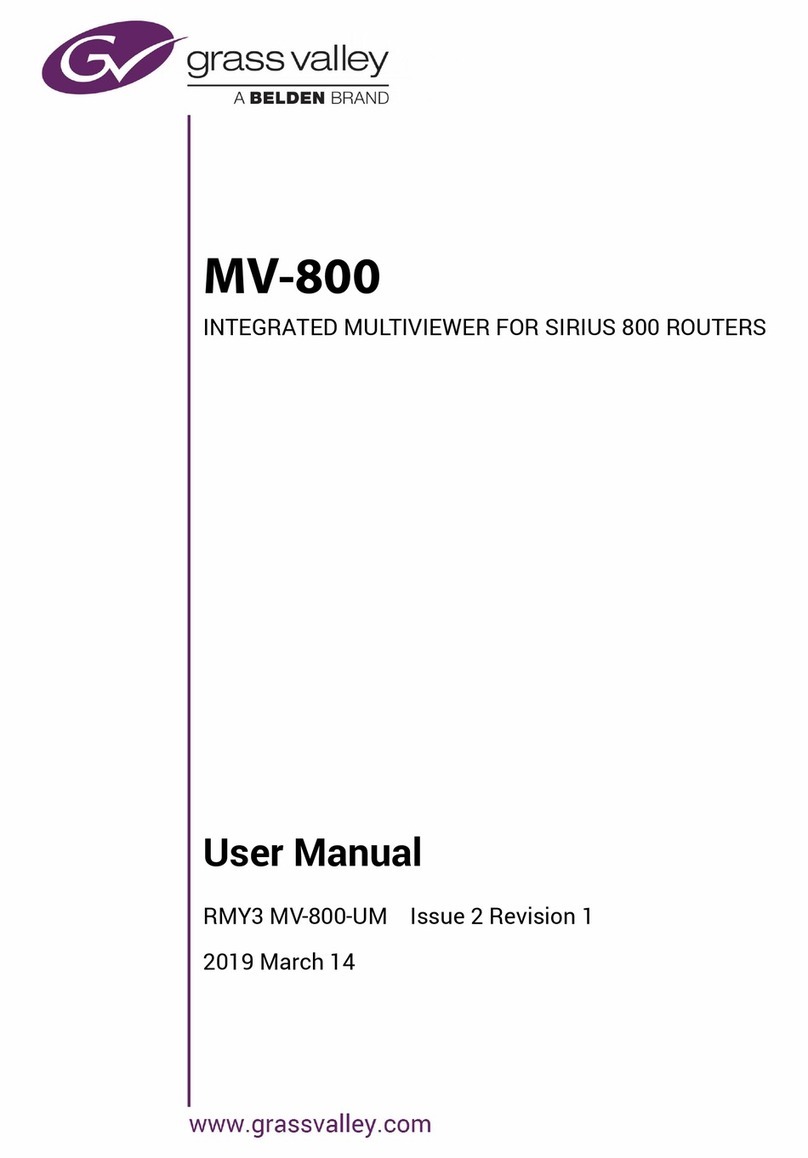MV-831 Quick Setup Guide
© 2020 Grass Valley, a Belden brand
MV-831 Quick Setup Guide
www.grassvalley.com Page 2
1) Fitting an MV-831 into a Sirius 830 Router
Router Power Supplies: Sirius 830 routers have powerful power supplies. In most cases, these are sufficient for powering
MV-831(s). Grass Valley recommends checking your router power supply configuration with Grass Valley support before
fitting MV-831(s) into the router. (For contact details, see https:/www.grassvalley.com/contact/support/)
MV-831: This is a double-width Sirius 830 module, comprising double-width Rear & Front modules. See Figure 1.
Fitting instructions:
1. If SFP modules are supplied separately, fit them to the MV-830-RP rear module.
An MV-831 module occupies a pair of (front and rear) router input/output slots. For example: slot-pairs 1 & 2; or 11 & 12.
Note: Router I/O slot numbering: From the front, numbering is left-to-right; from the rear, numbering is right-to-left:
2. Ensure a vertical ‘slot-pair’of router input/output module slots are available and empty.
Go to the rear of the router:
3. Remove any blanking plate already covering the router rear slots.
4. Fit the MV-830-RP rear module. Secure with four screws.
Go to the front of the router:
5. Open the router front outer door; open the lower router fan door.
6. Insert the MV-831-MB front module. Push the module into the slots
with the module ejector handles.
Ensure the module is pushed fully into the slots with module ejector handles pushed fully inwards.
7. Close the router’s fan door and front outer door.
Caution: Always keep router doors closed to ensure correct unit ventilation and
operation. Only open a router door for a maximum of 2 minutes.
Booting: After the front module is fitted, the MV-831 begins to boot up.
Booting up lasts for approximately 1 to 2 minutes. During boot-up:
8. A splash screen appears on each active multiviewer head display output.
Connect a monitor to each. See Figure 3. IP addresses are shown.
9. After booting, each multiviewer head display output shows a default video
wall. See Figure 5 on page 3.
Figure 1 MV-831 Multiviewer Double-width Front and Rear Modules
• From front of router, L-R: 12345678910 11 12 13 14 15 16 17 18 19 20 21 22 23 24
Input-Output slot: 11223344556677889910 10 11 11 12 12
• From rear of router, R-L: 24 23 22 21 20 19 18 17 16 15 14 13 12 11 10 987654321
Output-Input slot: 12 12 11 11 10 10 998877665544332211
Figure 2 Sirius 830 Router
Fit an MV-831into
a pair of vertical input/output
module slots of a Sirius 830
router frame.
Important: MV-831 is
NOT COMPATIBLE with
Sirius 840/850 routers.
MV-831-MB MV-830-RP
Rear handles
Front
ejector
handles
Securing
screws
Note: MV-831 uses
same rear panel
as MV-830.
Double-width
Note: MV-831 modules may be hot-plugged.
Figure 3 MV-831 Splash Screen
2) Rear Connections
Connect the following:
1. Router Video Inputs to video
signal sources.
2. Router Video Output signals to
equipment inputs.
3. Head Display Outputs 1 to 4 to
monitor displays.
4. Network cable to Ethernet port 1,
Control 1.
Router Video Inputs 1 to 24 (HD-BNC)
Router Input/Output Status LEDs:
Red: No valid signal.
Yell ow: SD SDI signal.
Yell ow flashing: DVB-ASI signal.
Green: 1080i/p HD signal.
Green flashing: 720p HD signal.
Blue: 3G SDI signal.
Head Display Outputs 1 to 12:
6-off SFP cages for Video SFPs.
(‘2xHD-BNC’ or ‘2xFiber’ per SFP)
Head Display Output Status LEDs:
Blue: Licensed and SFP fitted.
Red: Licensed, no SFP fitted.
Off: Unlicensed output.
LTC & GPIO : (pin 1)
Screw terminal connector.
Monitor O/P 1 & 2(not used).
USBA& B(not used).
Router Video Outputs 1 to 24 (HD-BNC)
Ethernet: 1G Ethernet Ports.
(Control network.)
SFP cages for Ethernet SFPs.
(1 SFP fitted).
Port 1: ‘Control 1’, 1G ENET (“1G1”)
Default IP address: 10.54.31.221
Port 2 (“1G2”)
Page 1
3) MV-831-MB Front Module Indicators
.
LED Status
OK Fault
ACT Flash -
ERR Off On,
error
WRN Off On,
warning
OK On Flash,
comms fault
LOCAL
CMD OK
Flash, On
or Off -
LOCAL
CMD ERR Off Flash,
message error
REMOTE
CMD OK
Flash, On
or Off -
REMOTE
CMD ERR Off Flash,
message error
LEDs along the MV-831-MB module’s front edge are:
4) Network Configuration
1. Start Grass Valley RollCall Control Panel (v4.17.1 or later) on a
laptop PC. Click the Build Network icon.
2. Enter the MV-831 Ethernet port 1 (1G1) default IP address,
10.54.31.221.
RollCall Control Panel connects to the MV-831 and the MV-831’s
RollCall Control Screen is shown.
3. Navigate to the System-Setup screen.
4. Set up Network Settings relevant to your house network (IP
address, Subnet mask, etc).
5. In RollCall Settings, set up Unit number (default = 01) and
Domain ID (default = 100) for the MV-831.
Note: Unit number must be unique for each unit.
Typically, ‘Domain ID’ is the same for each unit.
Restart MV-831:
6. In the System-Setup screen:,
click System Reset; then click Confirm.
The MV-831 boots up and a splash screen shows the unit’s IP
address and other details (see Figure 3).
After MV-831 has restarted, initial network configuration is complete.
7. Disconnect MV-831 Ethernet port 1 from laptop PC.
And connect the port to the house network.
Operating
Environment
5ºC to 30 ºC ambient.
10 to 90% (non-condensing)
MV-831
Weight
MV-831-MB: 3.5 kg (~7.7lb).
MV-830-RP: 1 kg (~2.2lb).
Power
Consumption 250 W
Table 1 MV-831 Specification
Figure 4 Rear Panel
Module Type - Input slot MV830Input
Module Type - Output slot MV830Output
Input and Output Ports MV830
Logical Sources VideoSource
Logical Destinations VideoDest
Router Frame Number 14
EmbeddedTimecodeEnable True
Table 2 Router Configuration Items
5) Router Configuration
Both of the Sirius 830 router slots used by an MV-831 must be set up in the
router’s configuration. See items shown in Table 2.
Multiviewer Monitoring Mode:
By default, all MV-831 router o/ps and i/ps are monitored by the MV-831’s
48-input multiviewer (1 to 48 = O/ps 1 to 24 and I/ps 1 to 24 respectively).
(Monitoring mode is set with router slot configuration items Redundant
Crosspoint Enable and Main Output Follow, both enabled by default.