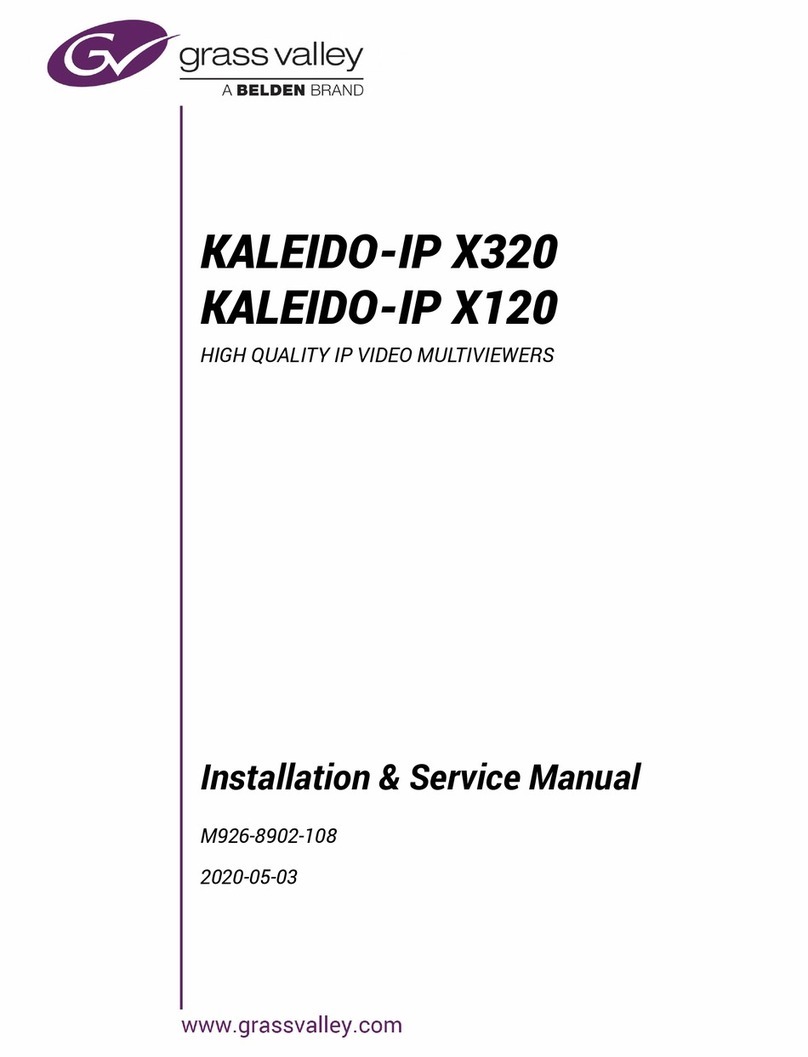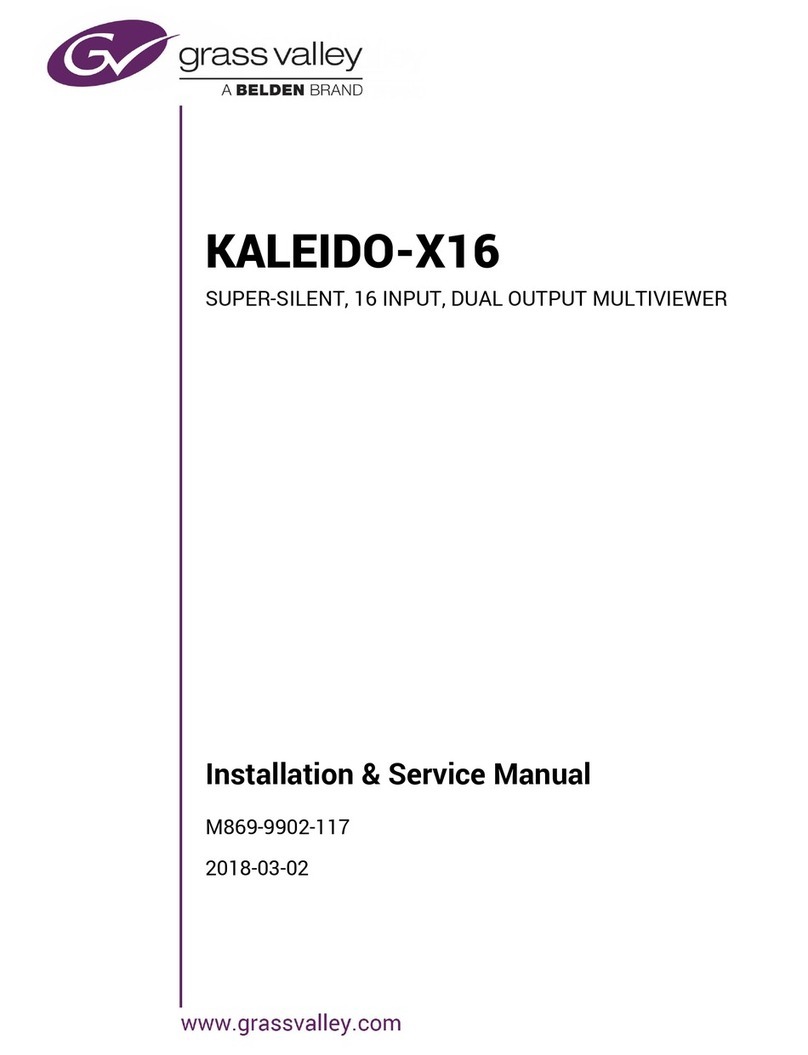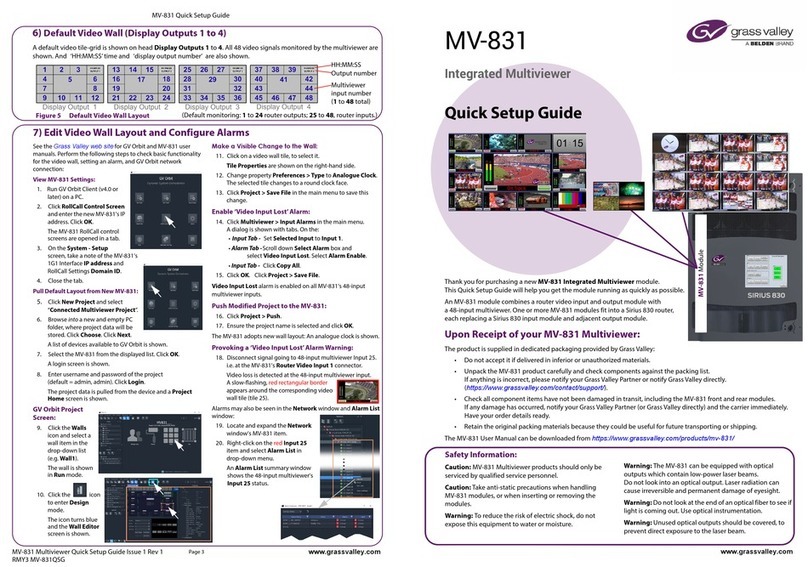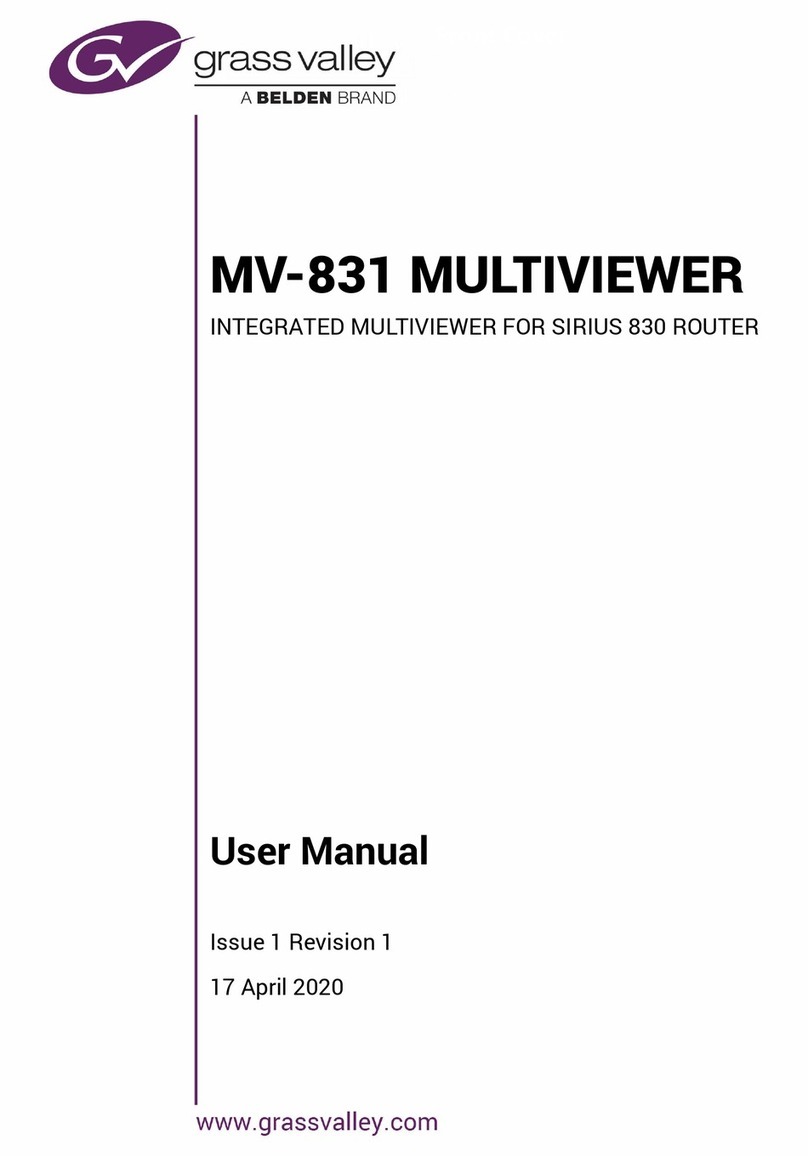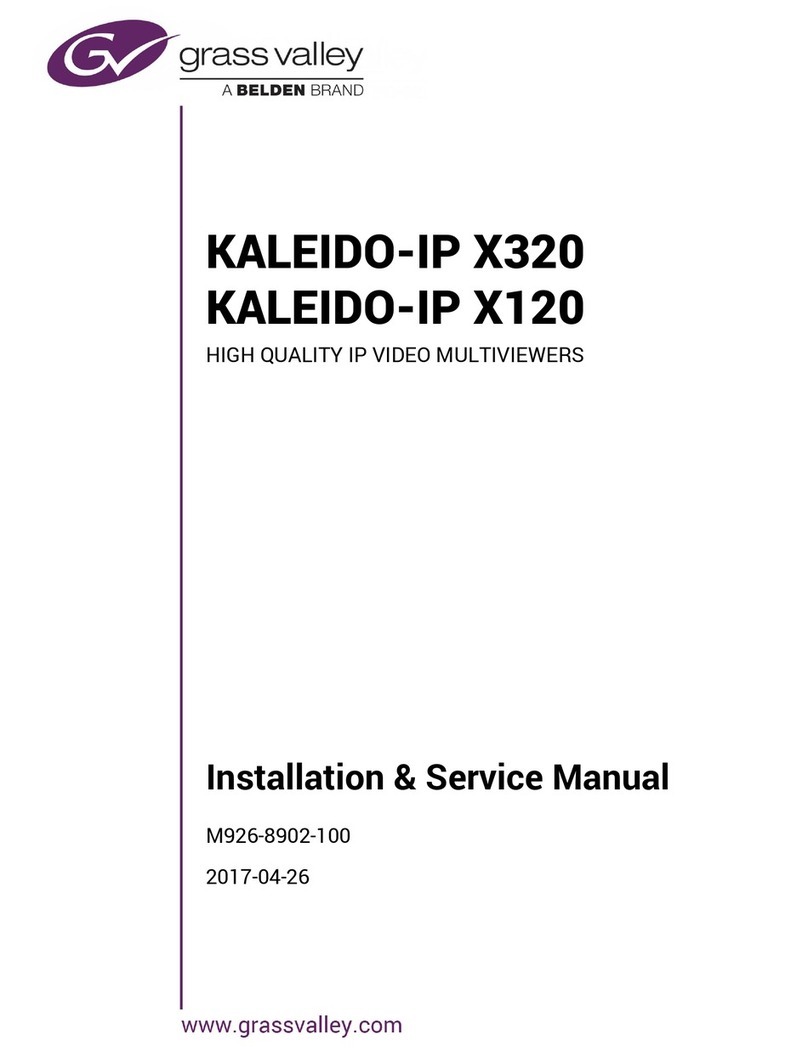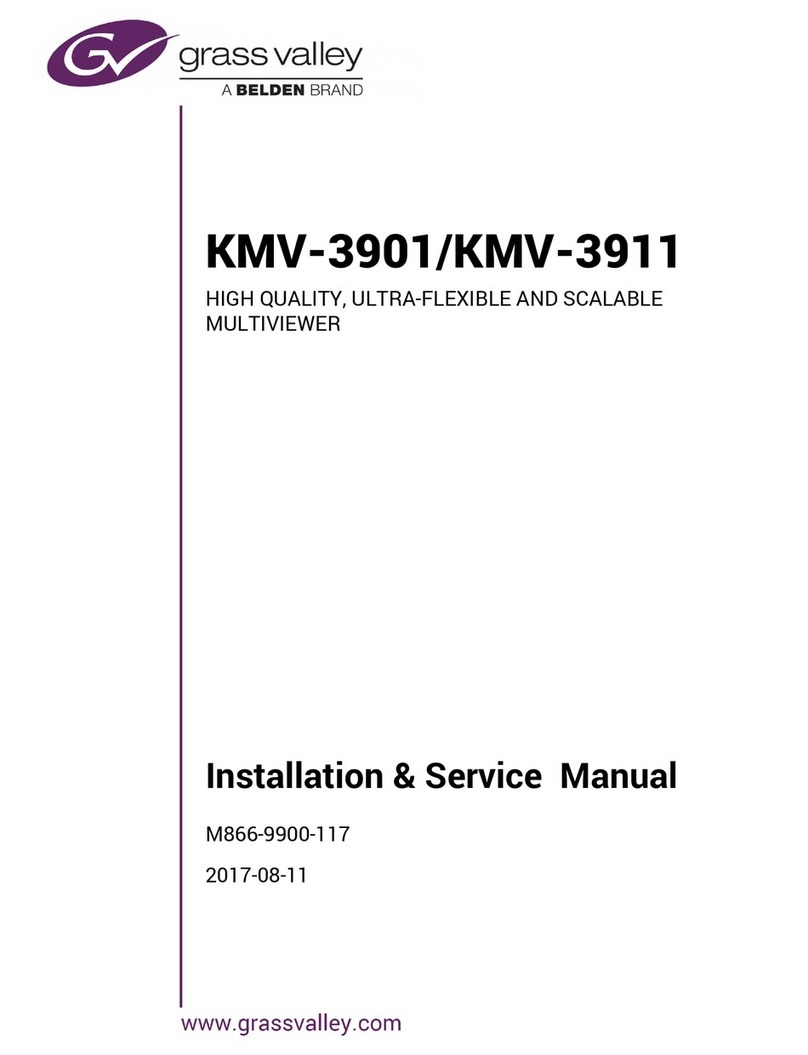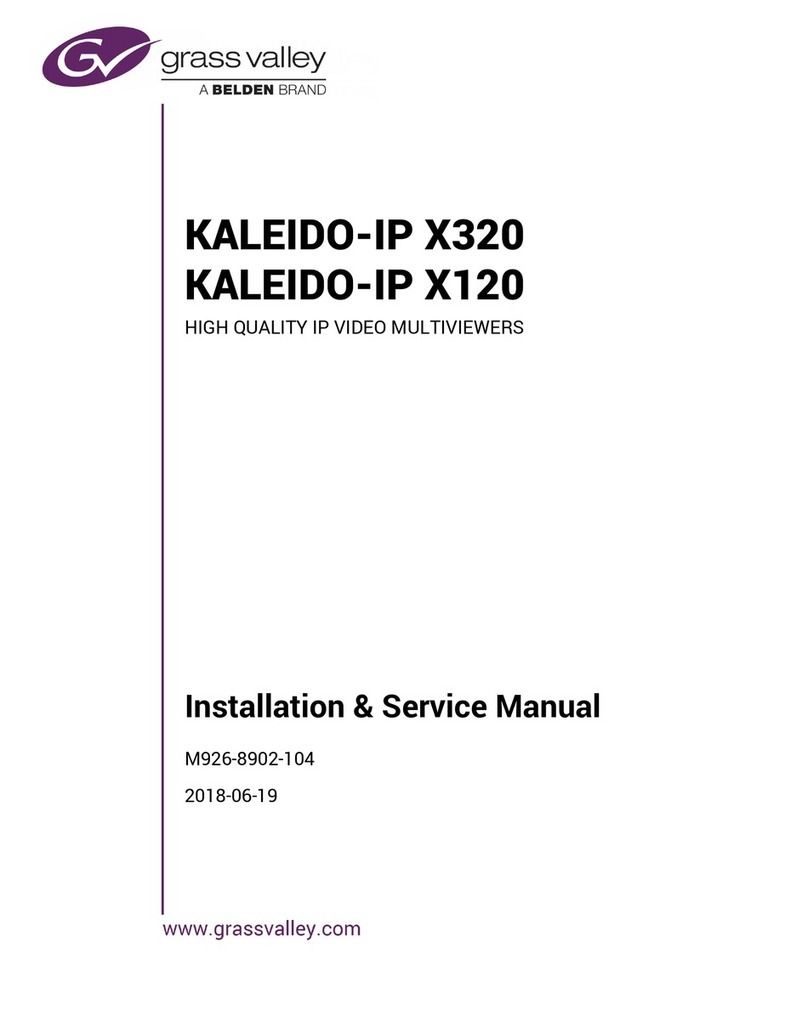1
Setting Up Your Multiviewer
Welcome to the Kaleido family of multiviewers! This Quick Start Guide is designed to help
you get your Kaleido-Modular KMV-3901/3911 multiviewer up and running for the first
time. The following sections will guide you through the installation of a KMV-3901/3911
system in its default configuration.
Summary
Introduction . . . . . . . . . . . . . . . . . . . . . . . . . . . . . . . . . . . . . . . . . . . . . . . . . . . . . . . . . . . . . . . . . . . . . . . . . . 1
Getting Organized . . . . . . . . . . . . . . . . . . . . . . . . . . . . . . . . . . . . . . . . . . . . . . . . . . . . . . . . . . . . . . . . . . . . 2
Step 1: Physical Setup . . . . . . . . . . . . . . . . . . . . . . . . . . . . . . . . . . . . . . . . . . . . . . . . . . . . . . . . . . . . . . . . . 4
Step 2: Networking Setup . . . . . . . . . . . . . . . . . . . . . . . . . . . . . . . . . . . . . . . . . . . . . . . . . . . . . . . . . . . . . . 8
Step 3: XEdit Installation . . . . . . . . . . . . . . . . . . . . . . . . . . . . . . . . . . . . . . . . . . . . . . . . . . . . . . . . . . . . . . 18
Introduction
Miranda's Kaleido family of multiviewers ranges from quad-splits to large-scale, multi-room
monitoring systems, with outstanding image quality and signal flexibility. The Kaleido
multiviewers are available in different models: the new Kaleido-MX, the Kaleido-IP, the
Kaleido-X (7RU), the Kaleido-X (4RU), the Kaleido-X16, and the Kaleido-XQUAD frames, as
well as the new Kaleido-Modular-X cards, and the Kaleido-Modular KMV-3901/3911 cards.
The Kaleido-Modular KMV-3911 and KMV-3901 cards can display up to eight 3Gbps, HD,
or SD inputs in up to eight video windows across one or two high-resolution outputs. By
using optional cascading bridges, up to three KMV-3901/3911 cards can be configured into
a single- or dual-output system supporting up to 24 inputs.
At the heart of every multiviewer system is the Kaleido-X software, which includes two
client applications:
•XAdmin is a Web client that your system administrator will use to manage the
multiviewer system.
•XEdit is a client application used to create layouts for the monitor wall, and to configure
the multiviewer, from your PC or laptop.
A Kaleido-Modular KMV-3901/3911 multiviewer system in its default configuration includes
a number of layout presets. The default output head configuration is set to automatically
detect the resolution of the associated display. If this information is not available, it will fall
back to 1920 × 1080 @ 60 Hz (HDTV). The Kaleido-Modular range offers the most space-
and energy-efficient multiviewer system. Housed in a Densité3+ FR1, Densité3or Densité3
mini frame, the expandable, eight-input, dual-output KMV-3911 card replaces the earlier
KMV-3901 model in the Kaleido-Modular range. A single 3 RU Densité 3 frame can hold up
to 10 KMV-3911 (or KMV-3901) multiviewer cards, providing up to 20 quad-split outputs.
The highly compact, half-1 RU Densité 3 mini frame can hold a single multiviewer card,
providing up to two quad-split outputs. The Densité3+ FR1 frame can hold two multiviewer