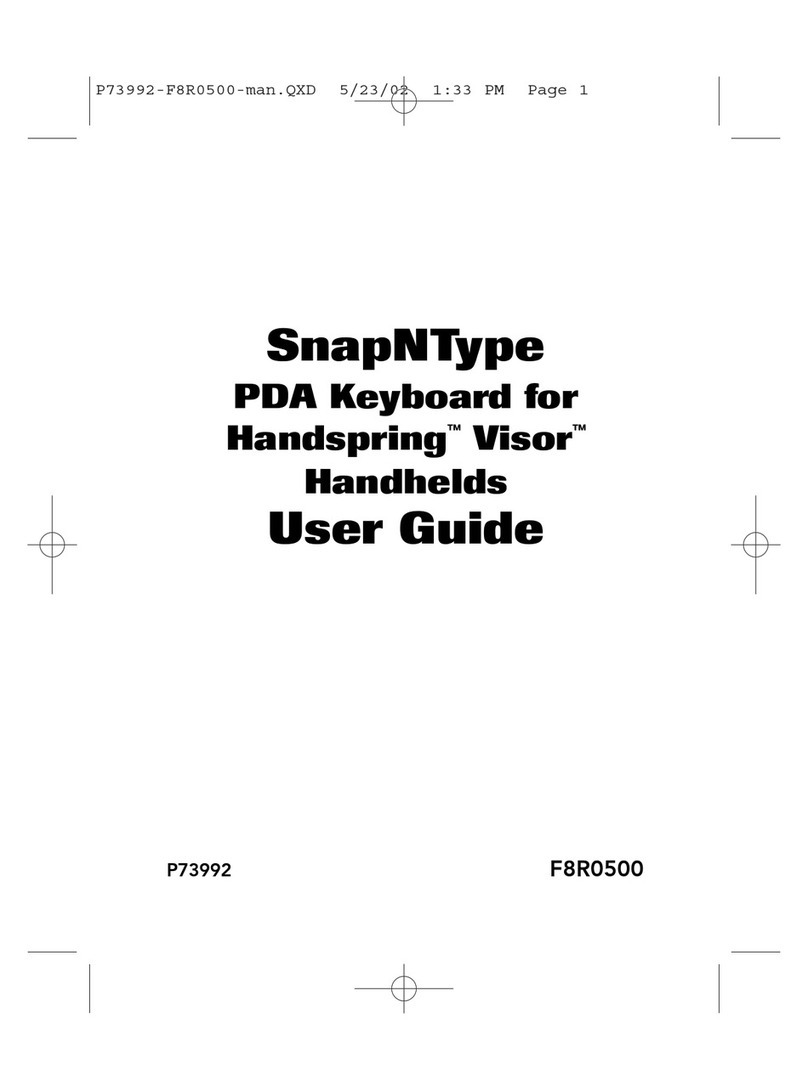Belkin SnapNType User manual
Other Belkin Keyboard manuals
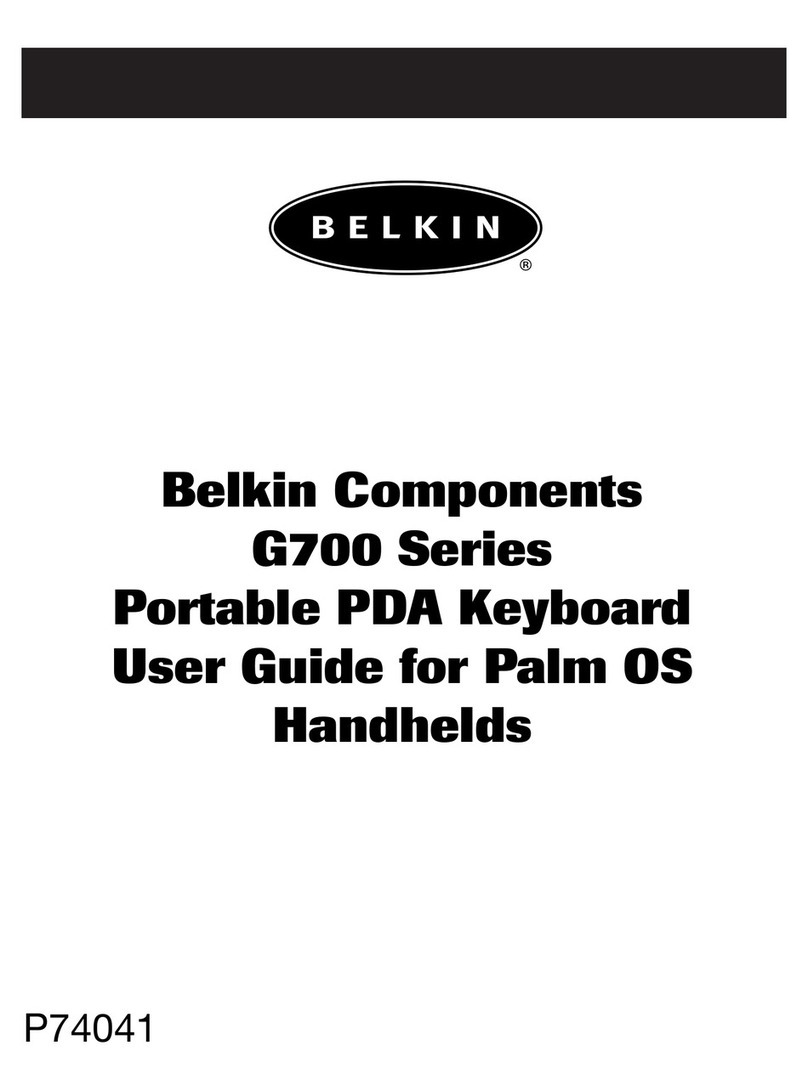
Belkin
Belkin G700 Series User manual
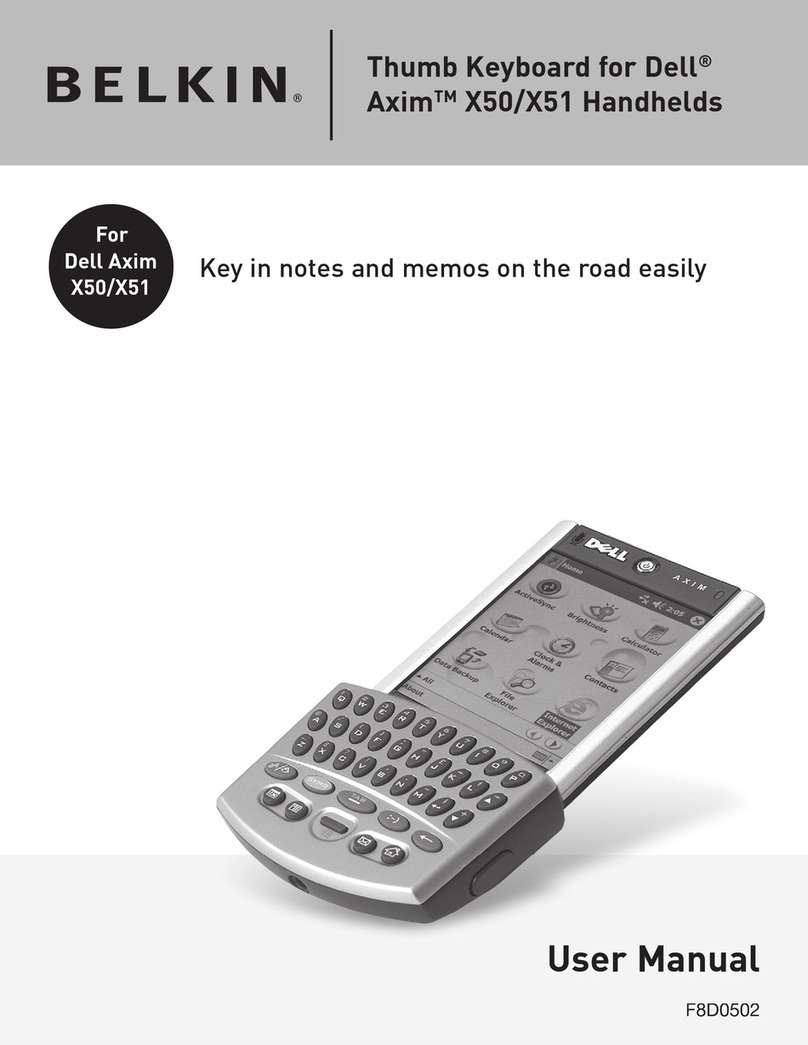
Belkin
Belkin F8D0502 User manual

Belkin
Belkin F8E846UKBNDL User manual

Belkin
Belkin F8GFPC100 - Nostromo n52 SpeedPad Game Pad User manual
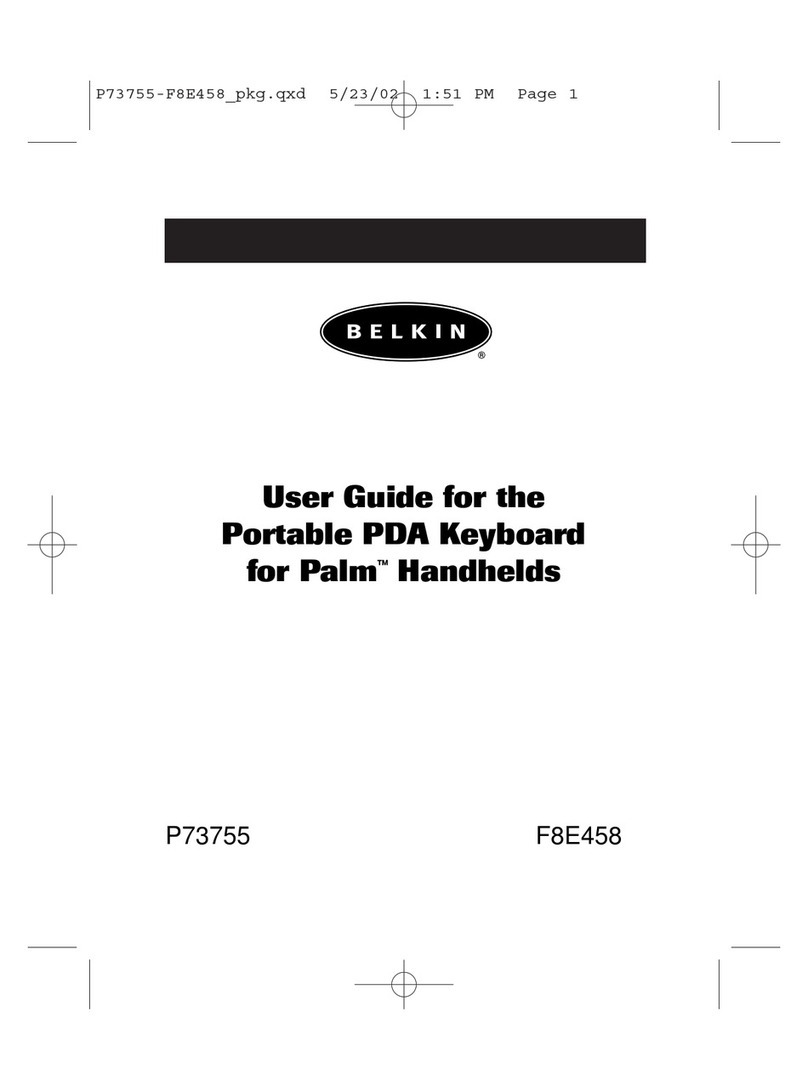
Belkin
Belkin PORTABLE KEYBOARD FOR PALM F8E458 User manual
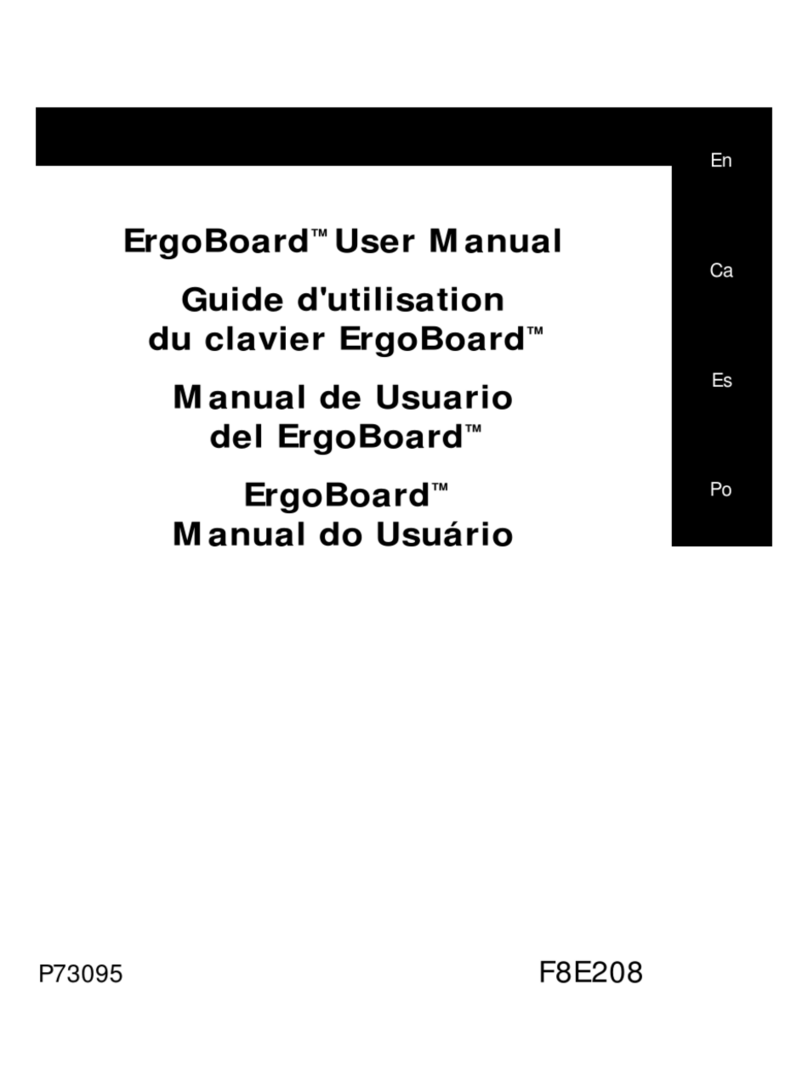
Belkin
Belkin ErgoBoard F8E208 User manual
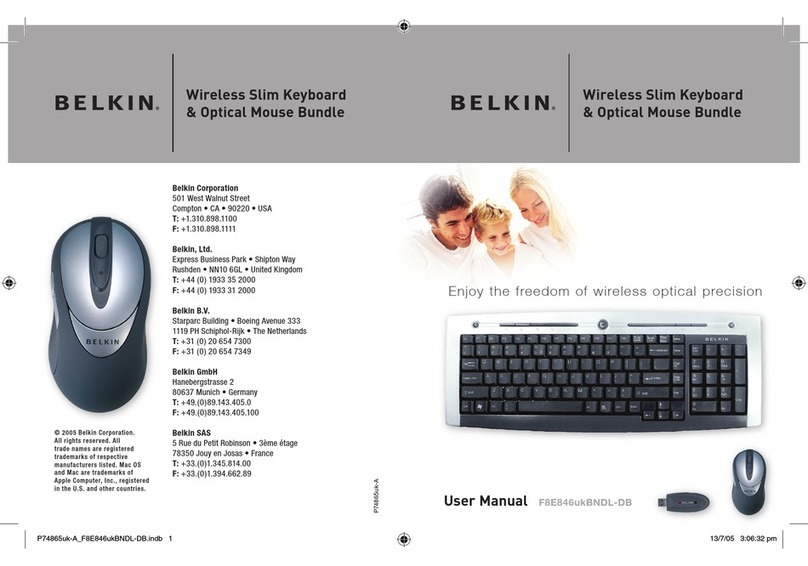
Belkin
Belkin F8E846UKBNDL-DB User manual

Belkin
Belkin MediaPilot User manual

Belkin
Belkin QODE F5L149 User manual

Belkin
Belkin F8GFPC001 User manual

Belkin
Belkin F8A1500 - G700 Pocket PC Portable Keyboard User manual

Belkin
Belkin F8E885 User manual

Belkin
Belkin Keyboard Folio User manual

Belkin
Belkin F8U1500EA User manual

Belkin
Belkin m500 User manual

Belkin
Belkin QODE Quick start guide

Belkin
Belkin F8E206-USB User manual
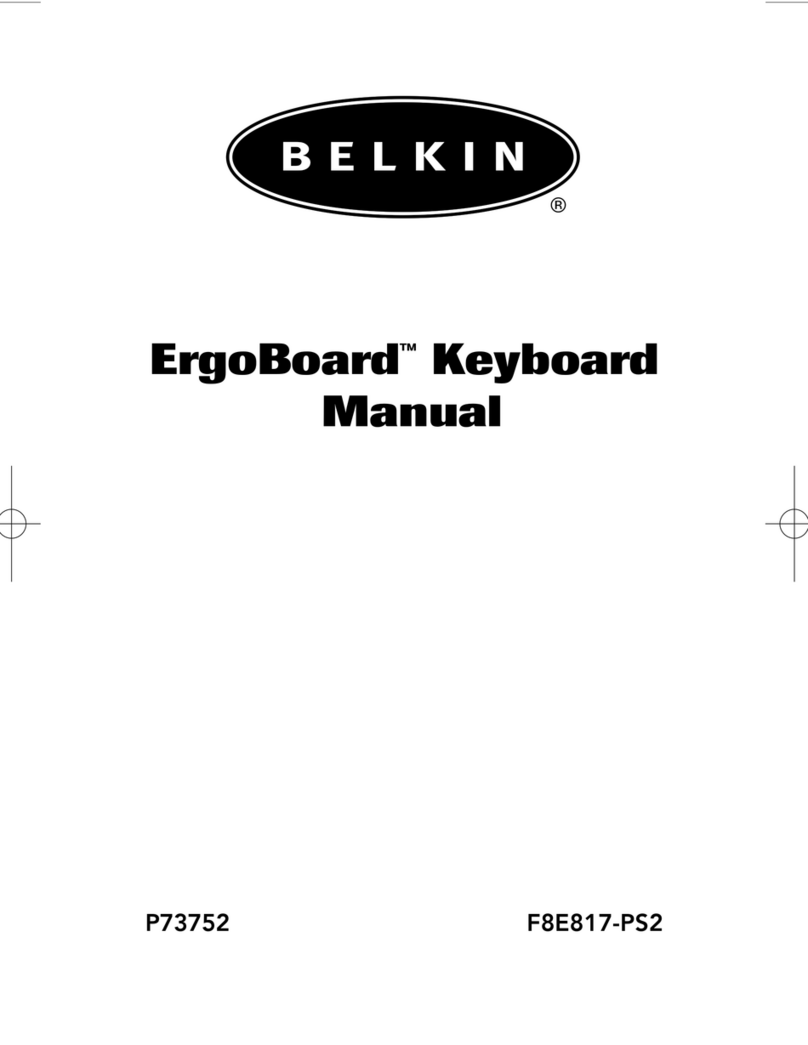
Belkin
Belkin F8E817-PS2 User manual
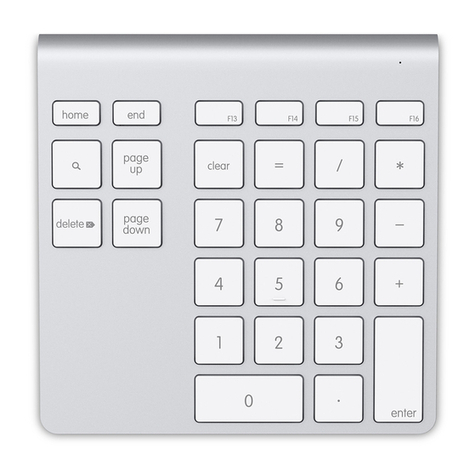
Belkin
Belkin F8T067TT User manual
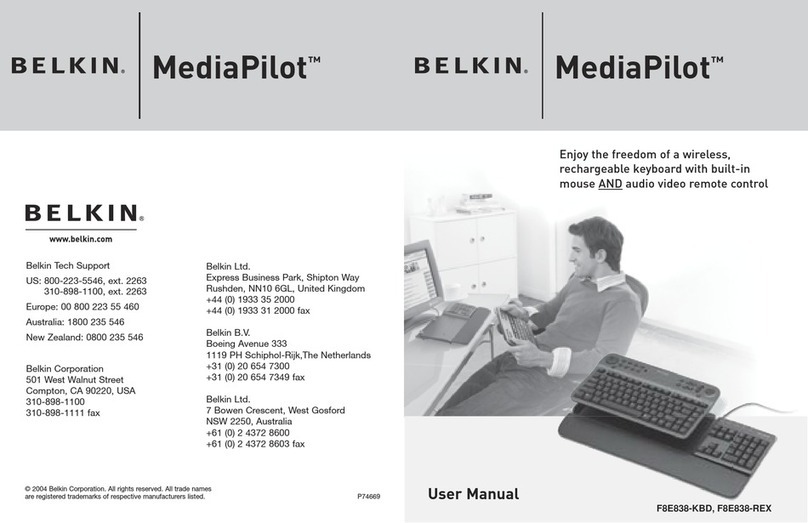
Belkin
Belkin MediaPilot F8E838-KBD User manual