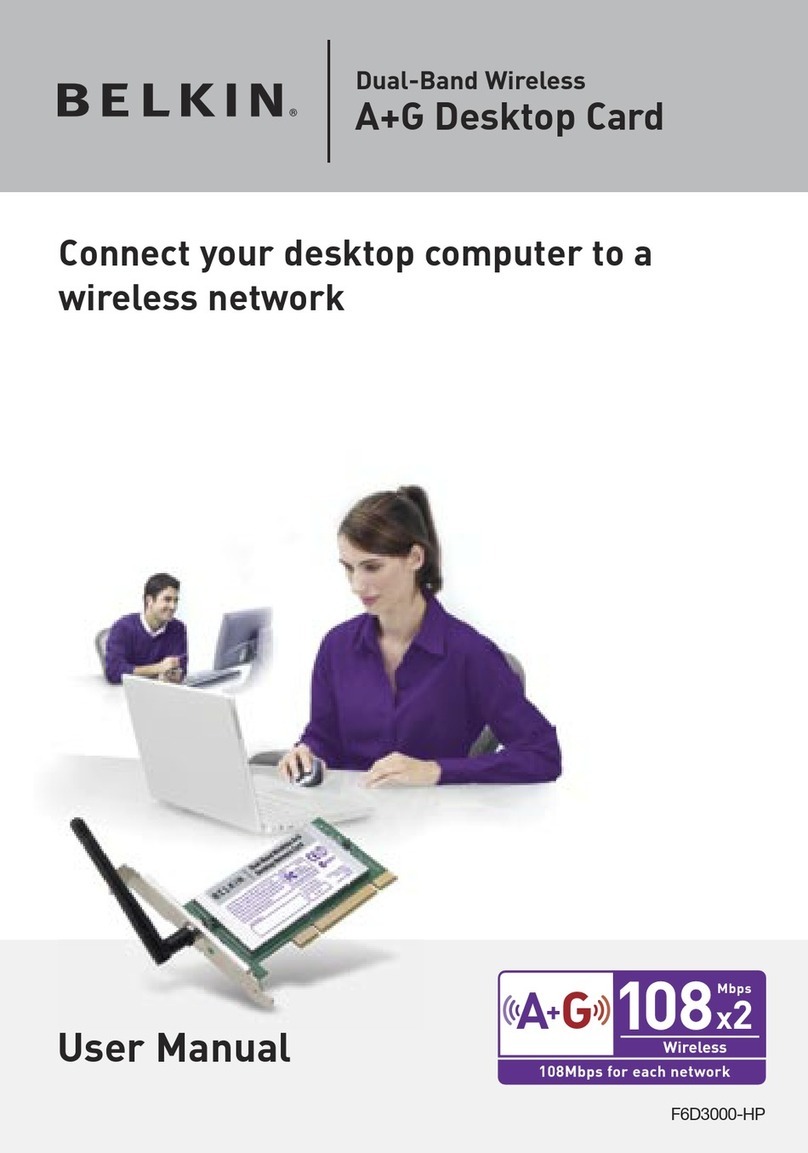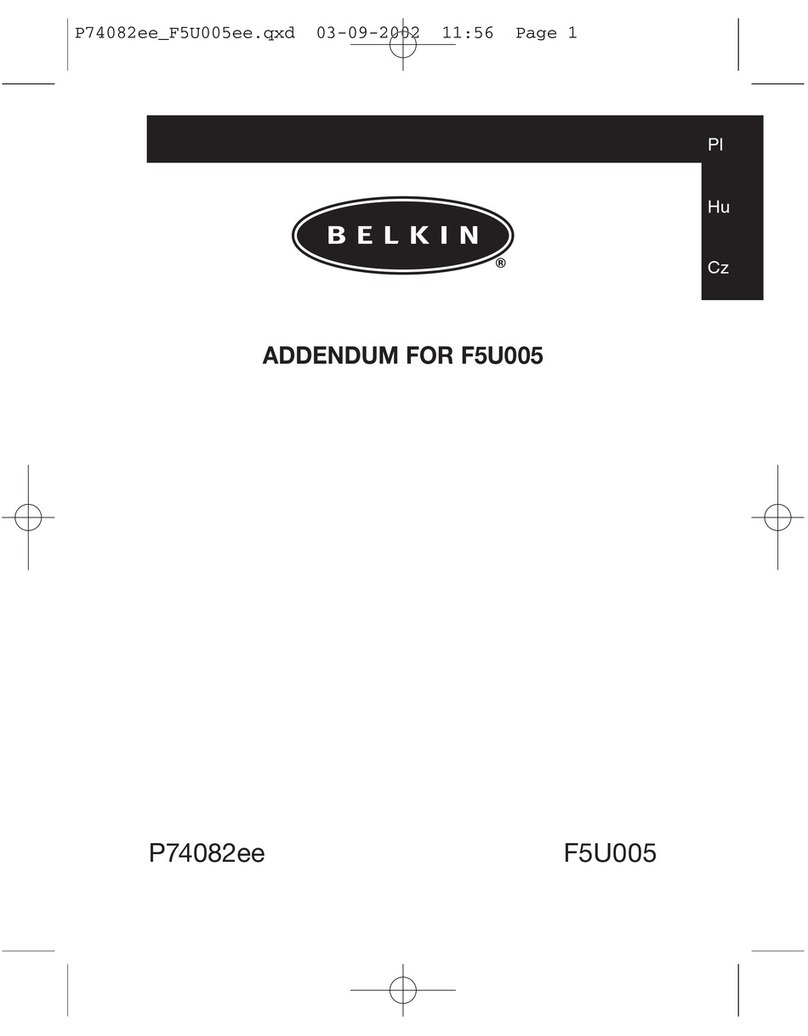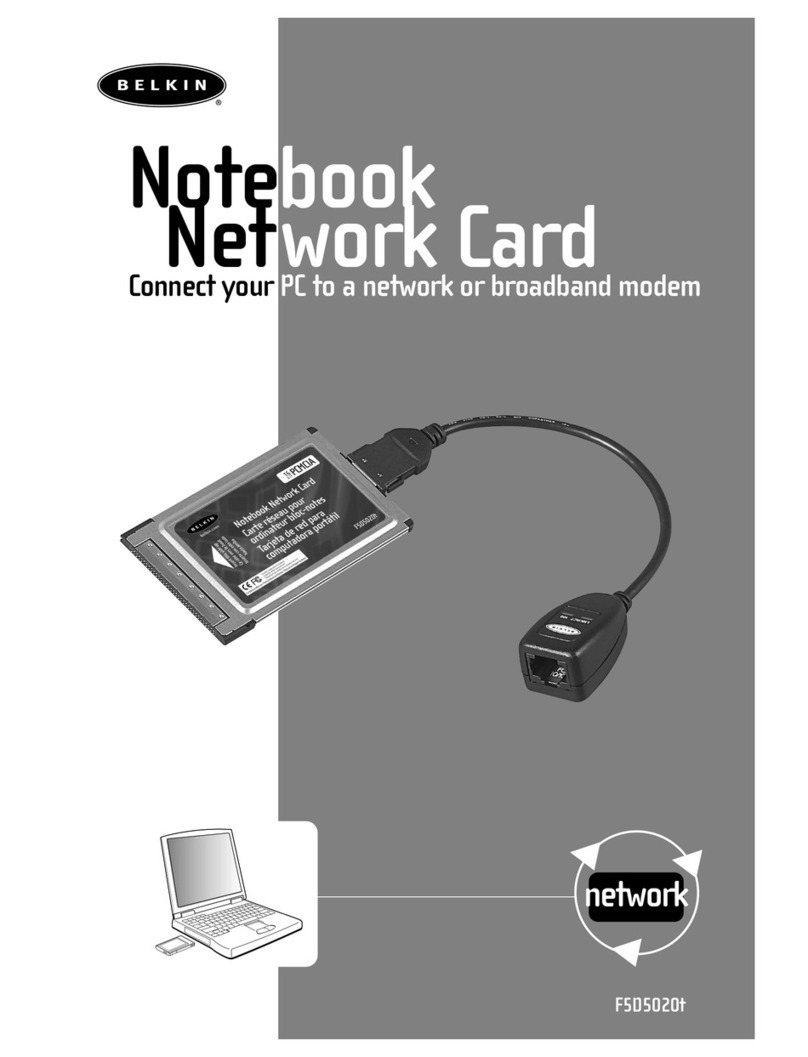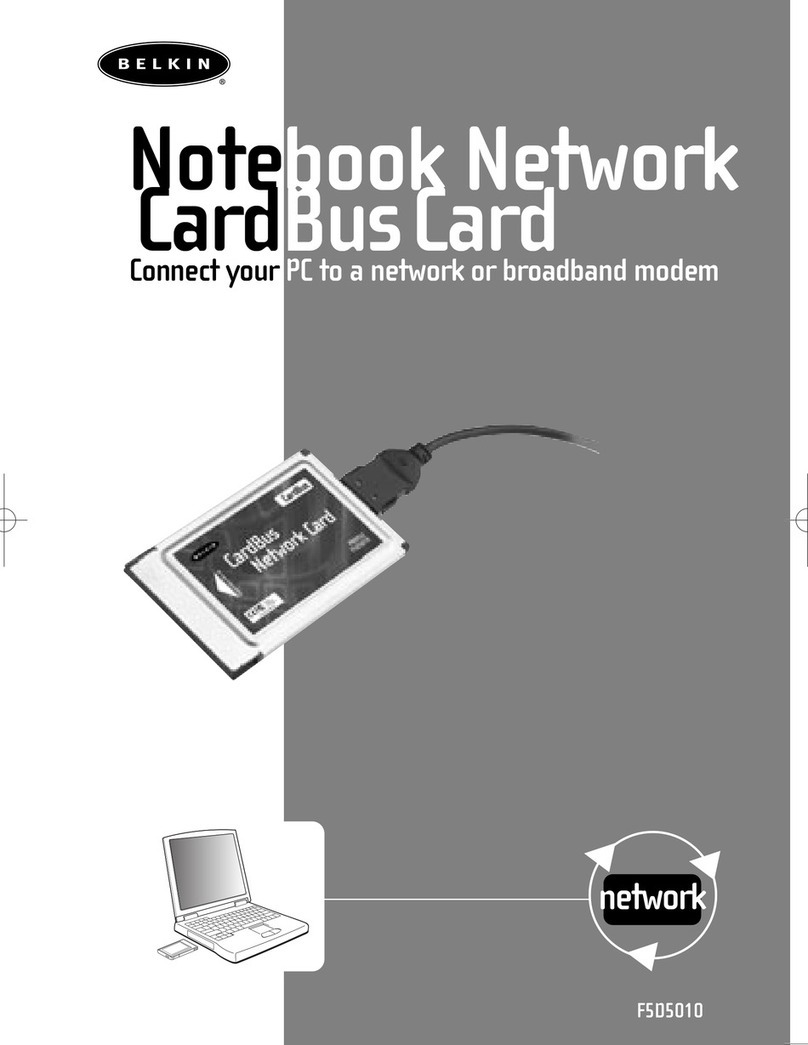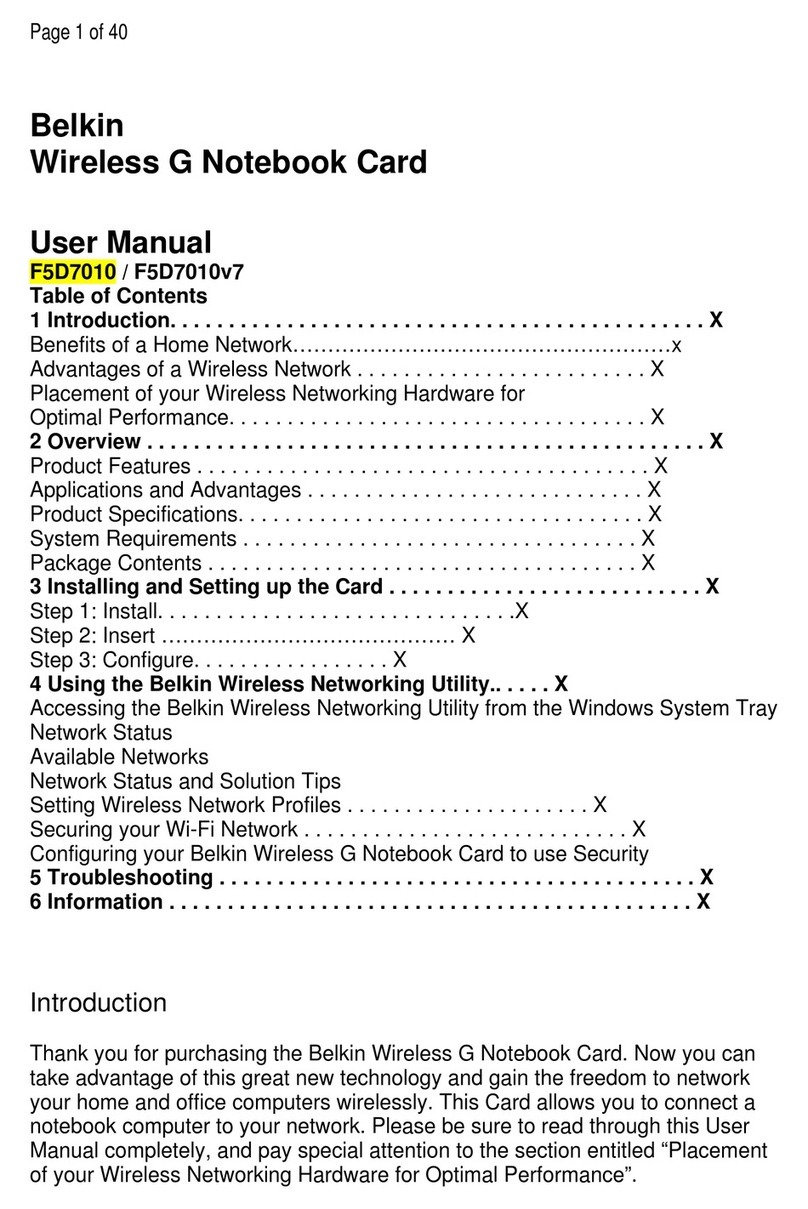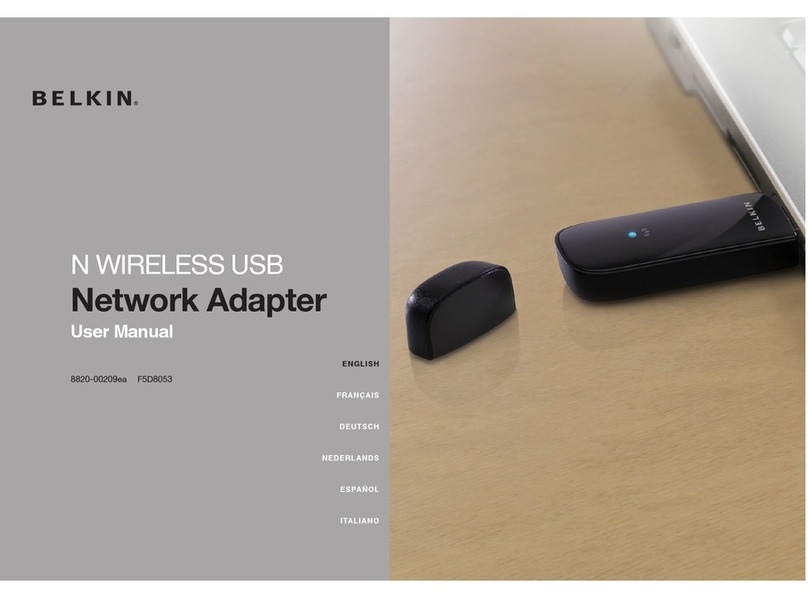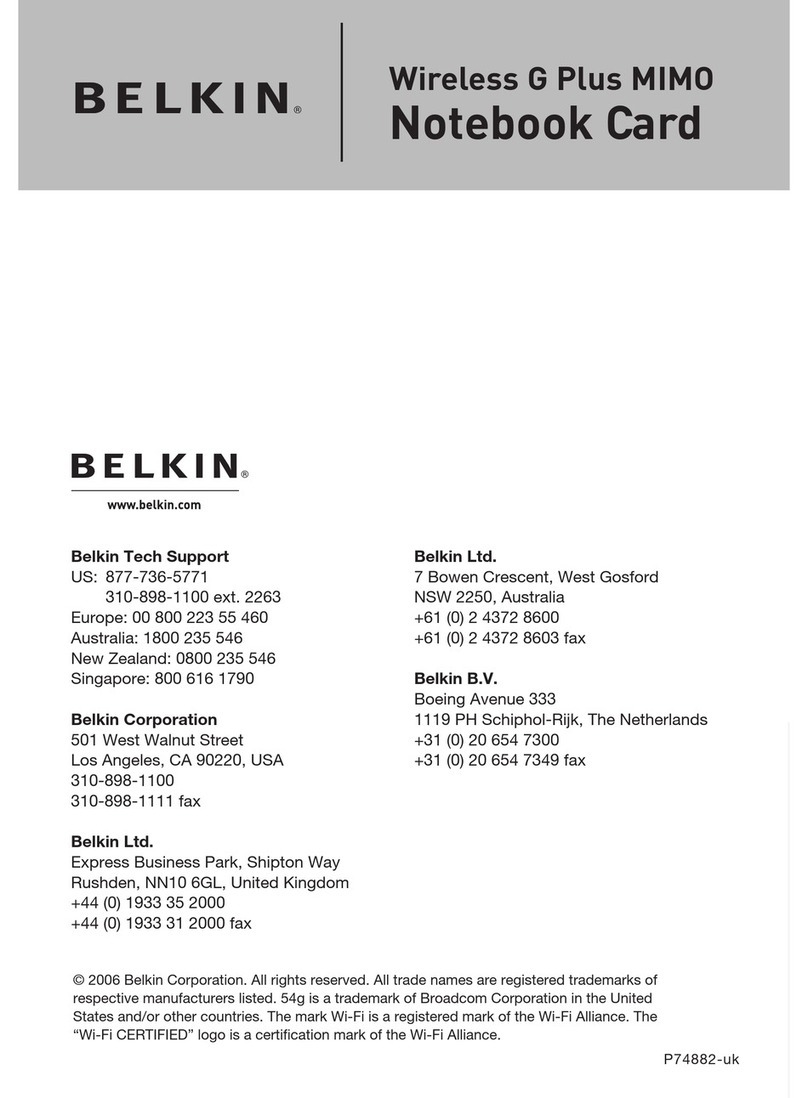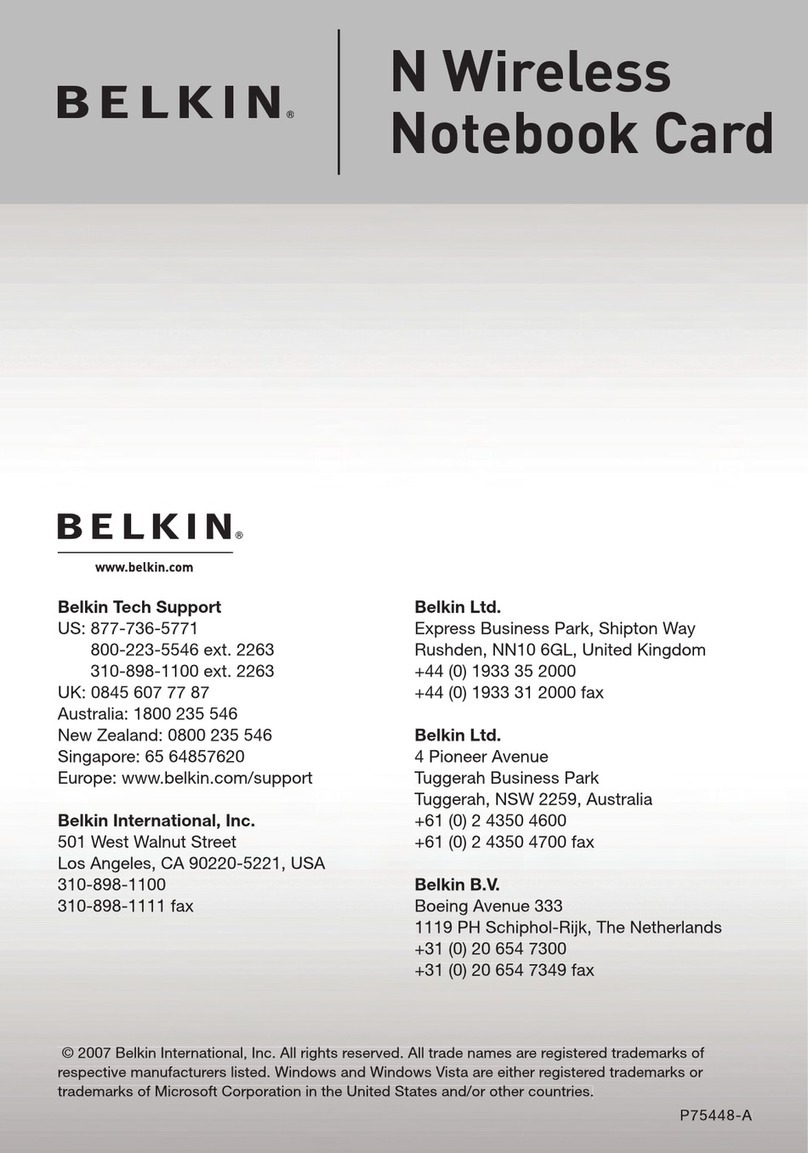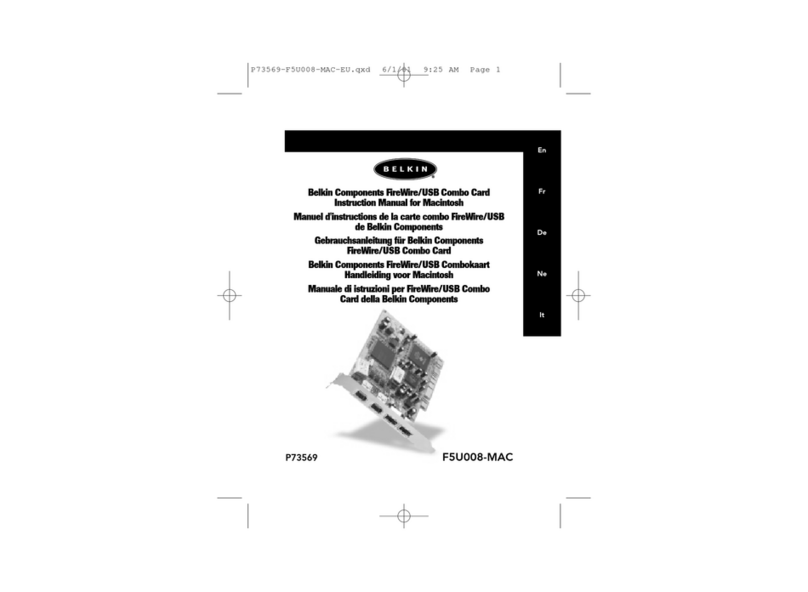2.1 You will be prompted to remove the CD
and insert your Card. To do so, please
remove the software CD from your CD-ROM
drive, click “OK” and then shut down your
computer and disconnect the power.
2.2 Remove the screws behind your computer
case that secure the computer cover
and remove the cover. Touch any metal
part of the case to discharge static
electricity and avoid damage to the
product or your computer.
IMPORTANT: Install the Software Before Inserting
the Card
Note:
If the Belkin Setup Utility screen does not appear
within 20 seconds, access your CD-ROM by
double-clicking on the “My Computer” icon
and double-click on the CD-ROM drive that the
installation CD has been placed in. Double-click
on the folder named “files”, then double-click on
the icon named “setup.exe”.
Make sure you have
the following:
System Requirements
PC-compatible computer with:
CD-ROM drive
One available PCI slot
Windows® 98SE, Me, 2000, or XP
Start Quick Setup
Make sure you have the following 1
1. Install
2. Insert
Insert the Card into your Computer
1.1 Insert the Installation Software CD into your
CD-ROM drive.
1.2 The Belkin Setup Utility screen will
automatically appear. (This may take
15-20 seconds.) Click “install” to start
the installation.
1.3 Click “Next” to install the software.
Insert 4
Install 3
Install 2
1.4 Choose an installation location, then click
“Next” to accept the default location or
click “Browse” to select a different location
before clicking “Next”.
Next
(click)
OK
(click)
Dual-Band Wireless A+G
Desktop Network Card
Installation
Software CD
2.3 Locate an empty PCI expansion slot. It
is usually white in color. Confirm that
the Card will fit into the slot you have
chosen. Keep in mind that the included
antenna needs to be oriented with the top
pointing up. If there are cables and other
connectors in the way, try to pick the PCI
slot that has the fewest obstructions to the
correct positioning of the antenna.
2.4 Remove the metal bracket cover from the
back of the computer that corresponds
to the PCI slot you selected. If there is
a screw, place it in a safe place, as you
will be using it to attach the Card to the
computer later.
2.5 Push the Card firmly into the PCI slot
that you have chosen. Apply pressure as
needed until the connector is fully seated.
2.6 Now secure the Card with the screw that
you previously placed in a safe place.
Insert 5
Next
(click)
Install
(click)
2.7 Turn the antenna until it is vertical and
pointing up.
2.8 Replace the computer’s cover. Now that
the Card is installed, you can reconnect
the power cord, and turn it back on.
2.9 The Found New Hardware Wizard will
appear. (This may take 15-20 seconds.)
Select “Install the software automatically”
and click “Next” to install the hardware.
Next
(click)
Insert 6