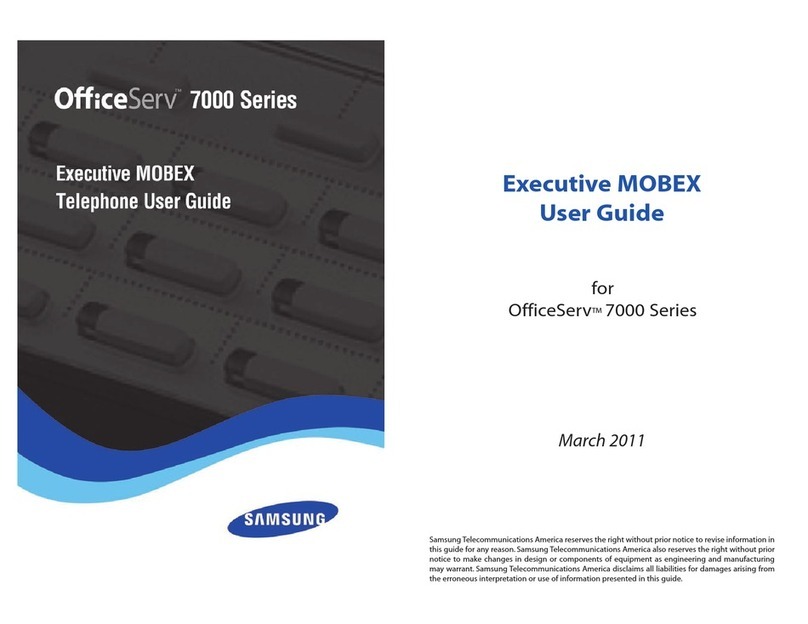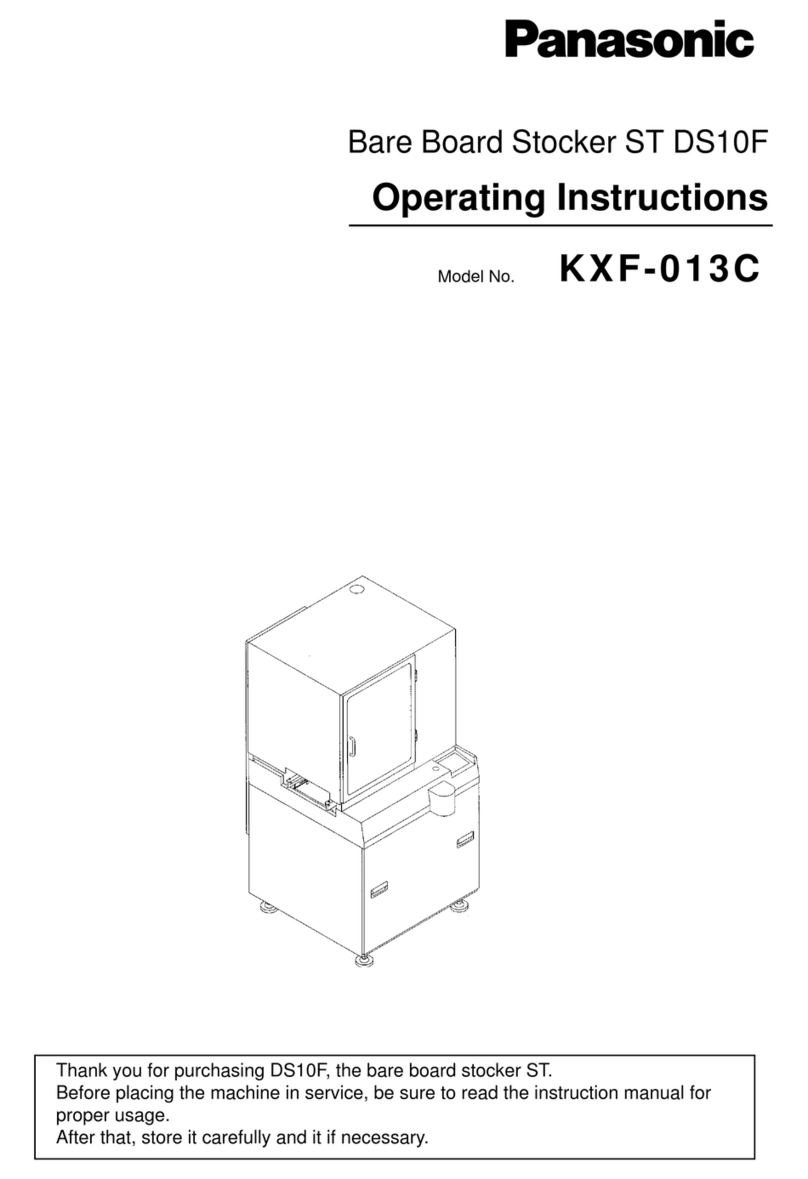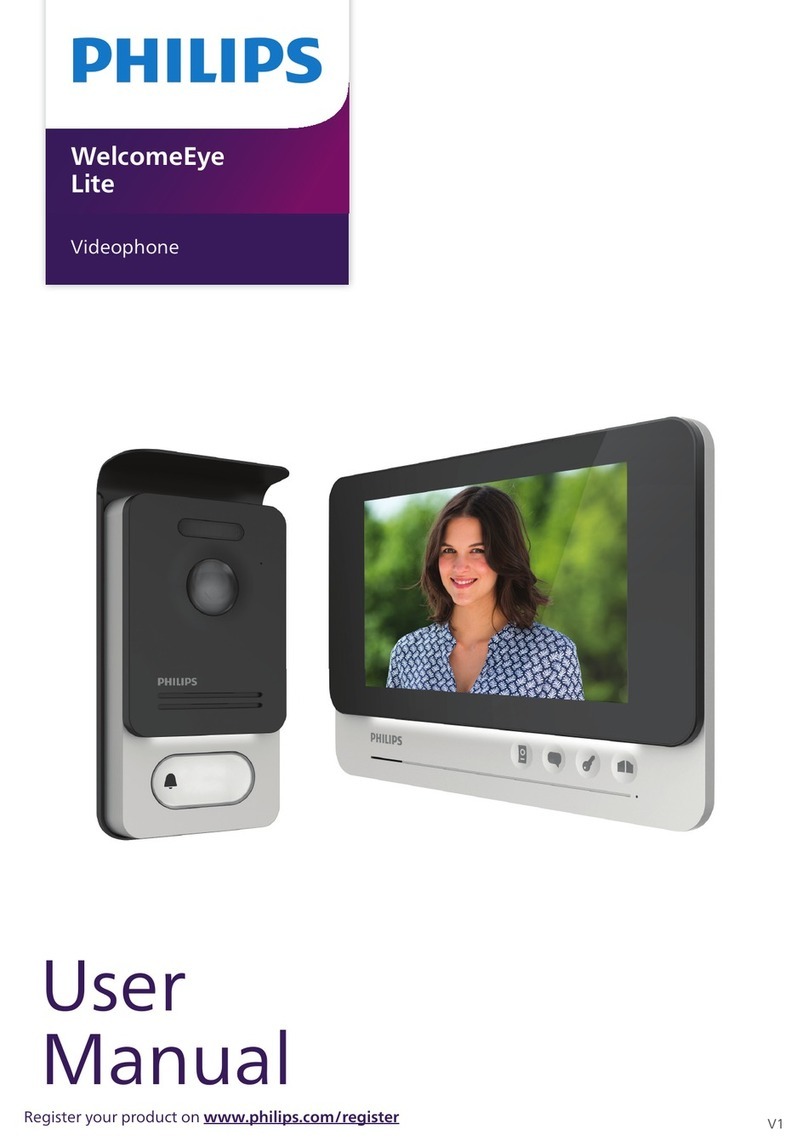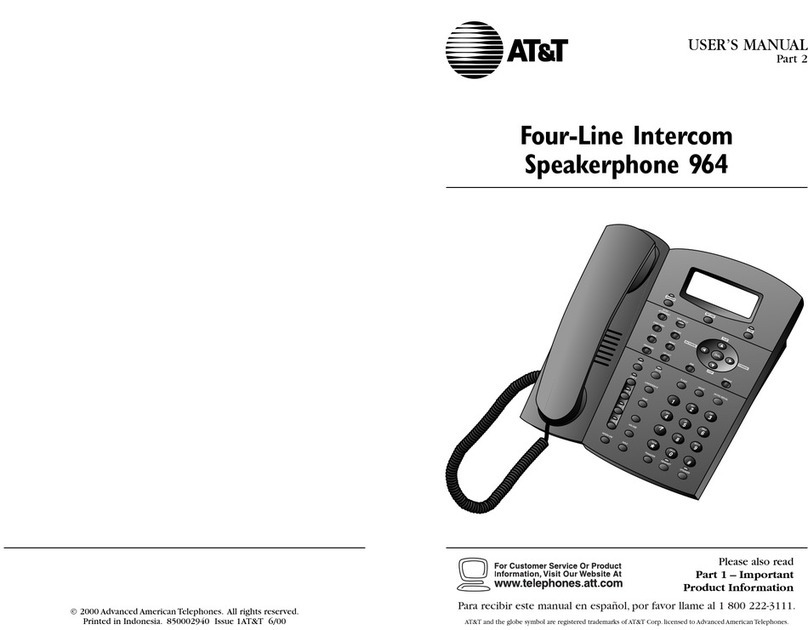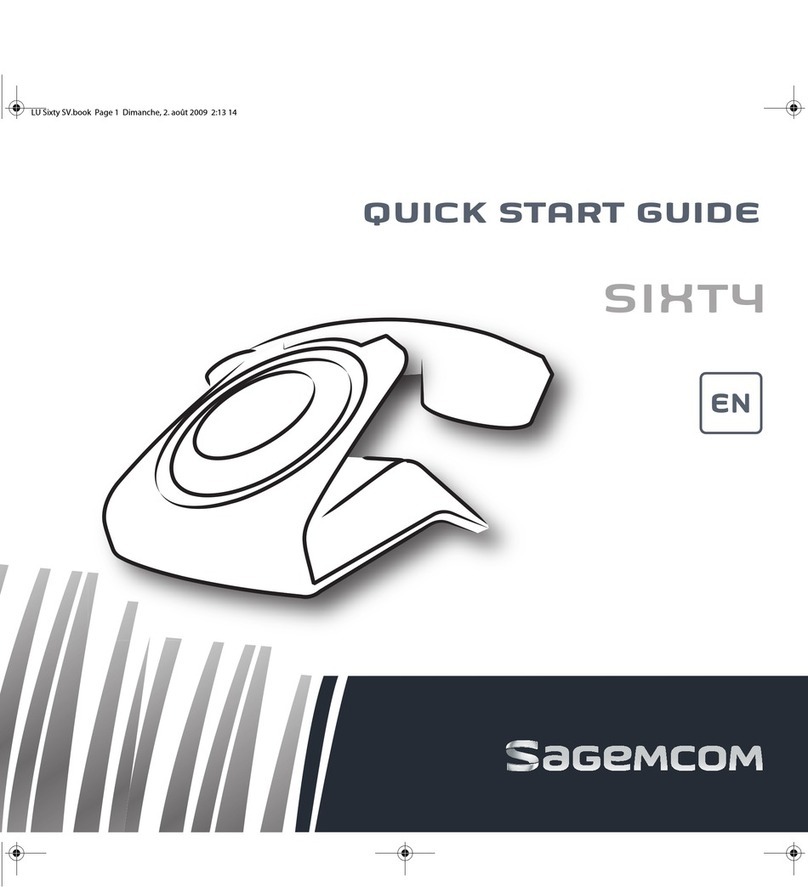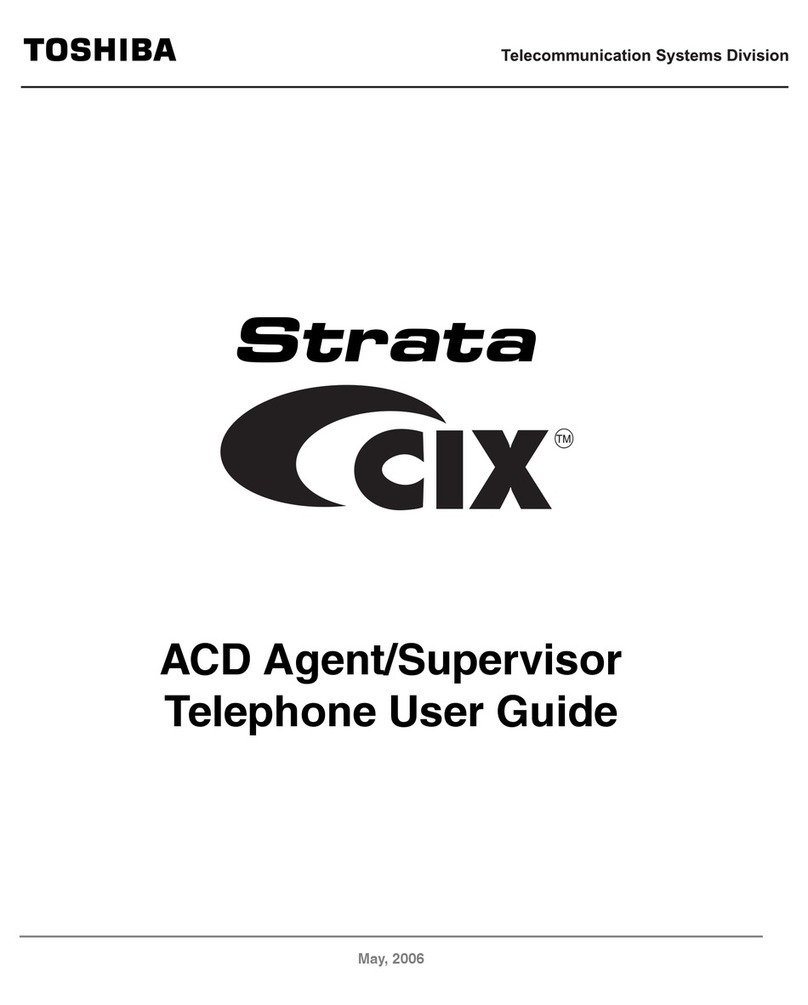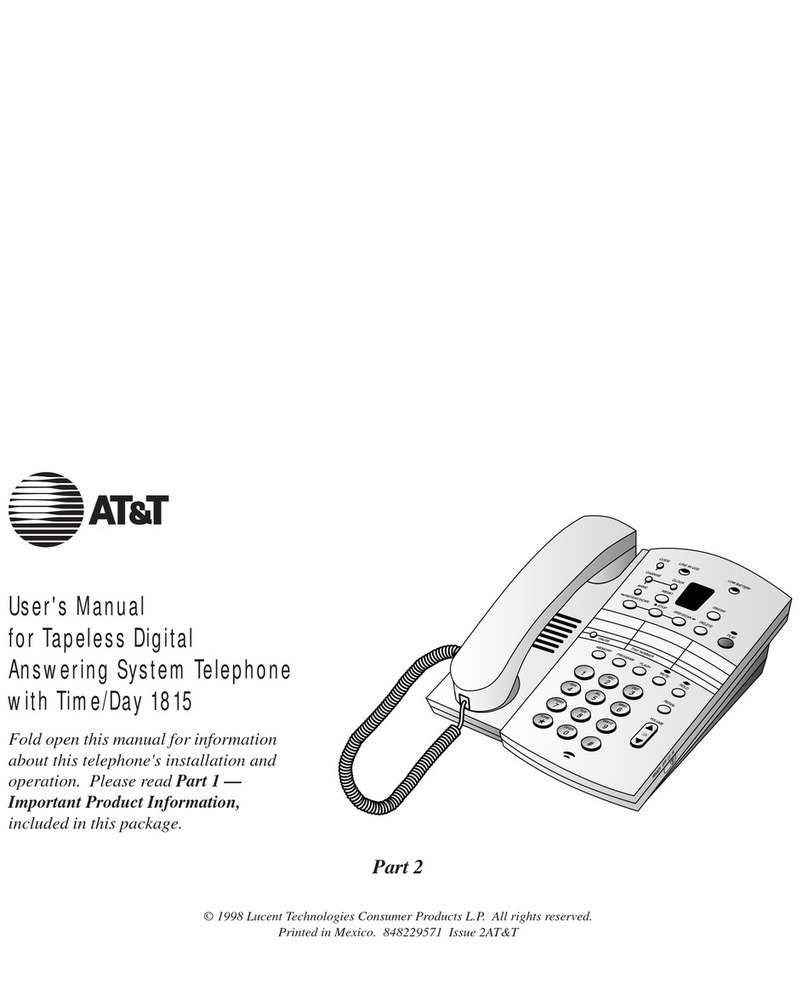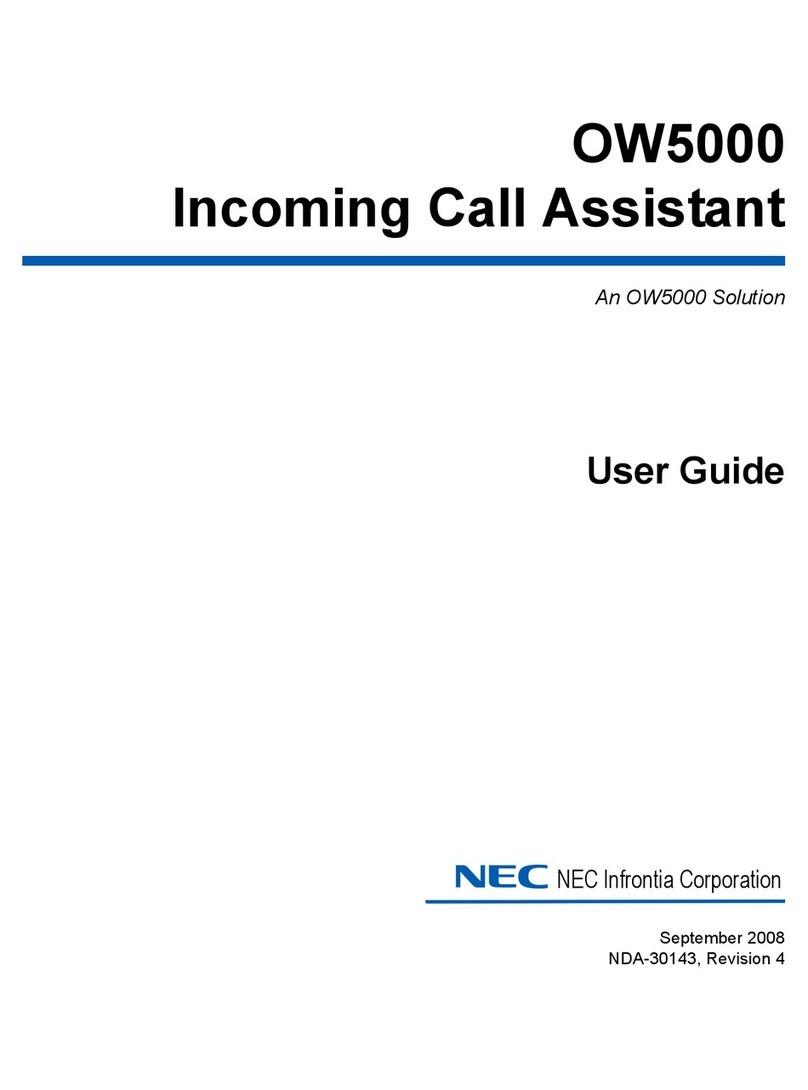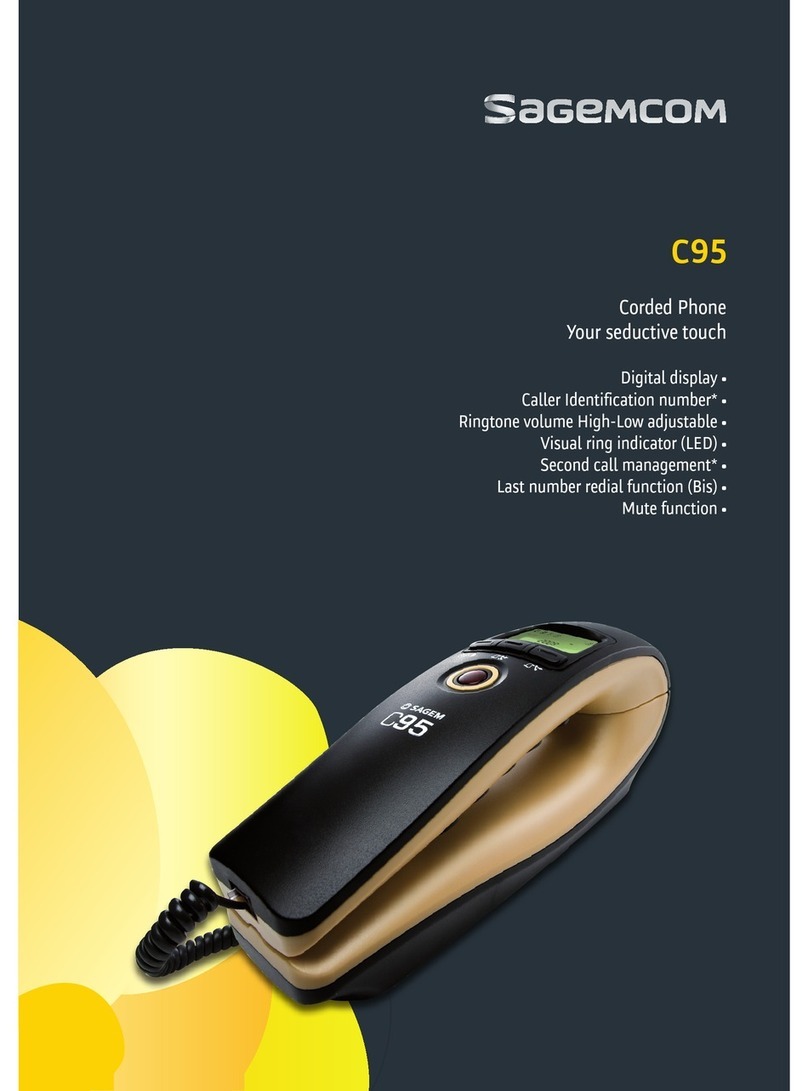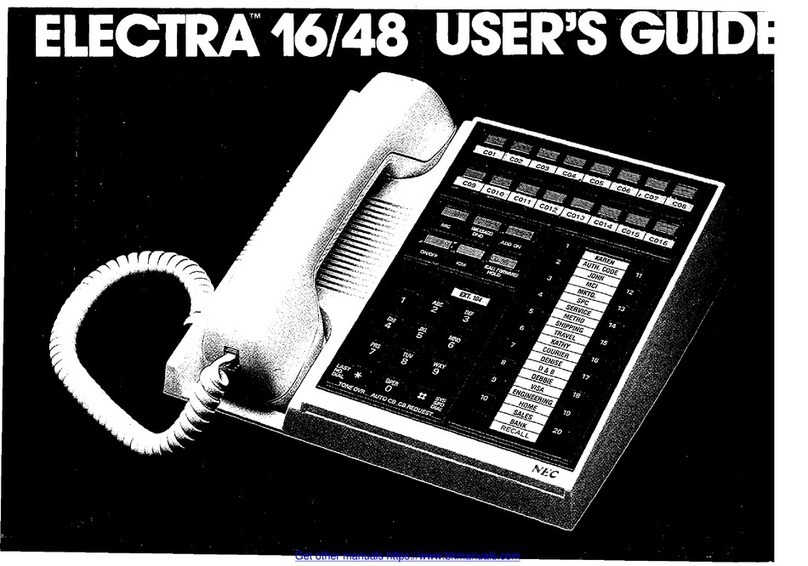Bell Aliant Polycom VVX410 User manual

Bell Aliant Unied Communications
Polycom VVX410 Quick Start Guide (R5.4.5, V2.0)
Phone views
Your phone has three main views: Home, Calls, and Lines (default). The
Home and Lines view can be accessed at any time. The Calls view can
be accessed when you’re in one or more calls.
To access the Home view or alternate between the Home and Lines
view, press .
Home view
The home view displays icons you can select to access phone
functions.
Lines view
The Lines view displays phone lines, favourites and soft keys.
If your phone is idle, you can press the Line key to access the Dialer.
NOTE: In this guide, soft keys are referred to by their name
only. For example, to access directory, press Directory.
Calls view
If your phone has one or more calls, you can access the Calls view.
Call color indicates status:
• Dark green – Active call
• Bright blue – Incoming call
• Dark blue – Held call
Use the left, right, up and down arrow keys to display more icons.
Use the up and down arrow keys to select a call. The soft keys control
the highlighted call.
Entering data
Use the dial pad keys to enter information.
To type with the dialpad keys, press a key repeatedly to view the
character options and stop to select. To enter a space, press 0.
To backspace, press Backspace .
To type with the dial pad keys, press a key repeatedly to view the
character options and stop to select.
To type other characters, press Encoding or Mode. When using the dial
pad keys, use the 1, *, 0 and #keys.
About calls
Only one call can be active at one time. You can use the handset,
speakerphone or headset for calls. During a call, you can change
modes by picking up the handset, or by pressing or .
If you navigate away from your call(s), press to see Active Call or
Calls view again.
Placing calls
Pick up the handset or press or . Enter the phone number and
press Send. Or you can enter the phone number rst, then press Dial,
pick up the handset or press or .
If your phone has multiple line keys programmed, from the lines view:
press the phone line key, enter the phone number and press Send.
Page indicator
Phone Line
Favorites
Soft Keys
TIMESAVER: Quickly Place Calls
Select a recent call, favorite or a contact’s phone number in
the contact directory.
Handset /
Speaker
Message Waiting Indicator
Line Keys
Soft Keys
Home Button
Navigation Pad
Headset &
Speakerphone
Mute
Volume Control
Transfer
Message
Hold
Holding calls
From the Calls view, highlight the call rst and then press Hold. To
resume a held call, press Resume.

Transferring calls
While on an active call, press Transfer, dial the transferring number
and then press Send.
For a Consultative transfer while on an active call, press Transfer,
press More and then press Consultative. Dial the other number, press
Send. After consulting with the other party, press Transfer to release
call.
Placing conference calls
While on an active call press More, then press Confrnce.
Dial number of the second person and press Send.
Once call is connected and ready to join, press More, then press
Confrnc. The conference is now active.
During an active conference you can:
• Put on Hold
• End Call removes you from conference
• Confrnc allows you to join another caller
• Line accesses Lines View
Add a contact
Go to Directory, press 1 or soft key to select Contact Directory and
Press Add.
Input contact information including name, contact number, etc.
To assign a contact as a favourite, input an index number from 1 – 99
Enable Watch Buddy to see presence of a contact.
Press Save.
Listening to voicemail
An envelope icon adjacent to a Line key indicates that you have a
Voicemail. To access Voicemail, dial *99 or from the Home view select
Messages, then select Message Centre and follow the prompts.
Muting the microphone
Press to be put on mute so other parties can’t hear you.
Press to disable mute. This applies to calls using the handset,
headset and speakerphone.
Using Do Not Disturb
To enable or disable ringing, press DND. When the Do Not Disturb
feature is enabled, the DND icon displays in the status bar and
beside the appropriate line key.
Adjusting volume
To change call volume, press during a call.
To change the ringer volume, press when the phone is idle or
ringing.
Updating ringtones
To change the incoming call ringtone, select Settings from the Home
view and press Basic > Ring Type. Select the ringtone you want.
To set a ringtone for a contact, go to your contact directory and select
the contact. Press Edit, update the contact’s ring type and press Save.
My status
Status of phone lines will update automatically according to when
you are on or off the phone. You can also update your status to Busy,
Away and Be right back.
Access My Status from the Lines view, press More and then My Status.
Accessing directory
Access the Directory from the Home view or Lines view to see the
following:
Contact directory – create and dial personal contacts.
Recent calls – view recent call activity.
From the lines view, access recent calls by:
• Press the right arrow to view recent placed calls.
• Press the left arrow to view the recent received calls.
• Press the down arrow to view the recent missed calls.
Favourites
• View and dial personal contacts assigned as a Favourite.
Favourites will be displayed in the Lines view until maximum
lines has been reached.
Buddy status
• Enable Watch Buddy to view and dial contacts, and display
contacts presence status.
NOTE: Input 10 digit contact number to see the status of UC
lines within your organization. Input 4 digit contact number
to call internal users across sites to avoid long distance
charges, presence status will not be available
Ending calls
To end an active call, press , or press , press End Call or hang up
the handset.
To end a held call, navigate to the Calls view and highlight the held call.
Press Resume and press End call.
Call Grabber
This feature allows you to seamlessly switch an active call between
devices with access to your UC line (Mobile Client, IP Telephone, PC
Phone).
To seamlessly switch an active call on the Mobile or PC Phone client to
your Polycom phone, press Call Grab or dial *60.
NOTE: Blind transfer is set as the default option. To change
default go to Home view and select Settings (Basic >
Preferences > Default Transfer Type).
Answering calls
Press or press Answer to answer with the speakerphone. Press
to answer with a headset. To answer with a handset, pick up the
handset. To answer a new call while on an active call, press Answer.
The current call will be held.
Table of contents
Other Bell Aliant Telephone manuals