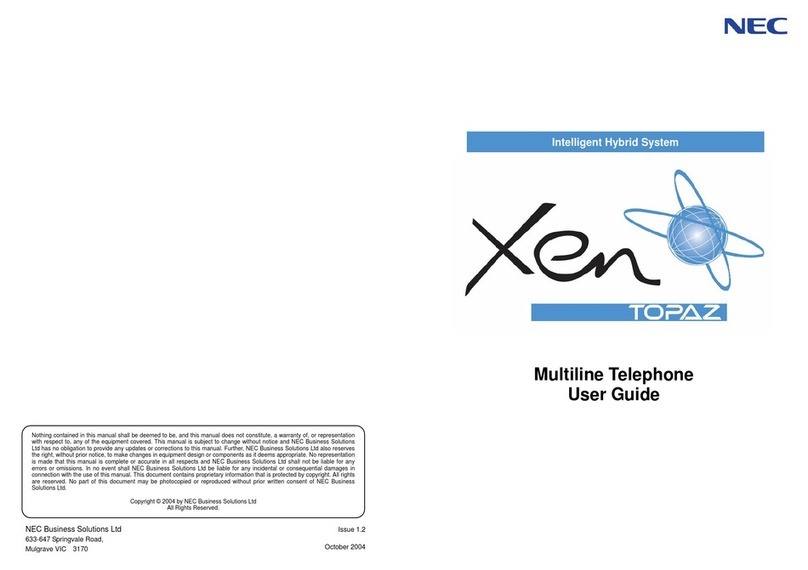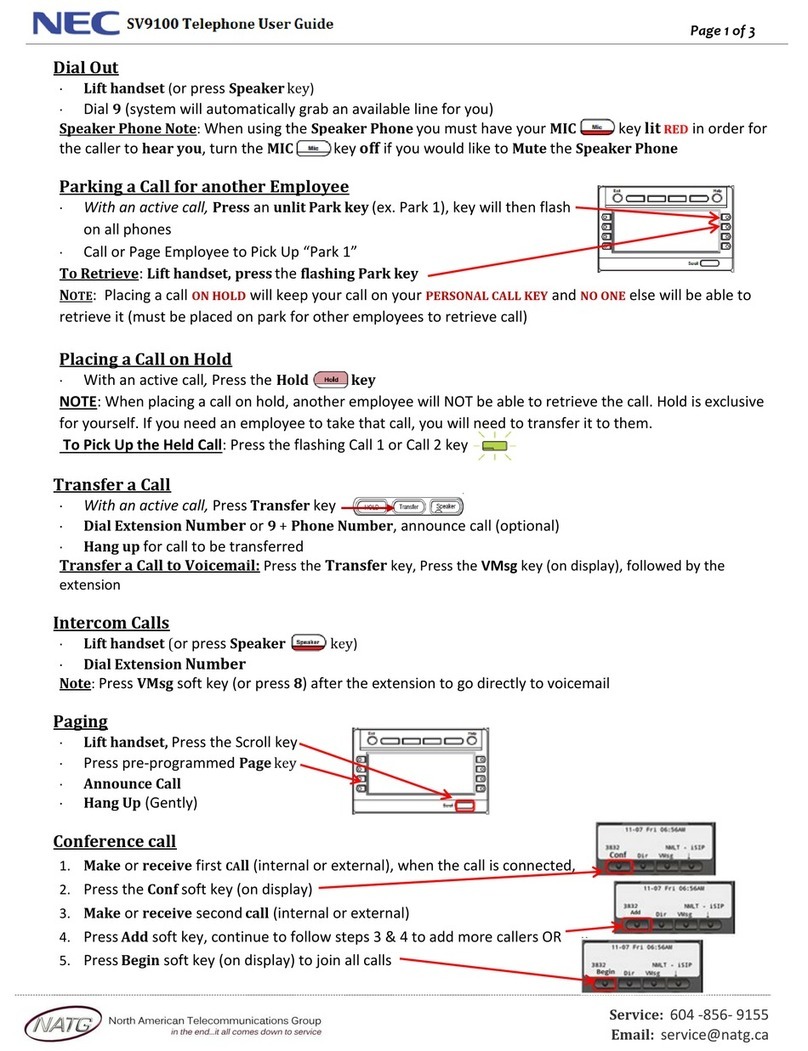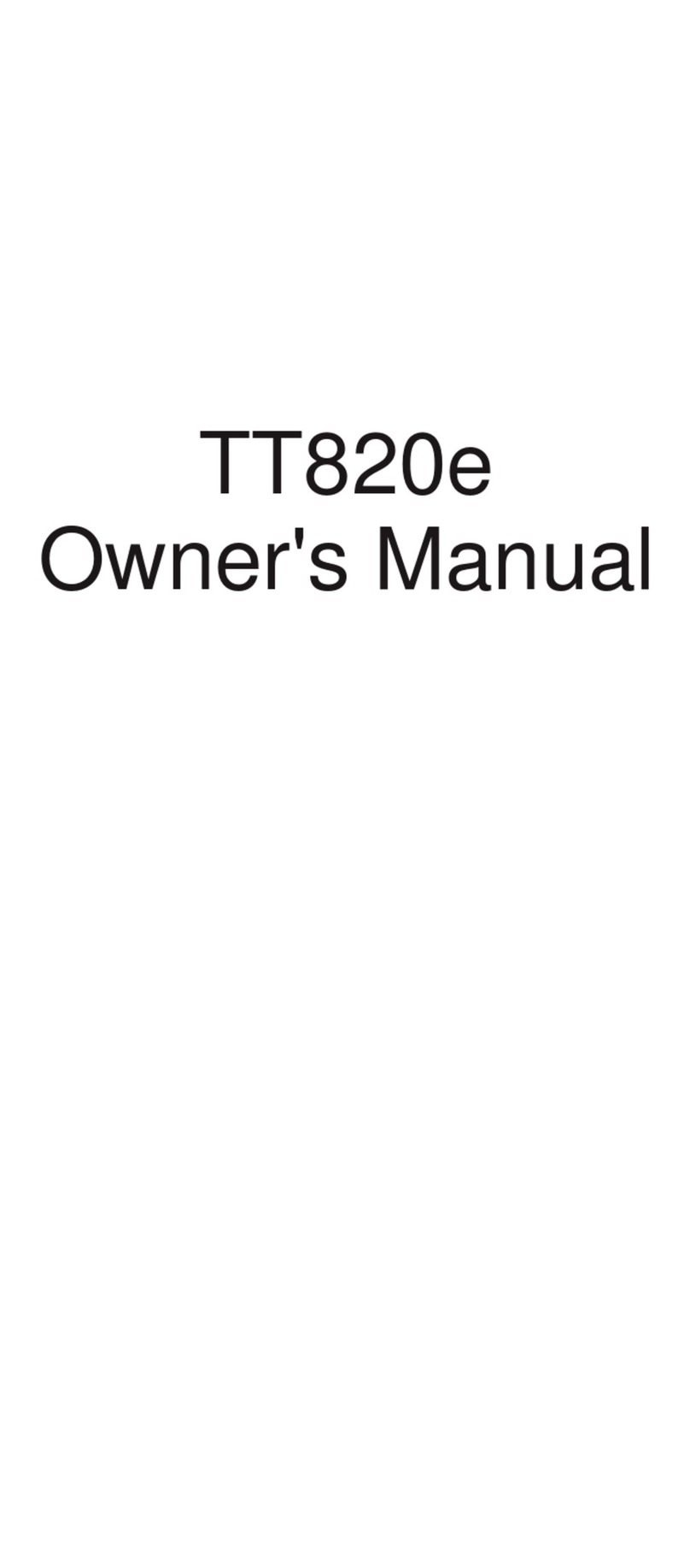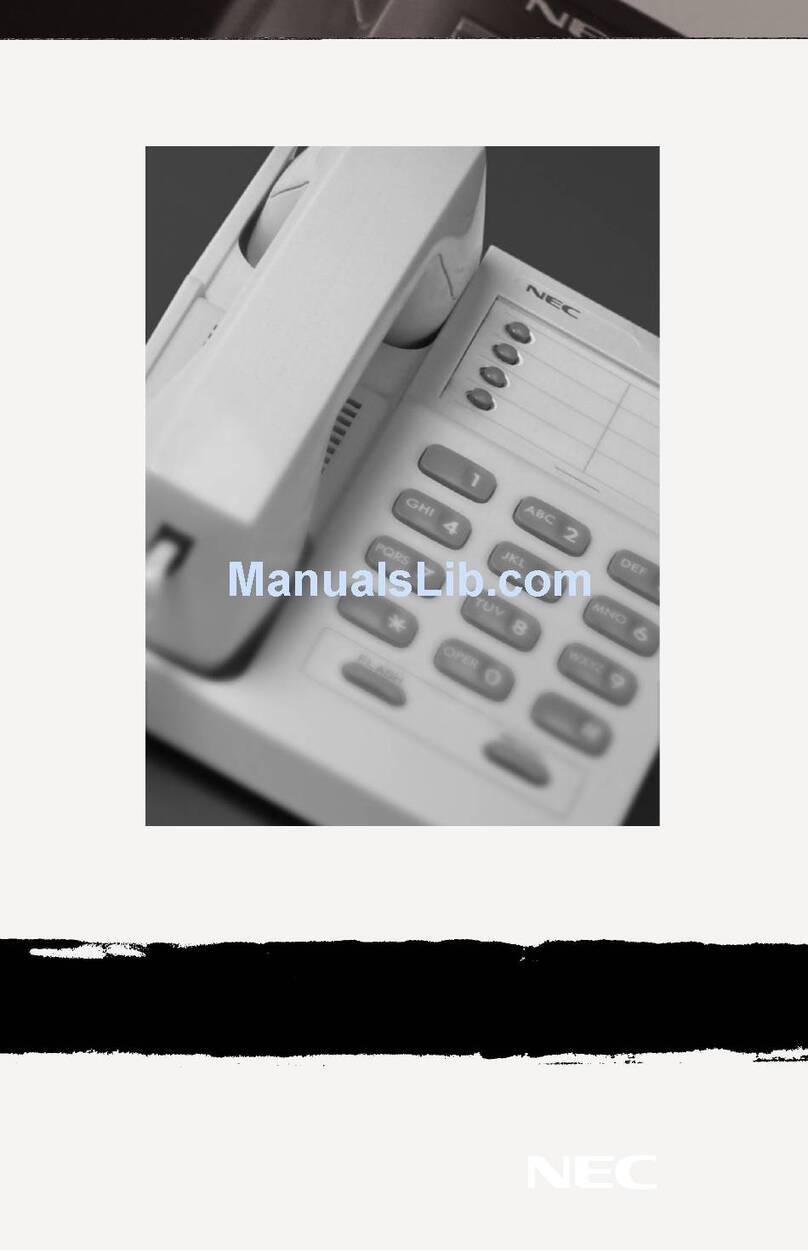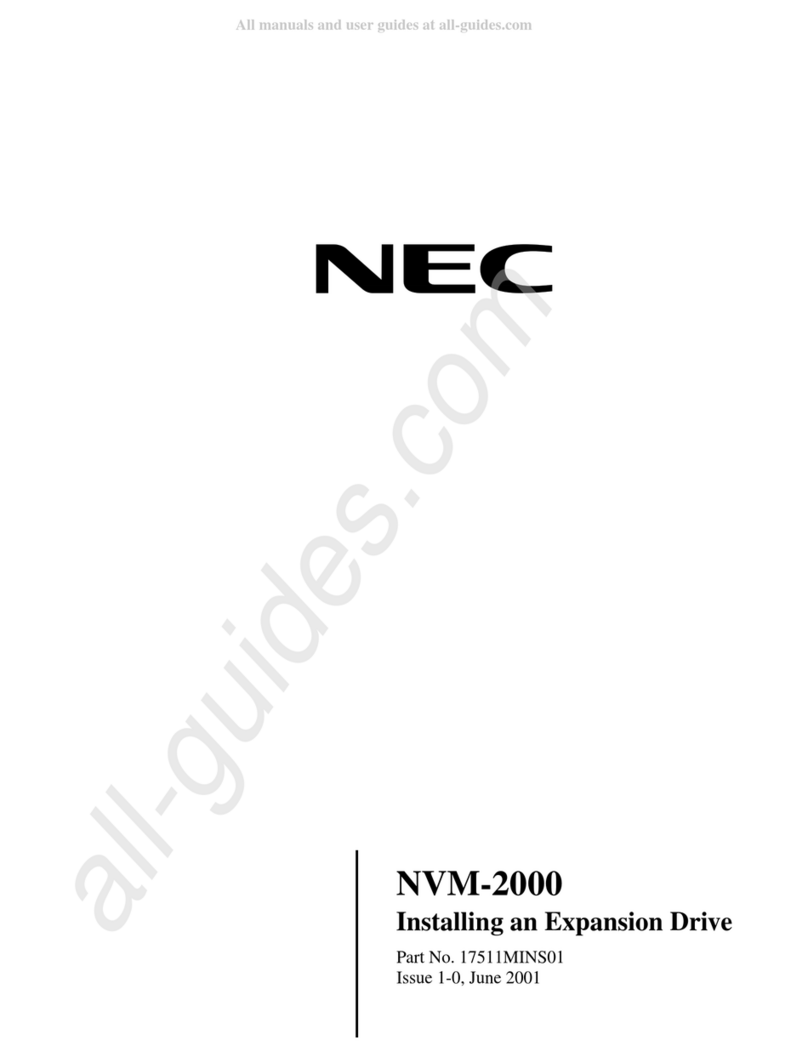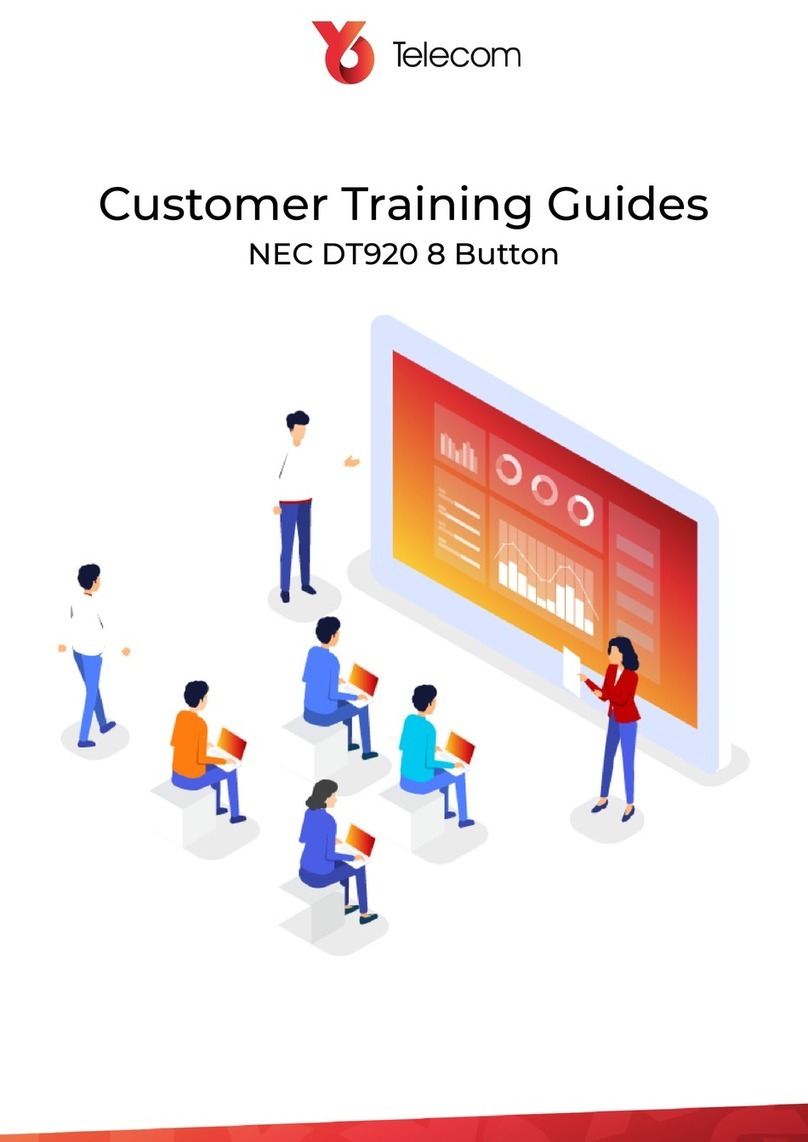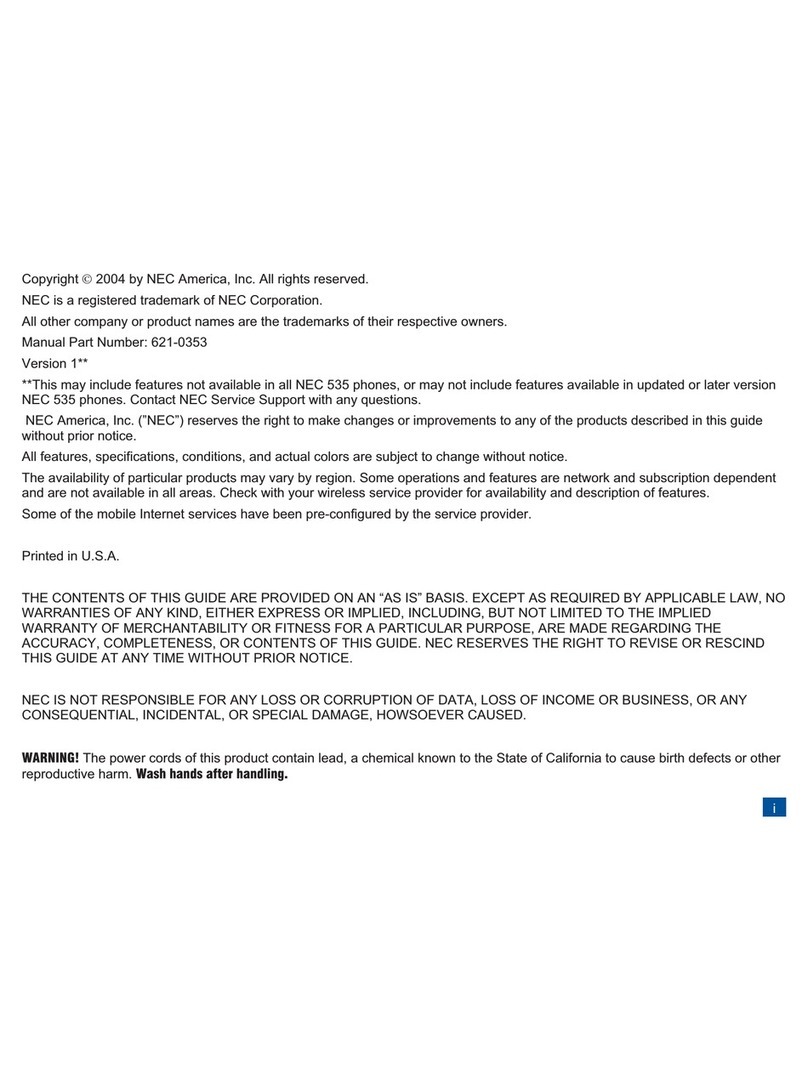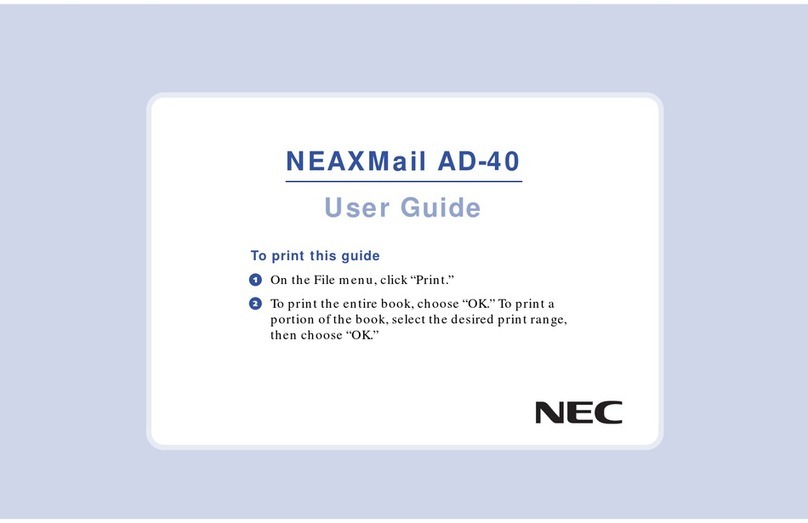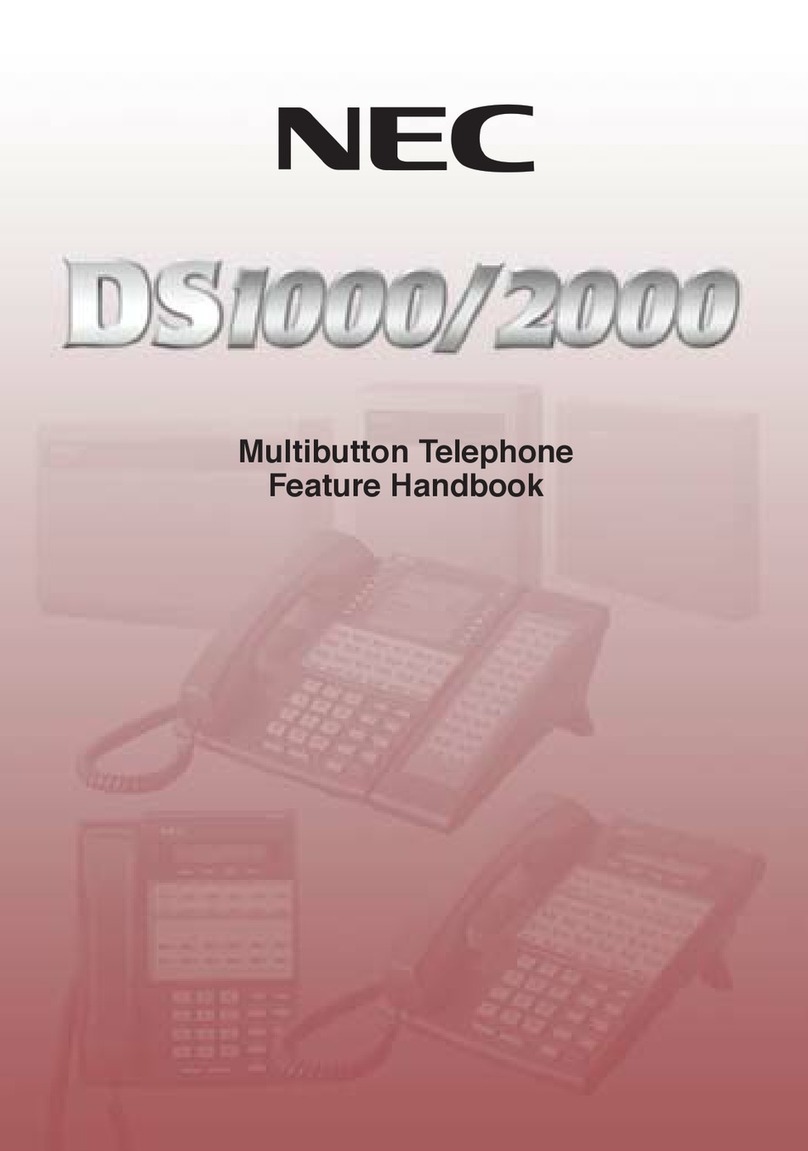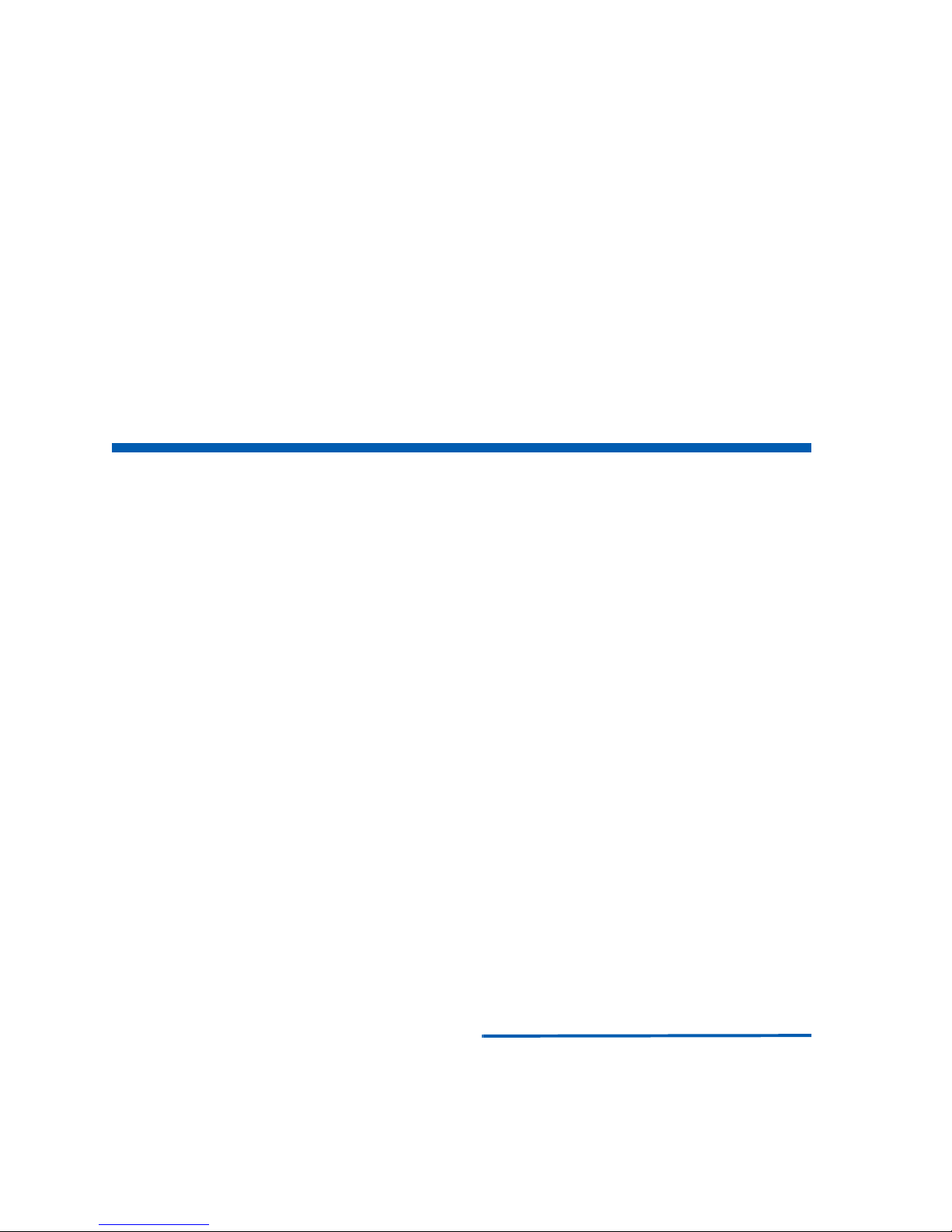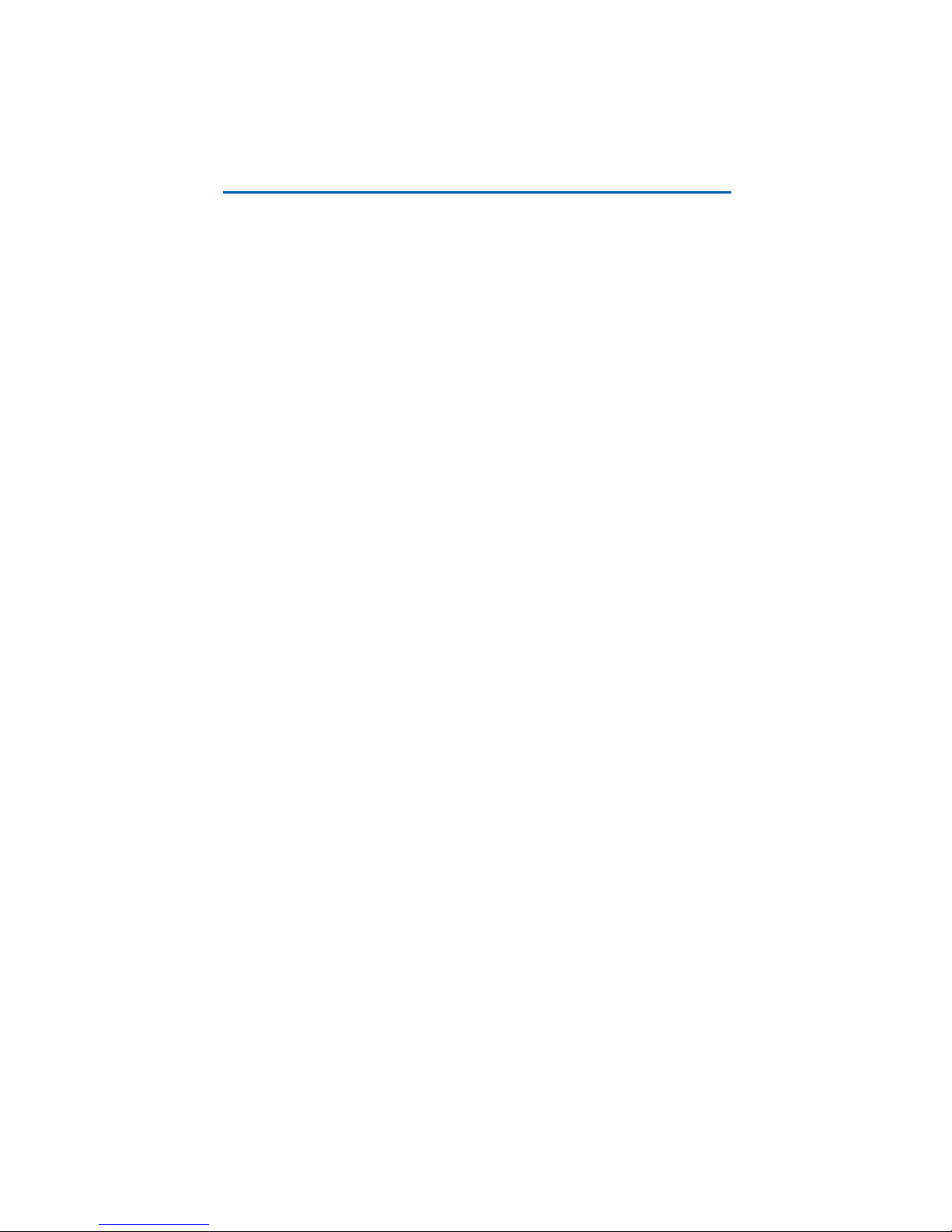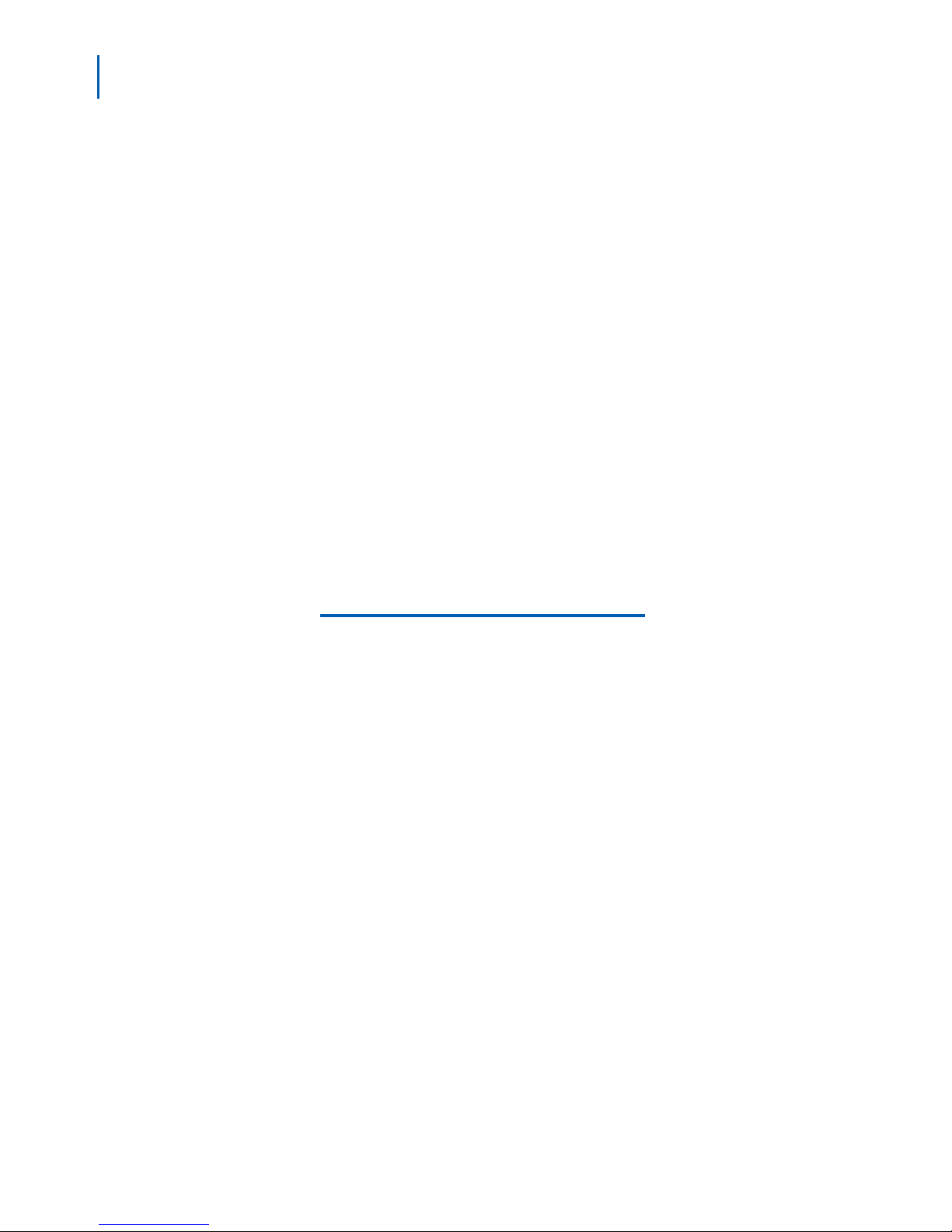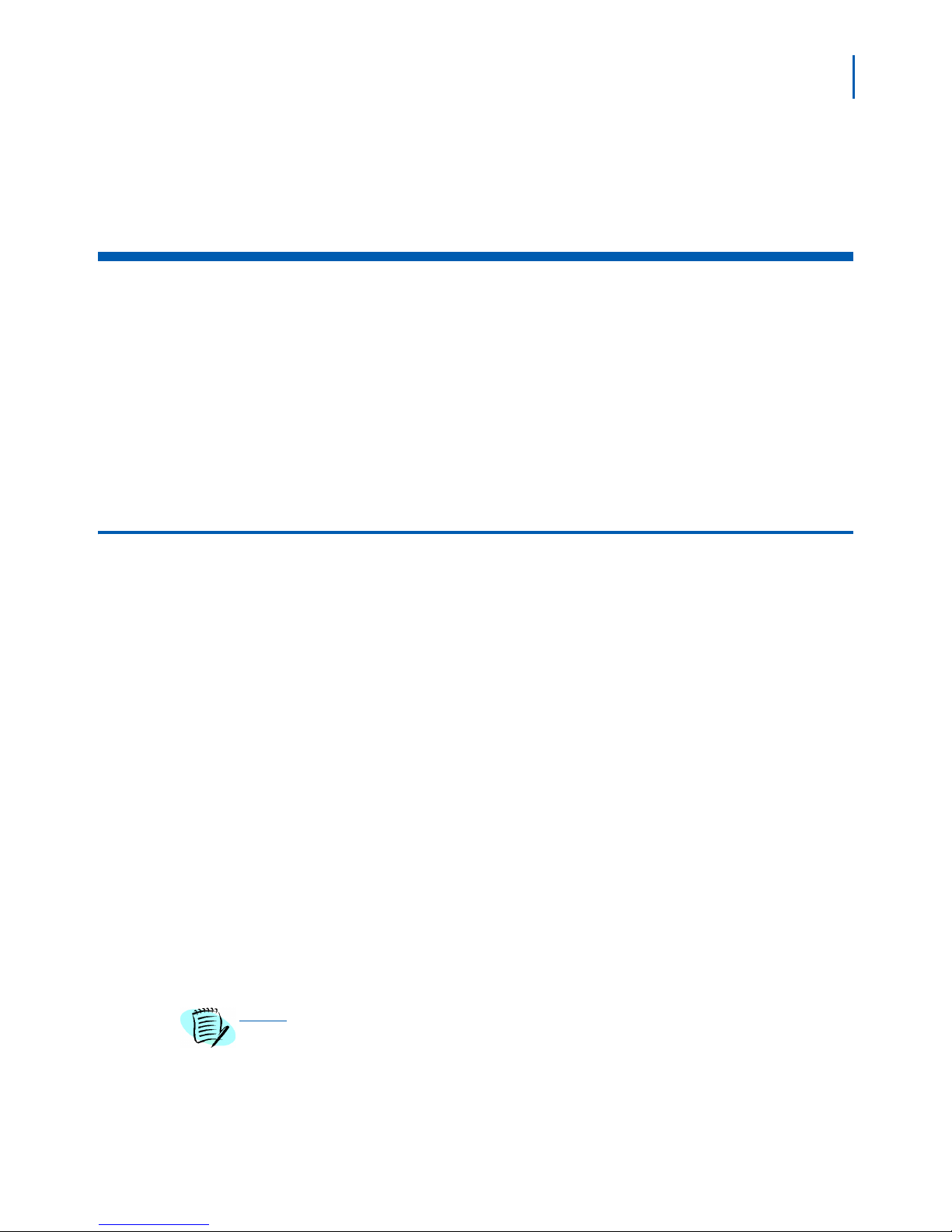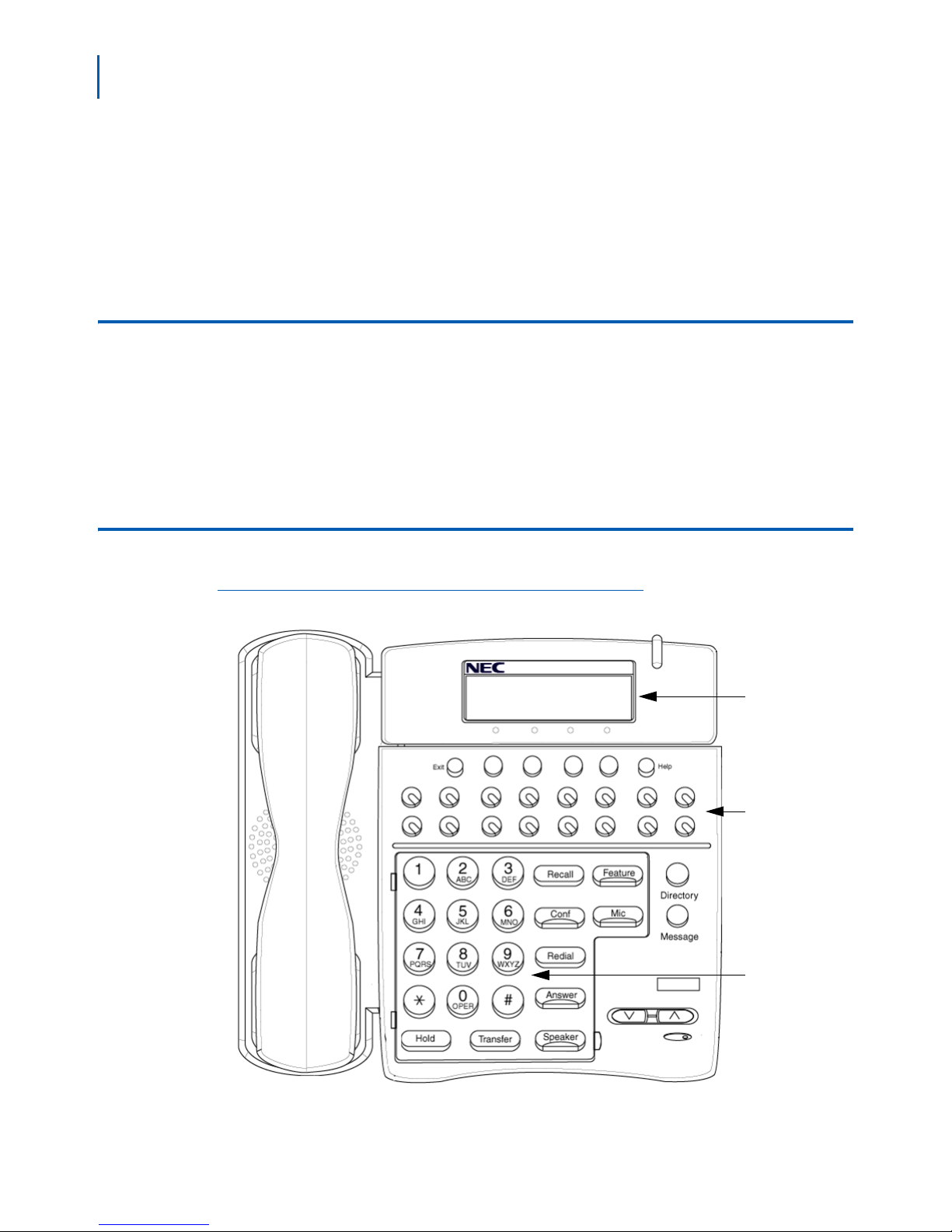1-1
OW5000 Incoming Call Assistant User Guide - Revision 4
1
Introduction
Welcome to the OW5000 Incoming Call Assistant User Guide. The
OW5000 Incoming Call Assistant User Guide provides the information
you need to work with the Incoming Call Assistant application.
Chapter Topics •Overview
• How This Guide is Organized
• Incoming Call Assistant Keys and Prompts
Overview
Incoming Call Assistant (ICA) is an OW5000 Windows service that gives
Dterm users a powerful tool to manage incoming and outgoing calls.
Using any Dterm phone with an associated function key, you can use
ICA to:
• Automatically view your caller’s name or telephone number on the
LCD display when a new call is received on your prime or sublines.
• Check for incoming calls from any Dterm on the PBX by entering your
extension and password, if applicable.
• Track up to 99 inbound calls from your office or from anywhere in the
building even if your callers do not leave a message.
• View a history of up to 99 calls placed from your extension, and retry
these calls with a single key stroke.
• Use your outbound call history to call recently dialed numbers from
any Dterm with ICA configured.
Incoming Call Assistant integrates with the OW5000 database. The
following information is available for calls that you receive or place when
you use ICA:
• Caller’s name as it is listed in the OW5000 employee, external, or
personal contact tables.
NOTE
Your personal contact table can be imported from other sources such as Microsoft
Outlook Contacts or other text files using the separately available UC700 application.