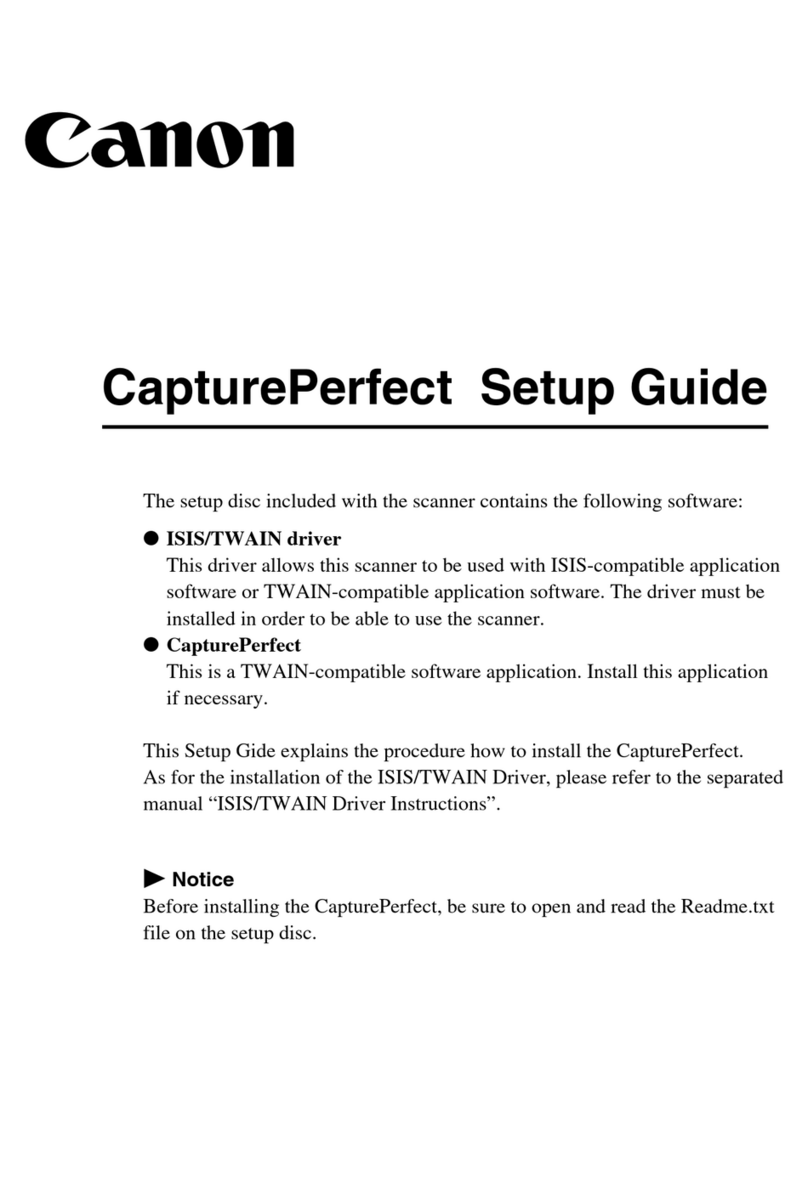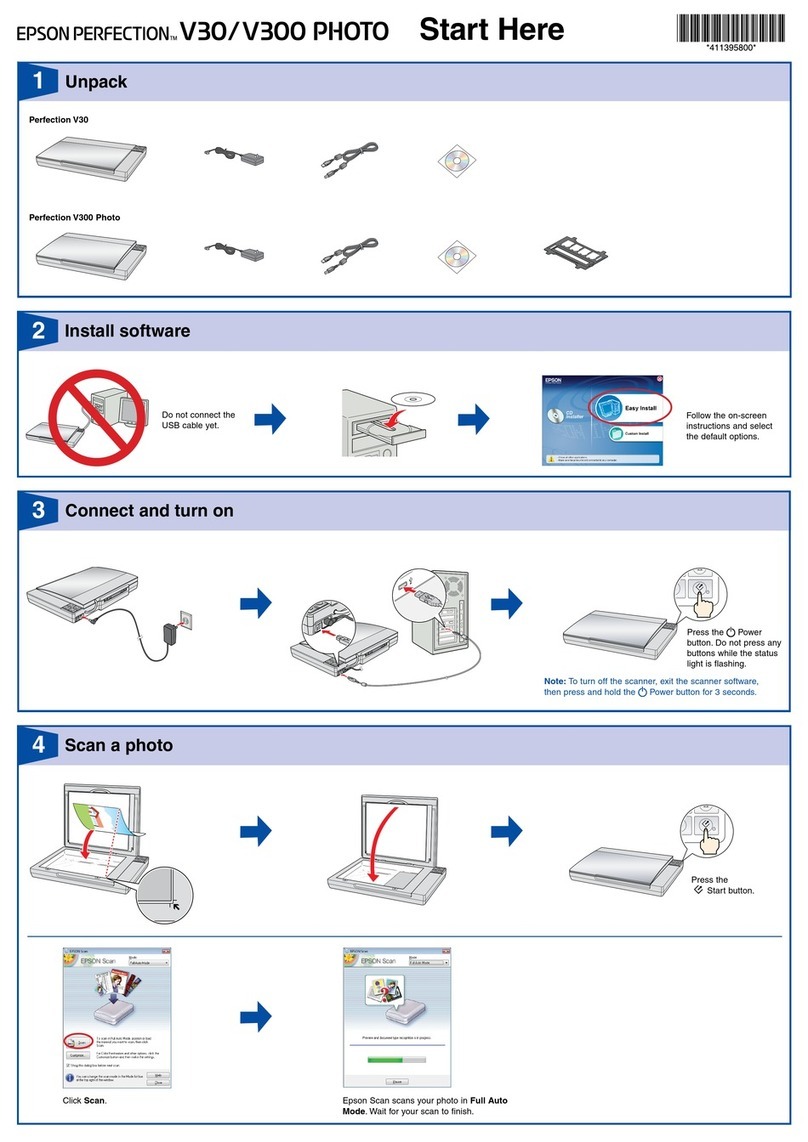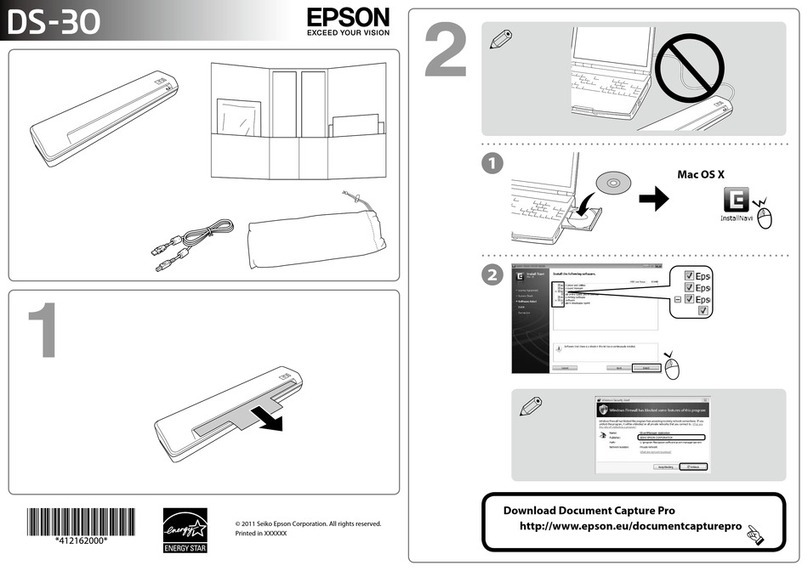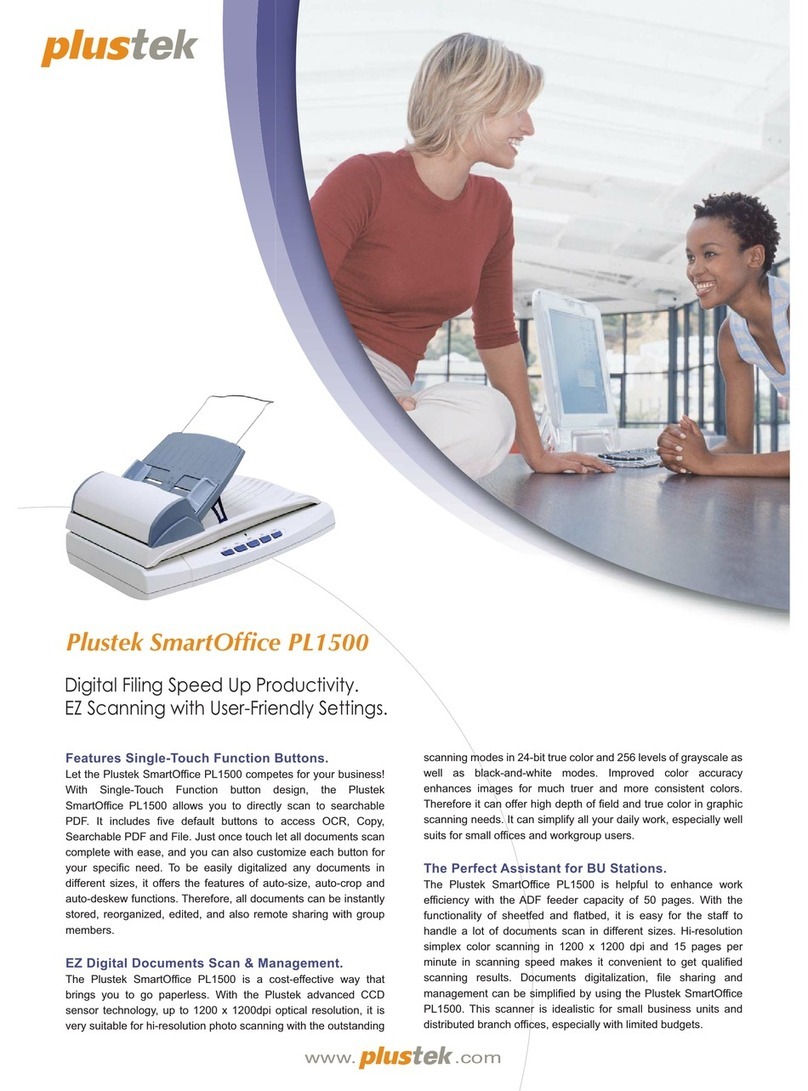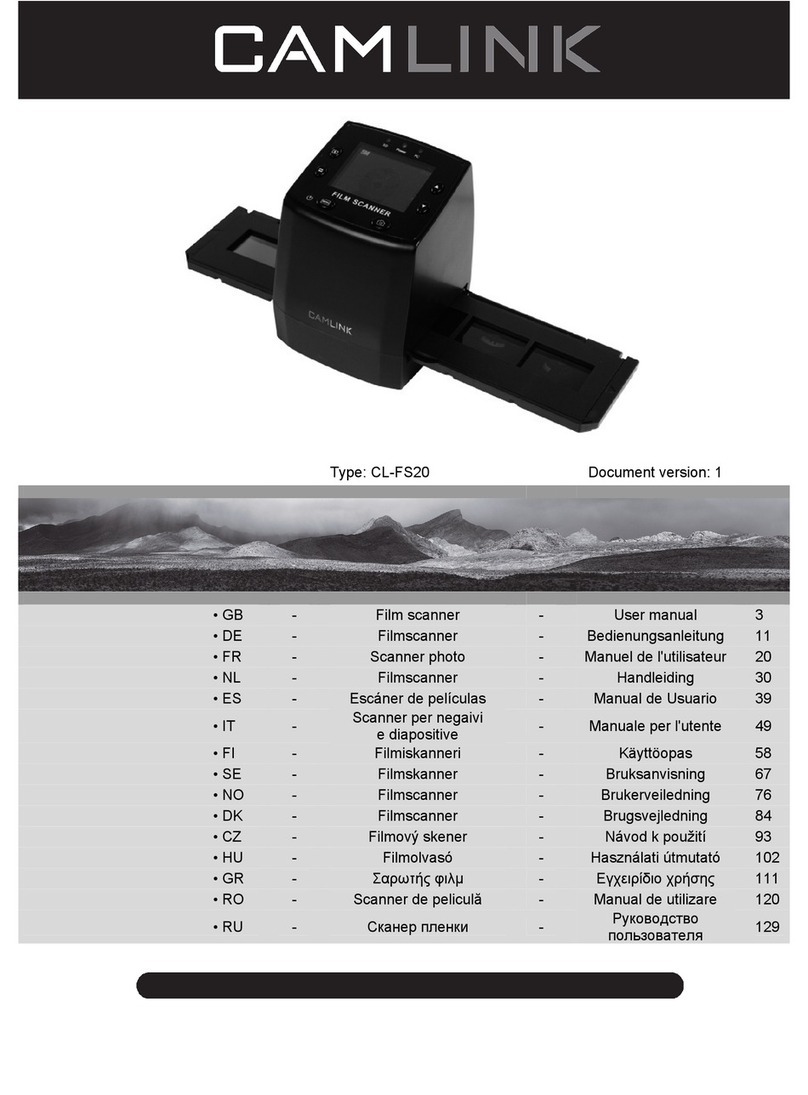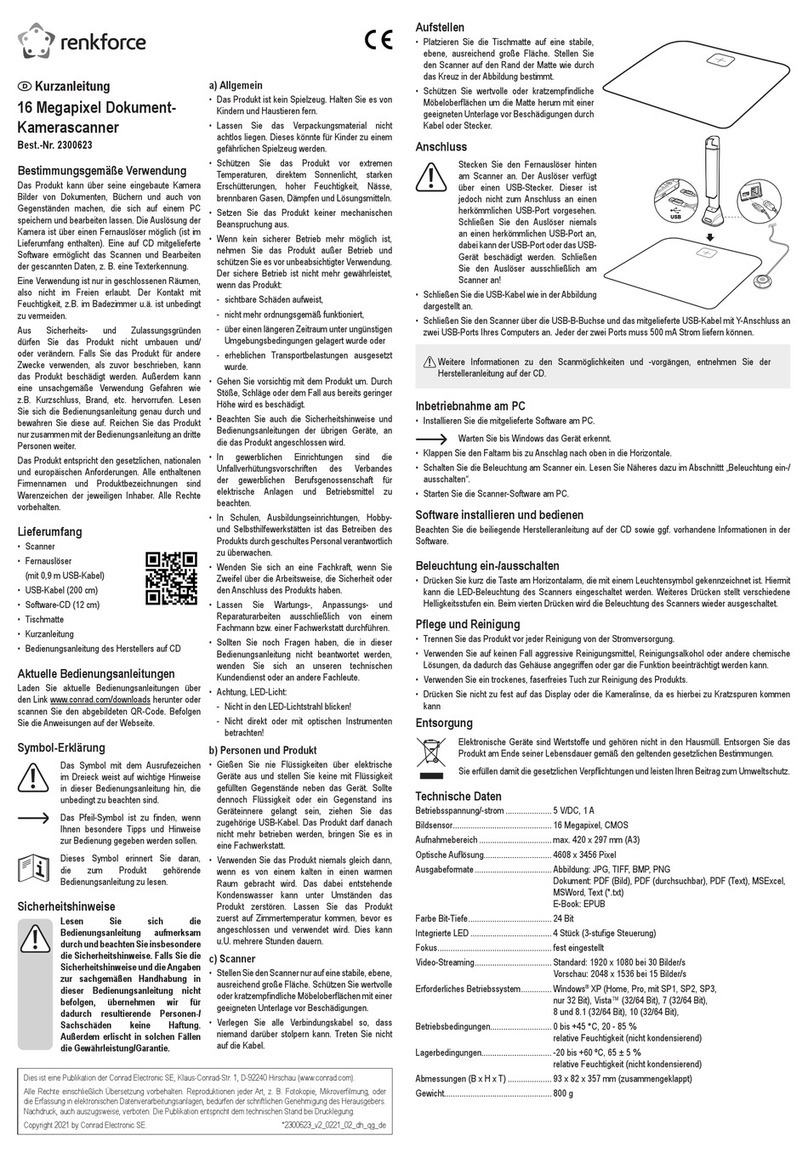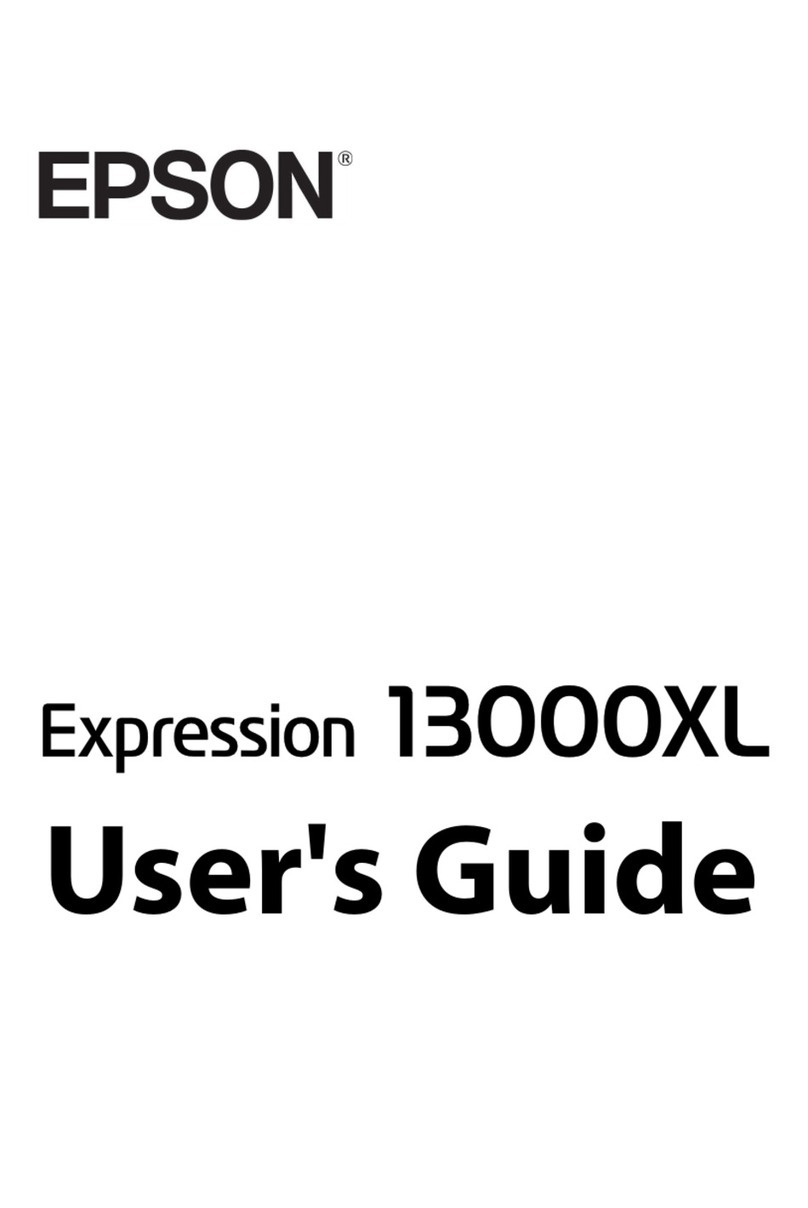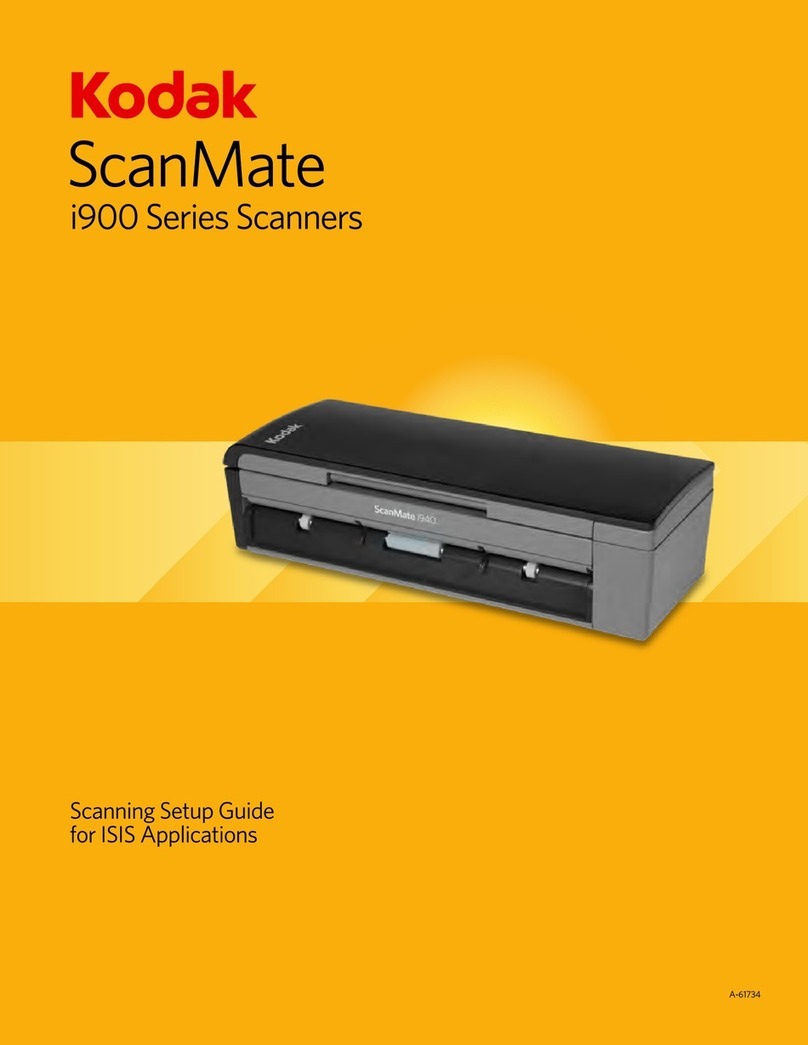Bell and Howell Copiscan 8000 Plus Series Manual
Other Bell and Howell Scanner manuals
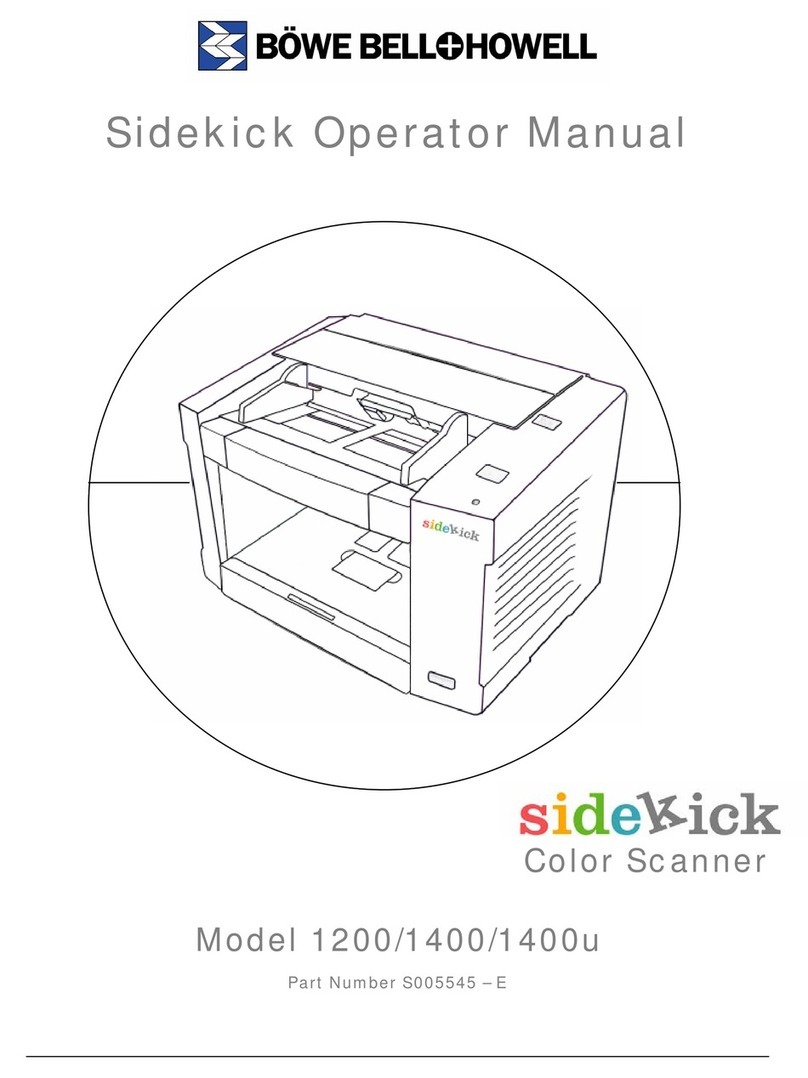
Bell and Howell
Bell and Howell Sidekick 1200 User manual
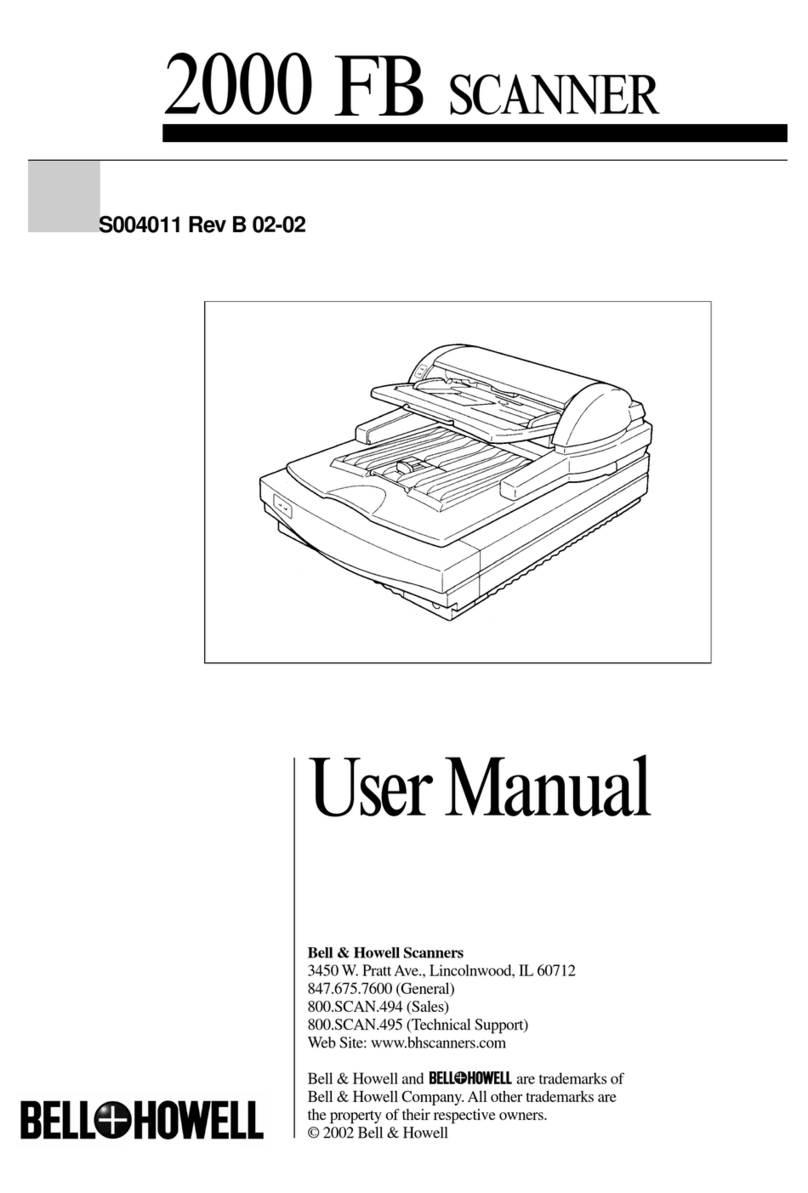
Bell and Howell
Bell and Howell 2000 FB User manual
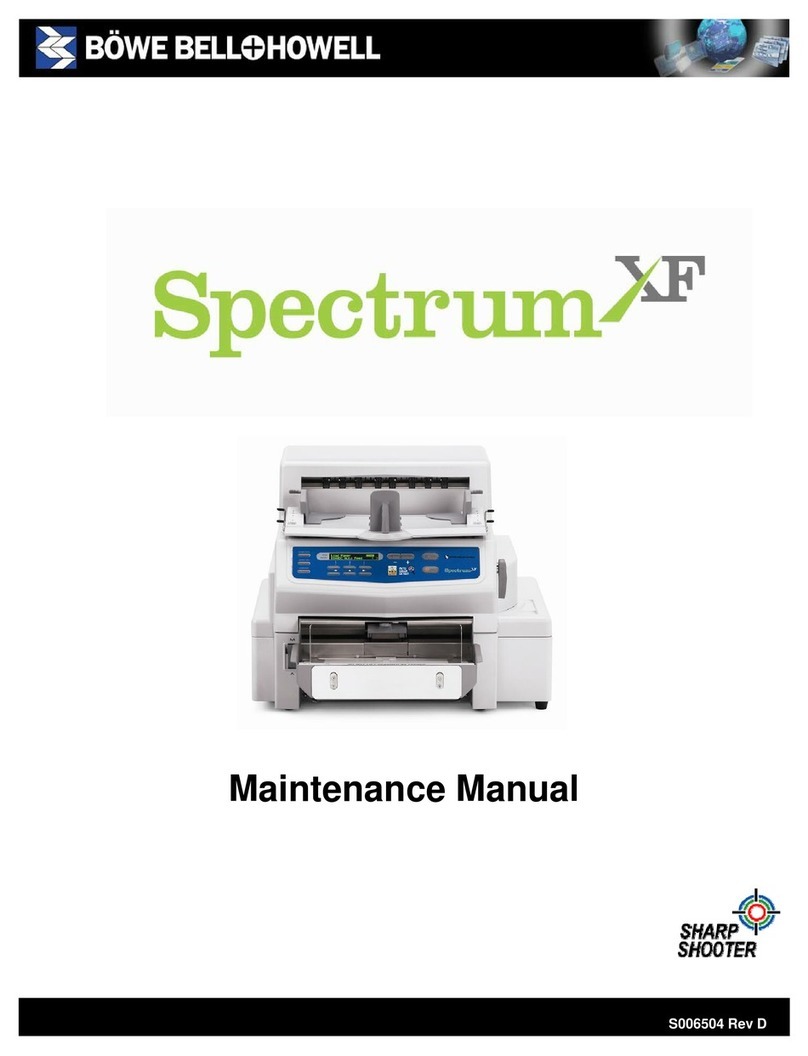
Bell and Howell
Bell and Howell Spectrum XF User manual

Bell and Howell
Bell and Howell 2000 FB User manual
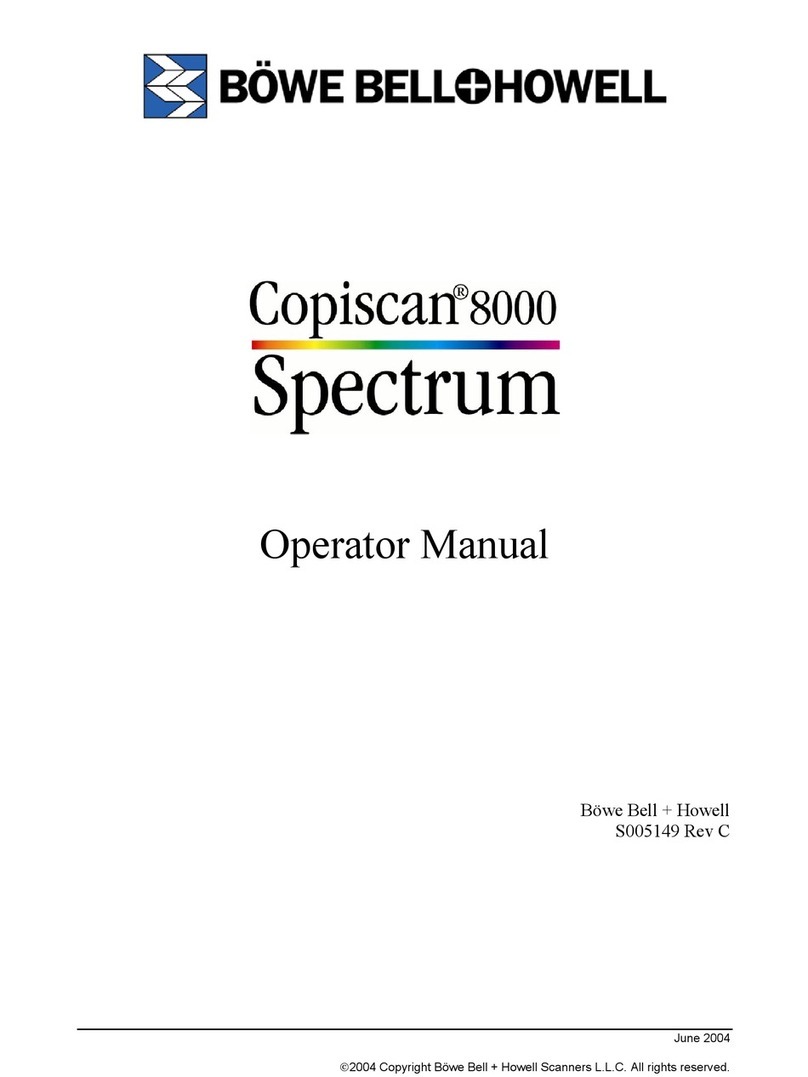
Bell and Howell
Bell and Howell 8000 User manual
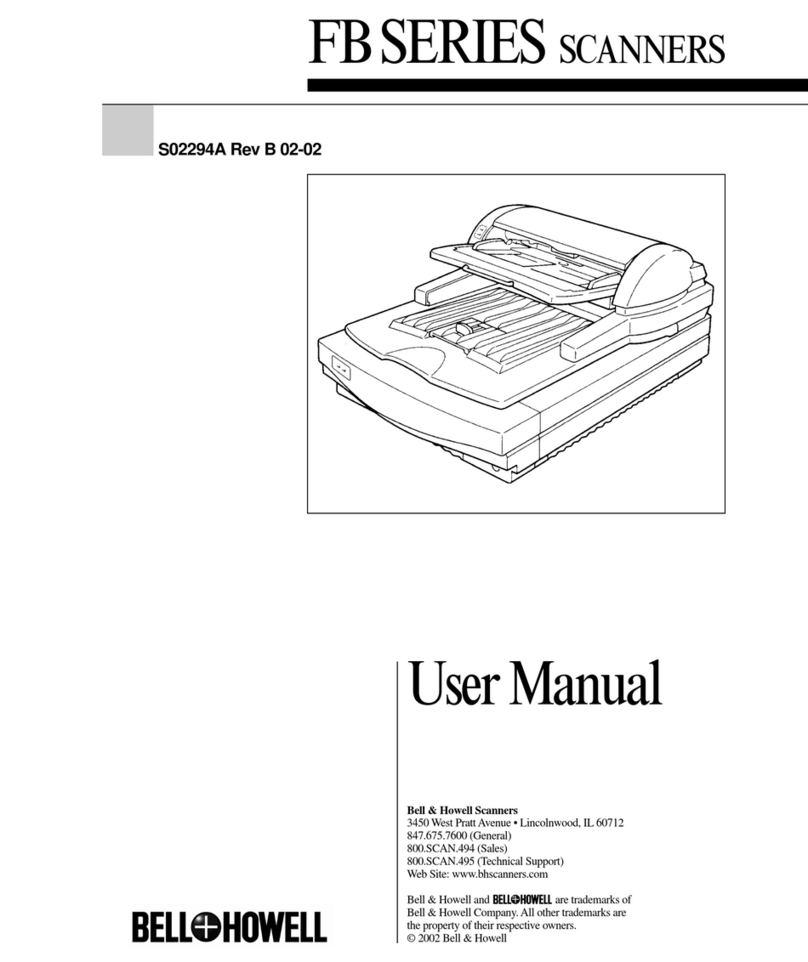
Bell and Howell
Bell and Howell S02294A User manual
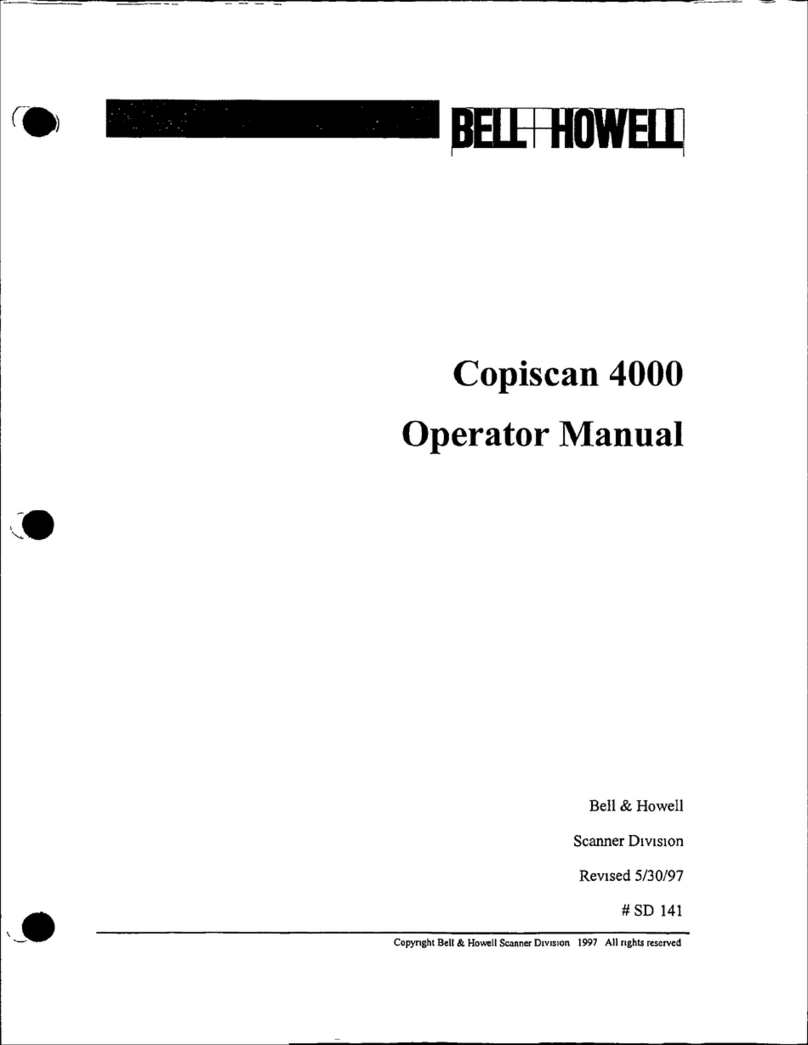
Bell and Howell
Bell and Howell Copiscan 4000 User manual
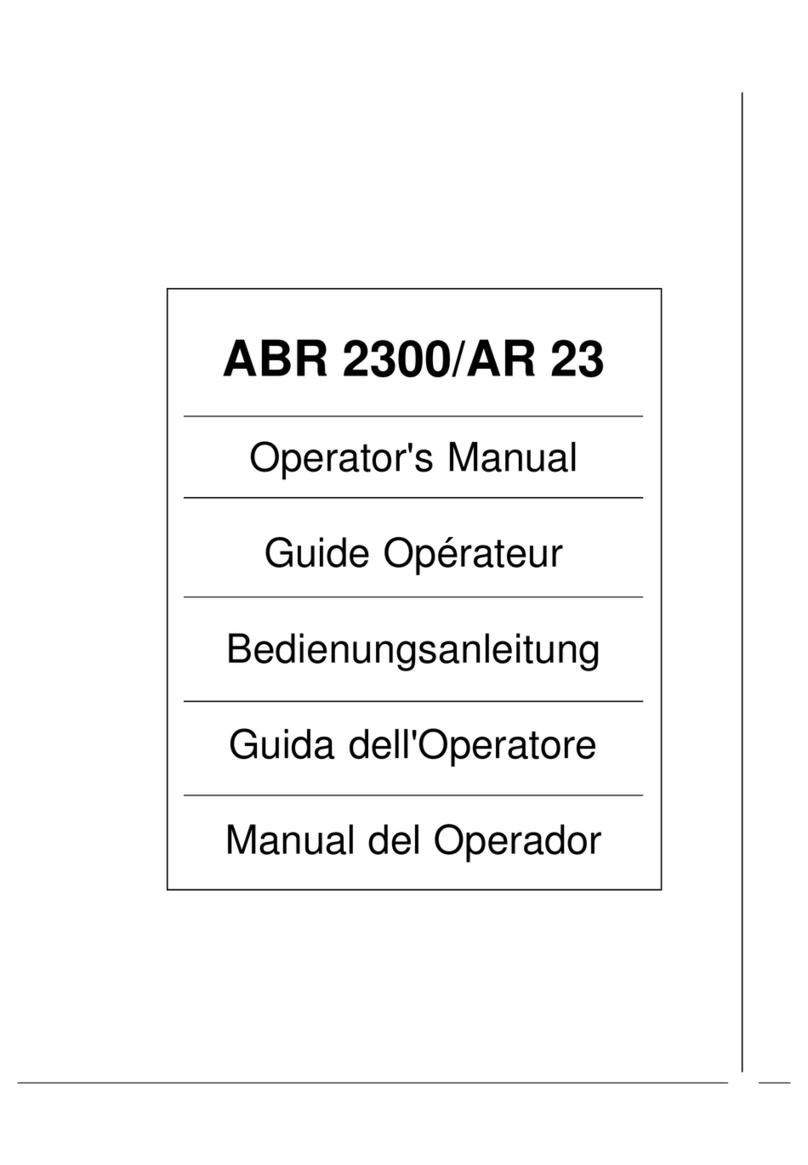
Bell and Howell
Bell and Howell ABR2300/AR23 User manual
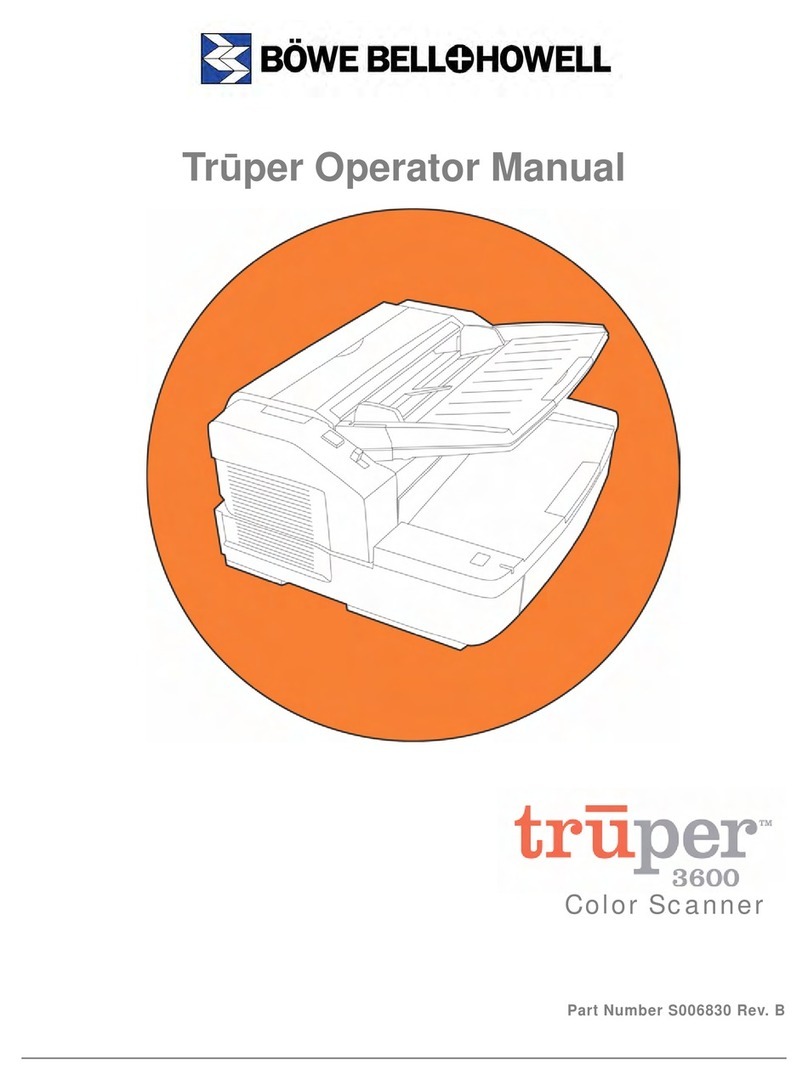
Bell and Howell
Bell and Howell Truper 3600 User manual
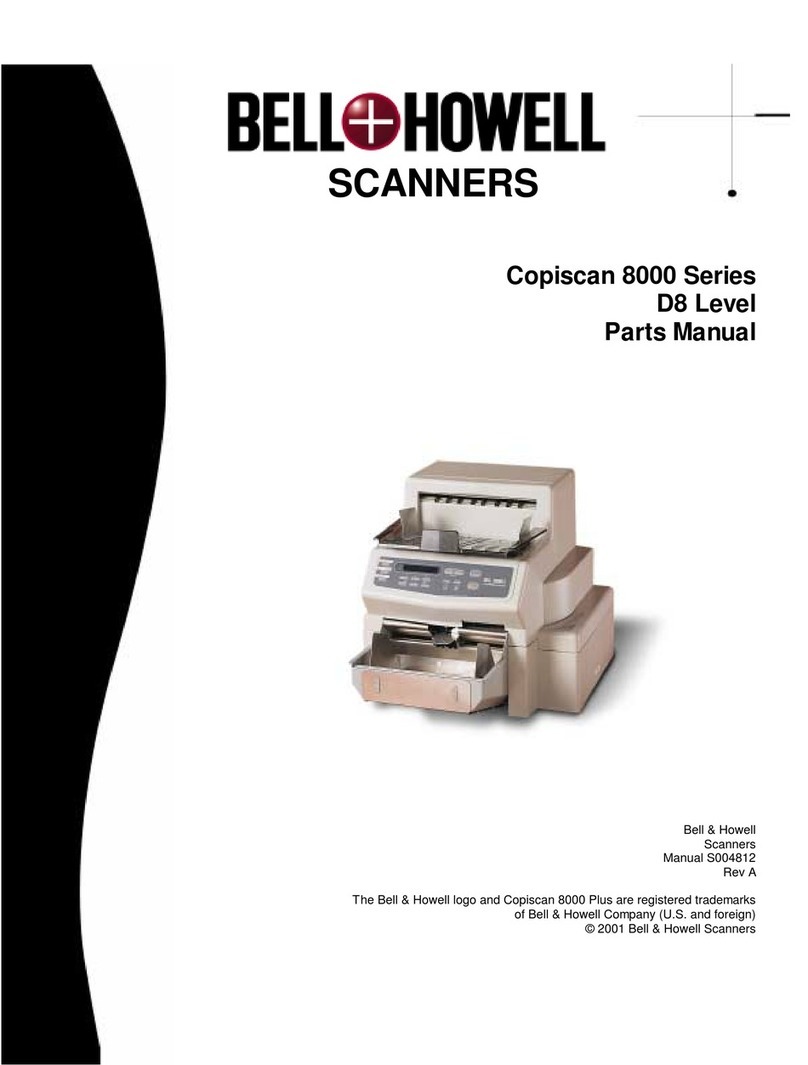
Bell and Howell
Bell and Howell 8000 User manual
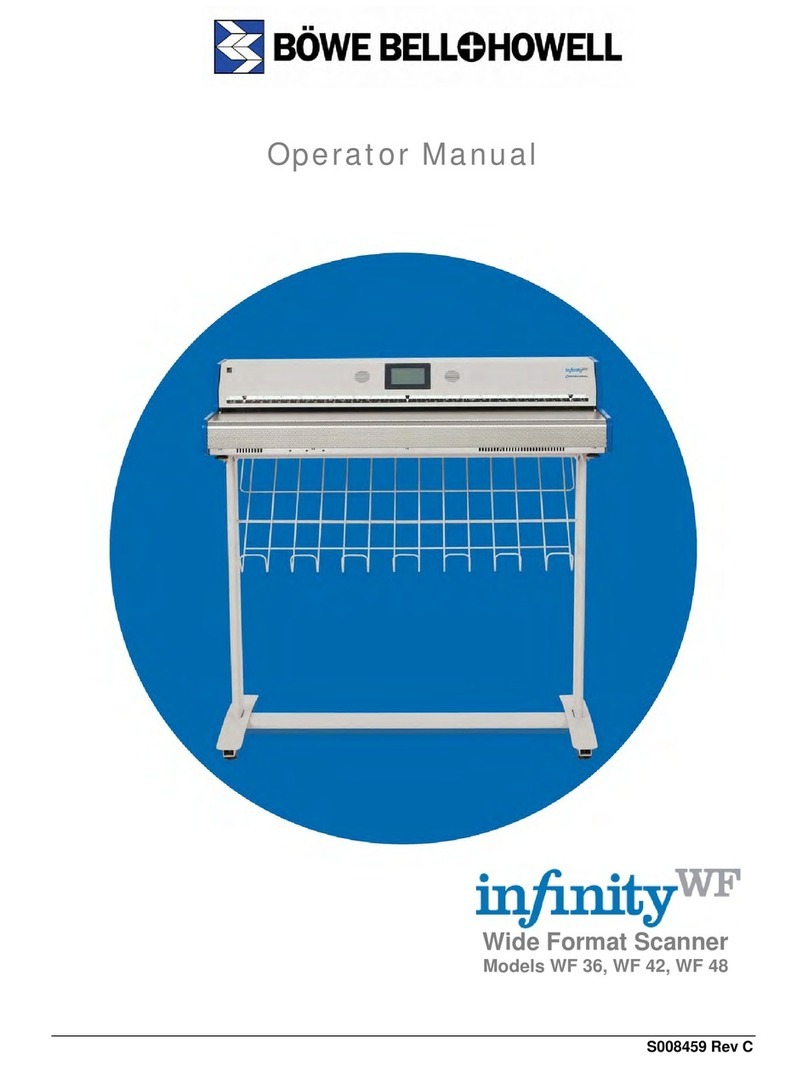
Bell and Howell
Bell and Howell Infinity WF WF 36 User manual

Bell and Howell
Bell and Howell Sidekick 1200 User manual
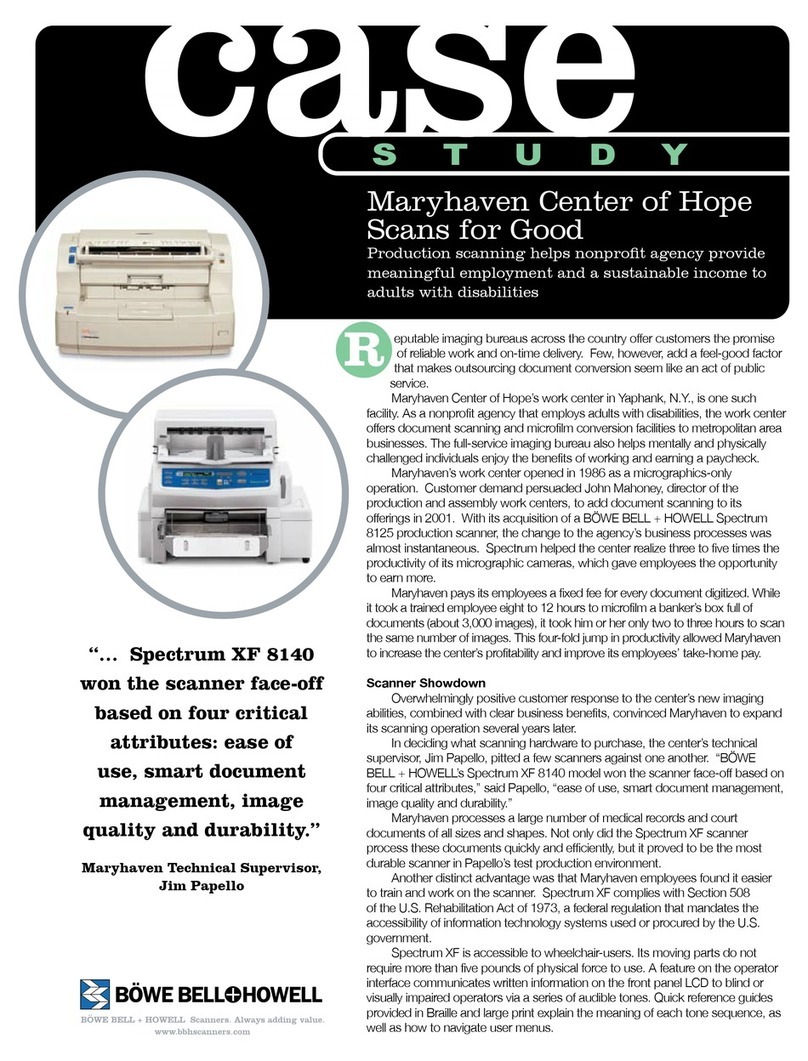
Bell and Howell
Bell and Howell 8140 User manual

Bell and Howell
Bell and Howell Tr?per Owner's manual

Bell and Howell
Bell and Howell Sidekick 1200 Specifications
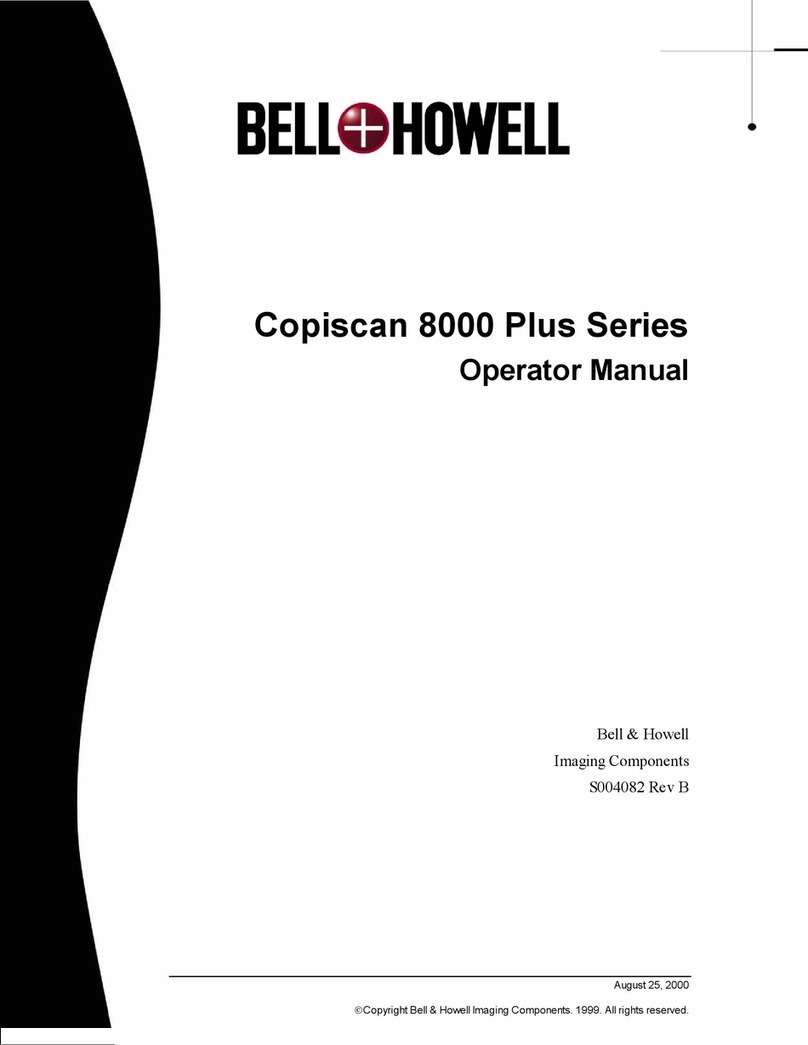
Bell and Howell
Bell and Howell Copiscan 8000 Plus Series User manual
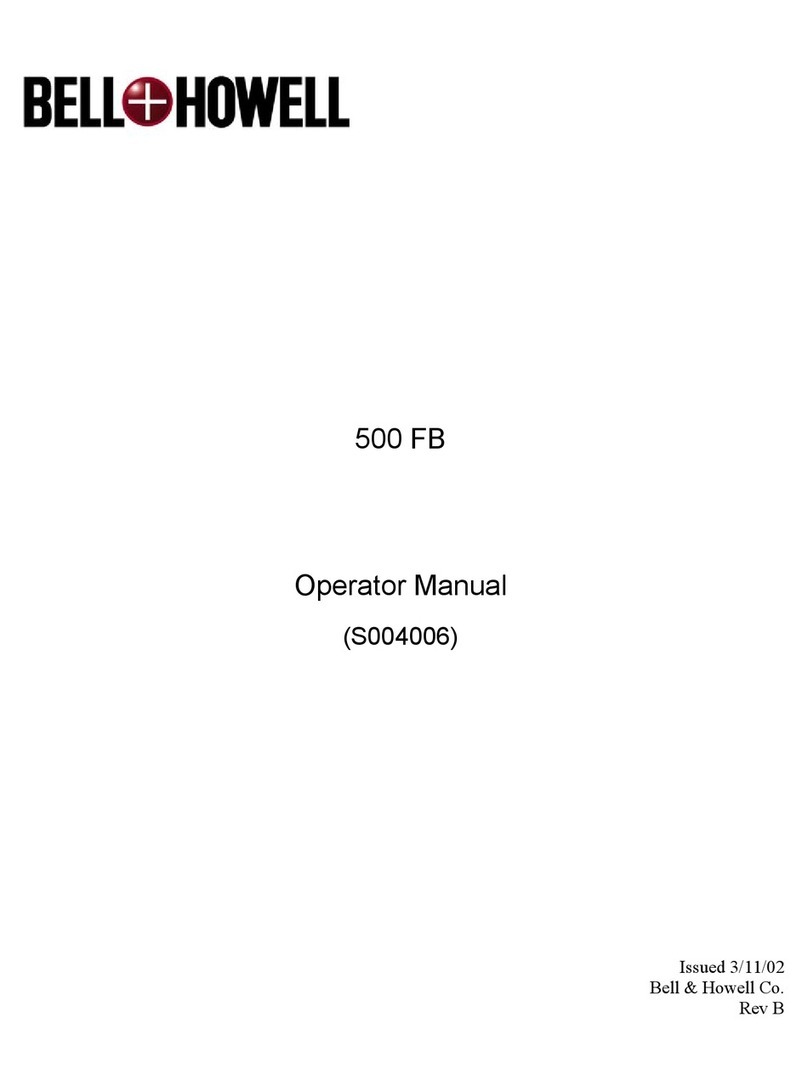
Bell and Howell
Bell and Howell 500 FB User manual
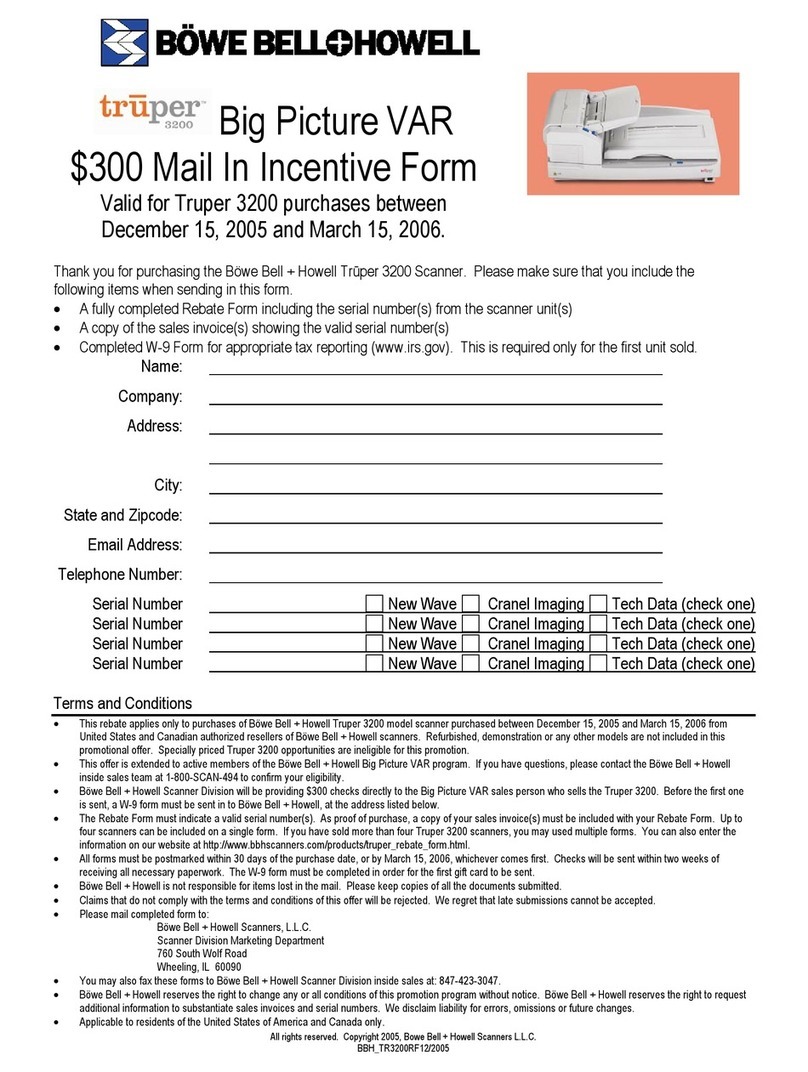
Bell and Howell
Bell and Howell Truper 3200 User manual