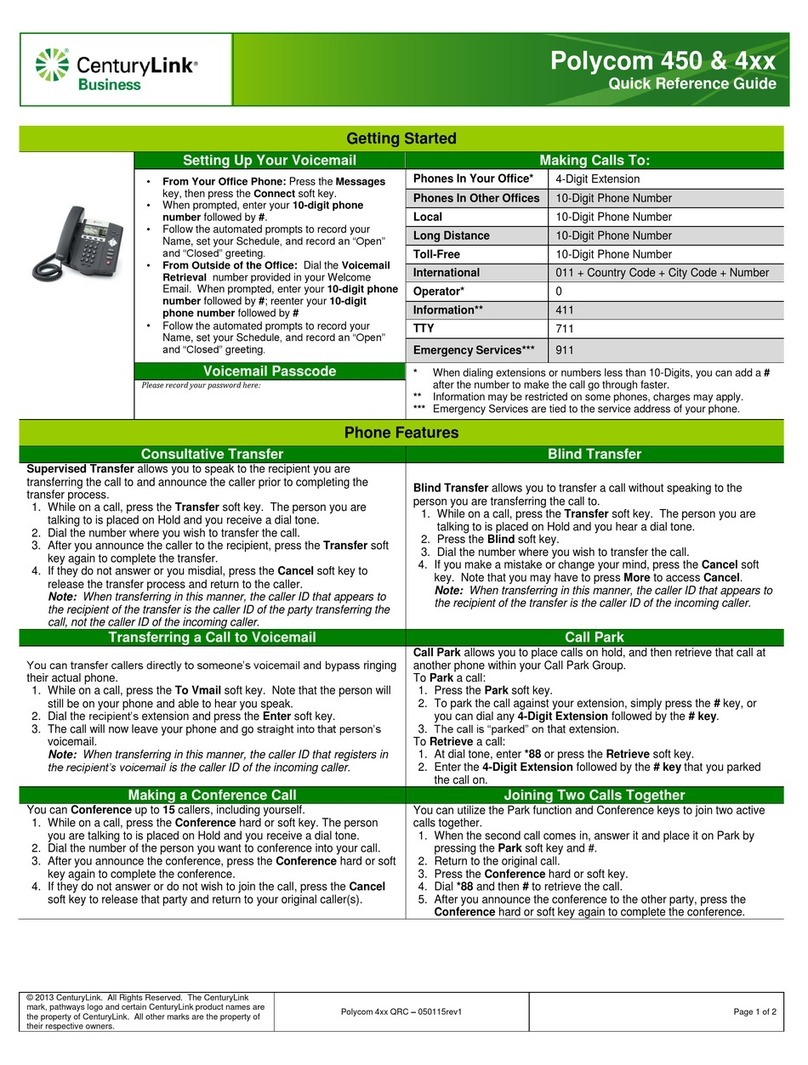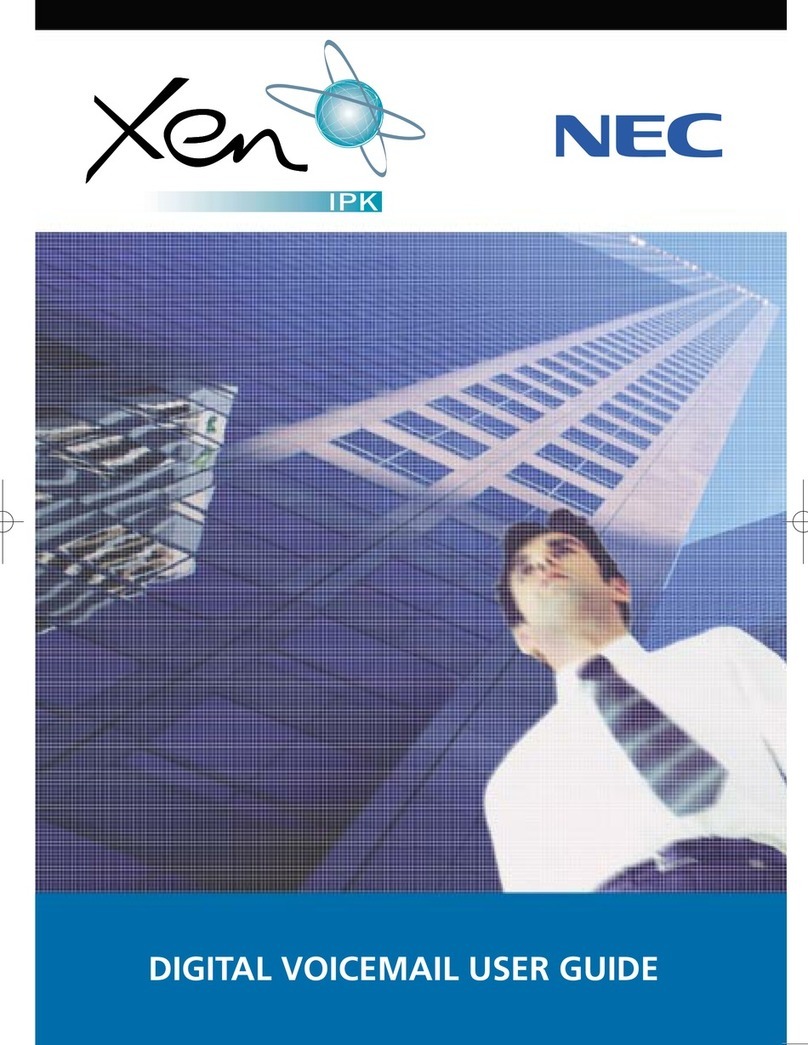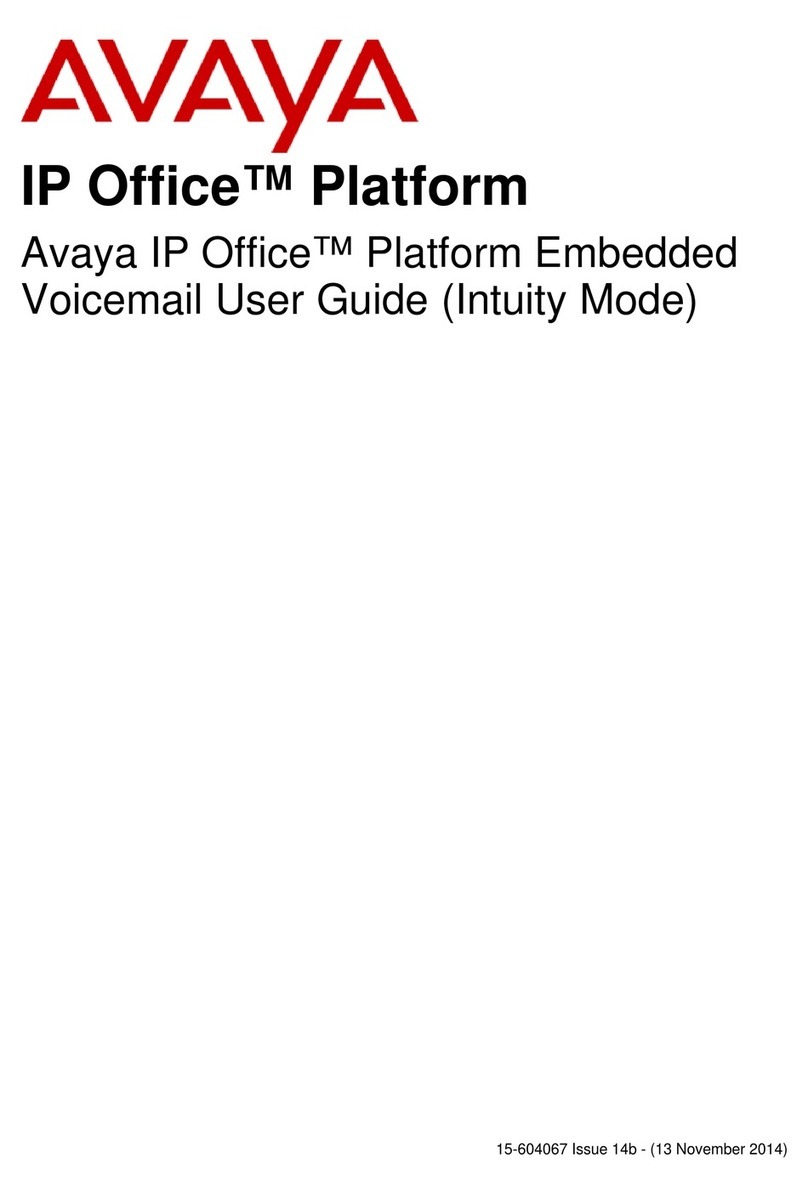BELL LABS INNOVATIONS Lucent Technologies INTUITY CONVERSANT... User guide

INTUITY™ CONVERSANT®System
Version 6.0
MAP/100 New System Installation
585-310-176
Comcode 108037771
Issue 3.0
June 1997

Copyright 1996, Lucent Technologies
All Rights Reserved
Printed in U.S.A.
Notice
Every effort was made to ensure that the information in this book was
complete and accurate at the time of printing. However, information is
subject to change.
Your Responsibility for Your System’s Security
Toll fraud is the unauthorized use of your telecommunications system by an
unauthorized party, for example, persons other than your company’s
employees, agents, subcontractors, or persons working on your company’s
behalf. Note that there may be a risk of toll fraud associated with your
telecommunications system and, if toll fraud occurs, it can result in
substantial additional charges for your telecommunications services.
You and your system manager are responsible for the security of your
system, such as programming and configuring your equipment to prevent
unauthorized use. The system manager is also responsible for reading all
installation, instruction, and system administration documents provided
with this product in order to fully understand the features that can introduce
risk of toll fraud and the steps that can be taken to reduce that risk. Lucent
Technologies does not warrant that this product is immune from or will
prevent unauthorized use of common-carrier telecommunicationservices or
facilities accessed through or connected to it. Lucent Technologies will not
be responsible for any charges that result from such unauthorized use.
Lucent Technologies Fraud Intervention
If you suspect that you are being victimized by toll fraud and you need
technical support or assistance, call Technical Service Center Toll Fraud
Intervention Hotline at 1 800 643-2353.
Federal Communications Commission Statement
Part 15: Class B Statement. This equipment has been tested and found to
comply with the limits for a Class B digital device, pursuant to Part 15 of
the FCC Rules. These limits are designed to provide reasonable protection
against harmful interference in a residential installation. This equipment
generates, uses, and can radiate radio-frequency energy and, if not installed
and used in accordance with the instructions, may cause harmful
interference to radio communications. However, there is no guarantee that
interference will not occur in a particular installation. If this equipment does
cause harmful interference to radio or television reception, which can be
determined by turning the equipment off and on, the user is encouraged to
try to correct the interference by one or more of the following measures:
• Reorient the receiving television or radio antenna where this
may be done safely.
• To the extent possible, relocate the receiver with respect to the
telephone equipment.
• Where the telephone equipment requiresac power, plug the
telephone into a different ac outlet so that the telephone
equipment and receiver are on different branch circuits.
Part 68: Network Registration Number. This equipment is registered
with the FCC in accordance with Part 68 of the FCC Rules. It is identified
by FCC registration number AS593M-11185-MF-E.
Part 68: Answer-Supervision Signaling. Allowing this equipment to be
operated in a manner that does not provide proper answer-supervision
signaling is in violation of Part 68 rules. This equipment returns
answer-supervision signals to the public switched network when:
• Answered by the called station
• Answered by the attendant
• Routed to a recorded announcement that can be administered by
the CPE user
This equipment returns answer-supervision signals on all DID calls
forwarded back to the public switched telephone network. Permissible
exceptions are:
• A call is unanswered
• A busy tone is received
• A reorder tone is received
Trademarks
DEFINITY is a registered trademark of Lucent Technologies in the U.S.
and throughout the world.
AUDIX is a registered trademark of Lucent Technologies.
Ordering Information
Call: Lucent Technologies Publications Center
Voice 1 800 457-1235 International Voice 317 361-5353
Fax 1 800 457-1764 International Fax 317 361-5355
Write: Lucent Technologies Publications Center
P.O. Box 4100
Crawfordsville, IN 47933
Order: Document No. 585-310-176
Comcode 108037771
Issue 3.0, June 1997
For additional documents, refer to the section entitled, “Related
Documents” in “About This Book.”
You can be placed on a Standing Order listfor this and other documents you
may need. Standing Order will enable you to automatically receive updated
versions of individual documents or document sets, billed to account
information that you provide. For more information on Standing Orders, or
to be put on a list to receive future issues of this document, please contact
the Lucent Technologies Publications Center.
Warranty
Lucent Technologies provides a limited warranty on this product. Refer to
the “Limited use Software License Agreement” card provided with your
package.
European Union Declaration of Conformity
Lucent Technologies Business Communications Systems declares that
XXX equipment specified in this document conforms to the referenced
European Union (EU) Directives and Harmonized Standards listed below:
EMC Directive 89/336/EEC
Low Voltage Directive 73/23/EEC
The “CE” mark affixed to the equipment
means that it conforms to the above
Directives.
Disclaimer
Intellectual property related to this product and registered to AT&T
Corporation has been transferred to Lucent Technologies Incorporated.
Any references within this text to American Telephone and Telegraph
Corporation or AT&T should be interpreted as references to Lucent
Technologies Incorporated. The exception is cross references to books
published prior to December 31, 1996, which retain their original AT&T
titles.
Heritage
Lucent Technologies - formed as a result of AT&T’s planned restructuring -
designs, builds, and delivers a wide range of public and private networks,
communication systems and software, consumer and business telephone
systems, and microelectronics components. The world-renowned Bell
Laboratories is the research and development arm for the company.
Acknowledgment
This document was prepared by the Product Documentation Development
group, Lucent Technologies, Denver, CO and Columbus, OH.

INTUITY CONVERSANT System Version 6.0
MAP/100 New System Installation
585-310-176
Issue 3.0
June 1997
Contents
Page iii
Contents
Contents iii
About This Book ix
■Purpose ix
■Intended Audiences ix
■Release History x
■Trademarks x
■How to Use This Book xi
For Complete Installation Instructions xi
For a Quick Reference xi
For Troubleshooting Information xi
For Connectivity and Pinout Information xi
To Locate Specific Topics xi
■Conventions Used in This Book xi
Terminology xii
Terminal Keys xv
Screen Displays xv
Other Typography xvi
Safety and Security Alert Labels xvii
■Related Resources xviii
Documentation xviii
Electronic Updates to This Book xviii
Training xviii
■How to Comment on This Book xix
■Disclaimer xix
1 Getting Started 1-1
■Overview 1-1
■Purpose 1-1
■Site Preparation 1-2
Environmental Considerations 1-2
Installation Area Considerations 1-2
Space Requirements 1-3
Power Requirements 1-3
System Grounding Connections 1-5

INTUITY CONVERSANT System Version 6.0
MAP/100 New System Installation
585-310-176
Issue 3.0
June 1997
Contents
Page iv
■Installation Prerequisites 1-5
Tools 1-5
Test Equipment 1-6
System Information 1-6
Documentation 1-6
■Regulatory Agency Guidelines 1-7
■FCC Guidelines 1-7
Before You Connect to the Public
Telephone Network 1-7
Type of Telephone Lines Needed 1-7
Telephone Service and Repair Problems 1-8
MAP/100 Repair Problems 1-8
When to Notify the Service Provider 1-8
■Equipment Attachment Limitations 1-9
■Points of Demarcation 1-10
LAN Connectivity Demarcation 1-10
INTUITY CONVERSANT Script Builder FAX
Actions Demarcation 1-10
■Maintaining System Security 1-11
Password Security 1-11
System Security 1-11
■Getting Help with the Installation 1-11
System Help Screens 1-11
2 Unpacking the MAP/100
and Installing Nonassembled Hardware 2-1
■Overview 2-1
■Purpose 2-1
■Unpacking the MAP/100 2-2
■Saving Packing Materials 2-2
Return Repair Tag 2-3
■Installing a Deskside MAP/100 2-3
■Installing Split Ferrite Core Toroids 2-3
■Installing the Cable Tie-Down Bracket 2-5
■Locating Key Components on the MAP/100 2-8
The Front of the Chassis 2-8
Peripheral Drive Devices 2-10

INTUITY CONVERSANT System Version 6.0
MAP/100 New System Installation
585-310-176
Issue 3.0
June 1997
Contents
Page v
Chassis Cooling System 2-10
The Back of the Chassis 2-10
3 Making Cable Connections 3-1
■Overview 3-1
■Purpose 3-1
■Connecting the Tip/Ring Circuit Card 3-2
Direct Cable Connection 3-2
Cable Connection Using a Line Splitter 3-3
855A Adapter 3-3
356B Adapter 3-4
Cable Connection Using the
Tip/Ring Distribution Panel 3-6
Connecting FAX Lines 3-8
■Digital Connections 3-9
Central Office Connection—T1 Circuit Cards 3-9
Connecting T1 Circuit Cards to a CSU 3-10
■Connecting Asynchronous Devices 3-11
Using COM1 3-11
Using the 8-Port Asynchronous
Circuit Card 3-11
Asynchronous Circuit Card (EQUINOX
Megaport 8C5 8-Port Serial I/O Board) 3-11
Connecting The MAP/100 to a Synchronous Host 3-12
PC/XL Synchronous I/O Card 3-12
FIFO/SIB Synchronous Host Circuit Card 3-12
Host Cable Specifications 3-13
■Connecting the LAN Circuit Card 3-13
ISA Ethernet LAN Circuit Cards 3-14
PCI Ethernet LAN Circuit Cards 3-16
■Connecting Standard Circuit Cards. 3-18
External SCSI Connector Circuit Card 3-18
SCSI Host Adapter Controller Circuit Card 3-19
Video Controller Circuit Cards 3-19
Models STB Horizon, WDXLR831124,
WDXLR83160, and WDXLR833124 3-19
Remote Maintenance Circuit Card 3-20

INTUITY CONVERSANT System Version 6.0
MAP/100 New System Installation
585-310-176
Issue 3.0
June 1997
Contents
Page vi
4 Connecting Peripherals and Powering Up 4-1
■Overview 4-1
■Purpose 4-1
■Connecting the Monitor 4-2
Required Cabling 4-2
Connecting Monitor Cables 4-3
■Connecting the Keyboard 4-3
■Connecting the Printer 4-4
Configuring a Local Parallel Printer 4-4
Configuring the Okidata 320 Printer 4-5
Configuring the Okidata Laser Printer 4-6
■Registering Your Modem 4-7
■Connecting a Modem 4-7
Connecting the 3820 Modem to the Platform 4-7
Configuring the 3820 Modem 4-8
■Powering Up the System 4-9
Verifying the Intake Voltage 4-9
Connecting the System to the AC Power Supply 4-9
5 Verifying System Status 5-1
■Overview 5-1
■Purpose 5-1
■Verifying Controlled Applications 5-2
Viewing Feature License Values 5-2
■Feature Test Script Package 5-4
Feature Test Script Package Prerequisites 5-4
Setting Up the Feature Test Script Package 5-5
Running the Feature Test Script Package 5-7
Changing the State of Voice Equipment 5-8
■Activating Alarm Origination 5-10
Testing Alarm Origination 5-12
■Backing up the INTUITY CONVERSANT System 5-14
Backing up the INTUITY CONVERSANT
System Using BRU 5-15
Types of BRU 5-15
Performing a Root Backup 5-15

INTUITY CONVERSANT System Version 6.0
MAP/100 New System Installation
585-310-176
Issue 3.0
June 1997
Contents
Page vii
Performing a Full Backup 5-19
Verifying a Backup Tape 5-20
Backing Up the INTUITY CONVERSANT
System Using mkimage 5-21
Performing a System Backup 5-22
Performing Other Backups 5-26
A System Installation Checklist A-1
■Overview A-1
■Purpose A-1
■Books to Use with the Checklists A-2
■System Installation Checklist A-3
B Troubleshooting Procedures B-1
■Overview B-1
■Purpose B-1
■Repairing Power-Up Troubles B-2
■Repairing Boot-Up Troubles B-4
■Repairing System
Installation/Upgrade/Set-Up Troubles B-7
C Pinouts C-1
■Overview C-1
■Purpose C-1
■Pinouts for the Tip/Ring Circuit Card C-2
■Pinouts for Asynchronous Connections C-7
■Pinouts for Peripheral Devices C-9
D Cable Connectivity D-1
■Overview D-1
■Purpose D-1
■Slot Locations D-2
Assignment Rules D-2
■Overview of INTUITY CONVERSANT
Serial Port Connections D-3
■Connecting Lucent INTUITY COM1 to
Customer Equipment via a Modem D-4
■Connecting Lucent Intuity COM1 to a
715 Terminal DCE Port via ADUs D-5

INTUITY CONVERSANT System Version 6.0
MAP/100 New System Installation
585-310-176
Issue 3.0
June 1997
Contents
Page viii
■Connecting Lucent INTUITY COM1 to a
Distant Data Module via a 7400A
Data Module D-6
■Connecting Lucent INTUITY COM1 to a
615 Terminal or Other DTE Device
via a Null Modem D-7
■Making a Direct Connection from
Lucent INTUITY COM1 to a 715
Terminal or Other DCE Device D-8
■Connecting the Lucent INTUITY
Multi-Port Card to Customer
Equipment via a Modem D-9
■Connecting the Lucent INTUITY
Multi-Port Card to a Terminal via
ADUs D-10
■Connecting the Lucent INTUITY
Multi-Port Card to a Distant Data
Module via a 7400A Data Module D-11
■Making a Direct Connection from the
Lucent INTUITY Multi-port Card to a
615 Terminal or Other DTE Devices D-13
■Making a Direct Connection from the
Lucent INTUITY Multi-port Card to 715
Terminal or Other DCE Devices D-14
IN Index IN-1

About This Book
Page ixPurpose
INTUITY CONVERSANT System Version 6.0
MAP/100 New System Installation
585-310-176 Issue 3.0
June 1997
About This Book
Purpose
This book,
I
NTUITY
™ CONVERSANT® System Version 6.0 MAP/100 New System
Installation,
585-310-176, contains instructions for installing an INTUITY™
CONVERSANT® system that has been assembled, loaded, and tested (ALT) at
the Lucent Technologies factory. It includes procedures for unpacking, setup,
configuration, initial administration, acceptance testing, and cut to service. These
procedures apply to the MAP/100 platform and the INTUITY CONVERSANT
system and most of its optional features.
Intended Audiences
This book is intended primarily for the on-site technical personnel who are
responsible for installing the system and performing initial administration and
acceptance testing. Secondary audiences include the following from Lucent
Technologies:
■Field support—Technical Service Organization (TSO) and International
Technical Assistance Center (ITAC)
■Helpline personnel
■Factory assemble, load, and test (ALT) personnel
■Provisioning project managers—Sales and Technical Resource Center
(STRC)
We assume that the primary users of this book have completed the INTUITY
CONVERSANT hardware installation training course (see ‘‘Related Resources’’
below).

INTUITY CONVERSANT System Version 6.0
MAP/100 New System Installation
585-310-176 Issue 3.0
June 1997
About This Book
Page xRelease History
Release History
This is the third issue of this book. The book was first issued in December, 1996.
Trademarks
Lucent Technologies has made every effort to supply trademark information
about company names, products, and services mentioned in the INTUITY
CONVERSANT documentation library. Trademarks indicated below were derived
from various sources.
■5ESS, AUDIX, CONVERSANT, DEFINITY, and Voice Power are registered
trademarks and INTUITY and FlexWord are trademarks of Lucent
Technologies.
■3M is a trademark of Minnesota Mining and Manufacturing
■Phillips is a registered trademark of the Phillips Screw Co.
■Microsoft, MS, MS-DOS, Internet Explorer, and Excel are registered
trademarks and Windows is a trademark of Microsoft Corporation.
■Truevoice is a registered trademark of AT&T.
■UnixWare is a registered trademark of The Santa Cruz Operation, Inc.
■UNIX is a registered trademark of UNIX System Laboratories, Inc.
■Novell is a registered trademark of Novell, Inc.
■ORACLE, ORACLE*Terminal, OBJECT*SQL, SQL*FORMS, SQL*Menu,
SQL*Net, SQL*Plus, PRO*C, and SQL*ReportWriter are trademarks of the
Oracle Corporation.
■IBM and VTAM are registered trademarks of International Business
Machines Corporation.
■CLEO and LINKix are trademarks of CLEO Communications.
■Hayes and Smartmodem are trademarks of Hayes Microcomputer
Products, Inc.
■Ethernet is a trademark of Xerox Corporation.
■VERITAS is a trademark of the Veritas Software Corporation.
■Netscape Navigator is a trademark of Netscape Communications
Corporation
■QuickStart is a trademark of the Enhanced Software Technologies,
Corporation.

INTUITY CONVERSANT System Version 6.0
MAP/100 New System Installation
585-310-176 Issue 3.0
June 1997
About This Book
Page xiHow to Use This Book
How to Use This Book
This book is designed to step you through the entire installation process. You can
also use it as a quick-reference to obtain specific information you may need on a
particular topic.
For Complete Installation Instructions
Read Chapter 1, ‘‘Getting Started’’, before you begin for information on
prerequisites, including site preparation and the tools and information you need
to complete the installation successfully. From there, read and use each chapter
in the order presented. This takes you step by step through the procedures you
must perform to install a factory-assembled, -loaded, and -tested (ALT) Lucent
INTUITY system.
NOTE:
If you are installing a non-ALT system, see Appendix C, “Building a
System,” in
I
NTUITY
™ CONVERSANT® System Version 6.0 MAP/100
Maintenance
, 585-310-179, for instructions.
For a Quick Reference
If you want a quick reference, Appendix A, ‘‘System Installation Checklist’’,
contains a checklist of procedure titles. These titles are listed in the order in
which you must perform them. Also included are references to where you will
find the complete procedures in this book.
For Troubleshooting Information
Where troubleshooting information is available, notes in the text refer you to the
appropriate place in Appendix B, ‘‘Troubleshooting Procedures’’, to look for help.
For Connectivity and Pinout Information
For supplemental pinout and connectivity information, see Appendix C,
‘‘Pinouts’’, and Appendix D, ‘‘Cable Connectivity’’, respectively.
To Locate Specific Topics
This book includes an alphabetical index at the end for quick access to specific
topics.
Conventions Used in This Book
This section describes the conventions used in this book.

INTUITY CONVERSANT System Version 6.0
MAP/100 New System Installation
585-310-176 Issue 3.0
June 1997
About This Book
Page xiiConventions Used in This Book
Terminology
■The word “type” means to press the key or sequence of keys specified.
For example, an instruction to type the letter “y” is shown as
Type yto continue.
■The word “enter” means to type a value and then press . For
example, an instruction to type the letter “y” and press is shown as
Enter yto continue.
■The word “select” means to move the cursor to the desired menu item and
then press . For example, an instruction to move the cursor to the
start test option on the Network Loop-Around Test screen and then press
is shown as
Select Start Test.
■The INTUITY CONVERSANT system displays
windows,
screens,
and
menus
. Windows and screens both show and request system information
(Figure 1 through Figure 4). Menus (Figure 5) present options from which
you can choose to view another menu, or a screen or window.
Figure 1. Example of an INTUITY CONVERSANT Window Showing Information
ENTER
ENTER
ENTER
ENTER

INTUITY CONVERSANT System Version 6.0
MAP/100 New System Installation
585-310-176 Issue 3.0
June 1997
About This Book
Page xiiiConventions Used in This Book
Figure 2. Example of an INTUITY CONVERSANT Screen Showing Information
Figure 3. Example of an INTUITY CONVERSANT Window Requesting Information
In order to install UnixWare, you must reserve a partition (a
portion of your hard disk’s space) on your primary hard disk for
the UNIX System.After you press ‘ENTER’ you will be shown a screen
that will allow you to create new partitions, delete existing
partitions or change the active partition of your primary hard
disk (the partition that your computer will boot from).
WARNING: All files in any partition(s) you delete will be
destroyed. If you wish to attempt to preserve any files from an
existing UNIX System, do not delete its partition(s).
The UNIX System partition that you intend to use on the primary
hard disk must be at least 120 MBs and labeled ‘ACTIVE.’

INTUITY CONVERSANT System Version 6.0
MAP/100 New System Installation
585-310-176 Issue 3.0
June 1997
About This Book
Page xivConventions Used in This Book
Figure 4. Example of an INTUITY CONVERSANT Screen Requesting Information
Figure 5. Example of an INTUITY CONVERSANT Menu
You may use a partition of your secondary hard disk. If you
choose to use a partition of your secondary hard disk you will be
shown a screen that will allow you to partition your secondary
hard disk.
WARNING: All files in any partition(s) you delete will be
destroyed.
If you choose to create a UNIX System partition on your secondary
hard disk, it must be at least 40 MBs.
Your Options are:
1. Do not use a partition of the secondary hard disk for
the UNIX System.
2. Use a partition of the secondary hard disk for the
UNIX System.
Press ‘1’ or ‘2’ followed by ‘ENTER’.

INTUITY CONVERSANT System Version 6.0
MAP/100 New System Installation
585-310-176 Issue 3.0
June 1997
About This Book
Page xvConventions Used in This Book
Terminal Keys
■Keys that you press on your terminal
or
PC are represented as rounded
boxes. For example, an instruction to press the enter key is shown as
Press .
■Two or three keys that you press at the same time on your terminal or PC
(that is, you hold down the first key while pressing the second and/or third
key) are represented as a series of separate rounded boxes. For
example, an instruction to press and hold while typing the letter “d” is
shown as
Press .
■Function keys on your terminal, PC, or system screens, also known as
soft
keys
, are represented as square boxes followed by the function or value of
that key enclosed in parentheses. For example, an instruction to press
function key 3 is shown as
Press (Choices).
■Keys that you press on your telephone keypad are represented as square
boxes. For example, an instruction to press the first key on your telephone
keypad is shown as
Press to record a message.
Screen Displays
■Values, system messages, field names, and prompts that appear on the
screen are shown in typewriter-style constant-width type, as shown in
the following examples:
Example 1:
Enter the number of ports to be dedicated to outbound traffic in the
Maximum Simultaneous Ports field.
Example 2: Alarm Form Update was successful.
Press <Enter> to continue.
ENTER
ALT
ALT D
F3
1

INTUITY CONVERSANT System Version 6.0
MAP/100 New System Installation
585-310-176 Issue 3.0
June 1997
About This Book
Page xviConventions Used in This Book
■The sequence of menu options that you must select to display a specific
screen or submenu is shown as follows:
Start at the Voice System Administration Menu and select
:
In this example, you would access the Voice System Administration Menu
and select the Customer/Service Administration menu. From the
Customer/Service Administration menu, you would then select the Alarm
Management screen.
■Screens shown in this book are examples only. The screens you see on
your machine will be similar, but not exactly the same.
Other Typography
■Commands and text you type in or enter appear in bold type, as in the
following examples:
Example 1:
Enter change-switch-time-zone at the enter command: prompt.
Example 2:
Type high or low in the Speed: field.
■Command variables are shown in
bold italic
type when they are part of
what you must type in and
regular italic
type when they are not, for
example
Enter ch ma
machine_name
, where
machine_name
is the name of
the call delivery machine you just created.
>Alarm Management
> Customer/Services Administration

INTUITY CONVERSANT System Version 6.0
MAP/100 New System Installation
585-310-176 Issue 3.0
June 1997
About This Book
Page xviiConventions Used in This Book
Safety and Security Alert Labels
This book uses the following symbols to call your attention to potential problems
that could cause personal injury, damage to equipment, loss of data, service
interruptions, or breaches of toll fraud security:
!CAUTION:
Indicates the presence of a hazard that if not avoided can or will cause
minor personal injury or property damage, including loss of data.
!WARNING:
Indicates the presence of a hazard that if not avoided can cause death or
severe personal injury.
!DANGER:
Indicates the presence of a hazard that if not avoided will cause death or
severe personal injury.
!SECURITY ALERT:
Indicates the presence of a toll fraud security hazard. Toll fraud is the
unauthorized use of a telecommunications system by an unauthorized
party.

INTUITY CONVERSANT System Version 6.0
MAP/100 New System Installation
585-310-176 Issue 3.0
June 1997
About This Book
Page xviiiRelated Resources
Related Resources
This section describes additional documentation and training available for you to
learn more about installation of the INTUITY CONVERSANT product.
Documentation
NOTE:
The
I
NTUITY
CONVERSANT System Version 6.0 System Description
,
585-310-241, contains a detailed description of all books included in V6.0
INTUITY CONVERSANT documentation library. Always refer to the
appropriate book for specific information on planning, installing,
administering, or maintaining an INTUITY CONVERSANT system.
It is suggested that you obtain and use the following books in conjunction with
this installation book:
■
I
NTUITY
CONVERSANT System Version 6.0 MAP/100 Maintenance
,
585-310-179
■
BCS Products Security Handbook
, 555-025-600
See the inside front cover for information on how to order INTUITY CONVERSANT
documentation.
Electronic Updates to This Book
The ACCESS Electronic News online bulletin board is available to provide you
with additional information about the INTUITY CONVERSANT product, including
updates and supplements to the information in this book. This free service is
available 24 hours a day, 7 days a week. To register and receive a special offer
on ACCESS Plus software, call 1-800-242-6005 and ask for Department 186.
Training
The following training class is recommended as a prerequisite to installing an
INTUITY
CONVERSANT
system:
■Course No. B03620A, INTUITY CONVERSANT Installation and Maintenance
(for domestic installations)
■Course No. GO3603A, CONVERSANT Installation and Maintenance (for
international installations)
For more information on INTUITY CONVERSANT training, call the BCS Education
and Training Center at one of the following numbers:
■Organizations within Lucent: (904) 636-3261
■Lucent Technologies customers and all others: (800) 255-8988

INTUITY CONVERSANT System Version 6.0
MAP/100 New System Installation
585-310-176 Issue 3.0
June 1997
About This Book
Page xixHow to Comment on This Book
How to Comment on This Book
We are interested in your suggestions for improving this book. Please complete
and return the reader comment card that is located behind the title page.
If the reader comment card has been removed, send your comments to:
Lucent Technologies
Product Documentation
Room 22-2H15
11900 North Pecos Street
Denver, Colorado 80234
You may also fax your comments to the attention of the Lucent INTUITY writing
team at (303) 538-1741.
Please mention the name and order number of this book,
I
NTUITY
™
CONVERSANT® System Version 6.0 MAP/100 New System Installation,
585-310-176.
Disclaimer
Intellectual property related to this product and registered to AT&T Corporation
has been transferred to Lucent Technologies Incorporated.
Any reference within this text to American Telephone and Telegraph Corporation
or AT&T should be interpreted as references to Lucent Technologies
Incorporated. The exception is cross references to books published prior to
December 31, 1996, which retain their original AT&T titles.
Lucent Technologies—formed as a result of AT&T’s planned restructuring—
designs, builds, and delivers a wide range of public and private networks,
communications systems and software, consumer and business telephone
systems, and microelectronic components. The world-renowned Bell
Laboratories is the research and development arm for the company.

INTUITY CONVERSANT System Version 6.0
MAP/100 New System Installation
585-310-176 Issue 3.0
June 1997
About This Book
Page xxDisclaimer
Table of contents
Popular Voicemail manuals by other brands
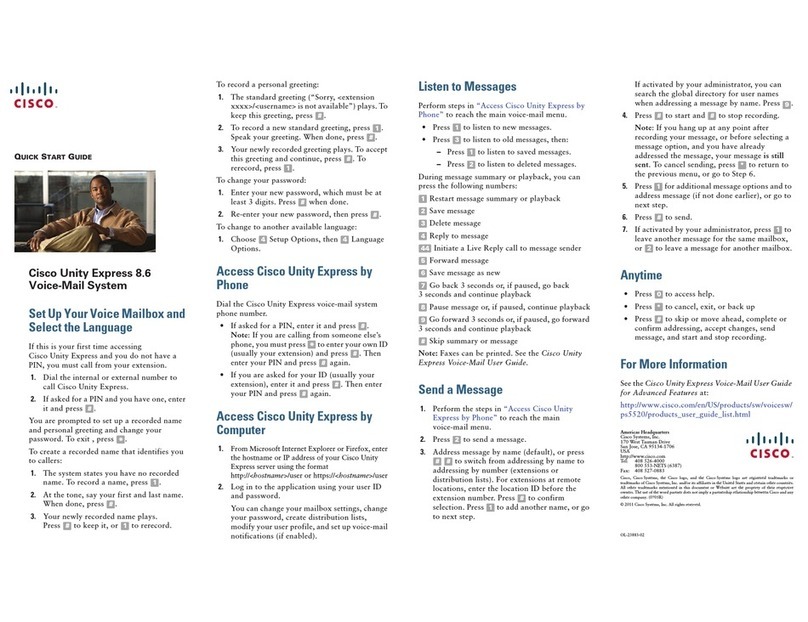
Cisco
Cisco Unity Express 8.6 quick start guide

Toshiba
Toshiba Stratagy IVP8 Installation and maintenance manual
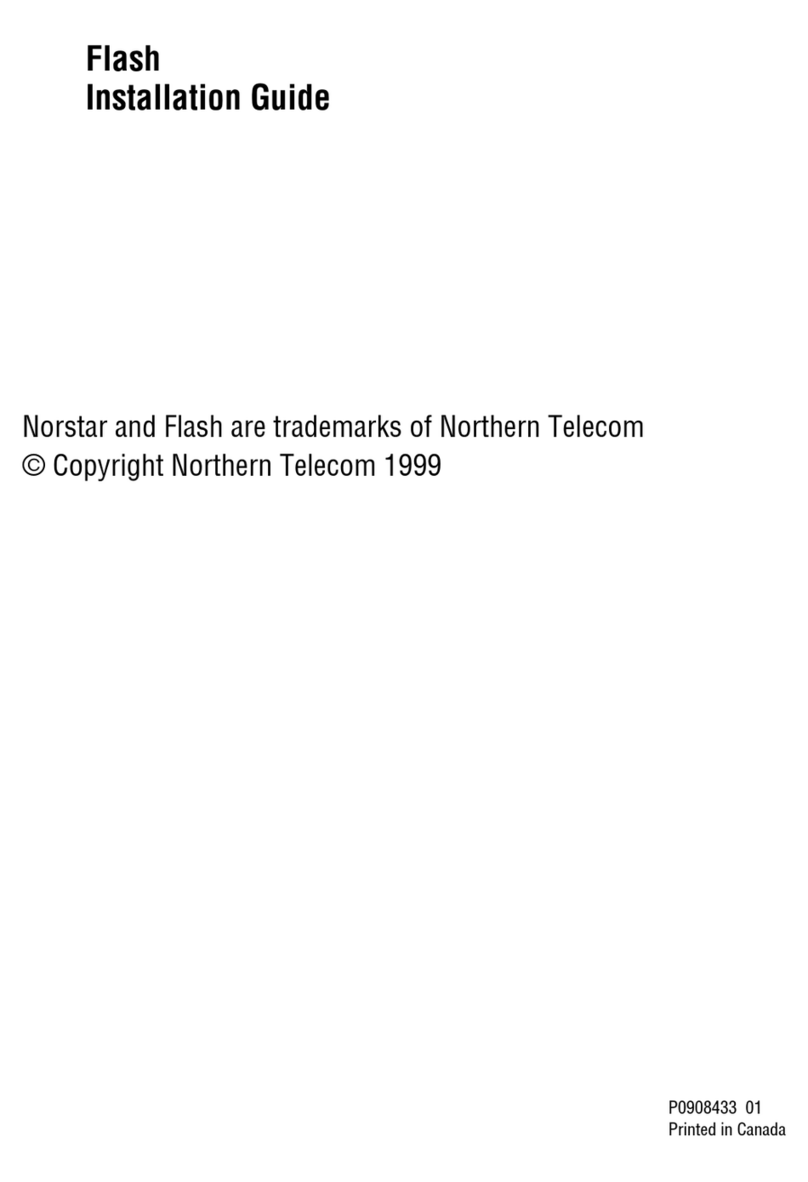
Northern Telecom
Northern Telecom Flash Voice Mail Light 2 installation guide

Aastra
Aastra OpenVoice 200 user guide

Norstar
Norstar StarTalk User's card
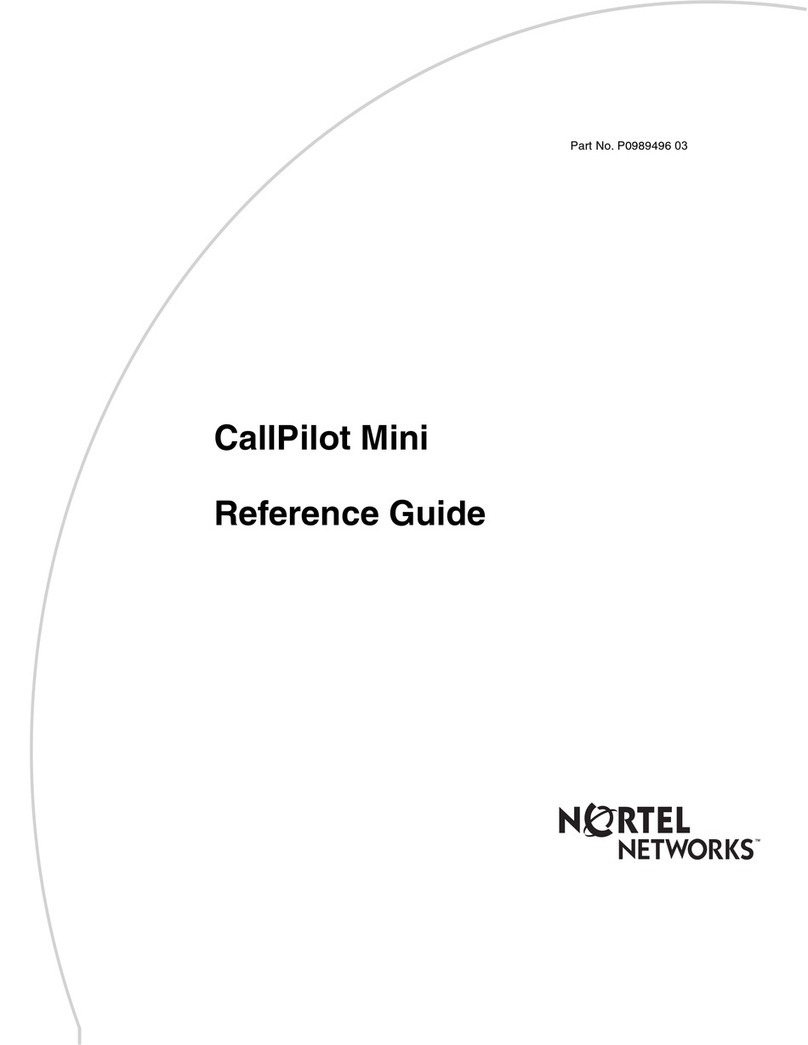
Nortel
Nortel CallPilot Mini reference guide