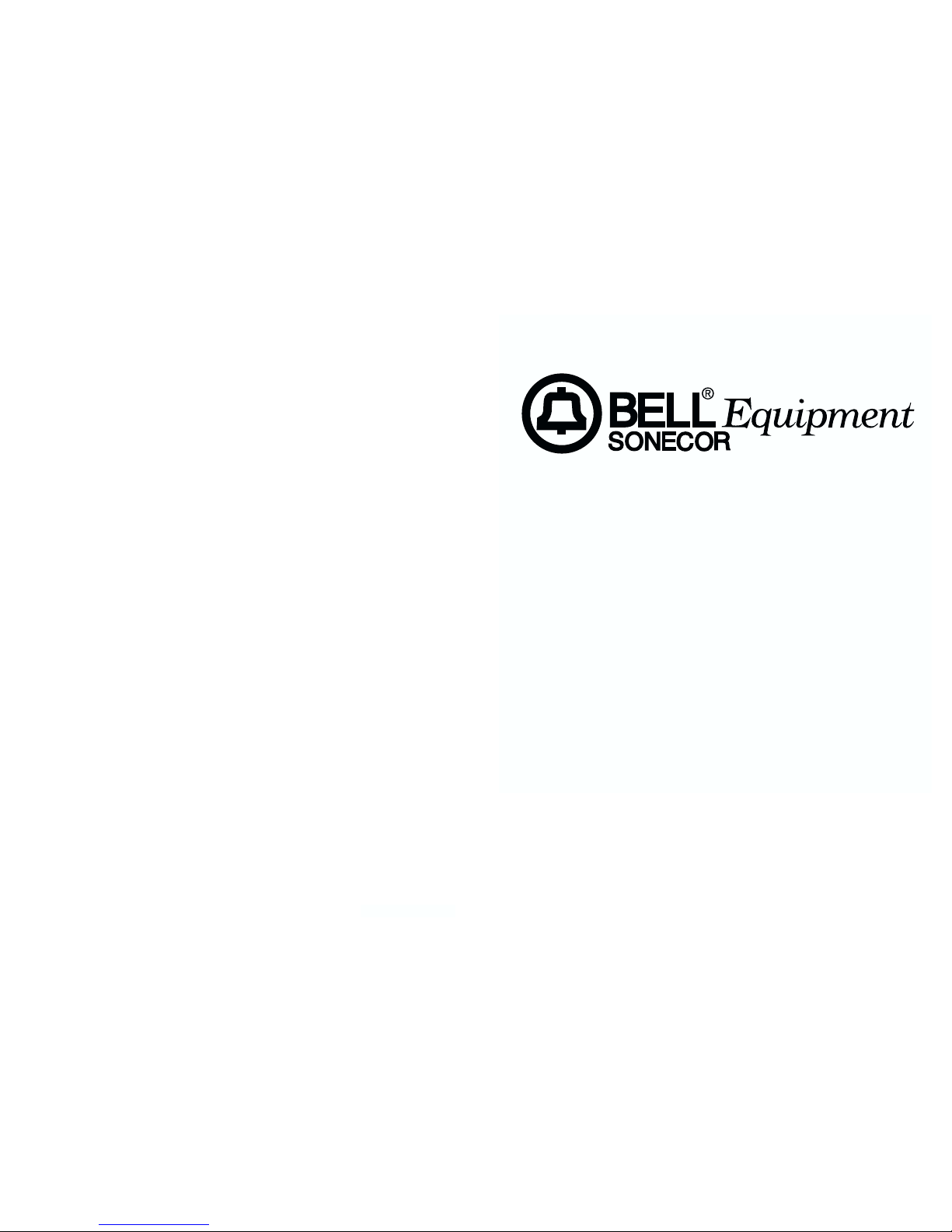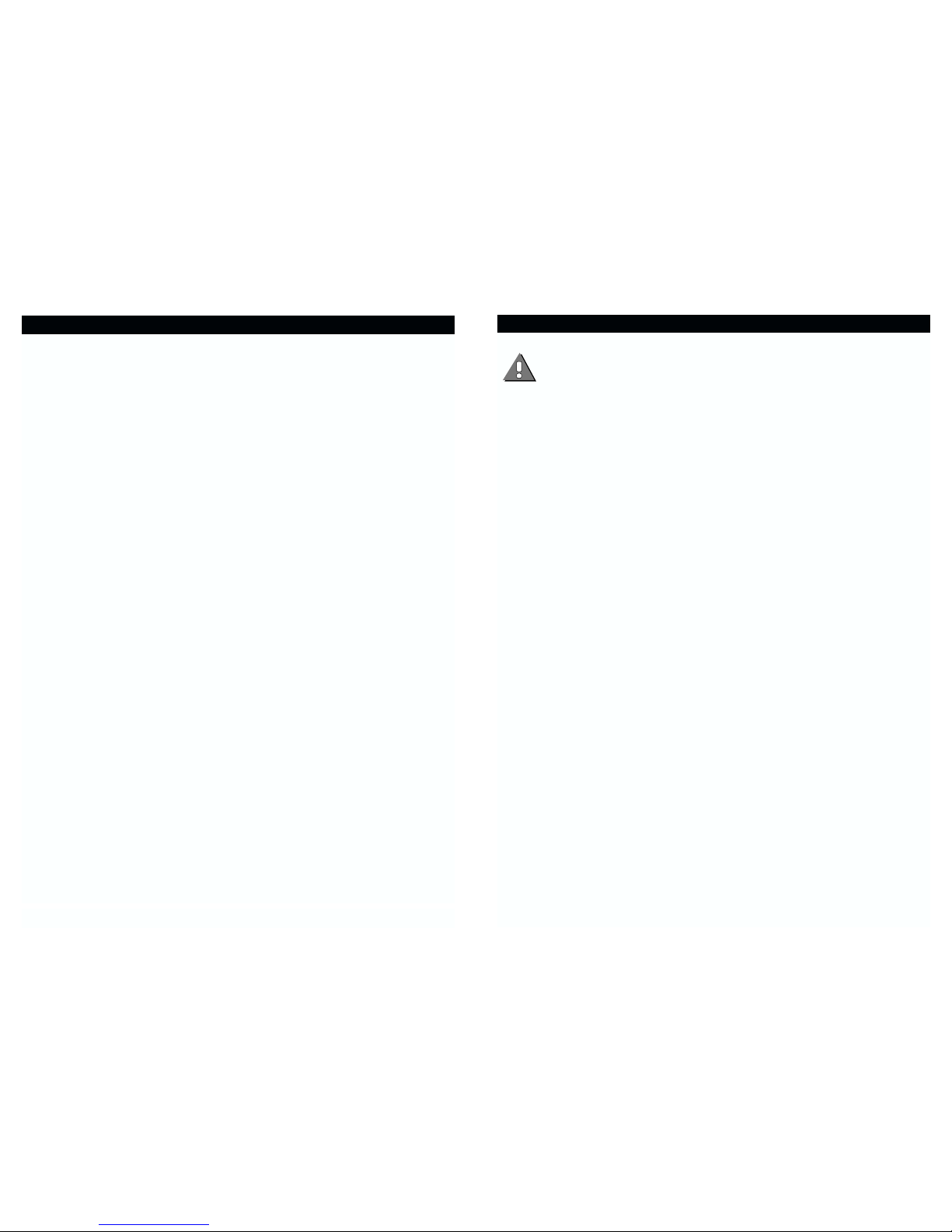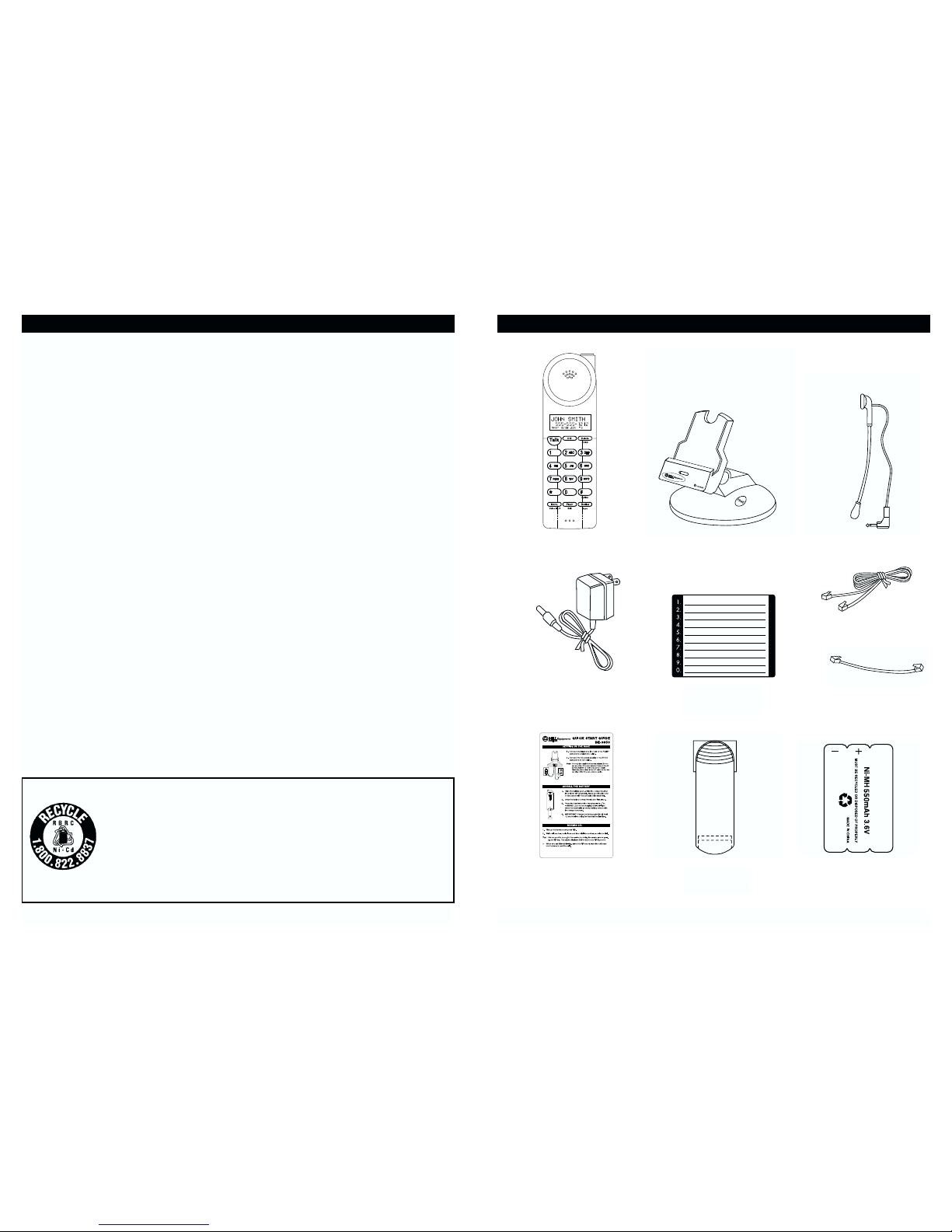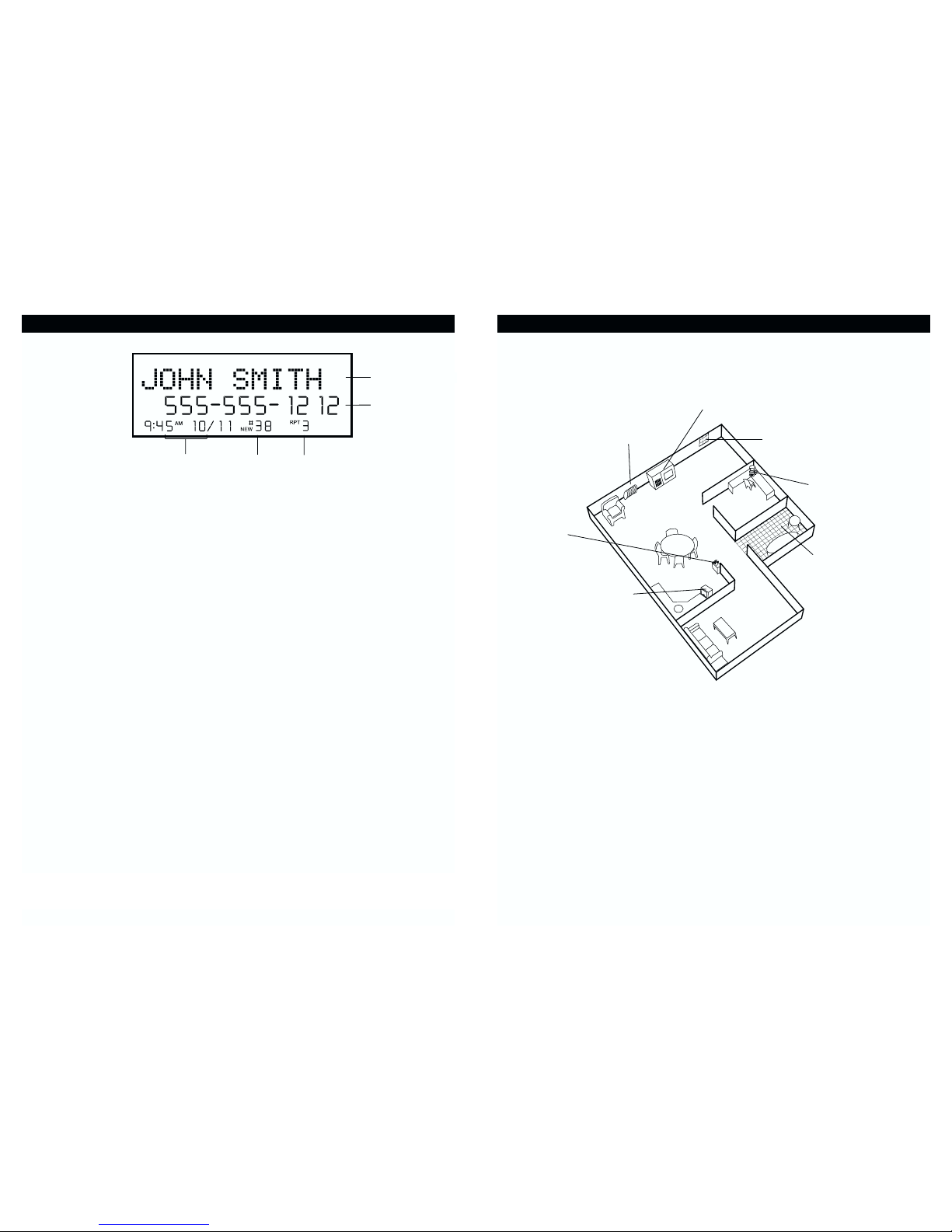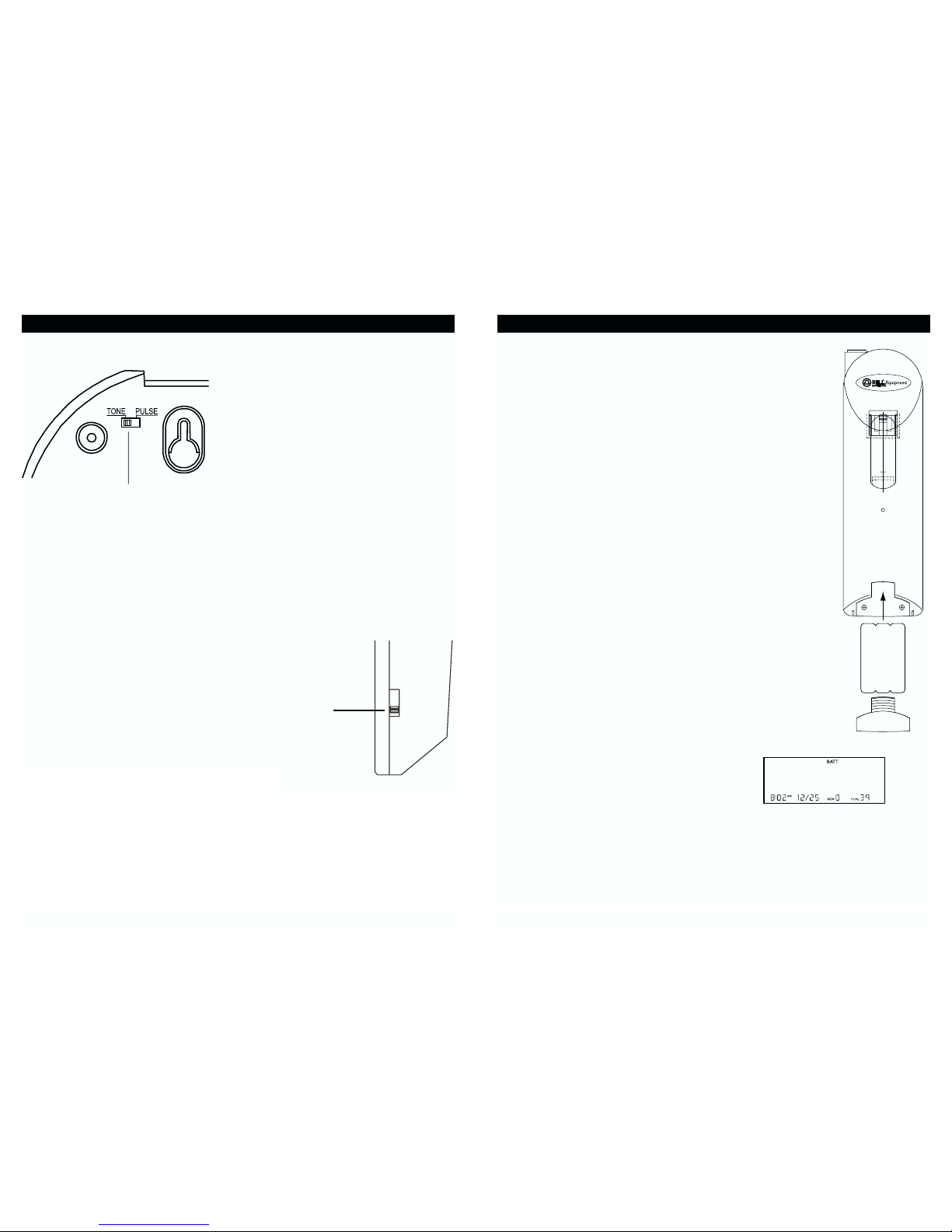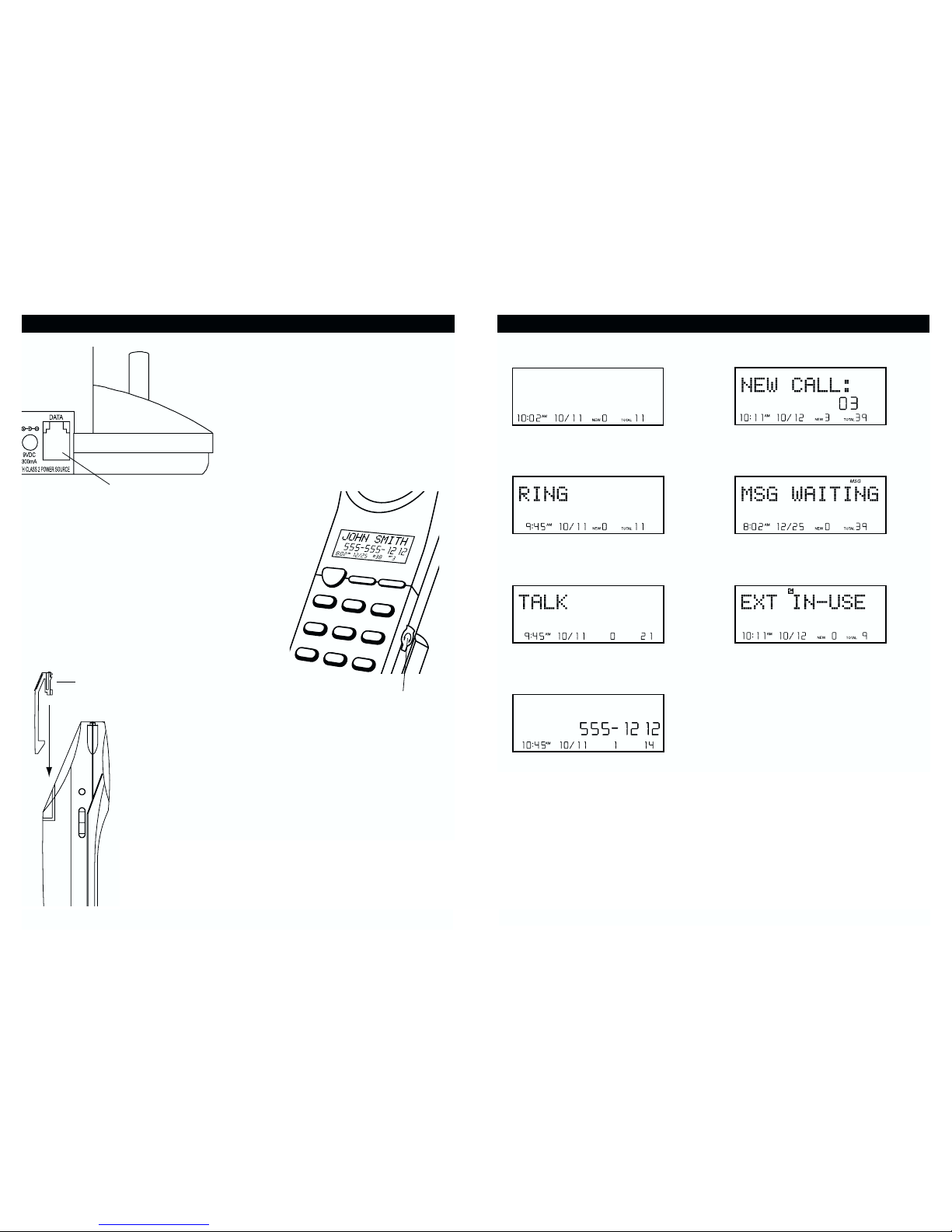This symbol is to alert you to important operating or servicing instructions that may appear in the
user's manual. Always follow basic safety precautions when using this product to reduce the risk of
injury, fire, or electrical shock.
When using this product, basic safety precautions should always be followed to reduce the risk of fire, electric shock
and injury to persons, including the following:
1. Read and understand all instructions.
2. Follow all warnings and instructions marked on the product.
3. Use only with class 2 power source DC 9V 300mA.
4. Unplug this product from the wall outlet before cleaning. Do not use liquid cleaners or aerosol cleaners. Use a damp cloth
for cleaning.
5. Do not use this product near water; for example, near a bathtub, wash bowl, kitchen sink or laundry tub, in a wet basement
or near a swimming pool.
6. Do not place this product on an unstable cart, stand, or table. The product may fall, causing serious damage to the product.
7. Slots and openings in the cabinet back or bottom are provided for ventilation. To protect it from overheating, these openings
must not be blocked or covered. The openings should never be blocked by placing the product on the bed, sofa, rug, or
other similar surface. This product should never be placed near or over a radiator or heat register. This product should not
be placed in an enclosed environment unless proper ventilation is provided.
8. Do not allow anything to rest on the power cord. Do not locate this product where the cord will be abused by animals or
persons walking on it.
9. Do not overload wall outlets and extension cords as this can result in risk of fire or electrical shock.
10. Never push objects of any kind into this product through cabinet slots as they may touch dangerous voltage points or short
out parts that could result in a risk of fire or electrical shock. Never spill liquid of any kind on the product.
11. To reduce the risk of electrical shock, do not disassemble this product. Instead take it to a qualified service person when
service or repair work is required. Opening or removing covers may expose you to dangerous voltages or other risks.
Incorrect re-assembly can cause electrical shock when the appliance is subsequently used.
12. Unplug all cords and refer servicing to qualified service personnel under the following conditions:
A. When the power supply cord or plug is damaged or frayed.
B. If liquid has been spilled into the product.
C. If the product has been exposed to rain or water.
D. If the product does not operate normally by following the operating instructions. Adjust only those controls covered in
the operating instructions. Improper adjustment of other controls may result in damage and require work by a qualified
technician to restore the product to normal operation.
13. Avoid using a telephone (other than a cordless type) during an electrical storm. There may be a remote risk of electric
shock from lightning.
14. Do not use a telephone to report a gas leak in the vicinity of the leak.
IF YOUR PRODUCT UTILIZES BATTERIES, THE FOLLOWING ADDITIONAL PRECAUTIONS SHOULD BE OBSERVED:
1. Use only the type and size of batteries specified in the users manual.
2. Do not dispose of batteries in a fire; the cells may explode. Check with local codes for possible special disposal locations.
3. Do not open or mutilate the batteries. Released electrolyte is corrosive and may cause damage to the eyes or skin. It may
be toxic if swallowed.
4. Exercise care in handling batteries in order not to short the battery with conducting materials such as rings, bracelets and
keys. The battery or conductor may overheat and cause burns.
5. Do not attempt to recharge the batteries with or identified for use with this product. The batteries may leak corrosive
electrolyte or explode.
6. Do not attempt to rejuvenate the batteries provided with or identified for use with this product by heating them. Sudden
release of the battery electrolyte may occur causing burns or irritation to eyes or skin.
7. When replacing batteries, all batteries should be replaced at the same time. Mixing fresh and discharged batteries could
increase internal cell pressure and rupture the discharged batteries.
8. When inserting the batteries into this product, the proper polarity or direction must be observed. Reverse insertion of
batteries can cause charging, which may result in leakage or explosion.
9. Remove the batteries from this product if the product will not be used for a long period of time (several months or more)
since during this time the batteries could leak, damaging the product.
10. Discard "dead" batteries as soon as possible since they are more likely to leak in a product.
11. Do not store this product, or the batteries provided with or for identified use with this product, in high temperature areas.
12. If your product uses a rechargeable battery, charge the battery(ies) only in accordance with the instructions and limitation
specified in the User Manual.
SAVE THESE INSTRUCTIONS
IMPORTANT SAFETY INSTRUCTIONS
2
Important Safety Instructions ................2
FCC Regulations .................................3-4
Battery Cautionary Instructions ............5
BE-3850 Parts Checklist .........................6
Location of Controls and Features...7-11
Handset ..............................................7-8
Base ................................................9-10
LCD Display ........................................11
Choosing a Location ............................12
Telephone Setup ..............................13-15
Connecting the Base ...........................13
Wall Mounting ......................................14
Tone/Pulse Switch ...............................15
Handset Volume ..................................15
Battery Installation ...............................16
Battery Duration ...................................16
When the Battery Needs Charging ......16
When to Purchase a New
Battery Pack ........................................16
Headset and Data Jack..........................17
The Data Jack ......................................17
The Headset Jack.................................17
Belt-Clip ...............................................17
Basic Displays.......................................18
Basic Operation................................19-20
Making Calls .........................................19
Receiving Calls.....................................19
Redialing..............................................20
Additional Options..............................20
Settings.............................................21-28
Handset Settings ............................21-22
Setting the Ringer Level .......................22
Changing the Language ......................23
Turning the First Ring On or Off ...........23
Setting the Time and Date ...................24
Adjusting the Contrast .........................25
Setting the PBX Number ......................25
Changing the Flash Time .....................26
Changing the Pause Time ....................26
Programming One-Touch Voice Mail
Dialing .................................................27
Deleting Message Waiting Indication ...27
Setting the Area Code .........................28
Speed Dialing ...................................29-32
Storing Phone Numbers ......................29
Letter Table ..........................................30
Viewing the Phone Book ......................30
Making Calls from the Phone Book ......31
Editing a Stored Number .....................31
Deleting a Stored Number....................32
Priority Calls .....................................32
Blocked Calls .......................................32
Caller ID ............................................33-37
When You Receive a Call .....................33
Viewing the Caller ID List ....................33
Caller ID Displays ................................34
Caller ID with Call Waiting Service .......35
Storing Caller ID Records ....................35
Deleting Caller ID Records ..................36
Returning Caller ID Calls .....................37
Message Waiting ...................................38
Using One-Touch Voice Mail Dialing ....38
New Call Light ......................................38
Other Features ......................................39
Using the Handset Finder (PAGE) ......39
Out-of-Range Warning ........................39
Channel Changing ...............................39
Extension In-Use .................................39
Care and Maintenance .........................40
Troubleshooting ..............................41-42
Warranty ................................................43
Glossary ................................................44
Wall Mount Template .............................45
Battery Order Form ..............................46
BE-3850 TABLE OF CONTENTS
1