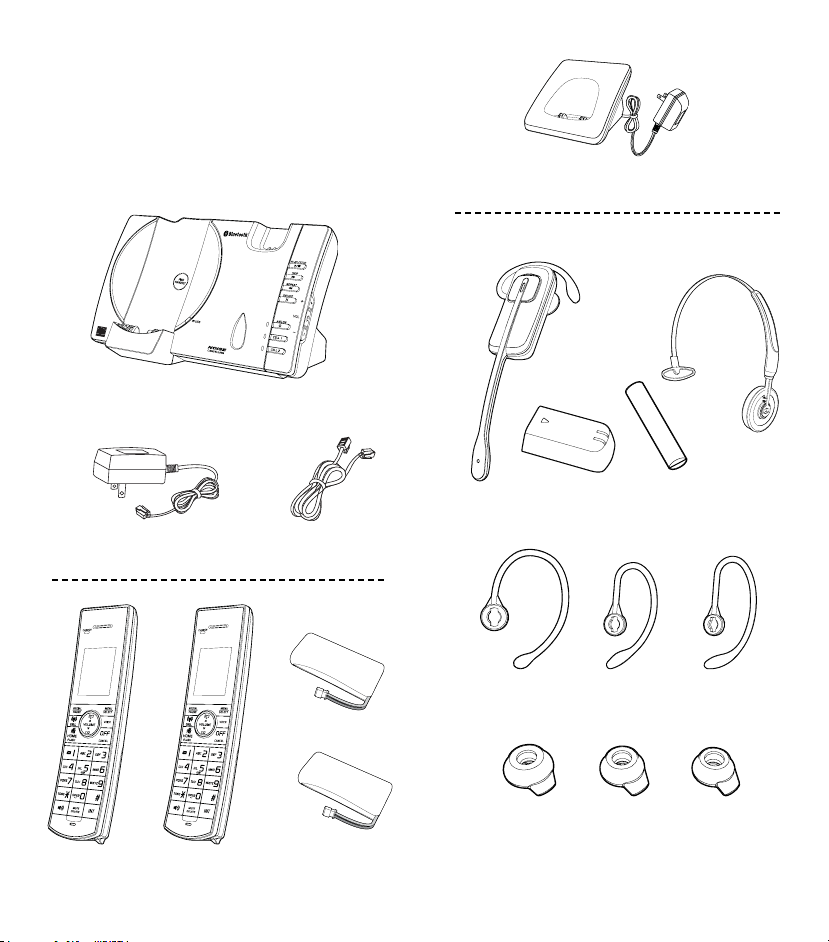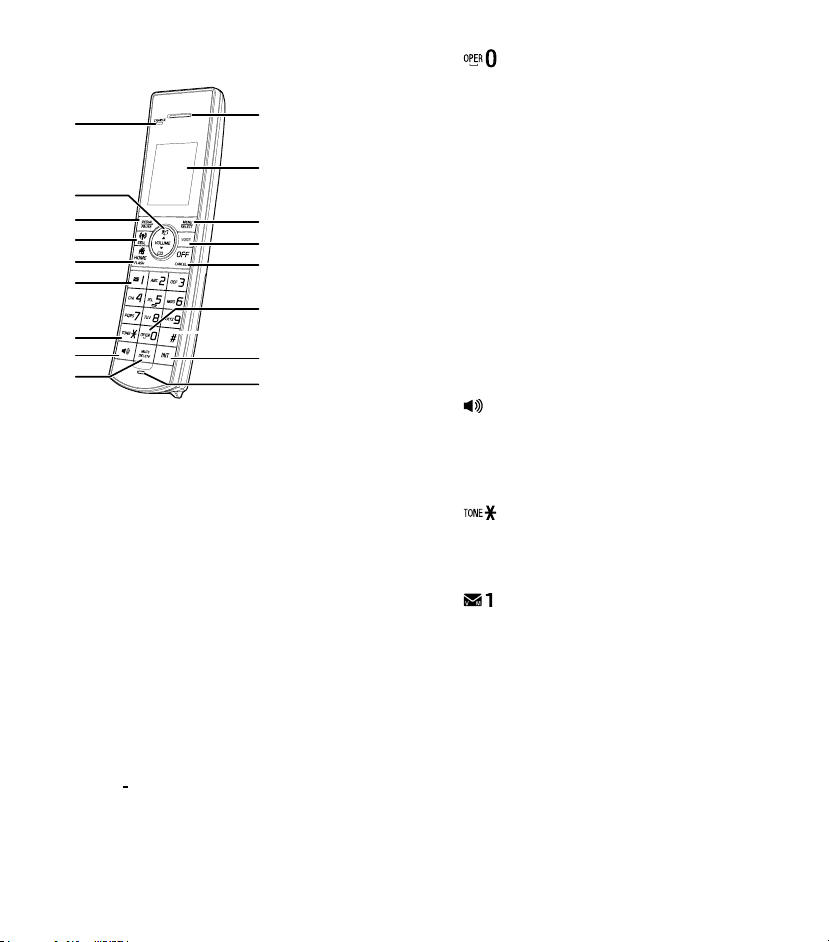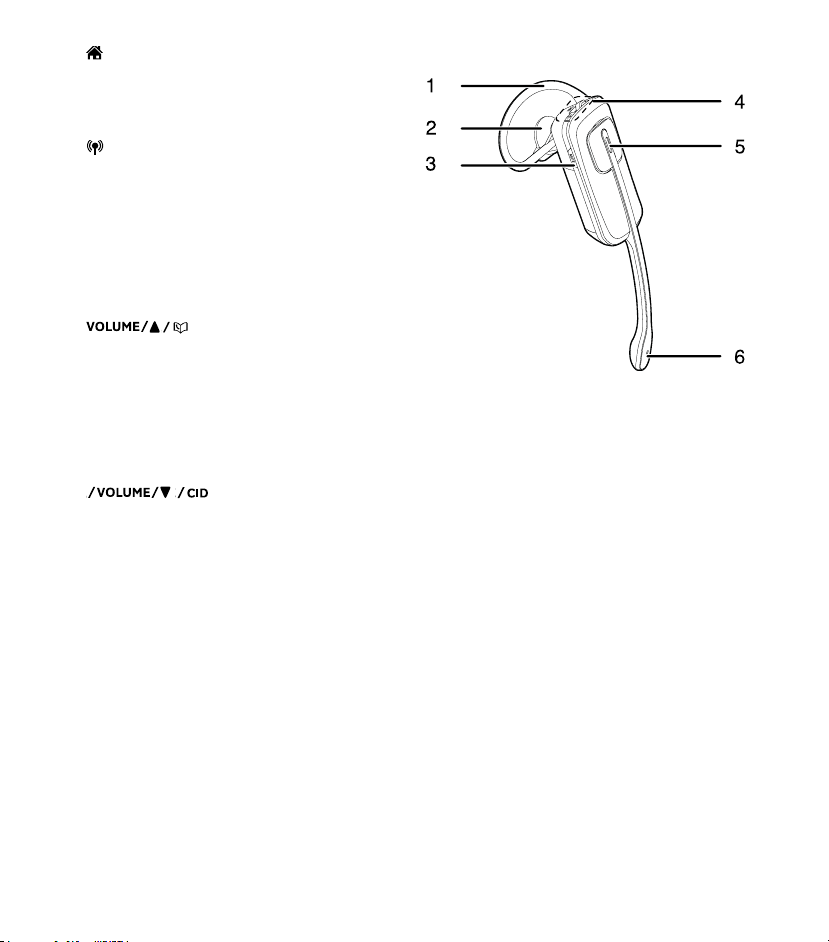Table of contents
What’s in the box................................................... 1
Overview ................................................................ 2
Telephone base overview ............................................................. 2
Handset overview.........................................................................3
Headset overview.........................................................................4
Charger overview .........................................................................5
Display icons overview .................................................................5
Telephone base lights overview....................................................6
Handset lights overview................................................................6
Alert tones overview .....................................................................6
Connect .................................................................. 7
Connect the telephone base.........................................................7
Connect the charger.....................................................................7
Install the battery ..........................................................................8
Check the battery level.................................................................8
Charge the battery........................................................................9
Position the headset ........................................... 10
Replace the pre-installed earbud
and earhook................................................................................10
Adjust the headset to wear on the ear........................................ 11
Over the headband..................................................................... 11
Before use............................................................ 12
Set date and time ......................................................................12
Set answering system through voice guide................................12
Check for dial tone......................................................................13
Operating range..........................................................................13
Bluetooth®............................................................ 13
Glossary of terms ......................................................................14
Bluetooth®setup .........................................................................15
Add a Bluetooth®-enabled cell phone......................................... 15
Add a Bluetooth®-enabled headset.............................................16
Auto connection..........................................................................16
Connect a paired cell phone or headset.....................................16
Disconnect a paired cell phone or headset ................................17
Review the cell device’s list........................................................17
Download phonebook contacts ..................................................17
Remote voice control.......................................... 18
Activate remote voice control on handset...................................18
Activate remote voice control on headset...................................19
Congure your telephone .................................. 20
Using the handset menu.............................................................20
Set language ..............................................................................20
Set date and time .......................................................................20
Home area code.........................................................................20
Dial mode ...................................................................................21
Temporary tone dialing ............................................................... 21
Telephone Operations ........................................ 21
Make a home call .......................................................................22
Predial a home call.....................................................................22
Answer a home call ....................................................................22
End a home call..........................................................................22
Make a cell call...........................................................................22
Predial a cell call.........................................................................22
Answer a cell call........................................................................23
End a cell call .............................................................................23
Answer a cell call while on a home call ......................................23
Answer a home call while on a cell call ......................................23
Speakerphone ............................................................................23
Volume........................................................................................23
Mute............................................................................................23
Join a call in progress.................................................................24
Call waiting on the home line......................................................24
Call waiting on the cell line .........................................................24
Chain dialing...............................................................................24
Find handset...............................................................................24
Redial list ............................................................ 25
Review a redial list entry.............................................................25
Dial a redial list entry ..................................................................25
Delete a redial list entry..............................................................25
Multiple handset use........................................... 25
Intercom......................................................................................25
Answer an incoming call during an intercom call........................26
Call transfer using intercom........................................................26
Phonebook........................................................... 26
Add a phonebook entry ..............................................................26
Review phonebook entries .........................................................27
Alphabetical search ....................................................................27
Delete a phonebook entry ..........................................................28
Delete all phonebook entries......................................................28
Edit a phonebook entry...............................................................28
Dial a phonebook entry...............................................................28