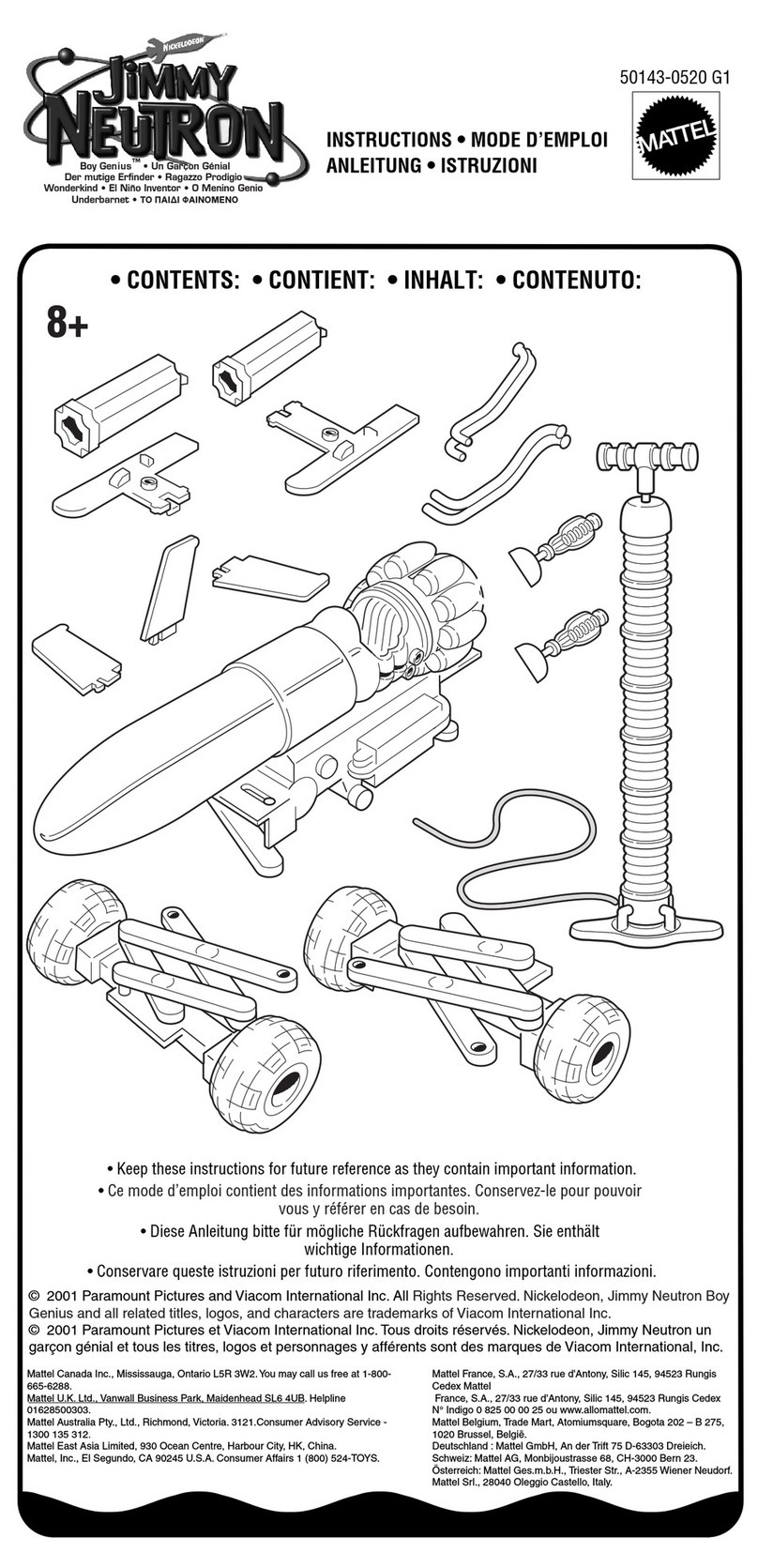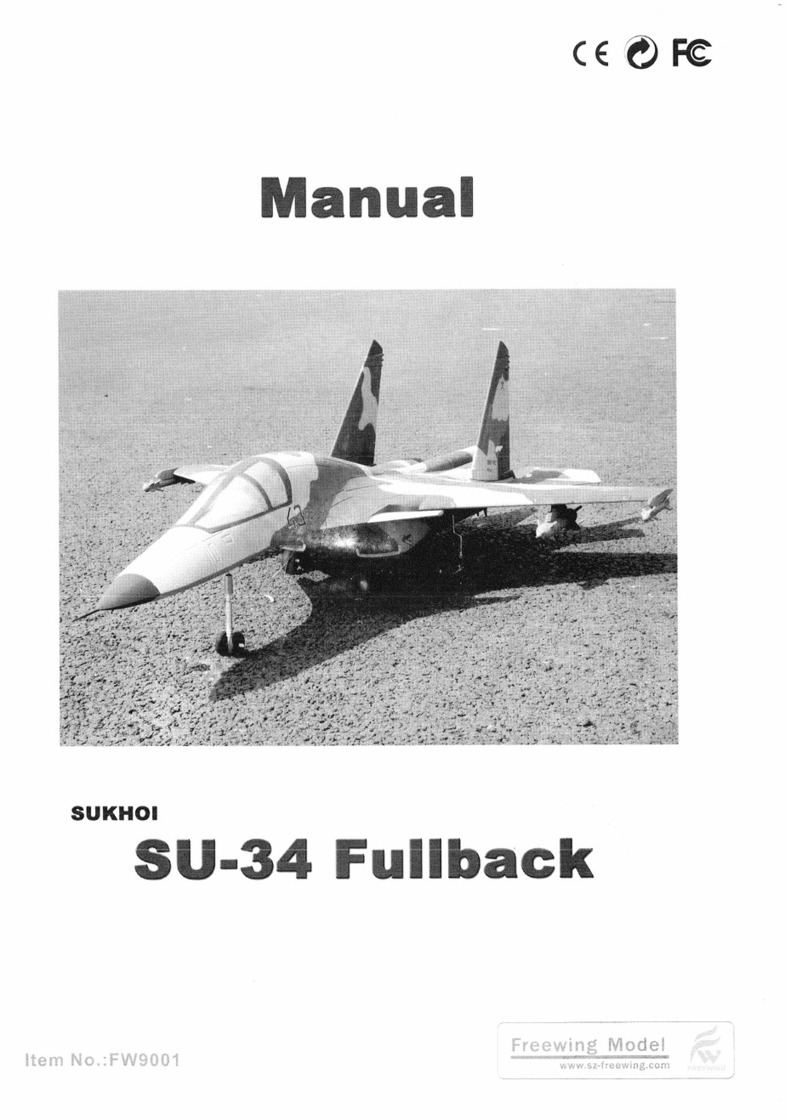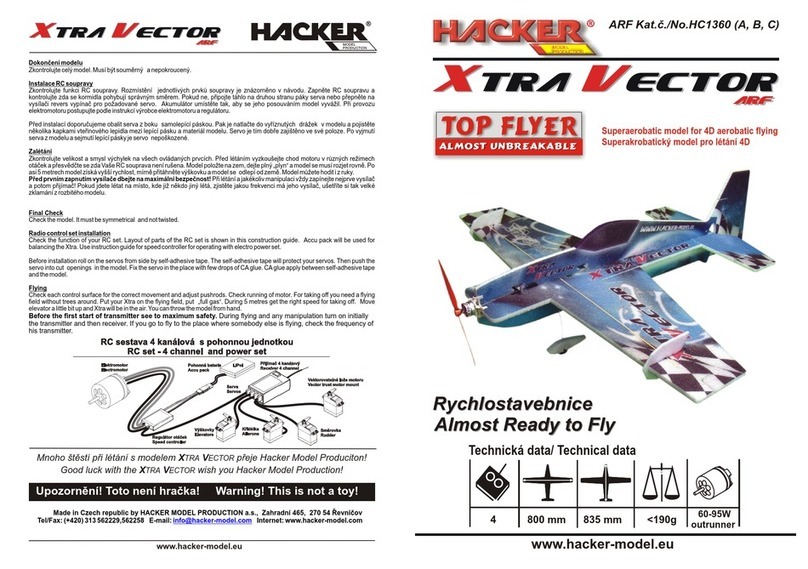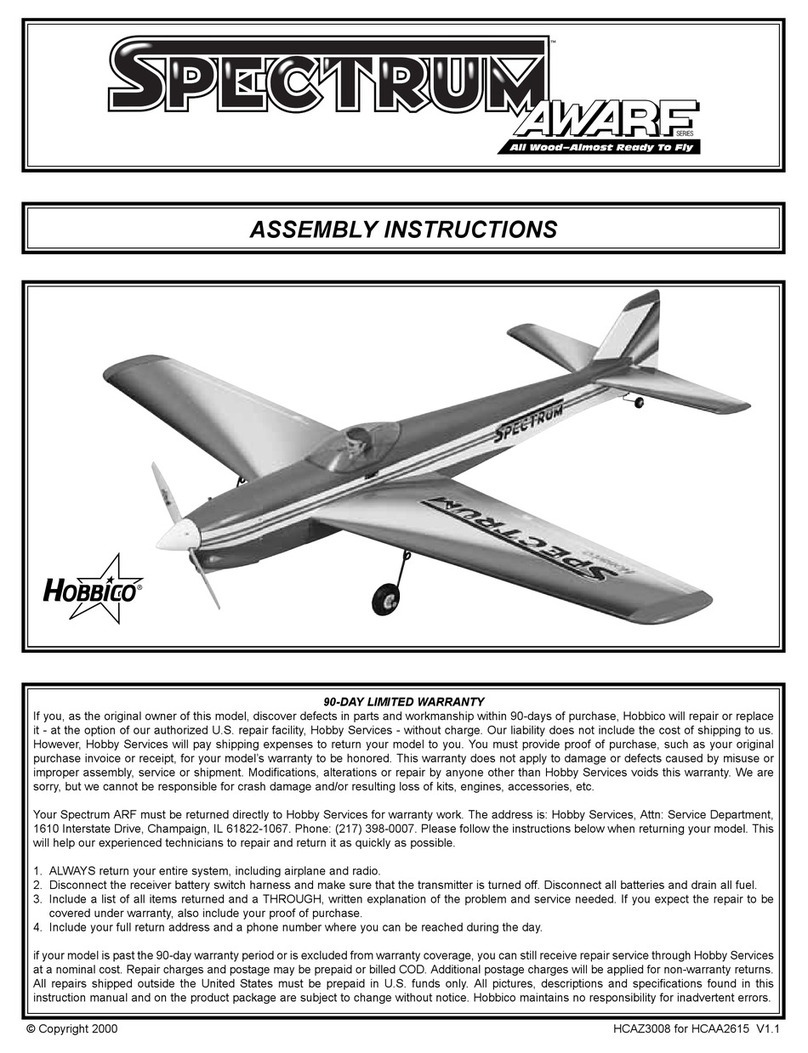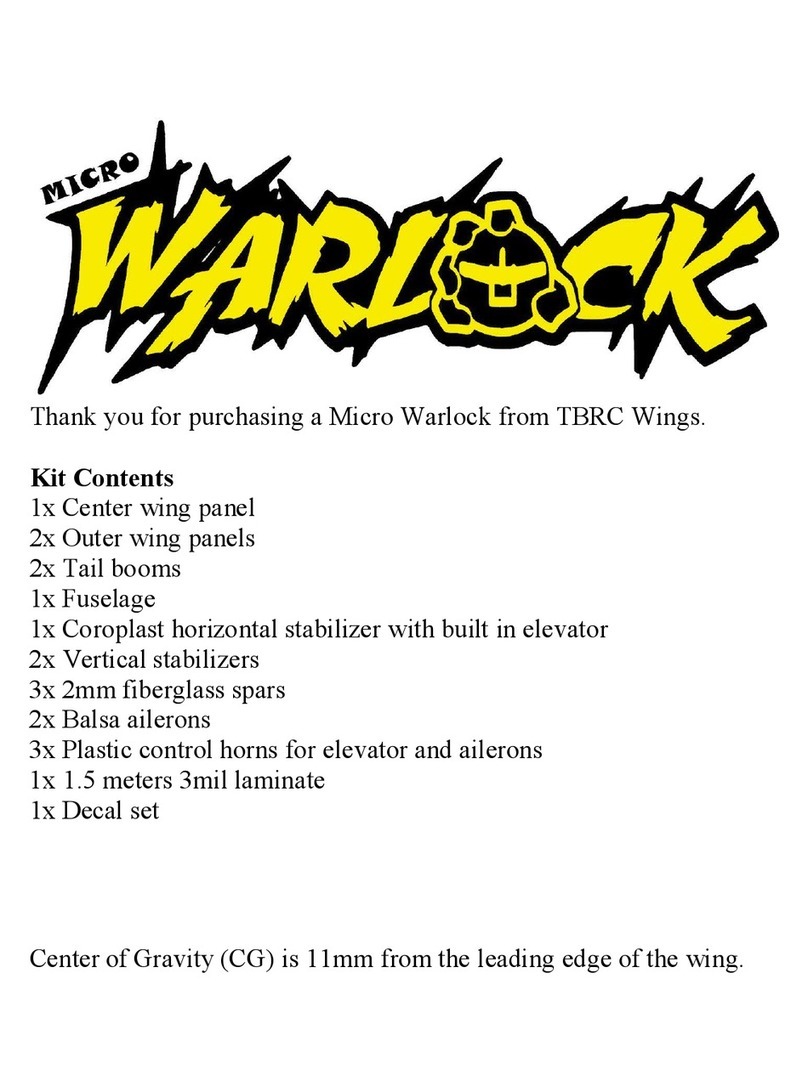bellrobot Mabot User manual


Welcome to the world of Mabot!
Warning: “This product contains a small ball which may present a choking hazard.
Not suitable for children under 3 years.”
This specification covers the functions of all modules of the Mabot robot products,
not the list of packages that consumers buy.

Drive Ball
• It can display different color light;
• It can rotate clockwise and counter-clockwise;
• Each drive ball has one connector.
Indicator light instruction:
• The white cover of the drive ball is the lampshade. The default
color of the lampshade is white and and it can indicate eight
colors:
• Light modes: on, gradual pulsing, flashing, and off.
Operation parameters:
• Load-free rotate speed: 255rpm;
• Stalling torque: 1.2kg.cm;
• Load limit: 0.9 kg.
Attention:
· When the drive ball is loaded over its weight limit, it may
lead to abnormal rotation. Unloading is needed for proper
functioning or the ball will be damaged.
· No foreign matter should be placed between two balls to
impede rotation.
Control Ball
• It has modules for Bluetooth connection and a three-bracket
gyroscope;
• The Micro-USB port is for firmware upgrades only;
• It can display the status of the device;
• It can display different color lights;
• Each control ball has only one port.
Working Status:
• To start the system: Lampshade flashes once to show that it has
entered breathing mode (transform from a bright state to a dark
state), simultaneously chiming the tones for ‘Do Mi’ from the
buzzer;
• When the bluetooth is connected successfully: the lampshade
flashes twice, chiming “Do Re Me” from the buzzer;
• Downloading official programs: After successfully downloading,
the lampshade will flash green three times, playing a ‘Do Mi’
progression from the buzzer; if downloading fails, the lampshade
will flash red three times;
• Ready for self-balancing: the lampshade will flash blue three times
playing ‘Ti Ti’from the buzzer.
Light instructions:
• The white shade of the control ball is the lampshade. The default
color of the lampshade is white and and it can indicate 8 different
colors:
• Light activity: on, gradual pulse, flashing, and off.
Operating Instruction:
There are two buttons on the control ball; button 1
and button 2 share the same function: they can both
start or stop Mabot GO or other built-in programs
from the Mabot IDE coding card.;
button 1 button 2
The operating hub of Mabot for controlling performance of
other electronic components.
1 21
The module that can move on flat surfaces.
Red Orange Yellow Green Cyan Blue Purple White
Red Orange Yellow Green Cyan Blue Purple White

Battery Ball
The power supply module of Mabot.
• The micro-USB supports a device charging function;
• Battery indicator lights on both sides of the charging port;
• Every battery ball has four ports, on each side of the ball.
Battery parameters:
• Typical capacity: 640mAh;
• Standard voltage: 7.4V;
• Recommended charge temperature: room temperature
Instruction to the switch:
• When the Mabot is off, press and hold the power-on button for 2
second to boot up; the indicator light of the battery ball will turn
on;
• When the Mabot is on, press and hold the button for 3 seconds
to shut it down; the indicator light of the battery ball will turn off.
Instructions for the indicator lights of the battery ball:
• When the light is green, it means that the battery ball is near full
charge;
• When a red indicator light appears, it means that the battery is
low;
• When the battery ball is low on power, certain modules of the
Mabot may become unresponsive;
• The battery ball will show a blue light while charging. A green
light means it is fully charged.
Attention:
· Never use a damaged battery ball;
· Never insert any sharp metal into the connectors, as it may
cause short circuiting or permanent damage;
· Keep the battery ball off when not in use. Please charge and
check the battery ball every fourth months to keep in working
condition.
· Please use under adult supervision. Remove the charger
immediately after charging has completed.
· The battery ball can be turned on while charging. Shutting
the device down before charging is suggested for extended
times.
Charge and general instructions:
• Service time — the more power-hungry devices connected to a
single battery ball (such as rotate joint ball, swing joint ball, drive
ball), the shorter amount of time it will operate.
(e.g. When the Mabot starter robot runs continuously at its
highest rate with the control ball and drive ball lights on, the
battery ball can continue working for around 50 minutes.)
• Charging time—It usually takes two hours to fully charge. The
time spent varies based on power adapter standards (5V and 1A
power adapters are recommended).
Charging
High power
Low power
Switch on / turn off power by switch
43

Color Sensor
It can detect the color and intensity of light.
• Colors options:
• Levels of light: 0 (extremely dark) to 100 (extremely bright);
• Detection angle: the lamp head is perpendicular to the object
• Detection distance: 1 cm;
• Each color sensing ball has one port.
Mode instructions: Three status of color sensing ball:
• Color mode: When lamp base is white, it catches the color detected by the color
sensing ball sensor.
• Reflected light intensity mode: When lamp base turns red ,it measures reflected
light’s intensity from the objects exposed to it;
• Environmental light intensity mode: When lamp base turns off, it can measure the
light intensity of environmental light through the sensor.
• When in color mode or reflected light intensity mode, make sure the color sensing
ball is at a right angle and is not touching the surface of the object being detected
(e.g.: a line-tracking robot from the package).
Attention:
· Please do not smear or paste things onto the lamp or it will
compromise the detector’s sensitivity.
· Mirror and dark colored objects will compromise the detec-
tor’s normal status.
· The parameters above are for reference only. Do not stare at
the lamp for extended periods.
It can detect if there is any obstacle ahead.
• Angle of detection: The lamp head and object are perpendicu-
lar.
• It can measure distances using infrared light, measuring
between 5~15cm (the parameter is based in the test results done
on a white A4 piece of paper);
• Each infrared sensing ball has one input.
Attention:
· Please do not smear or paste things onto the black cover or
it will compromise the detector’s sensitivity.
· Mirror and dark colored objects will compromise the detec-
tor’s ability to operate.
· The parameters are for reference only.
Infrared Sensor
5-15cm
Color Mode
Reflective light
mode
Environmental light
mode
65
Red Orange Yellow Green Blue Purple White Black

normal state
pressed
Touch Sensor
It can check whether the red button of the touch sensing ball is
under pressure.
•It can detect if the red button of the touch sensing ball is under
pressure.
• The indicator light is above the touch button;
• The touch button does not transmit signals or electrical
current.
• Every color sensing ball has four ports, on each side of the ball.
Instructions:
• When the button is pressed past 2.2mm, the light will flash
green.
• Pressure on the button should not be more than 1kg.
Attention:
Manually damaging or pulling the button by force is strictly
prohibited.
Every 6-port connection ball has 6 connections, each at a 90°
angle.
Every 3-port connection ball has 3 connectors, each at a 120°
angle.
3-Port Connection Ball
3-port connection ball is used for connecting other module
balls, to secure the structure, to connect electrical current,
and to transmit signals.
6-Port Connection Ball
6-port connection ball is used to connect other balls, to
secure the structure, to connect electrical currents, and to
transmit signals.
87
The light is green and flickering when the displacement
is 2.2mm from the initial position.

Rotating Joint
It can rotate objects horizontally.
• The rotary angle is ±75°;
• Load torque: 0.55 kg.cm;
• Load limit: 0.55kg;
• Every rotate joint ball has
two connection points.
Attention:
Don’t break off the module with hands when it is energized,
or it will damage the module. the loaded object is restricted
by weight. If the loaded object cannot rotate normally, the
object should be taken down immediately, or it might be
damaged. No foreign matter obstructs the rotation between
the two hemispheres.
Swinging Joint
This module can swing objects to left and right.
• Can swing approximately 75°;
• Load torque: 0.55 kg/cm;
• Load limit: 0.32kg;
• Each swing joint ball has
two connections.
Attention:
Don’t break off the module with hands when it is energized,
or it will damage the module. the loaded object is restricted
by weight. If the loaded object cannot rotate normally, the
object should be taken down immediately, or it might be
damaged. No foreign matter obstructs the rotation between
the two hemispheres.
75° 75°
Rotation Angle±75°
109

Small Connector
Small connector is used to connect all the module balls, to
secure the structure, to connect electrical current, and to trans-
mit signals.
Structural Connector
Structural connector is used to connect all the module balls, to
secure structures, but not to connect electrical current or to
transmit signals.
Medium Connector
Medium rod connector is used to connect all the module
balls, to secure structure, to connect electrical current, to
transmit signals, and to enrich the Mabot’s functionality.
Long Connector
Length: three unit lengths of one port .
1211
Length: equal length to one
battery ball.

5-Hole Beam
5-hole beam is used to secure structure, decorate and develop.
• It can connect at the angle of 45° or 90°.
• It has 5 connectors.
9-Hole Beam
9-hole beam is used to secure structure, decorate and develop.
• It can connect at the angle of 45° or 90°.
• It has 9 connectors.
Data Cord
Communication cord is for signal transmission between modules only, not for electric current trans-
mission.
How to use it: When a majority modules are power-consuming (such as rotate joint ball, swing joint ball,
drive ball) in the Mabot, the exported electric current from one single battery ball may not meet the power
requirement, so one needs to group power-consuming modules with different battery balls for respective
power supply. The communication cord can transmit commanding signals between multiple battery packs.
Power Cord
Power cord is for transmission of both electrical current and signal.
1413

Wheel Plug
Wheel plug is for structure supporting or resistance decrease
( it is used as a driven roller).
Rubber Plug
Rubber plug is for structure supporting or resistance decrease
( it is used as the robot’s foot).
Lego Adapter B
The adapter of LEGO nano-blocks.
Lego Adapter A
The adapter of LEGO package & EV3 package.
1615

Accessories
The Accessoriescan make Mabot even cooler.
Control Ball Accessory 001
Connection Ball Accessory 001 Drive Ball Accesory 002
Make sure the button is still clickable when both sides of the
YJ-001 and the control ball are connected. The accessories help
to make the Mabot cooler.
Clipper
It can draw objects in by controlling rotate joint balls.
1817
turn as illustrated position
to tuck the clippers.
vertically insert the rotata
joint balls and lock.
make sure the clippers are
tuckes up when finished.
turn the rotata joint balls
to make the two arrows
touch.

Color Card
The color card consists of three colors: red, green, and
blue.
Engineering Vehicle Map
Gameplay accessories of engineering vehicle.
2019
Tracking Map
This map is used for tracking robot.
Rubber Ring
This rubber ring is used for rotate joint ball to help secure
objects.

USB Cable
Use the USB Cable to insert the micro-USB end into the
port of the Control Ball. It is used for upgrading wired firm-
ware and downloading user-defined programs on PC.
Used for charging.
Disassembly Tool
Instructions of disassembly tool:
Please check for updates and download the latest firmware version to upgrade.
Website: www.bellrobot.com
• Master control firmware upgrade
Light: It will flash green then red. When the upgrade is complete, the light will turn to the default color of
power-on (other colors indicate abnormal downloading).
• Firmware upgrade of function balls
Light: It will flash red then green. When the upgrade is complete, the light will turn to default color of pow-
er-on (other colors indicate abnormal downloading).
Attention: please do not cut off the power during upgrading or it may
cause upgrading failures and/or damage the control ball.
Upgrading firmware
Scenario 1:
• Insert the disassembly tool into the gap between the connecting
rod and connecting ball;
• Push inward to detach the connecting rod.
Scenario 2:
• Place and press the handle of the disassembling rod onto the
protruding section of connecting rod S on the bridge;
• Push down on the handle to detach the connecting rod.
2221

App function introduction: using BLE (low power bluetooth) connection technology, it can be installed and
used in ios9 and above systems, Android 4.40 and above. You can explore Mabot's more behavioral patterns
and game play with your mobile App.
MabotGO:
The application is downloaded from the app Store, google Play, and the Apple Store
search Mabot Go.
Mabot Go is an App that allow users to build and control the robots. By following the
instructions of each robot, kids can build and play games with the robots, make the
robots perform in many fun and educational ways, and find much more fun in learning
STEM skills.
And even more innovatively, Mabot allows kid to build their own robots with imagina-
tion, explore every possible ways to control and play with the robots.
Mabot IDE:
The application is downloaded from the app Store, google Play, and the Apple Store
search Mabot IDE.
Mabot IDE is a graphic programming app specially designed for STEAM education. Kids
can make magic robots simply drag and drop colored blocks. By exploring and learning
the concepts of sensor, sorting, events, loop, condition, operation, and variables, kids can
excercise and improve their problem-solving skills, logical thinking ability, and creativity.
Program with Mabot IDE,make your Mabot dance, accomplish missions, or do whatever
you want to bring your Mabot to ‘life’ .
App
• Not suitable for children under 3 years old. Contains tiny objects and presents a choking hazard.
• Please operate the device between 10°C-40°C. Operating outside this temperature range will risk
malfunction.
• Please do not place the device close to heat sources or open flames, such as electrical heating,
microwaves, ovens, burners, candles, or other such locations;
• Do not use microwaves, hair dryers, or other external heating devices to dry the device;
• Do not place any component in water or other liquids;
• Keep the surface clean. Do not use strong chemical products, detergents, or cleaning agents to clean
the device or components. Please use clean and soft cloth for cleaning;
• Do not bump, toss, or kick the Mabot, or it may damage its mechanical functions;
• There are built-in undetachable batteries. Please do not change the batteries on your own, as it may
damage the battery or device;
• Please do not dispose of the battery in the garbage; please use proper recycling methods as laid out
by local regulations.
• Do not use sharp metal objects, such as pliers and needles, to insert into the tiny holes of the
connectors;
• Do not damage the metal of connecting rods;
• Once the device malfunctions, please promptly contact the manufacturer. Please do not disassemble
or remold the device and its components, or it will void the warrant.
Cautions
24
23

FAQ
Q: [Module] What are the two switches on the control ball for?
A:So far the two buttons share the same function: on and off.
Q: 【Module] Why is there no response when I press the power button on the battery ball?
A: Please check whether the battery ball has been charged. If its battery is low, please charge it (for
details please refer to the battery module instruction).
Q: [Module] Once the charger is connected, the control ball flashes red once, then the lamp-
shades of the control ball and the drive ball turn off. What happened?
A: Method 1: Please restart the battery ball;
Method 2: Check and download the latest version of the firmware. Connect the control ball to
upgrade;
Method 3: If neither of the above works, please contact our customer service for assistance.
Q: [Module] Why does the light of the battery turn red after assembly when it is fully charged?
A: This may be because a single battery ball can not provide sufficient power. Therefore, indicating
light suggests malfunctioning. Try to be powered separate power-consuming modules into different
groups to respectively.
Q: [Module] Why does the infrared sensing ball fail to avoid obstacles or follow?
A: Method 1: Please check if the distance is beyond the effective range;
Method 2: Please check if there is anything smeared or pasted on the black cover. If so, wipe it off with
a dry, clean cloth.
Q: [Module] Why isn’t the button of the touch sensing ball working?
A: Method 1: Please debug on your cell phone;
Q: [Module] Why can’t the color sensing ball identify a certain color accurately?
A: Step 1: Please do not smear or paste foreign objects on the lampshade. If something is already
applied, please wipe it off with a dry, clean cloth;
Step 2: Please make sure the detection is executed at a 90º angle and is close enough (within 10mm)
to the detected object;
Step 3: The lamp cap should not touch the surface of the detected object;
Method 2: If the cellphone test displays normal status, then adjust the grammatical modules in the
application.
Q: [Module] After assembling and following the instruction, why can’t the modules of the func-
tion balls (such as color sensing ball and infrared sensing ball) be detected when the power is on?
A: Method 1: Please check whether the connecting rod is loose; one can unplug and replug or change
the connecting rods;
Method 2: Use adjustment function to troubleshoot. If it fails, please contact customer service for
assistance.
Q: [Module] What are the differences between the blue connecting wire and yellow connecting
wire?
A: The blue wire is communication cord, only for signal transmission between modules, electric
current transmission excluded; Yellow wire is the communication and electricity transmission wire, for
electric current and signal transmission between modules.
2625

scripts, the Mabot keeps out of control and the light keeps red.
A: Because the Mabot is not switched on in a laid down status. Please lay the Mabot flat on a smooth
surface and start again.
Q: [Assembling] Why can’t the Mabot self-balance robot stay balanced and fall down easily?
A: Possibly because it’s in low battery or no battery level. Please charge promptly if insufficient.
Q: [Assembling] Why can’t I modify the Mabot self-balance robot?
A: The weight changes by adding other components thus breaking balance. So the self-balance
module cannot be modified for now.
Q: [Assembling] Why line-tracking robot cannot detect the black route?
A: Step 1: Avoid exposure to strong light. Please move to other environment to operate.
Step 2: Please do not smear or paste objects onto the lightshade. If there are any, please clean with
dry and clean cloth;
Step3: Line-tracing robot doesn't start at the specified spot, so please check the default spot is on the
right of the black line on the map;
Step4: Please make sure there are no mirrors on the black route.
Q: [Assembling] Other questions:
A: Step 1: Please refer to the default assembling instruction for step-by-step review for any possible
mistakes;
Step 2: Please check if the connecting rod is loose. The rod can be pulled out and inserted or changed;
Step 3: Please adjust and troubleshoot step by step on your cellphone;
Step 4: If the problem remains, please contact our customer service for help.
2827
Q:[Connection] Why is the Mabot not able to get connected via Bluetooth?
A: Please refer to the instruction to Bluetooth of the Mabot Starter Robot Quick Guide.
Q; [Connection] Why does my cellphone keep disconnecting after connecting to the Mabot?
A: Method 1: please connect Mabot in a short distance. A long distance between your cellphone and
the Mabot may can make unstable connection;
Method 2: Please check whether the battery ball is in low power. If it is, please charge it promptly.
Q: [Connecting] Why does my Mabot lose control but the light is still right?
A: Please restart your battery ball and APP the reconnect. Chances are the Mabot and the App have
disconnected but the feedback delays a bit thus delaying the notification.
Q: [Connecting] Why is the battery ball our of control when in power?
A: Please try other connectors. If the problem remains, please contact our customer service for help.
Q: [Assembling] Why is the direction of moving forward and rotating of the Mabot opposite to
expectations?
A: Please check if the direction of the mirroring drive ball is correct on the dashboard (Mabot Go or
Mabot IDE).
Q: [Assembling] Why does Mabot self-balance malfunction?
A: Step 1: Please check whether the battery is fully charged. Please charge when in low battery;
Step 2: Please check the direction of the control ball placement;
Step 3: Please check if the script has been downloaded;
Step 4: Please check in the dashboard (Mabot Go or Mabot IDE) whether the direction of the mirroring
drive ball is correct.
Q: [Assembling] Why can’t the Mabot self-balance robot be in control? After downloading

FCC Regulatory Compliance Statement
This device complies with Part 15 of the FCC Rules. Operation is subject to the following two condi-
tions: (1) this device may not cause harmful interference, and (2) this device must accept any interfer-
ence received, including interference that may cause undesired operation.
Note: This equipment has been tested and found to comply with the limits for a Class B digital device,
pursuant to Part 15 of the FCC Rules. These limits are designed to provide reasonable protection
against harmful interference in a residential installation. This equipment generates, uses and can
radiate radio frequency energy and, if not installed and used in accordance with the instructions, may
cause harmful interference to radio communications. However, there is no guarantee that interfer-
ence will not occur in a particular installation.
If this equipment does cause harmful interference to radio or television reception, which can be
determined by turning the equipment off and on, the user is encouraged to try to correct the interfer-
ence by one or more of the following measures:
- Reorient or relocate the receiving antenna.
- Increase the separation between the equipment and receiver.
- Connect the equipment into an outlet on a circuit different from that to which the receiver is con-
nected.
- Consult the dealer or an experienced radio/TV technician for help.
Warning: changes or modifications not expressly approved by the party responsible for compliance
could void the user’s authority to operate the equipment.
RF Exposure Compliance
This equipment complies with FCC radiation exposure limits set forth for an uncontrolled environ-
ment. This transmitter must not be co-located or operating in conjunction with any other antenna or
transmitter.
3029
ISED Regulatory Compliance
This device contains licence-exempt transmitter that comply with Innovation, Science and Economic
Development Canada’s licence-exempt RSS(s).
Operation is subject to the following two conditions:
This device may not cause interference.
This device must accept any interference, including interference that may cause undesired operation
of the device.
L’émetteur exempt de licence contenu dans le présent appareil est conforme aux CNR d’Innovation,
Sciences et Développement économique Canada applicables aux appareils radio exempts de licence.
L’exploitation est autorisée aux deux conditions suivantes:
L’appareil ne doit pas produire de brouillage;
L’appareil doit accepter tout brouillage radioélectrique subi, même si le brouillage est susceptible
d’en compromettre le fonctionnement.
This equipment complies with IC RSS-102 radiation exposure limits set forth for an uncontrolled envi-
ronment. This transmitter must not be co-located or operating in conjunction with any other antenna
or transmitter.
Cet équipement est conforme aux limites d'exposition aux radiations IC CNR-102 établies pour un
environnement non contrôlé. Cet émetteur ne doit pas être situé ou fonctionner conjointement avec
une autre antenne ou un autre émetteur.
CAN ICES-3 (B)/NMB-3(B)

3231
Declaration for EU Regulatory Compliance
Operation Frequency: 2.402-2.480GHz, Max. RF power transmitted:4dBm
This device in compliance with the essential requirements and other relevant provisions of Directive
2014/53/EU. All essential radio test suites have been carried out.
1. Caution: Risk of explosion if battery is replaced by an incorrect type.Dispose of used batteries according
to the instructions.
2. The product shall only be connected to a USB interface of version USB 2.0 .
3. Adapter shall be installed near the equipment and shall be easily accessible .
4. The plug considered as disconnect device of adapter .
5. The device complies with RF specifications when the device used at 0mm form your body.
Product Name: Mabot
Age of application: 6+
Manufacturer: Shenzhen Bell Creative Science and Education Co., Ltd.
Address: 902, South BLK, Yuanxing Technology BLDG, 1 Songpingshan RD,
Xili Street, Nanshan District, Shenzhen, Guangdong Province, P. R. China
Website: http://www.bellrobot.com
Tel: 4006090919 018-180299
R
For Control Ball
Model:MO1E01
FCC ID: 2ANCMMO1
IC : 24169-MO1
Table of contents