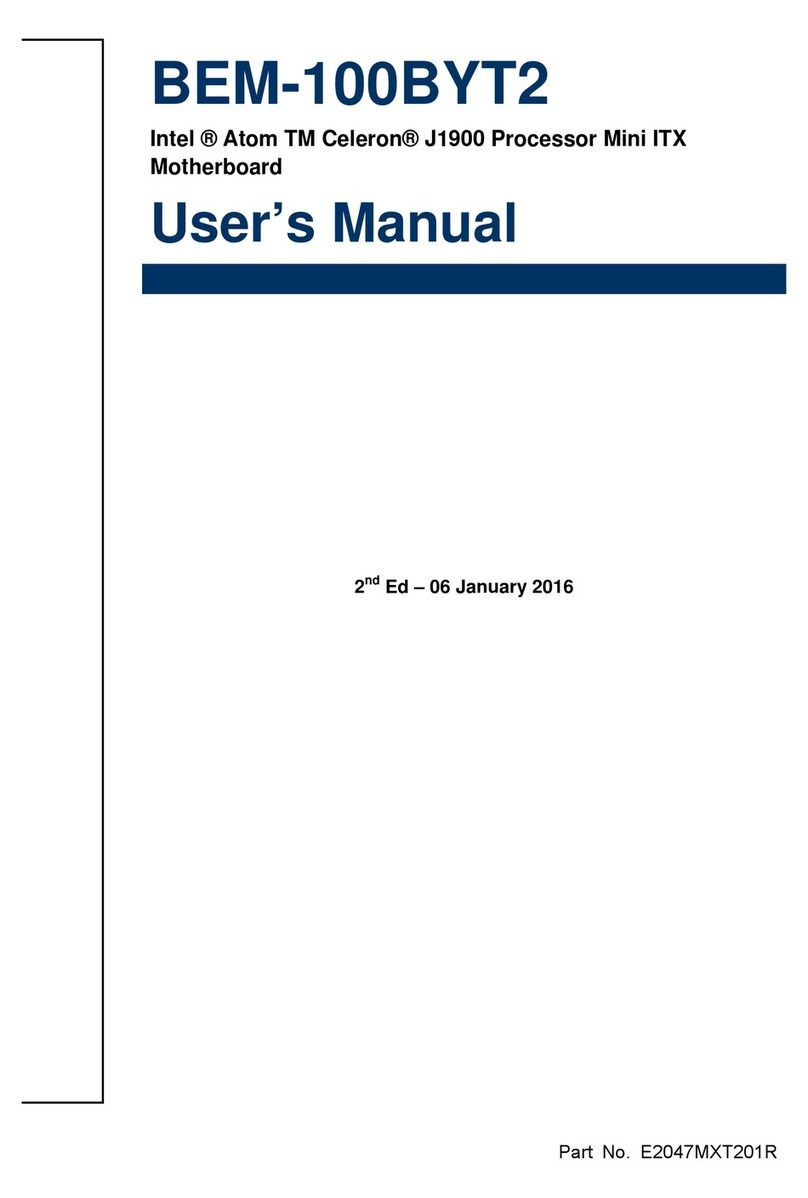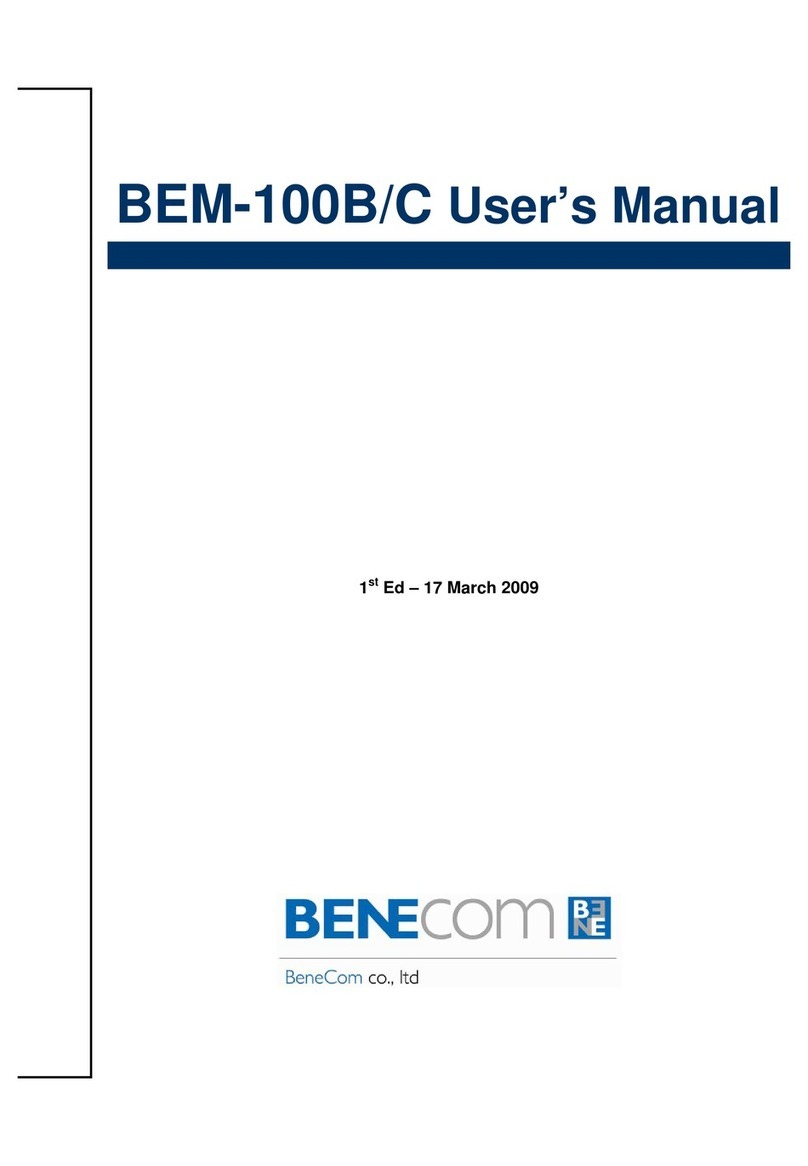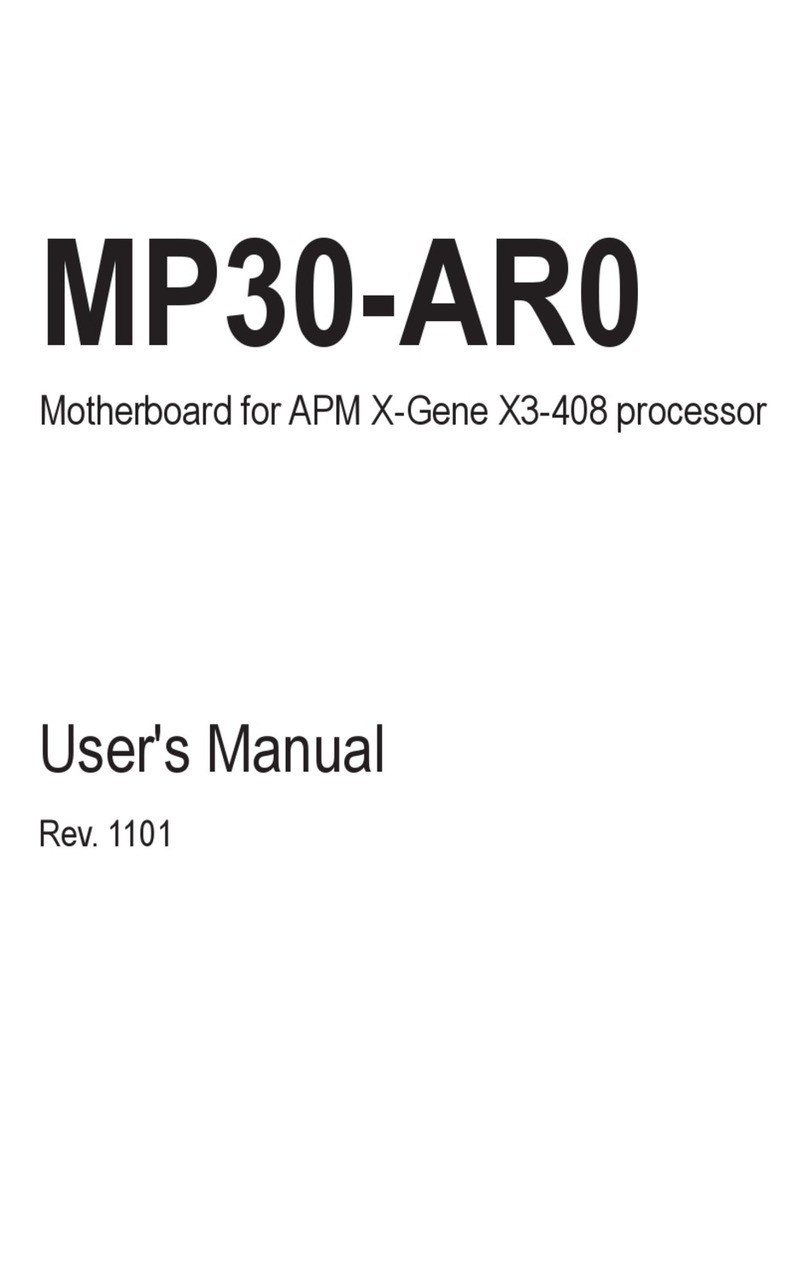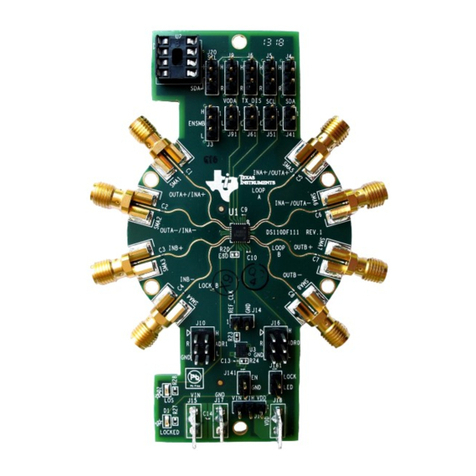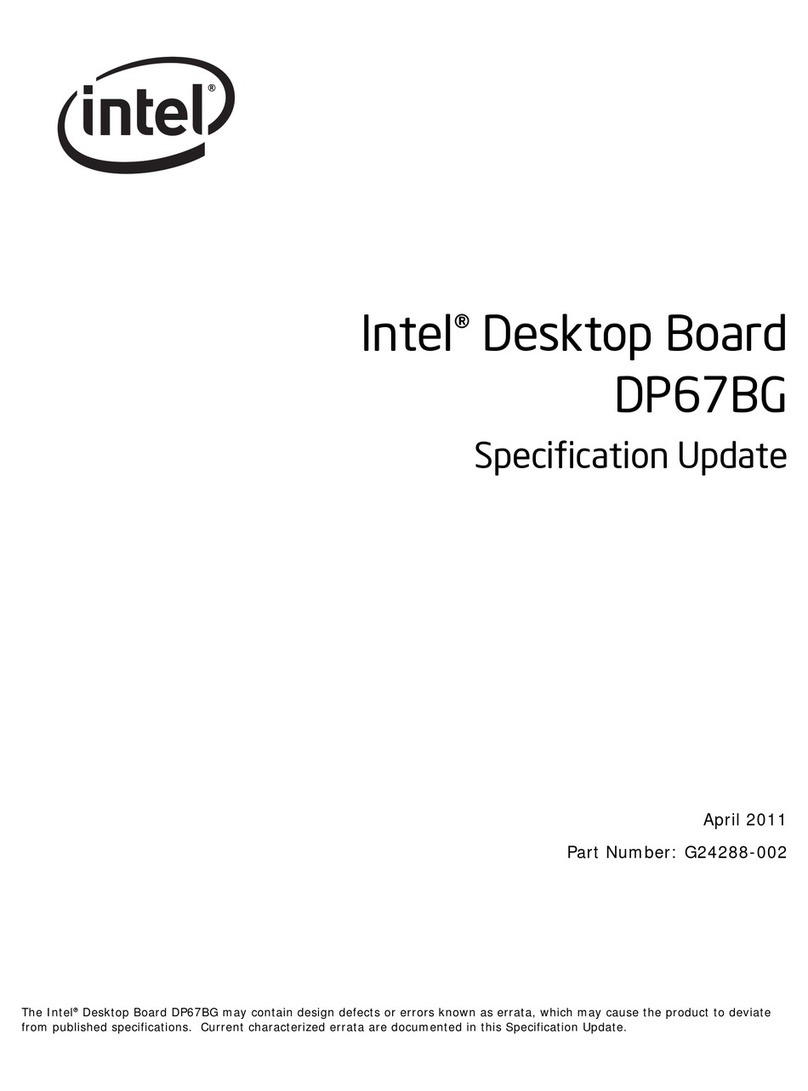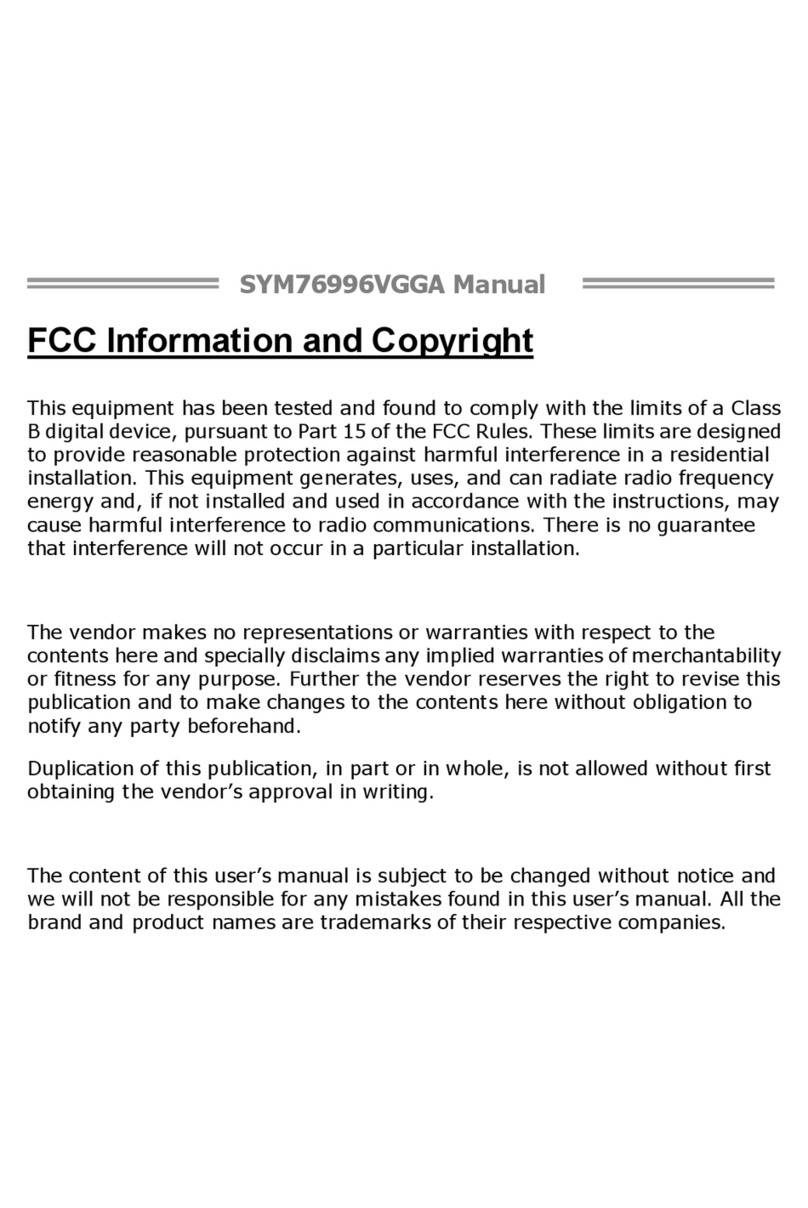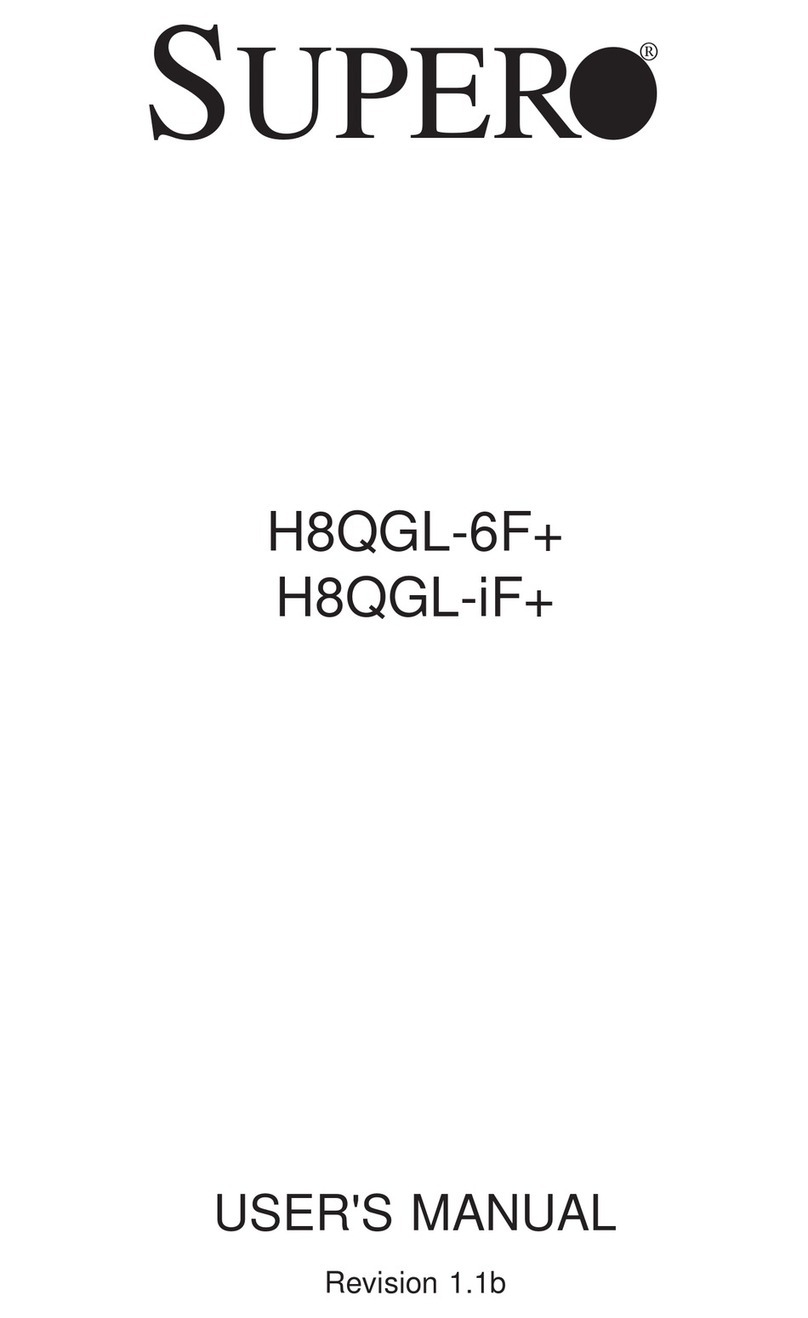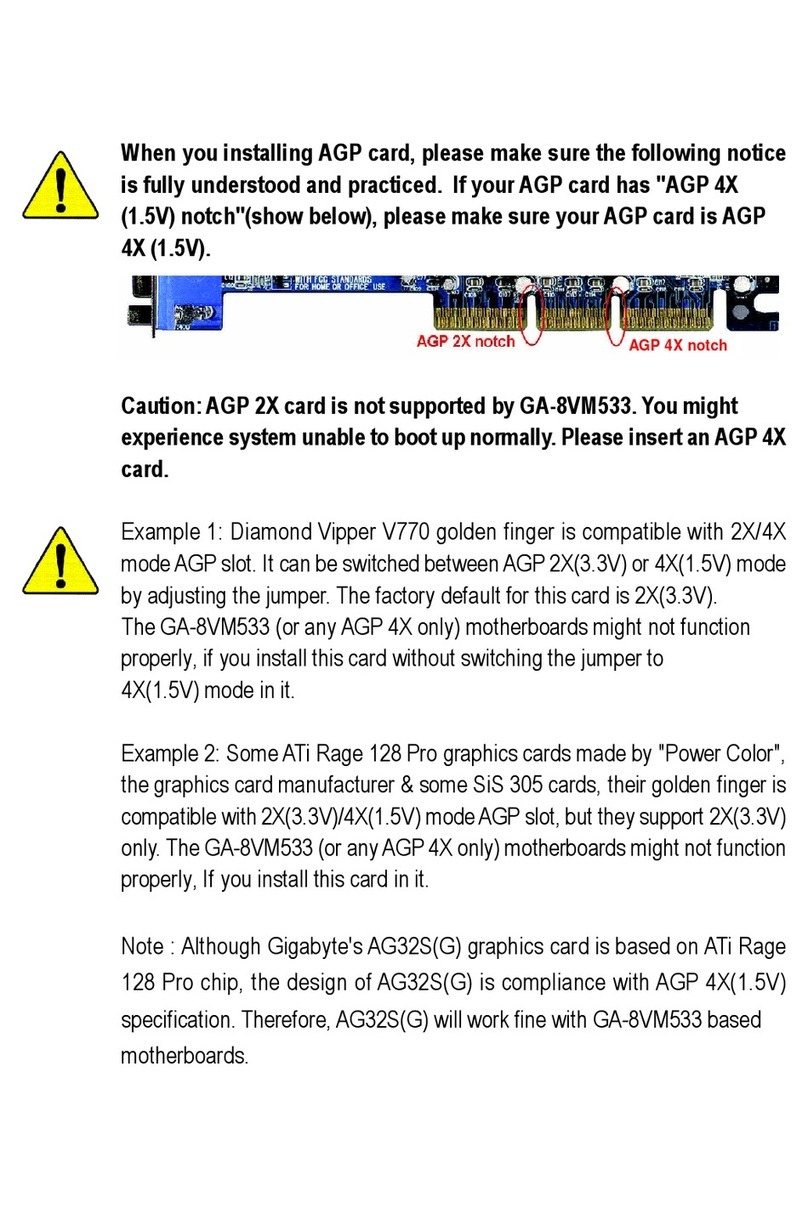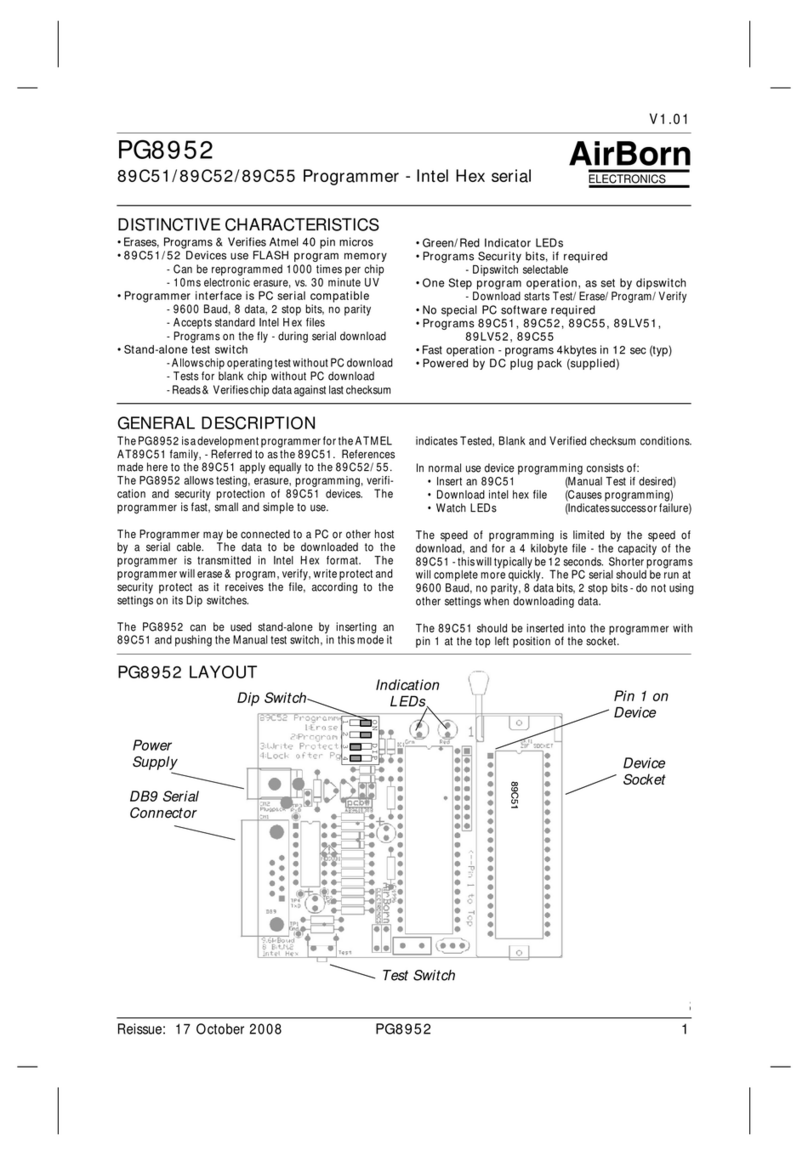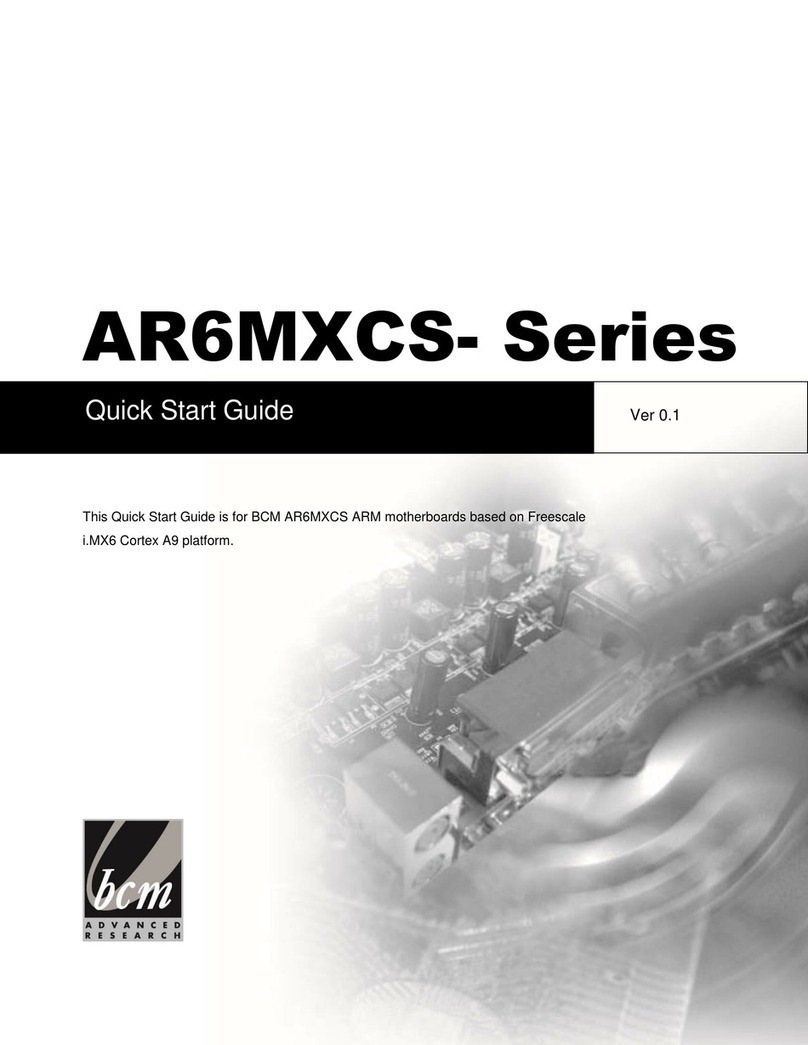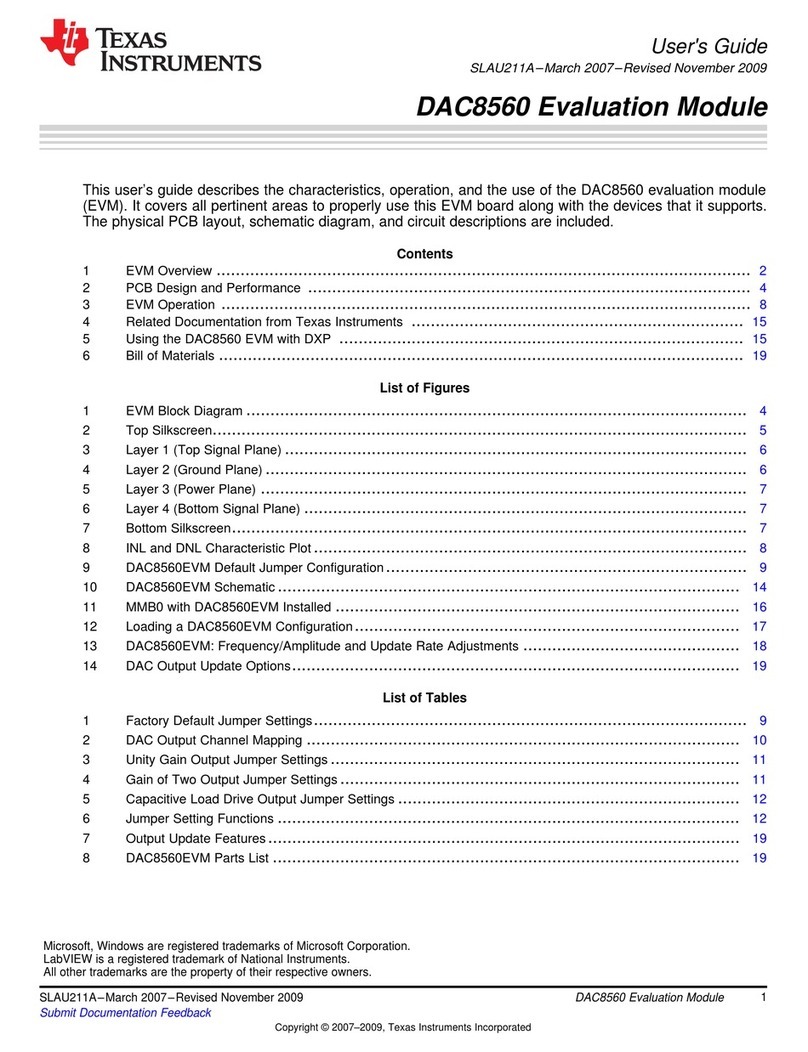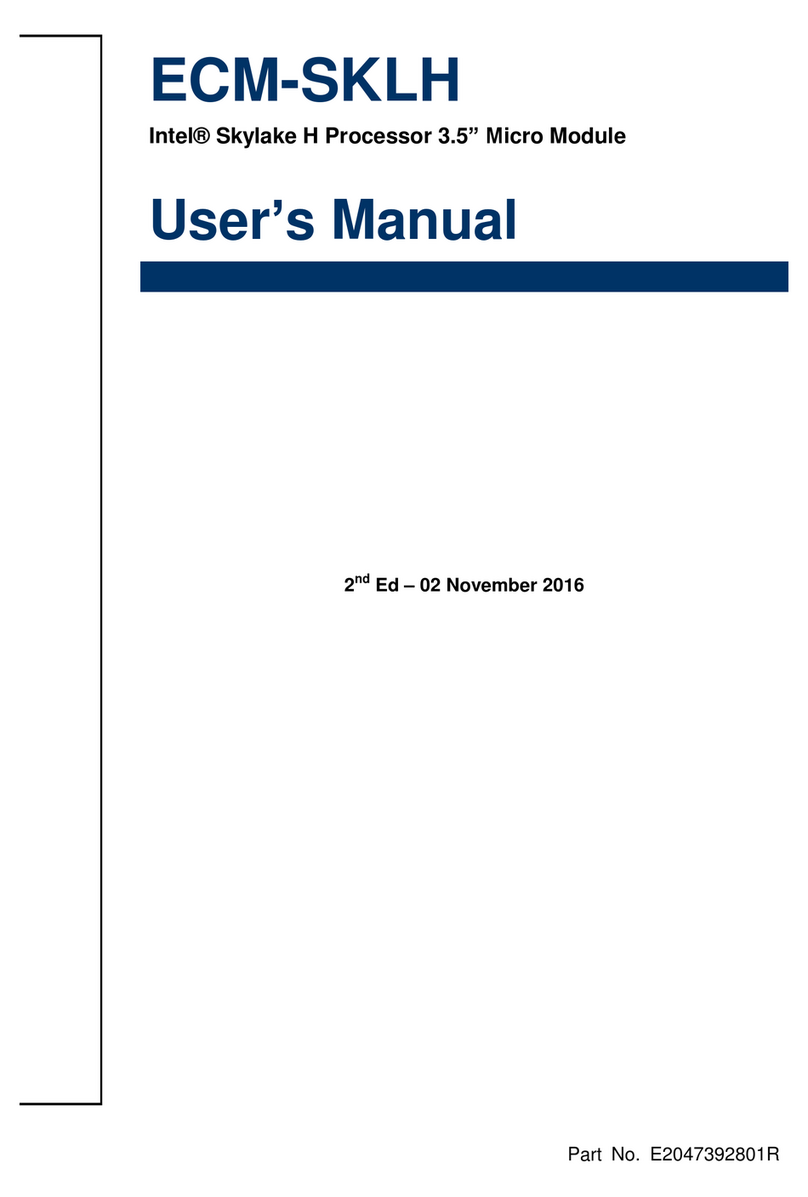BENECOM BEM-100Q User manual

BEM-100Q
Industrial ECX Embedded SBC with Intel®Atom N270
User’s Guide

Content
Content....................................................................................................................... 2
Figures ....................................................................................................................... 4
Tables......................................................................................................................... 5
Safety Instructions...................................................................................................... 7
Before You Begin...................................................................................... 7
When Working Inside a Computer............................................................ 7
Preventing Electrostatic Discharge........................................................... 8
Preface..................................................................................................................... 10
How to Use This Guide........................................................................... 10
Unpacking .............................................................................................. 10
Regulatory Compliance Statements ....................................................... 10
Maintaining Your Computer .................................................................... 11
Chapter 1 Introduction ........................................................................................... 14
Overview ................................................................................................ 14
Product Specifications ............................................................................ 15
System Block Diagram ........................................................................... 16
Mechanical Dimensions.......................................................................... 17
Chapter 2 Hardware Settings ................................................................................ 19
Overview ................................................................................................ 19
Jumper Settings and Pin Definitions....................................................... 20
Jumper Settings ......................................................................................... 21
Jumper Setting........................................................................................... 22
Connector Pin Assignment......................................................................... 23
Rear Panel Pin Assignment ....................................................................... 29
Chapter 3 System Installation................................................................................ 31
Memory Module Installation.................................................................... 31
Chapter 4 AMI BIOS Setup.................................................................................... 33
Overview ................................................................................................ 33
Main Menu.............................................................................................. 34
Advanced Menu ..................................................................................... 35
Boot Menu .............................................................................................. 39
Chipset Menu ......................................................................................... 40
Video Function Configuration ................................................................. 41
Power Menu ........................................................................................... 42
Security Menu ........................................................................................ 43

Exit Menu ............................................................................................... 44
Chapter 5 Driver Installation .................................................................................. 46
Appendix A DIO (Digital I/O) Sample Code .............................................................. 47
Appendix B WatchDog Timer Sample Code ............................................................ 49

Figures
Figures
Figure 1 Block Diagram ............................................................................. 16
Figure 2 Mechanical Dimensions............................................................... 18
Figure 3 Jumper Connector ....................................................................... 19
Figure 4 Jumper and Connector Locations................................................ 21
Figure 5 Align the SO-DIMM Memory Module with the onboard socket..... 31
Figure 6 Press down on the SO-DIMM Memory Module to lock it in place 31

Tables
Tables
Table 1 BEM-100Q Specification................................................................ 16
Table 2 Jumper List.................................................................................... 21
Table 3 Connector List ............................................................................... 21
Table 4 Rear Panel Connector List ............................................................ 22
Table 5 JP4: Clear CMOS Selection .......................................................... 22
Table 6 JP5: Backlight Enable Selection.................................................... 22
Table 7 JP6: Backlight & Panel Power Selection ....................................... 22
Table 8 JP7: Power Mode Selection .......................................................... 23
Table 9 JP8: Mini-PCIE Revision Selection................................................ 23
Table 10 ATX1: +12V Power Input Connector............................................ 23
Table 11 JP1: Wireless LAN LED............................................................... 23
Table 12 CN1: PS/2 KB/MS Output Wafer ................................................. 23
Table 13 CN2: Digital Input / Output Pin Header........................................ 24
Table 14 CN3 VGA BOX HEADER ............................................................ 24
Table 15 CN4: LCD Inverter Output Wafer................................................. 24
Table 16 DIMM1:DDR2 Memory SO-DIMM Socket ................................... 24
Table 17 FP1: Front Panel 1 Pin Header ................................................... 25
Table 18 FP2: Front Panel 2 Pin Header ................................................... 25
Table 19 LVDS1: LVDS Panel Connector................................................... 25
Table 20 AUDIO1:CD-ROM Audio Input Wafer .......................................... 25
Table 21 MPCIE1, MPCIE2:Mini PCIE slots............................................... 26
Table 22 SIM Card Wafer........................................................................... 26
Table 23 USB2.0 Port 4, 5 Pin Header....................................................... 27
Table 24 CFD1: CF Type II Connector ....................................................... 27
Table 25 SATA1: Serial ATA & HDD Power Connector............................... 27
Table 26 SATA2: SATA Connector ............................................................. 28
Table 27 AMP_R1: Audio AMP Right Output Wafer ................................... 28
Table 28 AMP_L1: Audio AMP Left Output Wafer ...................................... 28
Table 29 IR1 IrDA Pin Header .................................................................... 28
Table 30 FAN1: FAN Wafer ........................................................................ 28
Table 31 COM2~4 RS-232 Port B Wafer ................................................... 29
Table 32 LAN1, 2: 10/100/1000 Ethernet RJ-45 Connector (BEM-100Q) .. 29
Table 33 USB1, USB2 2-Stack USB 2.0 Type A Connector ....................... 29
Table 34 COM1 RS-232/422/485 DB-9 Male Connector............................ 30

Tables
Table 35 VGA DV-15 Connector................................................................. 30
Table 36 BIOS Main Menu ......................................................................... 34
Table 37 IDE Device Setting Menu ............................................................ 34
Table 38 System Information...................................................................... 35
Table 39 Advanced Menu........................................................................... 35
Table 40 Onboard I/O Configuration .......................................................... 36
Table 41 OnBoard Peripherals Configuration Settings............................... 37
Table 42 Hardware Health Configuration ................................................... 38
Table 43 Boot Menu ................................................................................... 39
Table 44 Chipset Menu .............................................................................. 40
Table 45 Video Function Configuration ...................................................... 41
Table 46 Power Menu ................................................................................ 42
Table 47 Security Menu ............................................................................. 43
Table 48 Exit Menu .................................................................................... 44

Safety Instructions
Safety Instructions
Before You Begin
Before handling the product, read the instructions and safety guidelines on the
following pages to prevent damage to the product and to ensure your own personal
safety. Refer to the “Advisories” section in the Preface for advisory conventions used
in this user’s guide, including the distinction between Warnings, Cautions, Important
Notes, and Notes.
Always use caution when handling/operating a computer. Only qualified,
experienced, authorized electronics service personnel should access the
interior of a computer. The power supplies produce high voltages and
energy hazards, which can cause bodily harm.
Use extreme caution when installing or removing components. Refer to the
installation instructions in this user’s guide for precautions and procedures.
If you have any questions, please contact our Post-Sales Technical
Support.
WARNING
High voltages are present inside the chassis when the unit’s power cord is
plugged into an electrical outlet. Turn off system power, turn off the power
supply, and then disconnect the power cord from its source before
removing the chassis cover. Turning off the system power switch does not
remove power to components.
When Working Inside a Computer
Before taking covers off a computer, perform the following steps:
1. Turn off the computer and any peripherals.
2. Disconnect the computer and peripherals from their power sources or
subsystems to prevent electric shock or system board damage. This does not
apply when hot swapping parts.

Safety Instructions
3. Follow the guidelines provided in “Preventing Electrostatic Discharge” on the
following page.
4. Disconnect any telephone or telecommunications lines from the computer.
In addition, take note of these safety guidelines when appropriate:
To help avoid possible damage to system boards, wait five seconds after
turning off the computer before removing a component, removing a system
board, or disconnecting a peripheral device from the computer.
When you disconnect a cable, pull on its connector or on its strain-relief loop,
not on the cable itself. Some cables have a connector with locking tabs. If you
are disconnecting this type of cable, press in on the locking tabs before
disconnecting the cable. As you pull connectors apart, keep them evenly
aligned to avoid bending any connector pins. Also, before connecting a cable,
make sure both connectors are correctly oriented and aligned.
CAUTION
Do not attempt to service the system yourself except as explained in this
user’s guide. Follow installation and troubleshooting instructions closely.
Preventing Electrostatic Discharge
Static electricity can harm system boards. Perform service at an ESD workstation
and follow proper ESD procedure to reduce the risk of damage to components. We
strongly encourage you to follow proper ESD procedure, which can include wrist
straps and smocks, when servicing equipment.
You can also take the following steps to prevent damage from electrostatic
discharge (ESD):
When unpacking a static-sensitive component from its shipping carton, do not
remove the component’s antistatic packing material until you are ready to install
the component in a computer. Just before unwrapping the antistatic packaging,
be sure you are at an ESD workstation or grounded. This will discharge any
static electricity that may have built up in your body.
When transporting a sensitive component, first place it in an antistatic container

Safety Instructions
or packaging.
Handle all sensitive components at an ESD workstation. If possible, use
antistatic floor pads and workbench pads.
Handle components and boards with care. Don’t touch the components or
contacts on a board. Hold a board by its edges or by its metal mounting bracket.
Do not handle or store system boards near strong electrostatic, electromagnetic,
magnetic, or radioactive fields.

Preface
Preface
How to Use This Guide
This guide is designed to be used as step-by-step instructions for installation, and as
a reference for operation, troubleshooting, and upgrades.
Unpacking
When unpacking, follow these steps:
1. After opening the box, save it and the packing material for possible future
shipment.
2. Remove all items from the box. If any items listed on the purchase order
are missing, notify our customer service immediately.
3. Inspect the product for damage. If there is damage, notify our customer
service immediately. Refer to “Warranty Policy” for the return procedure.
Regulatory Compliance Statements
This section provides the FCC compliance statement for Class A devices.
FCC Compliance Statement for Class A Devices
The product(s) described in this user’s guide has been tested and found to comply
with the limits for a Class A digital device, pursuant to Part 15 of the FCC Rules.
These limits are designed to provide reasonable protection against harmful
interference when the equipment is operated in a commercial environment. This
equipment generates, uses, and can radiate radio frequency energy and, if not
installed and used in accordance with the user’s guide, may cause harmful
interference to radio communications. Operation of this equipment in a residential
area (domestic environment) is likely to cause harmful interference, in which case
the user will be required to correct the interference (take adequate measures) at

Preface
their own expense.
Changes or modifications not expressly approved by us could void the user's
authority to operate the equipment.
NOTE
The assembler of a personal computer system may be required to test
the system and/or make necessary modifications if a system is found to
cause harmful interference or to be noncompliant with the appropriate
standards for its intended use.
Maintaining Your Computer
Environmental Factors
Temperature
The ambient temperature within an enclosure may be greater than room
ambient temperature. Installation in an enclosure should be such that the
amount of air flow required for safe operation is not compromised.
Consideration should be given to the maximum rated ambient temperature.
Overheating can cause a variety of problems, including premature aging and
failure of chips or mechanical failure of devices.
If the system has been exposed to abnormally cold temperatures, allow a
two-hour warm-up period to bring it up to normal operating temperature before
turning it on. Failure to do so may cause damage to internal components,
particularly the hard disk drive.
Humidity
High-humidity can cause moisture to enter and accumulate in the system. This
moisture can cause corrosion of internal components and degrade such
properties as electrical resistance and thermal conductivity. Extreme moisture
buildup inside the system can result in electrical shorts, which can cause
serious damage to the system.
Buildings in which climate is controlled usually maintain an acceptable level of
humidity for system equipment. However, if a system is located in an unusually
humid location, a dehumidifier can be used to maintain the humidity within an
acceptable range. Refer to the “Specifications” section of this user’s guide for

Preface
the operating and storage humidity specifications.
Altitude
Operating a system at a high altitude (low pressure) reduces the efficiency of
the cooling fans to cool the system. This can cause electrical problems related
to arcing and corona effects. This condition can also cause sealed components
with internal pressure, such as electrolytic capacitors, to fail or perform at
reduced efficiency.
Power Protection
The greatest threats to a system’s supply of power are power loss, power spikes,
and power surges caused by electrical storms, which interrupt system operation
and/or damage system components. To protect your system, always properly
ground power cables and one of the following devices.
Surge Protector
Surge protectors are available in a variety of types and usually provide a level
of protection proportional with the cost of the device. Surge protectors prevent
voltage spikes from entering a system through the AC power cord. Surge
protectors, however, do not offer protection against brownouts, which occur
when the voltage drops more than 20 percent below the normal AC line voltage
level.
Line Conditioner
Line conditioners go beyond the overvoltage protection of surge protectors.
Line conditioners keep a system’s AC power source voltage at a fairly constant
level and, therefore, can handle brownouts. Because of this added protection,
line conditioners cost more than surge protectors. However, line conditioners
cannot protect against a complete loss of power.
Uninterruptible Power Supply
Uninterruptible power supply (UPS) systems offer the most complete protection
against variations on power because they use battery power to keep the server
running when AC power is lost. The battery is charged by the AC power while it
is available, so when AC power is lost, the battery can provide power to the
system for a limited amount of time, depending on the UPS system.
UPS systems range in price from a few hundred dollars to several thousand
dollars, with the more expensive unit s allowing you to run larger systems for a

Preface
longer period of time when AC power is lost. UPS systems that provide only 5
minutes of battery power let you conduct an orderly shutdown of the system,
but are not intended to provide continued operation. Surge protectors should be
used with all UPS systems, and the UPS system should be Underwriters
Laboratories (UL) safety approved.

Chapter 1
Chapter 1
Introduction
Overview
The BEM-100Q is an ECX Form Factor embedded single board computer (SBC)
that combines the high performance and low power consumption of the Intel®
Atom™ processor with Intel®945GSE/ ICH7-M chipset and supports DDR2 400/533
SODIMM up to 2GB. This SBC offers the latest performance, features and I/O
interfaces at an extremely attractive price/performance ratio and measures 105mm
x 146mm, a 75 percent space reduction over micro-ATX boards. The BEM-100Q
features VGA and 18/24-bit dual channel LVDS panel support, SATA,
RS-232/422/485 serial port, Digital I/O, Gb/s Ethernet, USB 2.0, keyboard/mouse,
and HD audio.
Checklist
SATA cable
Y cable for keyboard & mouse
Driver/ Manual CD
Quick Installation Guide
BEM-100Q ECX motherboard
Features
Intel®Atom Processor N270
Intel®945GSE / ICH7-M
DDR2 SO-DIMM Socket, total up to 2 GB
SATA, CompactFlash socket,
1x mini PCIe, SIM card supported for GPRS/3G module
2x Gb/s Ethernet, 6x USB 2.0 ports, 4x COM, VGA, 18/24-bits LVDS
Watchdog Timer, Hardware Monitor

Chapter 1
Product Specifications
Model Name BEM-100Q
Form Factor ECX (146mm x 105mm)
Layer 8 layers with green color
Processor Intel®Atom N270 processor
Memory 1x SO-DIMM for DDR2 supported
Chipset Intel945GSE + ICH7-M
Display
Integrated on 945GSE chipset
z1x DB-15 connector for VGA output on rear I/O
18/24-bits LVDS supported
z1x SPWG connector for LVDS signals.
z1x 7-pins pitch 1.25mm wafer for LVDS power and backlight control
zLVDS power and backlight voltages select by jumper
zDefault is 24-bits LVDS and the 18-bits for BOM optional
Ethernet
2x Realtek RTL8111C Gigabit Ethernet Controllers onboard
z2x RJ-45 with Gb/s transformer connectors on rear I/O
zPXE & RPL supported
zWOL supported
Audio
Realtek ALC662 HD codec on board
z1x audio amplifier onboard
z1x 6-pins wafer connector for Line-Out, Line-In and Mic-In, one
phone jack on rear I/O for Line-out for optional
z2x connectors for Right/Left speaker out
Peripheral
Support
Storage supported
z1x SATA connector with voltages supported
z1x SATA connector
z1x CF socket onboard
Six USB2.0 ports supported
z1x stack type-A connector on rear I/O for two USB ports
z2x headers to offer four ports for internal
4x COM ports supported
z1x DB-9 connector for COM1 on rear I/O
z3x 10-pins pitch 1.27mm wafer connector for COM2 ~ COM4
zRS-422/485 supported on COM1
1x connector for KB/MS supported
1x header for IrDA supported
1x header for 8-bits digital I/O
z4-bits input and 4-bits output
1x fan connector with fen speed control supported
1x Buzzer on board
Expansion Slot 1x mini-PCIe slot
1x connector for SIM card supported
WatchDog Timer 1-255 step
BIOS AMI Plug & Play BIOS
Power
Management
ACPI 2.0 supported
Hardware Monitor features
zSupply voltages detection
zCPU and system temperature detection

Chapter 1
zFan speed detection
Battery
1x vertical battery socket onboard, co-layout with 2-pin wafer connector for
battery, default is the vertical one
Lithium, 3V
Power 1x ATX connector for DC +12V power input
AT/ATX supported
Operation Temp. 0ºC – 60ºC
Storage Temp. -10ºC – 85ºC
Humidity 0% – 90%
Certifications CE, FCC Class A
Table 1 BEM-100Q Specification
System Block Diagram
USB2.0 x 2
PS/2
KB/MS
Connector
IDE BUS
H/W
Monitor
DMI
HD Codec
CRT DB-15
Connector
ICH7-M
SATA
OUT
IN
Line-out
SYSTEM
POWER
PCIe x2
SuperI/O
PCIe LANx 2
Giga LAN
LVDS
Connector
ITE
ICS9LPRS419
Audio Jack
Connector
MISC
POWER
OUT
Vcore
8-Bit DIO
KB/MS
Vcore
18/24 Bit LVDS
BLOCK DIAGRAM
USB x4
Pin header
LAN RJ-45
Connector
Box header
COM 2,3,4
Connector
Single DC
12Vin
SST25VF080B
Analog VGA
BIOS
I/O
Shield
LPC BUS
Azalia / AC97
SPI
USB x2
Type-A
Connector
USB2.0 x 6
Realtek
240-pin DDRII
Socket x 1
ALC662
Mini PCIe
Slot x1
IN
Line-in /
Line-out /
MIC-in
Intel Atom
Processor
N270
H/WMonitor
Clock Gen
PCIe x 1
8781F
Intel 945 GSE
FSB
SATA
Vertical T/H Type
Connector x2
RTL8111C&
RTL8101Eoptions
CF
Connector x1
DDR2 400/533 MHz
DB-9
COM 1
Connector
Realtek
COM
Figure 1 Block Diagram

Chapter 1
Mechanical Dimensions

Chapter 1
Figure 2 Mechanical Dimensions

Chapter 2
Chapter 2
Hardware Settings
Overview
This chapter provides the definitions and locations of jumpers, headers, and
connectors.
Jumpers
The product has several jumpers which must be properly configured to ensure
correct operation.
Figure 3 Jumper Connector
For a three-pin jumper (see figure above), the jumper setting is designated “1-2”
when the jumper connects pins 1 and 2. The jumper setting is designated “2-3”
when pins 2 and 3 are connected and so on. You will see that one of the lines
surrounding a jumper pin is thick, which indicates pin No.1.
To move a jumper from one position to another, use needle-nose pliers or tweezers
to pull the pin cap off the pins and move it to the desired position.

Chapter 2
Jumper Settings and Pin Definitions
For jumper and connector locations, please refer to the diagrams below.
Table of contents
Other BENECOM Motherboard manuals