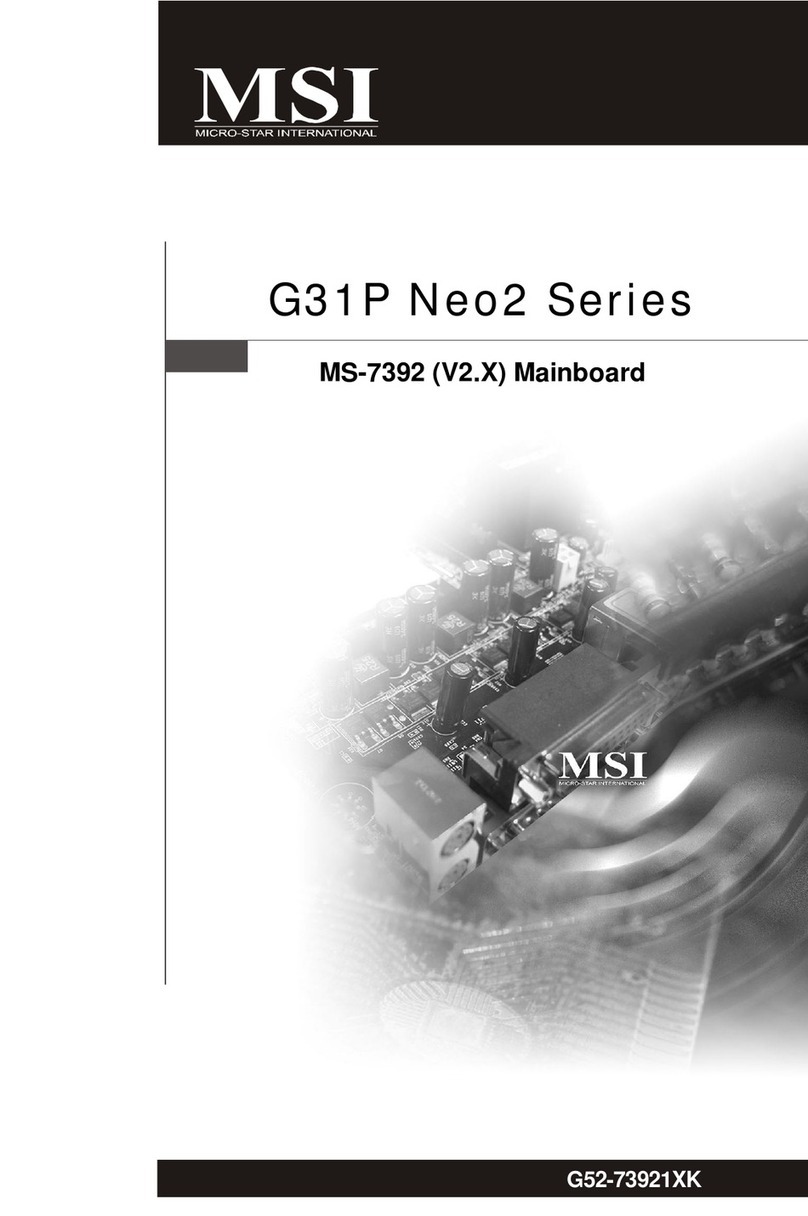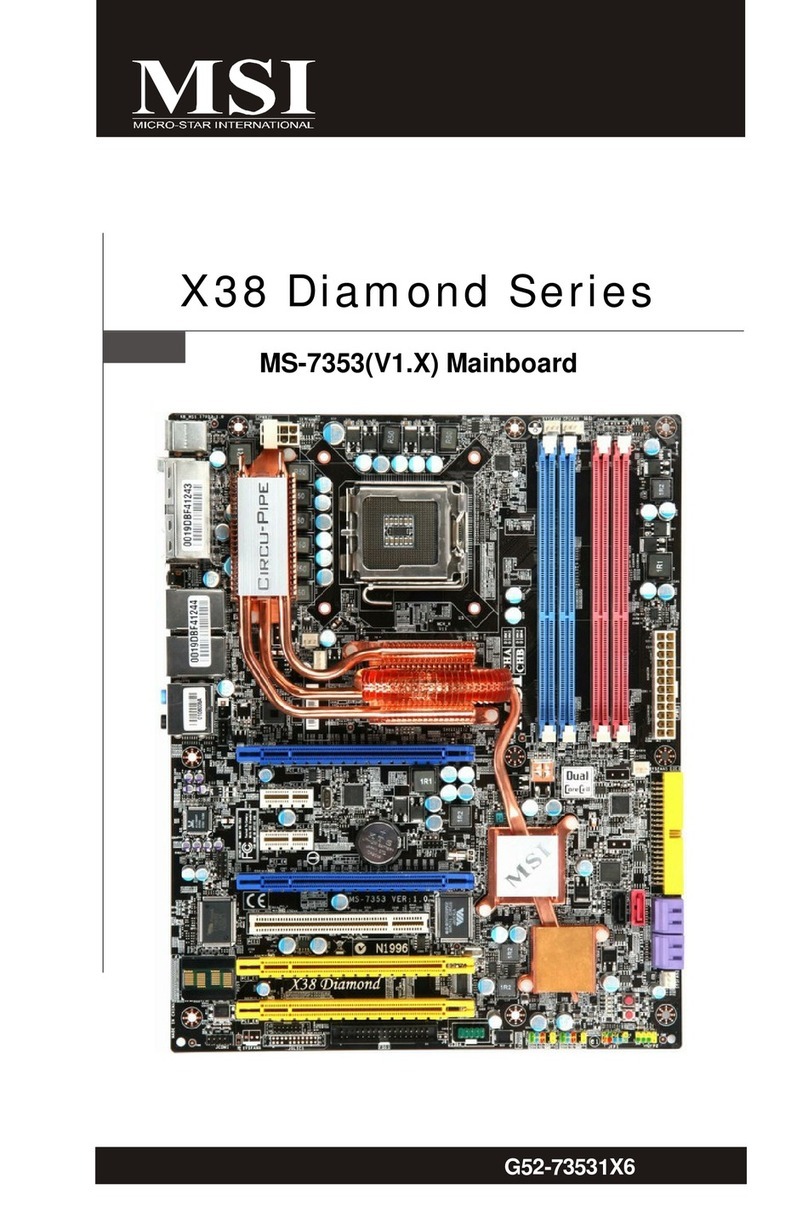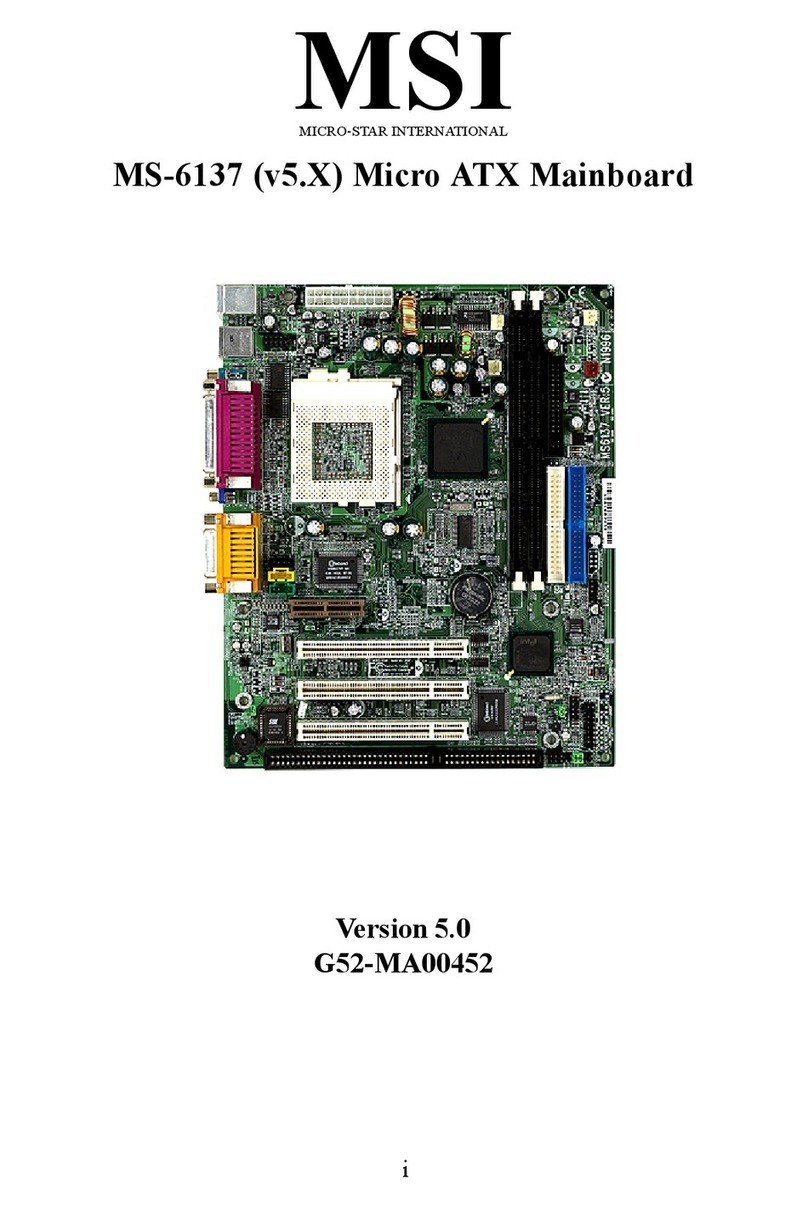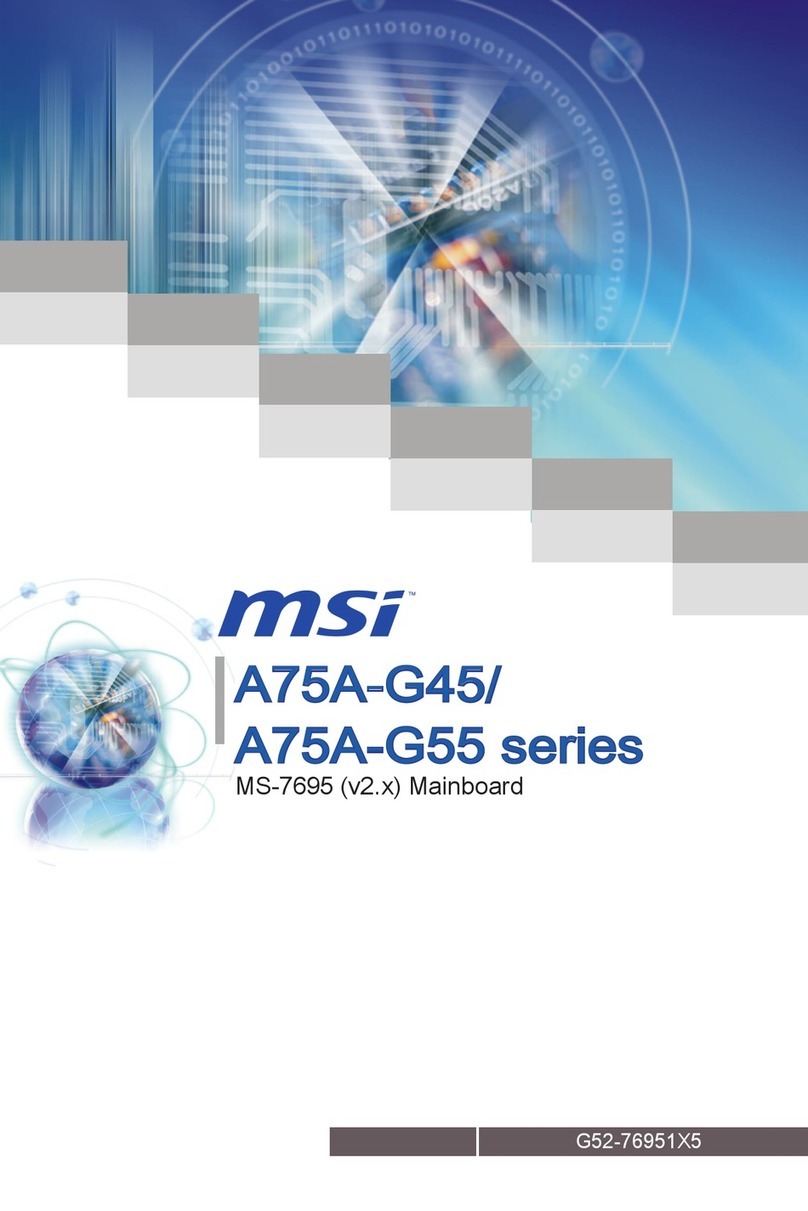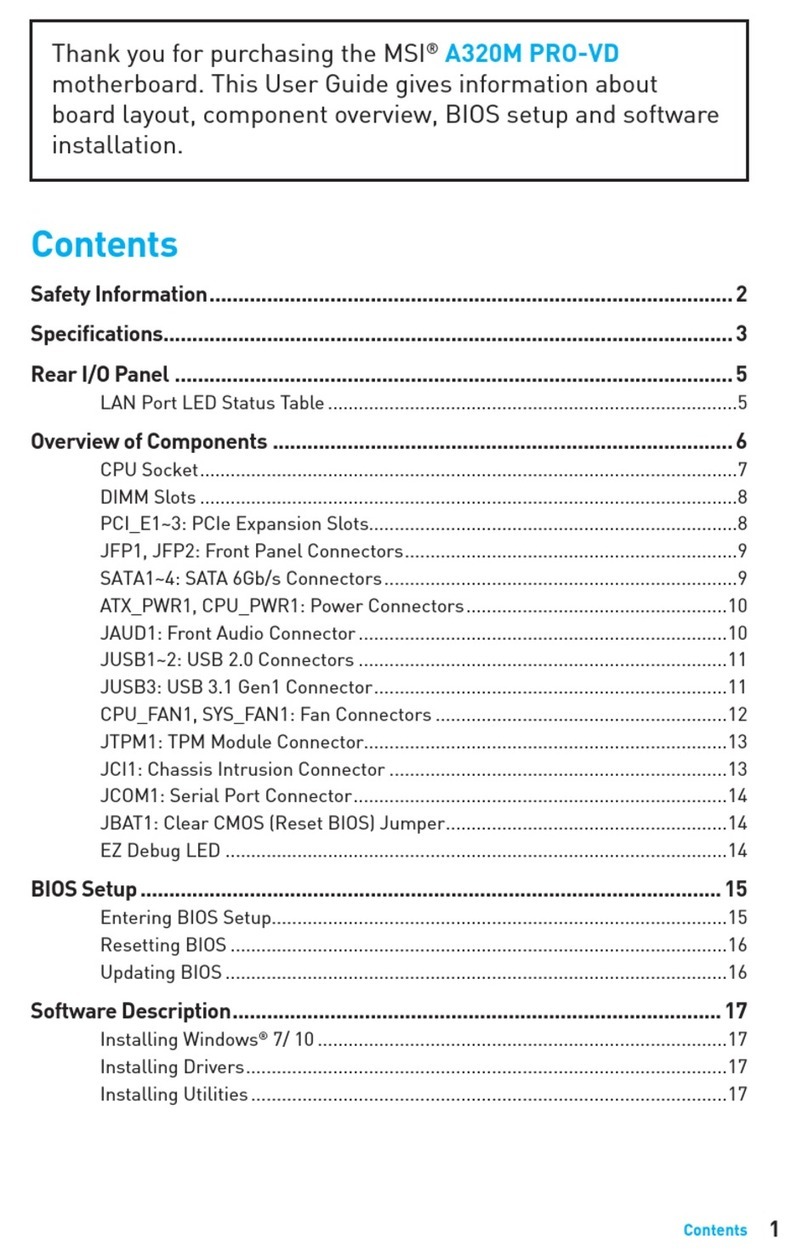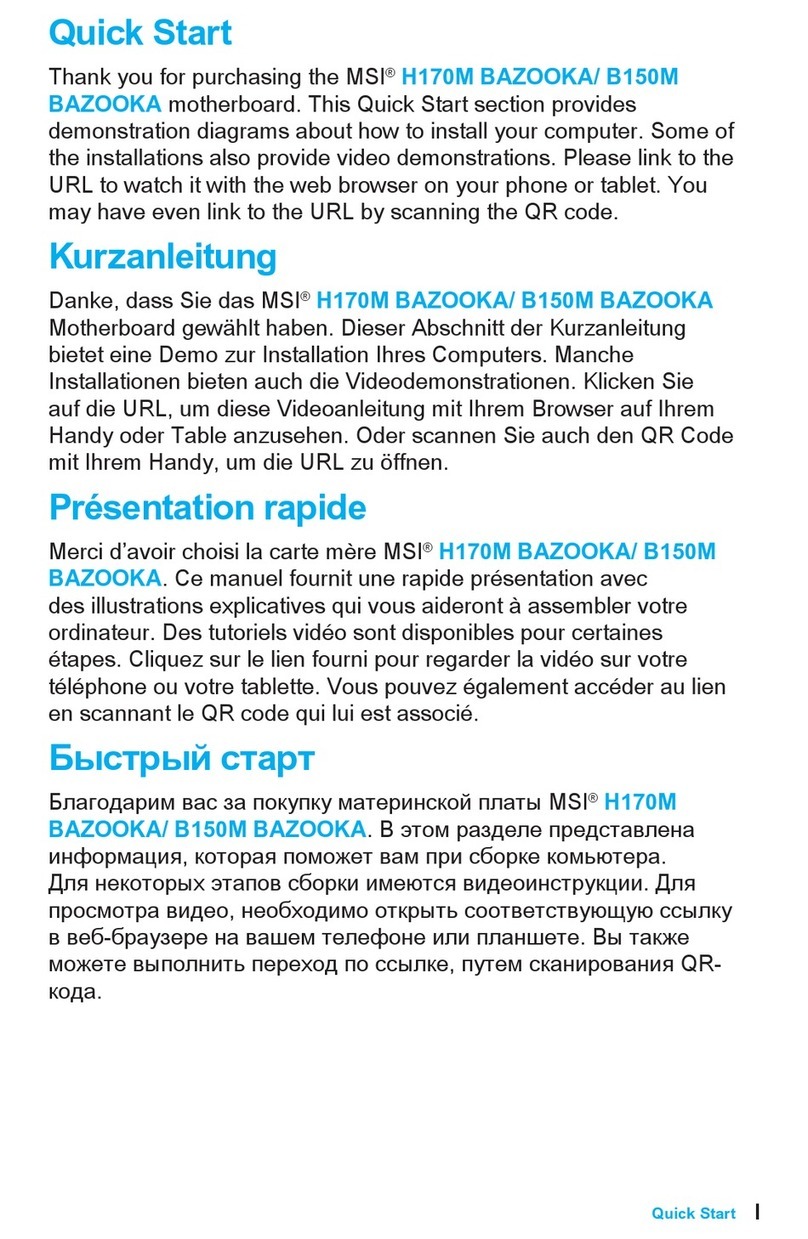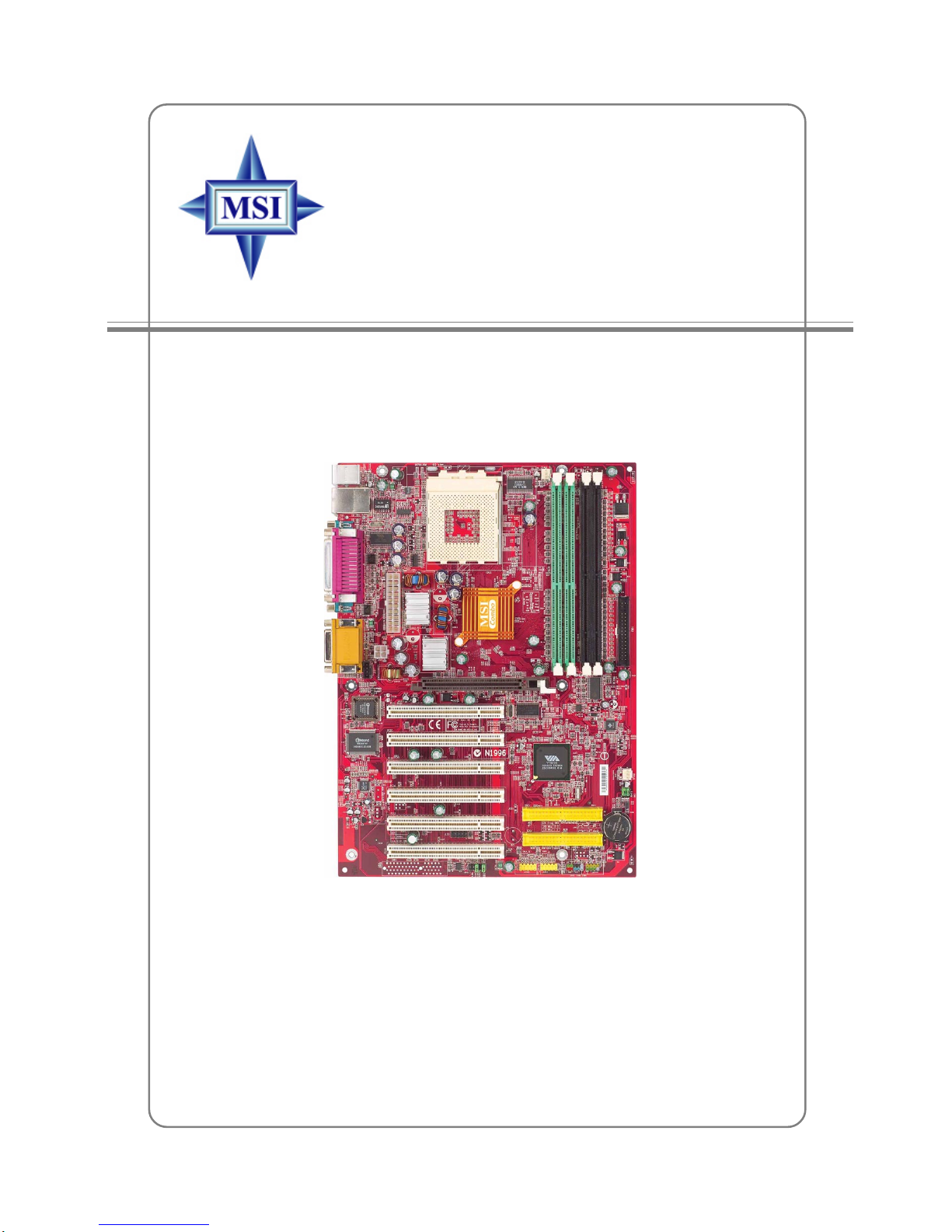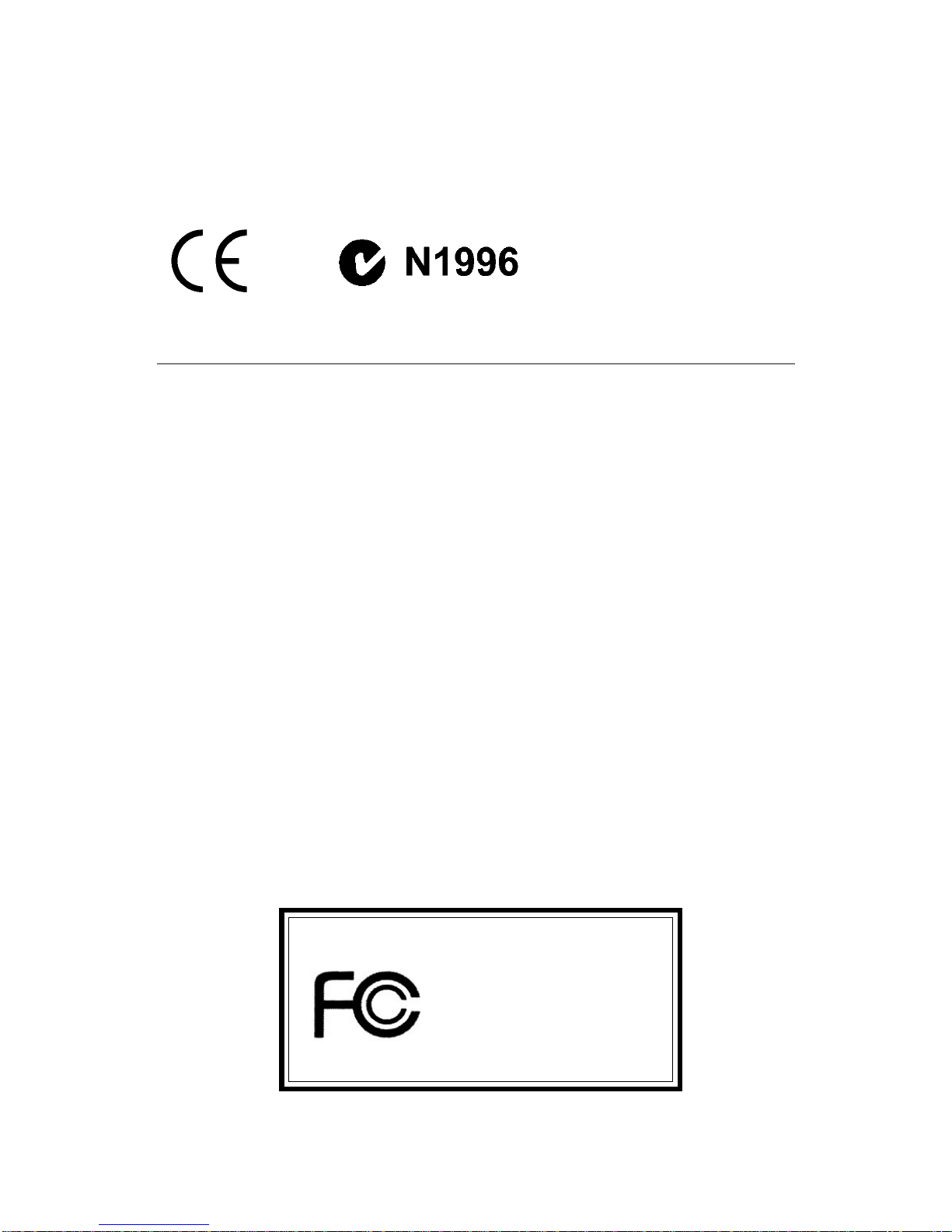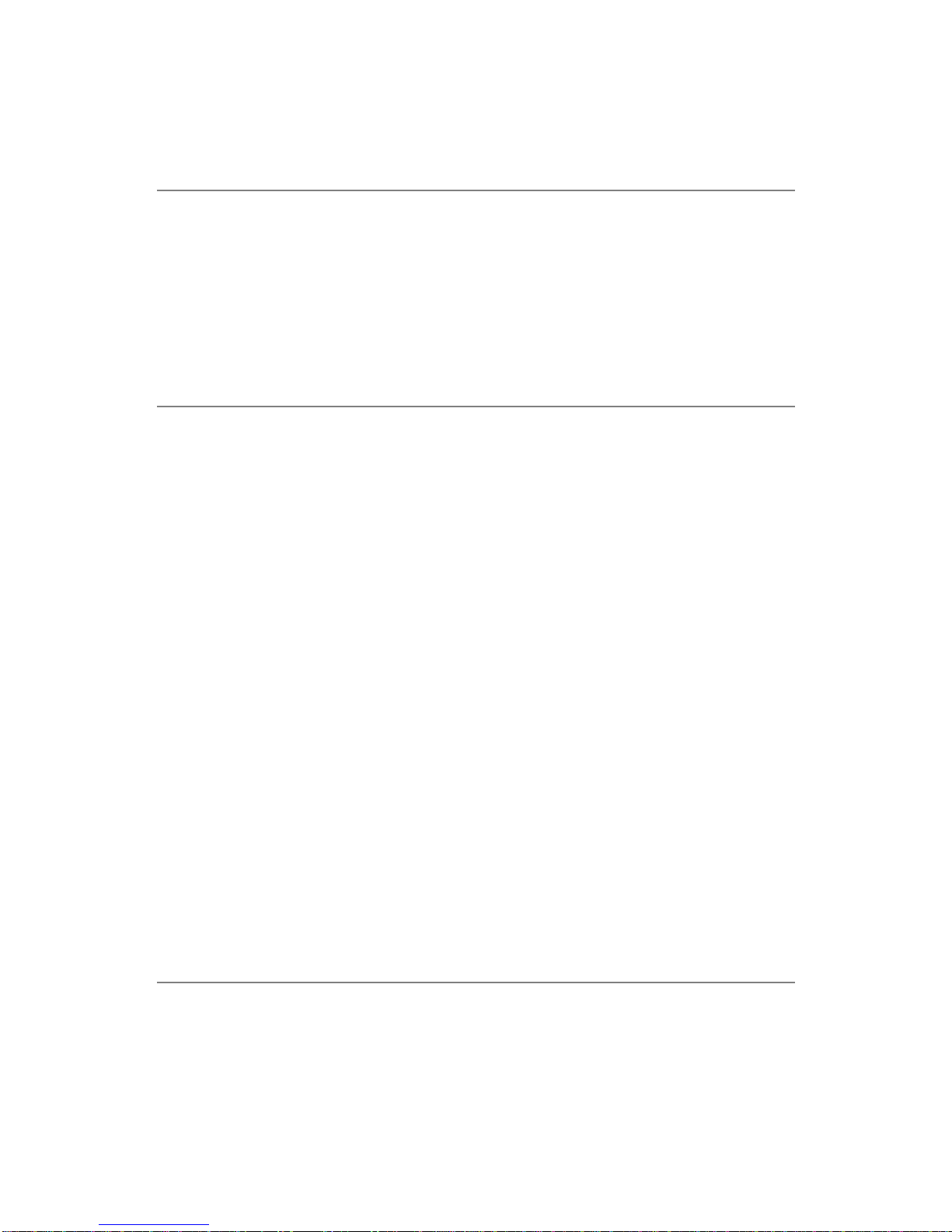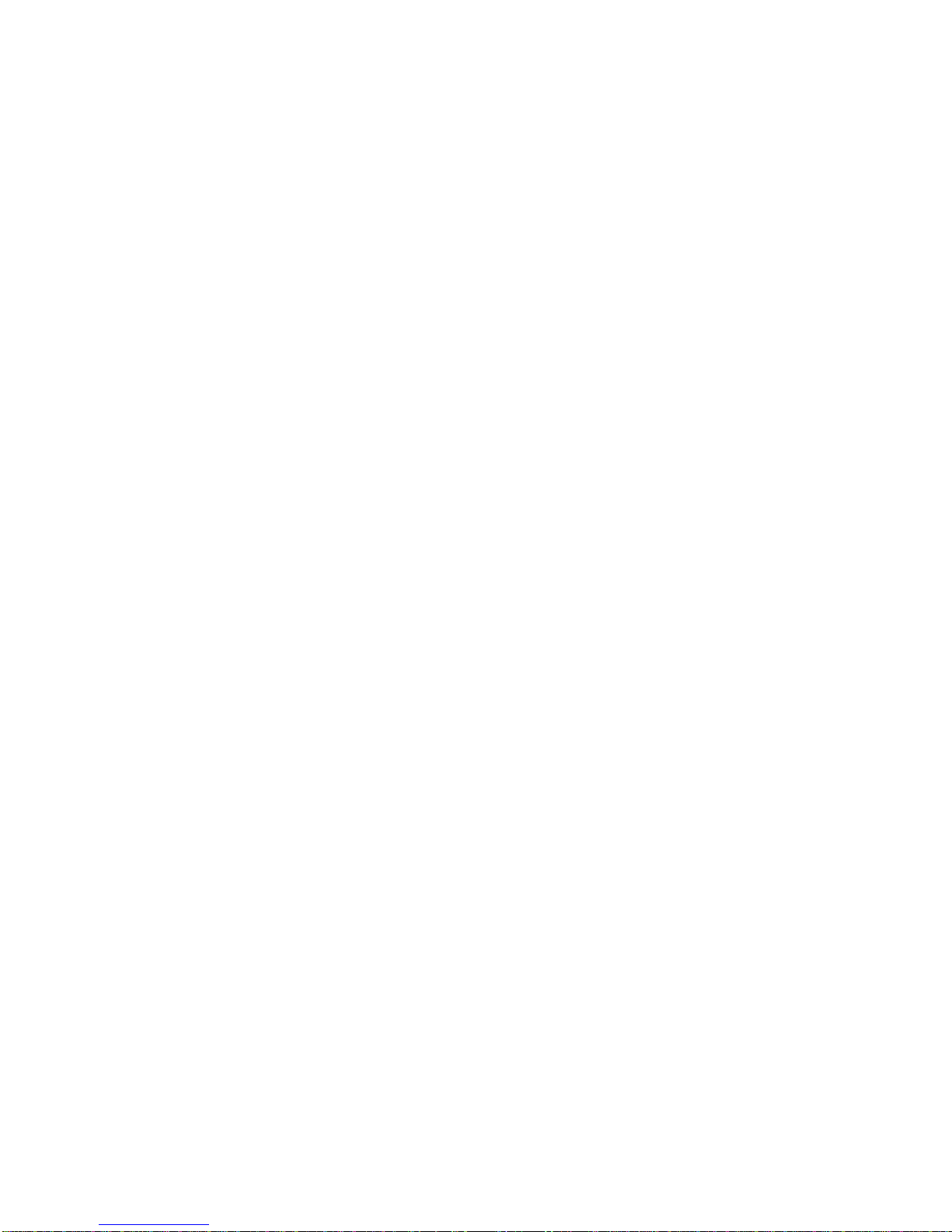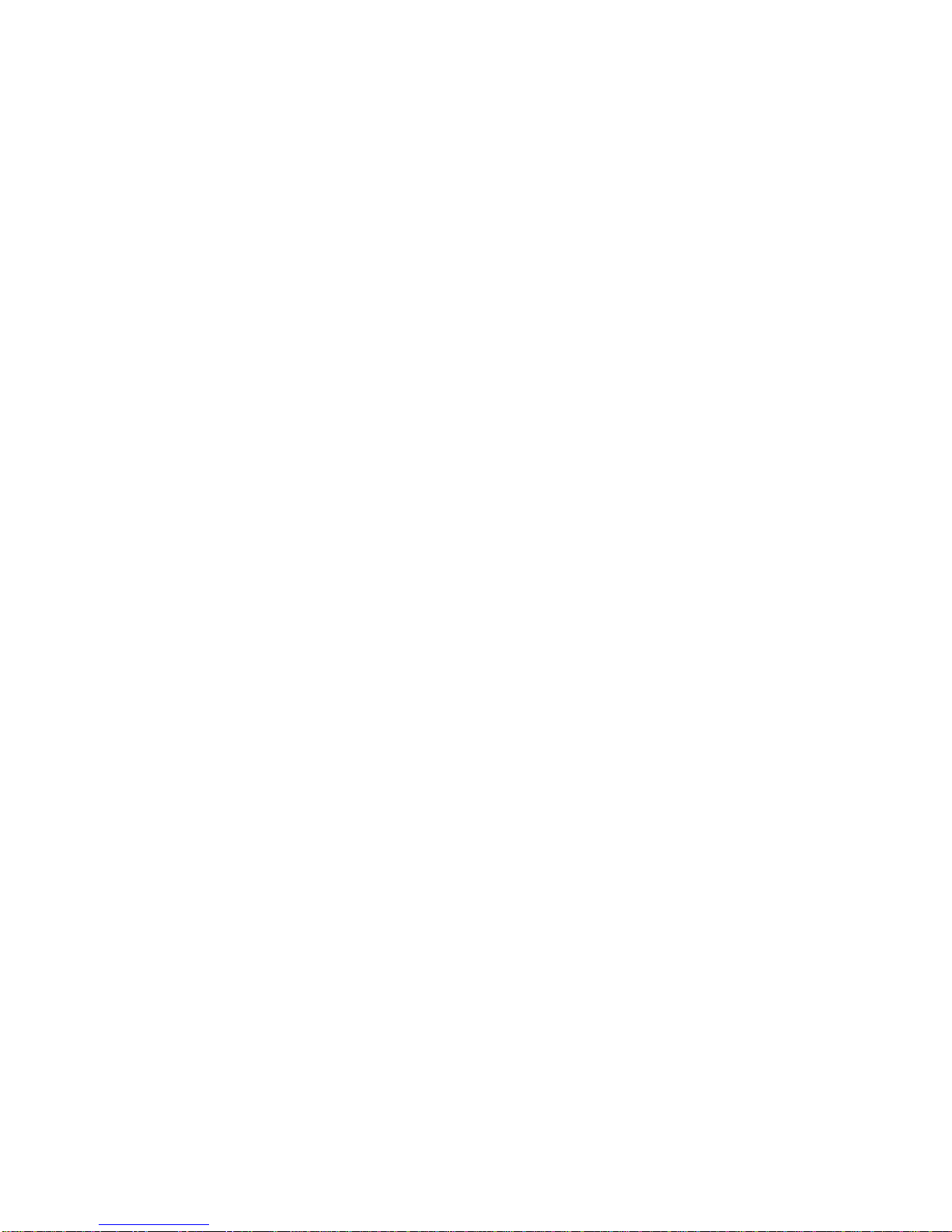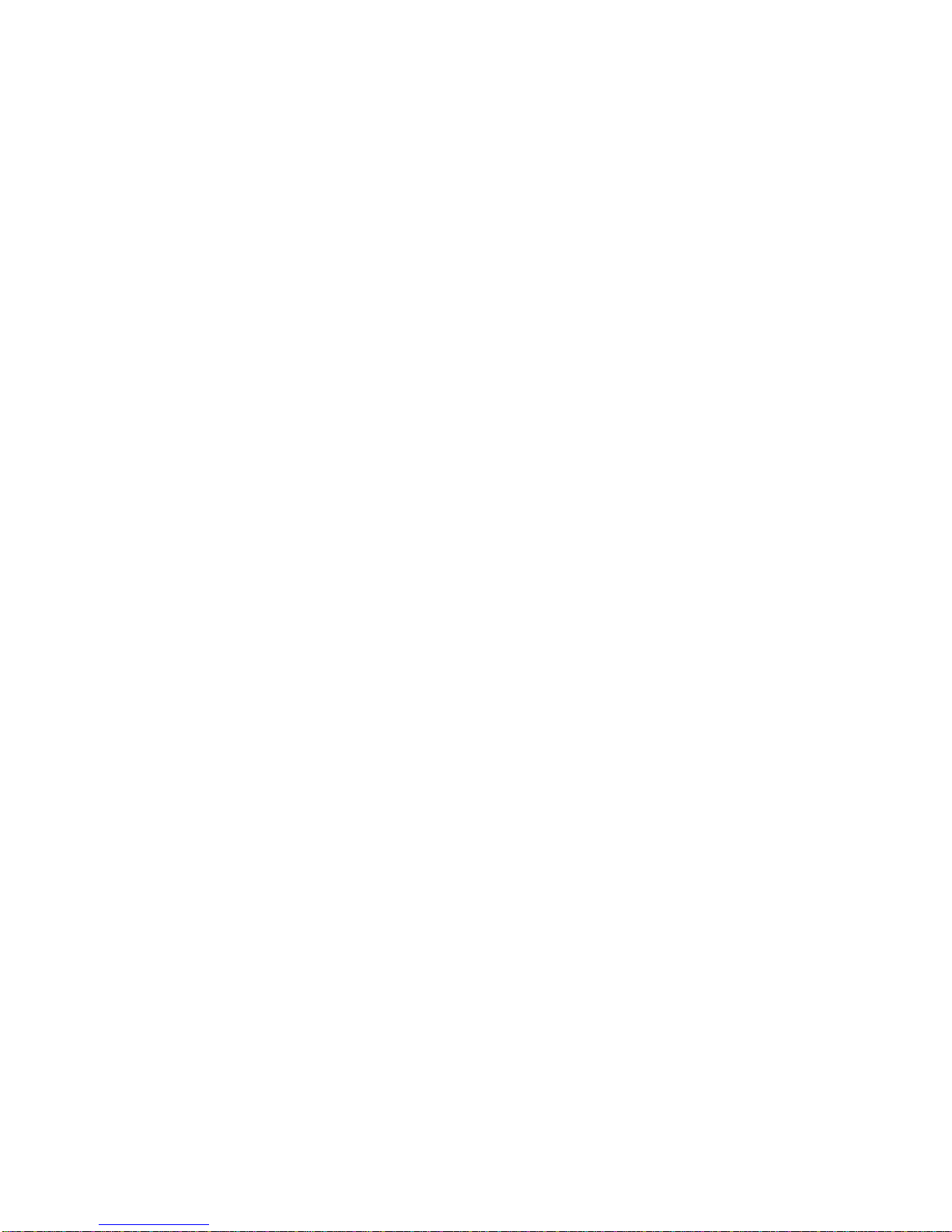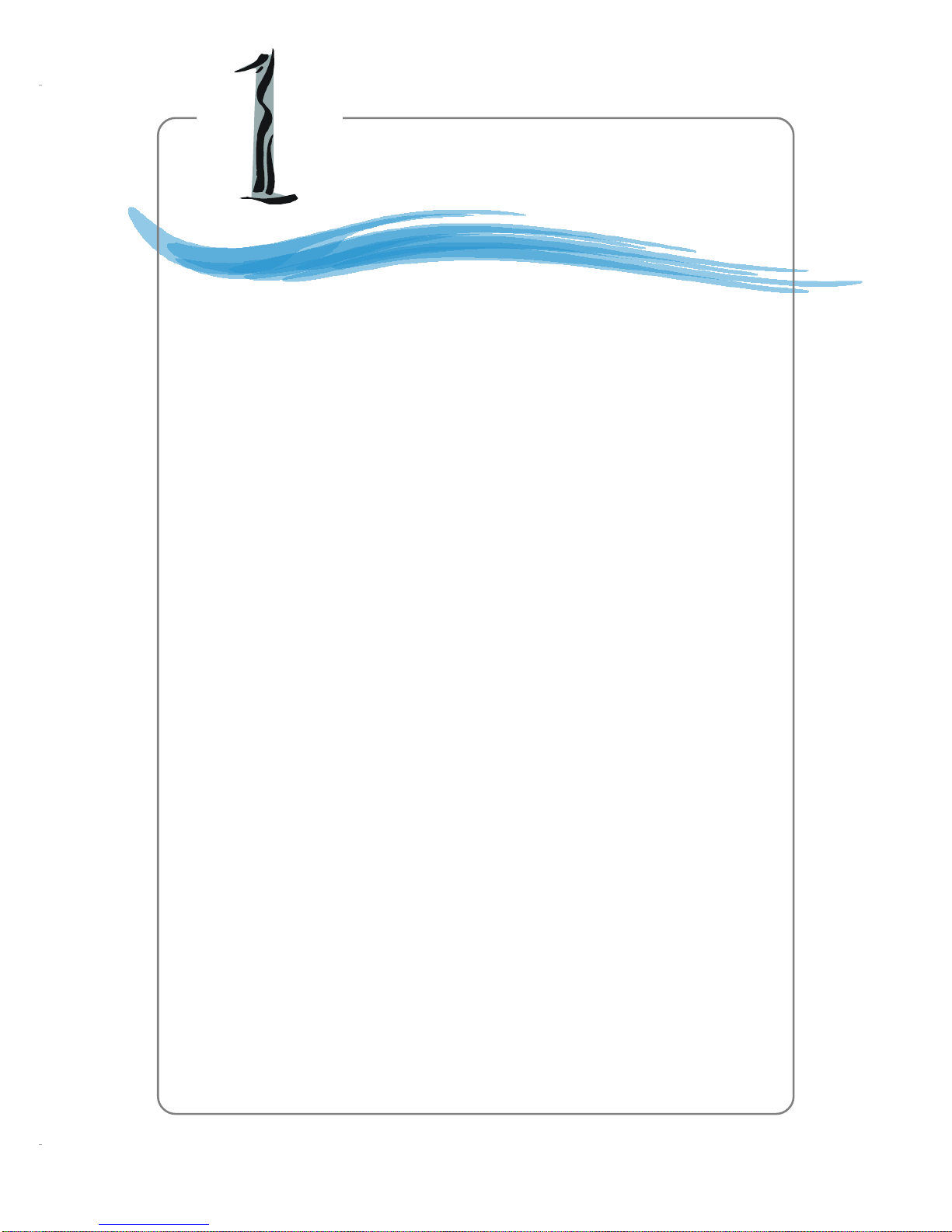v
CONTENTS
FCC-B Radio Frequency Interference Statement ...........................................ii
Copyright Notice ..........................................................................................iii
Revision History ........................................................................................... iii
Safety Instructions .......................................................................................iv
Chapter1.GettingStarted ........................................................................ 1-1
Mainboard Specifications .................................................................... 1-2
Mainboard Layout ...............................................................................1-4
MSI Special Features ...........................................................................1-5
FuzzyLogic™4 .............................................................................1-5
LiveBIOS™/LiveDriver™ ............................................................1-6
Live Monitor™ ..............................................................................1-7
D-Bracket(Optional) ..................................................................... 1-8
PCAlert™4 ................................................................................. 1-10
CPU Thermal Protection .............................................................. 1-12
Chapter2.HardwareSetup ....................................................................... 2-1
Quick Components Guide ....................................................................2-3
Central Processing Unit: CPU ..............................................................2-3
CPU Core Speed Derivation Procedure .........................................2-3
CPU Installation Procedures for Socket 462 ..................................2-4
Installing AMD Athlon CPU (Socket 462) Cooler Set ...................2-5
Memory................................................................................................2-6
Introduction to DDR SDRAM.......................................................2-6
DDR DIMM Module Combination ................................................2-7
Installing DDR Modules ...............................................................2-7
SDR DIMM Module Combination ................................................2-8
Installing SDR Modules ................................................................2-8
Power Supply .......................................................................................2-9
ATX 20-Pin Power Connector: JWR1 ............................................2-9
ATX 12V Power Connector: JPR1..................................................2-9