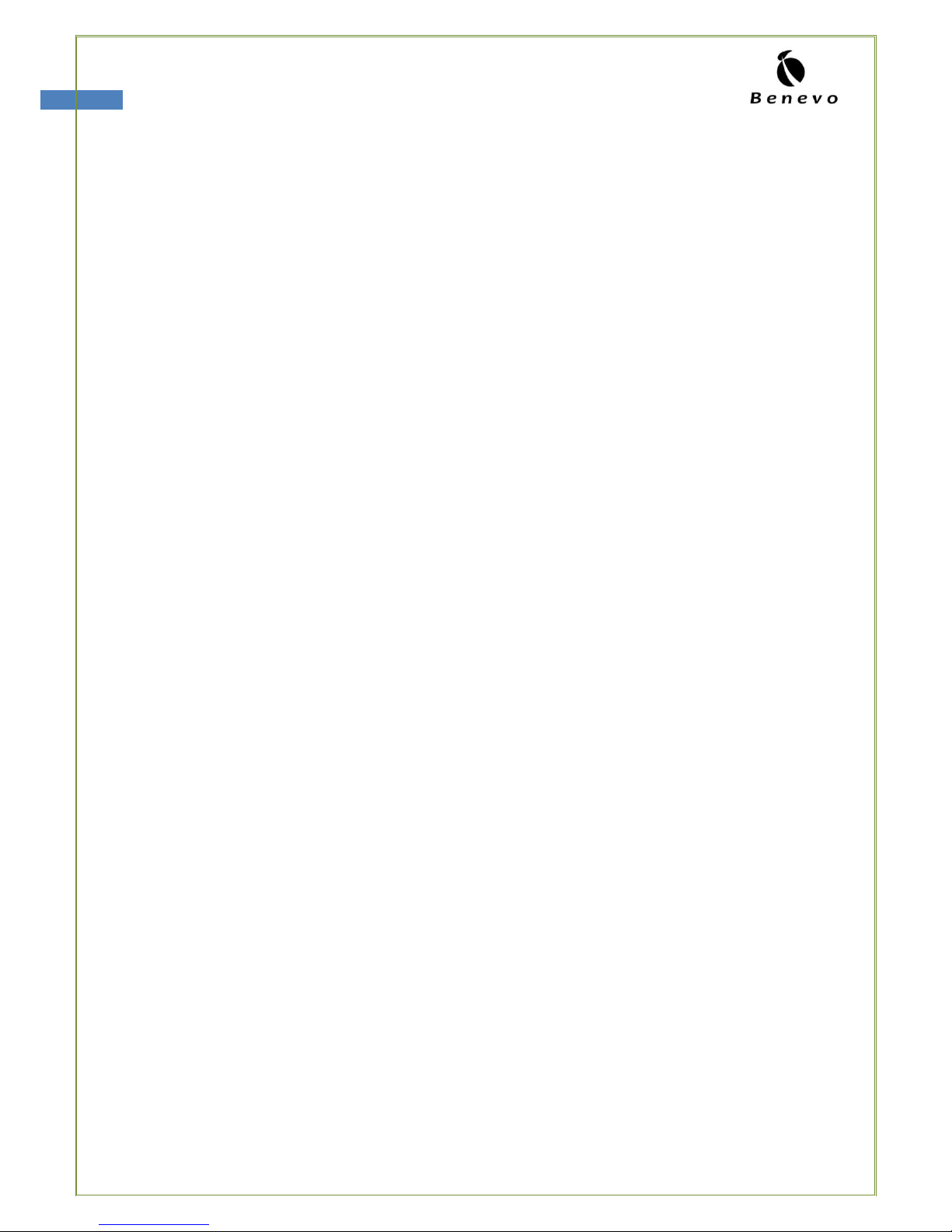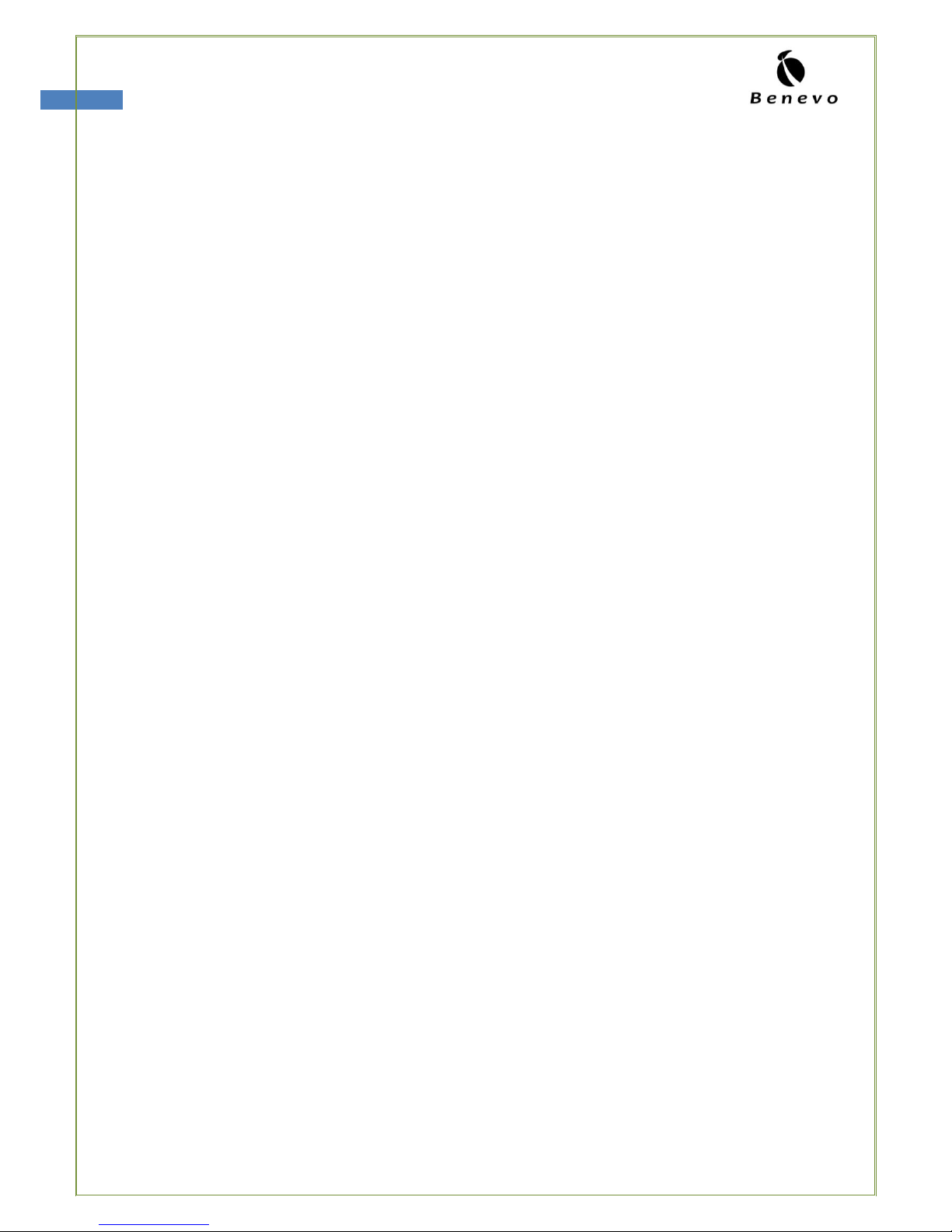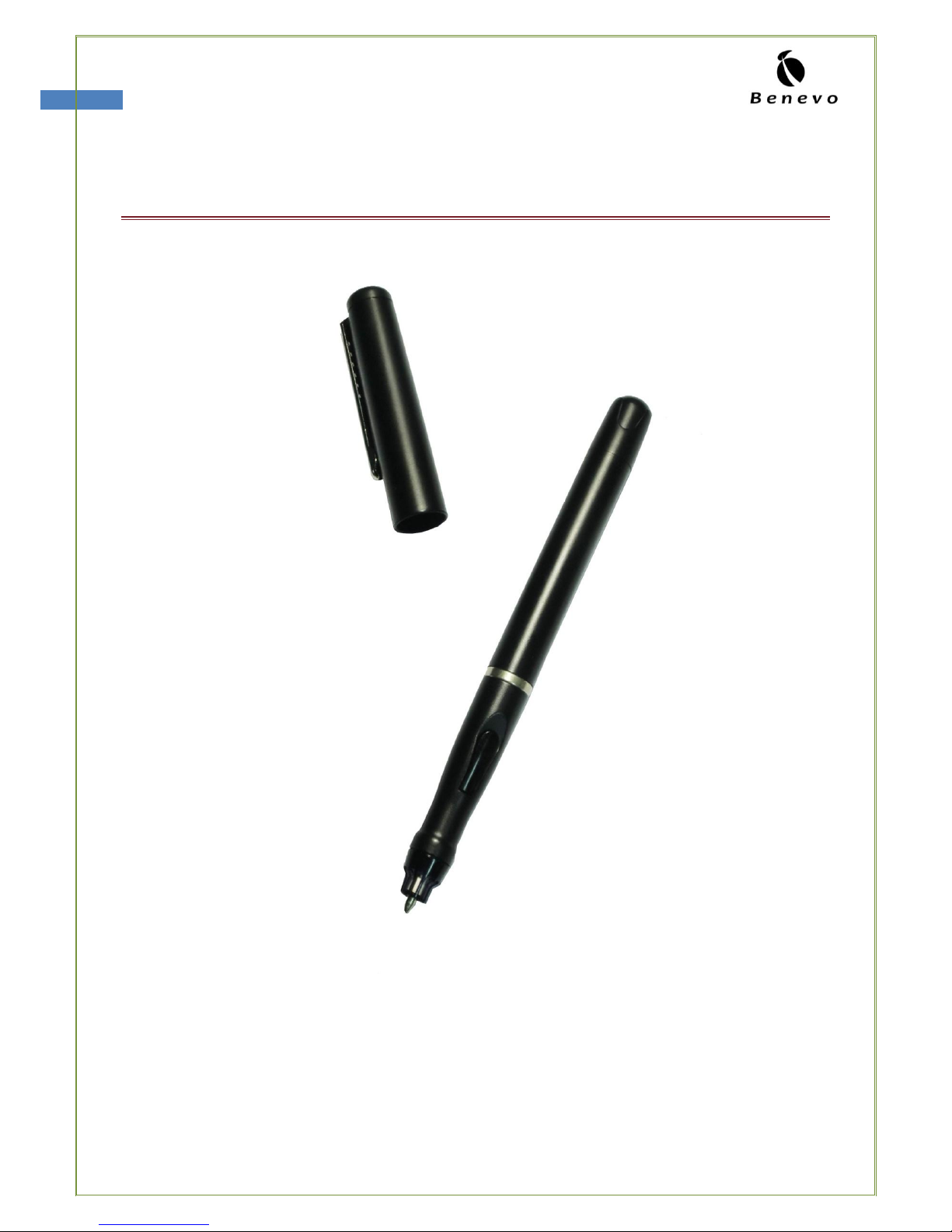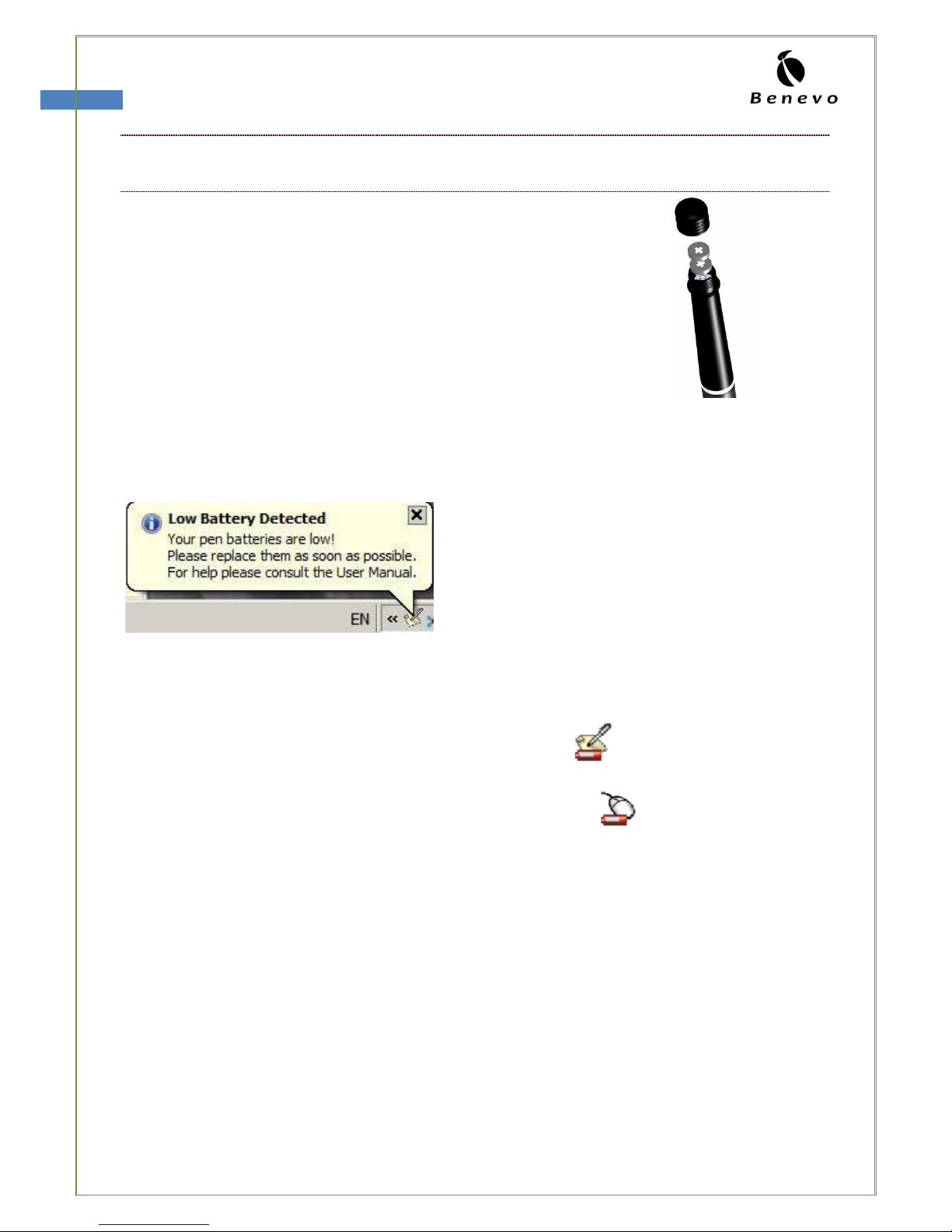Managing Folders ............................................................................................... 37
Backup and Restore Notes Database .................................................................. 41
Exporting to JPEG............................................................................................... 43
Exporting to a Data format file ........................................................................... 44
Importing a Data format file............................................................................... 44
THE NOTE EDITOR...................................................................................................... 45
Note Editor Menus .............................................................................................. 45
Note Editor Toolbars........................................................................................... 47
Editing Notes...................................................................................................... 49
Selecting Pen Style............................................................................................. 50
SENDING NOTES ........................................................................................................ 51
Sending notes by email ...................................................................................... 51
Sending notes over the local network ................................................................ 52
RECEIVING NOTES ...................................................................................................... 53
OVER THE LOCAL NETWORK ........................................................................................... 53
OTHER APPLICATIONS................................................................................................. 54
Setting a Reminder............................................................................................. 54
Creating Sticky Notes ......................................................................................... 56
Creating Paper holder Notes............................................................................... 58
APPLICATION TRAY ICON ............................................................................................ 60
MYSCRIPT
®
NOTES CHARACTER RECOGNITION APPLICATION
........................................... 61
Installing MyScript®Notes ................................................................................. 61
Before Usage statement ..................................................................................... 63
Exportable objects from Note manager .............................................................. 64
to MyScript®Notes ............................................................................................. 64
Exporting objects ............................................................................................... 64
TAKING CARE OF YOUR ULTRAPEN
...................................................................................... 66
Storing your UltraPen......................................................................................... 66
Cleaning your UltraPen....................................................................................... 66
Limited Warranty ............................................................................................... 66
Contact us .......................................................................................................... 67