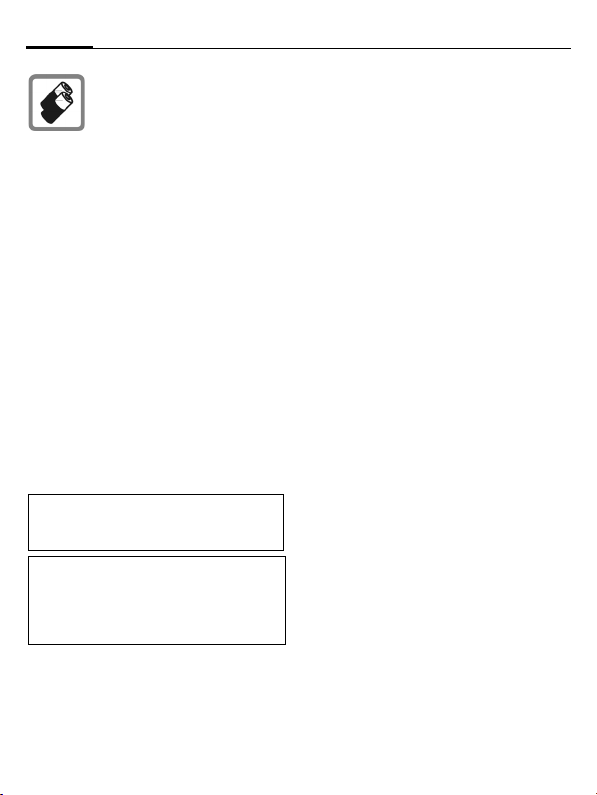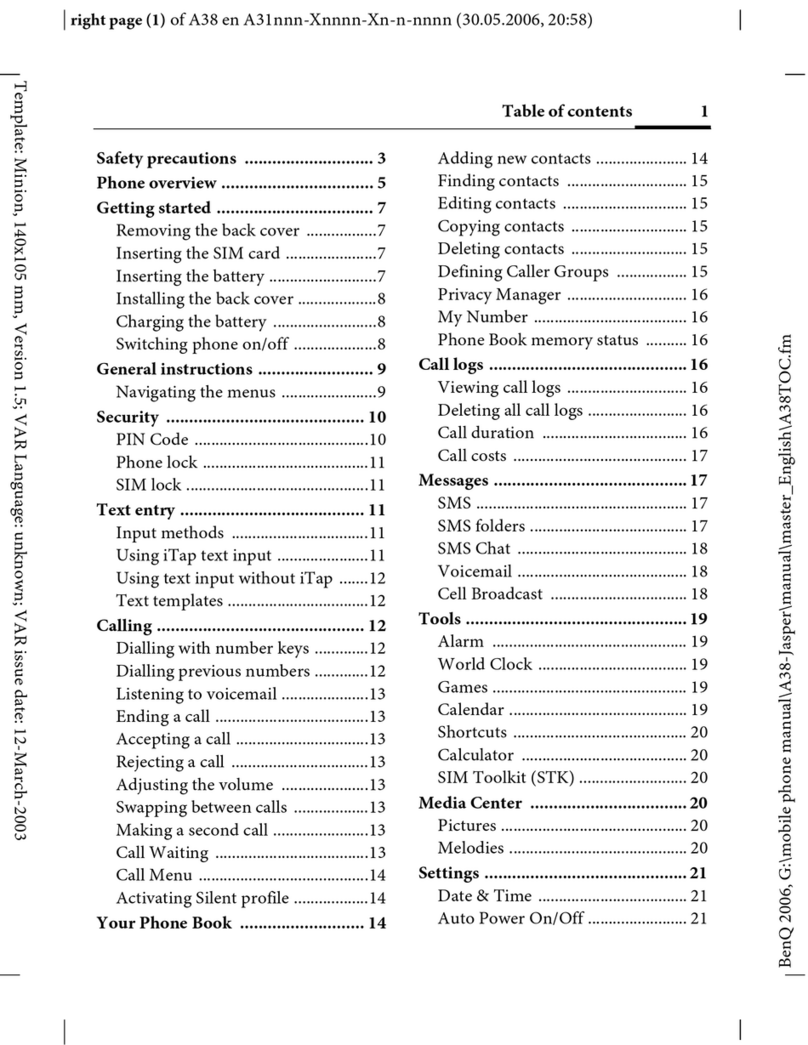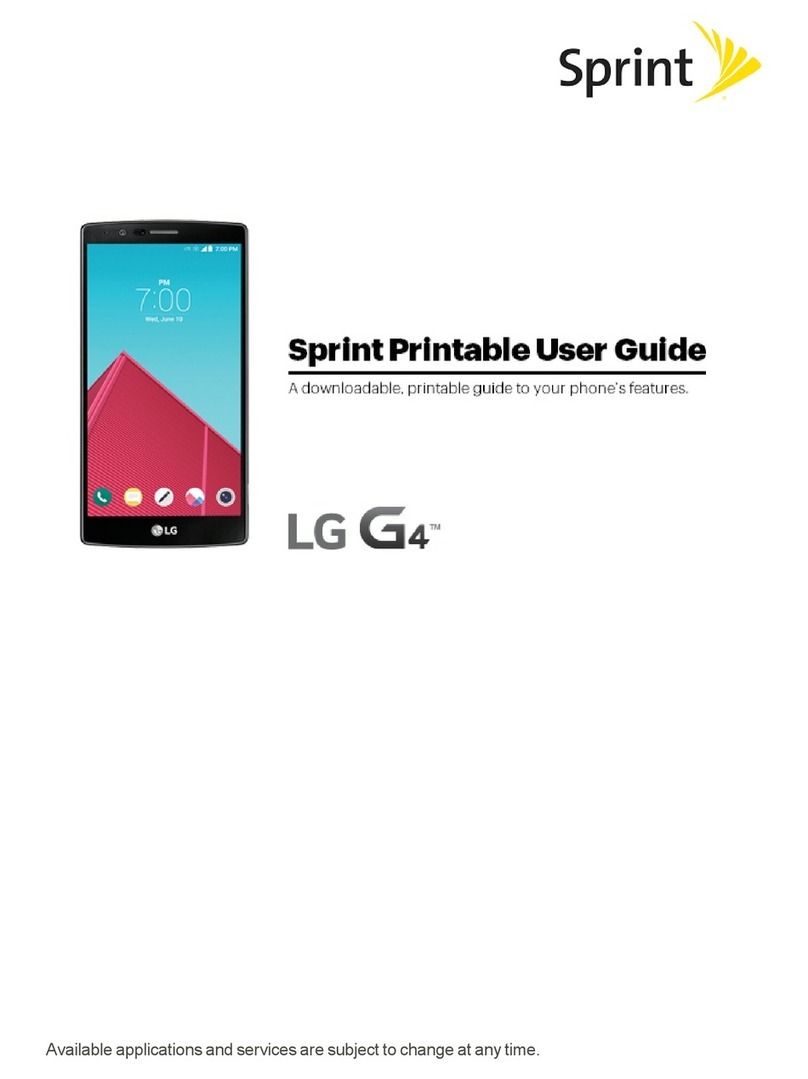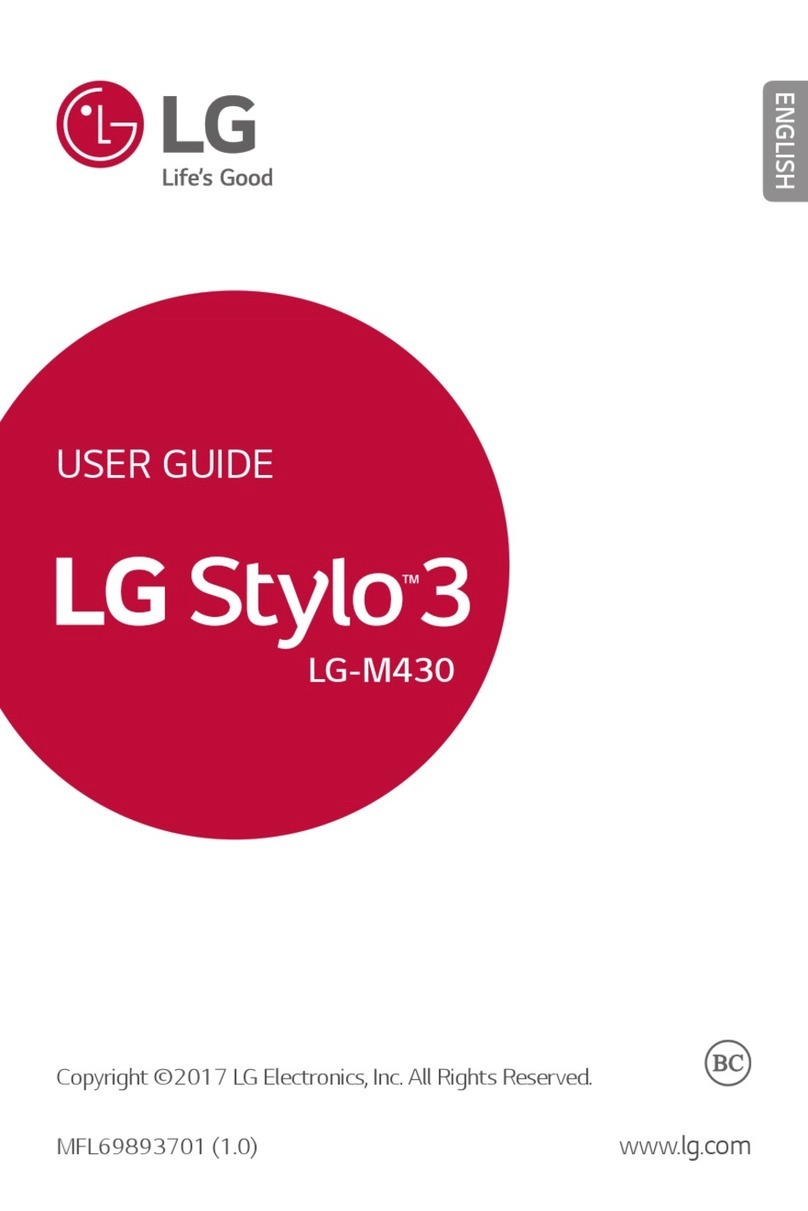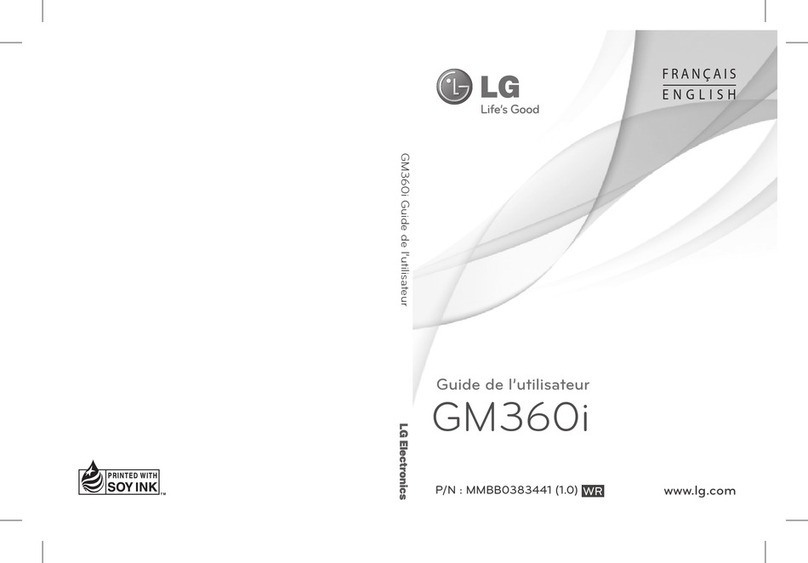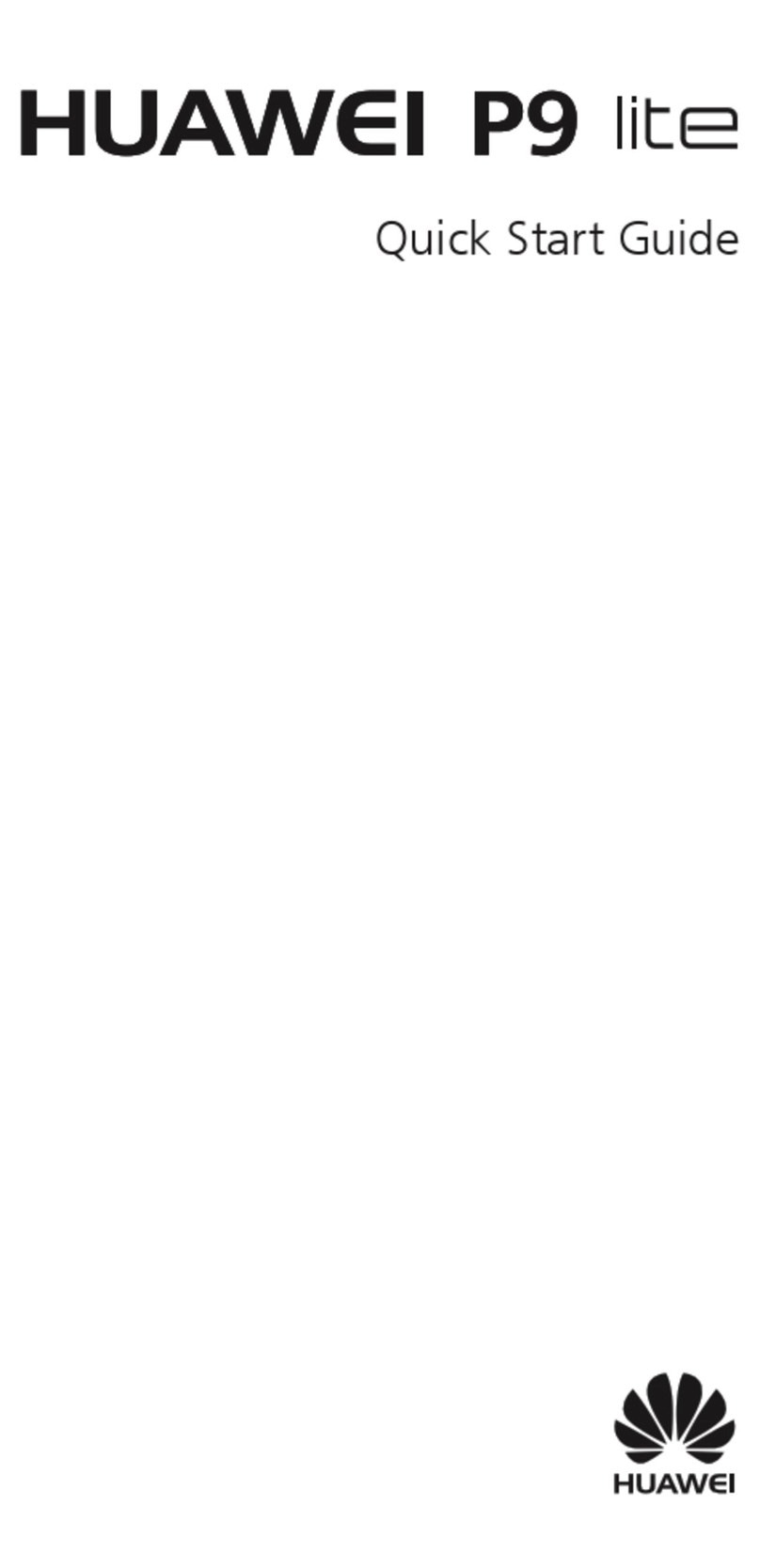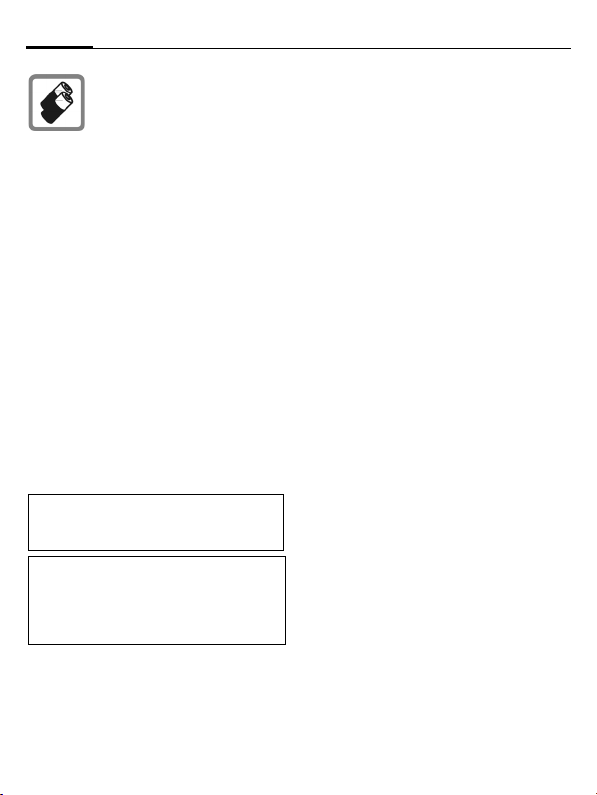
Safety precautions8
Bluetooth®
Your phone has a Bluetooth interface. This
makes it possible to establish a wireless
connection with your phone and a headset,
a car kit or other Bluetooth-enabled
devices.
In order to establish a secure link between
the devices and to prevent a third party
from having access to your phone, you
should observe the following points:
• The initial connection between two devic-
es, what is called "pairing", should take
place in familiar surroundings.
• Both devices must be able to identify
themselves one time by using a pass-
word/PIN. To ensure sufficient security,
you should choose a 16-digit number
combination for a password that would
be difficult to guess (if a PIN has not been
assigned).
• An automatic connection acceptance
("connection without confirmation")
should only be used in exceptional cases.
• In general, only trustworthy devices
should be linked in order to minimise se-
curity risks.
• You should restrict the "visibility" of your
phone if possible. This will make it much
more difficult for unknown devices to
establish a connection with your phone.
To do this, in the Bluetooth menu, set the
option Bluetooth visibility from On to Off
(page 79).
• The name of your phone is transmitted in
a Bluetooth connection. The factory
default is the "Bluetooth ID". The first
time Bluetooth is activated, or later in the
Bluetooth menu, you can change this
name (Bluetooth name, page 79).
• If Bluetooth is not needed, this function
should be deactivated.
Before using Bluetooth accessories, or a
mobile phone inside a vehicle, check the ve-
hicle user guide for any limitations on the
use of these products.
• Only use original batteries
and charging devices. Other-
wise you risk serious damage
to health and property (bat-
tery explosion, for instance).
• All batteries can cause prop-
erty damage, injury or burns
if a conductive material, such
as, jewellery, keys or beaded
chains touch exposed termi-
nals. The material may com-
plete an electrical circuit and
become quite hot. Exercise
care in handling any charged
battery, particularly when
placing it inside your pocket,
purse or other container with
metal objects. Your batteries
are supplied with a protective
cover. Please attach this cov-
er to your batteries when de-
tached from the phone and
not in use.
• Do not dispose of batteries in
fire as they may explode.
Improper use will invalidate the guaran-
tee! These safety instructions also apply to
original accessories.
As mobile devices offer a range of func-
tions, they can be used in positions other
than the head, such as on the body. In
this case, separation distance of 1.5 cm is
required.