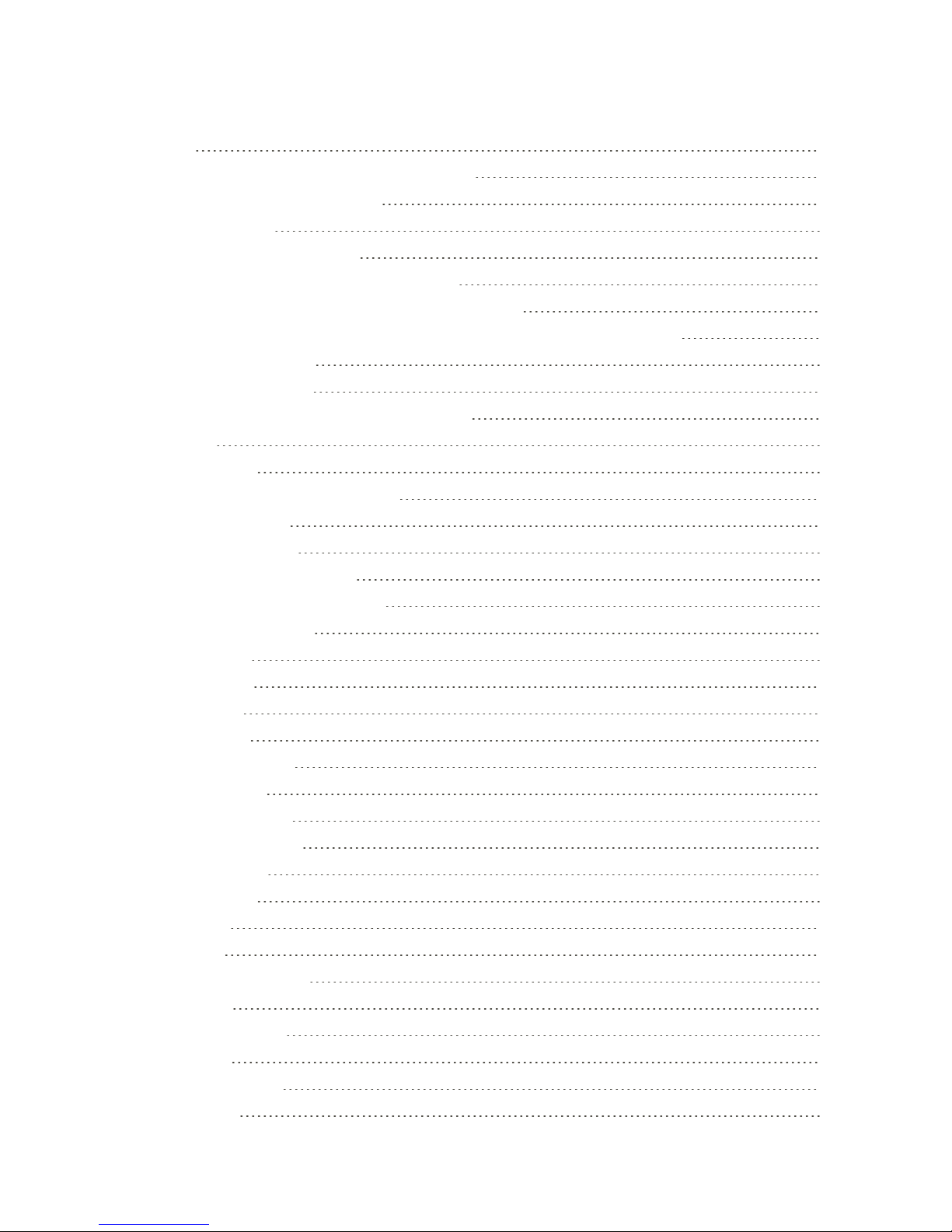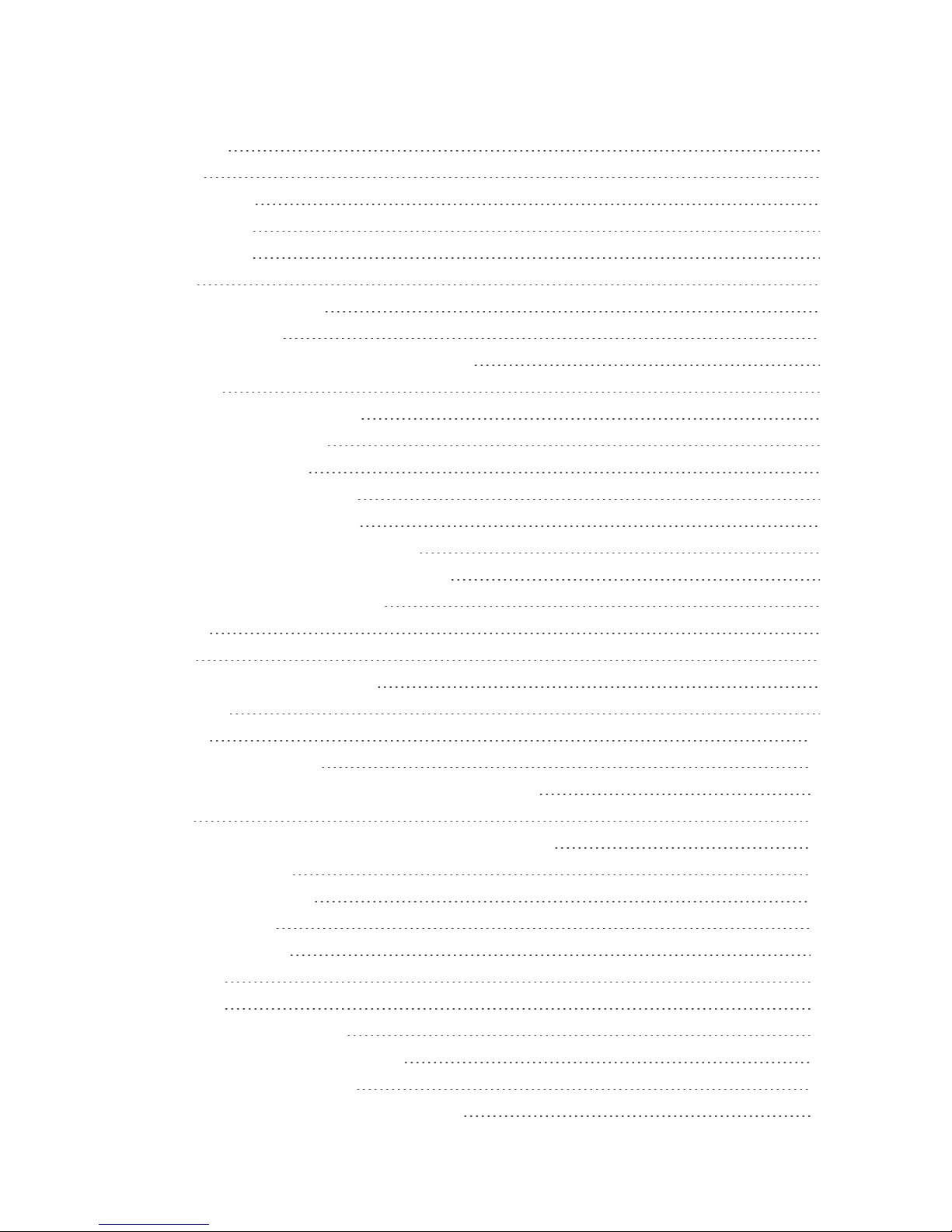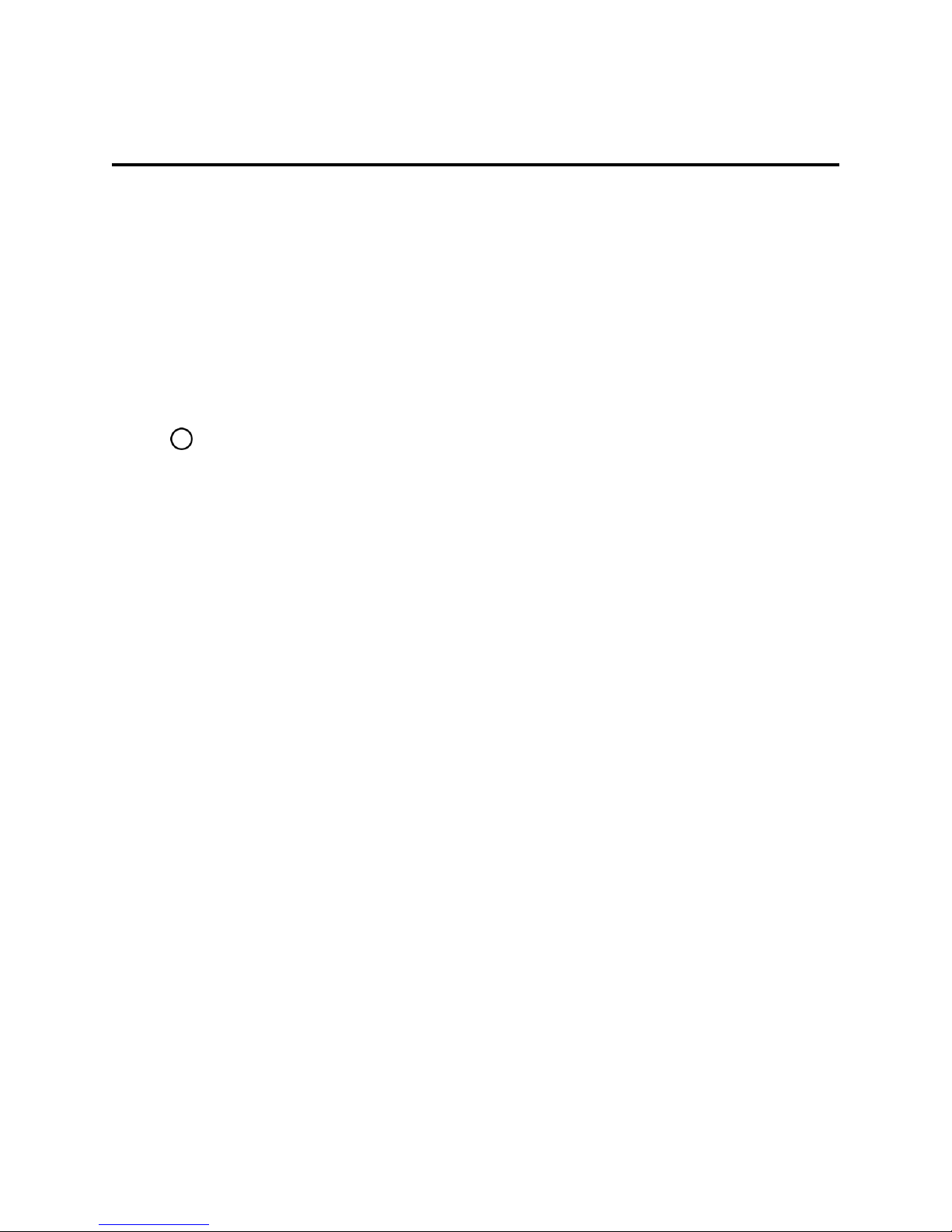Get Started 2
Get Started
ThefollowingtopicsgiveyoualltheinformationyouneedtosetupyourphoneandSprintservicefor
thefirsttime.
Phone Layout
Thefollowingillustrationoutlinesyourphone’sprimaryexternalfeaturesandbuttons.
Part Description
Earpiece Letsyouhearthecallerandautomatedprompts.
Notification LED FlashesfrontnotificationLEDwhenyoureceivenotifications,
suchasanincomingcall,ifyouenablethisfeature.
Front-Facing Camera Lens Allowsyoutotakepicturesandvideoofyourself.Alsoletsyou
participateinvideochats.
Proximity Sensor Sensesproximitytowardsotherobjects(suchasyourhead)so
thattouchcommandsarenotaccidentallyactivatedduringacall.
Note:Pleasebecarefulnottocoverthesensorswitha
protectivefilm,pouch,oraprotectivecasenotauthorizedbyLG.
Touchscreen Displaysalltheinformationneededtooperateyourphone,such
astheapplications,callstatus,theContactslist,thedateand
time,andthesignalandbatterystrength.
Back Key Returnstothepreviousscreen.Italsoclosespop-updisplay
itemssuchasmenusanddialogboxes.