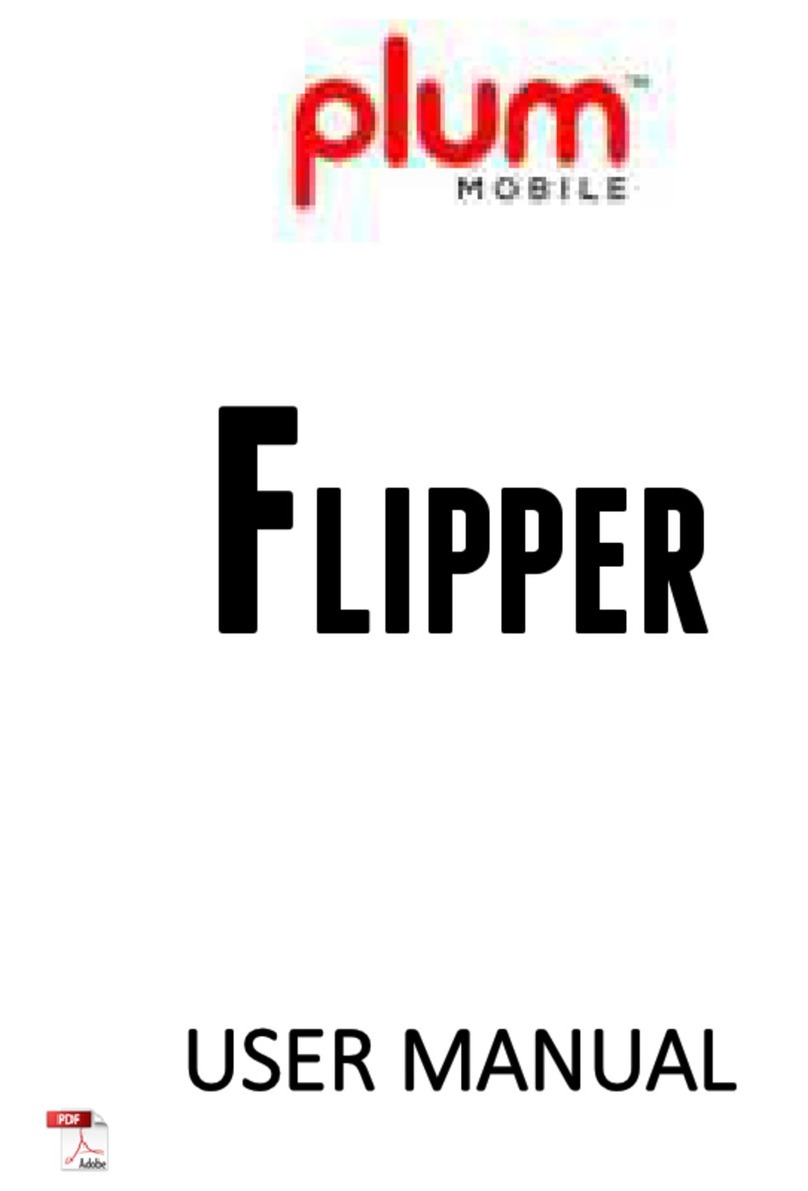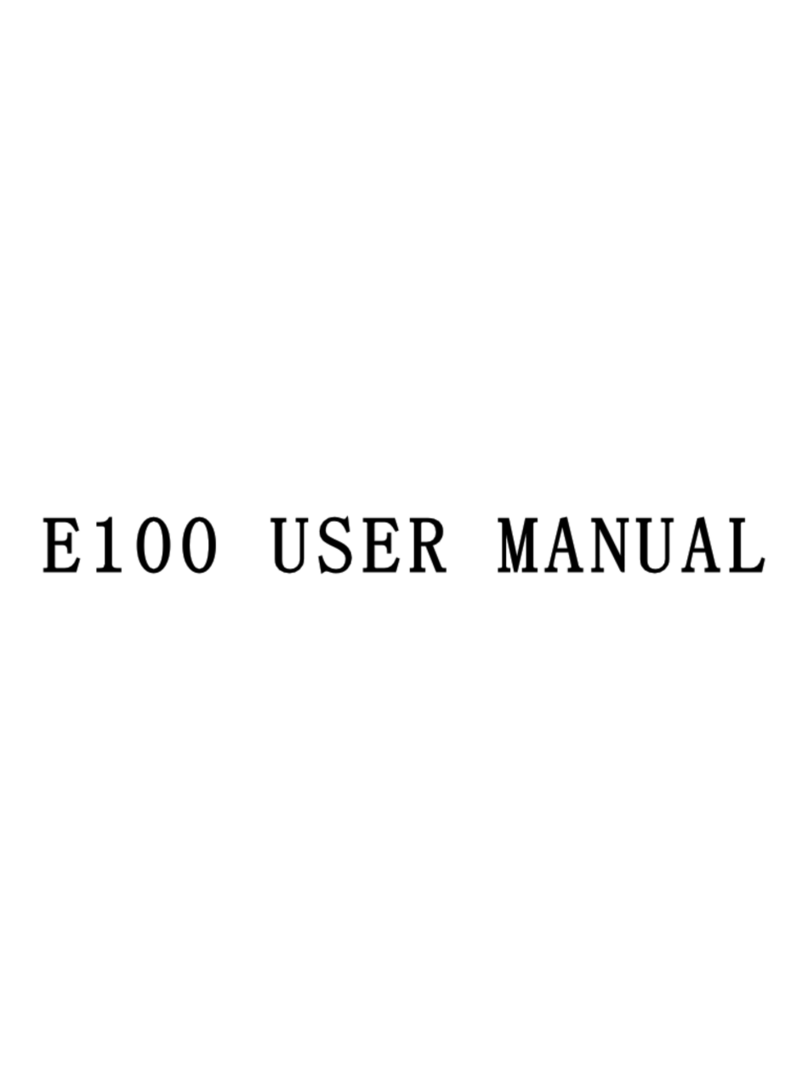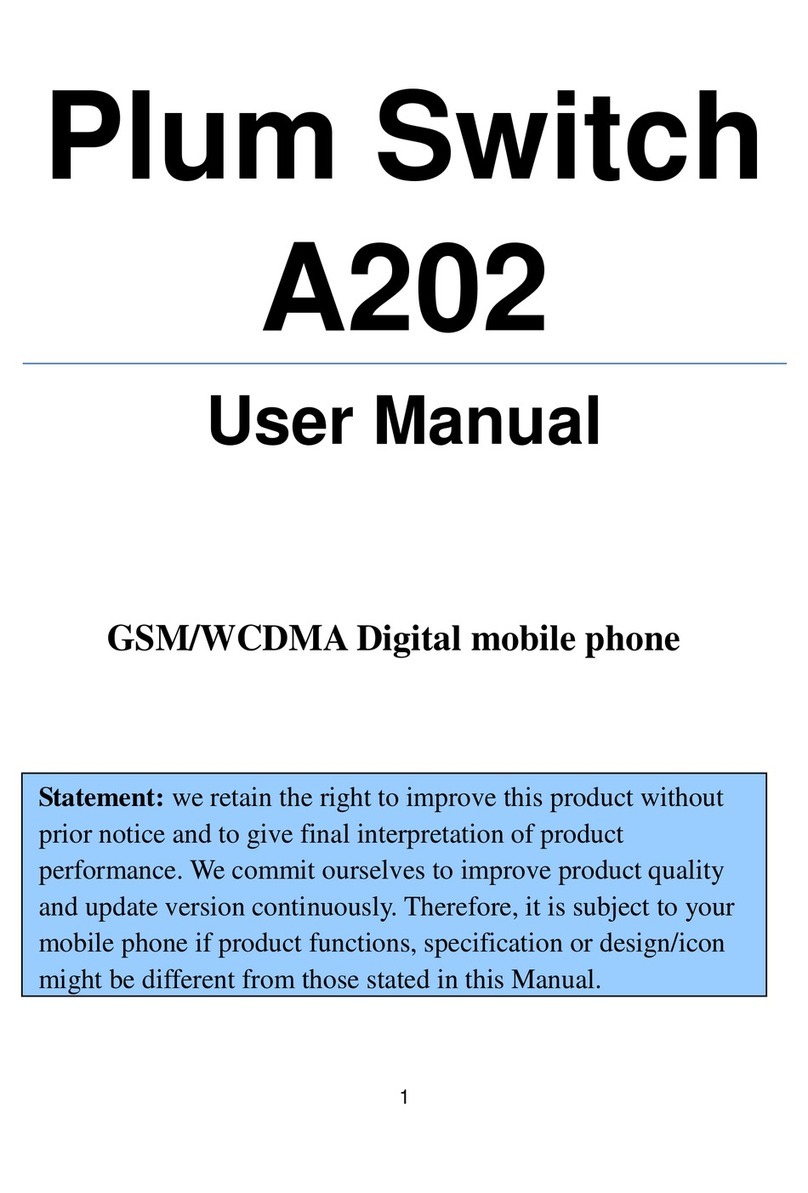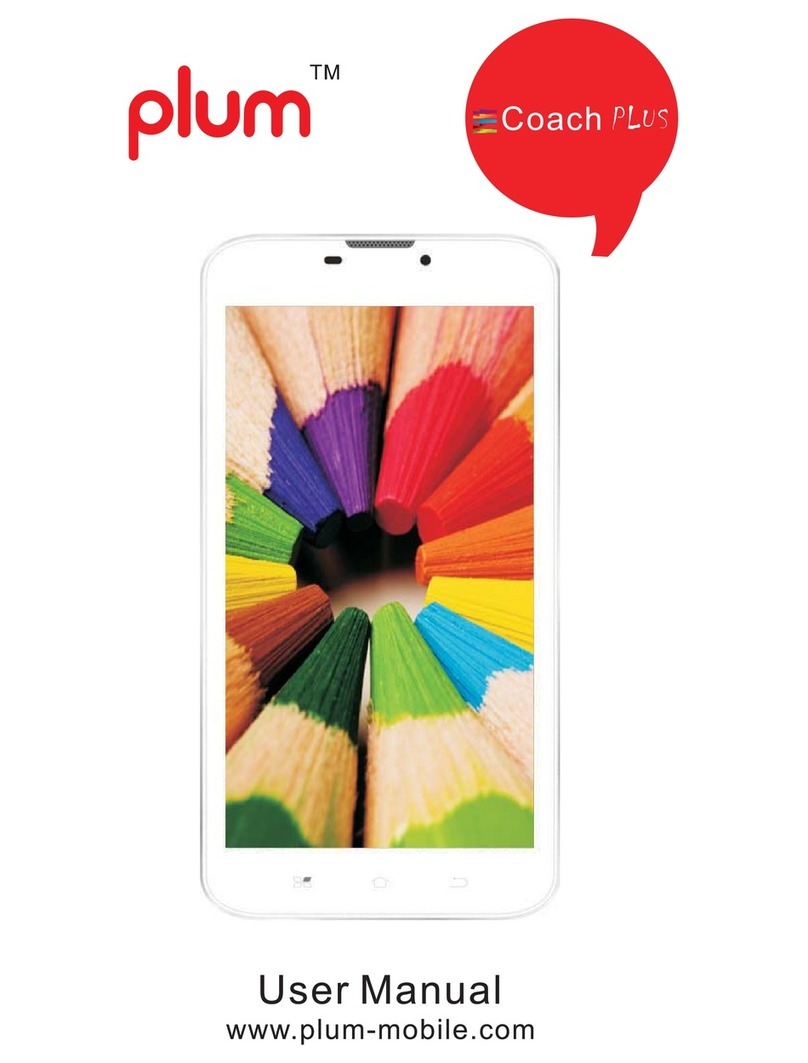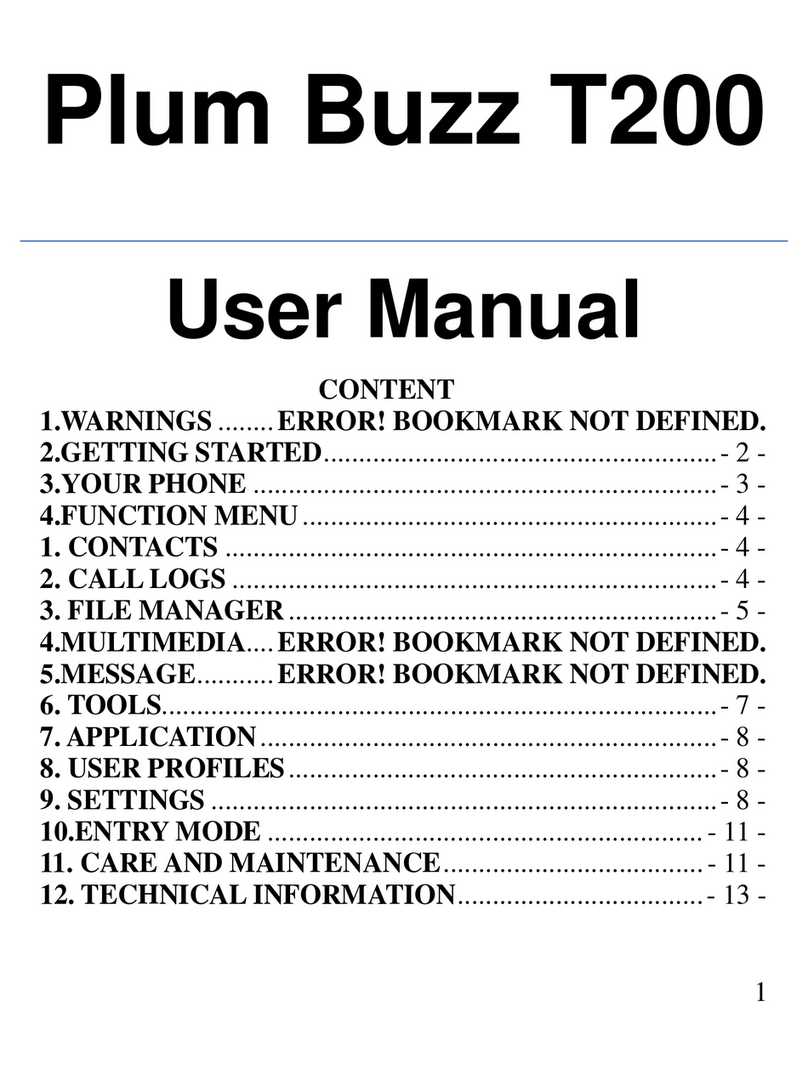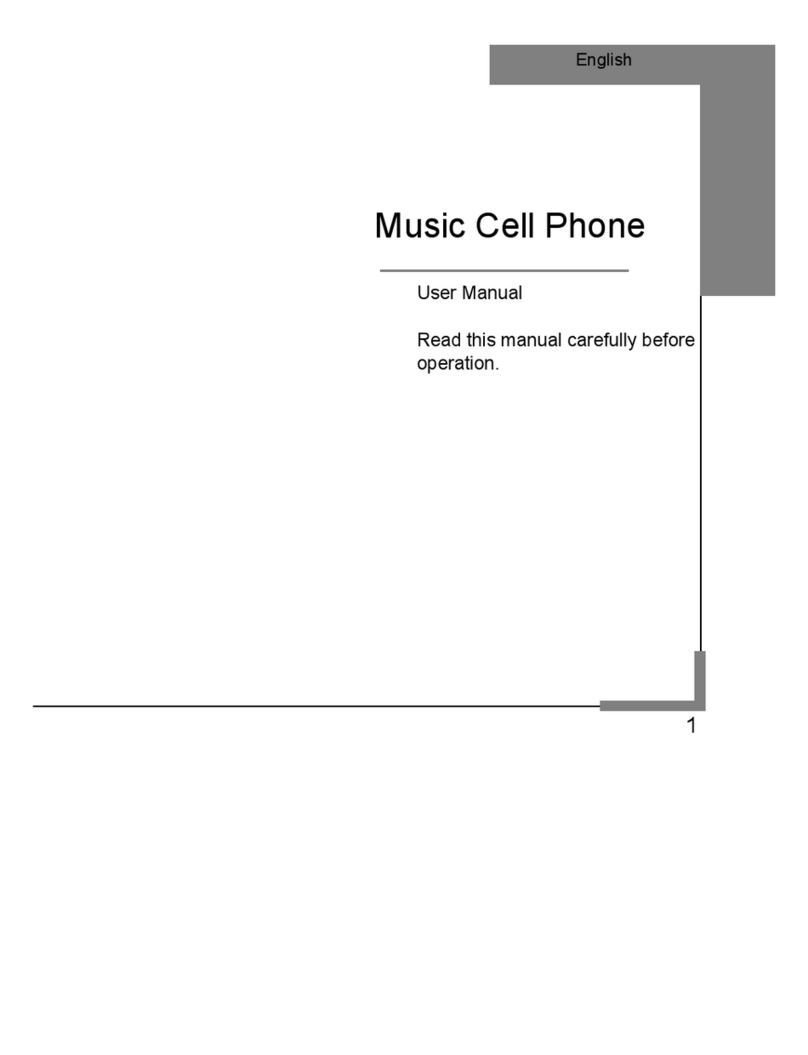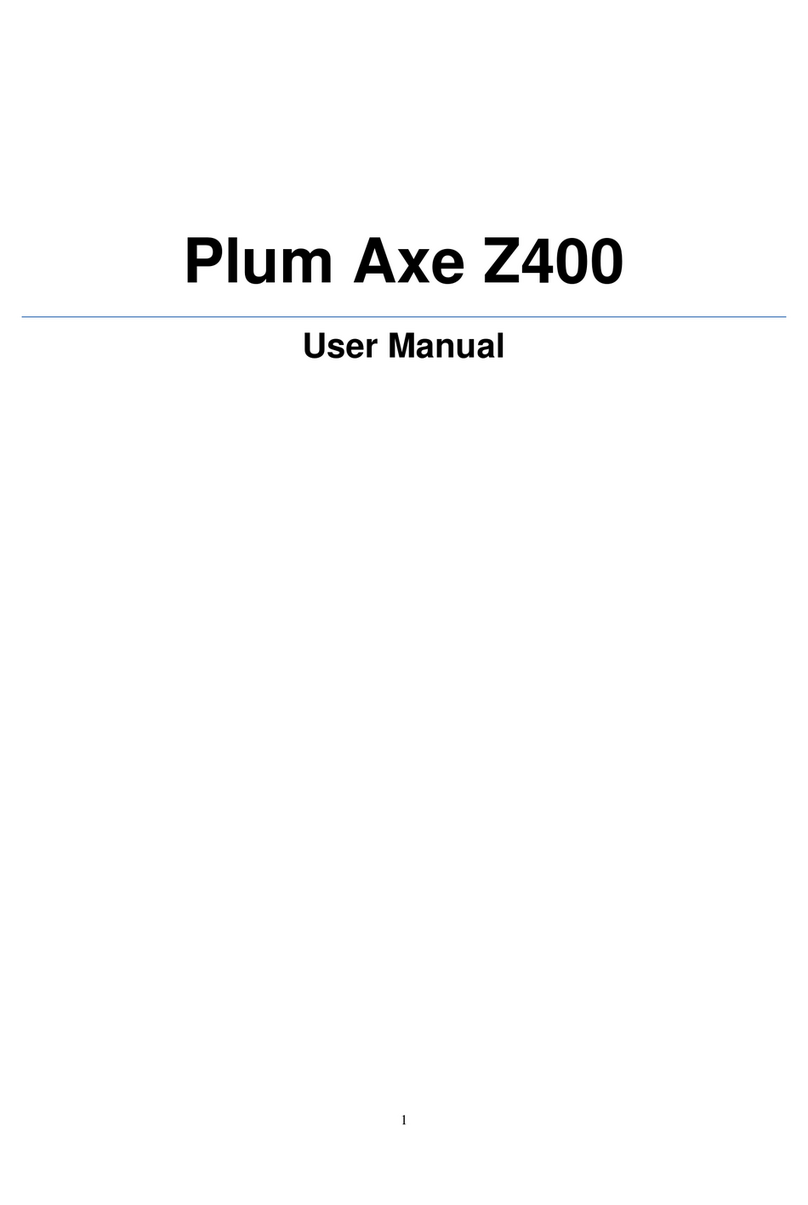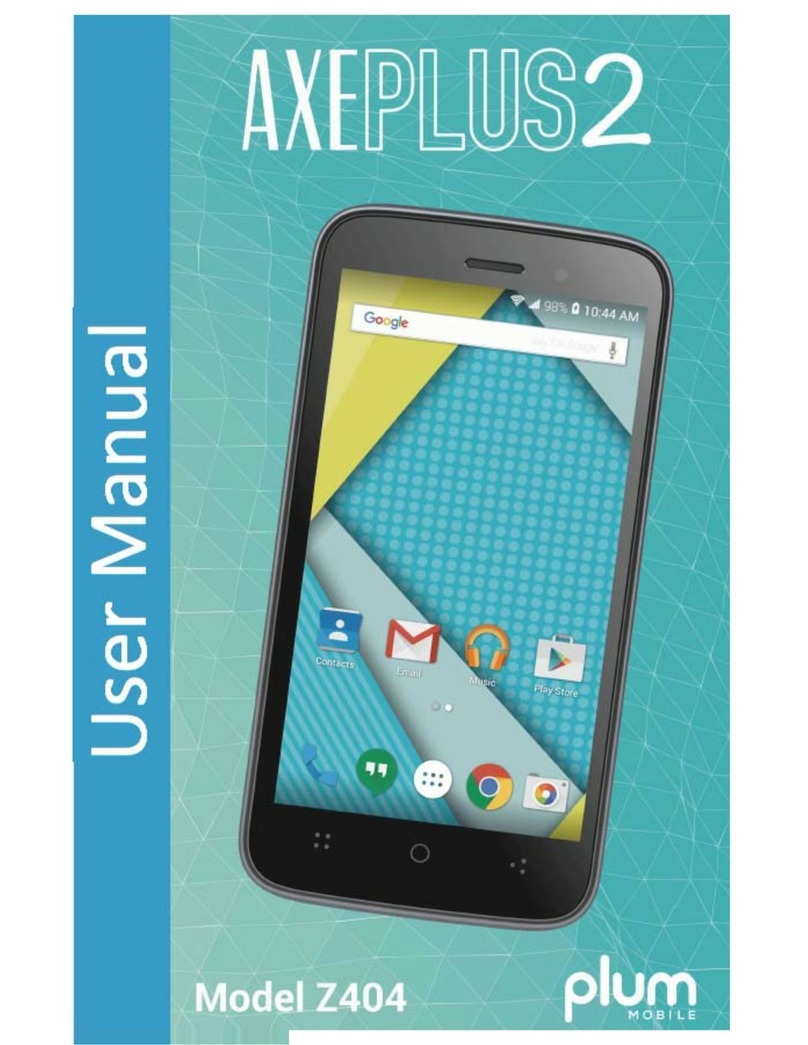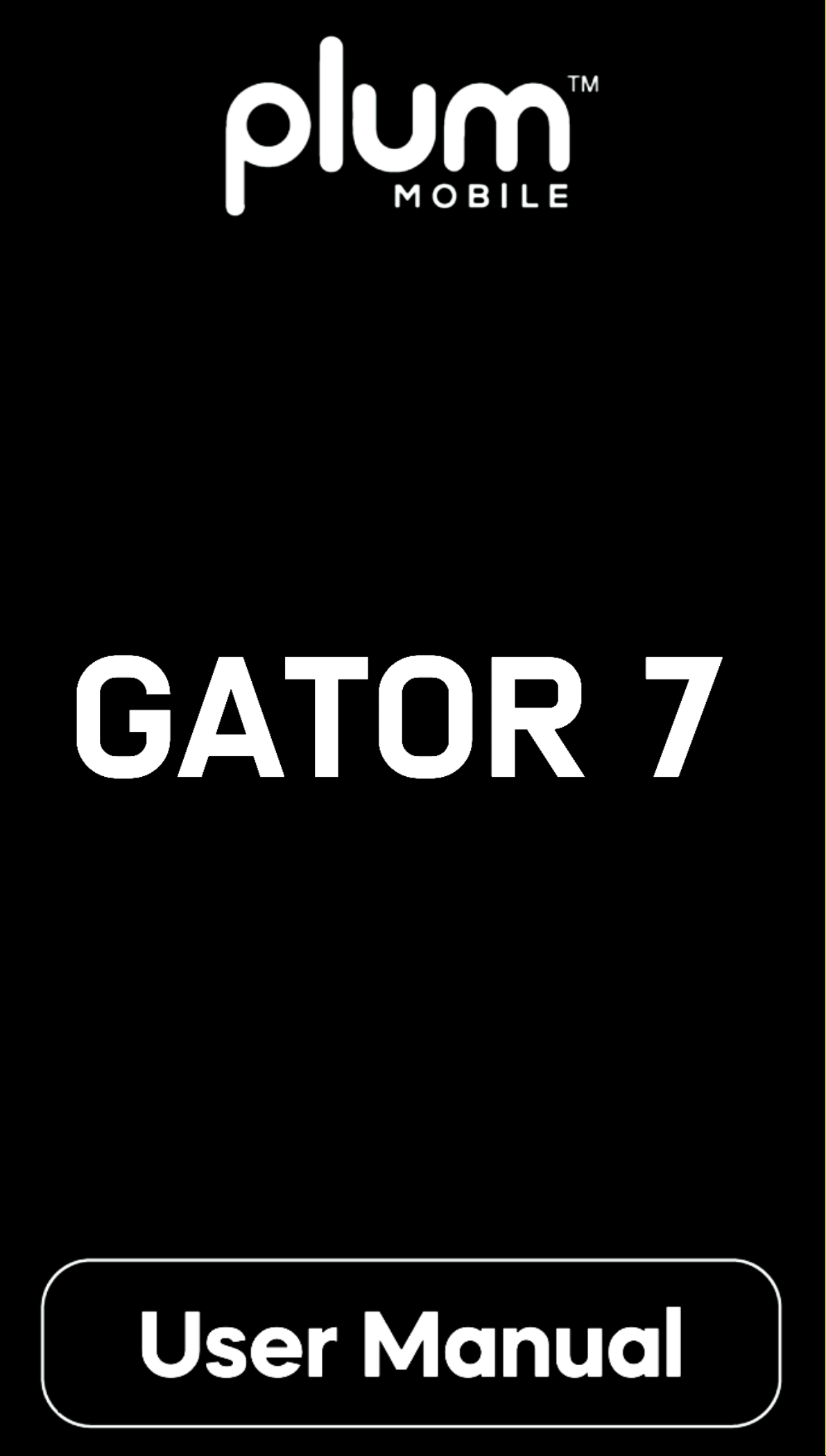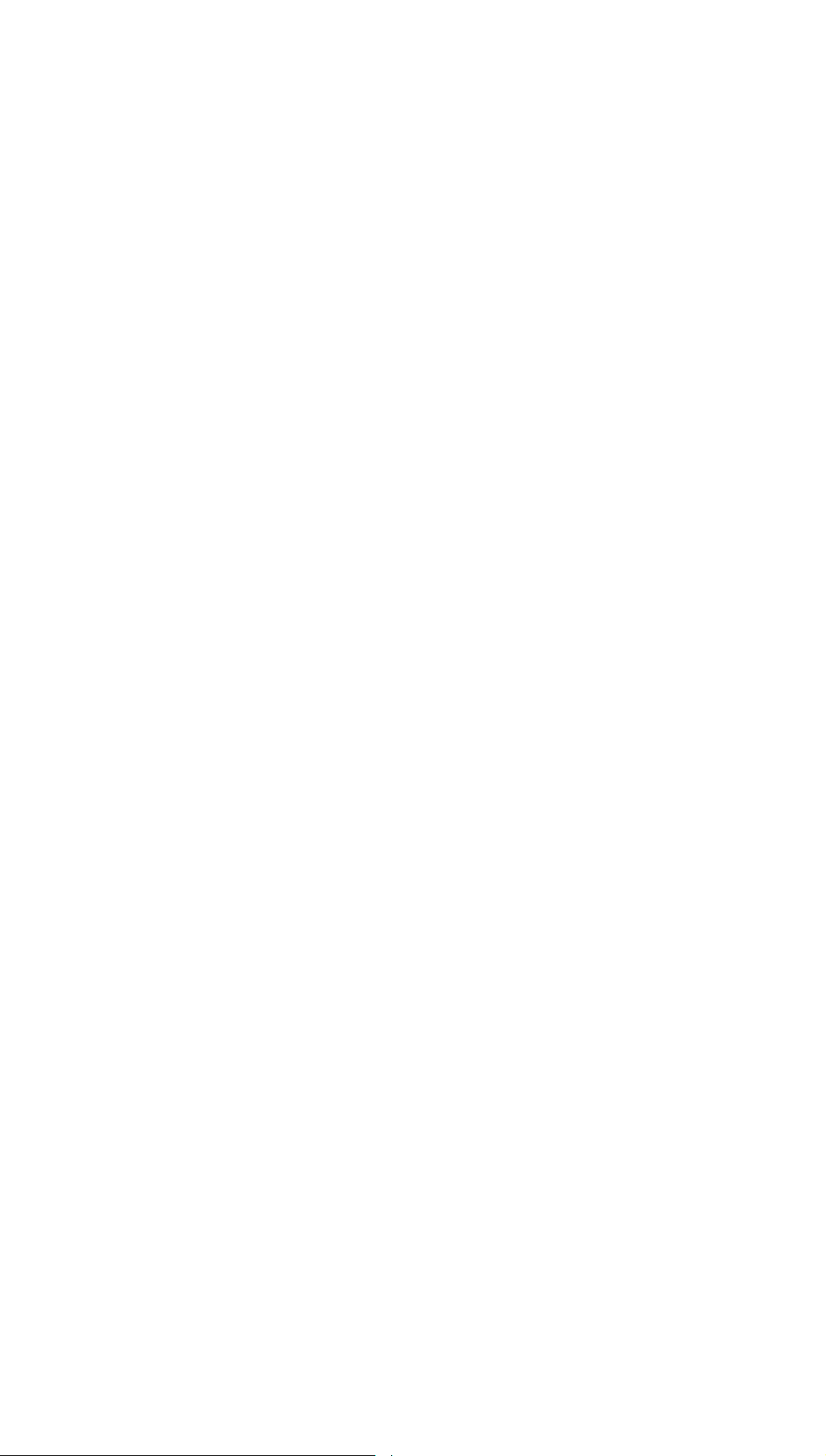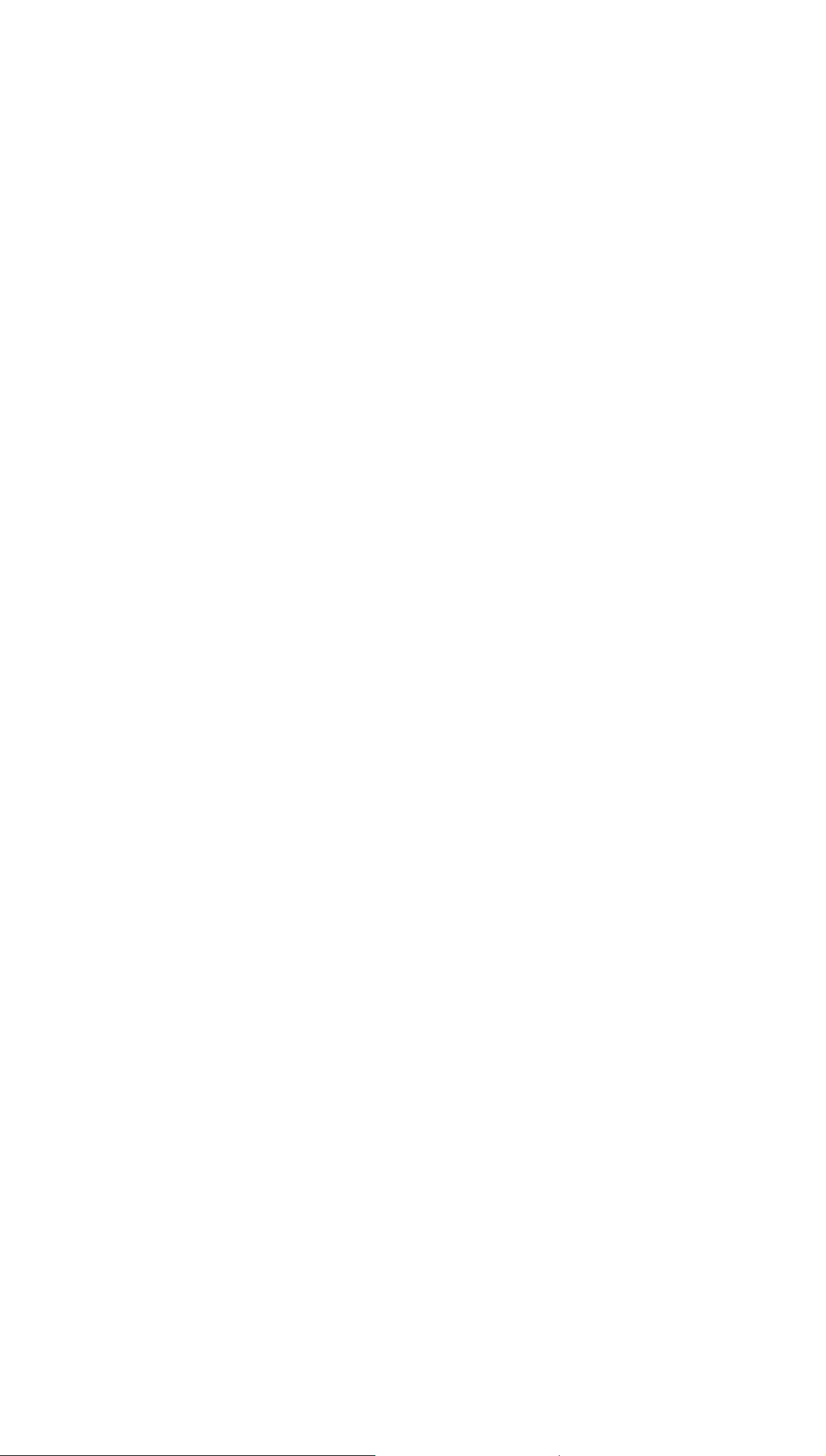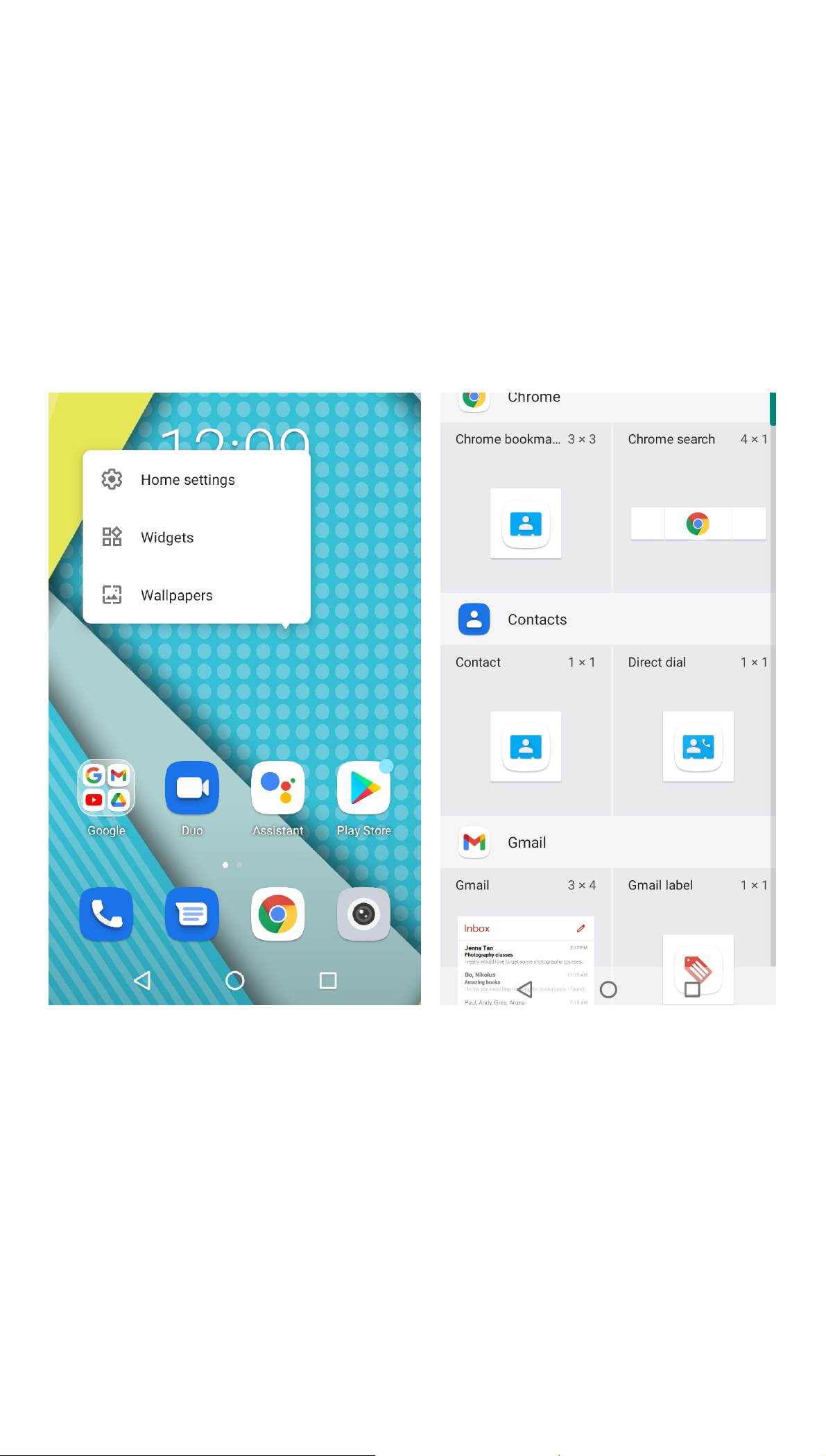Content
Assembling.....................................................................................................4
Install the SIM card and Memory card.................................................... 4
Charge the battery....................................................................................5
Getting started...............................................................................................5
Use the touch panel................................................................................. 6
Home screen.............................................................................................7
Notification panel..................................................................................... 8
Lock & unlock the screen.............................................................................. 9
Security.......................................................................................................... 9
Enter text..................................................................................................... 10
Manage applications................................................................................... 10
Reset device.................................................................................................10
Communication........................................................................................... 11
Phone...................................................................................................... 11
Contacts.................................................................................................. 12
Import/Export contacts..........................................................................13
Messages................................................................................................ 13
Gmail....................................................................................................... 15
Play Store..................................................................................................... 16
Entertainment..............................................................................................16
Play a video.............................................................................................16
Camera....................................................................................................16
Tools............................................................................................................. 19
Calendar..................................................................................................19
Alarm.......................................................................................................19
Files......................................................................................................... 20
Sound Recorder...................................................................................... 20