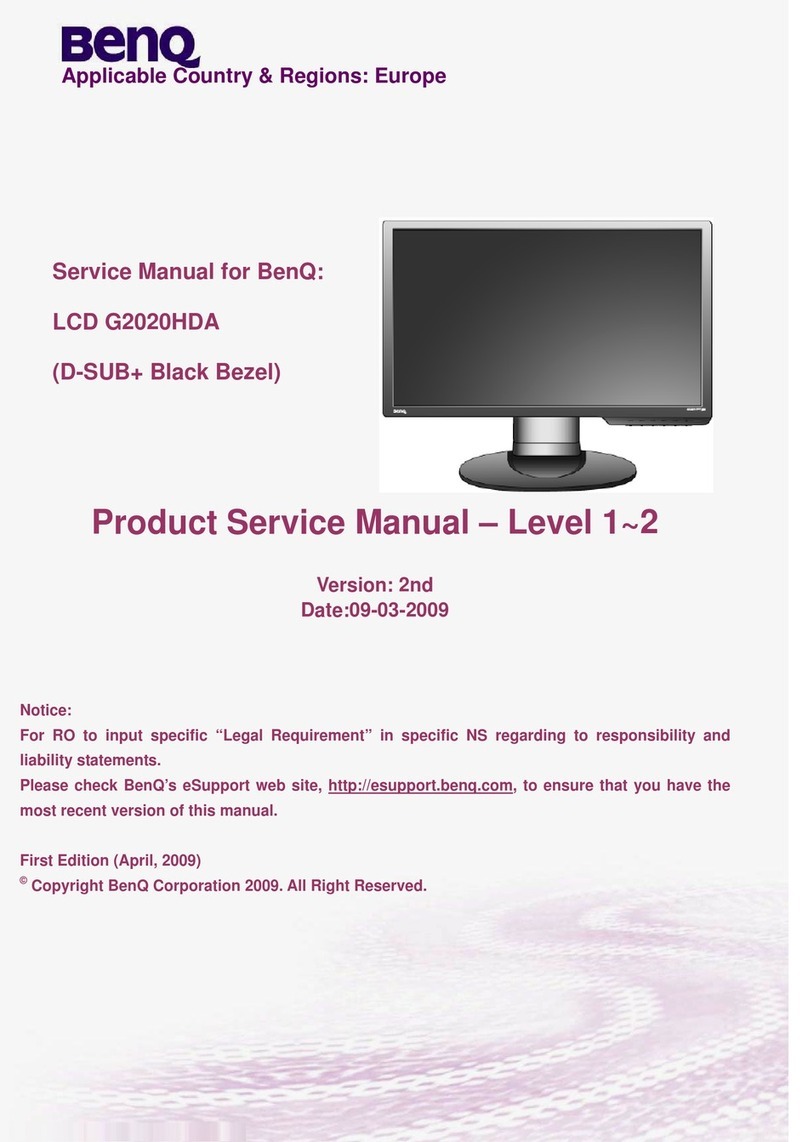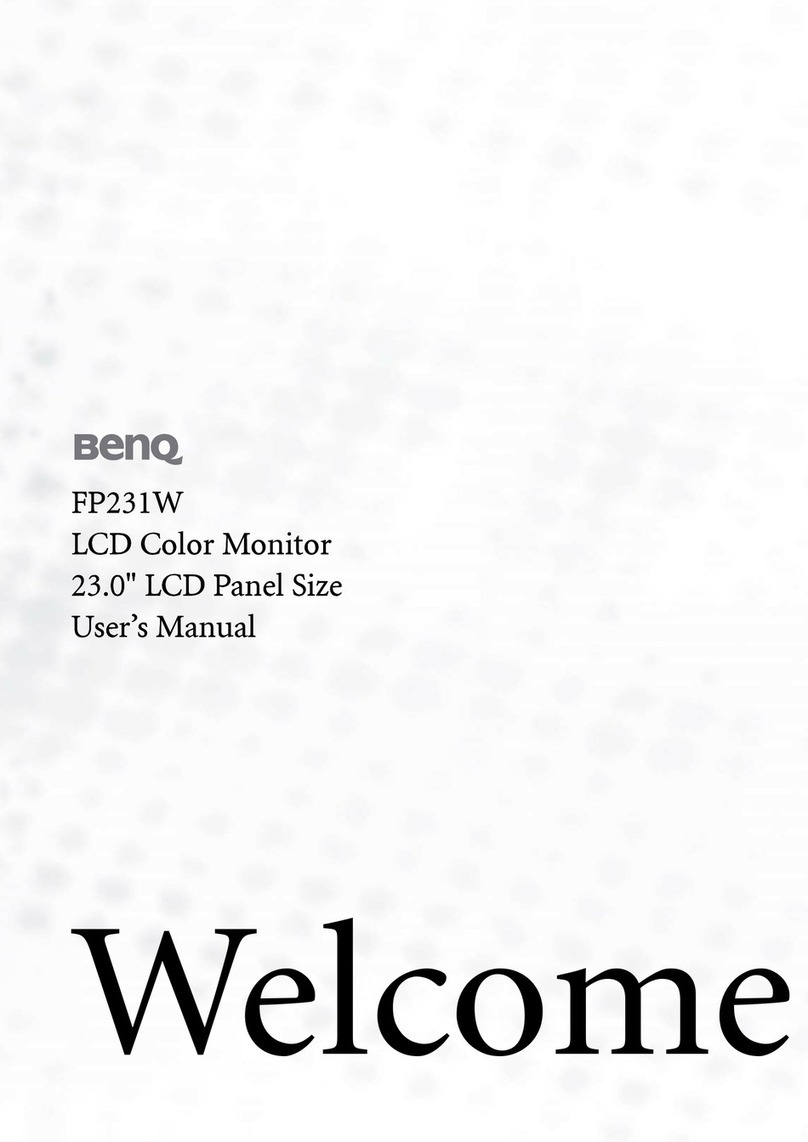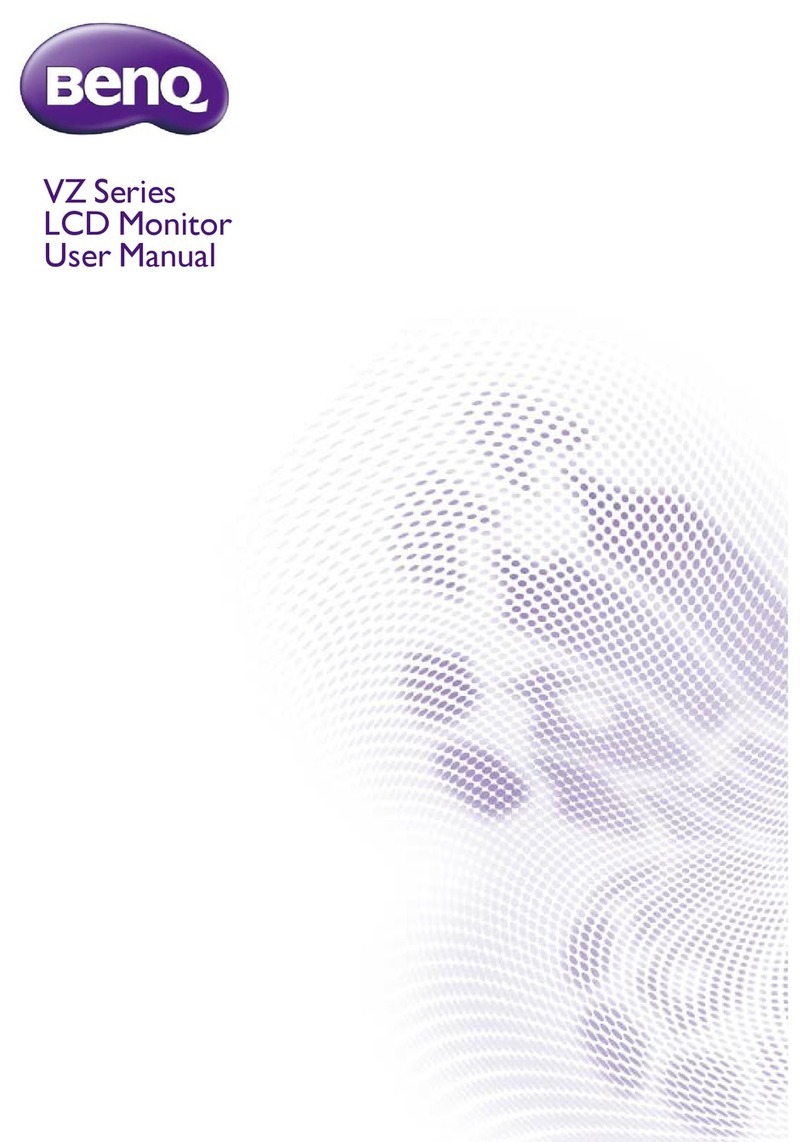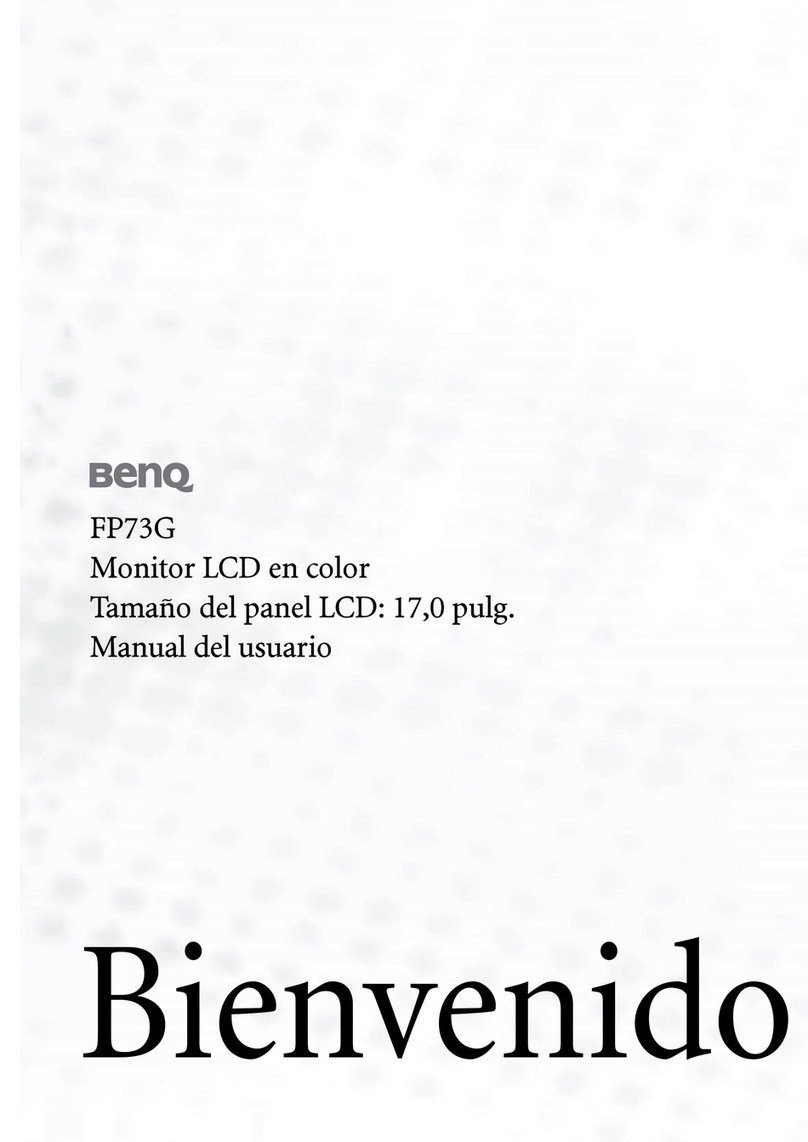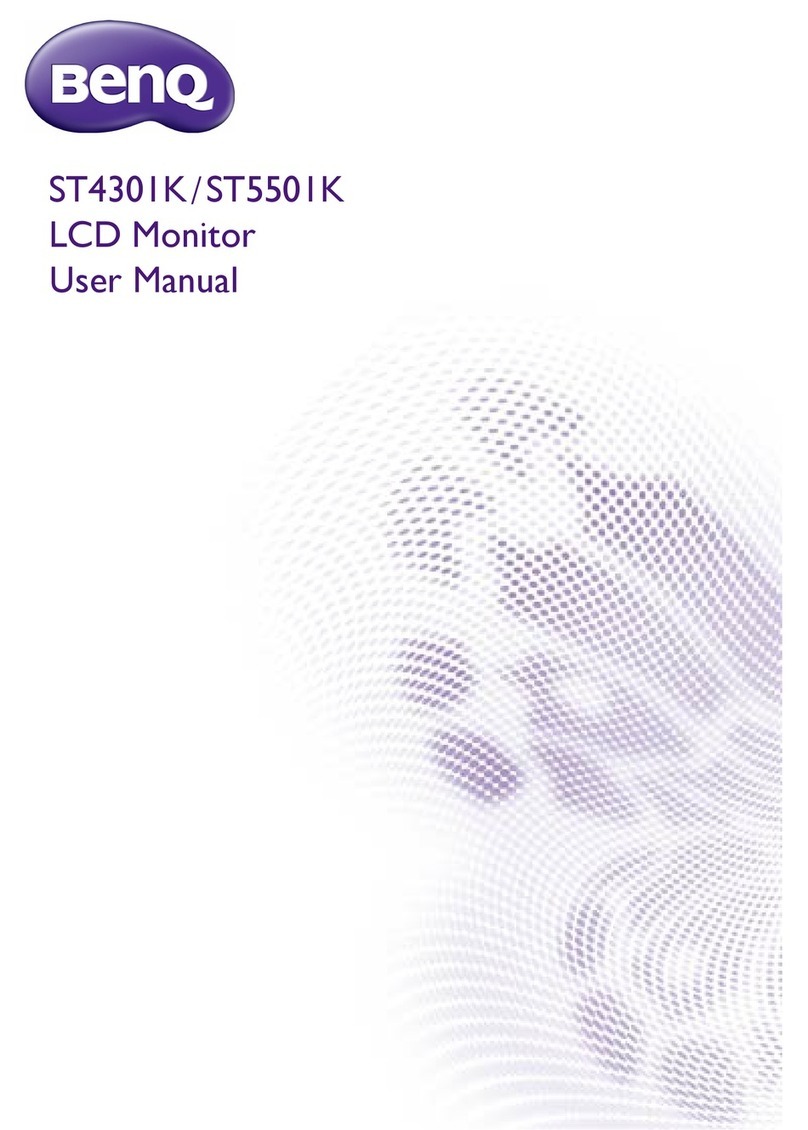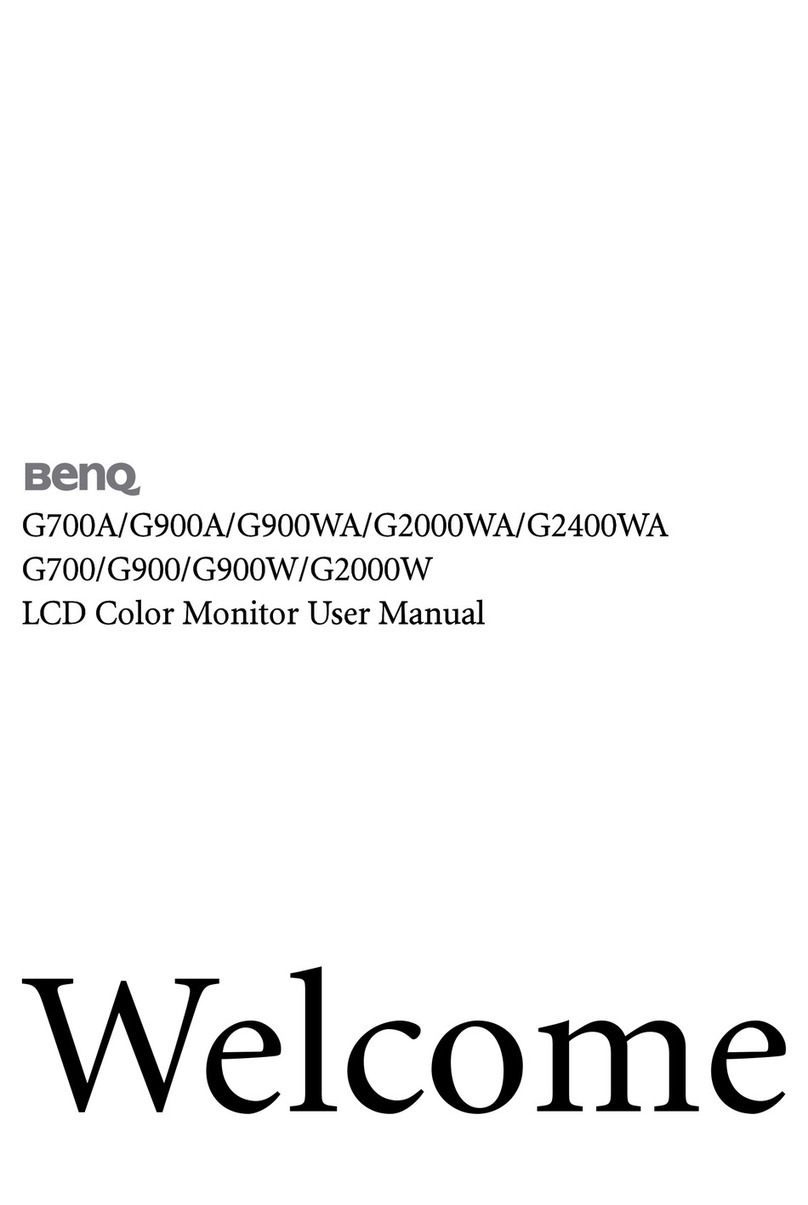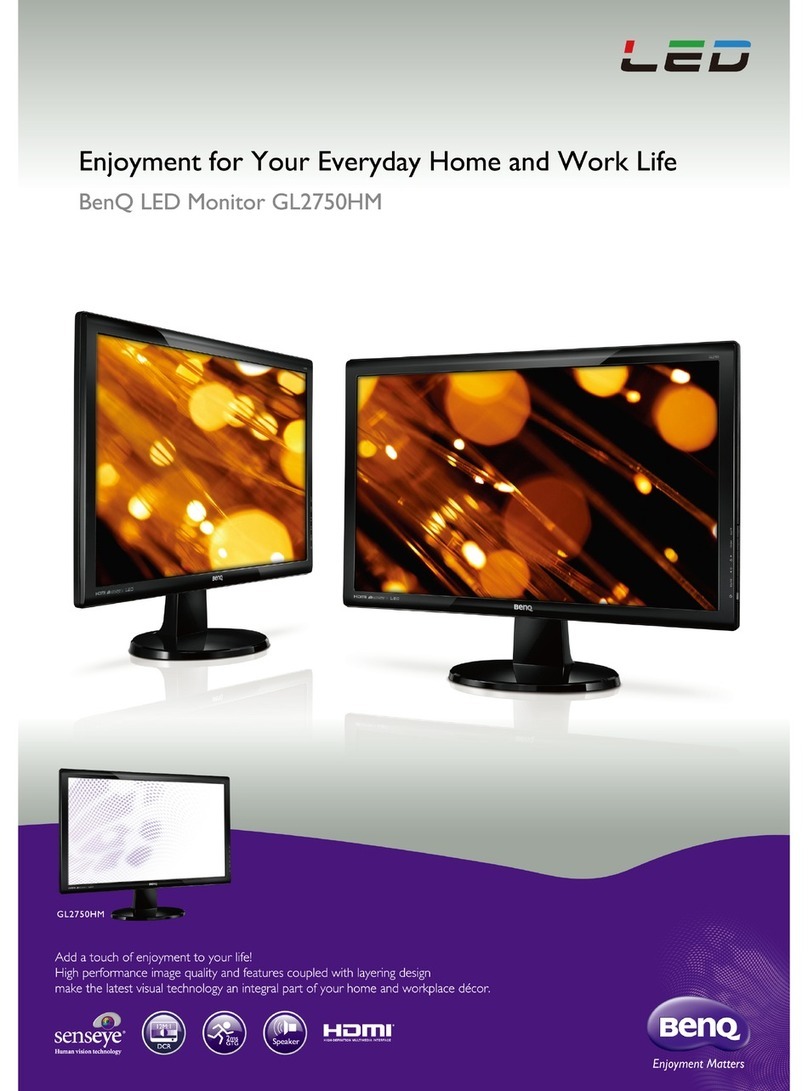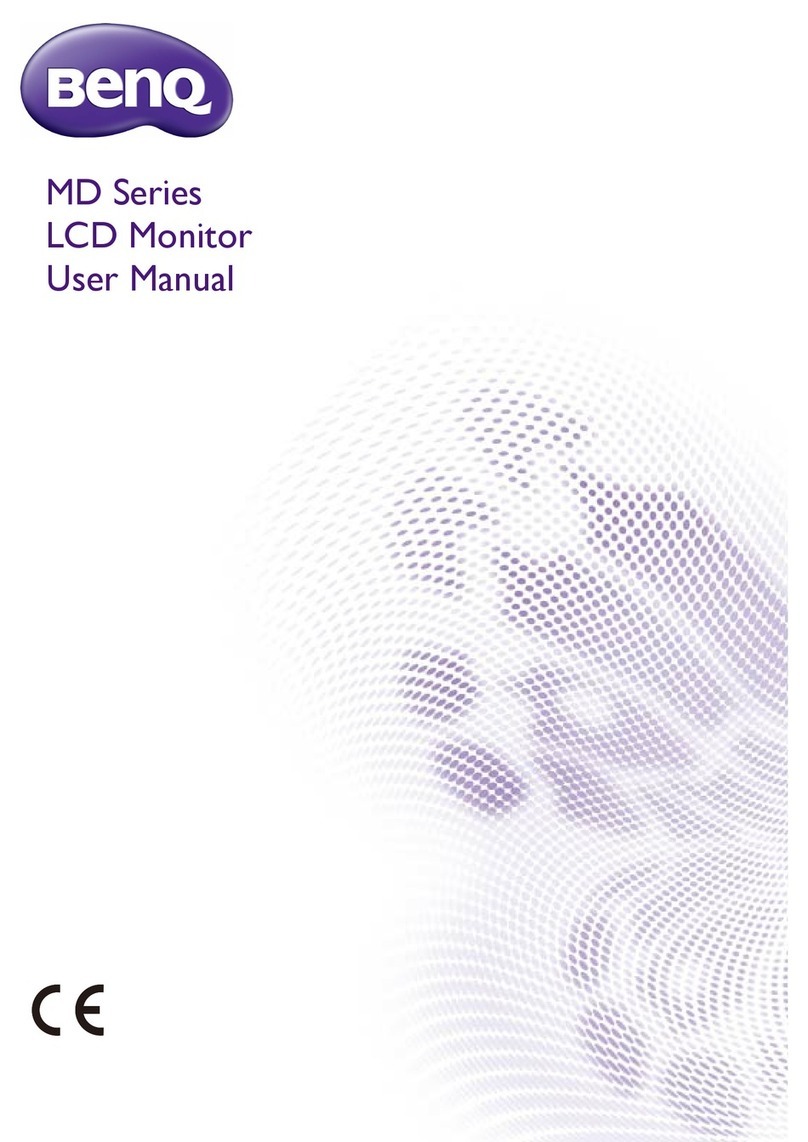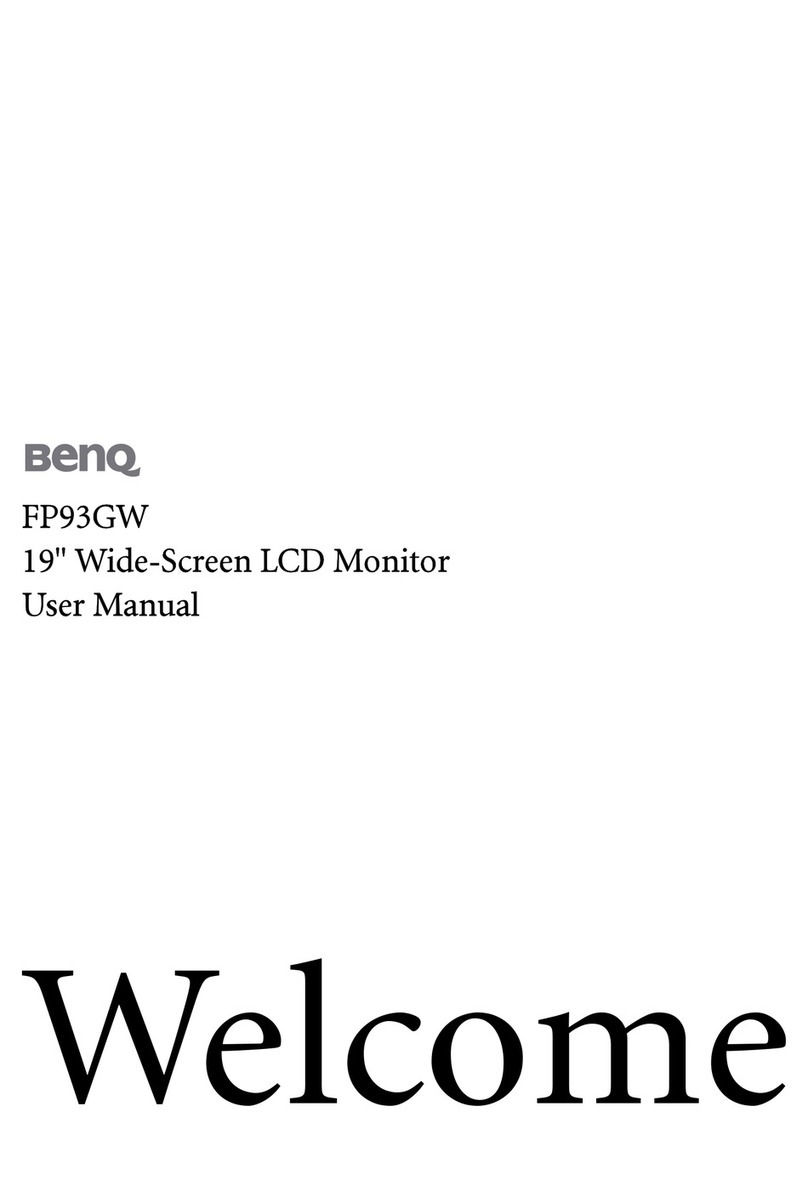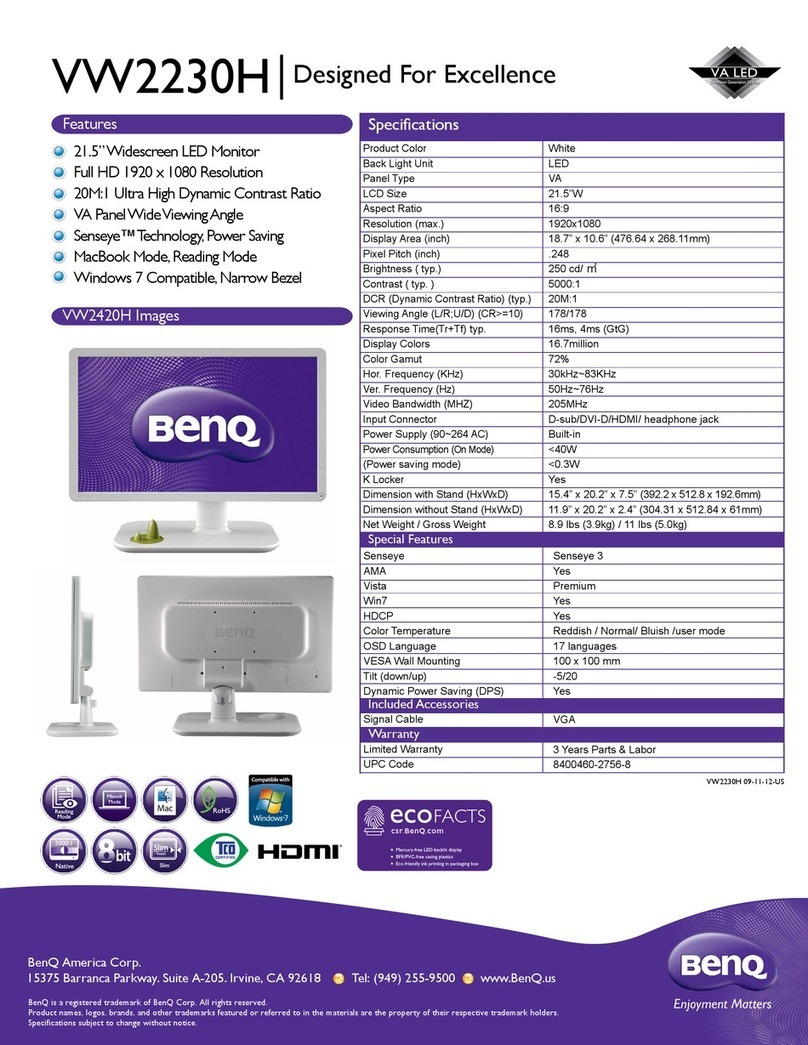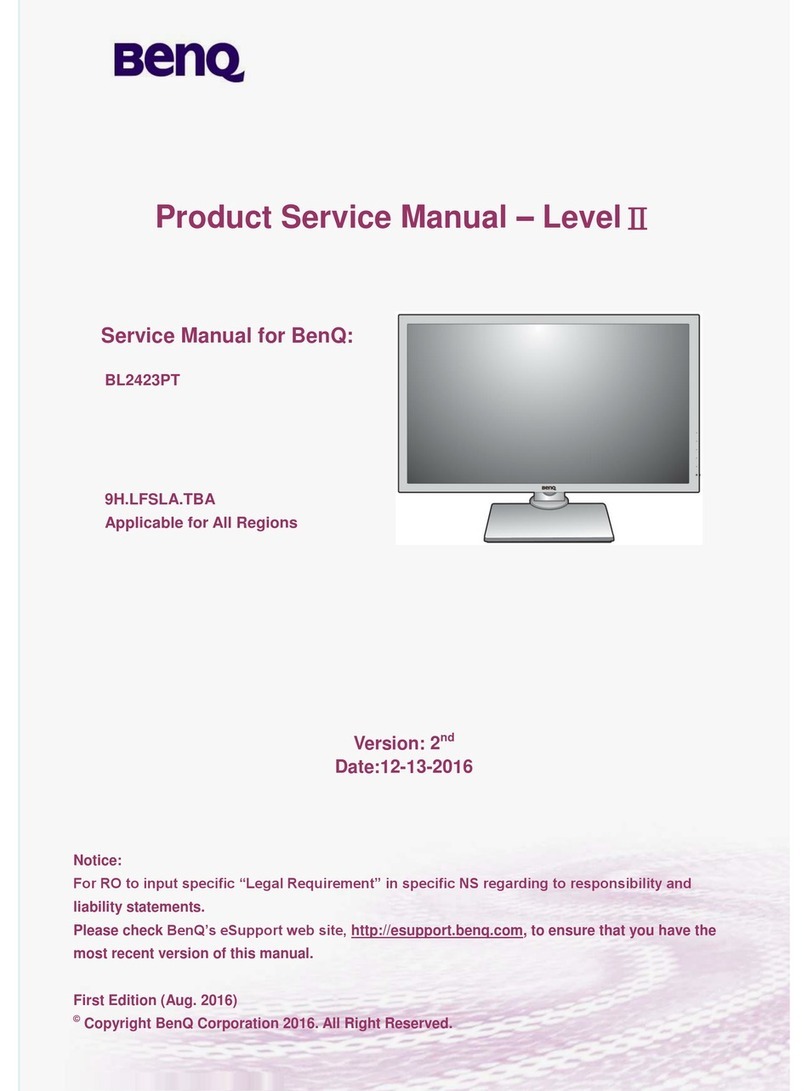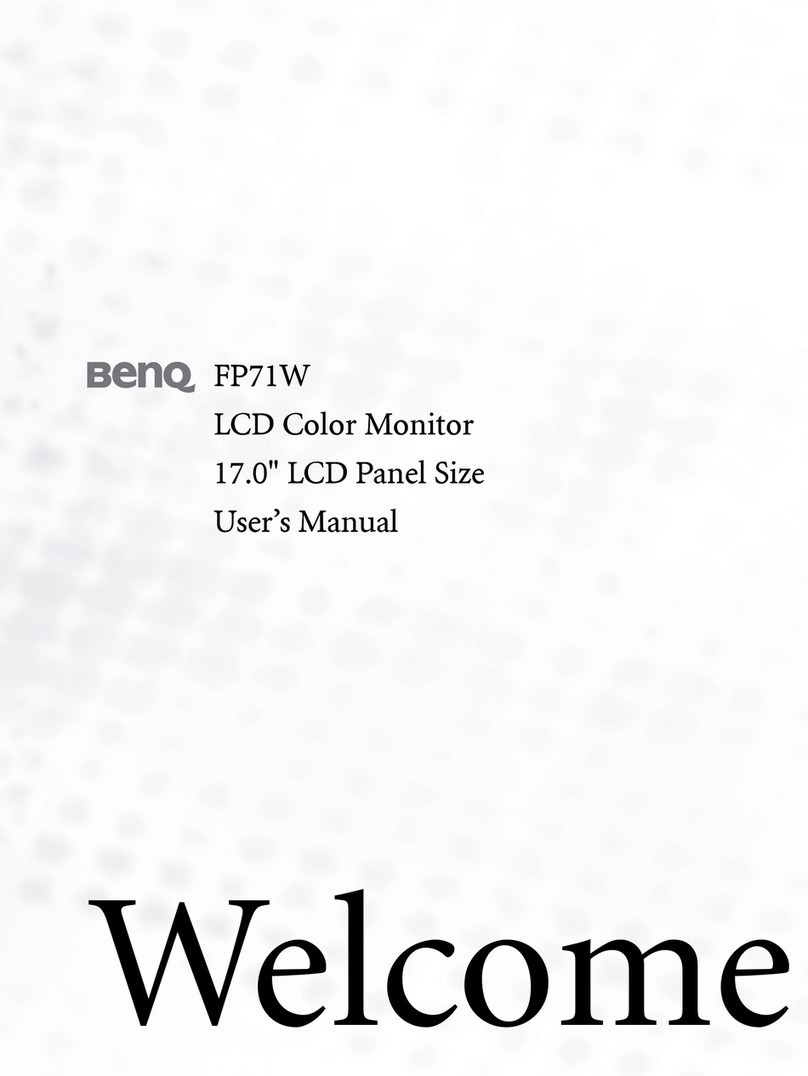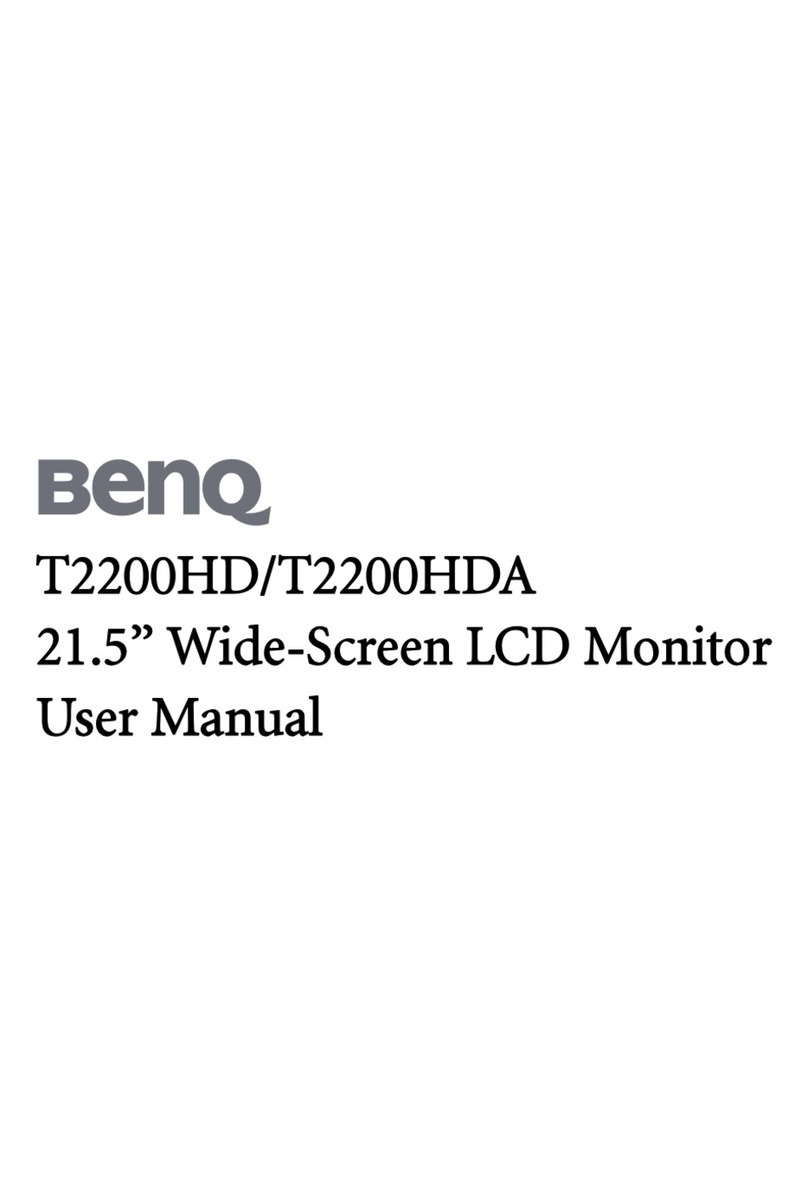10
Table of Contents
Copyright ......................................................................................................................................2
Product support ...........................................................................................................................3
Q&A index ....................................................................................................................................4
Safety precautions .......................................................................................................................5
Power safety................................................................................................................................................ 5
Installation.................................................................................................................................................... 6
Operation..................................................................................................................................................... 6
Safety notice for remote control (applicable if a remote control is provided)........................... 7
Battery safety notice (applicable if a remote control is provided) ................................................. 7
Care and cleaning....................................................................................................................................... 8
Servicing........................................................................................................................................................ 8
General warranty information ................................................................................................................ 9
Getting started .......................................................................................................................... 12
Getting to know your monitor ............................................................................................. 15
Front view.................................................................................................................................................. 15
Bottom view.............................................................................................................................................. 15
Back view ................................................................................................................................................... 16
Input and output ports............................................................................................................................ 16
Connections .............................................................................................................................................. 18
How to assemble your monitor hardware
(for models without height adjustment stand) .................................................................. 25
How to detach the stand and the base (for models without height adjustment stand) ......... 31
Using the monitor wall mounting kit (for models without height adjustment stand) ............. 33
Assembling your monitor with a height adjustment stand ............................................. 35
How to attach the monitor base.......................................................................................................... 35
How to detach the base (for models with height adjustment stand) .......................................... 37
Adjusting the monitor height ................................................................................................................ 38
Rotating the monitor .............................................................................................................................. 39
Viewing angle adjustment ....................................................................................................................... 40
Using the monitor wall mounting kit (for models with height adjustment stand) .................... 41
How to adjust your monitor ................................................................................................. 42
The control panel..................................................................................................................................... 42
Basic menu operation ............................................................................................................................. 43
Picture optimization ................................................................................................................................ 45
Customizing the hot keys....................................................................................................................... 45
Adjusting display mode ........................................................................................................................... 45
Choosing an appropriate picture mode.............................................................................................. 46
Adjusting screen brightness automatically (Bright Intelligence, selected models only) ........... 46
Enabling color vision accessibility (Color Weakness) ..................................................................... 46