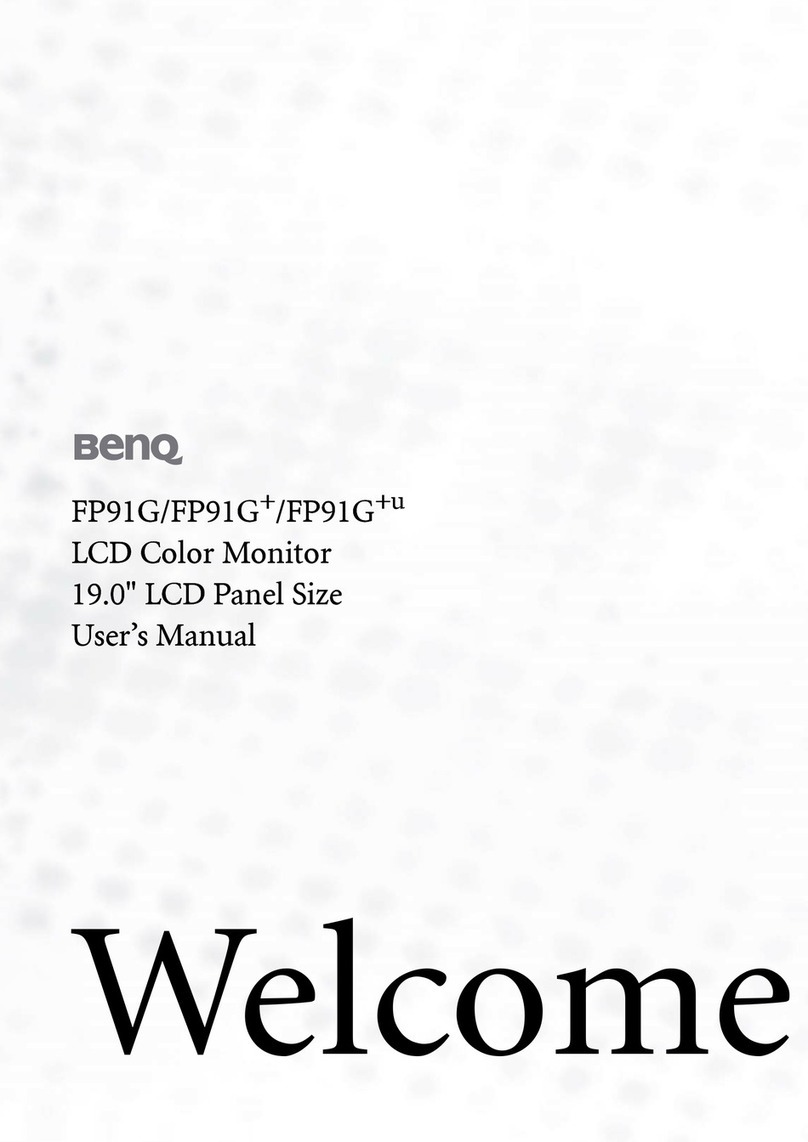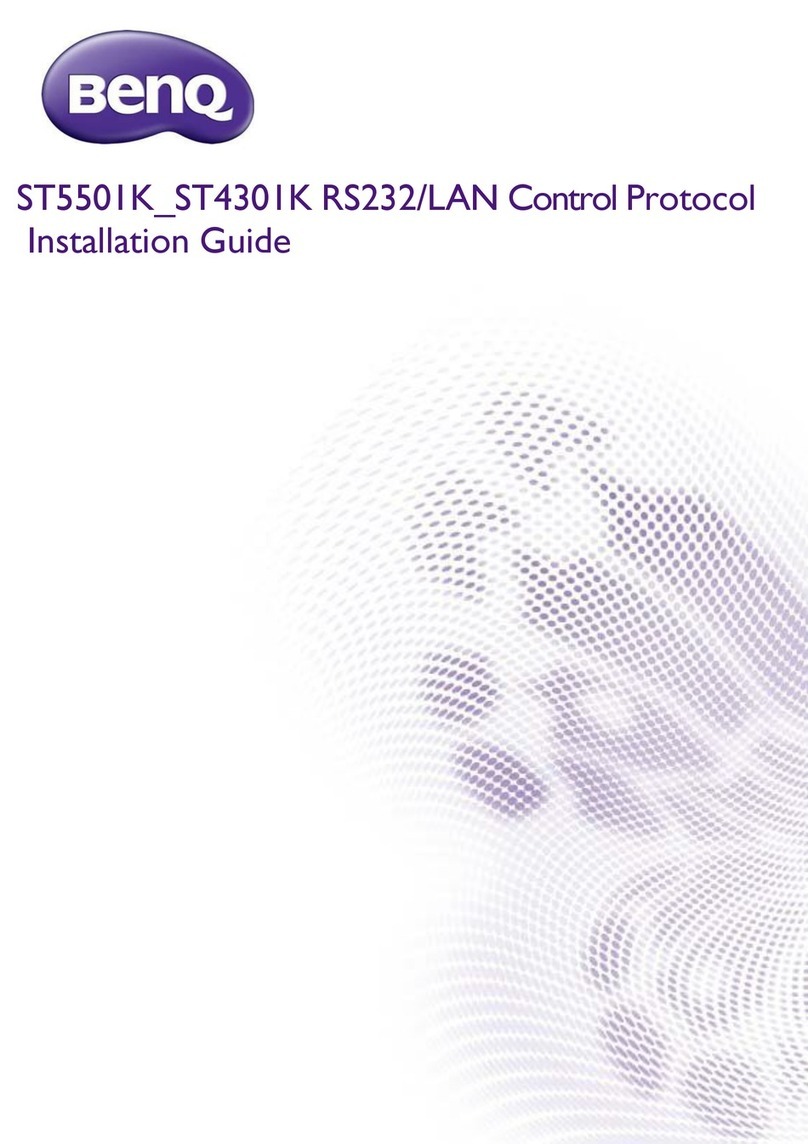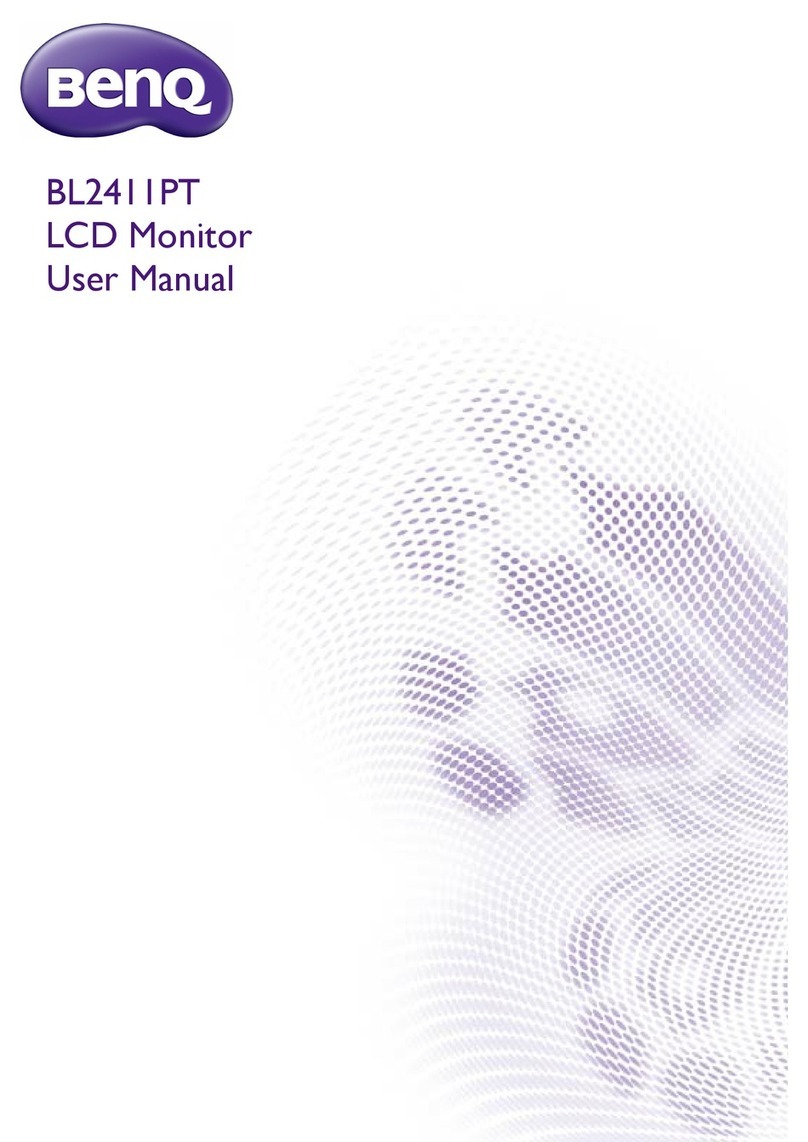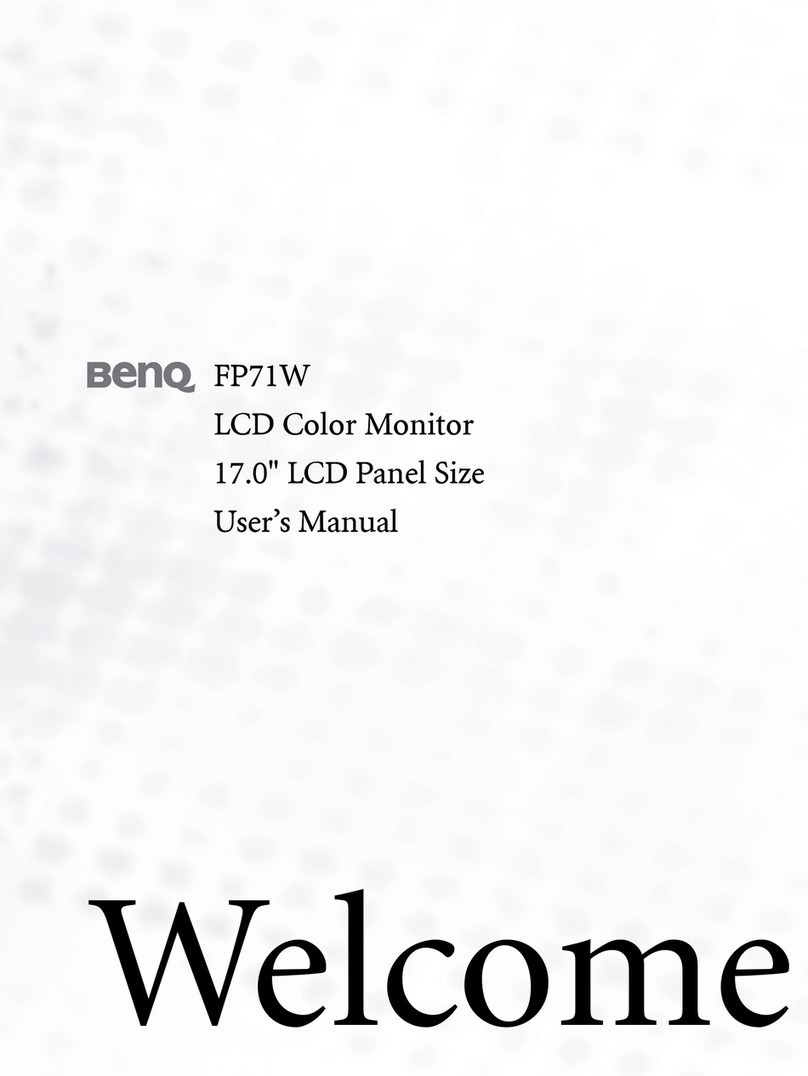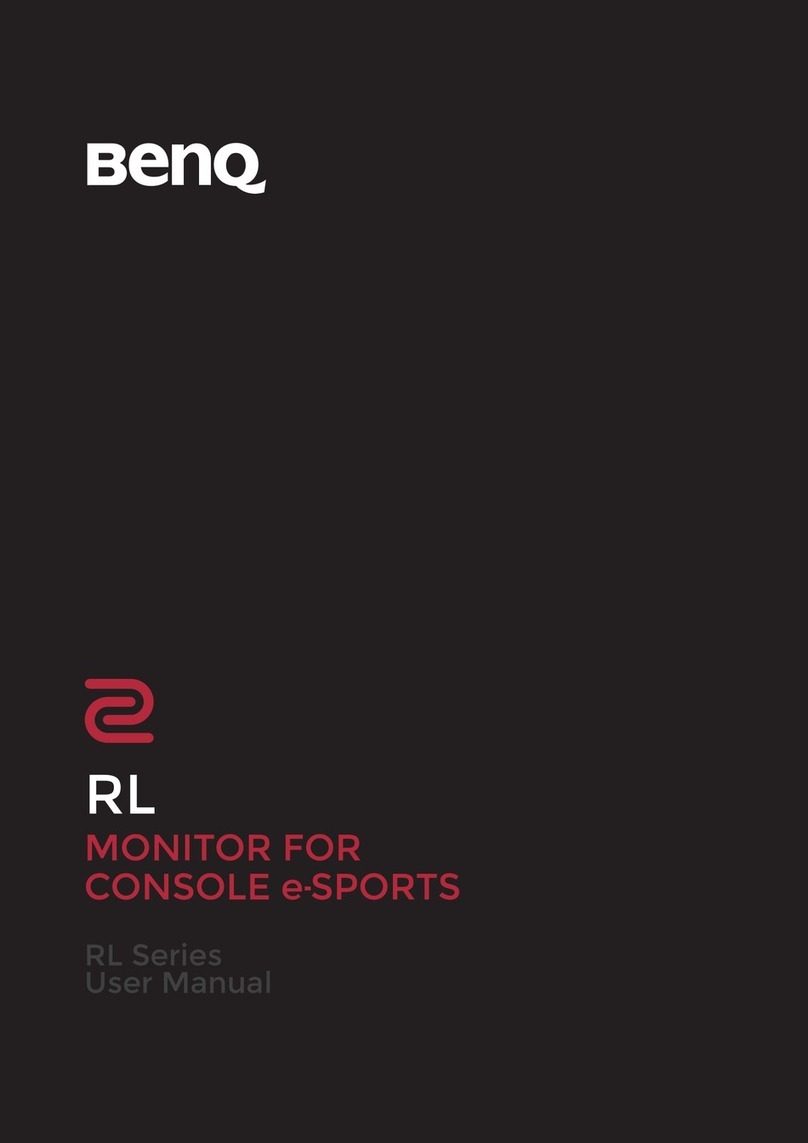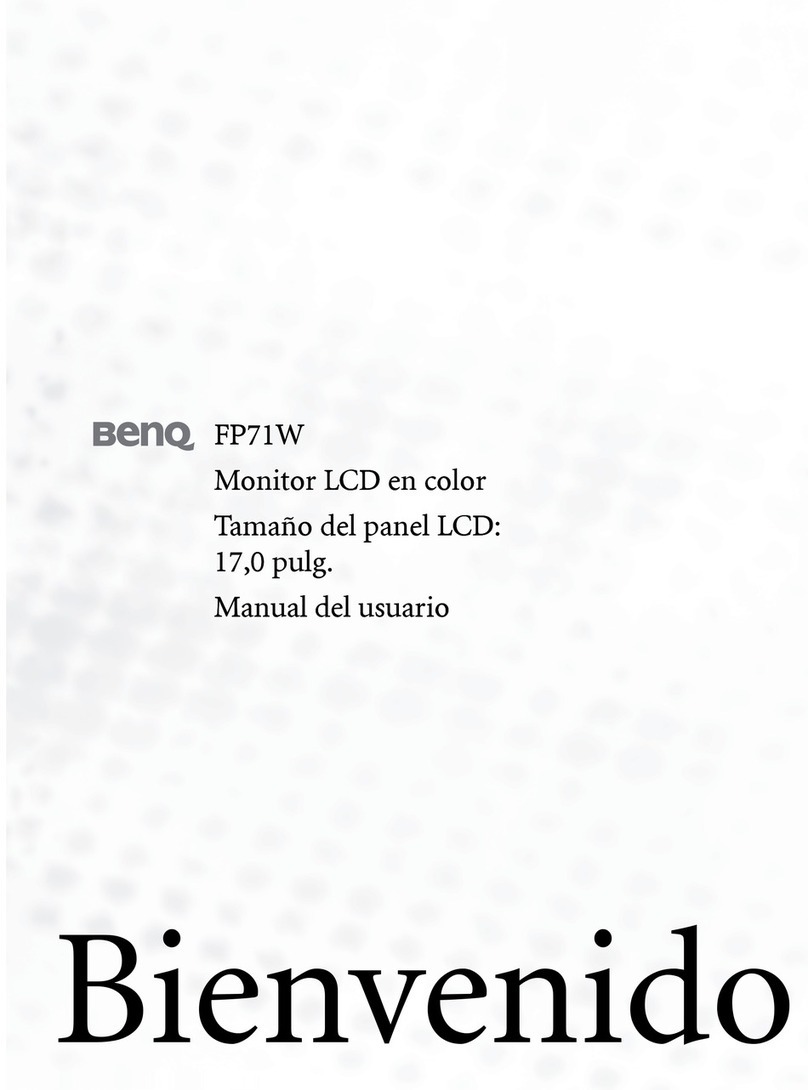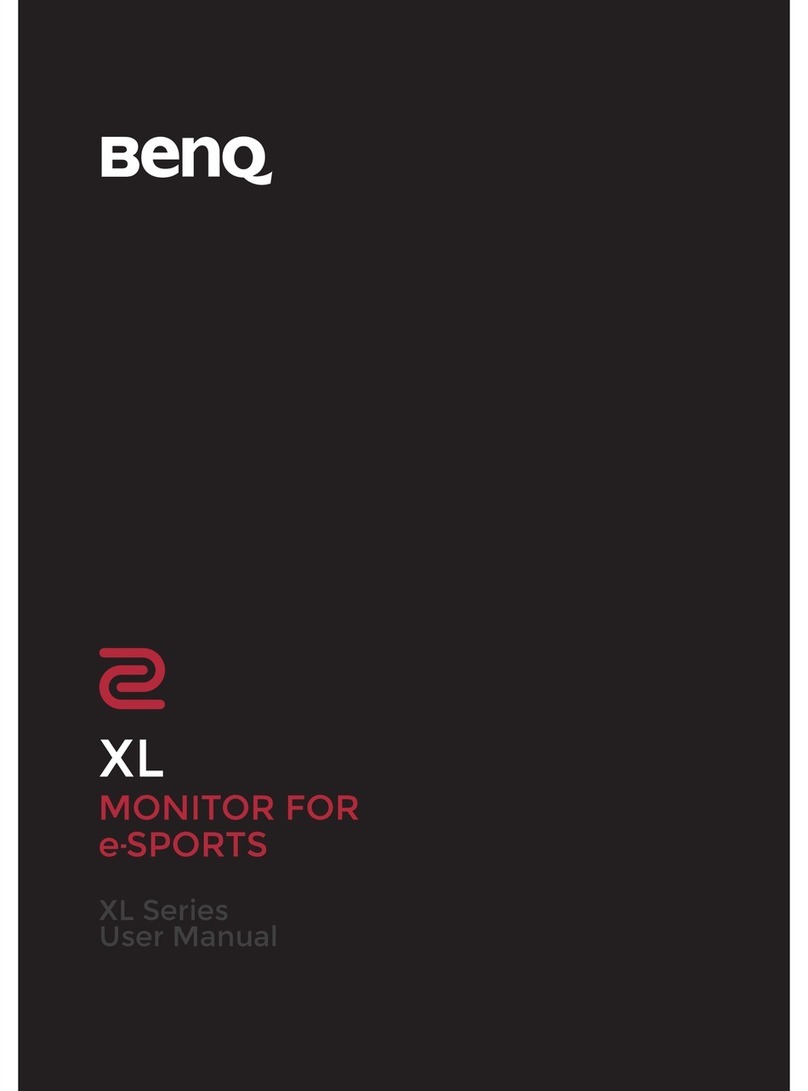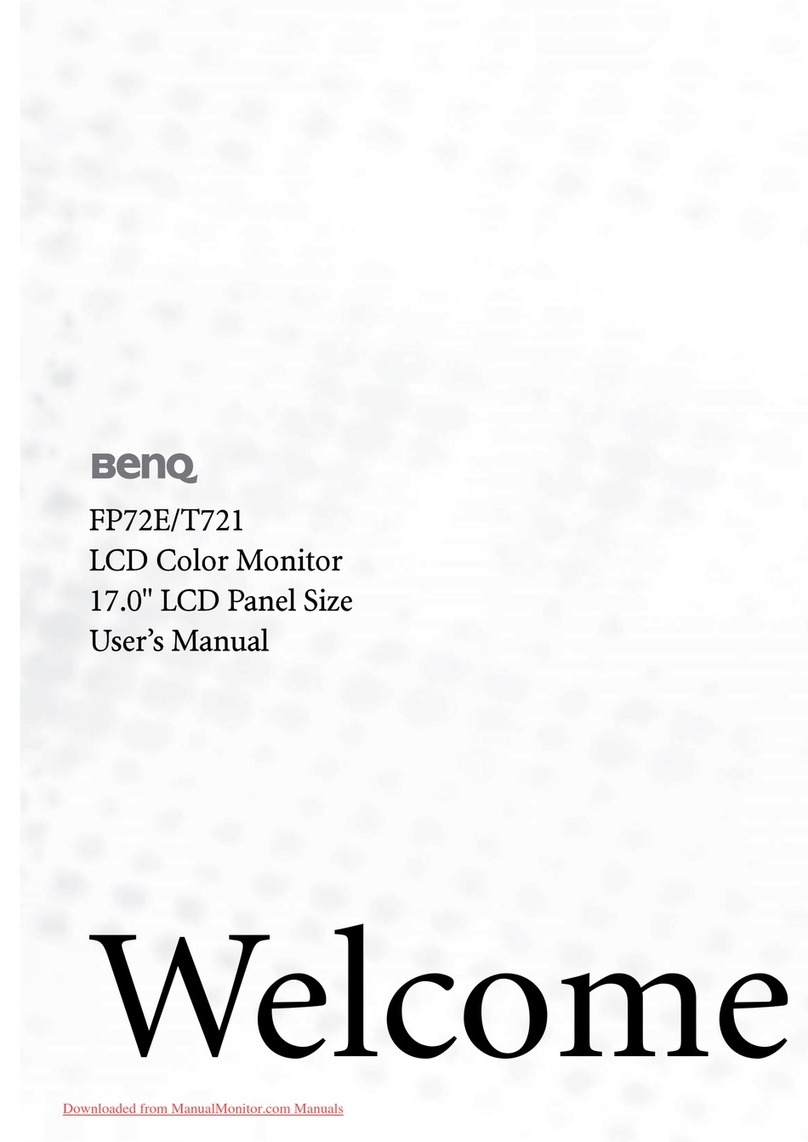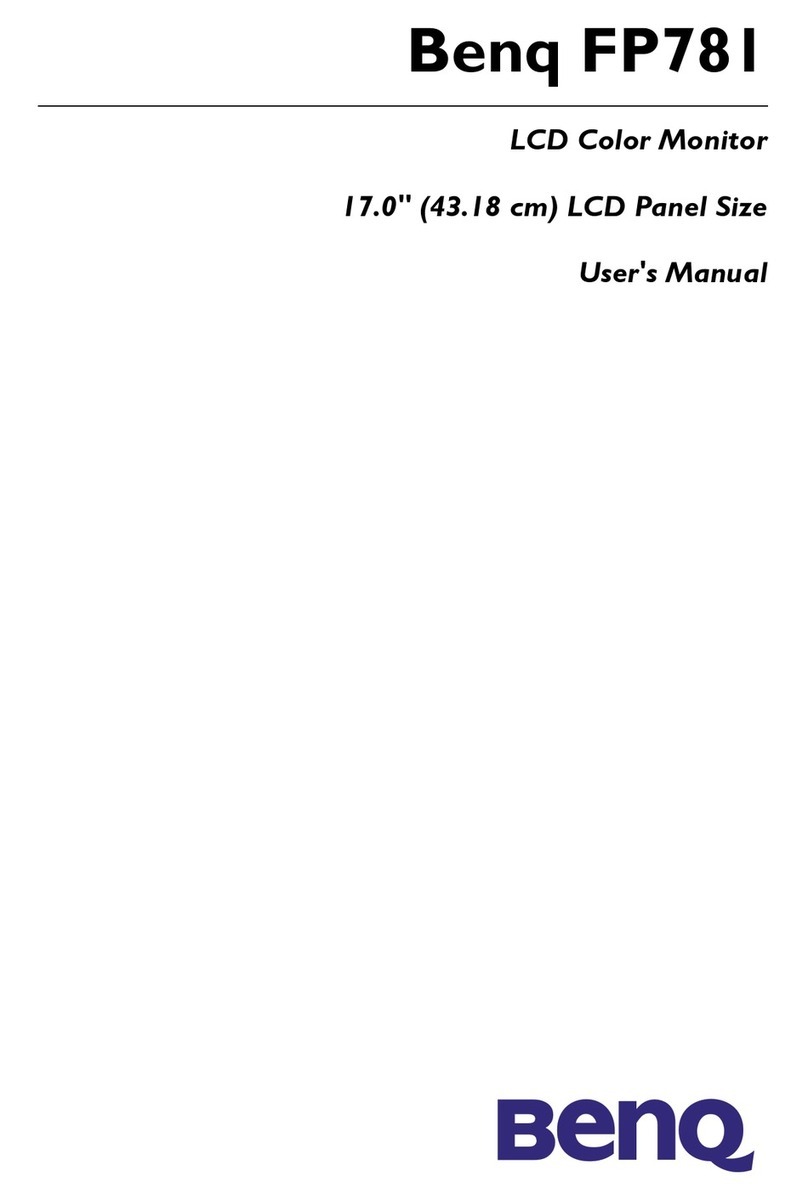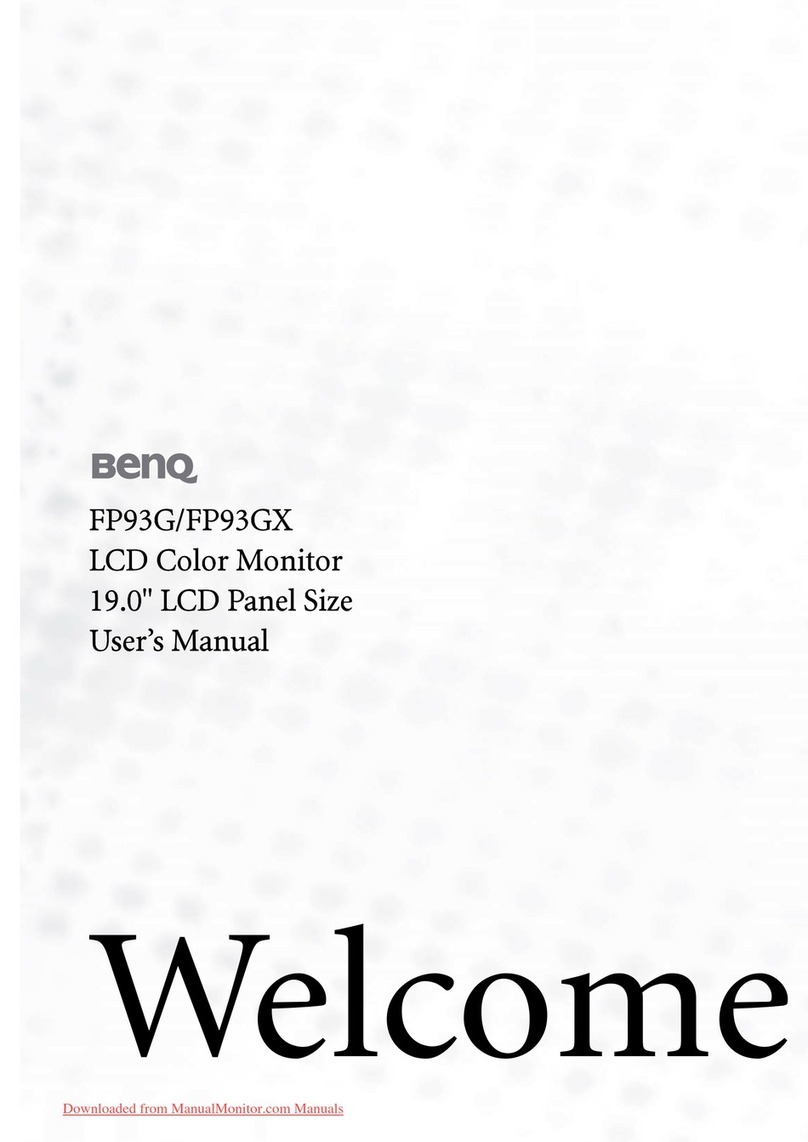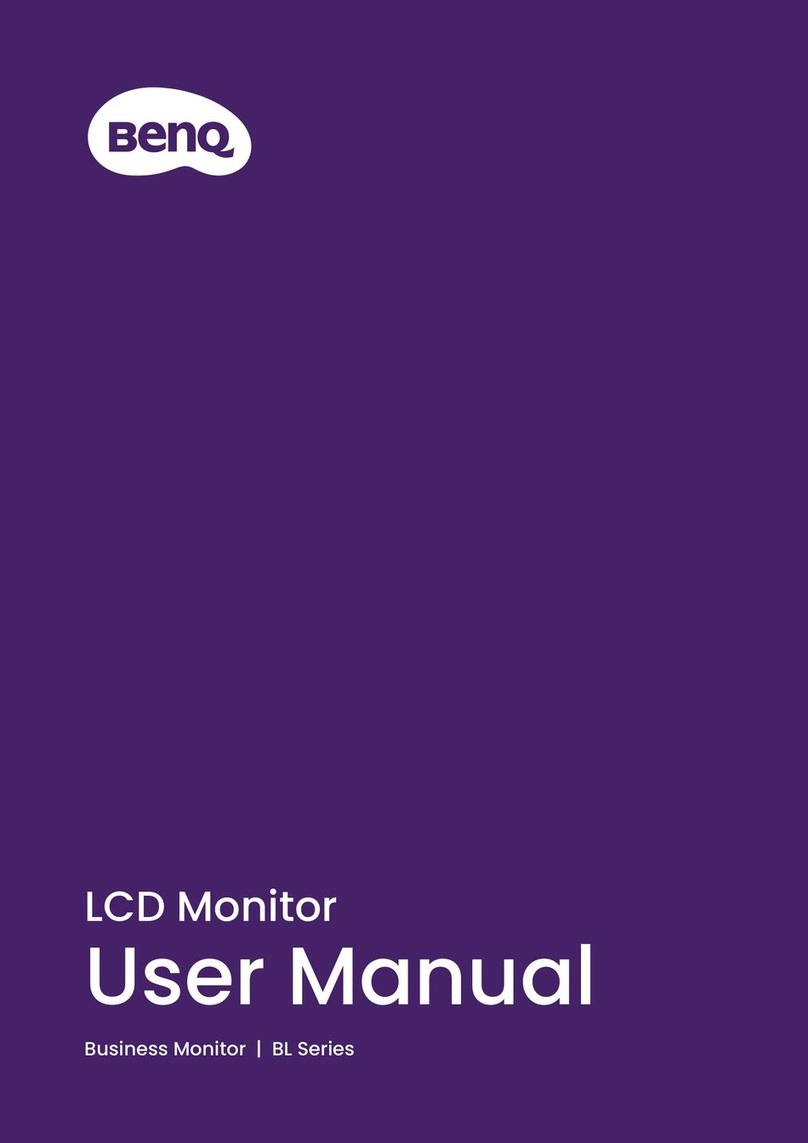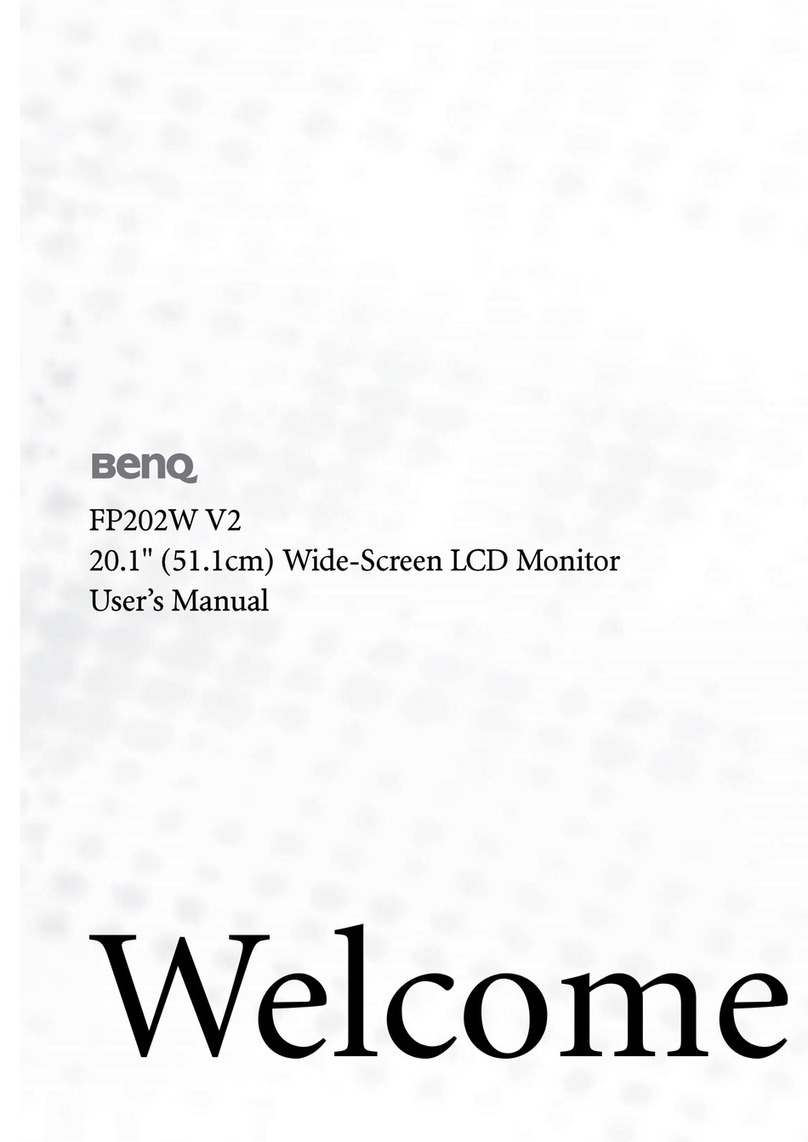4
Table of Contents
Copyright ......................................................................................................................................2
Disclaimer .....................................................................................................................................2
Power Safety .................................................................................................................................2
Getting started .............................................................................................................................5
Getting to know your monitor ................................................................................................7
Front view.................................................................................................................................................... 7
Back view ..................................................................................................................................................... 7
How to assemble your monitor hardware ...........................................................................8
How to detach the stand base .............................................................................................................. 12
Adjusting the monitor height ................................................................................................................ 13
Rotating the monitor .............................................................................................................................. 15
Viewing angle adjustment ....................................................................................................................... 16
Using the monitor wall mounting kit ................................................................................................... 17
Getting the most from your BenQ monitor ...................................................................... 18
How to install the monitor on a new computer .............................................................................. 19
How to upgrade the monitor on an existing computer ................................................................. 20
How to install on Windows 8 system ................................................................................................ 21
How to install on Windows 7 system ................................................................................................ 22
How to watch 3D content on your monitor .................................................................................... 23
How to adjust your monitor ................................................................................................. 24
The control panel..................................................................................................................................... 24
Basic menu operation.............................................................................................................................. 25
Controlling the display with Display Pilot .......................................................................................... 26
Initial setup for playing games ............................................................................................................... 27
Picture optimization ................................................................................................................................ 29
Customizing the hot keys....................................................................................................................... 29
Setting up your own game mode ......................................................................................................... 29
Downloading more game modes using Game Mode Loader ........................................................ 30
Adjusting display mode ........................................................................................................................... 31
Using Smart Scaling.................................................................................................................................. 31
Using Instant Mode.................................................................................................................................. 31
Navigating the main menu ...................................................................................................... 32
Display menu ............................................................................................................................................. 33
Picture menu ............................................................................................................................................. 35
Picture Advanced menu ......................................................................................................................... 38
Save Settings menu .................................................................................................................................. 42
Audio menu ............................................................................................................................................... 43
System menu ............................................................................................................................................. 44
Troubleshooting ....................................................................................................................... 48
Frequently asked questions (FAQ) ...................................................................................................... 48
Need more help?...................................................................................................................................... 50
Downloaded from ManualMonitor.com Manuals