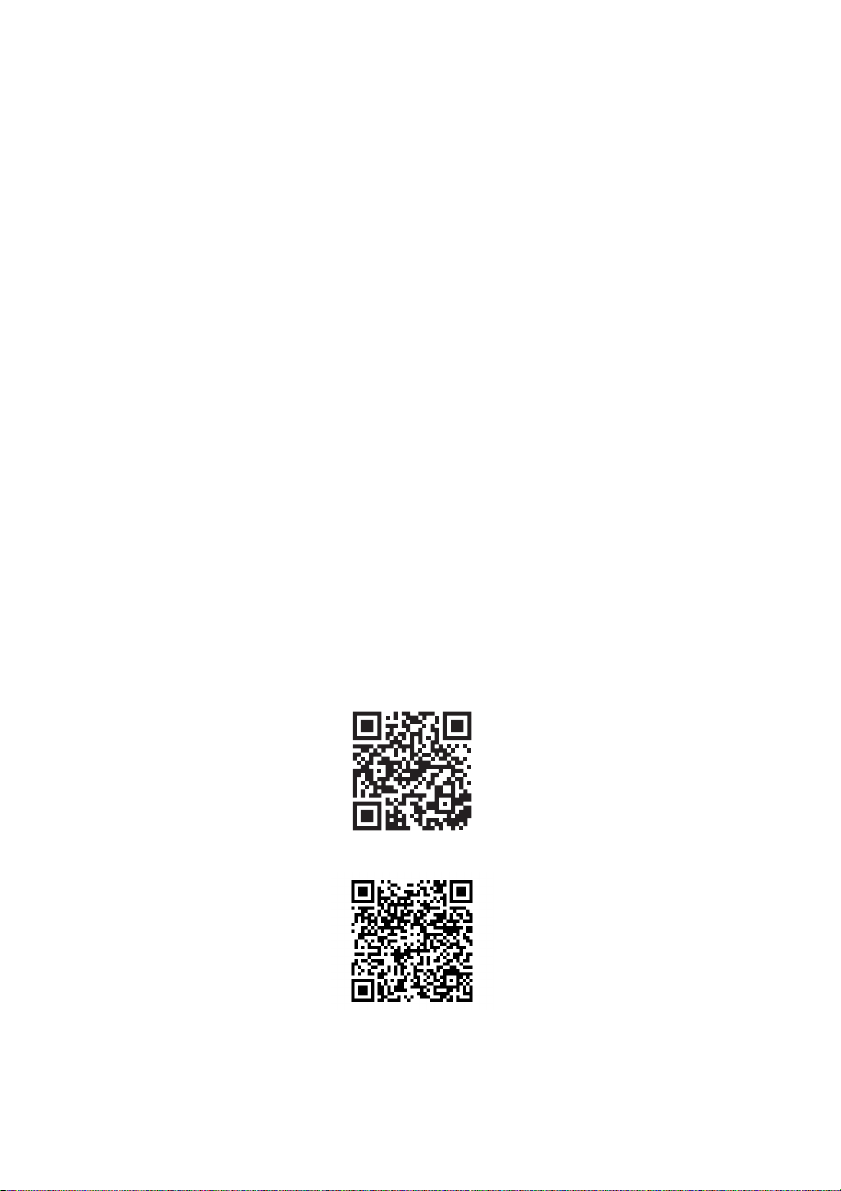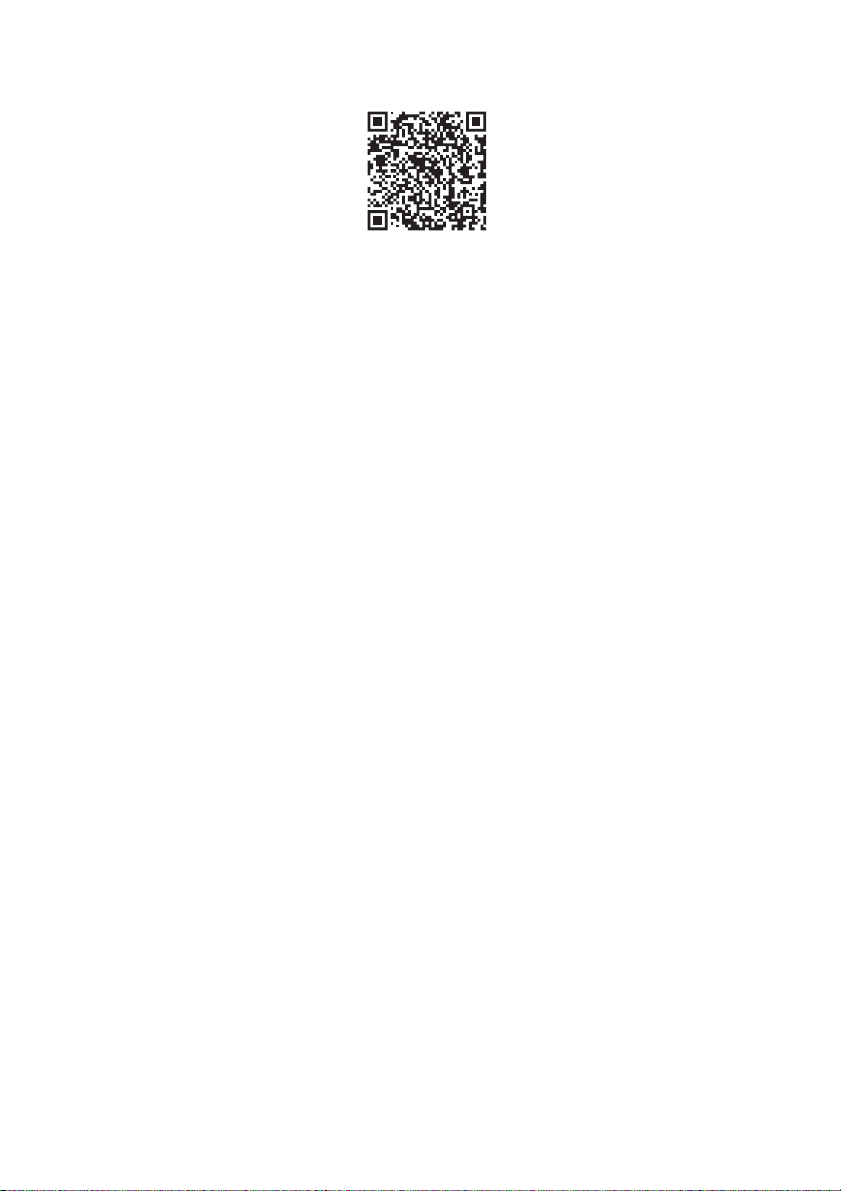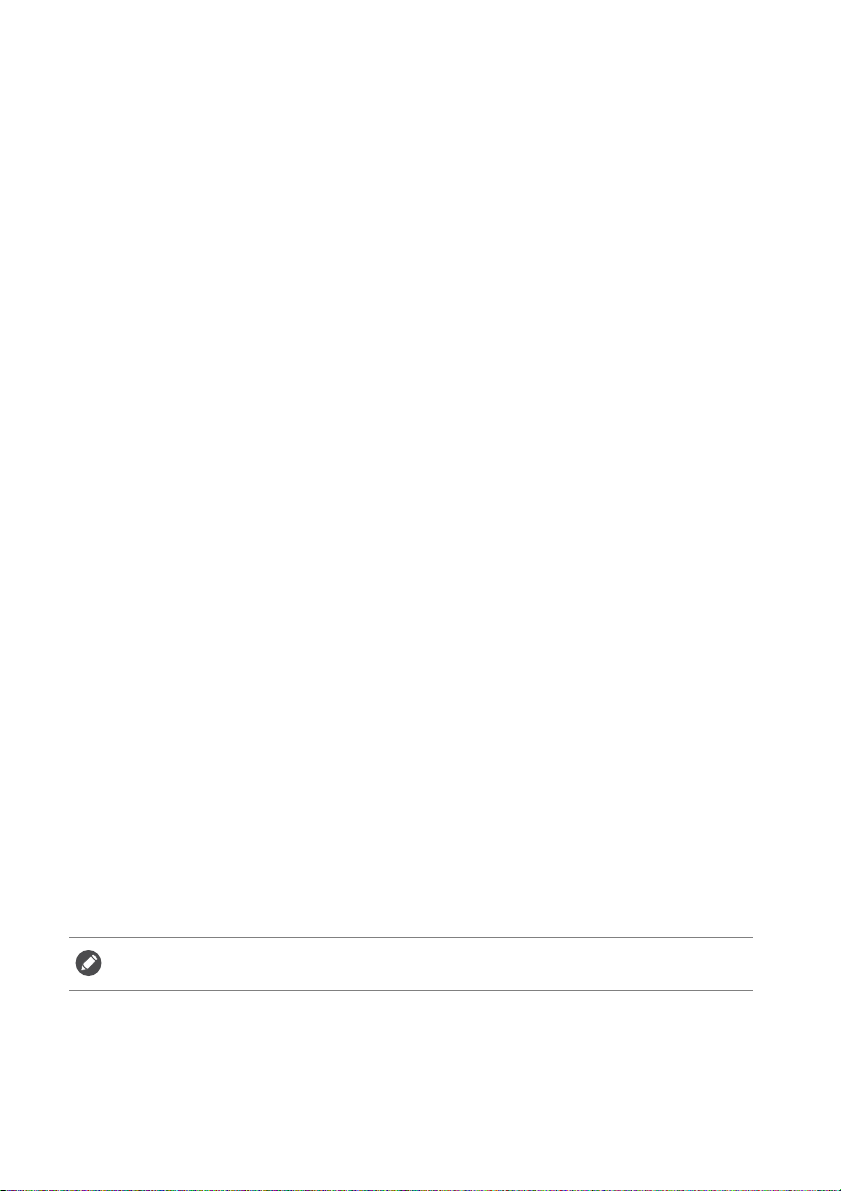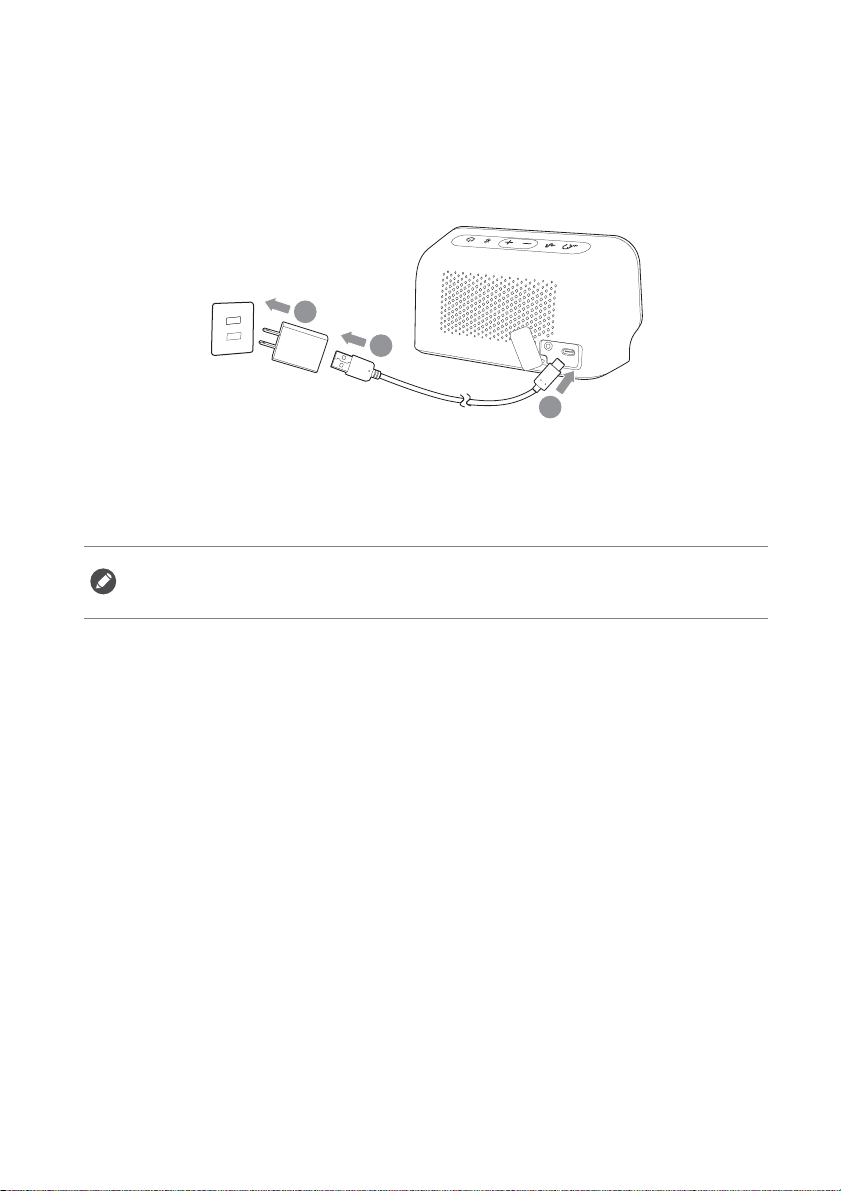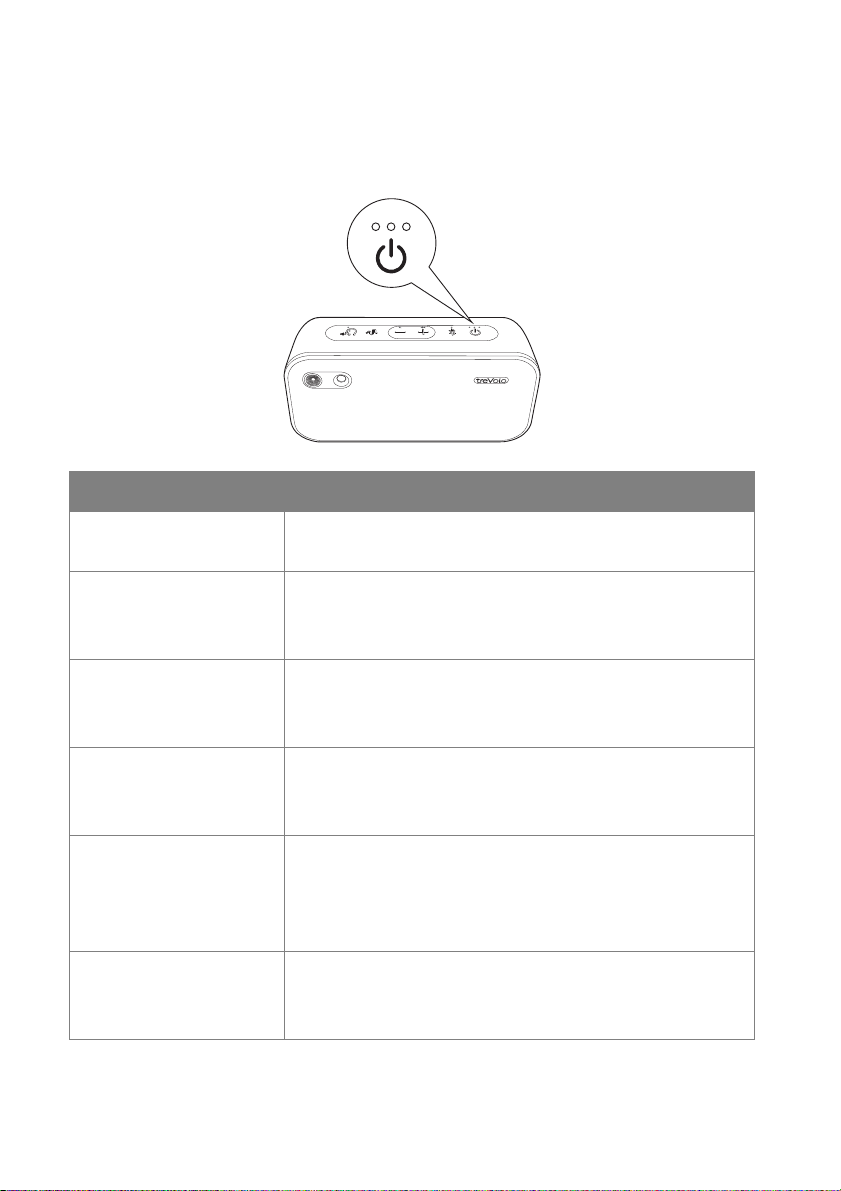Introduction ....................................................................................1
Function .........................................................................................................1
treVolo U App .............................................................................................1
Package contents .........................................................................................3
Operation ........................................................................................4
Buttons and connection .............................................................................4
Charge device ..............................................................................................6
Power on/off device ....................................................................................8
Pairing device (Bluetooth connection) ...................................................9
Connecting with audio cable ................................................................. 10
Adjusting volume level ............................................................................ 11
Muting the microphone .......................................................................... 11
The three Sound Modes ........................................................................ 12
Safe Volume ............................................................................................... 13
Using the treVolo U App ....................................................................... 15
True Wireless Stereo ............................................................................. 23
Voice control ............................................................................................ 25
Firmware upgrade .................................................................................... 28
Maintenance and care .................................................................30
Troubleshooting ....................................................................................... 30
Cleaning the speaker ............................................................................... 44
Contacting customer service ................................................................ 44
Specification ............................................................................................... 44
10/7/22