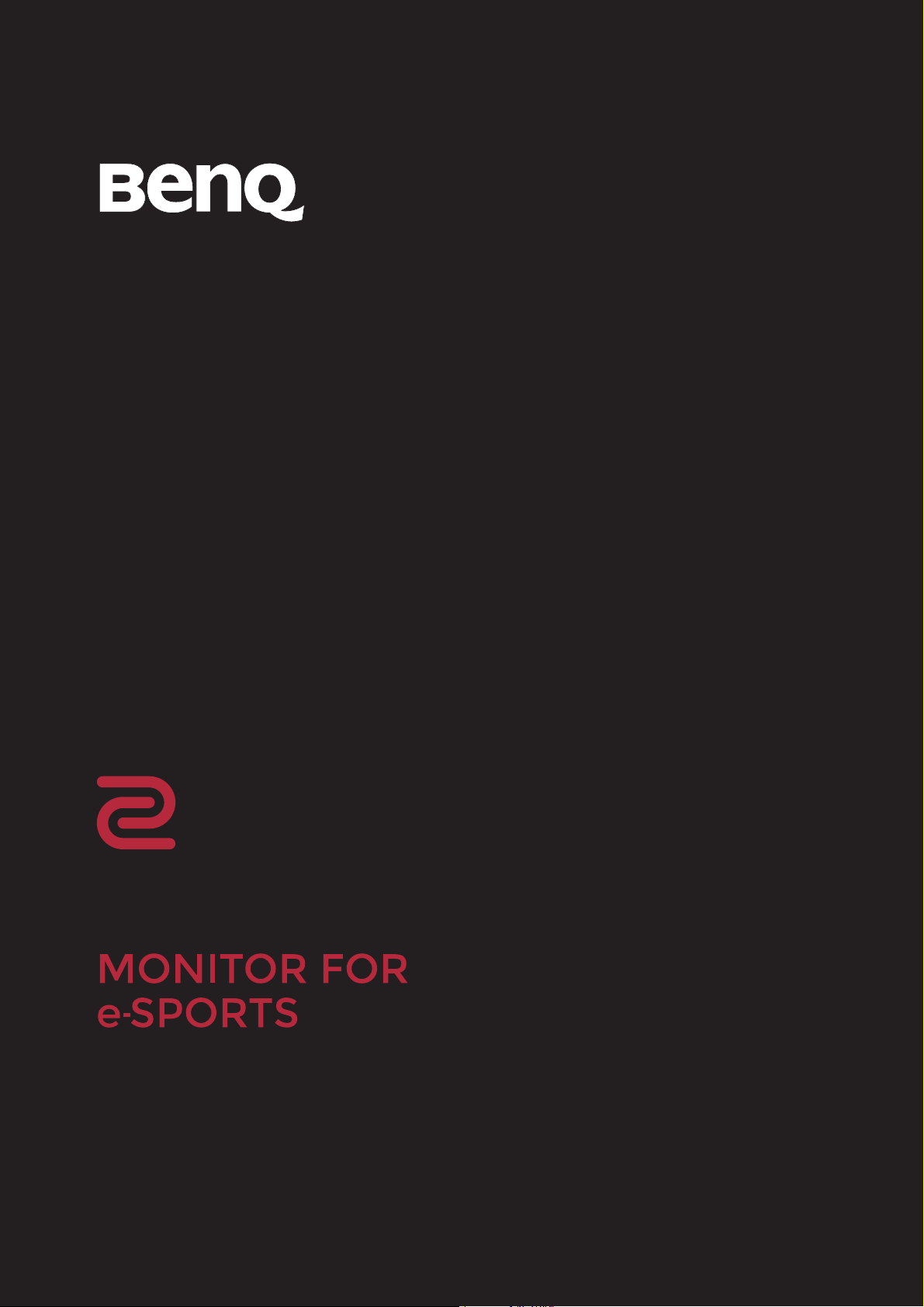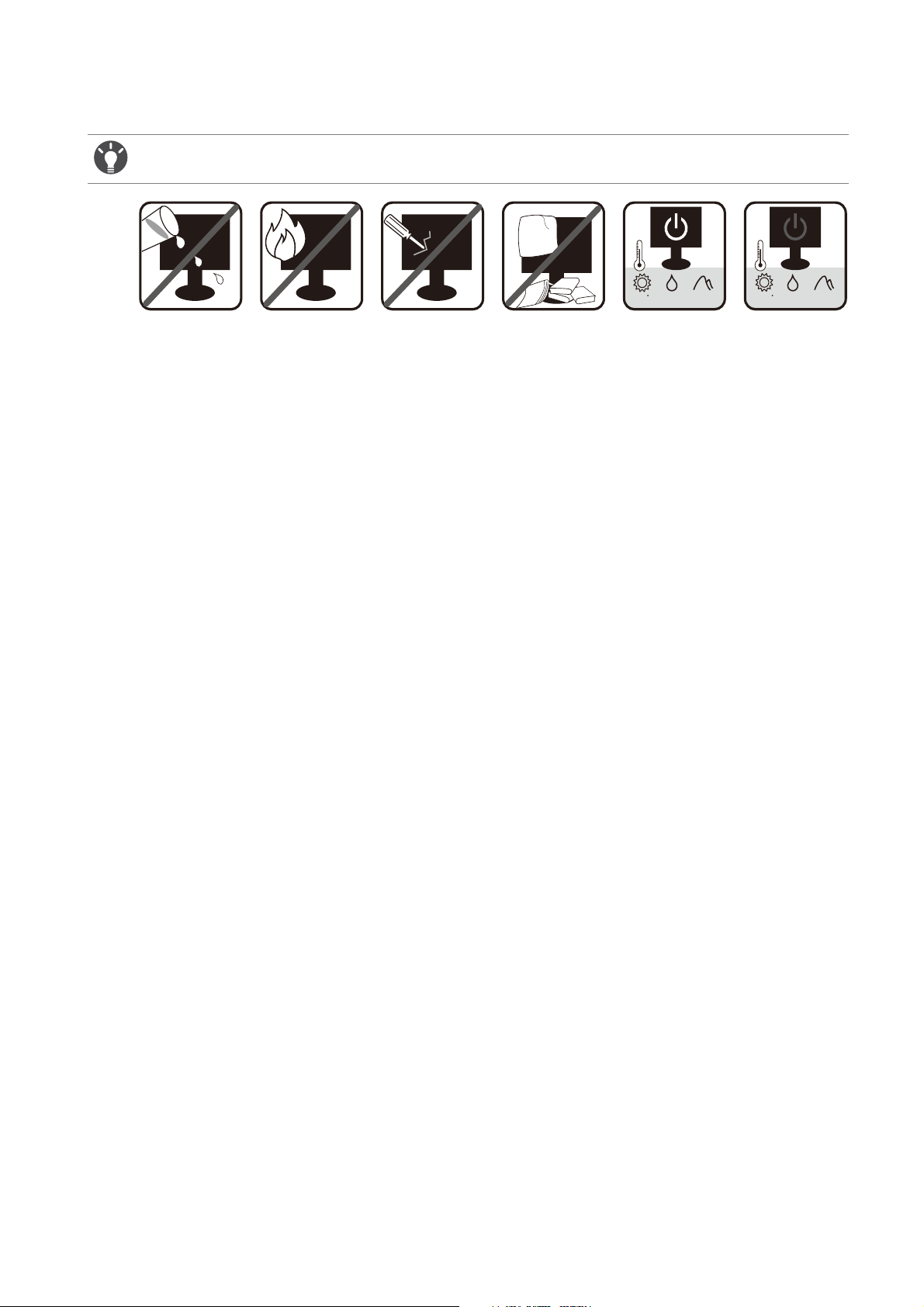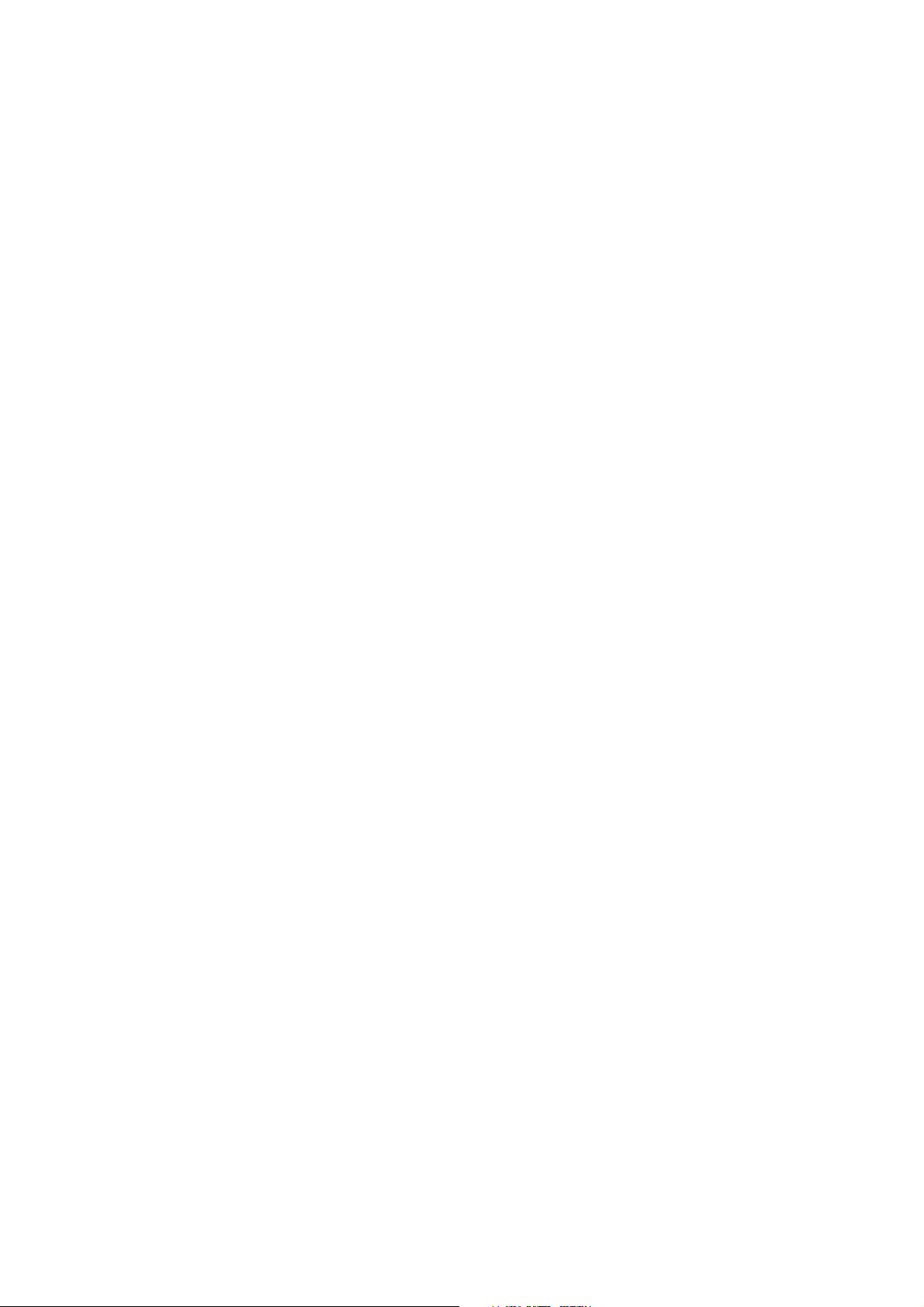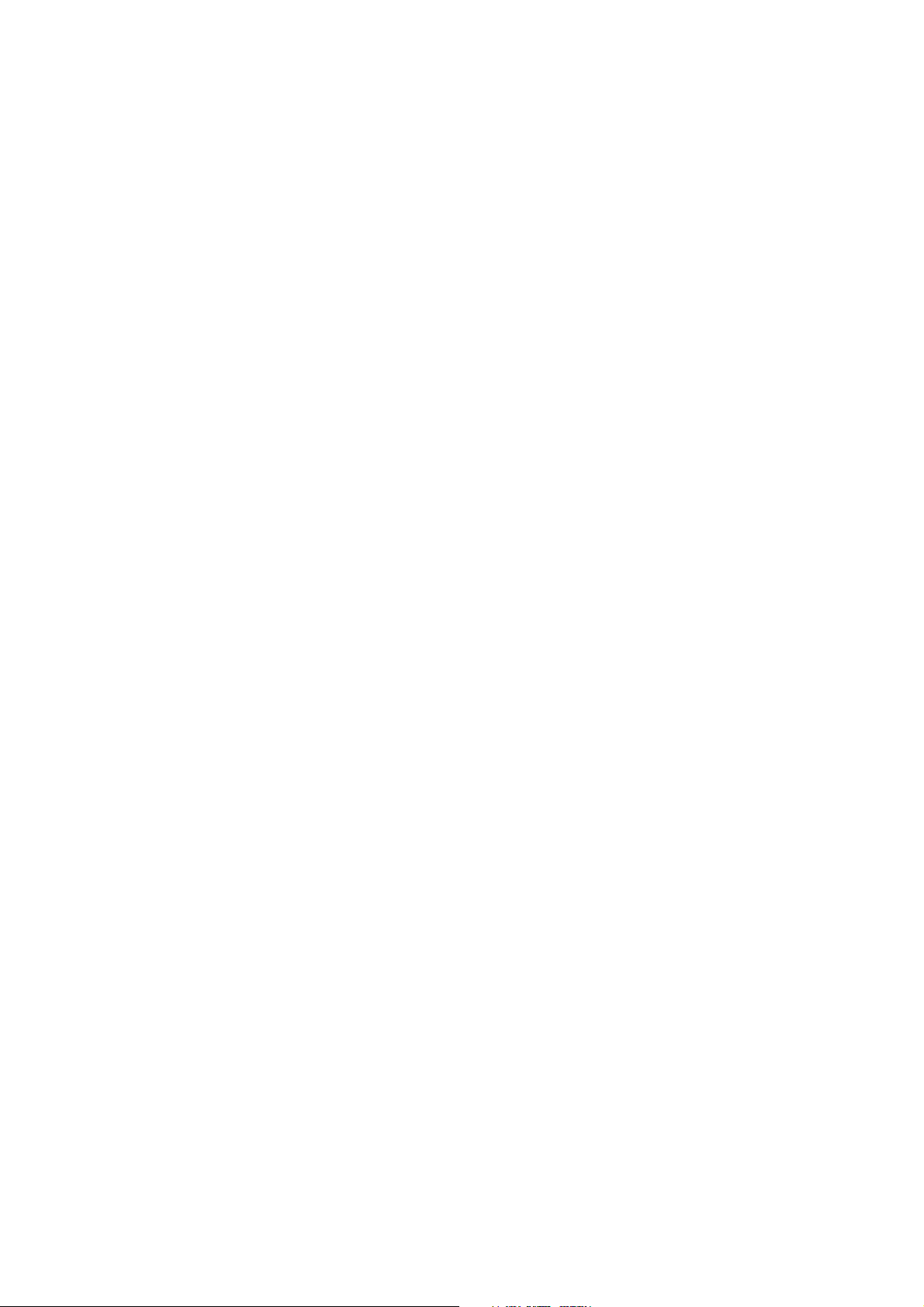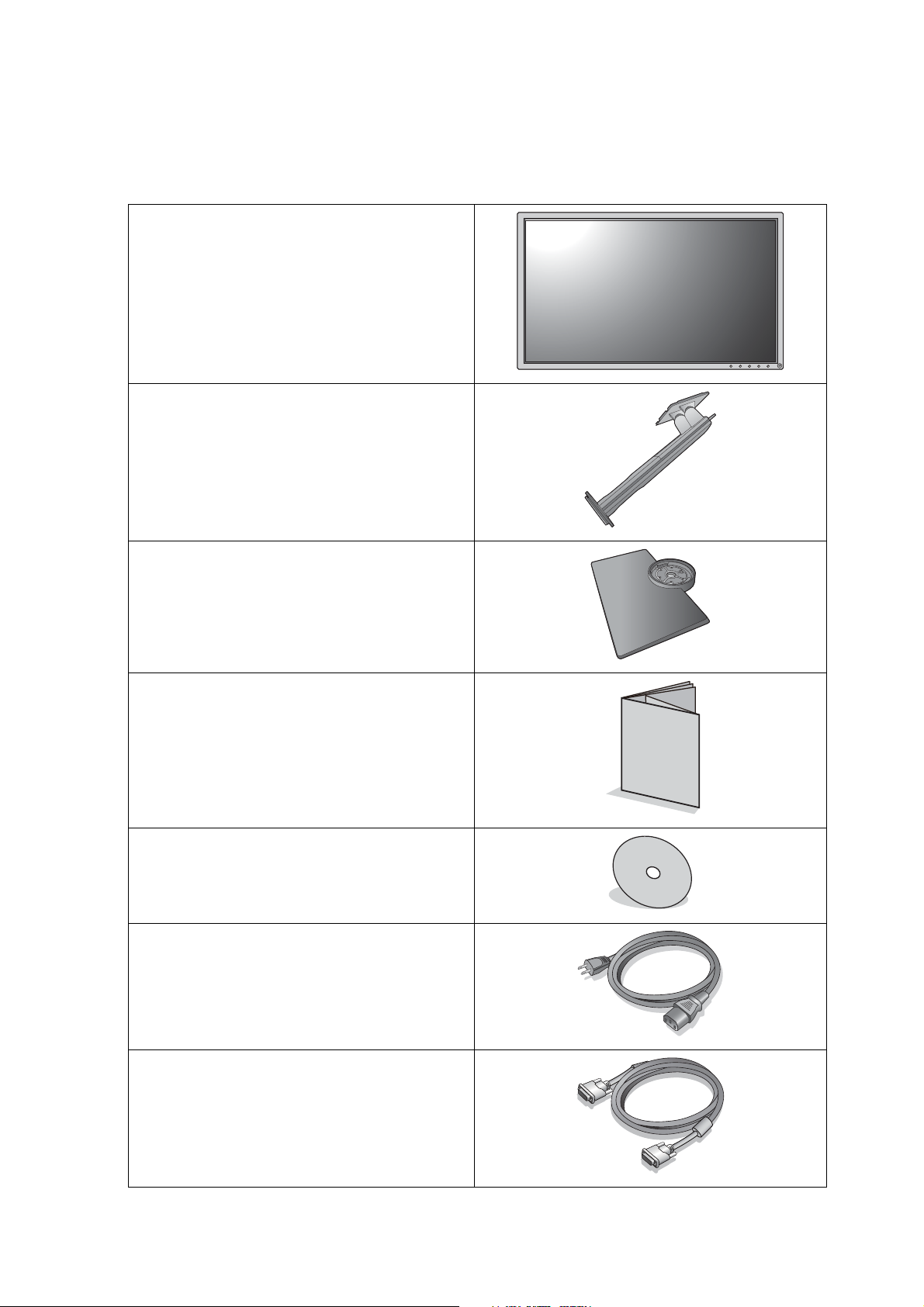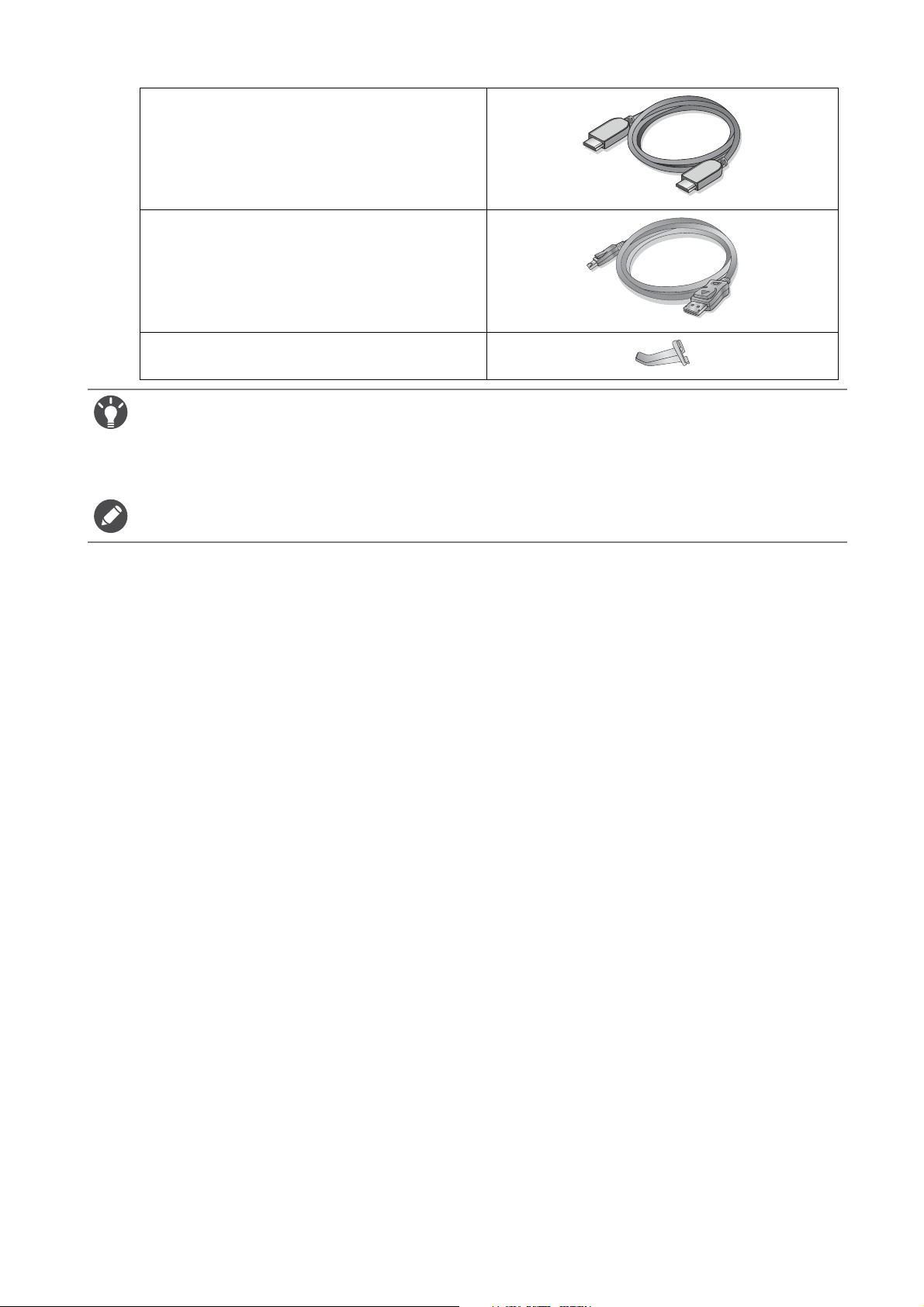Table of Contents
Copyright ......................................................................................................................................2
Disclaimer .....................................................................................................................................2
Power Safety ................................................................................................................................3
Getting started .............................................................................................................................6
Getting to know your monitor ................................................................................................8
Front view .................................................................................................................................................... 8
Back view...................................................................................................................................................... 8
Input and output ports.............................................................................................................................. 9
Connections ..............................................................................................................................................10
How to assemble your monitor hardware .........................................................................11
How to detach the stand and the base ...............................................................................................17
Adjusting the monitor height ................................................................................................................19
Viewing angle adjustment ....................................................................................................................... 19
Rotating the monitor ...............................................................................................................................20
Using the monitor wall mounting kit ...................................................................................................22
Getting the most from your BenQ monitor ......................................................................23
How to install the monitor on a new computer ..............................................................................24
How to upgrade the monitor on an existing computer .................................................................25
How to install on Windows 10 system ...............................................................................................26
How to install on Windows 8 (8.1) system .......................................................................................27
How to install on Windows 7 system .................................................................................................28
How to adjust your monitor ..................................................................................................29
The control panel..................................................................................................................................... 29
Basic menu operation.............................................................................................................................. 30
Initial setup for playing games at 144 Hz / 240 Hz ...........................................................................32
Customizing the hot keys....................................................................................................................... 33
Setting up your own game mode.......................................................................................................... 34
Adjusting display mode............................................................................................................................ 34
Using Smart Scaling .................................................................................................................................. 34
Using Instant Mode .................................................................................................................................. 34
Activating VESA standard DisplayPort Adaptive-Sync..................................................................... 35
Enabling color vision accessibility (Color Weakness)...................................................................... 35
Navigating the main menu .......................................................................................................36
Game Settings menu ................................................................................................................................37
Picture menu .............................................................................................................................................39
Display menu .............................................................................................................................................42
System menu .............................................................................................................................................45
Troubleshooting ........................................................................................................................49
Frequently asked questions (FAQ)....................................................................................................... 49
Need more help?...................................................................................................................................... 51
4/24/19