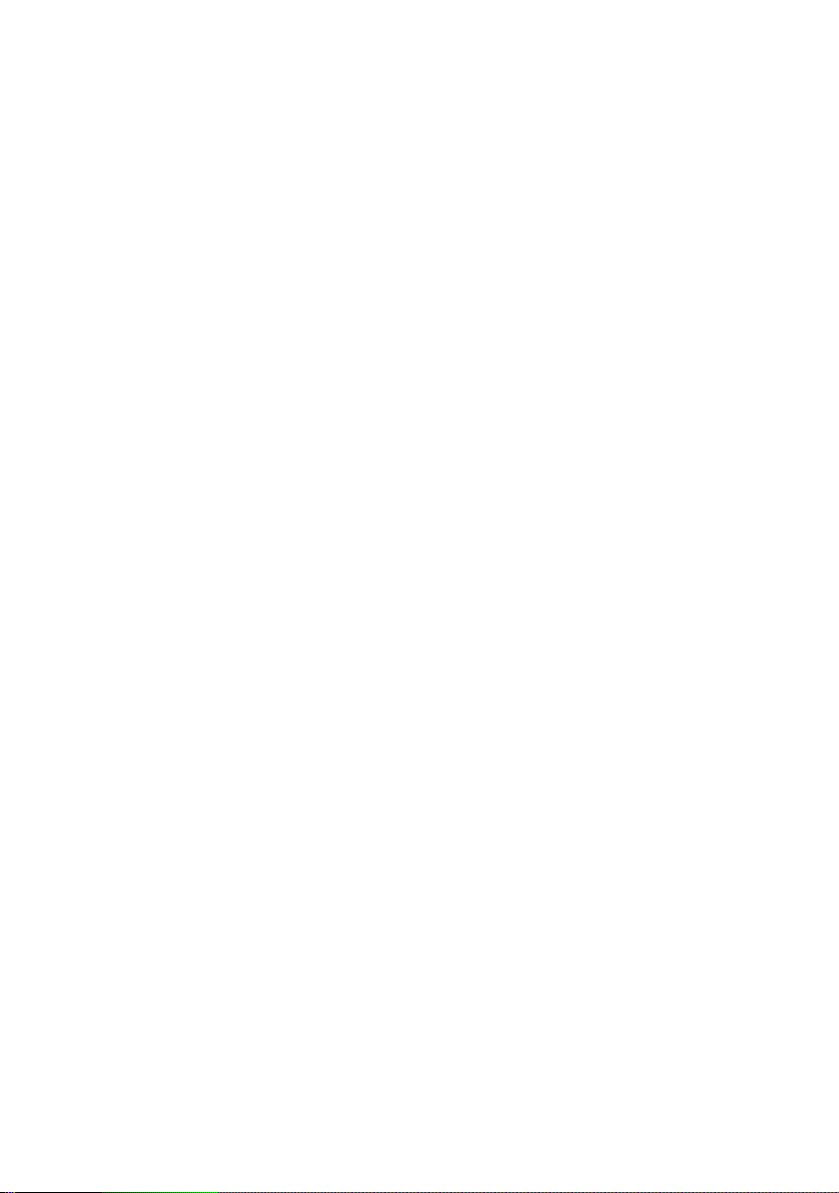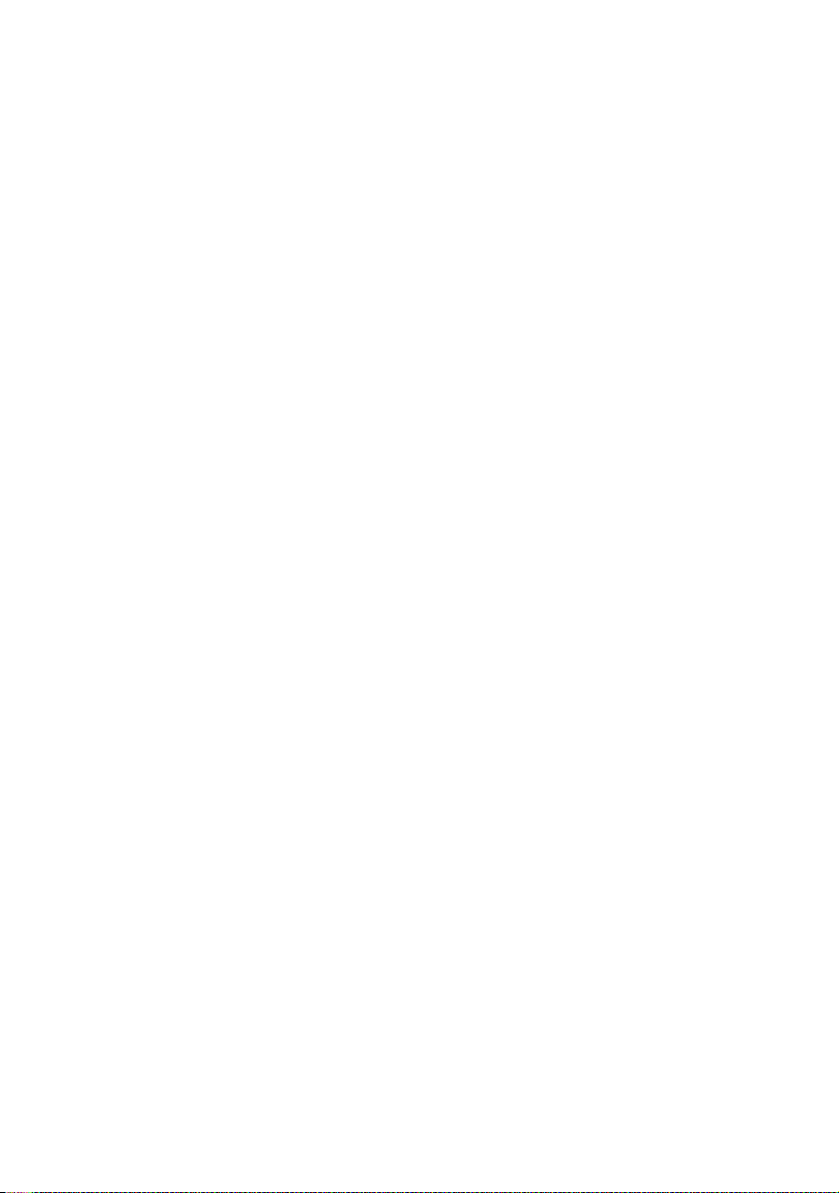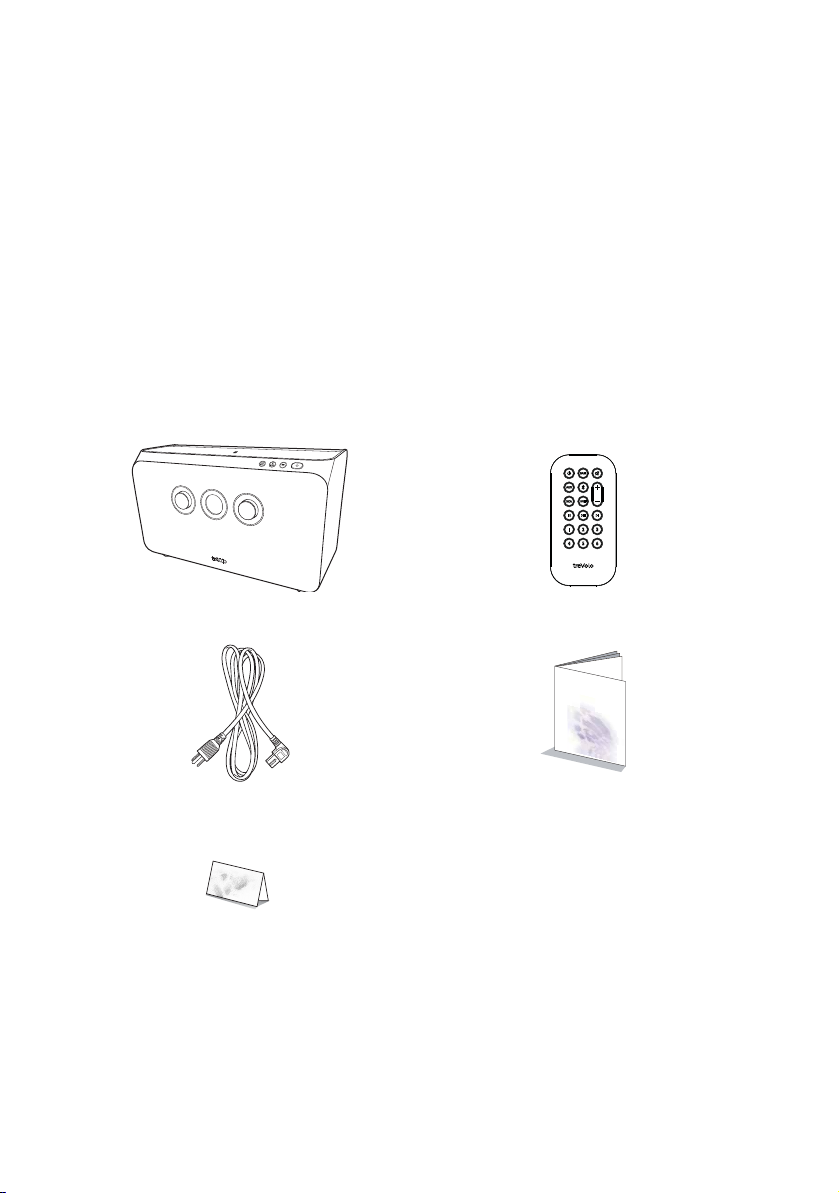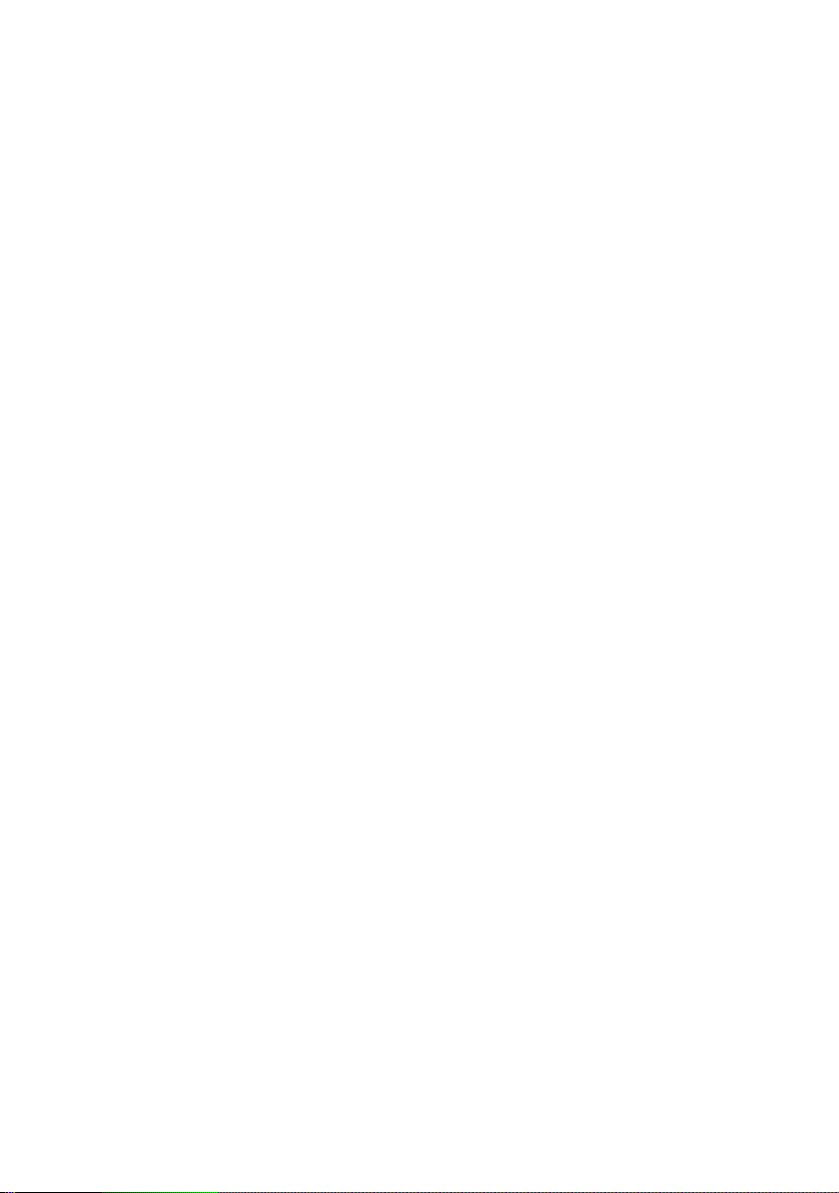
2
Copyright
Copyright 2017 by BenQ Corporation. All rights reserved. No part of this
publication may be reproduced, transmitted, transcribed, stored in a
retrieval system or translated into any language or computer language, in any
form or by any means, electronic, mechanical, magnetic, optical, chemical,
manual or otherwise, without the prior written permission of BenQ
Corporation. All other logos, products, or company names mentioned in
this manual may be the registered trademarks or copyrights of their
respective companies, and are used for informational purposes only.
Disclaimer
BenQ Corporation makes no representations or warranties, either
expressed or implied, with respect to the contents hereof and specifically
disclaims any warranties, merchantability or fitness for any particular
purpose. Further, BenQ Corporation reserves the right to revise this
publication and to make changes from time to time in the contents hereof
without obligation of BenQ Corporation to notify any person of such
revision or changes. This user manual aims to provide the most updated and
accurate information to customers, and thus all contents may be modified
from time to time without prior notice. Please visit http://www.benq.com
for the latest version of this manual.
Limit of liability
BenQ is not responsible for the content of the websites or of similar
resources, which are maintained and controlled by third parties, that may be
linked from this product. Providing links to those websites or to similar
resources does not mean that BenQ makes any warranty or representation
to their content by expression or by implication.
Any third party content or service preinstalled in this product is provided
“as is”. BenQ does not, by expression or by implication, make any warrant
to the content or to the services provided by third parties. BenQ does not
warrant or guarantee that the content or services 3 provided by third
parties are accurate, effective, most up-to-date, legal, or complete. Under
no circumstances shall BenQ be liable for the content or services provided
by third parties including their negligence.
Services provided by third parties may be terminated temporarily or
permanently. BenQ does not warrant or guarantee that any content or