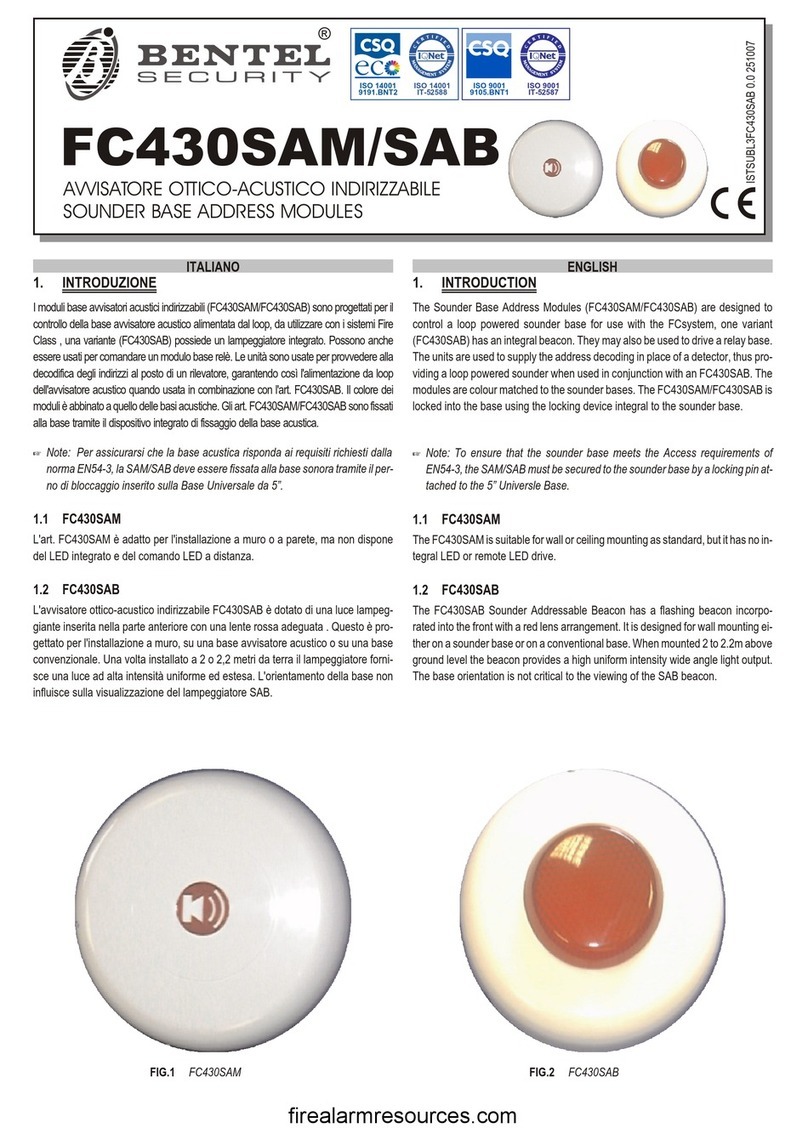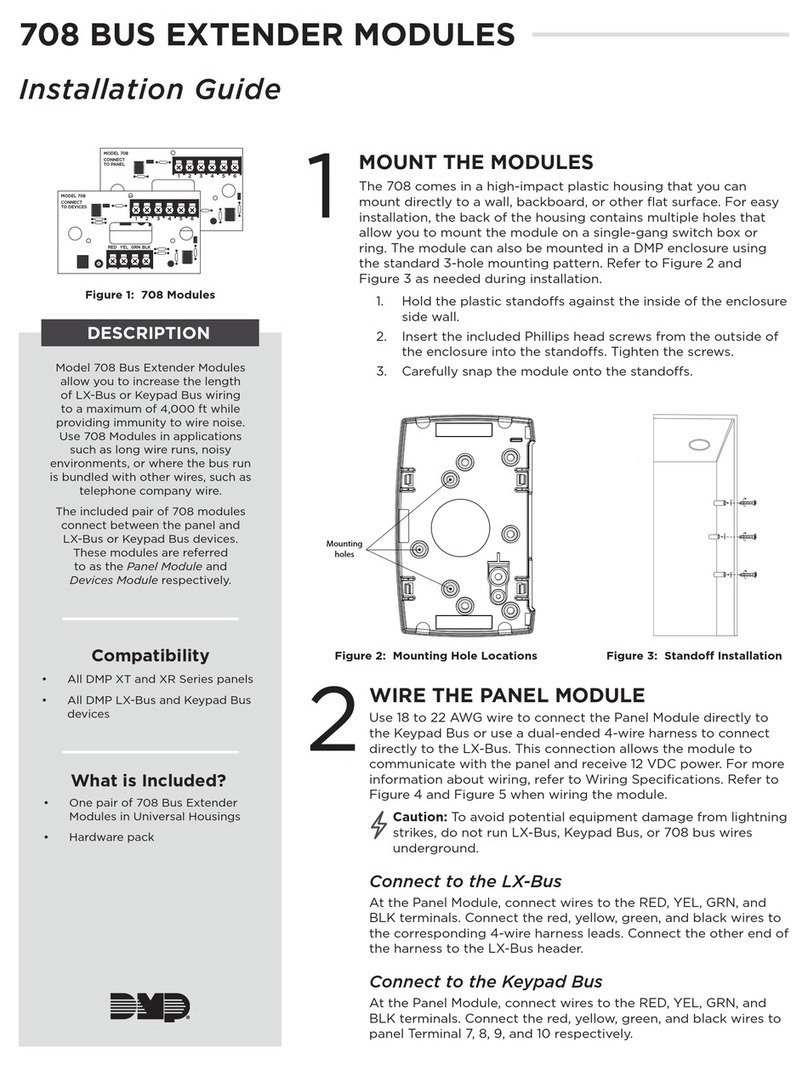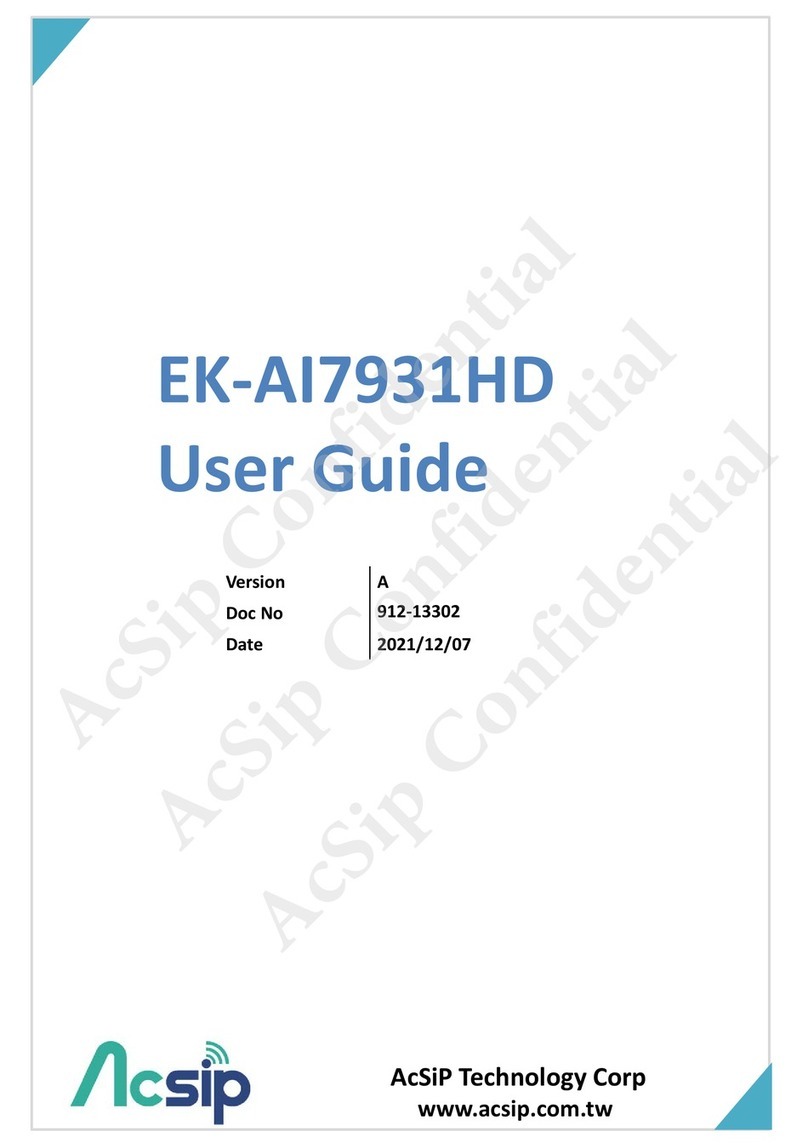Bentel Security OmniaMOD-V2 Guide


Contents in this manual may be subject to change without notice and does not represent any
obligation behalf of BENTEL SECURITY srl.
via Florida - Z.I. Valtesino - 63013 GROTTAMMARE (AP) - ITALY
Installation and use manual: Central Station OmniaMOD-V2

TABLE OF CONTENTS
TABLE OF CONTENTS 3
INTRODUCTION 5
General description . . . . . . . . . . . . . . . . . . . . 6
System requirements and description . . . . . . . . . . 6
OmniaMOD-V2 modem 7
General features . . . . . . . . . . . . . . . . . . . . . . 7
General description . . . . . . . . . . . . . . . . . . . . 7
Parts identification . . . . . . . . . . . . . . . . . . . . . 8
Installation . . . . . . . . . . . . . . . . . . . . . . . . . 8
LED description . . . . . . . . . . . . . . . . . . . . . 10
CENTRAL STATION program 11
Software installation . . . . . . . . . . . . . . . . . . . 11
Program startup . . . . . . . . . . . . . . . . . . . . . 12
Quit Program . . . . . . . . . . . . . . . . . . . . . . . 12
Central Station working principle . . . . . . . . . . . 13
Event printout . . . . . . . . . . . . . . . . . . . . . . 14
Settings . . . . . . . . . . . . . . . . . . . . . . . . . . 14
TABLE OF CONTENTS 3

Customer Data . . . . . . . . . . . . . . . . . . . . . . 15
Events . . . . . . . . . . . . . . . . . . . . . . . . . 15
New pictures . . . . . . . . . . . . . . . . . . . . . . 16
New icons . . . . . . . . . . . . . . . . . . . . . . . . 16
Time link . . . . . . . . . . . . . . . . . . . . . . . . 16
Test . . . . . . . . . . . . . . . . . . . . . . . . . . . 17
Map . . . . . . . . . . . . . . . . . . . . . . . . . . . 17
Operator Data . . . . . . . . . . . . . . . . . . . . . . 19
Printers . . . . . . . . . . . . . . . . . . . . . . . . . . 19
Colours . . . . . . . . . . . . . . . . . . . . . . . . . . 19
Central Station . . . . . . . . . . . . . . . . . . . . . . 19
Modems Setup . . . . . . . . . . . . . . . . . . . . . 20
Global Setup . . . . . . . . . . . . . . . . . . . . . . 20
Printing reports . . . . . . . . . . . . . . . . . . . . . 21
How to . . . . . . . . . . . . . . . . . . . . . . . . . . 23
IMPORT DATA program 25
4Central Station OmniaMOD-V2

INTRODUCTION
ATTENTION This manual describes the use of the OmniaMOD-V2 in se-
curity systems, however, it is possible to use it for the remote control, via
telephone, of all types of systems that can transmit data with the ADEMCO
protocol (for example, the Bentel MD-COM digital communicator).
The OmniaMOD-V2 Central Station is a main control unit which receives
information, via telephone, from remote security-systems. OmniaMod-V2
consists of:
ØMS-DOS personal computer (not supplied);
Øfrom 1 to 4 OmniaMOD-V2 modems (one modem supplied);
ØCentral Station and Import Data programs;
Øup to two printers (not supplied).
The Central Station permits:
rreception of coded events from remote security systems;
ridentification of the type of event and location, by means of the client data-
base stored in the computer;
rgraphic presentation - map of the city;
rgraphic presentation of the event on the map, shown by the flashing of the
icon assigned to the client;
rfull archiving on the hard disk, of all events and operator actions;
rsequential printing of all events;
revent analysis according to selected filters;
rarchive printout according to selected filters;
rmultilayer password access;
revent reception even when the operator is not logged in;
rthe possibility to control up to 4 telephone lines (with 4 OmniaMOD-V2 mo-
dems and a PC with 4 serial ports);
revent reception from different types of control panels (Bentel, DSC, etc.);
ronline help.
INTRODUCTION 5

General description
The OmniaMOD-V2 central station receives events from remote security sys-
tems. A remote security system consists of a control panel with built-in digital
communicator. Data from the control panel is sent via telephone to the Om-
niaMOD-V2 modem, which then sends it to the computer. Event data that is
received by the modem is interpreted by the Central Station software, accord-
ing to the client data:
Øclient address;
Øtelephone number;
Øsystem pictures and ground plans;
Øsensor position on the premises;
Ødiagram of arm/disarm times of the remote security system.
Each event which occurs in the remote system causes the communicator
to send coded data to the OmniaMOD-V2. When the event is acknow-
ledged, it is displayed on the monitor (and also printed on the printer) ac-
cording to its priority. Events are classified in three groups:
Øalarms (an event is acknowledged by an acoustic signal and flashing of
the message in the active window);
Øwarnings (also generate the acoustic signal and message in the active
window);
Ømessages give the rest of the information which tells the operator of the
status of the remote systems, and of the Central Station itself (arm/disarm,
test communications, operator change-over, ...).
When an alarm or warning occurs, the operator, according to instructions, scans
the system information and pictures, then takes the necessary actions to elimi-
nate the cause of the event (calls the fire brigade, sends a security team to the
system location, sends maintenance service to the system location).
System requirements and description
Computer
rCPU i80486 or higher.
r4Mb of RAM.
rAt least 10 Mb free on the hard disk.
rMS-DOS 3.3 or higher
rPrinter.
Telephone lines Public telephone network or local telephone network with equivalent char-
acteristics.
Modem BENTEL OmniaMOD-V2.
remote security
system Built-in communicator with the capability of sending data in ADEMCO pro-
tocol 10 baud in required data format 3+1, 3+2, 4+1, 4+2.
6Central Station OmniaMOD-V2

OmniaMOD-V2 modem
ATTENTION For proper interaction with the Central Station, the Mo-
dem must be programmed according to the instructions in the "Mo-
dems Setup" paragraph.
The OmniaMOD-V2 modem can perform teleservice (programming,
control, status change, receive test calls) from the BENTEL Omnia and
NormaCom (for further details see the respective manuals).
General features
rCommunication protocols: ADEMCO 10 baud in format 3+1, 3+2, 4+1, 4+2.
r256 event memory.
rRS232 Serial Port.
rPower supply:
external power supply adapter, input 230 V 50 Hz, output 18 V 150 mA.
rHousing for 12 V 1.2 Ah max. battery.
rDimensions W x D x H: 176 x 131 x 65 mm.
General description
The OmniaMOD-V2 is designed for telecontrol (the control of security sys-
tems via telephone). In fact, as well as recognizing the ADEMCO protocol,
it houses a 12 V 1.2 Ah max. battery (not supplied), that guarantees func-
tioning during blackout. The OmniaMOD-V2 event memory (up to 256
events) avoids data loss during communication problems with the control
program (for example, when the program is not running or is busy commu-
nicating with another modem or when the PC is not operating, due to
blackout).
+When the modem is receiving an incoming call from a security system, it
cannot answer calls coming from other systems, due to the engaged status
of the telephone line. Therefore, avoid making several calls at the same
time (it is advisable to program different times for security system test
calls) or program a higher number of call attempts or send calls to several
telephone numbers.
In order to have these possibilities the Central Station must have several
telephone lines, each of which connected to an OmniaMOD-V2 modem.
Each modem must be connected to a serial port of the PC. This is possible
with the Central Station program, which can manage up to 4 modems.
OmniaMOD-V2 modem 7

Part identification
The numbers in boldface in the manual, if not stated otherwise, refer to the
parts indicated in the diagram on page 9. The parts are described in the
following table.
PARTS DESCRIPTION
1Screws (4).
2ON/OFF switch.
3Battery connectors.
4Jack plug for external power supply.
5Connector for the PC serial port.
6Connector for the telephone line.
7Connector for line-sharing devices (telephone, fax, etc.).
8Serial cable for modem connection to the PC.
9External power supply adapter.
10 Battery housing for 12 V 1.2 Ah max. (battery not supplied).
Installation
For proper installation of the modem, see the diagram on the opposite
page and follow the instructions below.
ARemove the screws 1and cover from the modem.
BCheck that switch 2is on "0" (modem OFF), put the 12 V 1.2 Ah battery
(not supplied) in position 10 and connect it to the connectors 3taking care
not to invert the polarity.
CClose the modem.
DConnect the external power adapter 9to the modem connector 4and a
power socket (230 V 50 Hz), the LED lights.
EConnect the modem connector 5to a serial port on the PC by means of
the serial cable 8.
+The serial port used for connection to the modem must be specified in the
Central Station program (see "Modems Setup").
FConnect the modem connector 6to the telephone line.
+The modem must be connected to the telephone line, before any other
line-sharing devices.
GConnect any line-sharing devices to the modem connector 7.
+When the modem engages the line, all the devices connected to the line
are bypassed.
8Central Station OmniaMOD-V2

Figure 1 Parts identification and installation of the OmniaMOD-V2 modem.

LED description
The following table shows the meaning of the LEDs on the front of the mo-
dem. The normal condition is shown first (in boldface), followed by the
meaning of status change.
LED DESCRIPTION
Normally OFF. When ON, it indicates that there is at least one event in
the logger.
Normally OFF. This LED goes ON during data transfer between the
modem, and the panel that is connected via telephone.
Normally OFF. When ON, indicates that the modem has engaged the
telephone line, bypassing all other line-sharing devices.
Normally OFF. This LED goes ON with the first ring of the incoming call.
Normally ON. When OFF, it indicates that the modem is OFF.
Normally ON. When OFF, it indicates external power failure.
10 Central Station OmniaMOD-V2

CENTRAL STATION program
ATTENTION Microsoft Windowsis a registered trade mark belong-
ing to the Microsoft Corp.; in this manual the use of the word "Win-
dows" is intended as Windows environment 3.1 or higher, whilst DOS
is intended as MS-DOS 3.3 operative system or higher.
The OmniaMOD-V2 management package for the Central Station has 2
programs.
Central Station This is the main program. It is a DOS program that runs in both Windows
and DOS. The Central Station program interprets and displays the data re-
ceived from the OmniaMOD-V2 modem according to the information pro-
grammed by the Central Station operator.
Import data This is an accessory program which runs exclusively in Windows environ-
ment. The Import Data program permits data importation to the Central
Station program. For the description of this program see the respective
paragraph.
This chapter describes the installation package and Central Station pro-
gram functioning. For the description of the Import Data program, see the
Import Data chapter.
Software installation
The Central Station program runs in both Windows and DOS, whilst, the
Import Data program runs exclusively in Windows. For this reason, two in-
stallation programs are provided, and are described in the following para-
graphs.
Install.exe This program runs in Windows environment only, and installs both pro-
grams.
ØOpen Windows and insert the installation disk n.1 in drive A.
ØRun the Install. exe program and follow the instructions carefully.
Dosinst.bat Can be run in DOS environment and installs only the Central Station pro-
gram.
ØInsert the installation disk n.1 in drive 3"1/2 and enter:
C:\> A:\Dosinst.
Press [Enter] and follow the instructions on the screen.
Both installation programs create a directory for package function (the de-
fault setting is \BENTELCS and may be modified with Install.exe but not
with Dosinst.bat) and the appropriate sub directory:
CENTRAL STATION program 11

\BENTELCS\CUST Customer data.
\BENTELCS\EVENTS Event database.
\BENTELCS\IMAGE Graphics (ground plans and icons).
\BENTELCS\MAP Maps.
\BENTELCS\LINK Time links.
\BENTELCS\SETUP Setup of the software.
\BENTELCS\SYSTEM System setup (language, etc.).
The Dosinst.bat program also creates the Bcs.bat file batch on the main
directory of the hard disk (C:\). The Bcs.bat file allows the Central Station
program to run in DOS environment.
The Install.exe creates the IMPDATA directory containing the files for the
Import Data program.
Program startup
DOS For Central Station program startup in DOS, enter BCS on the command
line then press [Enter]:
C:\> BCS↵
+Before operating in the Central Station program, a Password is requested.
The default password is code01 (it is important to enter small letters only
as the program differentiates small letters from capital letters). For further
information on passwords and modifications see the "Operator Data" para-
graph.
Quit Program
To quit the Central Station program, press the [Esc] key to close each win-
dow and then press [Alt] + [F4].
+If there are any active or parked messages the program requests their ter-
mination.
12 Central Station OmniaMOD-V2

Central Station working principle
The remote security systems sends events which are interpreted on three
different levels according to the programmed definitions:
Øalarm;
Øwarning;
Ømessage.
The main screen (see fig. 2) is divided as follows:
12 Active Messages;
13 Parked Messages;
14 All Events.
11 The top row of the screen reads: BENTEL SECURITY, CENTRAL STA-
TION, the release, status of the on-line printer (PRINTER: YES/NO).
15 This is the help line and indicates the keys and their effects.
16 This shows the day, date, hour and error messages.
Figure 2 Parts of the main screen.
CENTRAL STATION program 13

+The date and hour indicated in the bottom row are those on the PC. These
are used for logging the time and date of received messages. Check that
they are correct, especially when changing from standard time to summer
time and vice versa.
The appropriate message for all alarm types is shown in ‘‘Active message’’
window. To access the "Active Message" window press the [TAB] key, the
event message is acknowledged by pressing [F1]. For the respective cus-
tomer information press keys [F2], [F3], [Alt]+[F3], [F4]. The event may re-
quire intervention, and it may also be necessary to contact the appropriate
service (fire brigade, police, installer). After which, the message must be
put in "Parked Messages" window by pressing [F5]. When the required in-
tervention is confirmed, the operation is concluded by pressing [F6]. The
event is then logged in the "All Events" window.
+From any window, it is possible to have all the event information by press-
ing [F2], [F3], [Alt]+[F3], [F4].
Event printout
Each event may be printed in real time (this is recommended). This option
may be preset in the "Printers" window and may be switched ON and OFF
manually by pressing [Alt]+[P]: the printer status is displayed in the top row
of the screen.
Settings
All settings are carried out by means of the commands on the "Settings"
menu. Access to this menu is achieved from the main screen by pressing
[F10]. The menu shows:
ØCustomer Data;
ØOperator Data;
ØPrinters;
ØColours;
ØCentral Station.
+The operator may select only the authorized commands on the "Settings"
menu (see "Operator Data"). If the operator selects an unauthorized com-
mand it is signalled by an acoustic signal and the message "Action not al-
lowed!".
14 Central Station OmniaMOD-V2

Customer Data
On selecting this command a list of the customers appears:
Øin order to modify the customer setting select the respective name on the
list;
Øto add a new customer to the list press the [Ins] key;
Øto copy a customer highlight the name on the list and press [Alt]+[I];
Øto delete a customer highlight the name on the list and press [Canc].
By selecting a customer or by adding a new or duplicated customer, a win-
dow is opened where it is possible to specify the assigned customer code
(see Cust. Code), the personal details of the customer (see Customer,
Address, City, Cont. Person, Telephone and Description), and other
relevant details described in the following paragraphs.
+- Each customer must have a unique identifier code. This code is as-
signed by the Central Station and must start with the letter "P" (e.g.
P0001).
- The first three digits of a four-number code must be different to those of
any existing three-number code (e.g. it is not possible to define a customer
code as P1234, if the three-number customer code P123 exists).
Events
To add or modify events select [Events]:
Øto add a new event press the [Ins] key;
Øto copy an existing event press [Alt]+[I].
The event code must be changed, after which it is possible to modify the
other data.
Event Code A code that is compatible with that of the remote system event.
Event Event description.
Group This option classifies the event for the report printout.
Type Event type (Message, Alarm, Warning, Test, Link On, Link Off).
Picture Links the picture (ground plan) to the event. To add the picture press [En-
ter] and select the bitmap file. Press [Esc] to quit menu.
Description Additional information.
Icons Once the picture is set, the icons can be added. By pressing the [TAB] key
select the "Icons" window. Press [Ins] to add new icon, and select it from
the file list. Press [Enter] for the picture or ground plan of the building.
Move the icon to the corresponding position using cursor keys and the [R]
key to rotate the icon. To confirm and exit press the [Esc] key.
CENTRAL STATION program 15

New pictures
Some demonstrative pictures are provided with the OmniaMOD-V2 pack-
age. It is possible to create the pictures required by means of a graphics
program (e.g. Paintbrush, CorelDRAW!, AutoCAD, etc.).
+The recognizable formats are BMP 640 x 480 x 16 colours or 800 x 600 x
16 colours on the \IMAGE directory of the package installation directory
(the default is \BENTELCS).
New icons
Numerous icons are supplied with the OmniaMOD-V2 package. It is possible
to create new icons by means of a specific program (e.g. Microangelo).
+The recognizable format is .ICO 36 x 36 x 16 colour in the \IMAGE direc-
tory of the package installation directory.
Time link
By selecting [Time link] a window opens where it is possible to indicate the
scheduled Arm/Disarm (On/Off) times, of the remote system, for each day
of the week.
In this way the Central Station displays the programmed message when
the scheduled times are not followed.
+In order to use this function "Link On" or "Link Off" event types must be
programmed.
On In this field indicate the day of the week and hour within which the Central
Station must receive the "Link On" event.
OFF In this field indicate the day of the week and time after which the Central
Station is to accept the "Link Off" event.
Message If the Central Station DOES NOT RECEIVE the "Link On" event within
the set hour or receives the "Link Off" event before the set hour, the
programmed message is displayed.
+The remote monitoring of system status starts after the Central Station re-
ceives the "Link On" or "Link Off" event.
If a Link irregularity is detected on a remote system, it is signalled on the
Central Station, which then awaits an authorized "Link On" or "Link Off"
event before restoring supervision.
To set the scheduled "Link On" and "Link Off" times, press the [Ins] key.
Use keys [←] and [→] to highlight the required field and set by means of
[+] and [--], the operation is confirmed and quit by pressing [Esc].
To modify programmed times, use keys [↑] and [↓] to highlight the row,
select by means of the [↵] key.
To delete the scheduled times, highlight the row and then press the [Canc]
key.
16 Central Station OmniaMOD-V2

+During the course of a day "Link On" and "Link Off" must not occur at the
exact same time, as the program reads this as an error. Exit from the win-
dow is not permitted and the message <<Time zones overlap!>> is dis-
played.
Example If the security system must be armed from Monday through Friday from
19.00 to 07.00 of the following day, Saturday from 13.00 to 07.00 of the fol-
lowing Monday, the "Time link" window should read in the following way:
Time link
On: Mon.19:00 Off: Tue.07:00
Tue.19:00 Wed.07:00
Wed.19:00 Thu.07:00
Thu.19:00 Fri.07:00
Fri.19:00 Sat.07:00
Sat.13:00 Mon.07.00
Message: Time link error
This means that the Central Station displays the message <<Time link er-
ror>> for example when it does not receive the "Link On" event before
19.00 on Monday or even when it receives the "Link Off" event before
07.00 on Tuesday. If the "Link Off" event is received before 19.00 on Tues-
day the Central Station does not consider this as error. After this hour a
new interval starts and from 19.00 through 07.00 of the following day the
security system should be linked on, therefore Link Off is considered as an
error.
Test
By selecting [Test] a window opens where it is possible to specify the
pause necessary between two test events, starting from the moment when
the program receives the first
+The program considers test events, those events assigned to Test Type.
Map
By selecting [Map] a window opens where it is possible to select a map for
the customer, the customer’s position on the map can be indicated by an
icon.
Map Select the Map field and the appropriate map from the menu displayed.
Use the cursor keys to move the map (quicken the procedure by keeping
the [Ctrl] key pressed and zoom-in and zoom-out on parts by pressing
keys [+] and [--] respectively).
CENTRAL STATION program 17

+It is advisable to enlarge the map, and manoeuvre it in order to position
the customer icon.
When the screen shows the installation zone with the required enlarge-
ment, press [Esc] to quit and save.
Icon To position an icon, that represents a remote security system, select the
Icon field and the icon from the menu displayed: this will be appear on the
map selected previously. Use the cursor keys to move the icon to the exact
position of the remote security system on the map (quicken the procedure
by keeping the [Ctrl] key pressed and rotate the icon in steps of 90° by
means of the [R] key). When the icon is in the required position press the
[Esc] key to quit and save.
New maps As each map occupies a considerable amount of space (several Mb), only
the map of Milan is provided with the OmniaMOD-V2 packet.
Maps are created in the following way.
ØCarry out the map scanning, with a resolution of at least 150 dpi (dots per
inch) with 16 colours (without ditchering).
ØSave the file in .BMP format.
ØUse the BMP2CBM.EXE program to export the BMP file in the format rec-
ognized by the Central Station (.CBM):
BMP2CBM <file .BMP source> <file .CBM destination>.
+The BMP2CBM.EXE program is on the package installation directory,
whereas, the .CBM file must be put on the \MAP of the package installa-
tion directory.
For example, if the package has been installed on the \BENTELCS direc-
tory (default) and the MILANO.BMP file (result of the scanning of the map
of Milan) has been saved on the main directory (C:\), the previous com-
mand line reads:
C:\> BENTELCS\BMP2CBM MILANO.BMP \BENTELCS\MAP\MILANO.CBM.
+The .BMP file can be cleared after it has been exported to the .CBM file, in
order to create space on the hard disk.
New Icons One demonstrative icon is provided with the OmniaMOD-V2 package. It is
possible to create new icons with a specific program (e.g. Microangelo).
New icons must be saved in formats .ICO 36 x 36 x 16 colours on the
\MAP directory of the package installation directory.
18 Central Station OmniaMOD-V2

Operator Data
OmniaMOD-V2 has a multilevel password structure. Administrators have
full access and can authorize the access level of the operators. One or two
administrator levels are advised (the new installation has only the adminis-
trator level) in order to avoid system breakdowns or major data loss, due to
inappropriate actions made by the operators. Fill in the operator data and
authorized actions in this menu. At the end of the operation, it is necessary
to enter the password (twice).
+The program differentiates small and capital letters.
Printers
The Control Station can manage two printers (in which case two LPT ports
are required). Set the Log Printer first.
Printer Port Indicate the parallel port to which the printer for real-time printouts is con-
nected (generally LPT1).
Lines per Page 72 for normal A4 page.
Symbol Set PC-8 Select "NO" (select "YES" for Slovenia only).
Log Printer On Select "YES" to switch automatically to the real-time printer on program
startup.
Stop while
Printing Rep. Select "YES" if the real-time printout is to stop in order to printout the re-
port.
Header Text Text which is added in the header of the log printouts.
In next window set the Report Printer. In the case of only one printer also
set Printer Port to LPT1. In the case of two printers set Printer Port to
LPT2.
Colours
In this menu it is possible to select and set the colours for each type of
event and menu text.
Central Station
By selecting the "Central Station" command the following windows appear.
CENTRAL STATION program 19

Modems Setup
The Central Station can manage up to four OmniaMOD-V2 modems. The
following settings must be defined in the "Modems Setup" window, for each
OmniaMOD-V2 modem that is connected to the PC.
I/O This is the serial port address to which the modem is connected:
COM1 = 3F8;
COM2 = 2F8;
COM3 = 3E8;
COM4 = 2E8.
BR This is the Baud Rate admitted by the modem:
set 9600.
Test By selecting this field, the communication between the computer and the
respective modem is checked. If the modem is functioning properly the
Test field displays OK. In which case the modem description appears, and
the Settings command for the following parameters.
Buzzer active Selects whether the modem buzzer must or must not signal the data ex-
change.
Number of Rings Sets the number of rings that the modem must allow before answering a
call. If the modem is connected to a dedicated telephone line, set 1.
Polling time
<min> Sets the interval (minutes) that must elapse between readings of the mo-
dem memory. When the modem is unable to communicate with the Central
Station program, the data is stored in the modem memory. If OFF is set the
modem memory is read each time it receives a call or on Central Station
startup.
Global Setup
Event Window
(days) Sets the number of days after which an event is no longer directly accessi-
ble to the operator via the "All Events" window.
Max. Number of
Events Sets the maximum number of events which can be directly accessed by
the operator in the "All Events" window.
+Old events can be printed by requesting Printing Reports.
Language English, Slovenian, Bosnian, Russian or Italian.
Load font Reserved.
8-bit character
set Reserved.
20 Central Station OmniaMOD-V2
Table of contents
Other Bentel Security Control Unit manuals
Popular Control Unit manuals by other brands
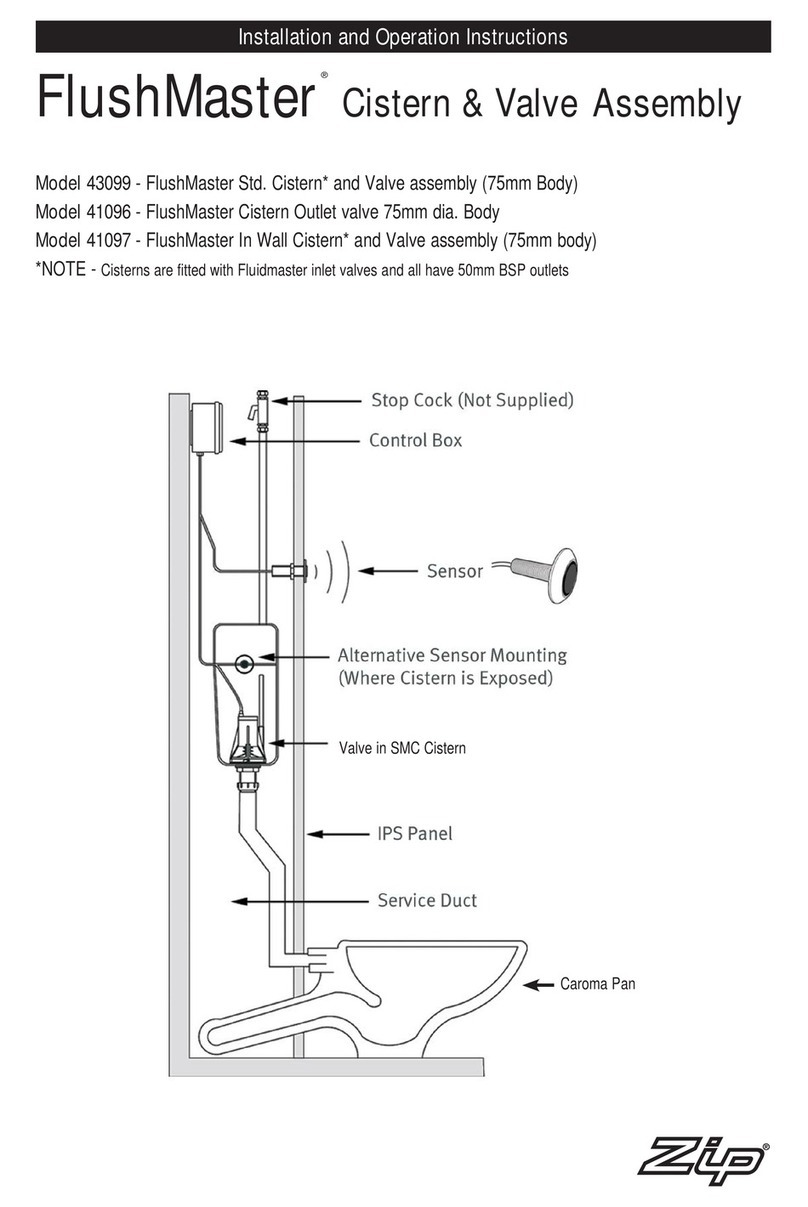
Zip
Zip FlushMaster 43099 Installation and operation instructions

Gira
Gira System 106 Fingerprint Module 5551 user manual

golmar
golmar iPlus EL632/IP instruction manual

BE Ag & Industrial
BE Ag & Industrial 57GUNMOD Operations & parts manual
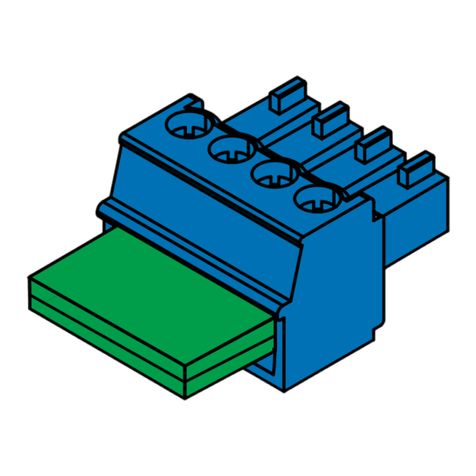
turck
turck excom-RMD1-BU quick start guide

Vaillant
Vaillant VR 66/2 installation instructions

Danfoss
Danfoss AB-QM DN 125 installation guide
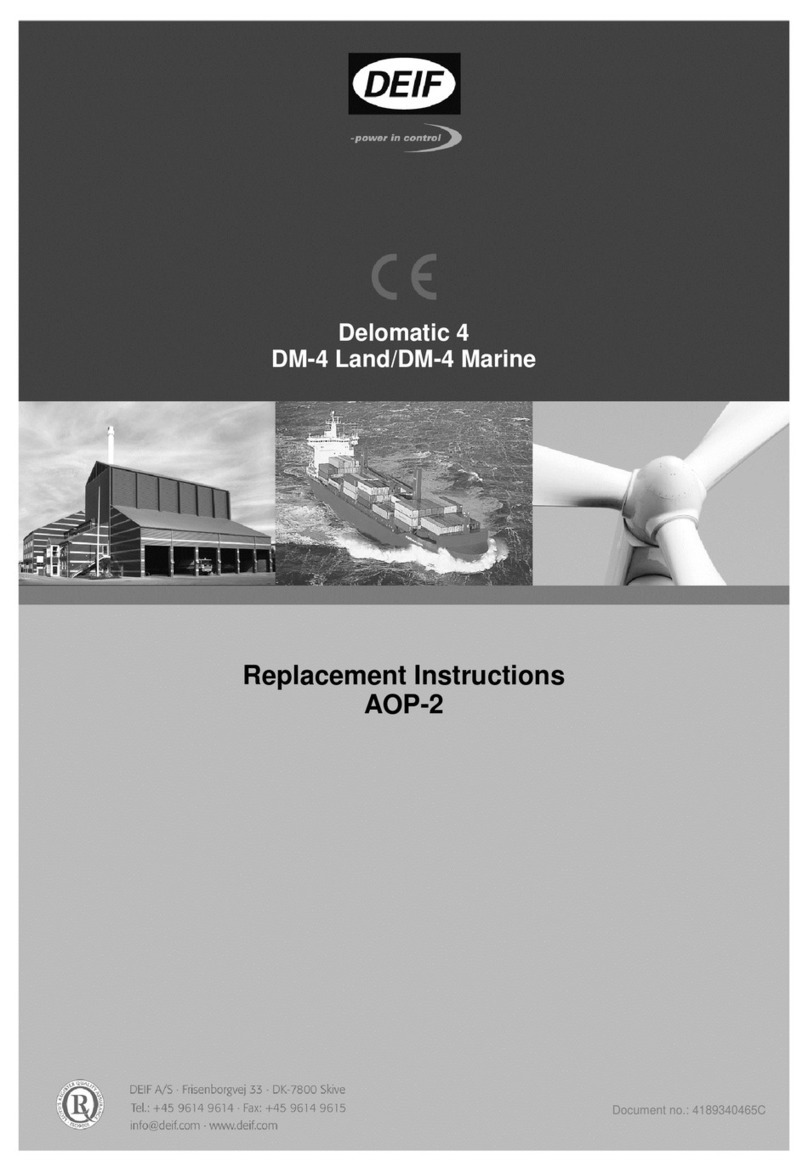
Deif
Deif Delomatic 4 AOP-2 Replacement instructions

Stahl
Stahl IS1+ 9475/32-04-72 Series operating instructions

Ingersoll-Rand
Ingersoll-Rand Sierra Series General information
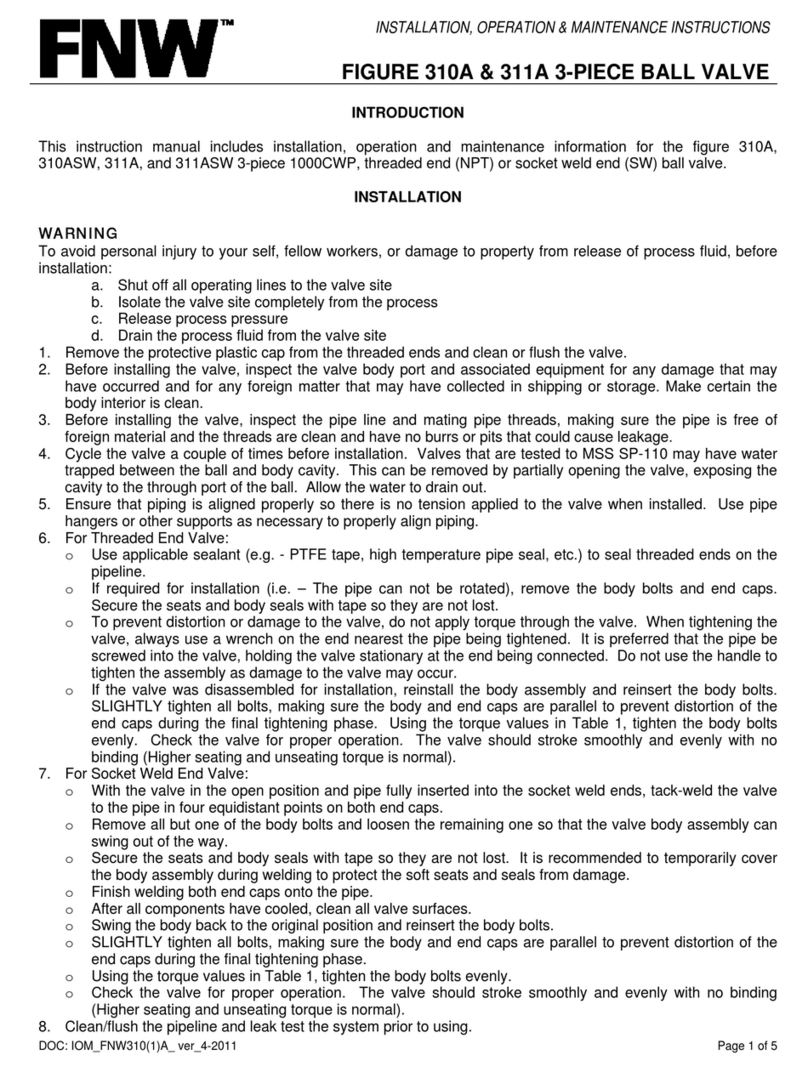
FNW
FNW 310A Installation, operation & maintenance instructions

Watts
Watts AMES 960GD-17 Installation, operation and maintenance