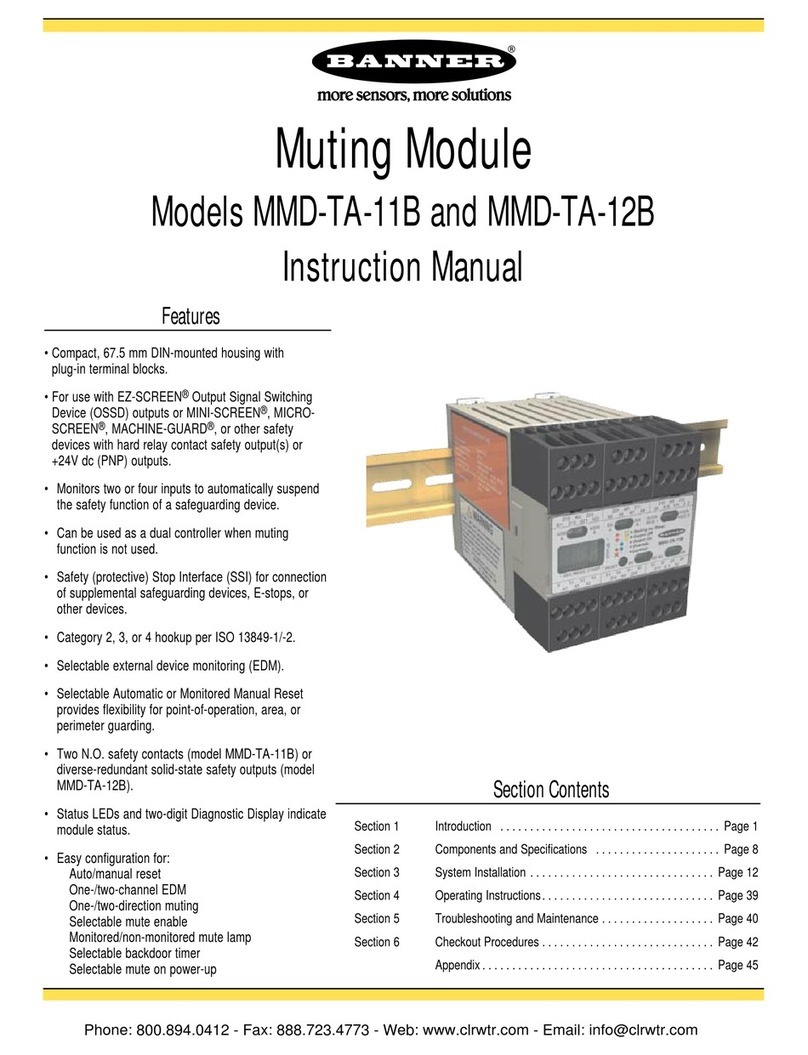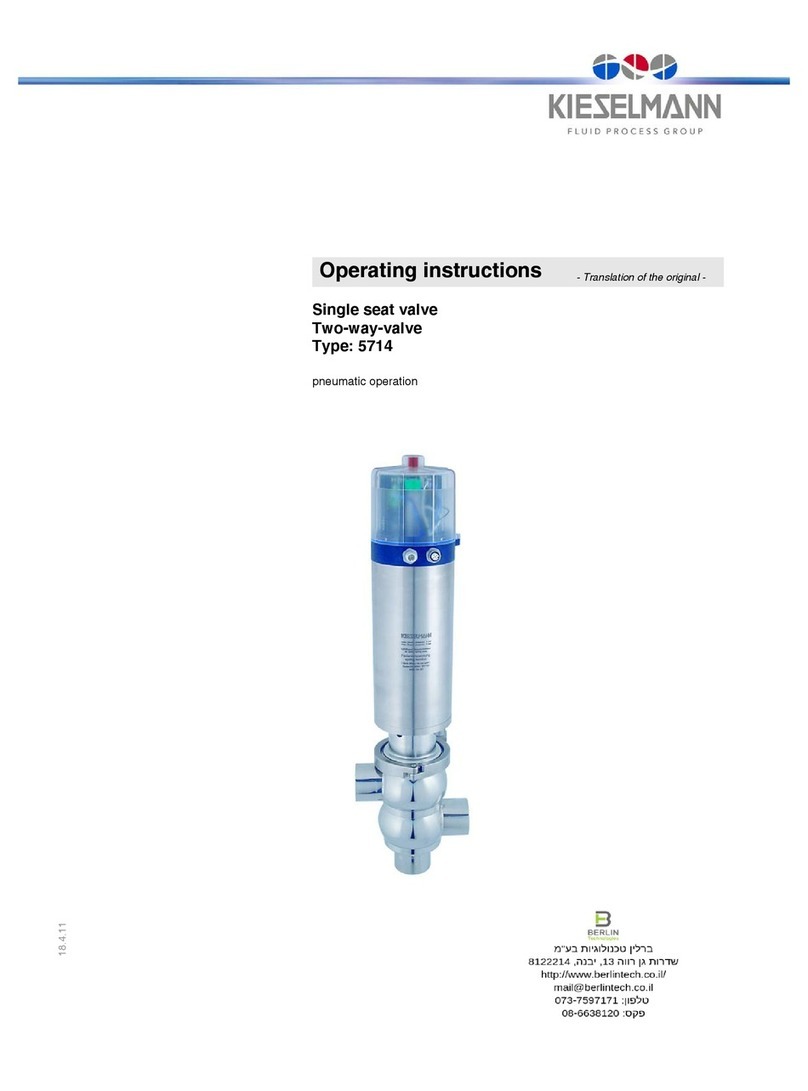Heliodyne DELTA-T PRO User manual

INSTALLATION
GUIDE
EXCELLENCE
BY DESIGN
DELTA-T PRO
CONTROL UNITS
WIFI + ETHERNET
V. 3.3
WINTER ‘18-’19

Power Supply Protection for Delta-T Pro
Voltage spikes, current surges, and noise can occur in a building’s AC power supply once
a month or hundreds of times a day. They can arrive from the grid or be generated inside
the building by fluorescent lighting, electric motors, HVAC equipment and office machines.
If a sufficiently strong power surge is supplied to the Delta-T Pro, it may be subject to
data loss, settings resetting to their default, network disconnection, or general failure. For
this reason Heliodyne requires installing a surge suppressor between the Delta-T Pro and a
power source.
A variety of surge suppressors are available. Some surge suppressors include a circuit
breaker for overcurrent protection, which is different from power surges. Overcurrent is
a condition where equipment draws more current than its rating, such a ground fault or
short circuit. Typically, overcurrent events happen on the consumer’s side of the power
supply, whereas power surges happen on the utility side of the power supply.
If a surge suppressor is selected that does not provide a separate circuit breaker, there
is no interruption to the power supply when the protection activates or the suppressor
reaches the end of its lifetime.
For convenience, Heliodyne can assist in specifying off-the-shelf surge suppressors to
provide a basic level of protection. Please contact your Heliodyne salesperson for more
information.
SOLAR HOT WATER

TABLE OF CONTENTS
1. OVERVIEW.......................................................................................3
2. INSTALL & WIRING..........................................................................5
3. NETWORKING................................................................................10
4. SETTINGS......................................................................................13
5. MONITORING..................................................................................19
6. TROUBLESHOOTING........................................................................20
7. WARRANTY....................................................................................22
1. OVERVIEW
1.0.0. Safety Guidelines
This controller conforms to the National Electric Code and is
certified by the Underwriters Laboratory. Any electrical wiring
or modifications to the control I/O should be performed with the
power disconnected. Service should only be performed by a
qualified professional.
Carefully review all instructions in this manual for installation
and use. Do not modify equipment under any circumstances;
use only as designed. Install all components in an accessible
location for servicing and maintenance. Noncompliance with
these guidelines will void all warranties.
Follow all local building codes and regulations, as well as these
industry accepted guidelines and standards:
BUILDING USEC, UBC, UPC, NRCA
ASHRAE Solar Energy Equipment
NFPA 70 National Electric Code
1.0.1. Introduction
The Delta-T Pro controller is designed to control solar thermal
systems for use in domestic hot water, space heating, industrial
process heating systems, and for general purpose heat metering
with remote monitoring. Special water-proof enclosure is
available for solar pool heating systems.
The controller’s user interface can be accessed using a PC or a
MAC through its mini-USB port, or by accesing its assigned IP
address with a web browser. When the device is connected to
the Internet, the controller can transmit data to the Heliodyne
monitoring site for remote monitoring data logging. For best
results, Heliodyne recommends consulting an IT professional for
connecting to the device and configuring network parameters.
An intermediate level of knowledge in IT is required to install this
controller.
The Pro Controllers contain battery-backed SRAM, protecting
the system clock, settings and data in case of a power outage.
Because the battery is only lightly used during these events, it is
not user serviceable and will last the life of the control.
1.0.2. Models
The Delta-T Pro controller is available with an Ethernet only and
Etherneet plus Wi-Fi versions
•DLTA 000 005 [Ethernet]
•DLTA 000 008 [Wi-Fi + Ethernet]
1.0.3. Hardware and sofware Requirements for initial setup
•PC or Mac
•mini-USB cable (provided with the controller)
•Window 7/8/10 or Mac OS X or Linux
•USB drivers (available at http://www.deltatcontrols.com/
software-updates/1-drivers/)
1.0.4. Network Requirements for Monitoring Communication
•Consistent internet connection
•DHCP enabled network or available static IP-Address for
controller
•Network must allow TCP communication on port 9999
•[Wi-Fi] 802.11b/g/n compatible router with Open, WPA-
personal, WPA2-personal.
!WEP OR WPA/WPA2-ENTERPRISE ARE NOT SUPPORTED!
1.0. For service, contact Heliodyne: (888)878.8750
8. WALL MOUNTING TEMPLATE..........................................................23

1.0.5. Surge Protection Requirements
•Voltage spikes, current surges, and noise can occur in a
building’s AC power supply once a month or hundreds of
times a day. They can arrive from the grid or be generated
inside the building by fluorescent lighting, electric motors,
HVAC equipment and office machines.
•If a sufficiently strong power surge is supplied to the Delta-T
Pro, it may be subject to data loss, settings resetting to
their default, network disconnection, or general failure. For
this reason Heliodyne requires installing a surge suppressor
between the Delta-T Pro and a power source.
Please contact your Heliodyne salesperson for more information.
1.0.6. Relay Wiring
THIS CONTROLLER IS INTEDNED FOR INDOOR INSTALLTIONS
ONLY. THE ELECTRICAL INSTALLATION SHOULD BE
PERFORMED BY AN AUTHORIZED PROFESSIONAL. FOLLOW
ALL LOCAL REGULATIONS AND CODES WHEN INSTALLING
WIRE, FUSES, GROUNDING, ETC. PROTECT THE DELTA-T
FROM OVERCURRENT AND SURGE. BEFORE ANY ELECTRICAL
WORK IS DONE, ENSURE THE DELTA-T LINE CORD IS
DISCONNECTED FROM THE ELECTRICAL SOURCE.
1. When wiring to the individual relays, use the supplied UL
listed cable. This cable is prewired to the control board relay
and a strain relief is provided on the controller enclosure.
If the load requires larger gauge wire than what is in the
cable, consult Heliodyne.
2. The relay cable consists of three conductors, the color code
is as follows:
Black = N.O. Load, White = Neutral, Green = Ground
*More detail is provided in section 2 of this manual
3. Once outside of the controller enclosure, the relay cable
must be run in wire duct or conduit and cannot exceed 6ft
length before termination. Always conform to local electrical
code and regulations and National Electrical Code NFPA 70.
4. The termination of the end of the cable depends on the
component being controlled or powered. If the three
conductors are going to be terminated to a pump with
screw or clamp type terminal blocks, approved wire ferrules
should be installed properly on each conductor. The three
conductors must be terminated within an approved junction
box for the location. Be sure the ground terminal or lug is
of the proper size for the conductor. The cable must be
properly connected to the junction box with an approved
strain relief fitting.
SOLAR HOT WATER
4

WIFI (Optional)SD (Optional)
ETHERNET MINI USB
10kΩ Thermistor Sensors
Digital Flow /
Temperature
Digital Press /
Temperature
Pulse Flow Meter
10 VDC Supply
Touchscreen Port
(HCOMs only)
4-20 mA Output
Controlled Current
24 VAC Thermostat
Zone Detection
Reset
1 2 3
JP6
JP5
100 mA Fuse
On-O-Auto
120 / 240 VAC
Internally Powered Outputs
Power Input
Relay 1 Relay 2 Relay 3
Collector Out
Storage Low
Storage High
HX Cold Side
HX Hot Side
MODBUS port
+
T1
T2
T3
T4
T5
+C2
-C2
+C1
-C1
P
T6
T7 p
Z4
Z3
Z2
Z1
HN
NC NC NHN H N
INSTALLATION / CONTROLLER IO 5
2. INSTALL & WIRING
2.0. Installation
2.0.0. Mounting the Standalone Box
The Delta-T Pro should be mounted on a wall indoors, away from weather
and interference. Using the mounting holes on the back of the box, securely
install 3 screws into mounting plane leaving 1/4” between the wall and the
back of the bolt head; place control back upon screws and slide down to
secure box tightly into screw pattern. A screw template is provided with
this manual on page 23.
An ideal installation location is:
•About 5 ft. (1.5m) off the finished floor
•Away from equipment and other sources of electrical interference
•Out of direct sun; in a cool dry location
2.1. Controller Inputs and Outputs
FIG. 2.0.0
FIG. 2.1.0

SOLAR HOT WATER
WIRING RELAYS FOR AVAILABLE FUNCTIONS
GROUND
GROUND NEUTRAL
115VAC
230VAC
NEUTRALLOAD
R1 R2 R3
N.O. LOAD
N.O. LOAD
RELAY 2 WIRING
RELAY 3 WIRING
RELAY 1 WIRING
VOLTAGE SWITCH
POWER WIRING
N.C. LOAD
2.2. Wiring
2.2.0. Power Wiring and LED Indication
This control comes pre-wired with a grounded electric cord for plug-
in operation in 115VAC, 10A systems. If a modification needs to
be made to the power connection, connect the appropriate gauge
Load, Ground and Neutral wires to the connector.
Red LEDs will light up when power is applied to the board.
Likewise, when the relays have been activated, either by the
controller or manually, red LEDs next to the active relay will show.
2.2.1. 230 VAC Switch
The voltage switch can be adjusted to handle 230VAC supply
(modification of the cord plug may be necessary). Use caution
as this also changes the supply voltage to the relays. I.E. if the
switch is set to 230VAC supply, the pumps or accessories wired
to the relays must also be able to operate on 230VAC. Heliodyne
packaged units come default with 115 VAC pumps, unless
specifically ordered otherwise. Board revision 11 and on do not have
a voltage switch and will auto-detect the applied voltage.
2.2.2. Relay 1 Wiring and Functionality
Relay 1 has a N.O. and N.C. connection; they share a common
middle neutral connection. For components with a ground wire, a
connection can be made using the relay 1 ground connection.
• N.O. - Solar Relay: this is the connection for the solar
operation pumps. Both the solar and the tank pumps in
dual-pump systems are connected here. It operates based
mainly on T1-T2 temperature differential.
• N.C.: this connection can be used to power components
that operate opposite to the solar operation, such as a pool
controller with domestic water heating priority
2.2.3. Relay 2 Wiring and Functionality
Relay 2 has only a N.O. connection. For components with a
ground wire, a connection can be made using the relay 2 ground
connection. Relay 2 can have one of two potential uses, depending
on the operating mode (see SETTINGS for more information on
operating modes)
• Space Heating Mode: Relay 2 can operate a pump or valve
when a thermostat terminal is closed and the set temperature
is reached in the tank sensor (T2 or T3 if installed)
• Dual pump Mode: In dual-pump systems the controler can
operate Relay 2 to power the domestic water circulator
independently of the solar loop circulator.
2.2.4. Relay 3 Wiring and Functionality
Relay 3 has only a N.O. connection. For components with a
ground wire, a connection can be made using the relay 3 ground
wire. Relay 3 can have four purposes:
• Electric Ignition Gas Tank Operation: Connect the tank power
cord to this relay.
• Timer Operation: Turn this relay on and off at a set hour
during each day.
• Aquastat Operation: Operate this relay when a sensor
reaches a set temperature.
• Simple Differential Operation: Operate a second differential
using sensors of your choice.
GROUND NEUTRAL
N.O. LOAD
6
FIG. 2.2.0
FIG. 2.2.1
FIG. 2.2.2
FIG. 2.2.3
FIG. 2.2.4
NEUTRAL
GROUND
RED POWER LED
RED RELAY LED

SENSOR INSTALLATION AND PLACEMENT
SENS 000 001 SENS 001 001
BRASS IMMERSION WELL - 1/2”NPT
SENSOR INSTALLATION
THERMISTOR SENSORS
VFS AND RPS SENSORS
7
2.3. Sensors
2.3.0. Types
The Delta-T Pro can read four types of sensors: 10kΩ
Thermistors, Grundfos VFS (Vortex Flow Sensor), Grundfos
RPS (Relative Pressure Sensor) sensors, and pluse flow
sensors.
2.3.2. Flow rate and pressure Sensors
Heliodyne supports Grundfos VFS sensors and pulse flow
sensor for flow rate measurement. VFS sensor measures the
frequency of the vortex street with a piezoelectric sensor and
has no moving parts. Both VFS and RPS have an embedded
temperature sensor. Five flow rate ranges and 1 pressure
range are supported:
• FLOS 005 000 [0.25 to 5 GPM]
• FLOS 010 000 [0.5 to 10.5 GPM]
• FLOS 026 000 [1 to 26 GPM]
• FLOS 053 000 [2 to 53 GPM]
• FLOS 106 000 [5 to 106 GPM]
• PRSS 150 000 [0 to 150 psi]
FIG. 2.3.2
2.2.5. Relay Specification Summary Table
ITEM RELAY 1 RELAY 2 RELAY 3
Contact Voltage (Wetted) 115 or 230 115 or 230 115 or 230
Contact Type N.O. & N.C. N.O. N.O.
Max Ratings 1HP, 115V; 2HP, 230V [N.O.] 1/4 HP, 115V; 1/2HP, 230V
[N.C.]
TYPICAL CLOSED LOOP SOLAR SYSTEM
VFS
RPS
T T P
M
T1
T1
T2
T3
T4
T5
T6
T7
T7
T2
T3
T4
T5
2.3.1. Temperature Sensors
We have two mounting styles of thermistors available, each
suitable for different system placement:
• SENS 000 001: The flattened copper lug can be attached to
the sensor stud on a solar storage tank, or can be strapped to
the outside of the system fluid tubing (must be wrapped with
insulation).
• SENS 001 001: This sensor works in conjunction with the
immersion well, and can be placed in the fluid stream for
greater accuracy.
The sensor leads are 24AWG Class II and carry 4VDC. Use
18-24AWG zip or bell wire to run from the sensor location
to the controller. Use caution when installing to avoid wire
damage. Shielded wire is not necessary. Use insulation and
weatherproofing for accurate sensor readings. Install out of direct
sunlight. We also recommend applying thermally conductive gel
between the sensor and immersion well to reduce measurement
error.
RPS
VFS
T6

FIG. 2.3.3
SOLAR HOT WATER
SENSOR PURPOSE
2.3.3. Collector Sensor T1
Supplied with HPAK, HCOM, HPASS, and HFLO systems
TYPE: 10kΩThermistor
USE: REQUIRED
FUNCTIONS:
• ‘Hot’ differential operation
• ‘Hot’ energy calculation
• Freeze monitoring sensor for open loop
• Low temperature monitor for vacation mode
• Useful collector temperature monitor
• Drain back system high limit monitor
WARNINGS:
• Must be well insulated
• Never install inside collector
• Install on collector outlet header only
2.3.4. Low Tank Sensor T2
Supplied with HPAK, HCOM, HPASS, and HFLO systems
TYPE: 10kΩThermistor
USE: REQUIRED
FUNCTIONS:
• ‘Cold’ differential operation
• Tank high limit monitor
• Low temperature monitor for vacation mode
• Single Tank Gas function monitor average w/T3
• Relay 2 space heating setpoint
• Relay 3 operation setpoint
WARNINGS:
• Must be well insulated
• Ensure contact with tank wall
2.3.5. High Tank Sensor T3
Supplied with HCOM systems
TYPE: 10kΩThermistor
USE: OPTIONAL
FUNCTIONS:
• ‘Cold’ differential operation average with T2
• Tank high limit monitor average with T2
• Low temperature monitor for vacation mode
average with T2
• Single Tank Gas function monitor average with T2
• Relay 2 space heating setpoint in place of T2
• Relay 3 operation setpoint in place of T2
WARNINGS:
• Isolate from ambient
• Ensure contact with tank wall
• To use average, use checkbox in Settings
2.3.6. T4
Supplied with HCOM systems
TYPE: 10kΩThermistor
USE: OPTIONAL
FUNCTIONS:
• Use for energy calculation sensor
• Use for simple differential operations
• HCOM - Water side HX inlet (Cold)
WARNINGS:
• Must be well insulated
• Ensure good thermal contact with
measuring surface or use immersion sensor
2.3.7. T5
Supplied with HCOM systems
TYPE: 10kΩThermistor
USE: OPTIONAL
FUNCTIONS:
• Use for energy calculation / simple differential
• Outdoor reset in space heating mode
WARNINGS:
• Keep out of direct sunlight
2.3.9. Grundfos RPS and T7
Supplied with HCOM systems
TYPE: Relative Pressure Sensor / 2 x 5VDC Analog Sensing
USE: OPTIONAL
FUNCTIONS:
• Collector loop pressure monitoring
• Insolation monitoring with compatible pyranometer
• Electricity monitoring with compatible current transformer
2.3.8. Grundfos VFS and T6
Supplied with Pro Series and HCOM
TYPE: Vortex Flow Sensor
USE: OPTIONAL
INFO: Can be moved to measure flow rate anywhere in the
collector loop. Set T6 as the cold temperature sensor in
the controller setting
FUNCTIONS:
• Monitor flow rate and temperature for energy calculation
WARNINGS:
• Ensure correct VFS range is set in settings
8
T T P
M
T1
T7
T2
T3
T4
T5
RPS
VFS
T6

WIRING FOR ADDITIONAL BOARD FUNCTIONS 9
2.4. Additional Functions
2.4.0. Functions
Additional functions as described below. Control reset and
manual operation of the relays are also addressed here.
2.4.1. Thermostat Zone Detection
Household thermostats can be connected to Z1 - Z4 There is one
removable insert for two connection pins.
The contacts are not wetted and need to be supplied for each zone
input signal with 24VAC to detect a call for heat. In space heating
mode, Relay 2 will be energized if a zone calls for heat and the
temperature reading on the set sensor is within the set limits.
Relay 3 can also be set to perform this function.
2.4.2. Variable Speed Current Output
Two 0-10VDC output signals are supplied to variable speed pumps
when selected in the settings. The algorithim implemented in the
controller adjusts the mass flow rate of the collector loop based
on the temperature difference between the collector outlet and the
storage tank and the total collector area, ensuring the flow rate is
always optimized for maximum solar gain and reduced pump power
consumption. If there is ample solar radiation, the pumps operate
at maximum speed.
2.4.3. Pulse Flow Meter Connection
If necessary, a pulse flow meters can be used in place of Grundfos
VFS. The meter must be capable of producing a square-wave
pulse with a pull up to positive DC voltage of 3VDC. The controller
provides 10VDC supply to the meter. Ensure the number of pulses
K-value are set in the settings.
2.4.5. Manual Reset of Network Parameters
To reset the network parameters, press the reset button shown in
Fig. 2.4.5.
ZONE DETECTION WIRING
CONTROLLED CURRENT WIRING
PULSE FLOW METER WIRING
MANUAL RELAY OPERATION
NETWORK RESET
2.4.4. Manual Operation of Relays
Often it is necessary to test the relays manually, or shut off the
relays should a problem occur. This part of the board is low voltage
(<5VDC).
ON: energizes all three relays REGARDLESS of sensor status.
OFF: de-energizes all three relays REGARDLESS of sensor status.
AUTO: relays are energized based on the sensor status and
operating parameters applied.
FIG. 2.4.1
FIG. 2.4.2
FIG. 2.4.3
FIG. 2.4.4
FIG. 2.4.5
Z3
P1
M1
Z2
P2
Z4
Z1
RESET
BUTTON
AUTO
OFF
ON

SOLAR HOT WATER
WIRING FOR ADDITIONAL BOARD FUNCTIONS 10
3. NETWORKING
For Mac, allow install software from unsigned developers.
a) Navigate to system preference -> Security and Privacy
b) Select “anywhere” under “Allow apps downloaded from”
If above option is not shown, open a terminal window
(CMD+space to open spotlight search, then type “terminal” & then hit
return) In the terminal, type in: sudo spctl --master-disable
Then repeat steps a) and b).
Reboot the computer after the drivers is installed.
1. Connect the computer to the controller with the provided mini-
USB to USB cable. If connects sucessfully, controller shows in the
computer as a portable usb driver and a local network connection
can be found as ‘Linux USB Ethernet’
2. Open a new browser window and enter the controller’s address:
192.168.7.2 in the address bar and hit enter/return key. If the
controller user interface (see Fig. 3.0) does not come up right
away, refresh your browser. Note the user interface might take up
to one minute to load completely depending on the web brower
and OS.
3.1. Communication to the controller
3.1.0. Connecting to the controller using the mini-USB port
With proper drivers, the DTT Pro controller can be connected to
a computer though its mini-USB port with the Ethernet-over-USB
feasture, which creates a virtual private network. It is the default
method for communicating to the controller.
1. Download drivers available at http://www.deltatcontrols.com/
software-updates/1-drivers/. Install derivers with administator
priviliege (e.g. in Windows, righ click the driver file and select
‘run as administrator’). Ignore mulitple warnings of Windows
Driver Certification warning. For winddow 8/10, follow following
steps to disable driver signature verification (require reboot)
a. Hold down shift key while click restart option
b. Select trouble shoot option
c. Select advanced option
d. Select startup settings
e. Click the “Restart” button to restart your PC into
the Startup Settings screen
f. Type F7 at the Startup Settings screen to activate the
“Disable driver signature enforcement” option.
g. Your PC will boot with driver signature enforcement
disabled and you’ll be able to install unsigned drivers
2.4.6. Alternative Purposes at Grundfos Pressure Sensor
The ‘Grundfos Pressure’ signals can be used for two alternate
purposes: measuring an electric circuit with a current
transformer (CT) such as a main supply and electric tank
element, or monitoring solar radiation with a pyranometer. Two
signals can be read simultaneously.
MODBUS INPUT
2.4.7. Modbus Connection
The DTT Pro has the ability to communicate with Modbus protocol
to a Building Automation System (BAS). Heliodyne also offers
bridge translators to map out Modbus communication to Bacnet
or Lonworks protocols. Please contact your local Heliodyne
representative for details on this feature.
3.0. Network Overview
The Heliodyne controllers provide internet connectivity for system
monitoring via Ethernet and/or WiFi. In addition, the controller has a USB
connection for setup and local system monitoring.
All settings are behind a log-in. The CASE Sensitive defaults password:
Password: caution (‘admin’ for firmware 5.8 and prior versions)
FIG. 2.4.6
FIG. 2.4.7
Grundfos
flow sensor
Grundfos pressure, or
pyrometer, or current
transformer (CT) sensor
+5VDC
GND
S1
S2
1
4
2
3
GND
TX
RX

CONNECTING TO THE CONTROLLER 11
1
6
2
3
5
4
1. Firmware Version
2. Navigation Bar
3. Instantaneous Temperature
reading
4. Flow rate and Energy
production
5. Relay state
6. System Date and Time
FIG. 3.0
3.1.1. Connecting to the controller through local network
If the controller is aleady connected to the local network via
either Ethernet or WiFi, the controller user interface can be
accessed through its IP address assigned by local network (refer
to 3.2 for network configuration).
1. Connect the computer to the same router/local network the
controller is connected to
2. Open a new browser window and enter the controller’s IP in
the address bar and hit enter/return key. The controller’s
IP address can be found in the networking setting page if
connection is established
3.2. Network
The DTT Pro controller can be connected to the Internet through
Ethernet connection or WiFi connection (the additional USB-WiFi
adapter is pre-installed with the DTT Pro Ethernet+WiFi model)
Once the controller is connected to the Internet and registered to
the Helidoyne monitoring site, users can view and download the
system performance in terms of temperature, flow rate, pressure
(optional), instantaneous and time-integrated energy production
from the monitoring site.
The network configuration consists of two parts: 1) Setup connection
to the local network; 2) Submit request for monitoring site
registration.
Note: you can hide the data
curves by clicking the legend

SOLAR HOT WATER
CONTROLLER SETUP / SETTINGS 12
3.2.0. Setup with DHCP with Ethernet connection
Bring up the controller’s user interface as in section 3.1.
1. Navigate to Settings page and Network tab
2. Under the Network tab, check the ‘Wired (Ethernet)’ box.
3. Select ‘Obtain a network address automatically’
4. Click save Network settings. Controller reboots automatically after
network setting has been changed. If the controller did not reboot
sucessfully, i.e., 4 Blue LED is not flashing after one minute, open the
controller enclosure and reboot manually by pressing the reset button
on the PCB board.
5. After the controller restarts, check the status of the connection
by click ‘refresh network status’. The status below should show
its assigned IP address and show three green yes, indicating the
controller is connected to the local network, internet, and monitoring
site. The assigned IP address can also be found here.
3.2.1 Setup with Static IP with Ethernet connection
1. Follow steps 1-2 in 3.2.0
2. Select ‘Specifiy a static IP address’
3. Enter IP address, subnet, and gateway information according to local
network configuration (consult local IT personal)
4. Click save Network settings and reboot controller (refer to step 4,
3.2.0)
5. Check network status (refer to step 5, 3.2.0)
3.2.2. Setup with DHCP or Static IP with WiFi connection
1. Navigate to Settings page and Network tab
2. Select ‘Wireless (WiFi)’
3. Click scan to refresh the list of available WiFi connections, and then
sellect the desired WiFi connection from the drop down list
4. Select either open or WPA according to the particular WiFi connection
setting (supports open, WPA-Personal and WPA2-Personal)
5. Enter the WiFi password
6. Either select DHCP or configure Static IP as desired (refer to 3.2.0
and 3.2.1)
7. Save network setting and restart (refer to step 5, 3.2.0)
8. Check network status (refer to step 5, 3.2.0)
FIG. 3.2.0
FIG. 3.2.1
FIG. 3.2.2
3.3. Downloading Data to USB Thumb Drive
Controllers with version 5.19+ firmware can download system sensor
data to a USB Thumb drive (16 GB or less).
1. Install thumb drive to USB slot on rear of board (may need to
remove WiFi Adapter, see Fig 2.1.0).
2. Tap Reset button and wait 30 seconds for controller to reboot.
3. Tap S1 button (next to reset)
4. Reinstall WiFi Adapter if removed in step 1.
5. File is saved on USB with naming convention: “status_Day_
Month_Year_Time”, allowing the service personnel to discern
when the data was gathered.

CHANGING CONTROLLER OPERATION SETTINGS 13
4.1. SETTINGS Screens and Pro Functions
4.1.0. SYSTEM
4.1.0.0. System Box
There are 5 user selectable operation modes for non-HCOM operation
(i.e. Jumper 6 OFF). Each mode has its default parameter profile
optimized for its particular system type.
1. Open Loop Residential DHW
• Differentials: On at 9°F and Off at 4°F
• Enables freeze recirculation at 35°F
• Adjusts Glycol Concentration to 0% (water)
2. Closed Loop Residential DHW
• Differentials: On at 18°F and Off at 5°F
• Disables freeze recirculation
• Adjusts Glycol Concentration to 50%
3. Closed Loop Commercial
• Same as Closed Loop Residential PLUS
• Enables variable speed operation with Solar collector loop pump on
Relay 1, storage tank loop on Relay 2
4. Closed Loop Combination
• Same as Closed Loop Residential PLUS
• Enables Relay 2 operation with zone thermostat detection.
5. Closed Loop Pool Heating
• Same as closed loop commercial PLUS
• Enables a 1 degree hysteresis on Relay 1
4.1.0.1. Settings Login Password
This changes the password to log in to the settings only, it does not
change the WiFi password. Enter the password twice, passwords must
be 20 characters or less.
4.1.0.2. 24 Hour System Clock
The time and date need to be set to stamp sensor and energy correctly
for communication with our monitoring servers. Note that once internet
connection is established or connected to a computer with internet
connection, the system time will be updated automatically. Save time
setting by click ‘save time setting’ and then ‘save settings’.
4.1.0.3. Modbus Protocol
This allows you to enable RTU or TCP communication through Modbus.
4.1.0.4 Link
• ‘Setup Monitoring Communication’ takes you to a page to register
your controller with the Heliodyne Monitoring Service. See section
5.
• ‘Download System Sensor and Energy Data’ Download a csv file
including raw data collected by the controller
• ‘Update firmware’ Upload new firmware by clicking the ‘Choose
file’. See section 4.2 for more details on firmware upgrade.
4. SETTINGS
4.0. Quick Start
For fast setup, here is a list of parameters that may need to be
adjusted to properly control simple DHW systems. Remember to
save any adjusted settings.
1. Adjust the system clock to reflect the local time.
2. If using an open loop system, change the system type to Open
Loop for enabling freeze protection.
3. If using a Grundfos VFS, adjust the flow range to match the
sensor installed.
4. If using a gas tank as the solar storage with electric ignition,
enable the Gas Tank Operation checkbox.
5. If using a drain back system, enable the Drain Back Operation
checkbox.
6. Adjust the high tank limit to the desired value. Default is 160 F
7. Enable vacation mode as needed (e.g. significant hot water
demand decrease)
FIG. 4.1.0

SOLAR HOT WATER
14
4.1.1. OPERATION Tab
4.1.1.0. Solar Relay Box
PARAMETERS FUNCTION DESCRIPTION DEFAULT SETTING LIMIT
On Differential
The minimum Differential (T1 - T2], or
if T3 is installed and the average is used
[T1 - (T2+T3)/2] ), to turn Relay 1 ON
from OFF
18°F [CL], 9 [OL] 2°F - 100°F
Use Tank Avg
Check this box to use the tank average
in Differential and High Limit Operation
(with T3 installed)
OFF ON / OFF
Off Differential
During Relay 1 operation, the maximum
Differential the system can exhibit in
order for Relay 1 to turn back OFF
5°F [CL], 4 [OL] 0°F - On Diff.
Glycol concentration
The percentage of Dowfrost HD
propylene glycol in the heat transfer fluid
to be used in the energy calculation
50% [CL], 0 [OL] 0% - 70%
High Tank Limit
The limit Value T2, or the average of T2
& T3 if installed, at which the solar relay
will turn OFF even with a satisfactory
differential. NOT TO BE RELIED UPON
AS A SAFETY LIMIT OR PRIMARY LIMIT
CONTROL.
160°F [ON] 80°F - 200°F
[ON/OFF]
High Limit Hysteresis
The value that the tank temperature
must drop by in order to enable the solar
relay to add more solar energy
5° 1°F - 20°F
Useful Collector Temp
The minimum Value T1 must be greater
than for the differential function to begin
monitoring the differential
82°F [CL], 80 [OL] 50°F - 200°F
Vacation Mode
Uses the cool nighttime collectors to
dissipate energy from the storage. Set
the minimum T2 Value, or T3 if installed,
to cool the tank down to.
120°F [OFF] 80°F - 200°F
[ON/OFF]
Freeze recirc.
If the selected system on the SETTINGS
> SYSTEM tab is Open Loop, recirculates
warm storage water through the collector
loop when this value is greater than T1.
35°F [Open loop
ON, other OFF]
33°F - 80°F [ON/
OFF]
Drain back option
Check this box when operating a Drain
Back system to prevent thermal shock
when the Differential is greater than
100°F and the Solar Relay, Relay 1, is
off.
OFF ON / OFF
FIG. 4.1.0.4

4.1.1.1. Relay Two Aquastat Operation (Closed loop Combination System Only)
To use relay two in aquastat operation, with or without thermostat input, ensure
‘Closed Loop Combination’ system is active in the SYSTEM tab. Inputs will be inactive
without this system set.
PARAMETERS FUNCTION DESCRIPTION DEFAULT SETTING LIMIT
Heating
When Heating is selected, Relay 2 will
energize when the selected sensor is
below the Set Point. When the selected
sensor rises above the Set Point the relay
will turn off.
120°F 50°F ≤V ≤
200°F
Cooling
When Cooling is selected, Relay 2 will
energize when the selected sensor is
above the Set Point. When the selected
sensor falls below the Set Point the relay
will turn off.
110°F 50°F ≤V ≤
200°F
Relay Two Aquastat
Setpoint
The temperature the selected sensor
must exhibit to turn R2 ON or OFF
depending on if Heating or Cooling is
selected.
120°F 50°F ≤V ≤
200°F
Relay Two Aquastat
Low Limit
When the selected sensor is below the
low limit R2 will turn on regardless of the
thermostat status.
60°F 50°F ≤V ≤
200°F
Aquastat Sensor The installed sensor for reading the ON
and OFF values set above. T2 T1 ≤v ≤T7
Relay Two Aquastat
Hysteresis
The value that the selected sensor must
deviate from the Set Point in order to
energize R2.
5°F Any positive
value
Channel selection
Select any thermostat channel as an
extra condition for operation of R2.
E.g. turn on R2 only if the temperature
conditions set above AND a selected
thermostat is active. Leave unchecked
for temperature condition only.
No Channels
Active
Any or all
channels active
4.1.1.2. Relay Three Operation: Gas Tank Operation
In a residential domestic water heating system, it is possible to use a single tank gas system with
solar, provided the gas tank has an electric ignition. Because this is a residential function, it cannot
be combined with commercial or space heating operations.
PARAMETERS FUNCTION DESCRIPTION DEFAULT SETTING LIMIT
Enable
button
Check this box if using a electric ignition gas fired solar storage tank
systems (EIGFSS), with power controlled by R3. OFF ON / OFF
Gas tank
recovery
rate
In EIGFSS tank systems, the tank’s rated recovery rate in kBTU (1000 x
BTU) 74kBTU 30kBTU ≤V
≤120
Gas tank set
temperature
In EIGFSS tank systems, the limit Value at which T2, or T3 if installed, will
disable R3, preventing any backup energy 120°F 80°F ≤V ≤
140°F
Hot water
usage
In EIGFSS tank systems, the estimated household demand in gallons used
per day 80GAL 40 ≤V ≤
140GAL
4.1.1.3. Relay Three Operation: Timer Relay Operation
Relay three can be used to operate on a time setting.
FUNCTION DESCRIPTION DEFAULT SETTING
LIMIT
Enable button Check this box if using R3 as a timer relay. OFF ON / OFF
Off hours At the top of this hour Value, i.e. 8:00 or 8 AM, R3 will shut OFF. The
clock is a 24-hour clock. 8:00 0 - 23
On hours At the top of this hour Value, i.e. 17:00 or 5 PM, R3 will turn ON. The
clock is a 24-hour clock. 17:00 0 - 23
FIG. 4.1.1.2
CHANGING CONTROLLER OPERATION SETTINGS 15
FIG. 4.1.1
FIG. 4.1.1.3

4.1.1.4. Relay Three Aquastat Operation
Relay Three can also be operated in Aquastat Mode, identical to the Space Heating
Function for Relay Two. Check the ‘Aquastat Operation’ button to enable this function.
PARAMETERS FUNCTION DESCRIPTION DEFAULT SETTING LIMIT
Heating
When Heating is selected, Relay 2 will
energize when the selected sensor is
below the Set Point. When the selected
sensor rises above the Set Point the relay
will turn off.
120°F 50°F ≤V ≤
200°F
Cooling
When Cooling is selected, Relay 2 will
energize when the selected sensor is
above the Set Point. When the selected
sensor falls below the Set Point the relay
will turn off.
110°F 50°F ≤V ≤
200°F
Relay Two Aquastat
Setpoint
The temperature the selected sensor
must exhibit to turn R2 ON or OFF
depending on if Heating or Cooling is
selected.
120°F 50°F ≤V ≤
200°F
Relay Two Aquastat
Low Limit
When the selected sensor is below the
low limit R2 will turn on regardless of the
thermostat status.
60°F 50°F ≤V ≤
200°F
Aquastat Sensor The installed sensor for reading the ON
and OFF values set above. T2 T1 ≤v ≤T7
Relay Two Aquastat
Hysteresis
The value that the selected sensor must
deviate from the Set Point in order to
energize R2.
5°F Any positive
value
Channel selection
Select any thermostat channel as an
extra condition for operation of R2.
E.g. turn on R2 only if the temperature
conditions set above AND a selected
thermostat is active. Leave unchecked
for temperature condition only.
No Channels
Active
Any or all
channels active
4.1.1.5. Relay Three Operation: Simple Differential Operation
Relay three can be operated using a secondary differential with a high limit
PARAMETERS FUNCTION DESCRIPTION DEFAULT SETTING LIMIT
Hot sensor HOT temperature sensor for the differential equation (ΔT=Hot Sensor - Cold Sensor) T1 T1 -T7
Cold sensor COLD temperature sensor for the differential equation (ΔT=Hot Sensor - Cold Sensor) T2 T1 -T7
On differential The minimum ON Differential 18°F 2°F - 100°F
Off differential During Relay 3 operation, the maximum Differential the system can exhibit in order for
Relay 3 to turn back OFF 5°F 0°F - On Diff.
High limit The limit value COLD sensor at which R3 will turn OFF even with a satisfactory differential.
NOT TO BE RELIED UPON AS A SAFETY LIMIT OR PRIMARY LIMIT CONTROL. 160°F 80°F -200°F
Enable button Check this box to use the R3 high limit function ON ON / OFF
Condition 1 Choose this option to operate Simple Differential only when the Solar Relay is ON
Condition 2
Choose this option to operate Simple Differential only when the Solar Relay is OFF due to
the Solar Tank greater than the high limit value (T2 or the Average of T2 & T3 if installed
and Use Average is selected)
Condition 3 Choose this option to operate Simple Differential when the selected sensor is hotter or
colder than the set temperature. T1, 160°FT1 - T7
50°F - 200°F
Condition 4 Choose this option to operate Simple Differential all the time
SOLAR HOT WATER
CHANGING CONTROLLER OPERATION SETTINGS 16
FIG. 4.1.1.5
FIG. 4.1.1.4

4.1.2. SENSORS AND METERING Bar
4.1.2.0. System Metering Box
The Delta-T Pro can be fitted with many different inputs above the normal temperature sensors,
including an electronic pressure sensor, pyranometer or current transformers. In addition, the energy
calculation algorithm can be adjusted for the installed parameters.
PARAMETERS METER DESCRIPTION DEFAULT SETTING LIMIT
VFS enable Select if a Grundfos VFS flow and temperature sensor is installed ON ON / OFF
Range
Set the flow Range for the Grundfos VFS; this is the flow range in LPM. HPAK / HFLO
Pro and HCOM’s have the default’s preset. If a sensor is purchased separately, the
range is printed on the packaging.
HPAK/HFLO 2-40
HCOM 20 - 400
MIN: 2-40
MAX: 20-400
Pulse flow
enable Select if using a square wave pulse flow meter (paddlewheel) OFF ON / OFF
K valve When using a pulse flow meter, set the slope of the reading curve, in Pulses / Gallon.
This information will be provided with the pulse meter. 0.0 500.0
Heat metering
sensor selection Set which flow meter reading will be used in the System Energy Calculation Grundfos VFS VFS or Pulse
Hot sensor
Select which sensor will be used for the HOT sensor in the System Energy Calculation.
FOR GREATEST ACCURACY, SELECT TWO SENSORS OF THE SAME TYPE (I.E.
Thermistors T1-T5, or Grundfos T6 & T7)
T1 T1 - T7
Cold sensor
Select which sensor will be used for the COLD sensor in the System Energy Calculation.
FOR GREATEST ACCURACY, SELECT TWO SENSORS OF THE SAME TYPE (I.E.
Thermistors T1-T5, or Grundfos T6 & T7)
T6 T1 - T7
RPS enable Select whether a Grundfos RPS pressure sensor is installed (0 - 150PSI) OFF ON / OFF
4.1.2.0. Sensor Naming Box
The Temperature Sensor labels can be changed from the defaults to more site-
specific names. For Example: T1=Collector Out, T2=Tank Low, T3=Tank High,
etc.
Note that some browsers require selecting the text field repeatedly to type in
name.
Note that these labels are only displayed in the controller User Interface.
Downloaded data and data on the monitoring server will continue the T1-T7
naming convention.
CHANGING CONTROLLER OPERATION SETTINGS 17
FIG. 4.1.2 A

The ‘Grundfos Pressure’ signals can be used for two alternate purposes in place of the RPS
sensor (Pressure and T7): measuring an electric circuit with a current transformer (CT) such as a
main supply and electric tank element, or monitoring insolation with a pyranometer. Two signals
can be read simultaneously. The Delta-T Pro electrical requirements are below. At right is the
PCB signal layout.
Power Supply 5VDC
Signal Reading Range 0-5VDC
IMPORTANT: Reversing polarity or going outside of signal ranges will damage circuits.
Contact Heliodyne for connector with 12” wire leads, part number: 21816.
4.1.2.1. Electricity Monitoring Box
PARAMETERS FUNCTION DESCRIPTION DEFAULT SETTING LIMIT
Main circuit
Voltage Main Circuit Volts AC is the nominal Voltage the CT connected to S1 240VAC 10 ≤V ≤500VAC
CT Full scale This is the CT’s full scale value (when the controller reads 5VDC, the CT is at full
scale) 50A 10, 20, 50, 100,
150, 200A
Tank voltage Tank Circuit Volts AC is the nominal Voltage the CT connected to S2 240VAC 10 ≤V ≤500VAC
CT Full scale This is the CT’s full scale value (when the controller reads 5VDC, the CT is at full
scale) 50A 10, 20, 50, 100,
150, 200A
Frequency This is the power frequency (60Hz is standard in USA) 60Hz 40 - 70Hz
Contact Heliodyne for information about compatible CT’s.
4.1.2.2. Insolation Monitoring Box
FUNCTION DESCRIPTION DEFAULT SETTING
LIMIT
Enable pin 3 Select to enable insolation monitoring on Pin 3 (S1) - -
Enable pin 4 Select to enable insolation monitoring on Pin 4 (S1) - -
Enable both 3
and 4 pins Select to read dual pyranometers, on Pin 3 (S1) AND Pin 4. - -
Calibration
constant
Calibration constant of the installed pyranometer. This is the multiplier the controller will
use to turn the read voltage into insolation. 1.0 1000.0
4.2 Firrmware update
The DTT Pro controllers can be easily updated through the controller user interface. To upgrade, download the latest software from
http://www.deltatcontrols.com/software-updates/2-firmware-updates/. The firmware is saved in a file with the extension .deb.
1. Navigate to Settings -> System tab -> Choose file
2. Select the downloaded firmware and confirm. After the firmware is loaded, the process bar shows full, and a new upgrade firmware
button shows
3. Click the ‘upgrade firmware button’. A dialogue window might pop up requesting password.
4. Wait for one mintue for the controller to complete the firmware upgrade and reloading process. Confirm the controller is running with
a new firmware version in the system page. If user interface is not repsoning after a few minute after the upgrade, manually reboot the
controller by press the reset button.
CHANGING CONTROLLER SENSORS 18
SOLAR HOT WATER
+5VDC
GND
S1
S2
Grundfos Pressure
Grundfos Flow
1
4
2
3
FIG. 4.1.2.1
FIG. 4.1.2 B
FIG. 4.1.2.2
FIG. 4.1.3.1
FIG. 4.1.3.2

5. MONITORING
5.0. Overview
The Controller has two types of monitoring and data logging, the built in or local monitoring that is stored in the controller’s memory, and the
Heliodyne Web Monitoring service. When the controller is connected to a network with an internet connection, it communicates with the
monitoring site server, which is available for viewing performance data.
5.1. Local Monitoring
5.1.0. ENERGY Page
In addition to the sensor data graphs on the home page, the controller also displays the last 30 days, and 12 months of accumulated energy
data. More in depth monitoring is provided on the Heliodyne Web Monitoring service. At this point all numbers are in imperial units.
5.1.1. SETTINGS Page - Download System Sensor and Historical Data
This page displays all the current saved sensor and energy history data for the controller. This is the same data that is sent to the monitoring
site server. The Pro Controllers have 1GB usable space for storing historical data, sufficient for the life time of typical solar thermal system.
This data is taken as an average of sensor readings over a complete 10 minute period. (Sensor readings are taken every second).
5.2. Heliodyne Web Monitoring (http://monitoring.heliodyne.com)
5.2.0. Monitoring Setup
Navigate to the SETTINGS home page, under the SYSTEM bar and click on the ‘Setup System Monitoring’ link. You will be directed to an
email form on the Heliodyne website. When you click on the link, it saves the controller’s MAC Address in the browser address bar, for easy
copy and paste into the email form. Fill out the required fields on this form and then submit.
Heliodyne will complete your controller registration and send all associated parties an email on login information within one business day.
UPDATING CONTROLLER SOFTWARE 19
FIG. 5.2.0
5.2.1. Monitoring Platform Flash Plugin
Monitoring.heliodyne.com uses the Adobe FLASH plugin to display the
graphs as seen in Fig 5.2.0. Modern web-browsers often disable Flash
by default, and users will need to manually enable the Flash plugin
for that particular webpage (upon enabling, refreshing or reloading
the page will be necessary to load graphs). See Fig 5.2.1 for details of
doing this on Google Chrome web browser.
FIG. 5.2.1

SOLAR HOT WATER
TESTING / NETWORK TROUBLE
6. TROUBLESHOOTING
6.0. Delta-T Pro Testing and Troubleshooting
More in-depth knowledge is available at www.heliodyne.com/controls.
Before contacting Heliodyne tech support, run through this entire section to see if it solves the problem. If the issue cannot be resolved by
these tests and common problems, their answers will give Heliodyne a better idea of what the issue might be.
6.0.0. Testing Controller Logic
TEST NAME METHOD OUTCOME
Power Test Supply the controller with power
If there is a red LED near the thermistor sensor inputs, the control PCB board has power.
If there is no red LED, check the fuse for continuity. If the fuse is bad, replace with a
similar 100mA fuse.
On / Off Test Manually turn the relays on or off
Review section 2.4.4.
Turn the relays on; each relay should have a red LED lit up next to it. When lit, test the
voltage at the NO contact to see if 120VAC (or 240VAC if switched) is supplied.
Turn the relays off; no red LEDs next to the relays should be lit. Test the NO contacts to be
sure there is no voltage supplied when off
Basic Sensor Test Short or Open sensors A sensor short signals to the controller a high temperature of around 350°F, an open signals
a very low temperature of around -90°F.
Sensor Operational Test Measure the sensor resistance
Basic Function Test
Short or Open sensors
(assuming no high limit or other
extreme conditions)
Test the differential setting & collector: short T1; the pumps should turn on
Test the differential setting & storage: open T2; when T1 is above the Usable Collector
Temperature set in the SETTINGS; the pumps should turn on
Test the freeze protection in open loop mode: open T1, the pumps should turn on
Disconnect the sensor from the
controller to prevent any controller
feedback. Using a multimeter set to
read Ohms, measure the resistance
of the installed sensor. Check this
table to see if the measured values
correspond to the expected values.
Bad values can mean the connecting
wires or the sensor itself. If a bad
sensor is suspected, check the
sensor at the 6” factory leads.
40 104 5,326
50 122 3,601
60 140 2,487
70 158 1,751
80 176 1,255
100 212 680
SHORT 0
°C °F Ω
OPEN Infinity
0 32 32,630
10 50 19,890
20 68 12,490
25 77 10,000
30 86 8,057
6.0.1. Troubleshooting Communication and Network Issues
ISSUE POSSIBLE CAUSE SOLUTION
• Can’t connect to the
controler through USB
Driver not installed properly Re-install the driver with administrator/root previlige, and reboot. Check the driver
version.
Ethernet-over-USB connection
failed to establish
Try plug and unplug the USB cable; try delete the Ethernet-over-USB adapter in
network connection setting in OS, then re-plug the USB cable
User interface froze Press the reset button on the PCB board, and re-plug the USB cable
One-board computer damaged or
not running
Verify one blue LED on the one-borad computer is steady, and two out of 4 blue LEDs
are flashing. If not, press reset to reboot the one-board computer. If all the LEDs are
still off, the PCB or the one-board computer is likely damged.
• Can’t connect to the
interent
Unstable router wifi signal Try connect to the same router with your cellphone or laptop, verify that the router
signal is stable. Try connect to a different router.
Wrong WiFi credential Ensure the router SSID, password, and the encryption mode are correct.
Router setting
Log in to the router setting page, check if there is any restriction or special setting that
would prevent controller to connect (consult local IT support), ensure there is no IP
conflicts
• Don’t see data on
monitoring site
Connection to the internet is lost Reset the controller, then check the networking setting. Power outage or power surge
might cause drop of the internet connection
Router setting Ensure TCP port 9999 is open. Most routers’ default setting don’t block any TCP
communication.
• Connected, but can’t view
the web interface
Incorrect IP Address entered
If the controller’s settings have not been changed, use the default IP: 192.168.7.2.
If that does not solve the issue, review section 2.4.5. and reset the control to the
defaults. Close the web browser window, open a new window, try the default settings.
Outdated javascript/flash or
javascript/flash disabled
Old javascript or Flash software may cause a slow download of website graphics.
Update javascript and try to open web interface again.
20
This manual suits for next models
2
Table of contents
Other Heliodyne Control Unit manuals
Popular Control Unit manuals by other brands
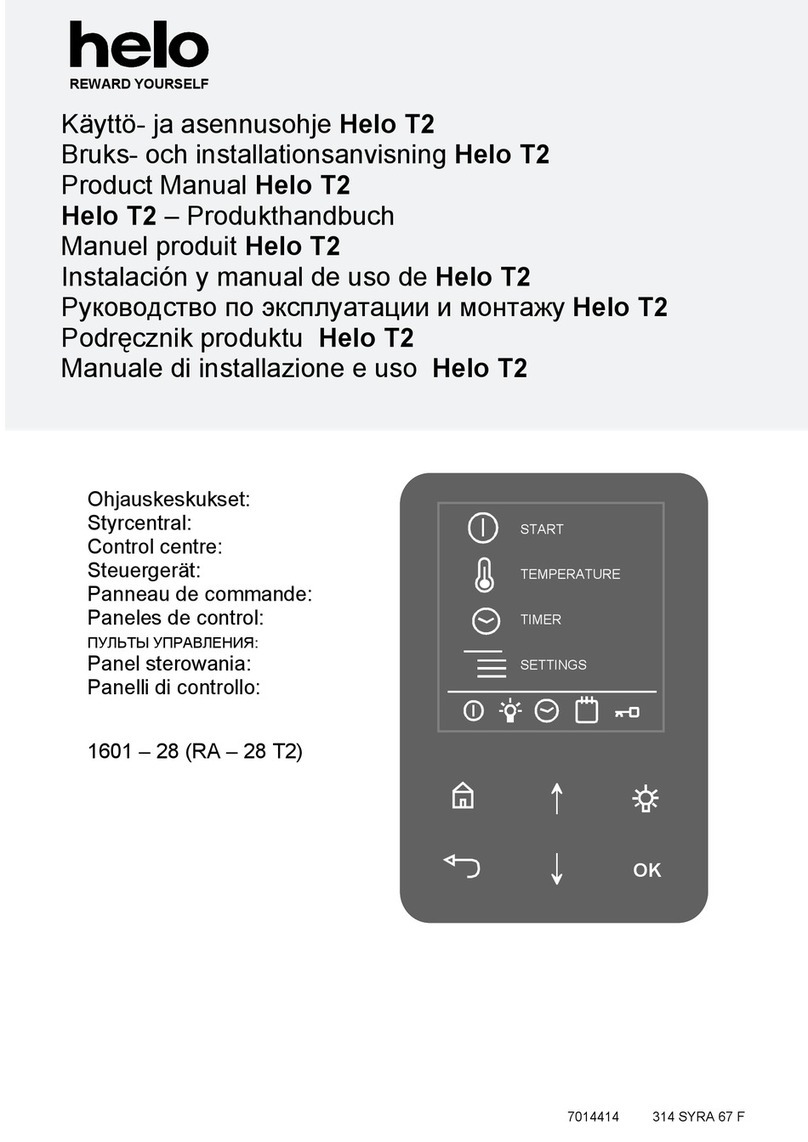
Helo
Helo T2 Installation and user manual

Honeywell
Honeywell VR400 Series operating instructions

PalmSens
PalmSens EmStat3+ Getting started

ZURN
ZURN WILKINS 450 instructions

Profort
Profort multiGuard DIN6 quick guide
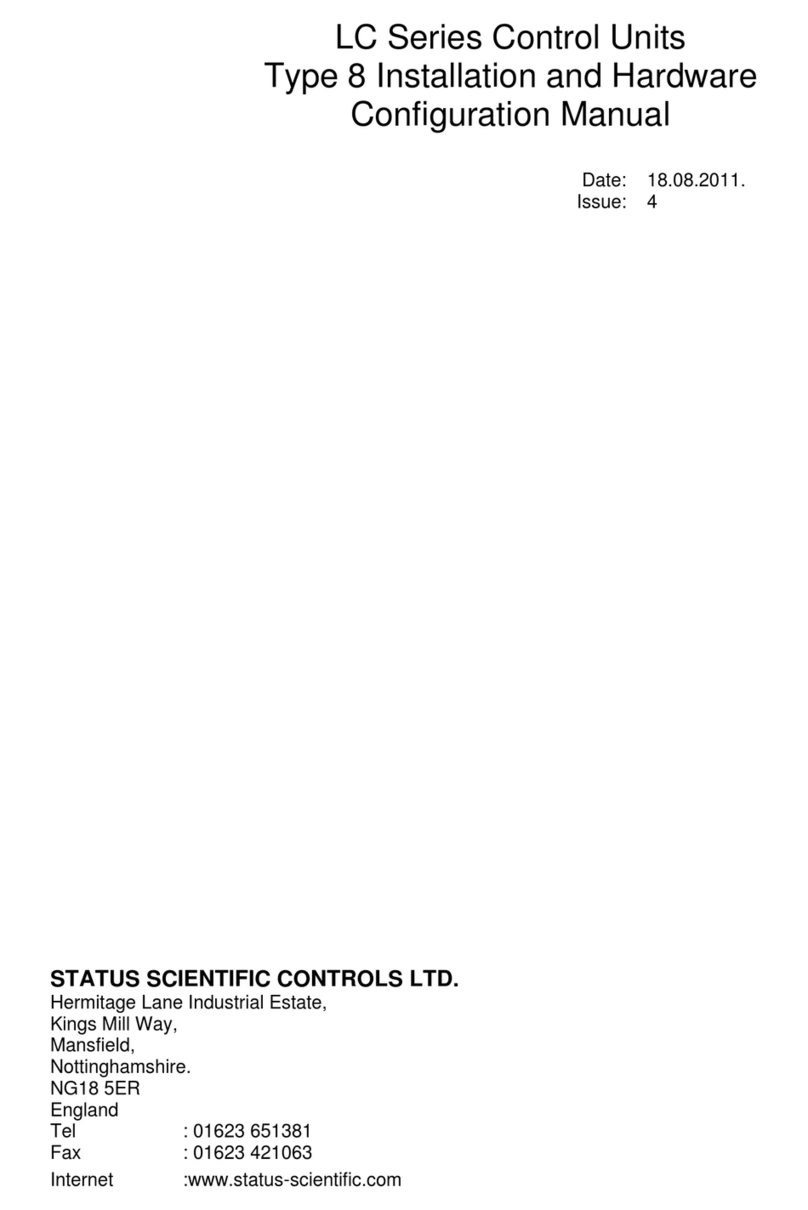
STATUS SCIENTIFIC CONTROLS
STATUS SCIENTIFIC CONTROLS LC Series Installation and Hardware Configuration Manual
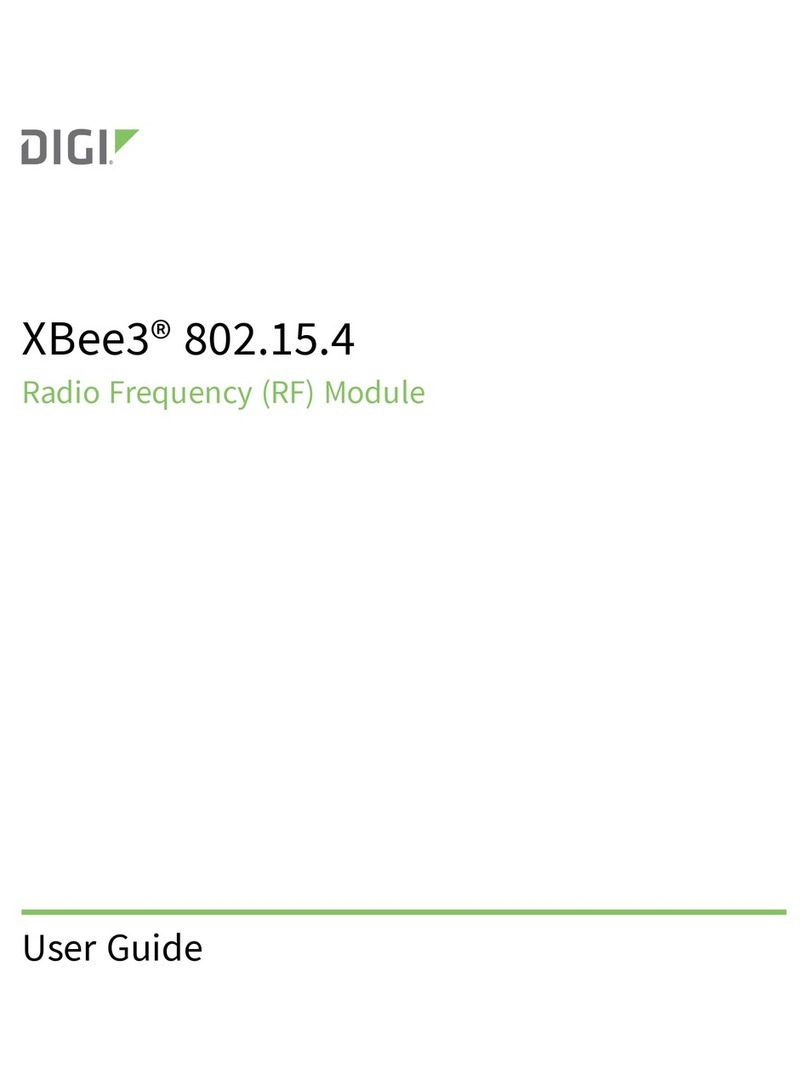
Digi
Digi XBee3 802.15.4 user guide

Karel
Karel DSS10-28 Technical reference and user's guide

Vimar
Vimar ELVOX RS12 Installation and operation manual
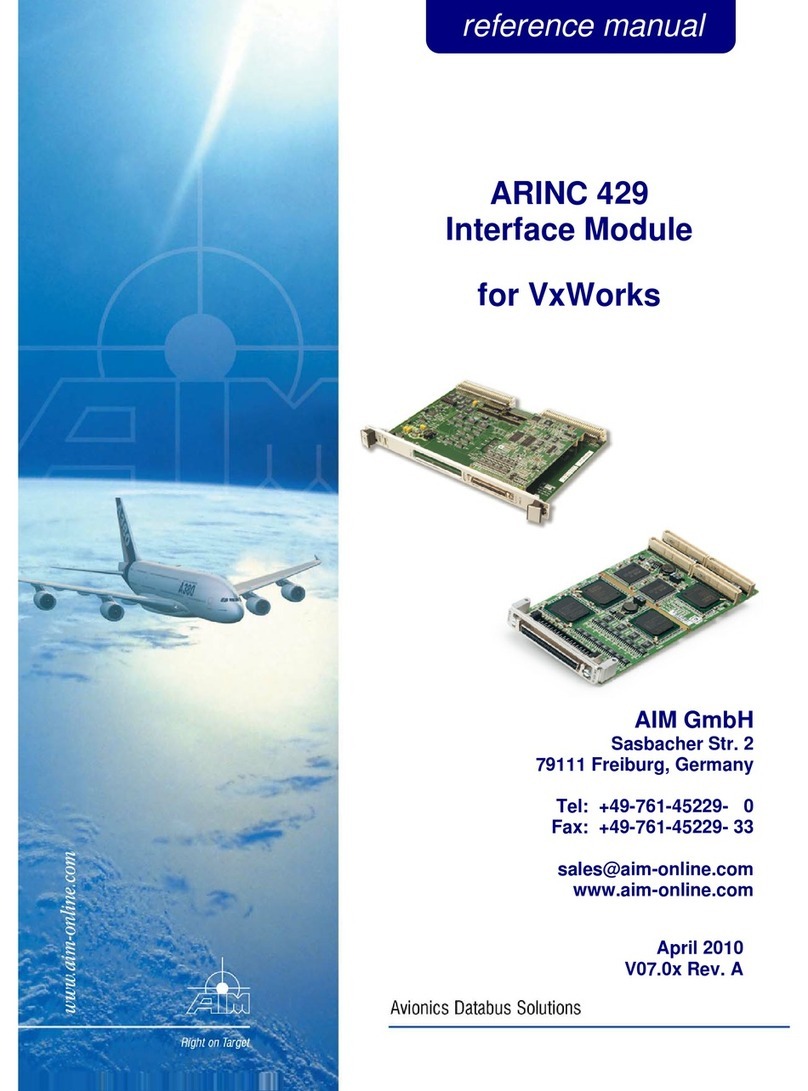
Aim
Aim ARINC 429 Reference manual

Continental Disc Corporation
Continental Disc Corporation SANITRX HPX installation instructions
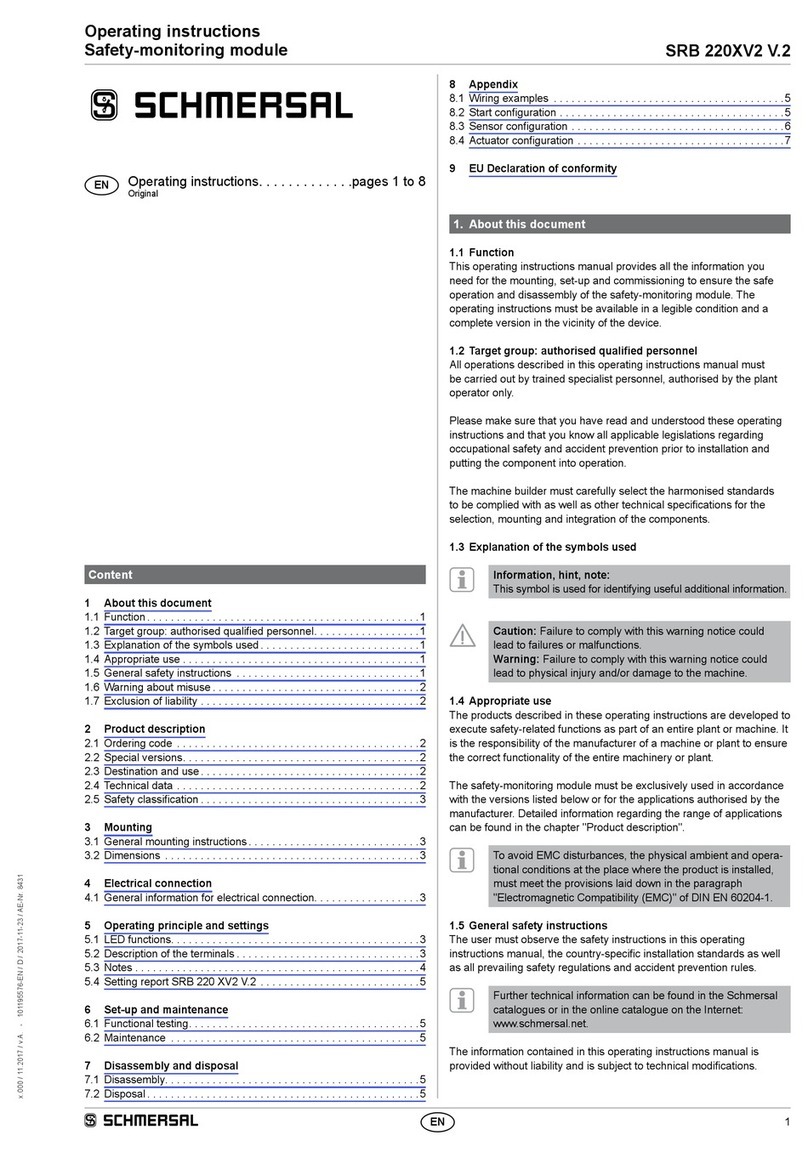
schmersal
schmersal SRB 220XV2 V.2 operating instructions